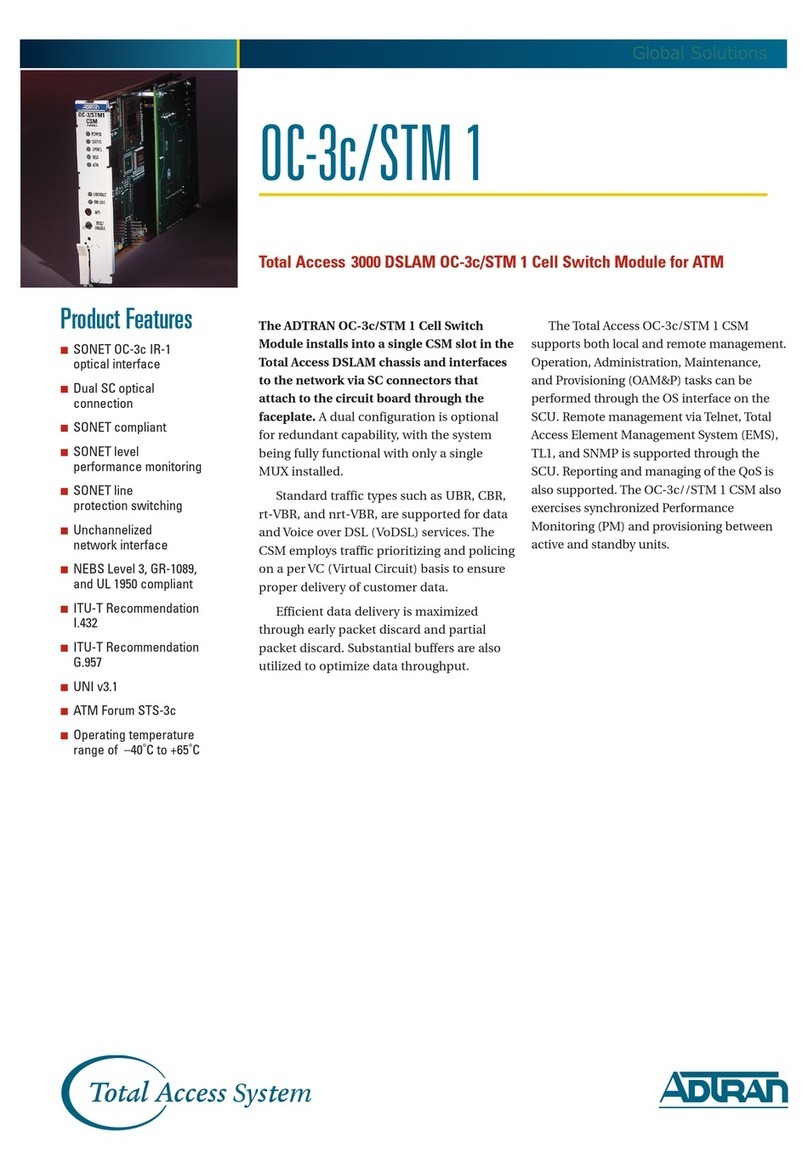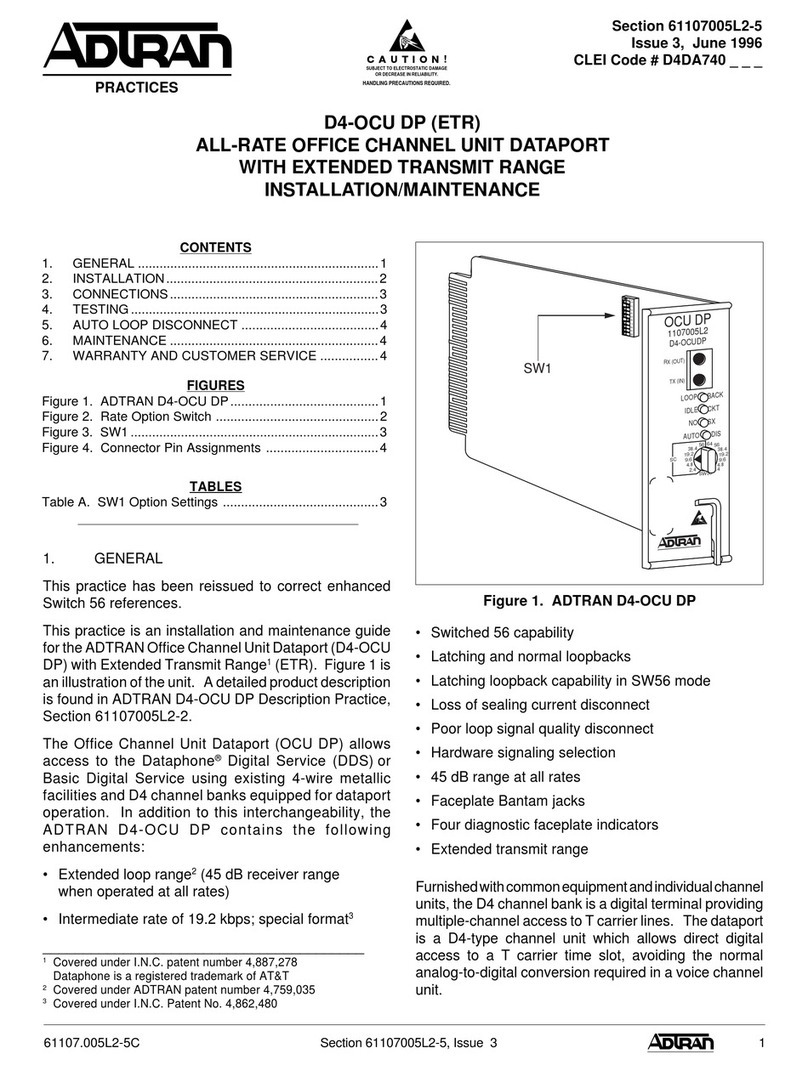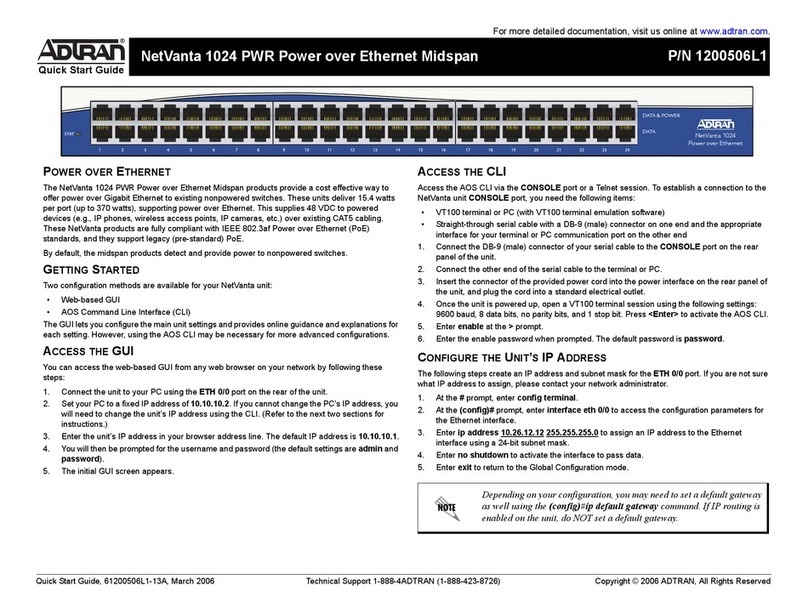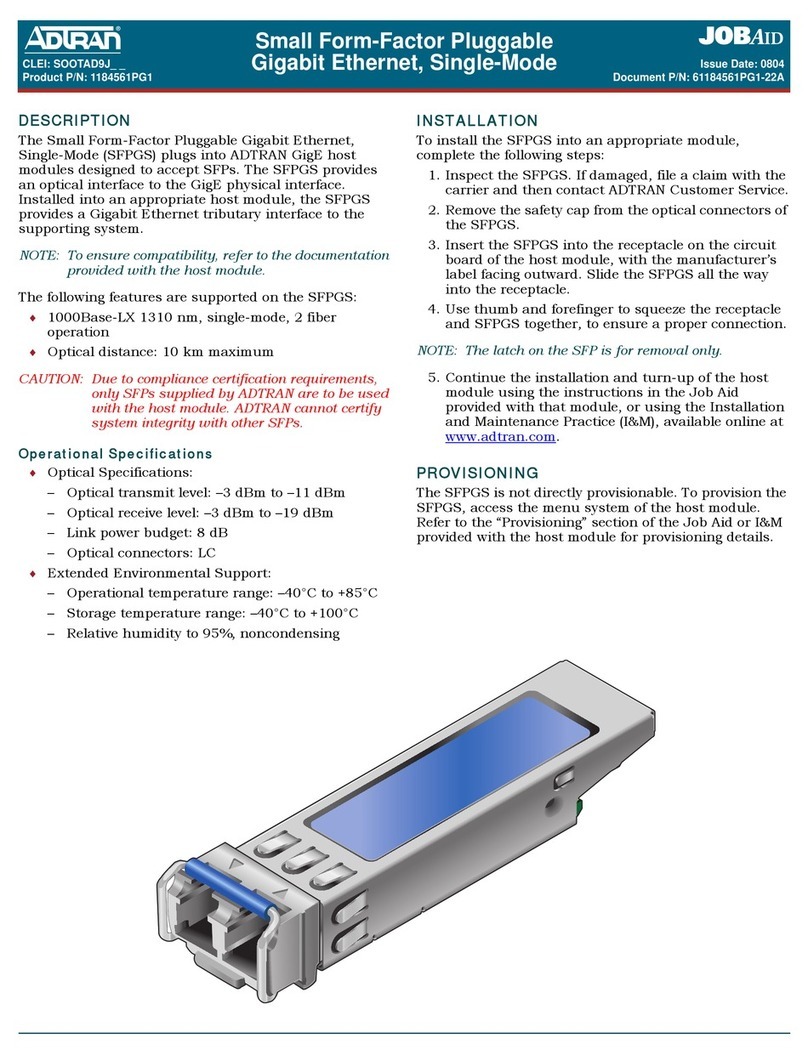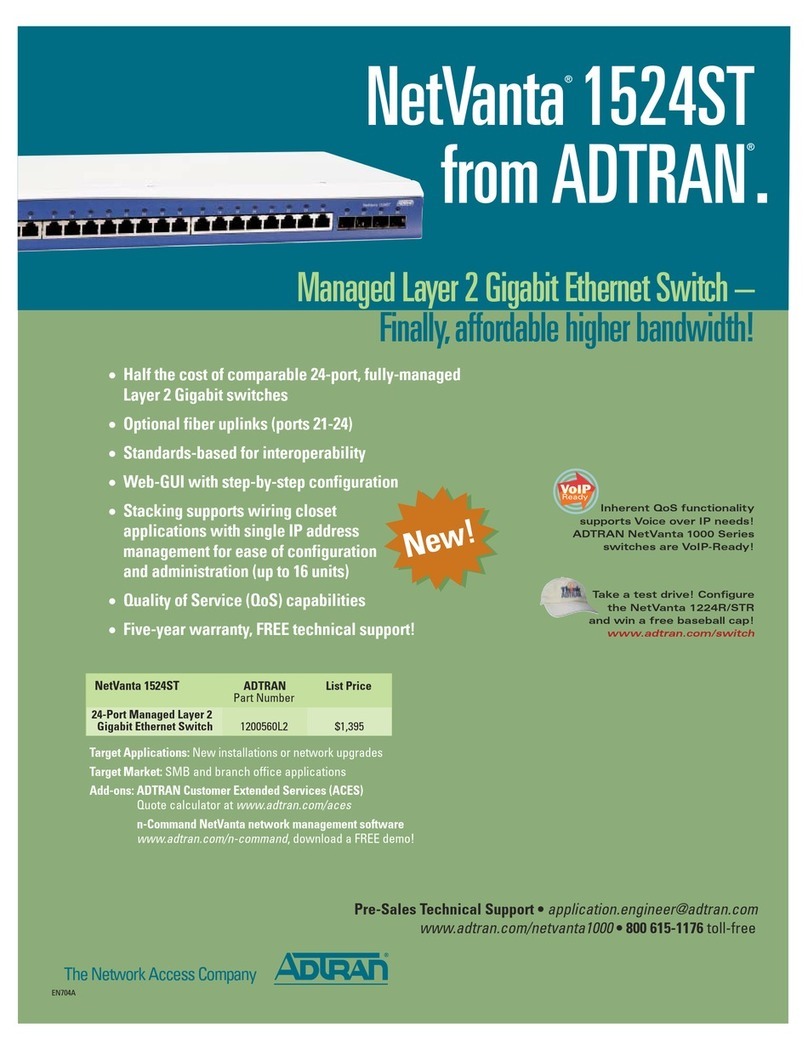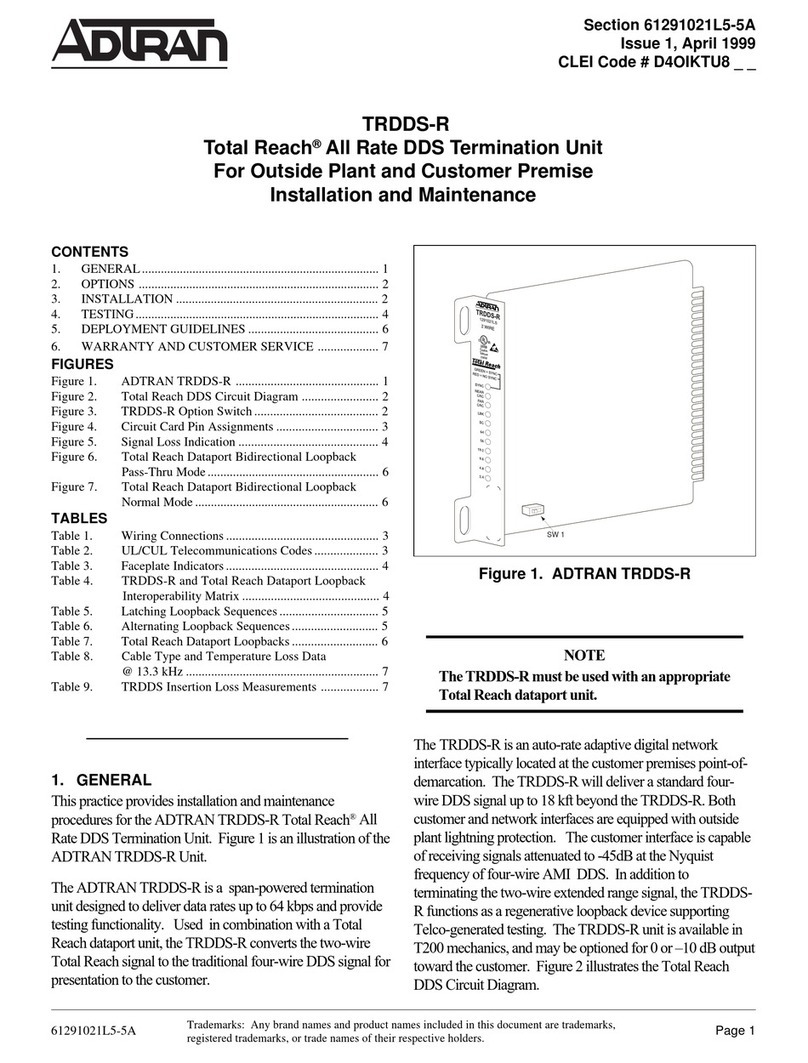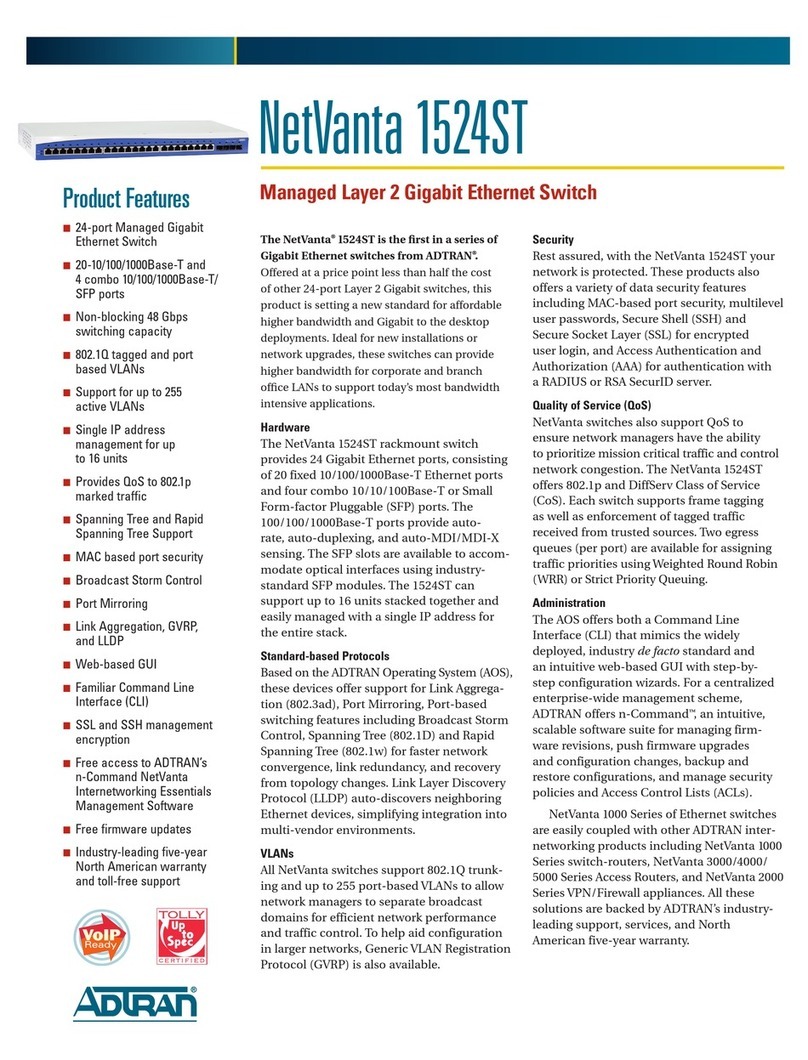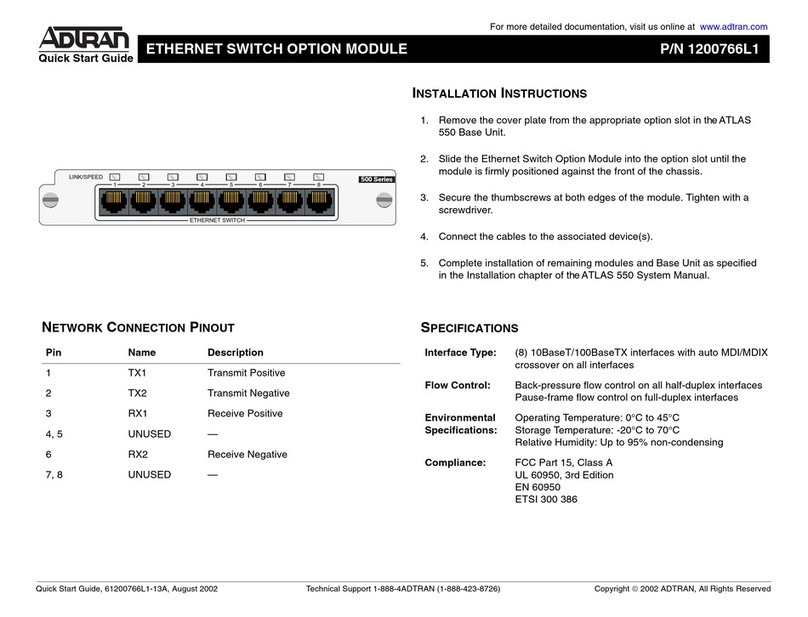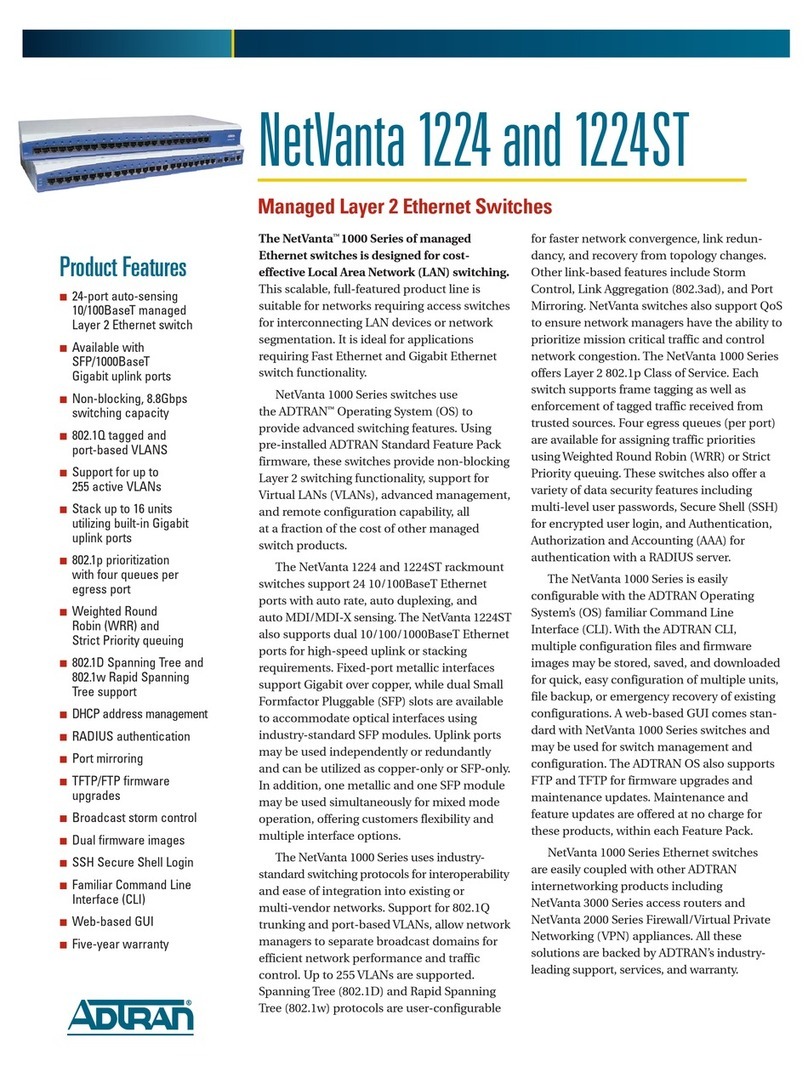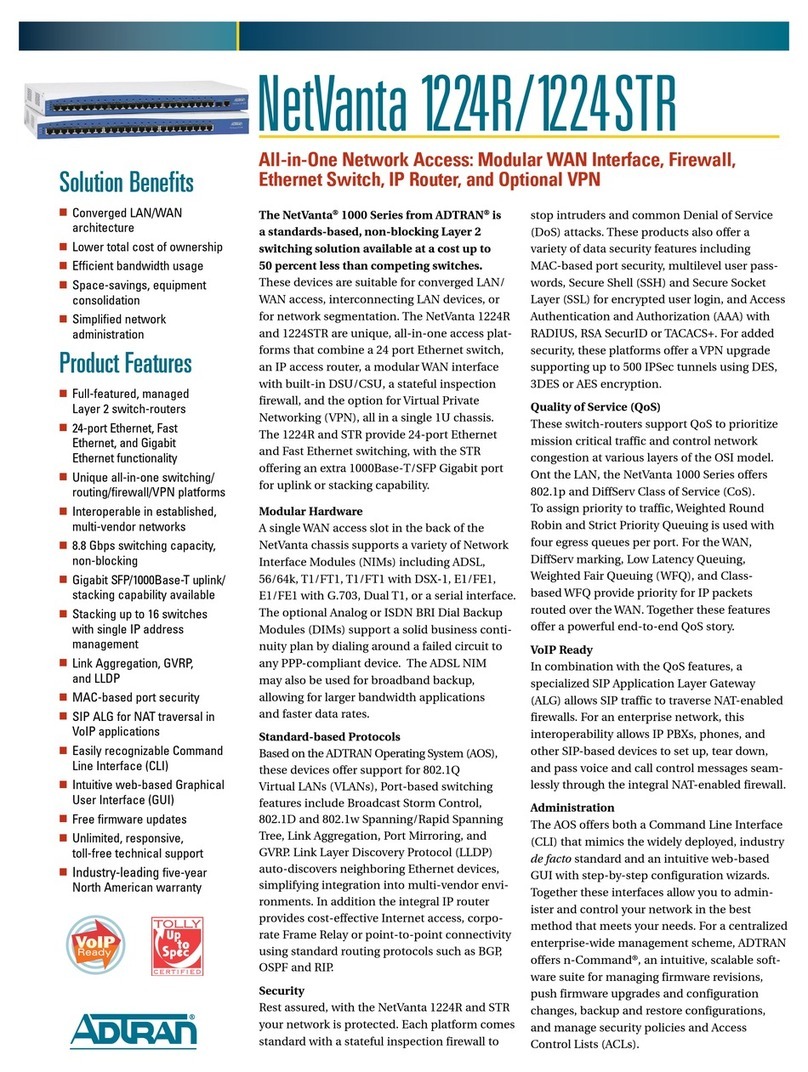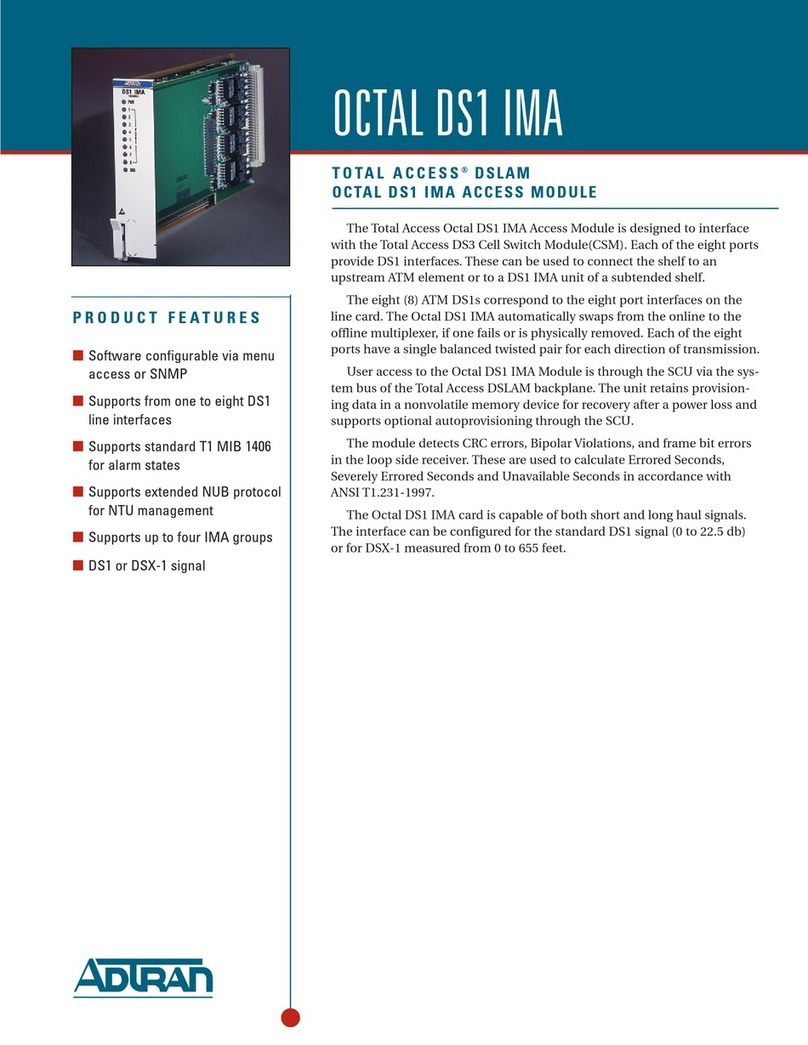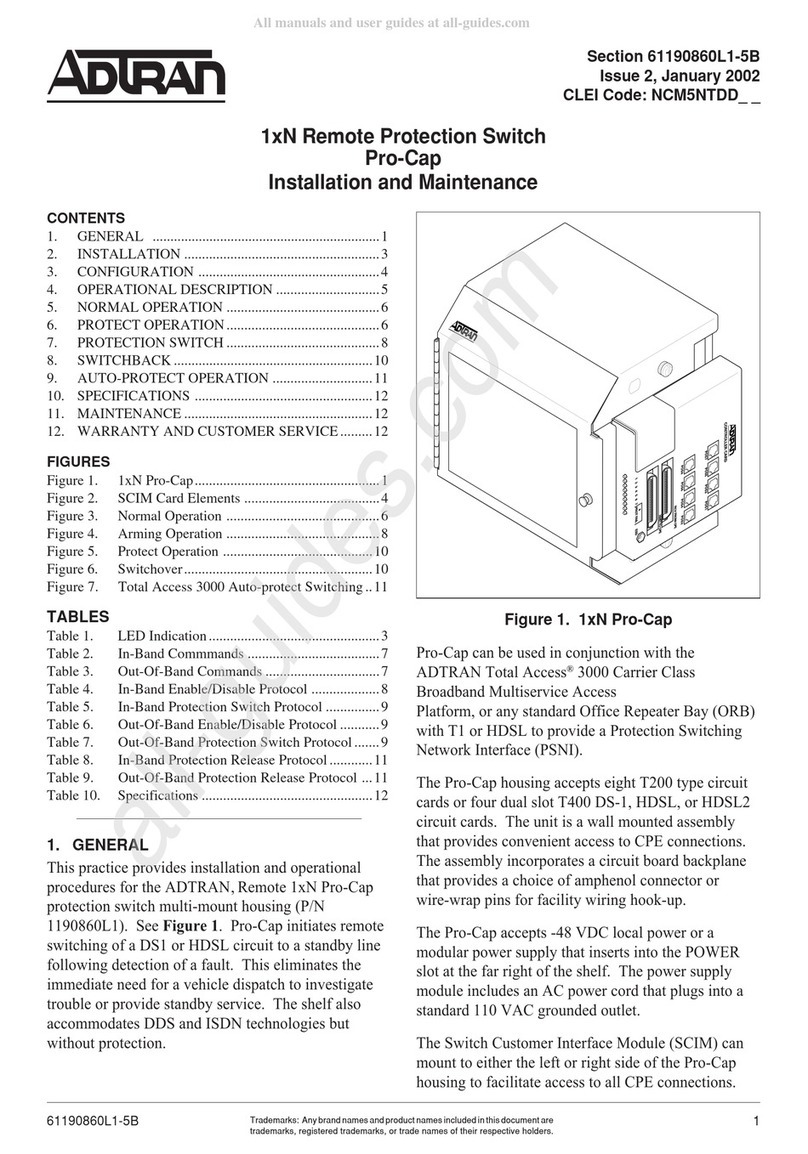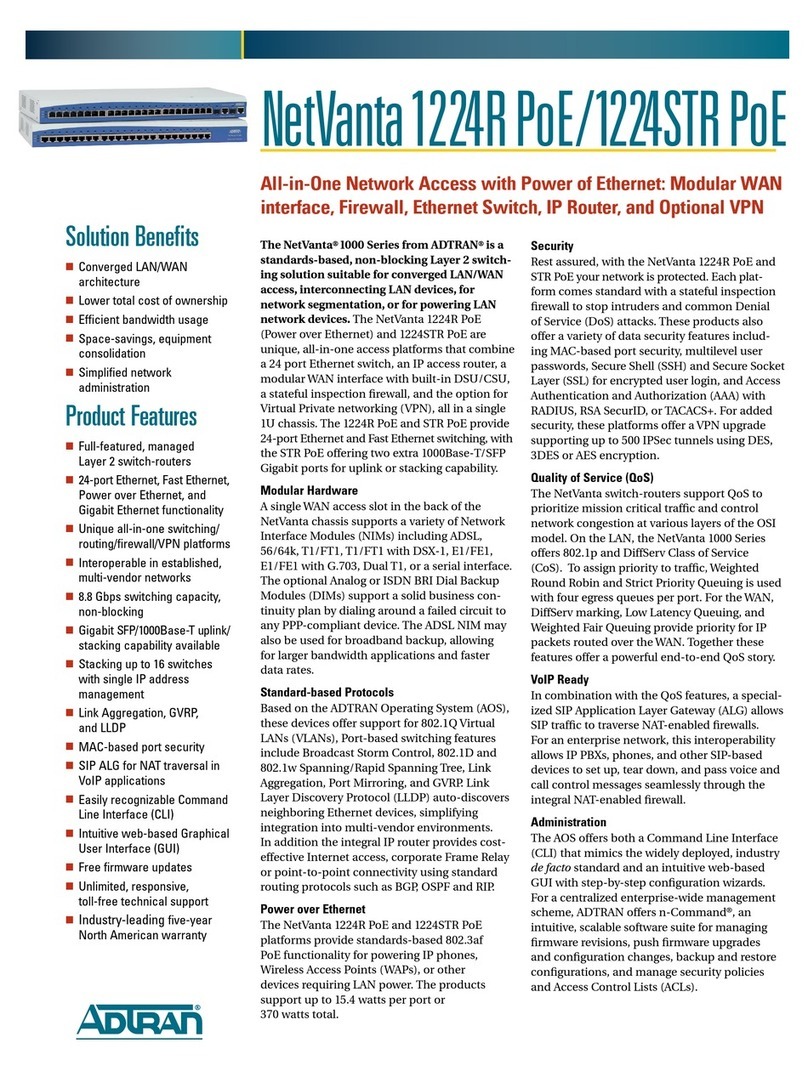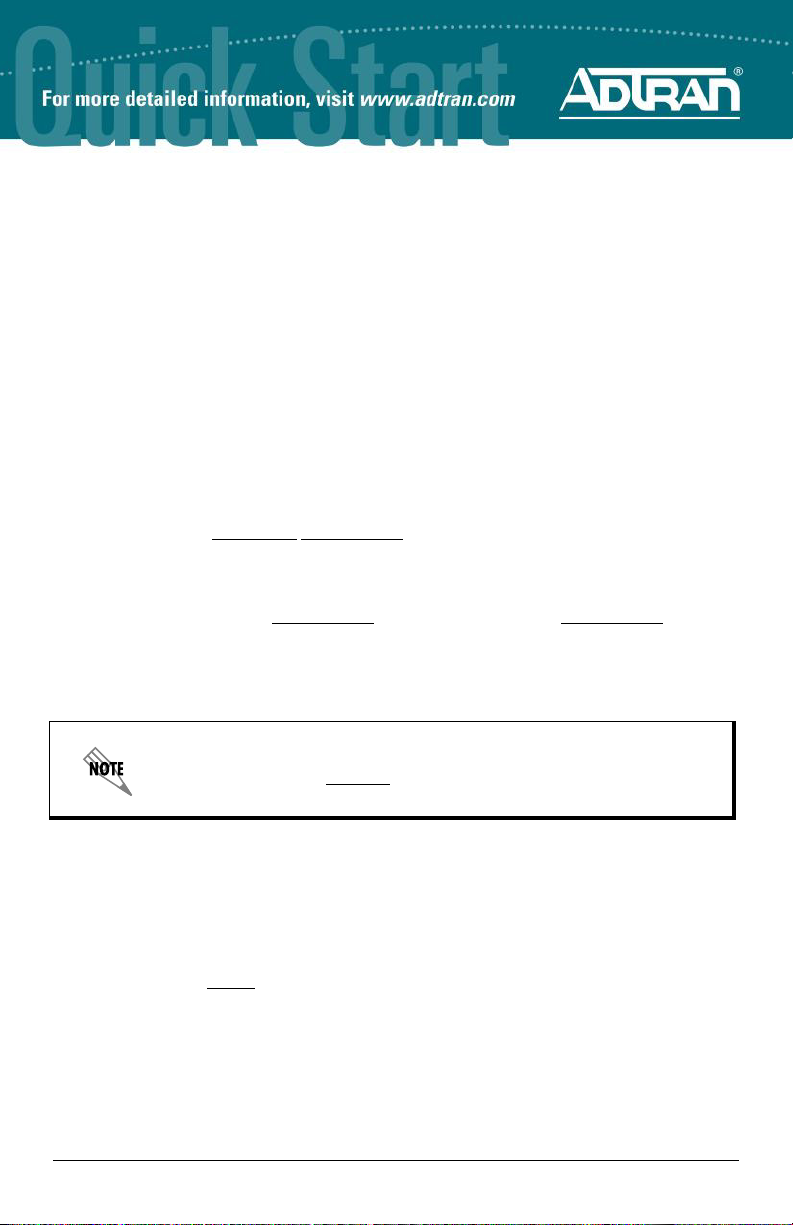2 Support - Phone: 888-423-8726, Email: support@adtran.com Quick Start Guide, 61702594G1-13E, February 2015 3
1. Connect the DB-9 (male) connector of your serial cable to the CONSOLE port located on
the rear panel of the unit.
2. Connect the other end of the serial cable to the PC.
3. Provide power to the unit as appropriate. Refer to the NetVanta 1230 Series Fast Ethernet
Switch Hardware Installation Guide online at https://supportforums.adtran.com for more
details.
4. Once the unit is powered up, open a VT100 terminal session using the following settings:
9600 baud, 8 data bits, no parity bits, 1 stop bit, and no flow control. Press <Enter> to
activate the AOS CLI.
5. Enter enable at the >prompt and enter the Enable mode password when prompted. The
default password is password.
You can also access the CLI from a Telnet or SSH client. In order to do this, you must know the IP
address of the AOS device. If you do not know the unit’s IP address, you must use the CONSOLE
port to access the CLI. To access the CLI using a Telnet or SSH client, follow these steps:
1. Connect the unit to your PC, using any Ethernet switchport on the front of the unit and an
Ethernet cable.
2. Open a Telnet or SSH client on your computer and enter 10.10.10.1. If you have changed
your unit's IP address, you will need to enter that address.
3. For SSH, log into the unit using the default login (admin) and password (password). For
Telnet, only the default password (password) is required.
4. Enter login to require a password for Telnet or SSH access.
5. Enter enable at the >prompt and enter the enable password when prompted. The default
password is password.
COMMON CLI COMMANDS
The following are common CLI commands and tips for getting started with the CLI.
• Entering a question mark (?) shows contextual help and options. For example, entering ?at
the prompt will show all commands available from that prompt.
• To view interface statistics, enter show interfaces <interface type> <interface number>.
• To view the current configuration, enter show running-config.
• To view all the IP addresses currently configured, enter show ip interfaces brief.
• To view the AOS version, serial number, and other information, enter show version.
• To save the current configuration, enter write.
Many PCs do not come with a standard serial port. A universal
serial bus (USB) to serial adapter can be used instead. The drivers
for the USB to serial adapter must be installed according to the
manufacturer’s instructions. If the USB to serial adapter is not
properly installed on your PC, you will not be able to communicate
with the AOS unit and you should seek support from the USB to
serial adapter manufacturer.
POWER OVER ETHERNET
The NetVanta 1230P Series (P/Ns 1702595G1 and 1703599G1) are Power over Ethernet (PoE)
switches. PoE switches provide the ability to detect attached powered devices (PDs) and deliver
power to the PD via existing Ethernet cabling. The NetVanta 1230P Series is fully compliant with
the IEEE 802.3af PoE standards. By default, the PoE switches discover and provide power to
IEEE-compliant PDs.
To disable PoE, use the power inline never command in the CLI. To disable PoE from the GUI,
select the Ports page. Then select a single port from the list (e.g., switchport 0/1). This will bring
up the port detail page for switchport 0/1. On this page, there is a check box to disable power
detection.
CONFIGURE THE UNIT’SIP ADDRESS
The following steps create an IP address and subnet mask for the virtual local area network
(VLAN) interface vlan 1. If you are not sure what IP address to assign, please contact your
network administrator.
1. At the # prompt, enter config terminal.
2. At the (config)# prompt, enter interface vlan 1 to access the configuration parameters for
the VLAN interface.
3. Enter ip address 10.26.12.12 255.255.255.0 to assign an IP address to the VLAN interface
using a 24-bit subnet mask.
4. Enter no shutdown to activate the VLAN interface to pass data.
5. Enter exit to return to the Global Configuration mode.
6. Enter ip default-gateway 192.168.1.254 to add a default gateway. 192.168.1.254 is the
next-hop IP address to which the AOS unit should send traffic not destined for the local
network. You will need to enter the proper gateway for your network. This information is
typically provided by your service provider or local network administrator.
7. Enter do write memory to save the current configuration.
ENABLE TELNET USER LOGIN ACCESS
The following steps enable user login parameters for Telnet access by changing the password
from the default (password) and enabling security login on Telnet lines.
1. Verify that the prompt of your unit displays (config)#.
2. Enter line telnet 0 4 to change the configuration parameters for the Telnet sessions.
3. Enter login to prompt users with a login prompt for Telnet access.
4. Enter password adtran to change the login password for the Telnet sessions.
5. Enter exit to return to the Global Configuration mode.
6. Verify that the prompt of your unit displays (config)#.
7. Enter do write memory to save the current configuration.
The configuration parameters used in the examples outlined in this
document are for instructional purposes only. Please replace all
underlined entries (example) with your specific parameters to configure
your application.