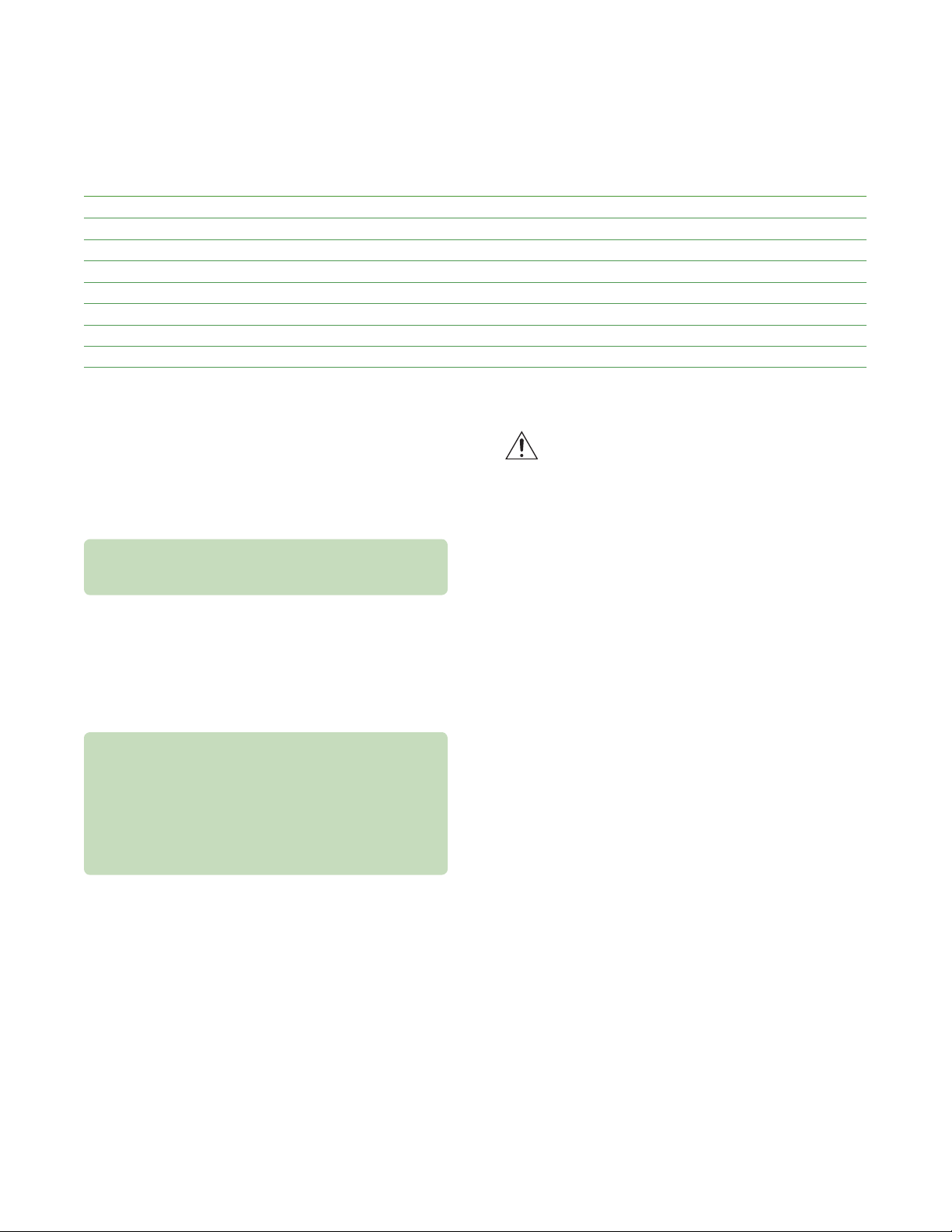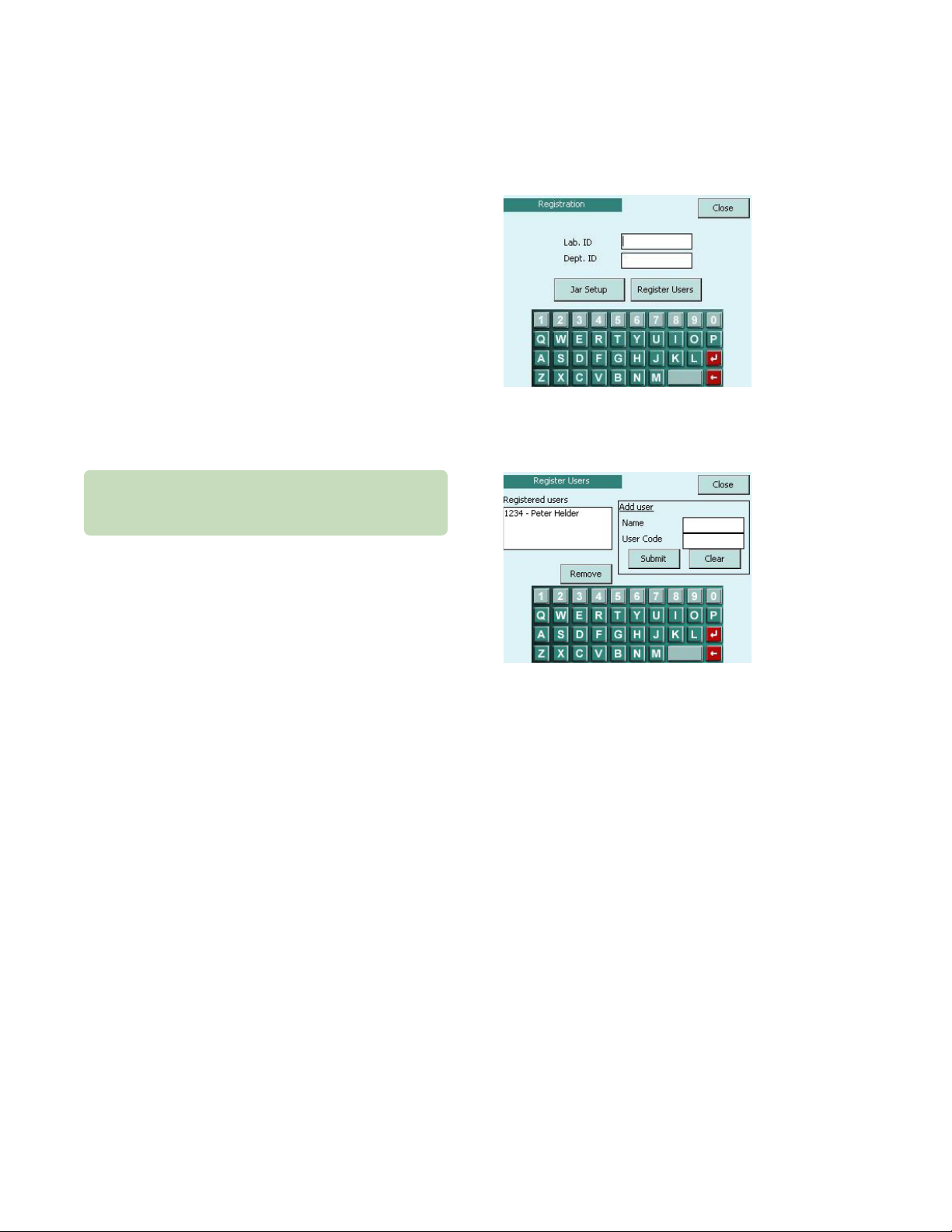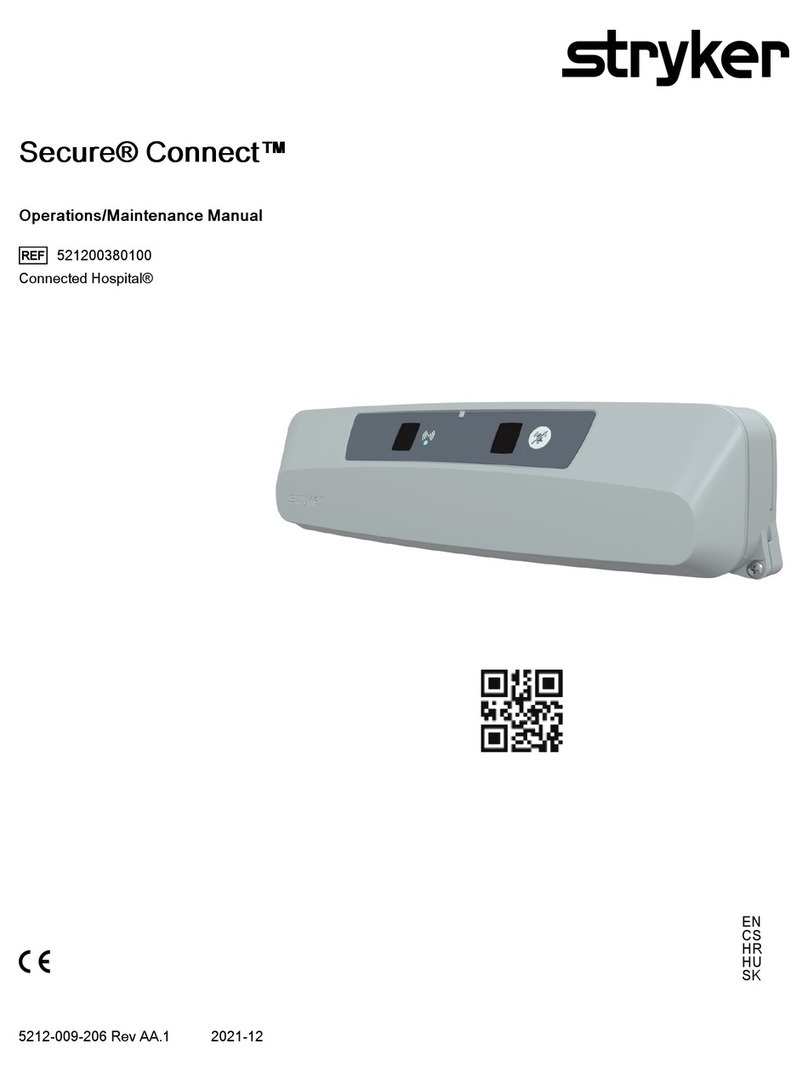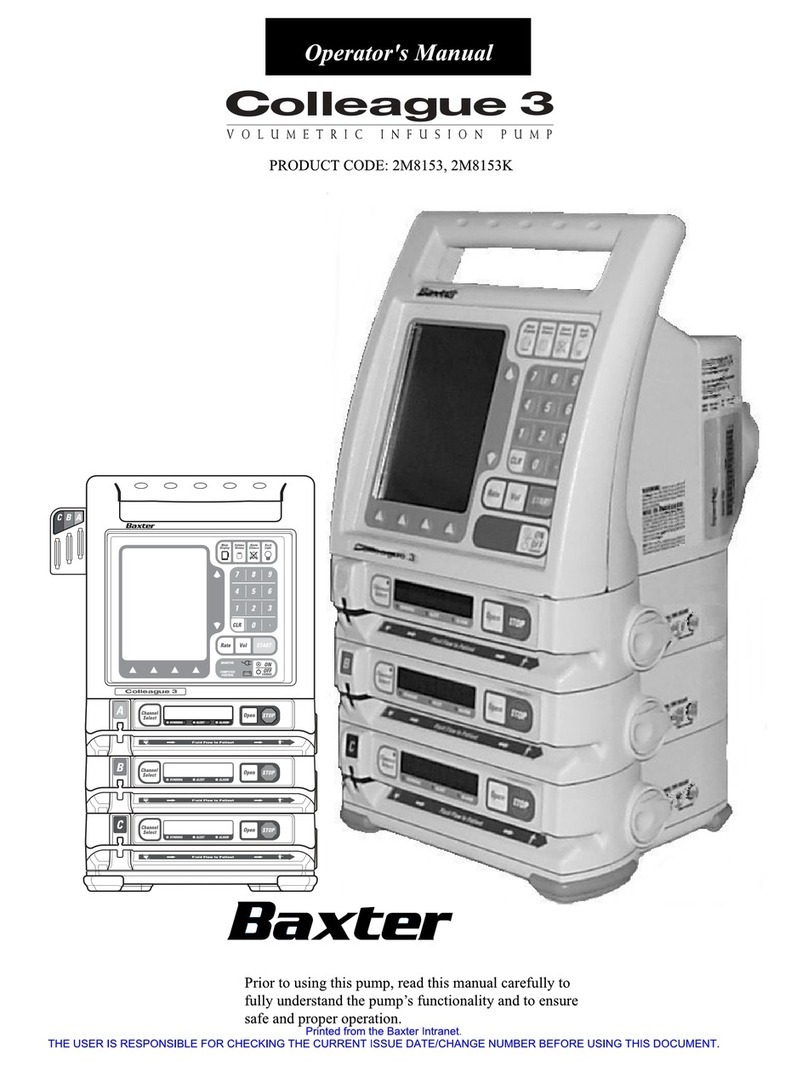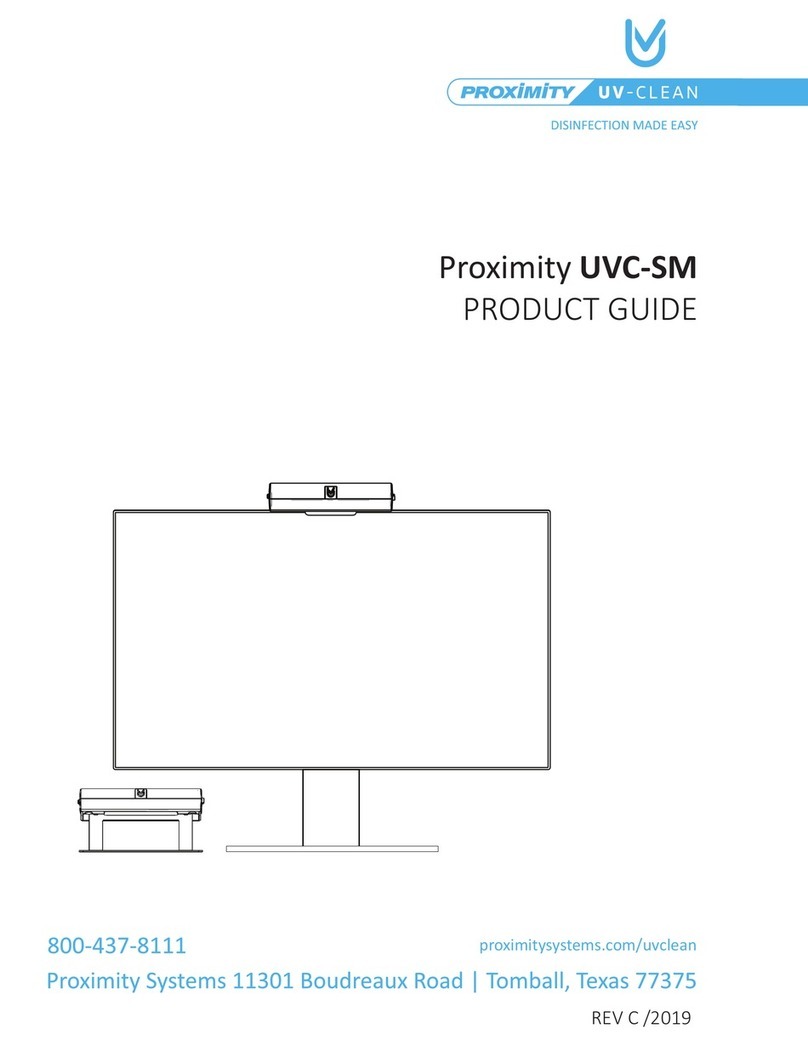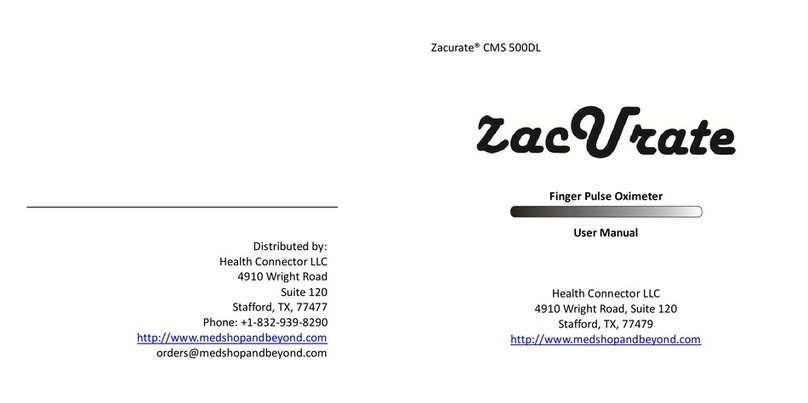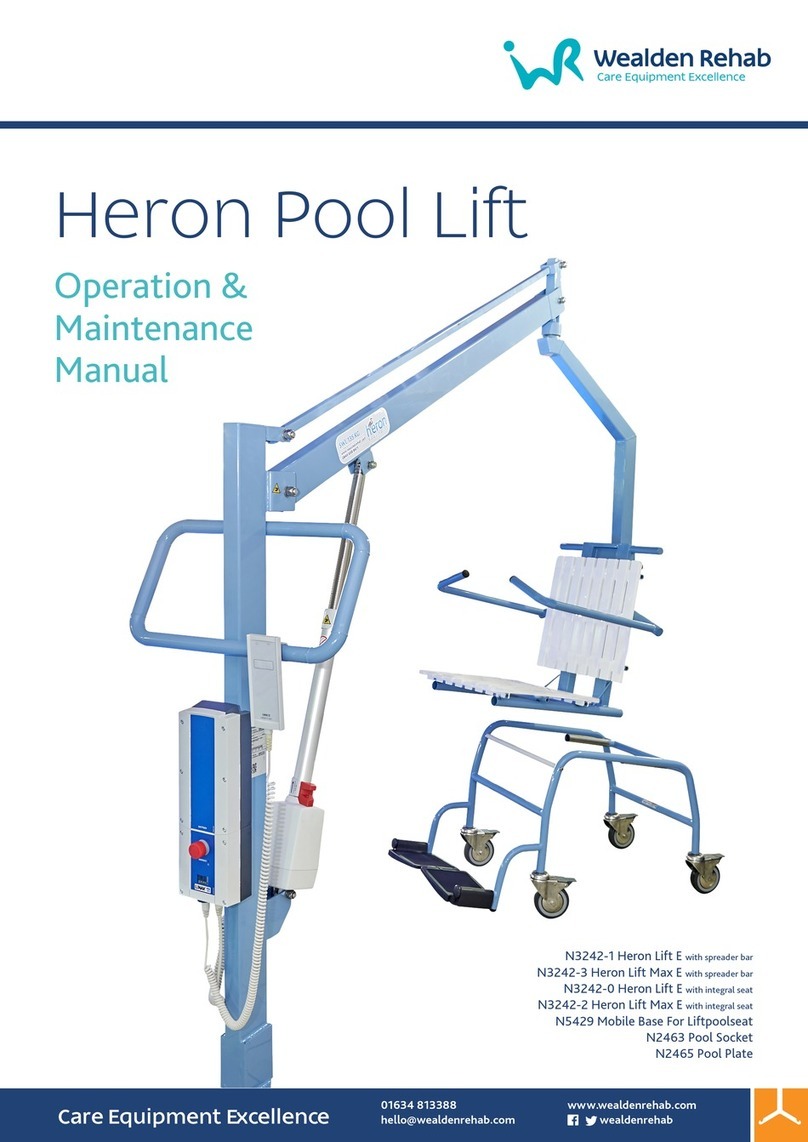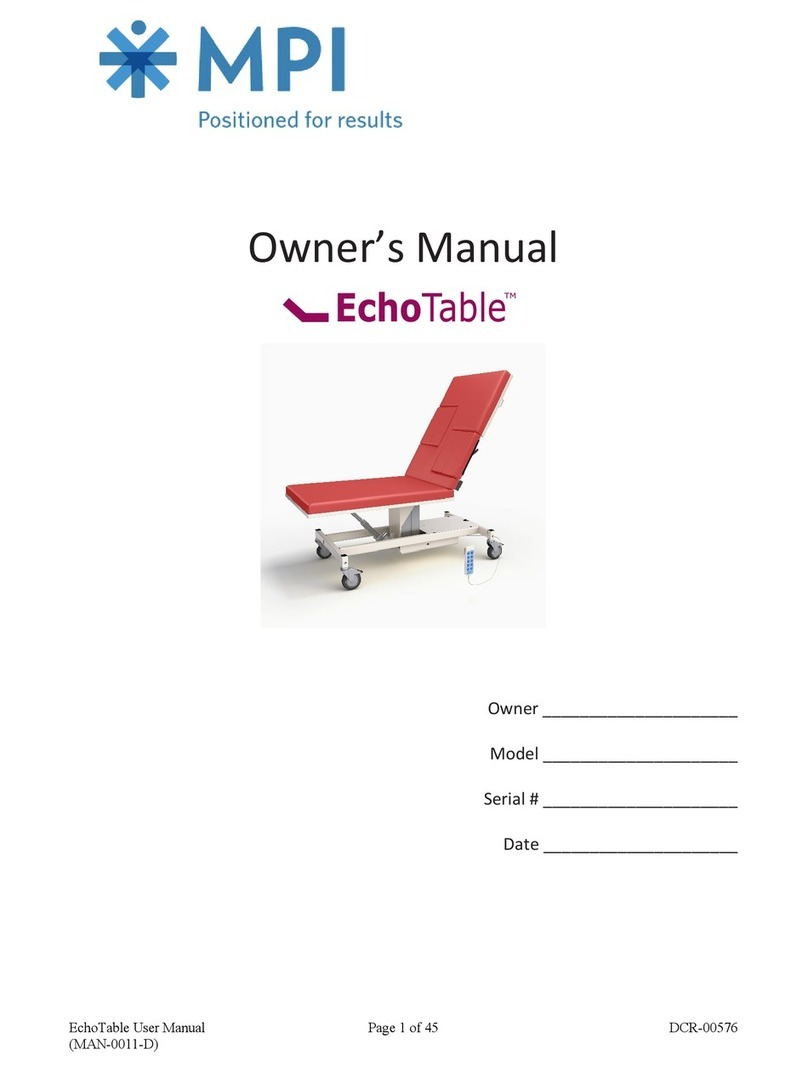19
Anoxomat Mark II CTS User’s guide
Chapter 2 Instrument operation
Gas-input test
When the Gas-input test fails, this means the pressure
supplied by the reducing valve to the Anoxomat is lower
than 1.6 Bar or higher than 1.9 Bar. Only the gas
connection needed for the specific recipe selected
is being tested.
Jar-leak test
When a connected jar fails the jar-leak test, this means a
leak has been detected in deep vacuum condition.
Seal-leak test
When a connected jar fails the seal-leak test, this means
a leak has been detected at near atmospheric pressure.
This normally means the seal between the lid and the jar
(rubber O-ring in the lid) is insucient.
Catalyst-activity test
When a connected jar fails the catalyst test, it means
that either the catalyst used is not active enough to
achieve and maintain an anaerobic atmosphere in the jar
during incubation or the gas mixture does not contain
enough Hydrogen. In case a appears during a
microaerophilic recipe, it means that a catalyst was
wrongly used in the jar.
2.4 End of recipe
As soon as a appears in the Ready column of the
respective jar, the jar is ready for incubation. It can be
disconnected.
Print recipe (optional)
If a printer is connected, you will be prompted to
print out the recipe just finished. The recipe can also
be printed out at a later stage. The software can be
personalized to automatically print without any
request on the main screen.
Disconnect and incubate
Disconnect the jar by pulling the outer ring of the
snap-shut coupling downward. The jar tube should snap
out of the coupling. This closes the snap-shut coupling
and maintains air tightness of the jar.
To leave the process report screen, press the Start/
Continue button. The Anoxomat returns to the Main
screen and is ready for the next job.
The last performed recipe stays active. This can be
checked in the “Active recipe” section (Fig. 2.3) on the
main screen.
2.5 Quality Assurance program
For the standard microaerophilic and anaerobic recipe, a
standard quality assurance level has been set as default.
The Anoxomat automatically enables this quality
assurance level. To disable the quality assurance setting,
press Quality Assurance enabled: level 1. The button will
change to Quality Assurance disabled.
Levels of quality assurance
The levels of the quality assurance test determine the
length of the seal leak test and the catalyst test.
Level Description
1Gas input test, jar leak test seal leak test and/or
catalyst test* (60”)
2Gas input test, jar leak test seal leak test and/or
catalyst test* (90”)
3Gas input test, jar leak test seal leak test and/or
catalyst test* (120”)
4Gas input test, jar leak test seal leak test and/or
catalyst test* (150”)
5Gas input test, jar leak test seal leak test and/or
catalyst test* (180”)
0Disabled as default
*If a microaerophilic recipe is selected, the quality assurance level only influences the
duration of the seal leak test, because no catalyst is needed.
Length of catalyst test/seal leak test
Under certain circumstances, users might prefer to
increase or decrease the catalyst or seal test time.
• Anaerobic: In case of a new and well-reactivated
catalyst, the test may pass quicker than the selected
test level, thus saving time.
• Microaerophilic: The test will continue the full time of
the chosen level.
In case of older (slower, but with enough activity)
reactivated catalysts, a longer testing time may be
necessary to have the catalyst pass the test. You can still
work with these catalysts; however, it is an indication to
order new catalysts soon.
Hold the black tube with your other hand, when
disconnecting from the jar.
The quality assurance setting should be enabled before
any recipe is started in order to be active for the cycle.