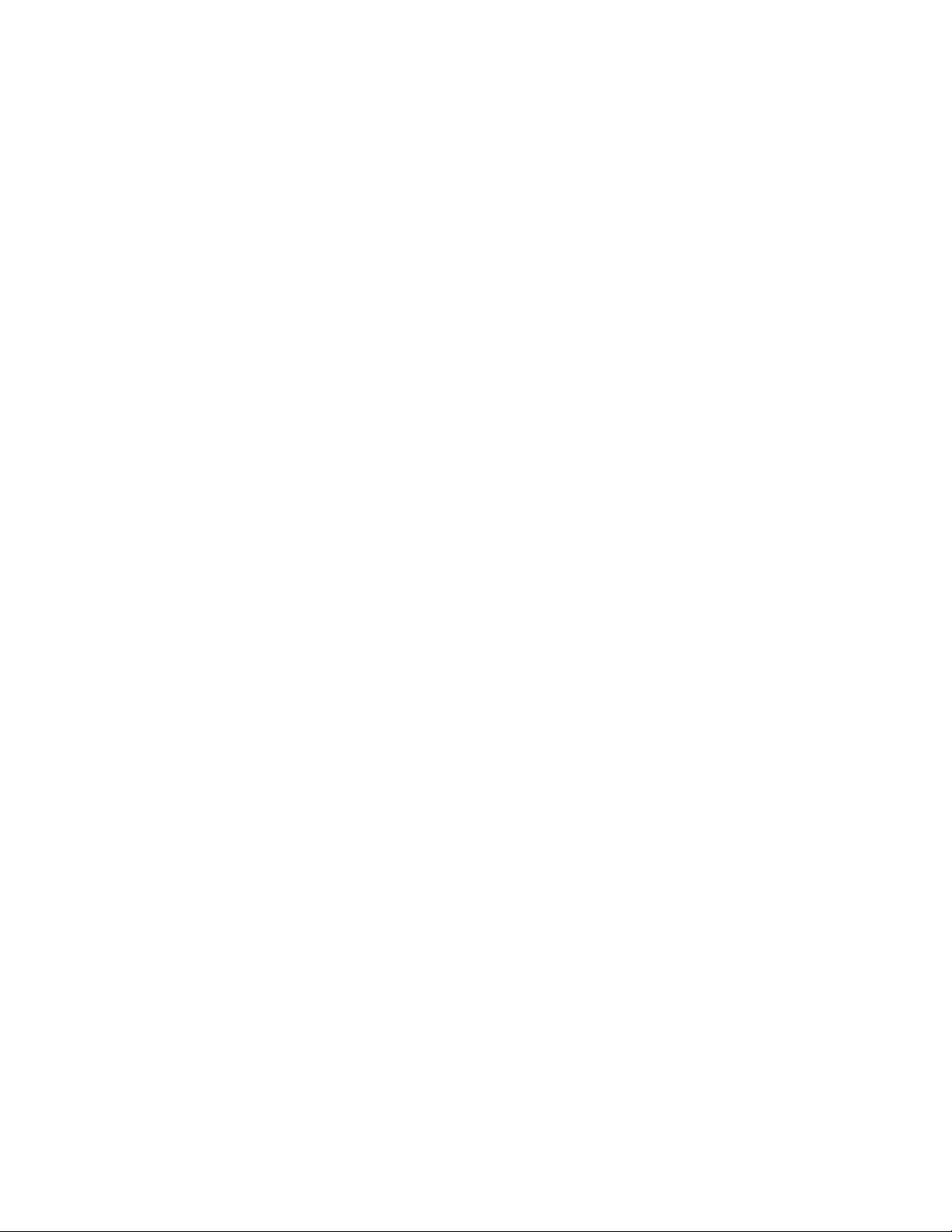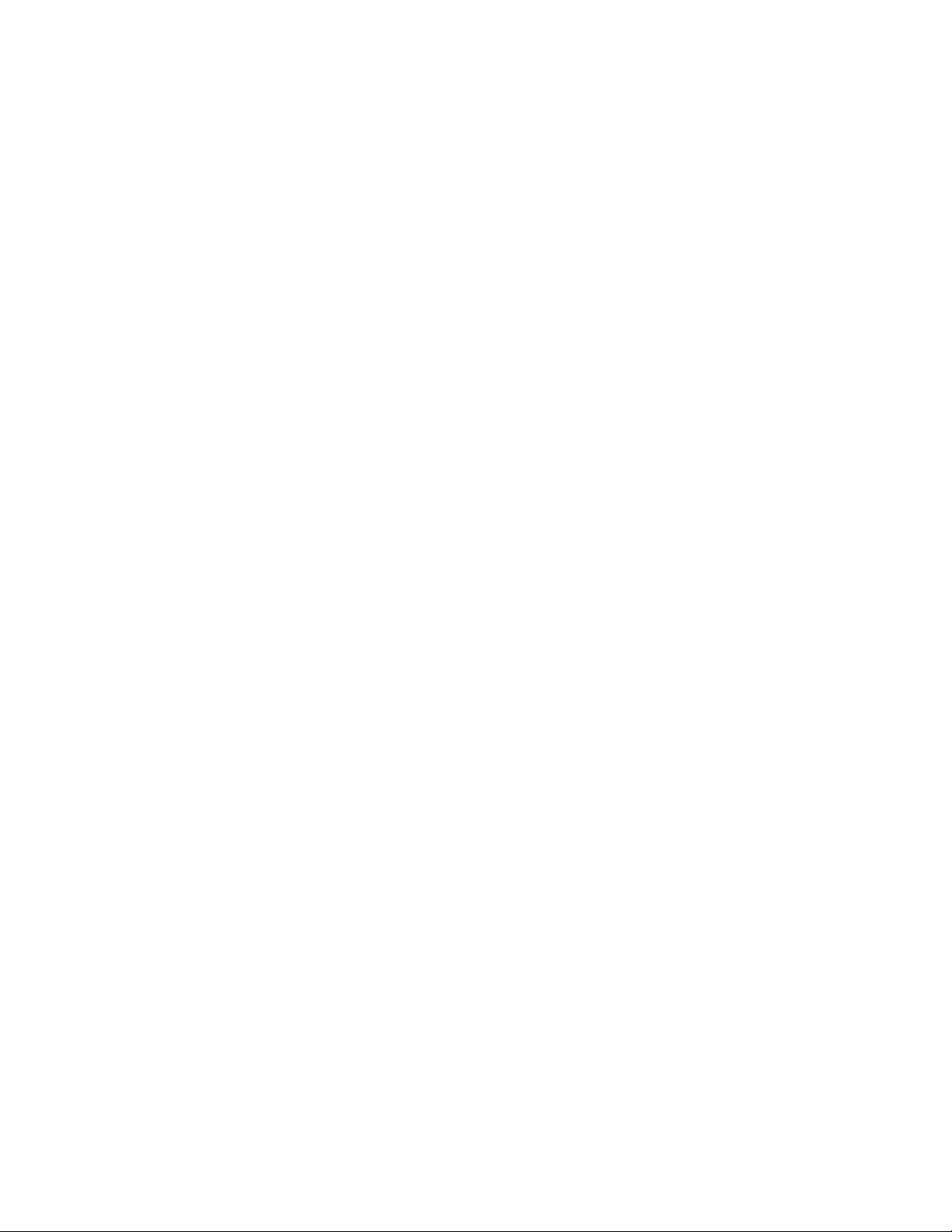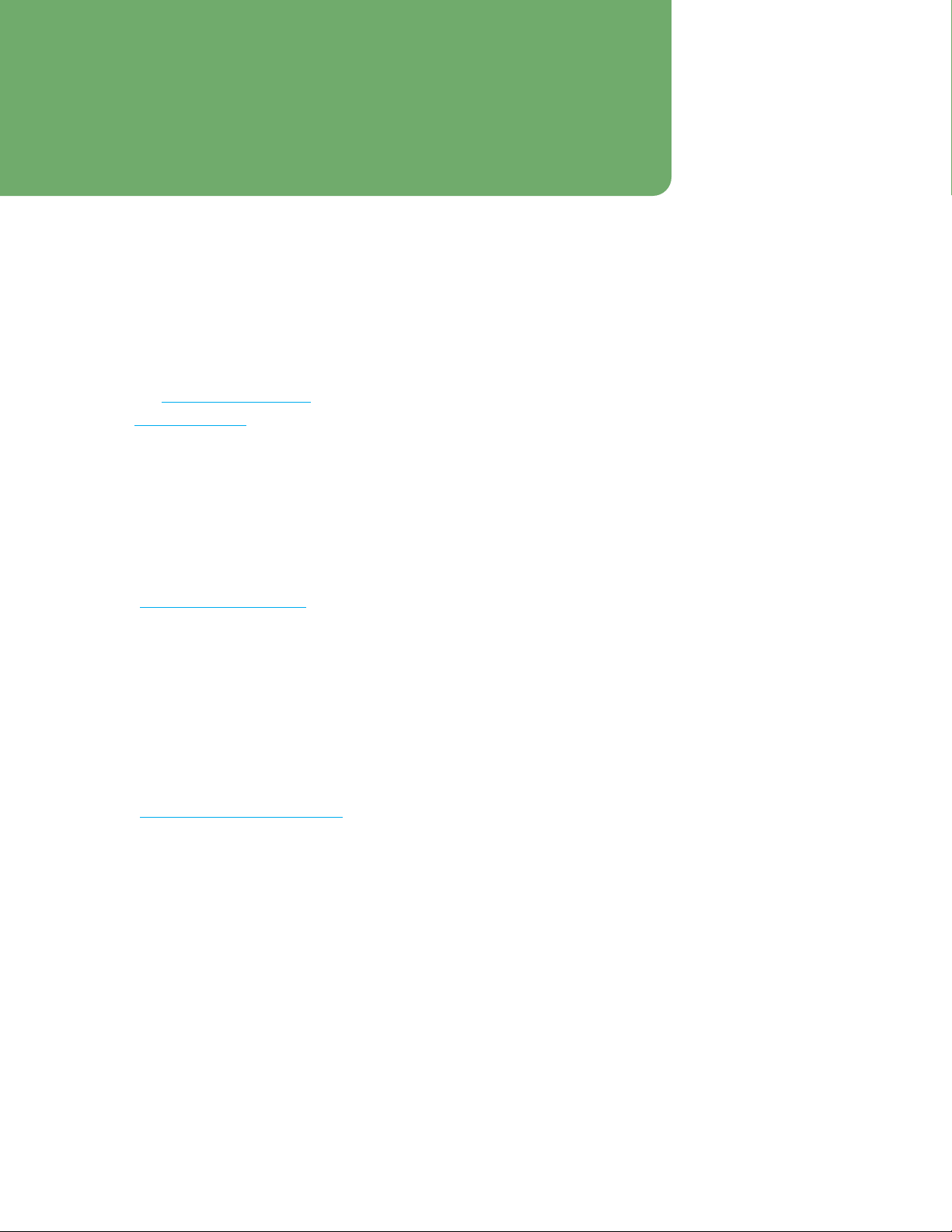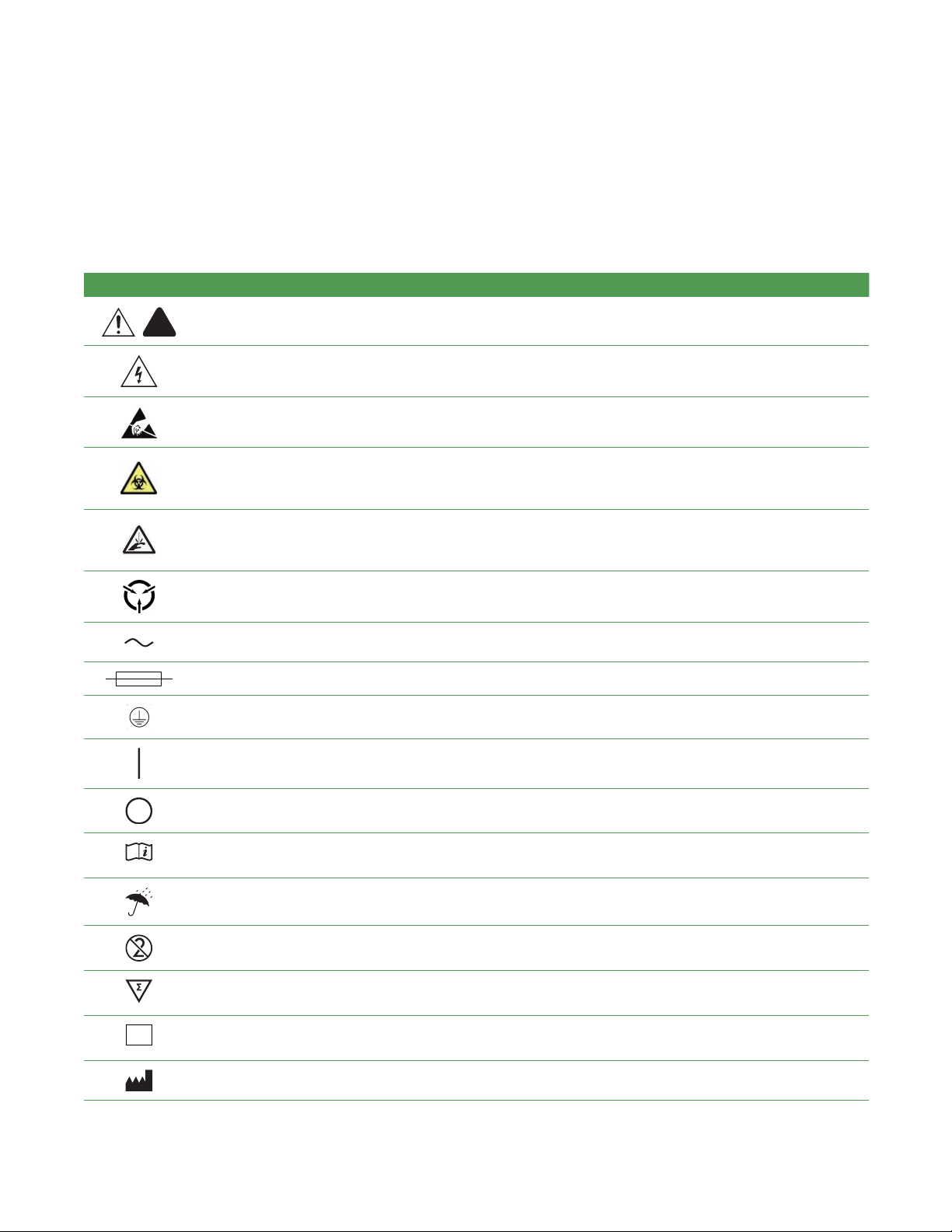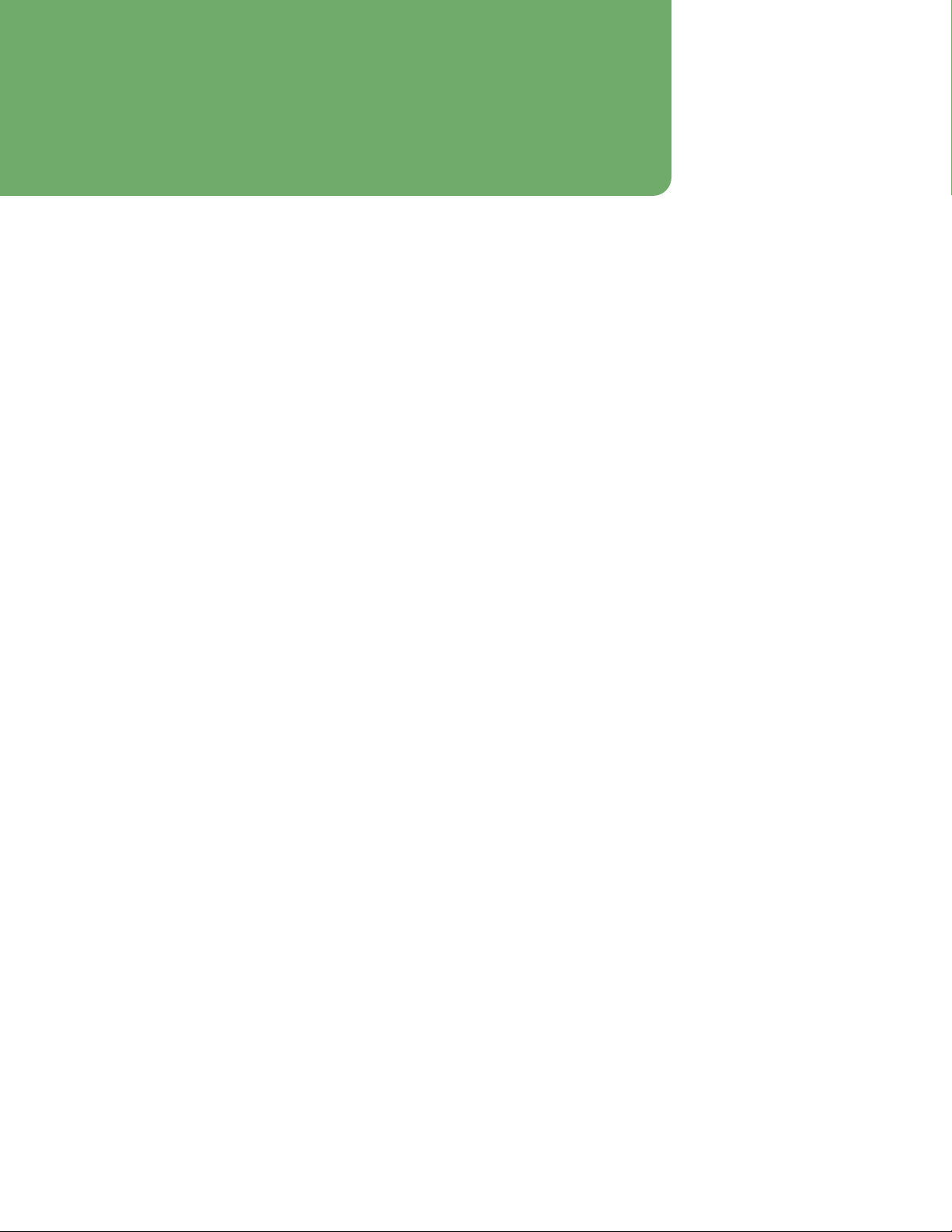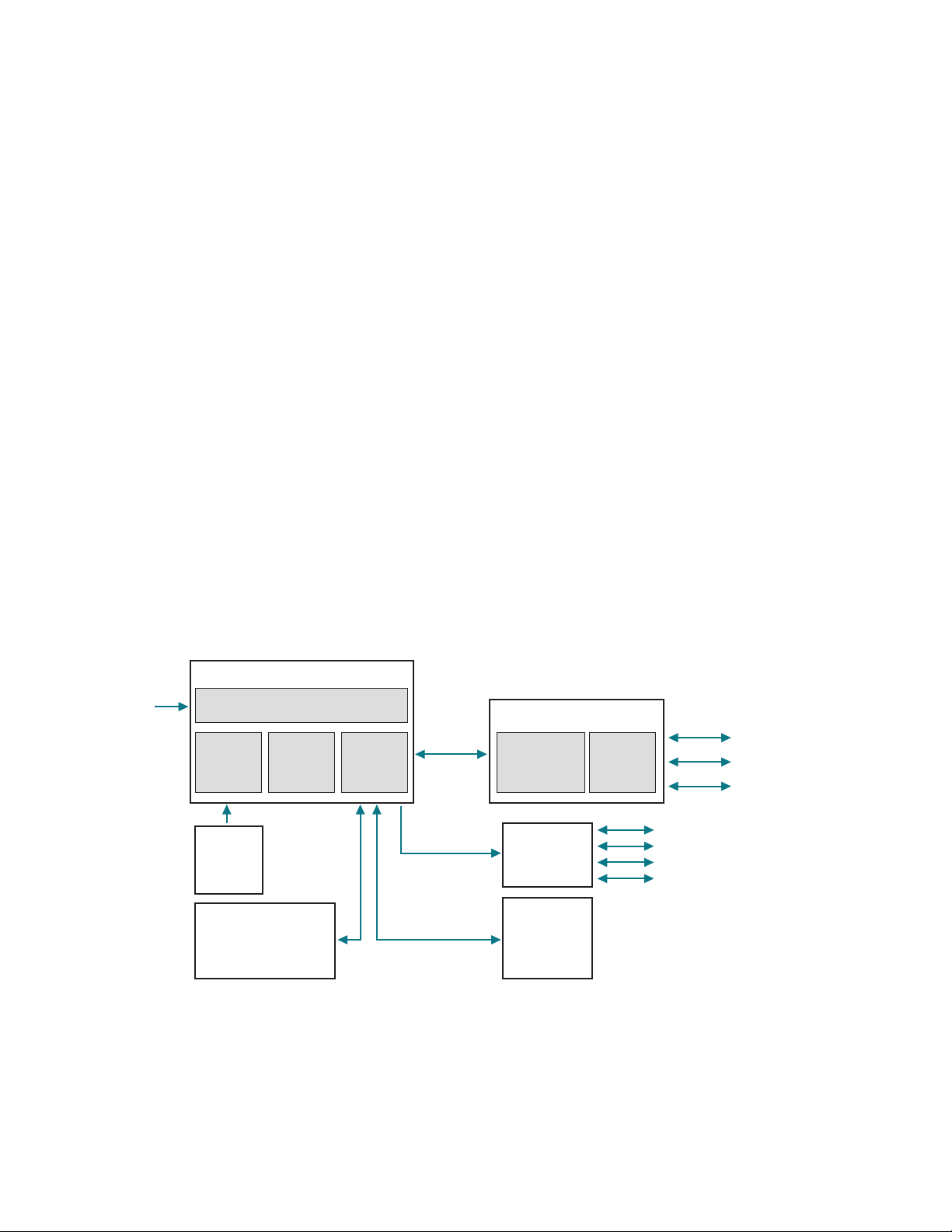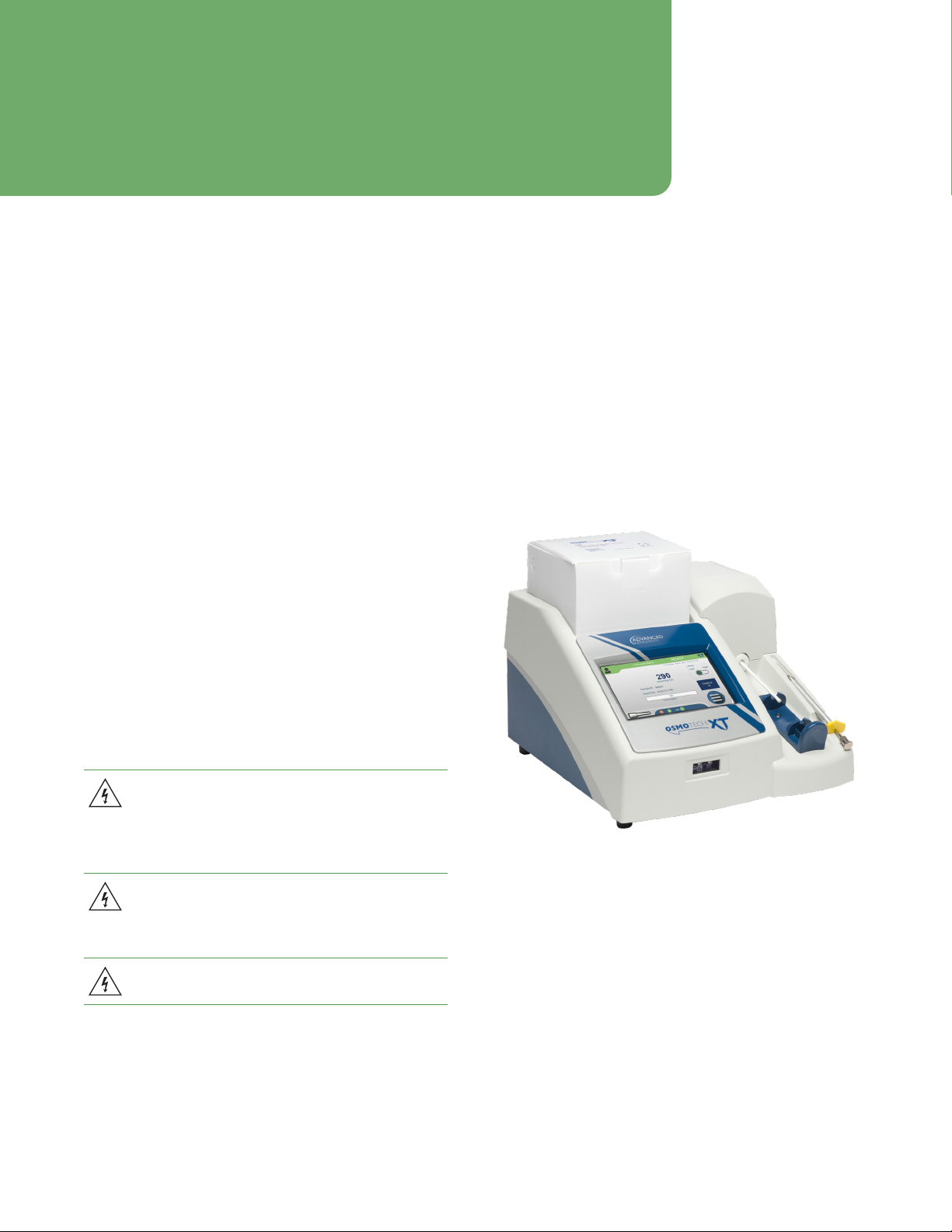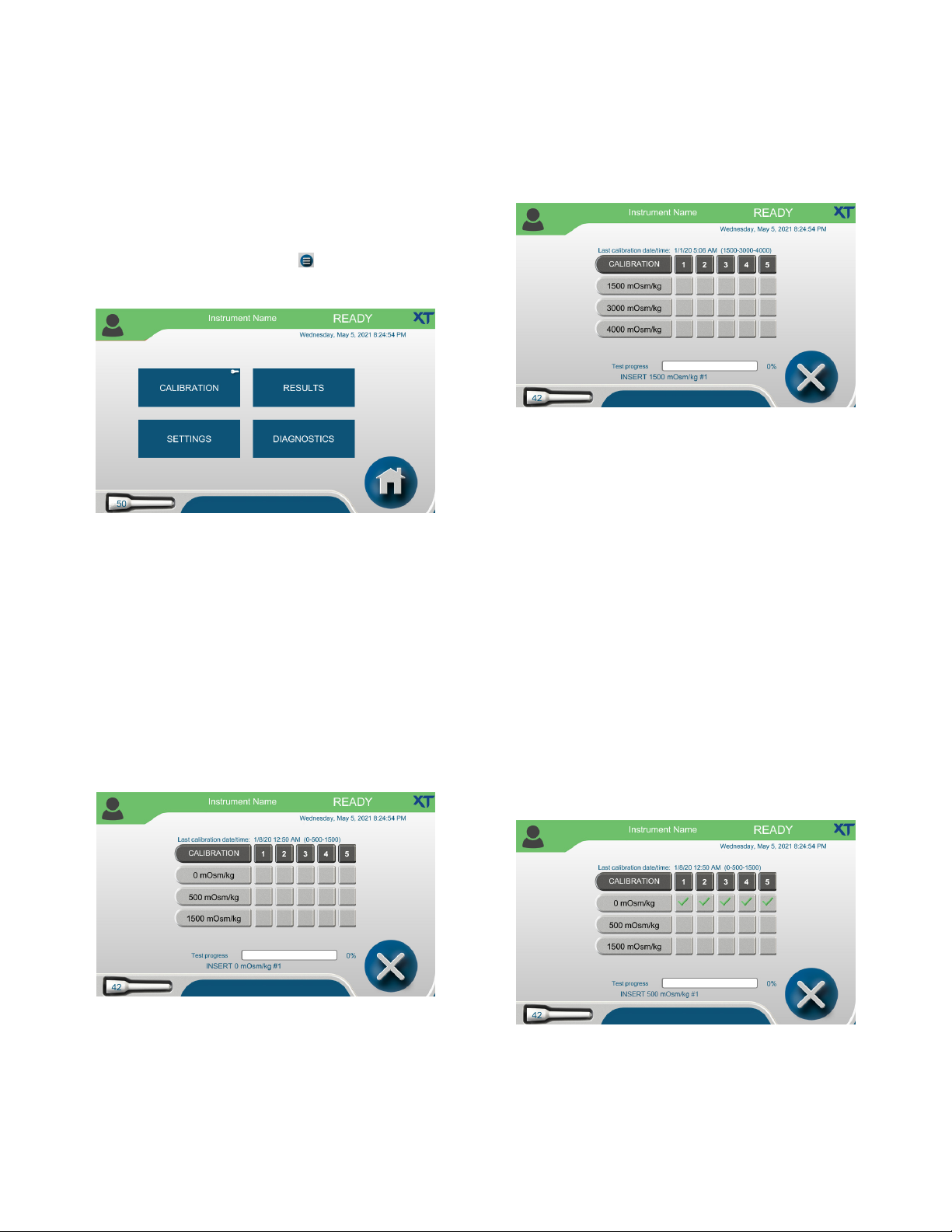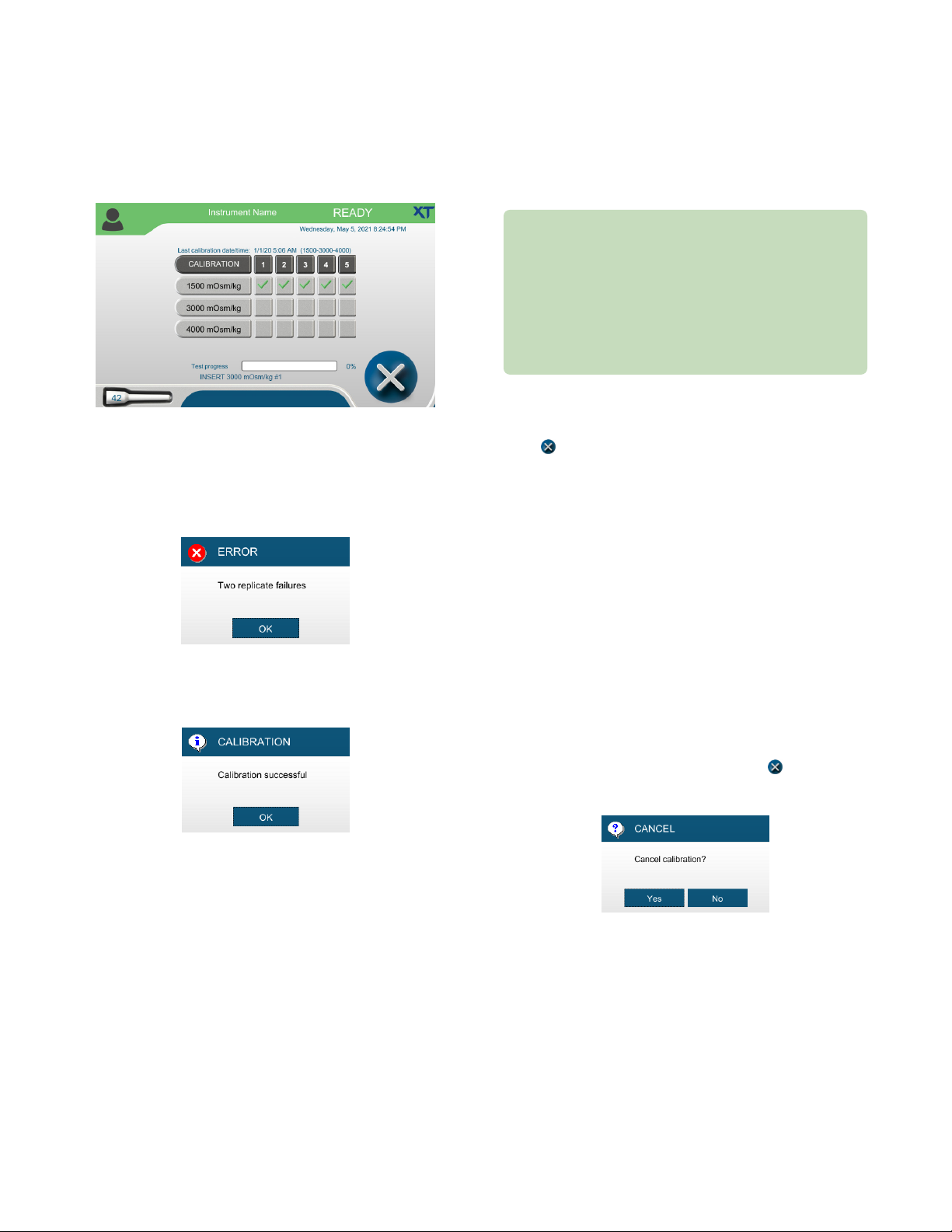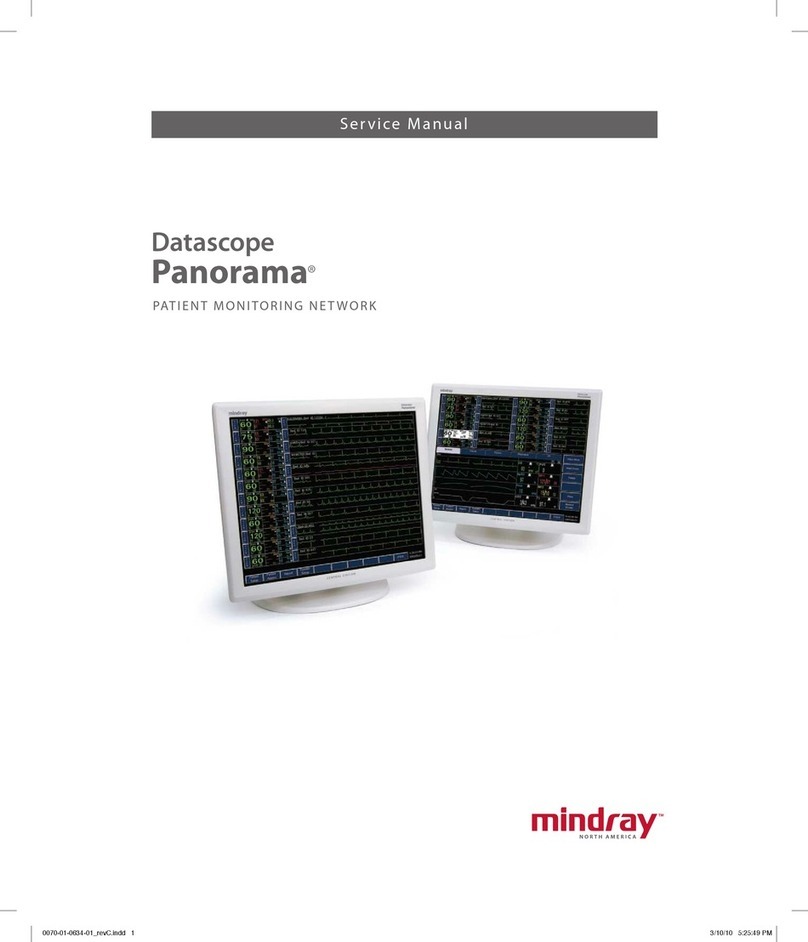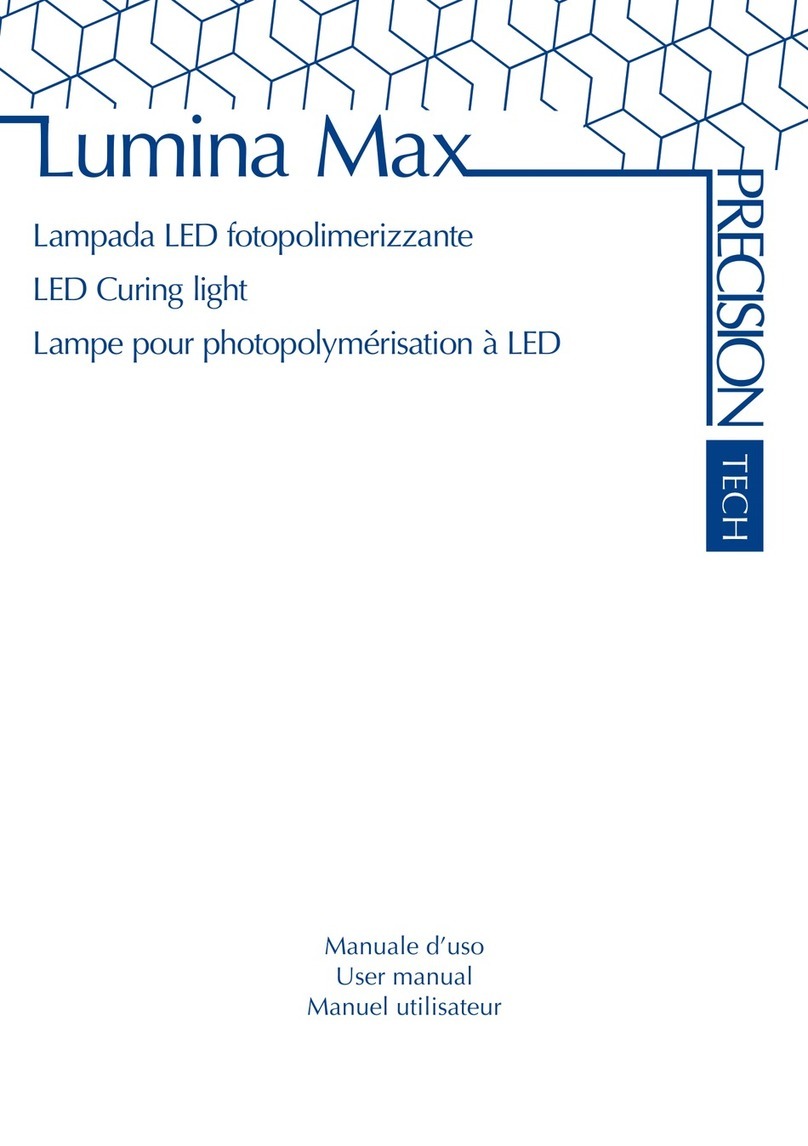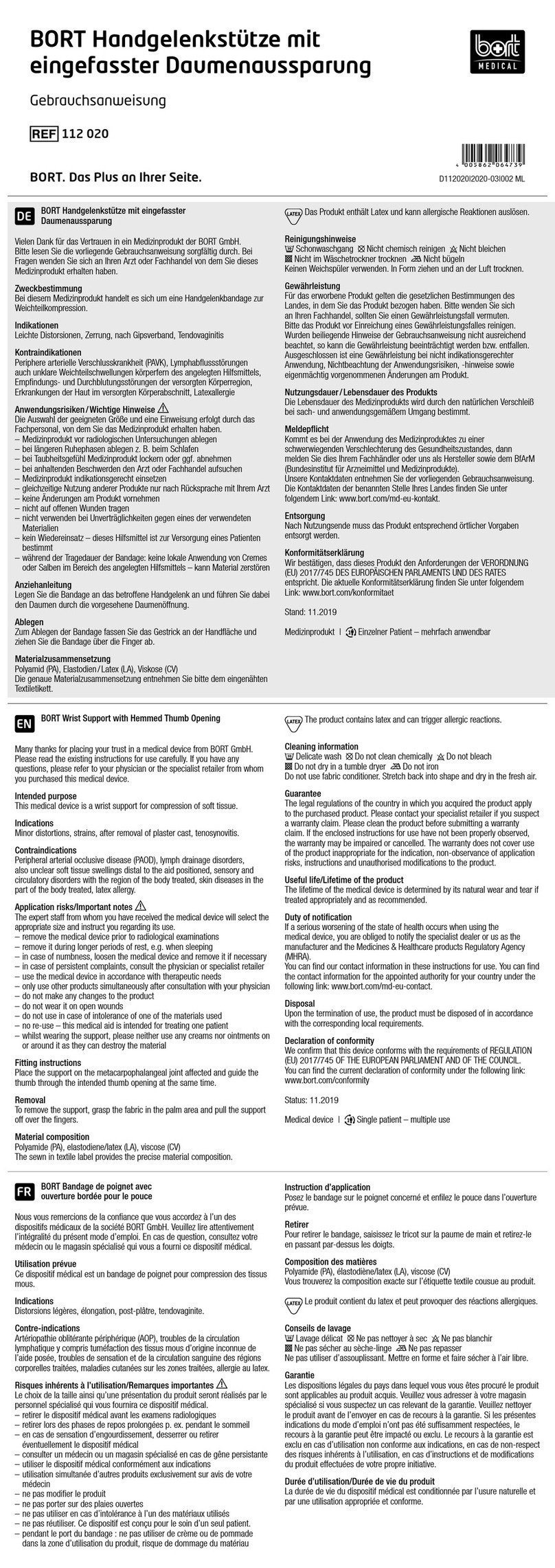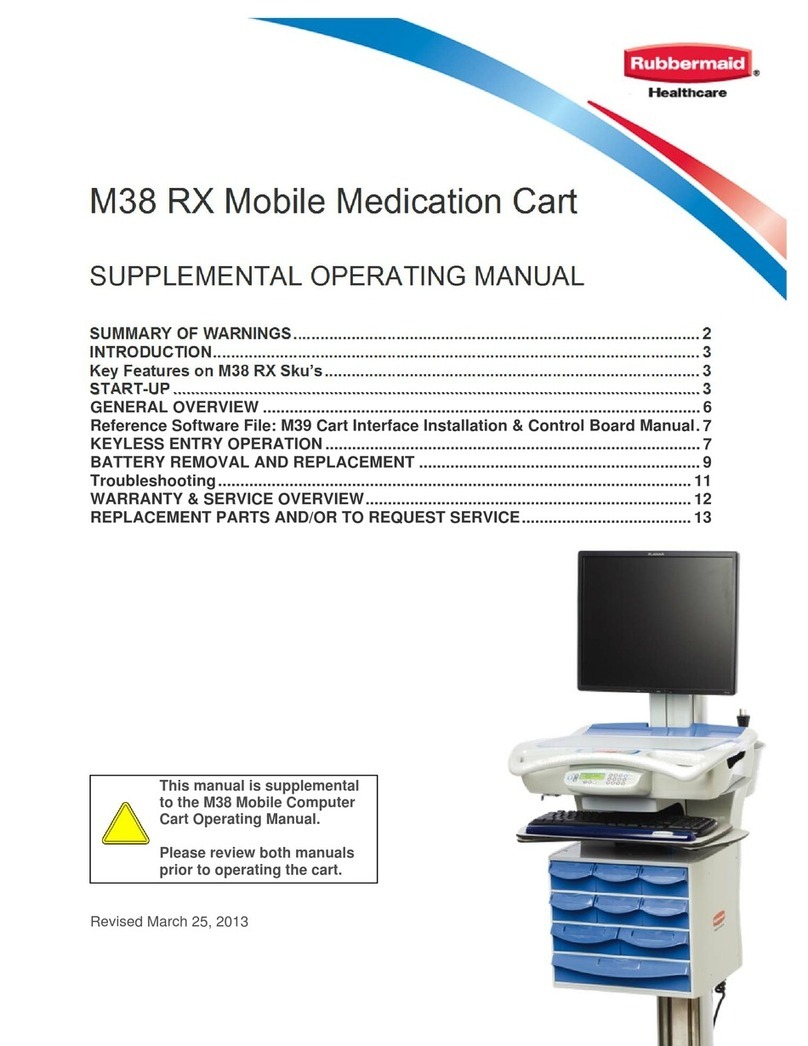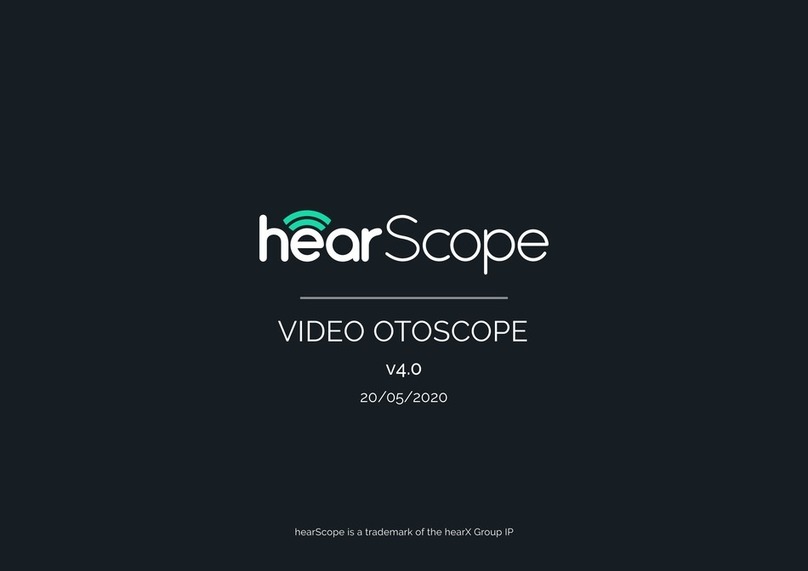OsmoTECH XT Single-Sample Micro-Osmometer Service Guide 3
Contents
Contacting Advanced Instruments..............................5
Supplies, standards and controls.................................6
Safe use..............................................................................7
Foreword.......................................................................... 10
Chapter 1: Overview ....................................................... 11
1.1 Front view ............................................................................................11
1.2 Rear view..............................................................................................11
1.3 Mechanical description ...................................................................11
1.4 Electrical description......................................................................12
1.5 Capturing screens to help with troubleshooting.................13
Chapter 2: Setup ............................................................ 14
2.1 Location requirements ...................................................................14
2.2 Placing the Micro-Sample Test Kit on the instrument........14
2.3 Connecting to a network (optional) .........................................15
2.4 Powering up the instrument ........................................................15
Setting the installation date ..................................................... 15
Chapter 3: Calibration................................................... 16
3.1 Factory calibration...........................................................................16
3.2 When to recalibrate.........................................................................16
3.3 Configuring the operating range ...............................................16
3.4 Calibration procedure.....................................................................17
3.5 Canceling calibration ......................................................................18
Canceling the test in progress.................................................18
Canceling the entire calibration..............................................18
3.6 Calibration errors..............................................................................19
Chapter 4: Diagnostics................................................ 20
4.1 Accessing the Diagnostics menu ..............................................20
4.2 Testing A/D functions....................................................................20
4.3 Checking consumables status.....................................................21
4.4 Testing the sample probe.............................................................22
4.5 Testing the barcode scanner.......................................................22
4.6 Viewing and exporting events....................................................22
Filtering the Events list..............................................................23
4.7 Testing the printer...........................................................................24
4.8 LCD .......................................................................................................24
4.9 Testing the solenoid .......................................................................24
4.10 Logging instrument maintenance and repair.......................24
Logging routine instrument cleaning .................................. 25
Logging preventative maintenance......................................25
Logging repair information .....................................................26
Chapter 5: Configuring settings.................................27
5.1 The Settings screen........................................................................ 27
Default user accounts................................................................ 27
5.2 Setting the date and time............................................................ 27
Synchronizing to a network time server ............................ 27
Entering the date and time manually ..................................28
5.3 Changing the language.................................................................28
5.4 Changing the probe resistance..................................................28
5.5 Setting up networking communications................................29
Configuring a LAN connection...............................................29
Configuring OPC-UA communication ................................ 30
Enabling the web server.......................................................... 30
Viewing and printing data from the webserver...............31
Connecting to a LIS....................................................................32
Send-results mode......................................................................32
5.6 Managing instrument data...........................................................32
Configuring data export ...........................................................32
Exporting data manually ..........................................................33
Backing up the database..........................................................33
Backing up databases manually............................................34
Configuring data recording and clearing database
tables................................................................................................35
Importing/restoring database records................................35
Exporting a single result ..........................................................37
5.7 Assigning user restrictions .......................................................... 37
Changing password settings...................................................38
Configuring testing access ......................................................38
Configuring audits of test results (approvals, reviews,
and comments) ............................................................................39
Setting timeouts ......................................................................... 40
5.8 Updating the system..................................................................... 40
Resetting instrument system settings..................................41
Configuring V&V settings..........................................................41