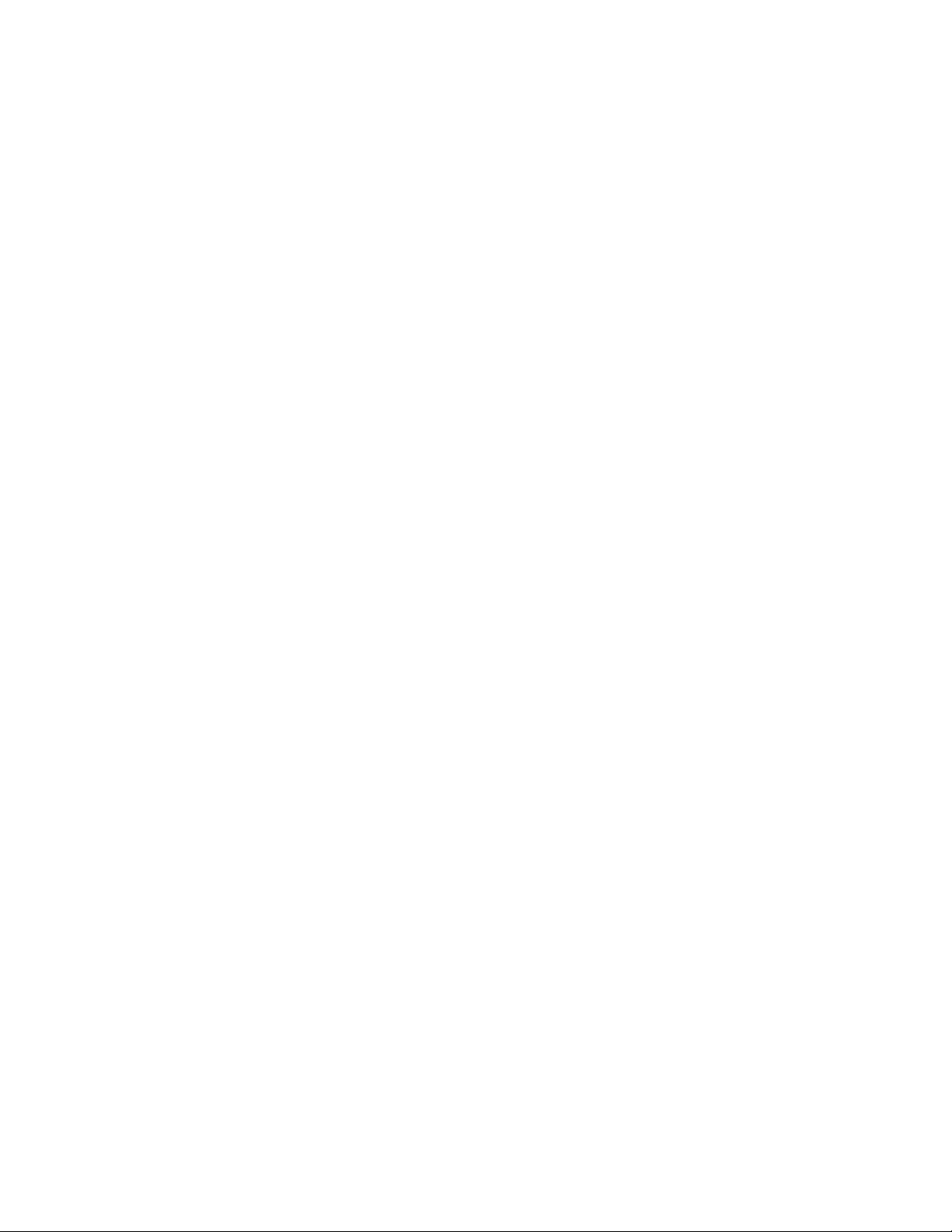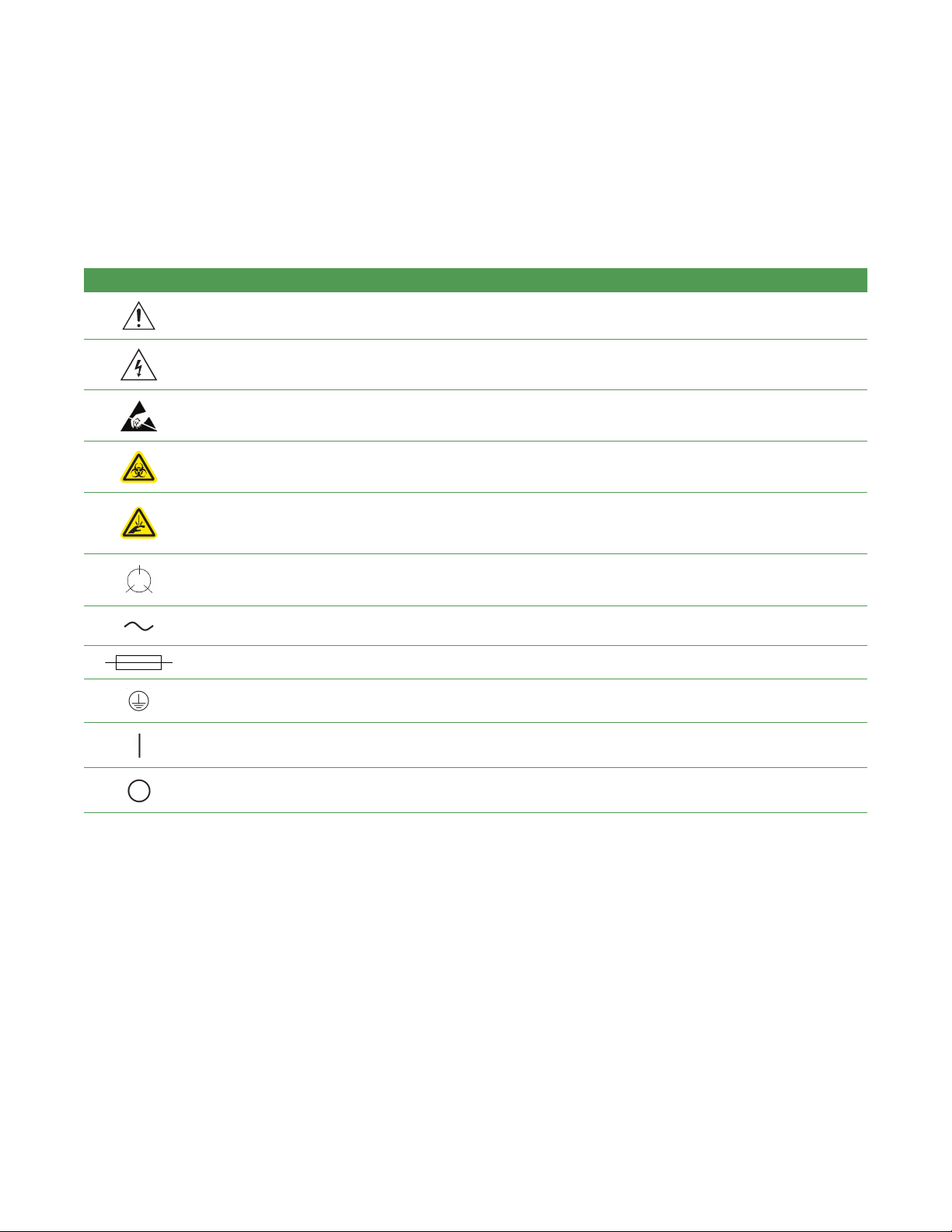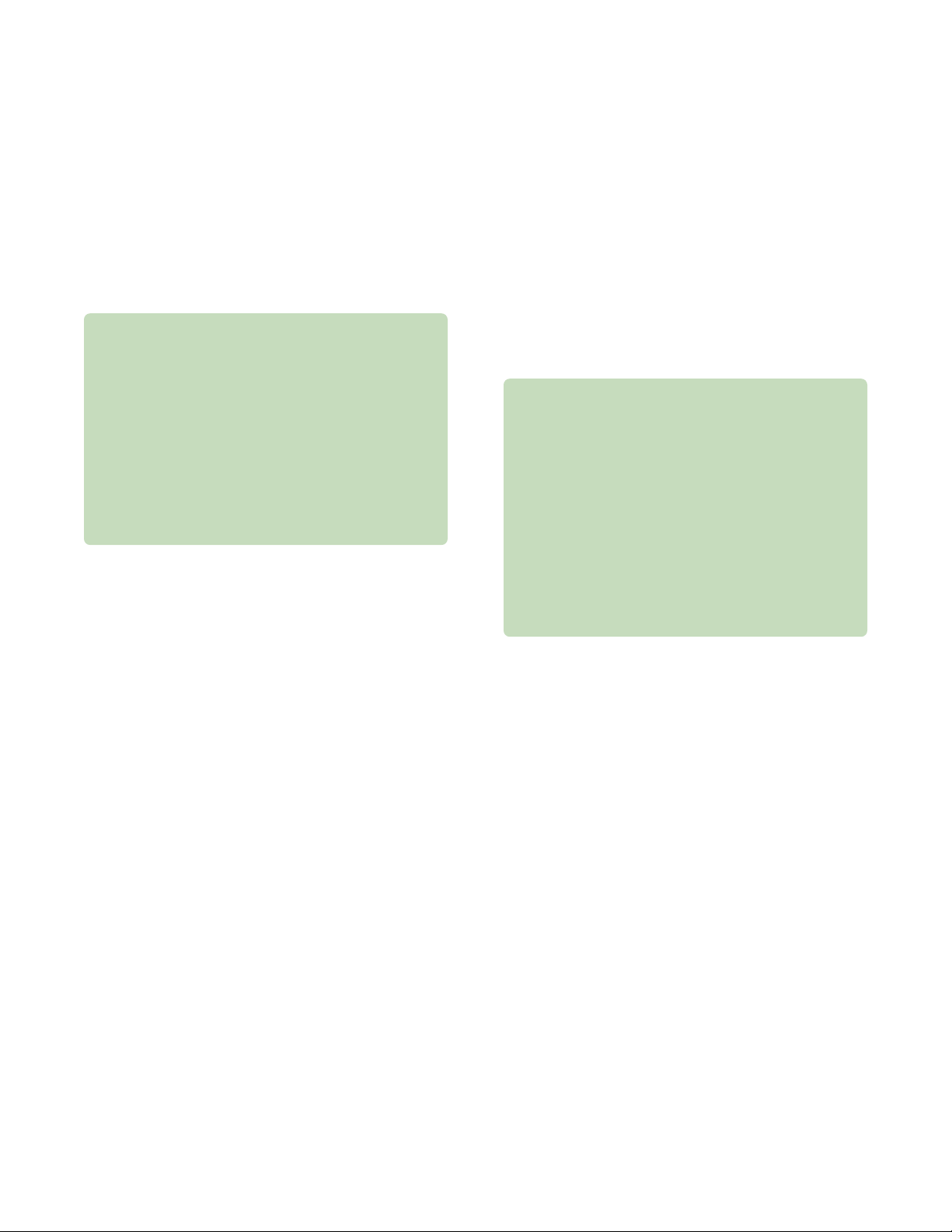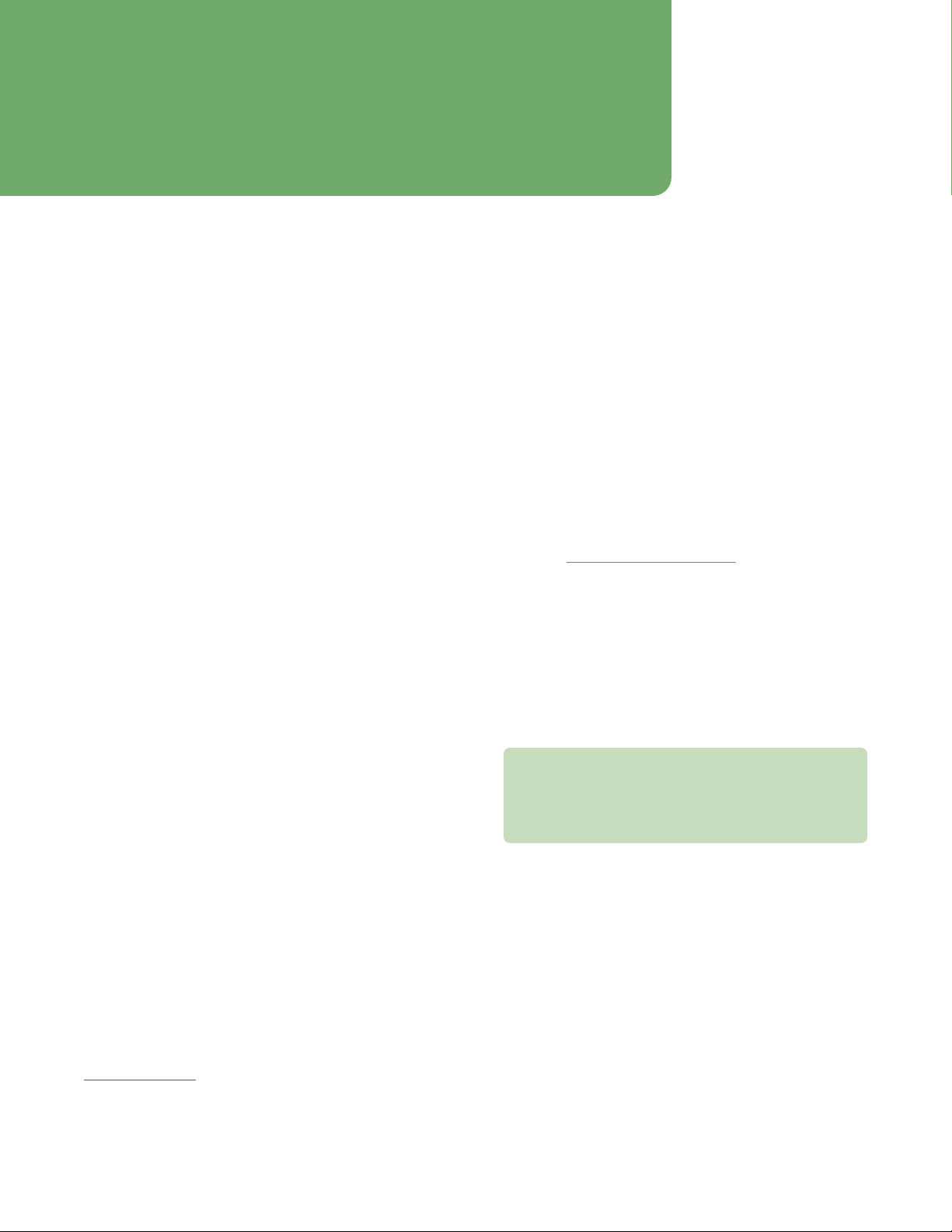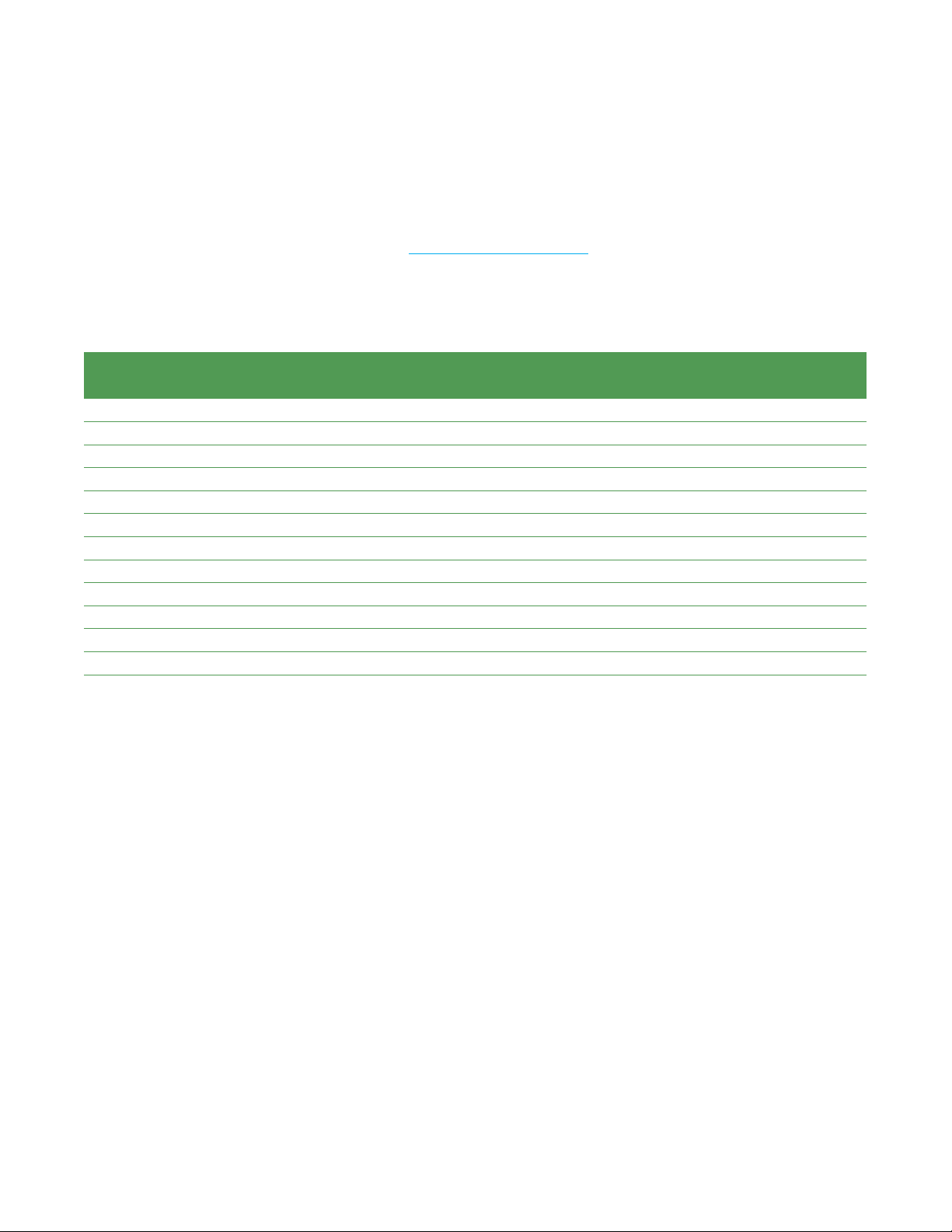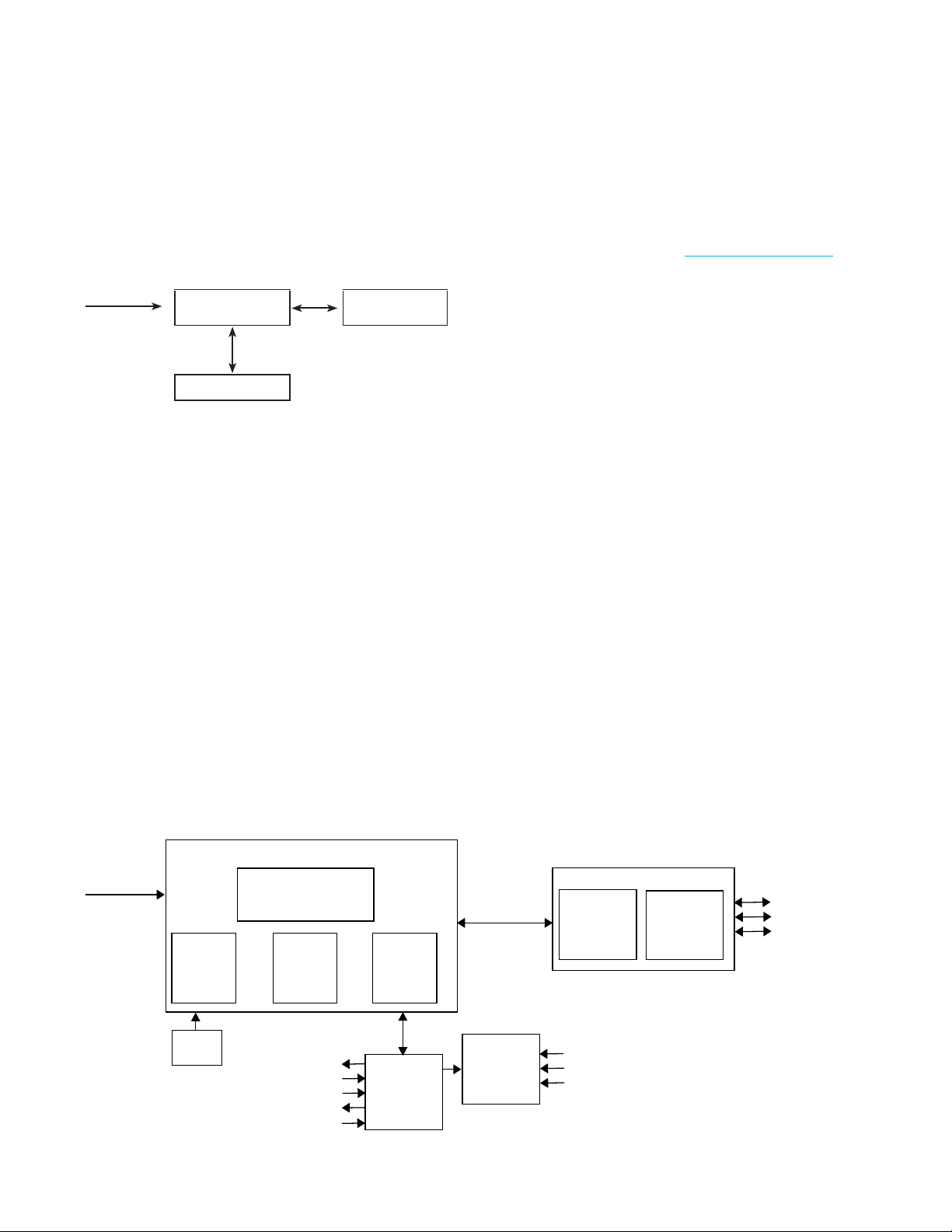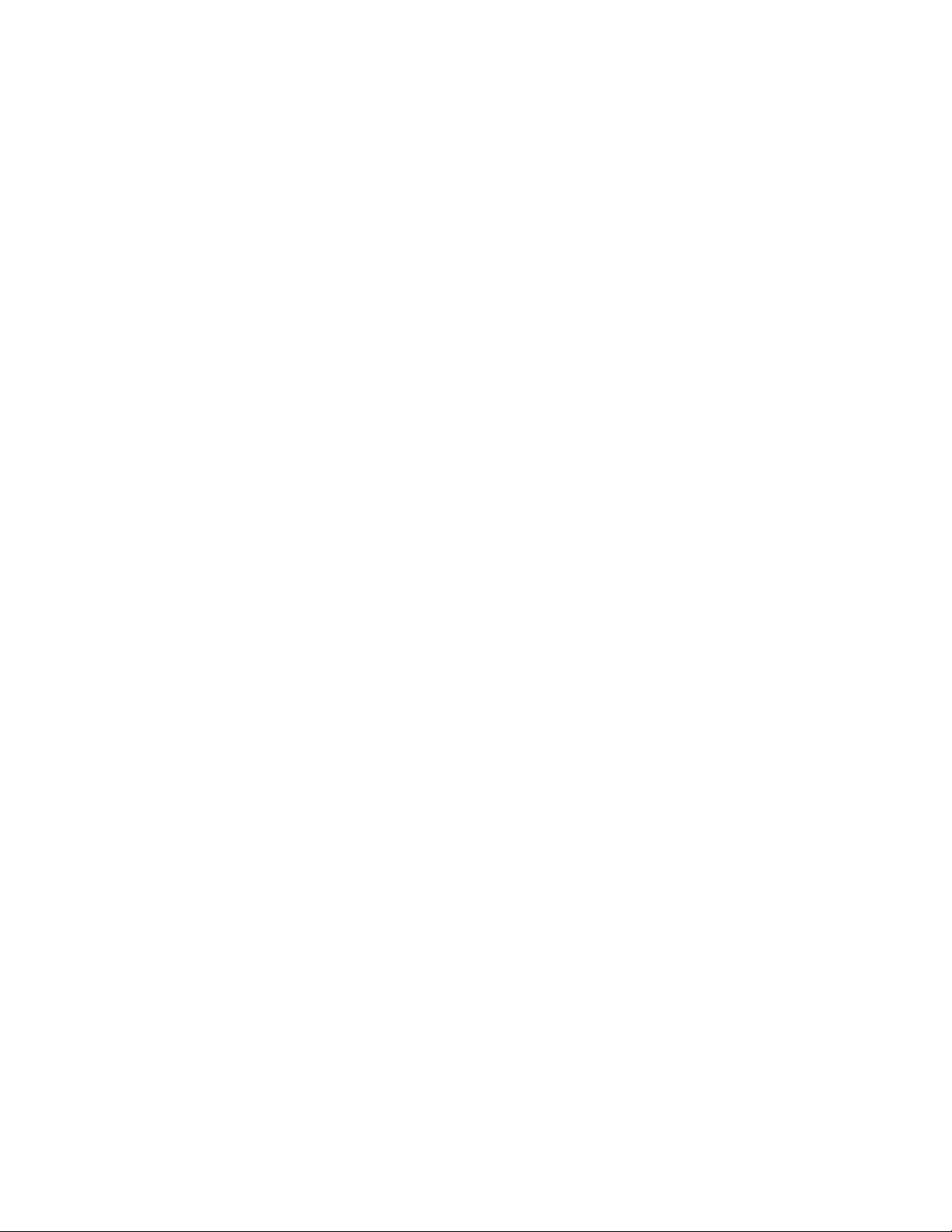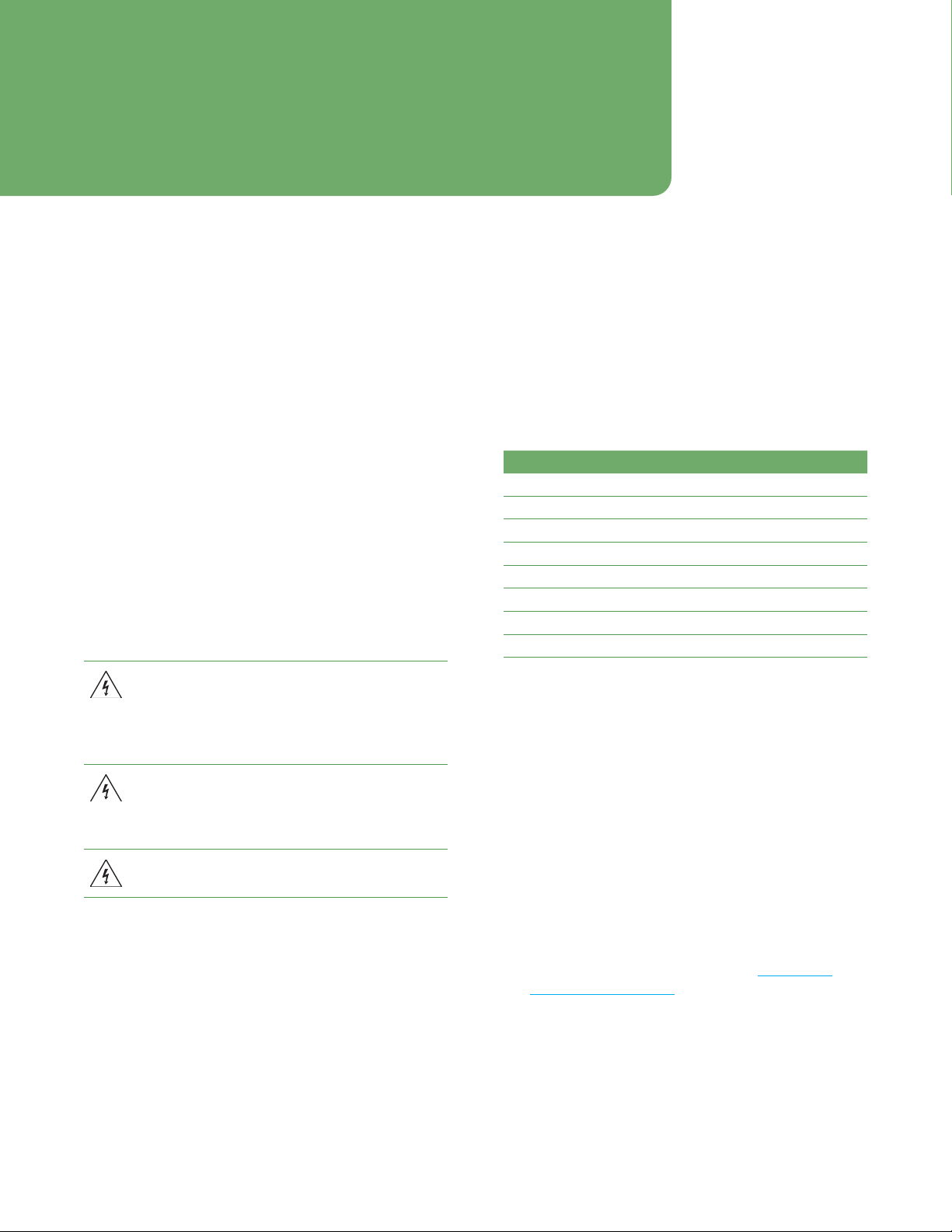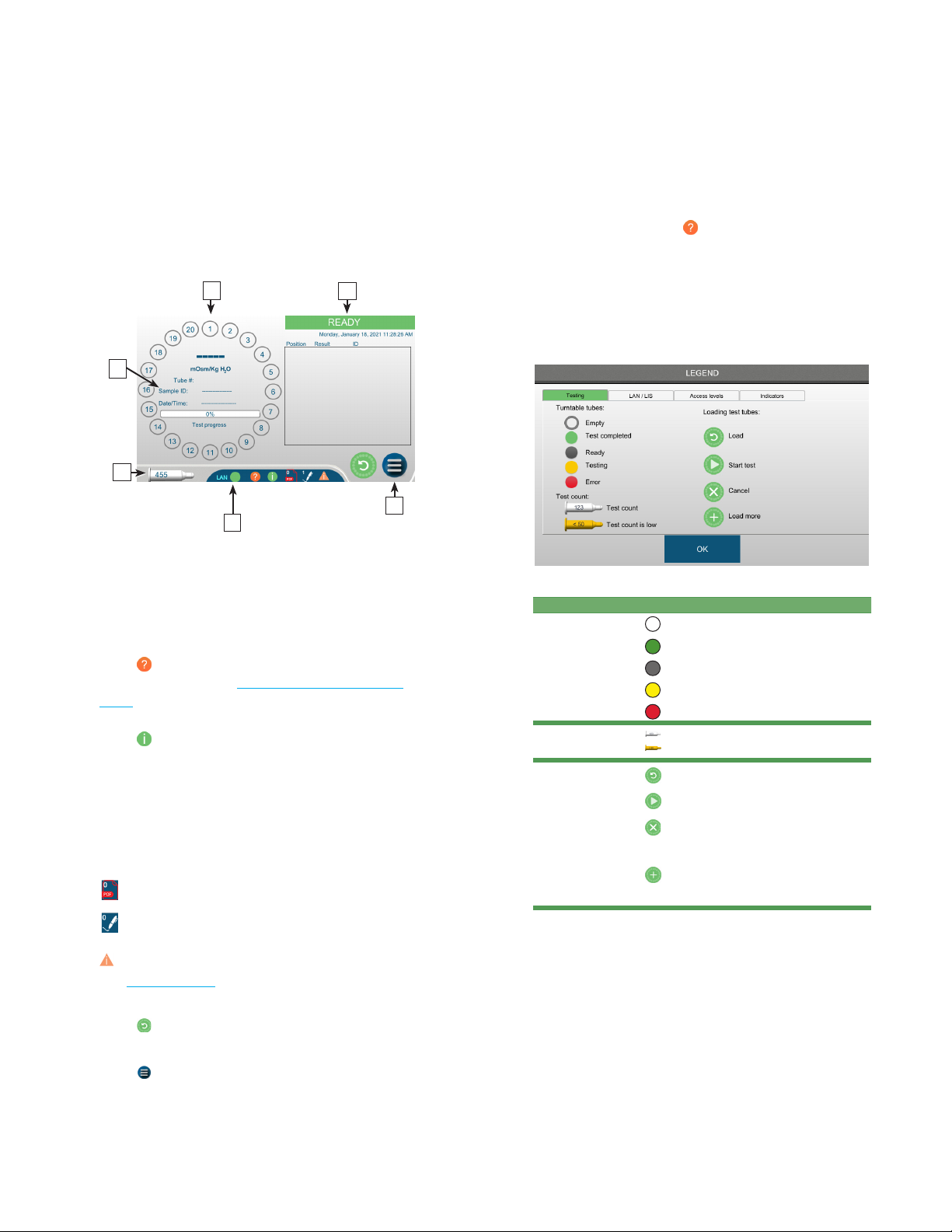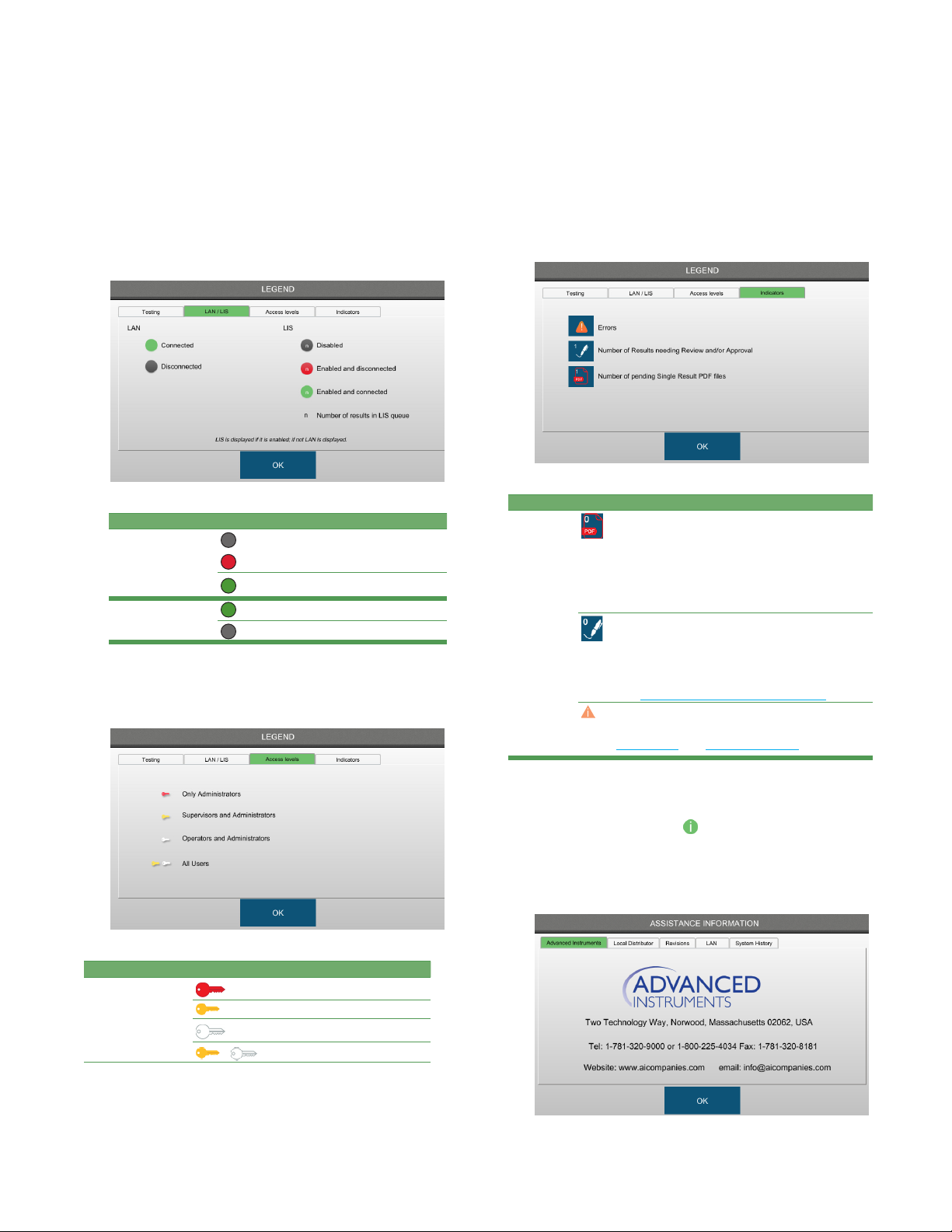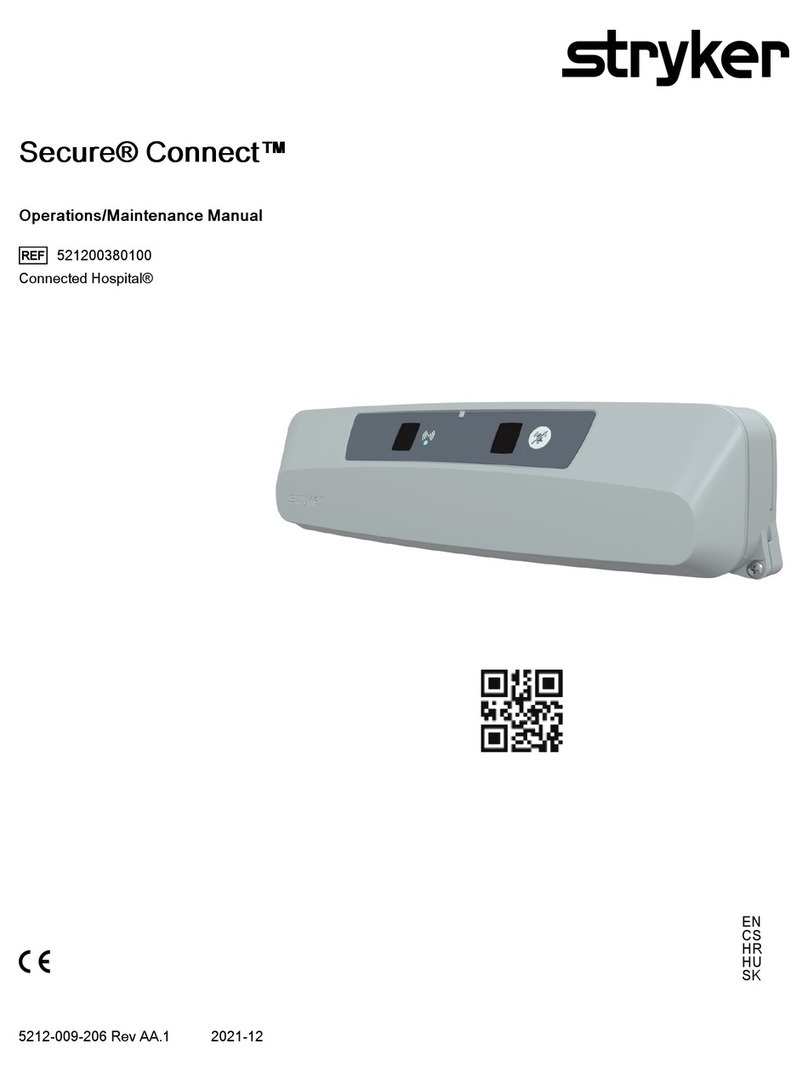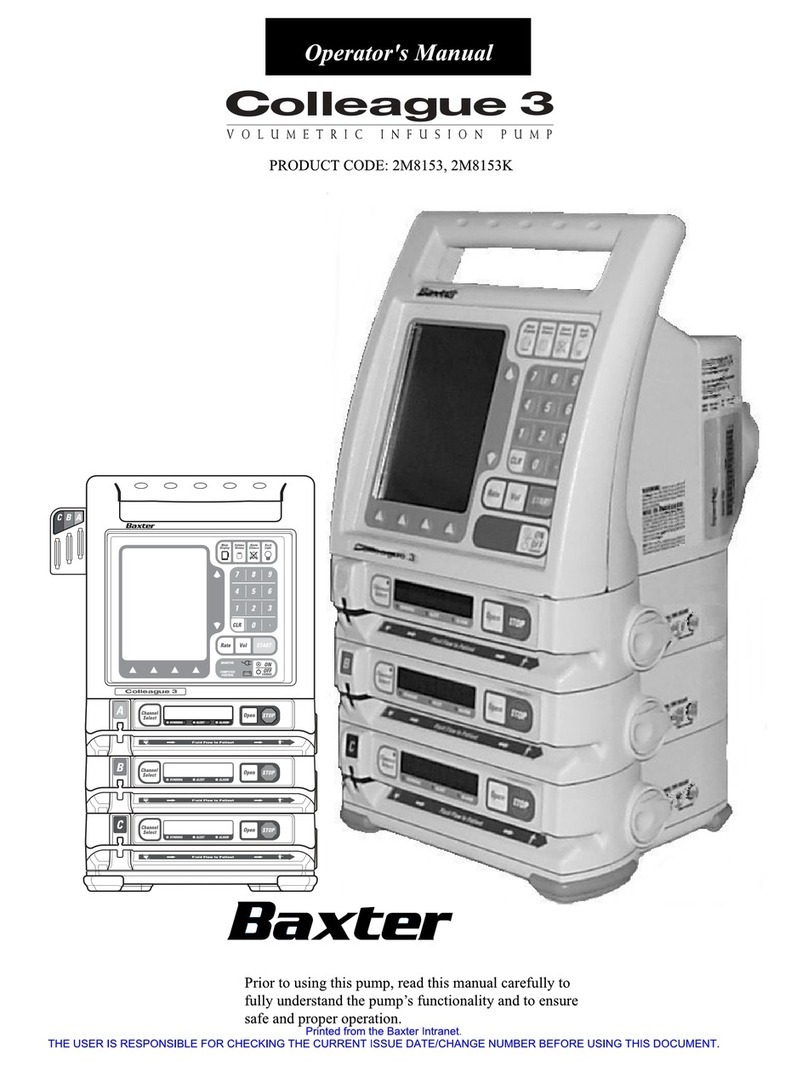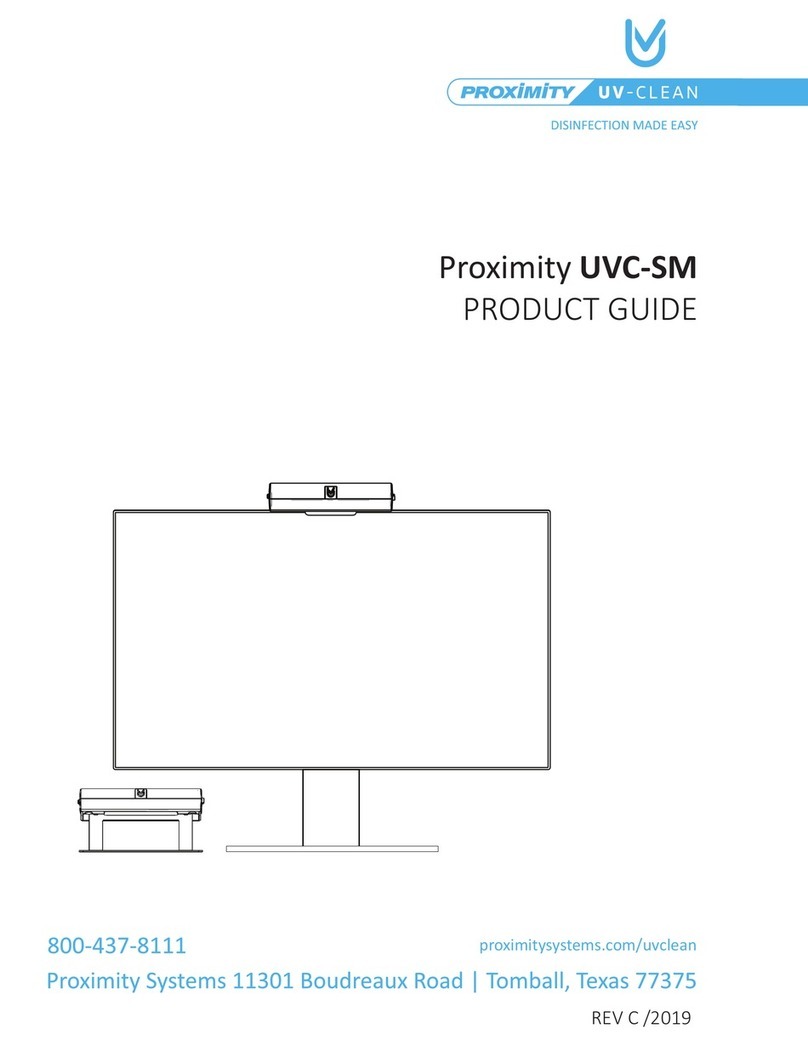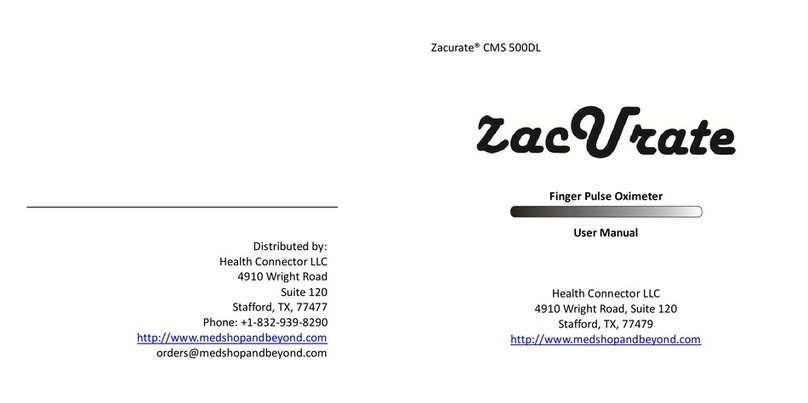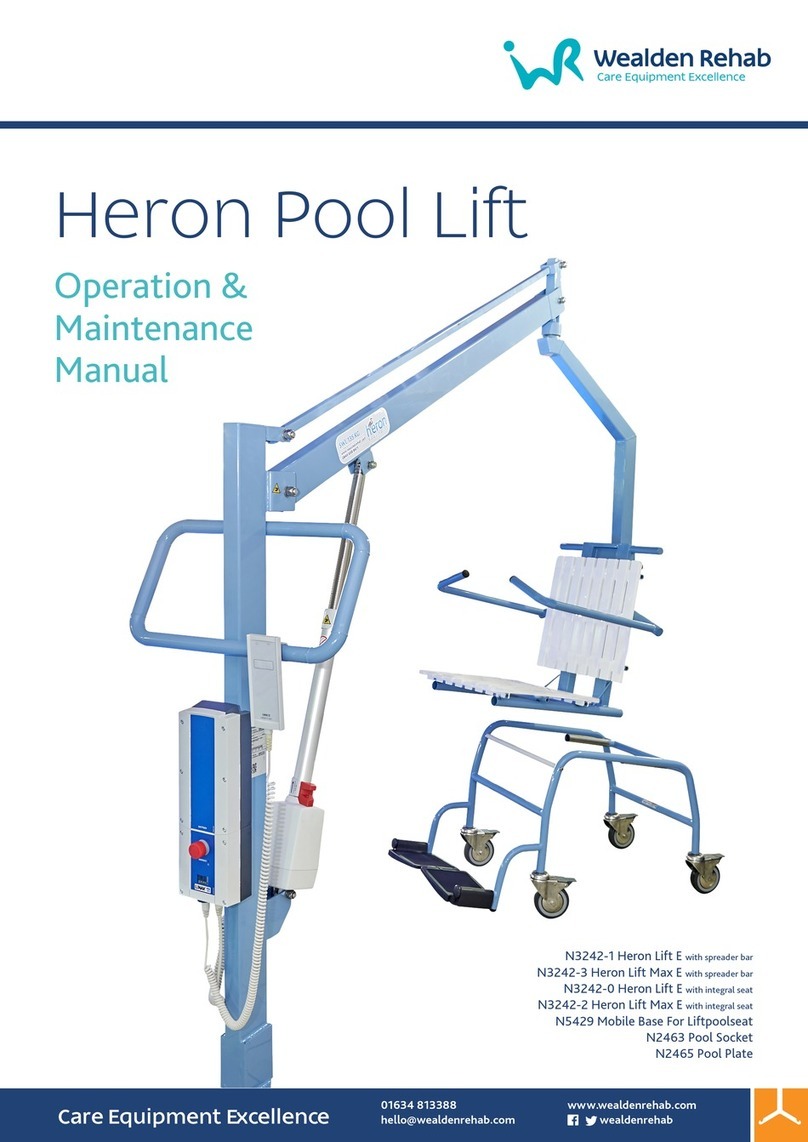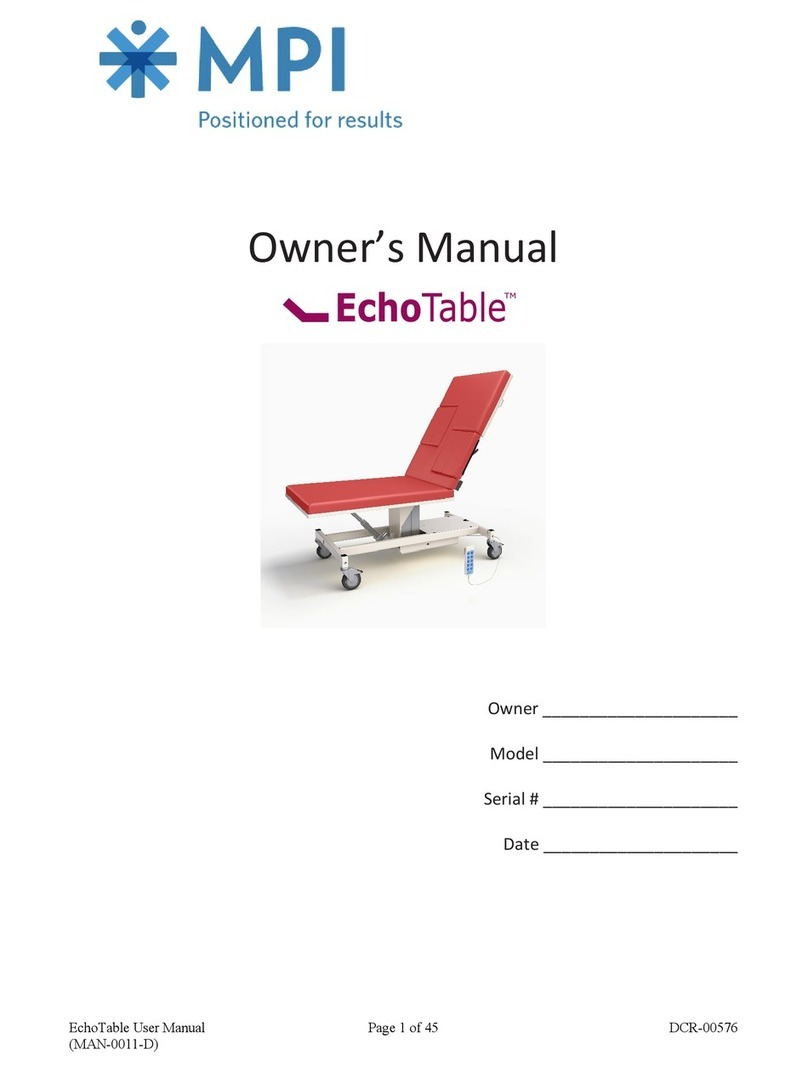3
OsmoTECH PRO Multi-Sample Micro-Osmometer Service Guide
Contents
Contents.............................................................................3
Contacting Advanced Instruments..............................5
Supplies, Standards, and Controls...............................6
Safe Use .............................................................................7
Quality control................................................................. 11
Chapter 1: Overview ...................................................... 13
1.1 Product description ........................................................................ 13
1.2 Front view ........................................................................................... 13
1.3 Rear view............................................................................................. 13
1.4 Mechanical description.................................................................. 14
1.5 Electrical description...................................................................... 14
Chapter 2: Setup............................................................ 16
2.1 Location requirements................................................................... 16
2.2 Unpacking (first time setup)........................................................ 16
Reporting missing or damaged items.................................. 16
2.3 Setting up the instrument..............................................................17
2.4 Connecting to a network (optional)..........................................17
2.5 Powering up the instrument.........................................................17
Setting the installation date (Administrators only) .........17
Understanding the status icons.............................................. 18
Viewing instrument assistance information....................... 19
2.6 The main menu.................................................................................20
Chapter 3: Calibration...................................................22
3.1 When to calibrate the instrument..............................................22
0and2000mOsm/kg H₂O calibration (optional)......... 23
Failed calibration......................................................................... 24
3.3 Canceling calibration..................................................................... 24
3.4 Aligning the turntable................................................................... 24
Verifying the turntable alignment......................................... 25
3.5 Checking the positioning of the sample probe and cooling
assembly............................................................................................. 25
Verifying sample probe positioning..................................... 25
Chapter 4: Diagnostics................................................ 26
4.1 Accessing the DIAGNOSTICS menu ........................................ 26
4.2 Testing the analog-to-digital converter ................................. 26
4.3 Testing the sample and block motors ....................................27
Testing the sample motor .........................................................27
Testing the block motor.............................................................27
Testing a wipe process...............................................................27
Testing the turntable motor .....................................................27
4.4 Checking a test card...................................................................... 28
4.5 Testing and cleaning the sample probe ................................. 28
Testing the sample probe ........................................................ 28
Cleaning the sample probe ..................................................... 28
4.6 Testing the barcode scanner ...................................................... 28
4.7 Reviewing and exporting events............................................... 29
Filtering the events list.............................................................. 29
Exporting the events .................................................................30
4.8 Testing the printer .......................................................................... 30
4.9 Testing the screen...........................................................................30
Checking pixels on the screen ...............................................30
Testing the screen brightness ................................................ 30
4.10 Testing the solenoid.......................................................................30
4.11 Logging instrument maintenance and repair ....................... 31
Logging routine instrument cleaning................................... 31
Logging preventative maintenance (Administrators
only) .................................................................................................. 31
Logging repair information (Administrator/Service users
only) ................................................................................................. 32
Chapter 5: Configuring settings.................................33
5.1 The SETTINGS screen.................................................................... 33
Default user accounts................................................................ 33
5.2 Setting the date and time............................................................ 33
Synchronizing to a network time server ............................ 33
Entering the date and time manually.................................. 34
Changing the screen brightness ........................................... 34
Turning on the barcode scanner ........................................... 34
5.3 Changing the probe resistance ................................................. 35
5.4 Setting up networking communications................................ 35
Configuring a LAN connection .............................................. 35
Setting up OPC-UA communication.................................... 36
Enabling the web server........................................................... 36
Viewing and printing data from the webserver............. 36
Connecting to a LIS.....................................................................37
Send-results mode.......................................................................37