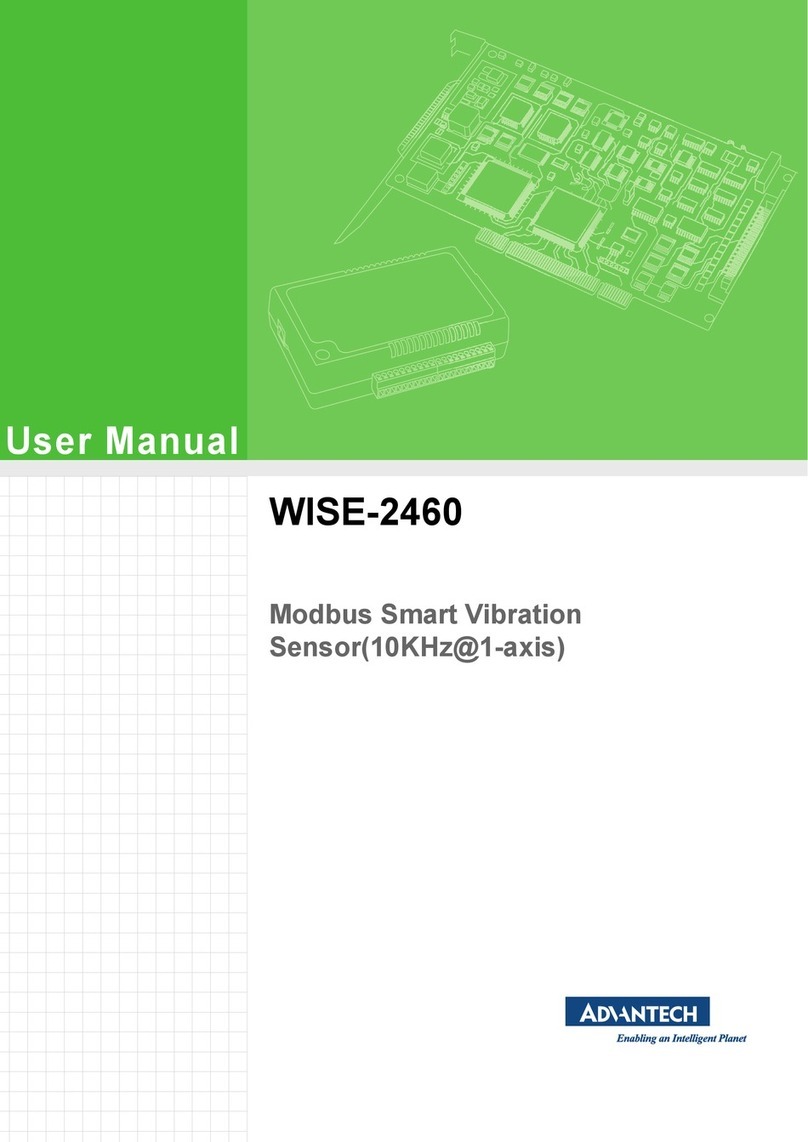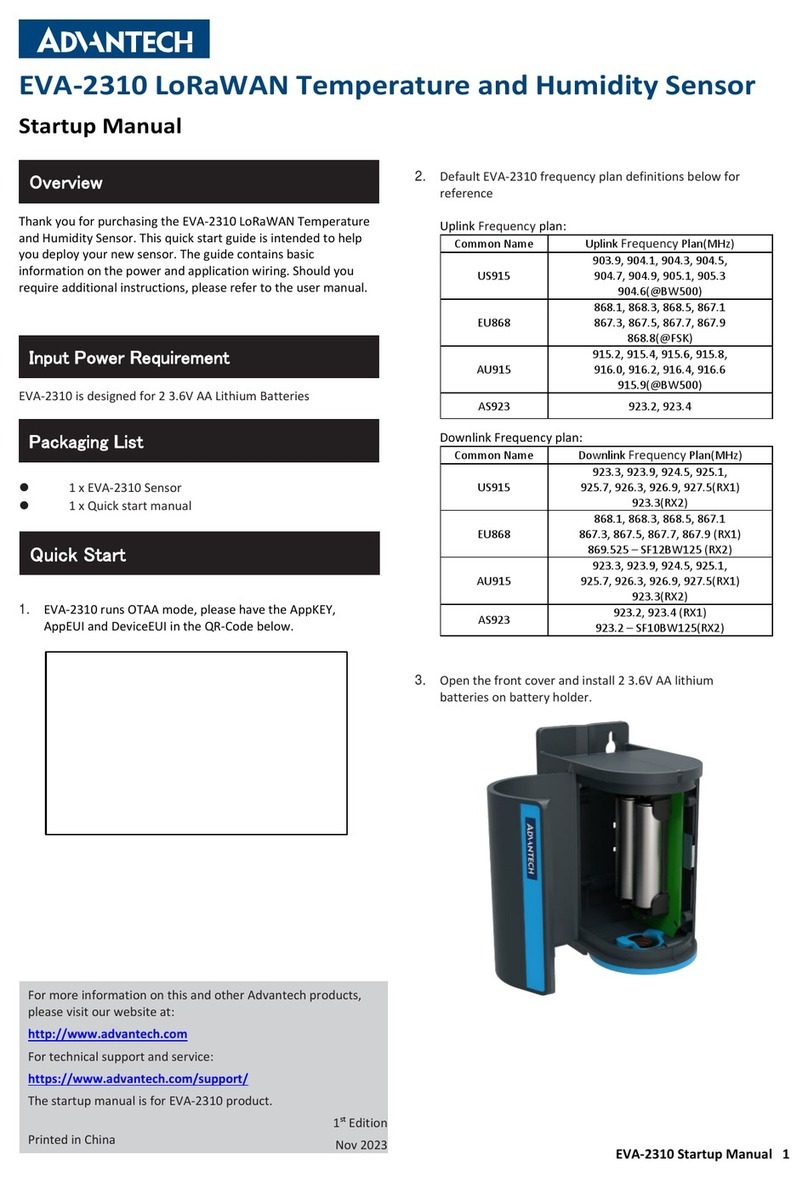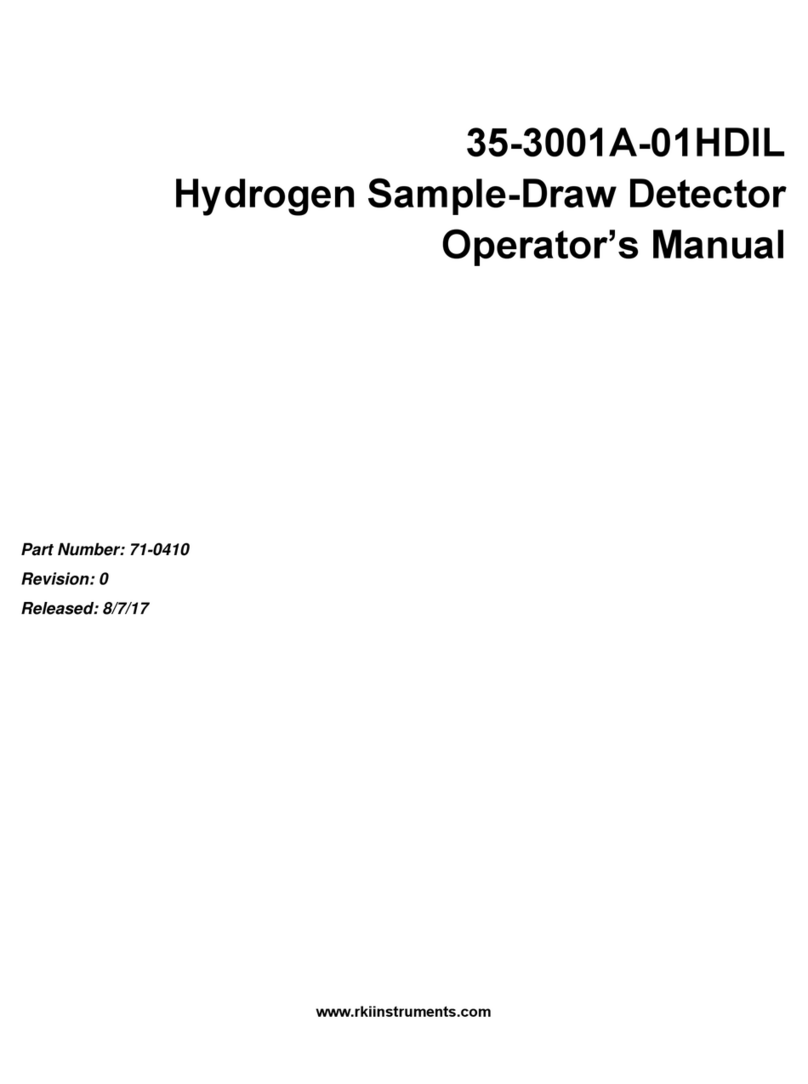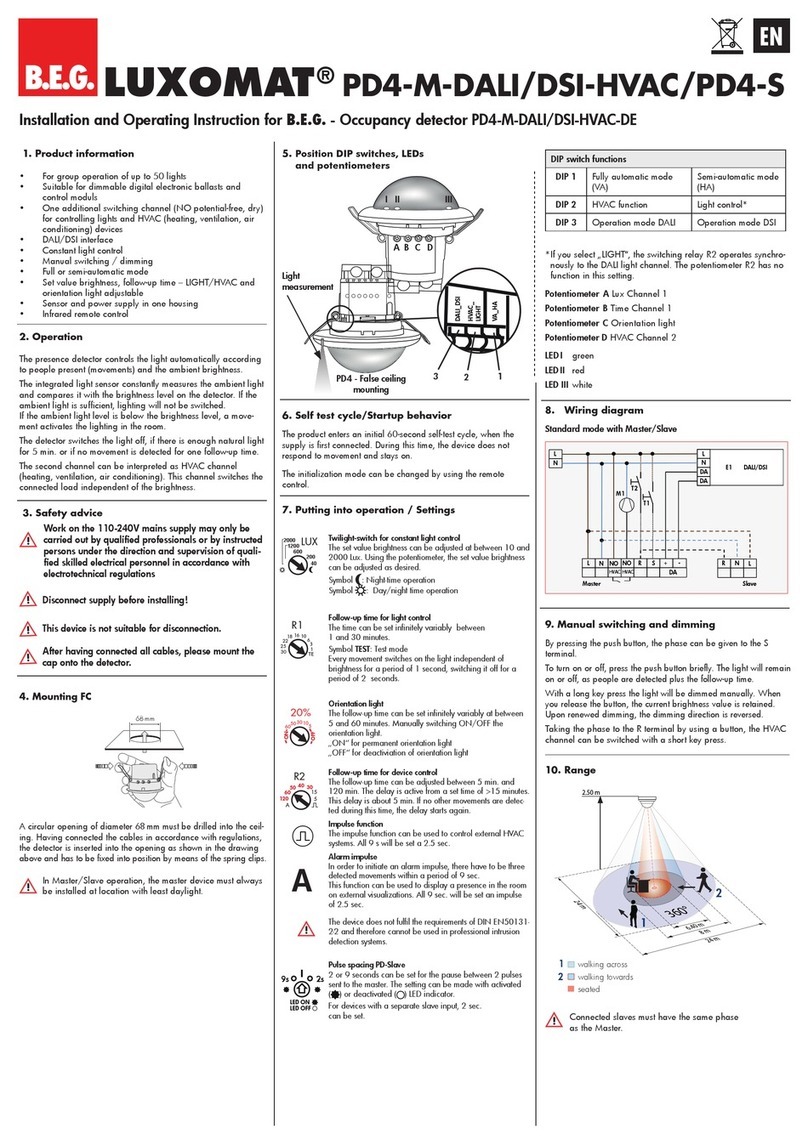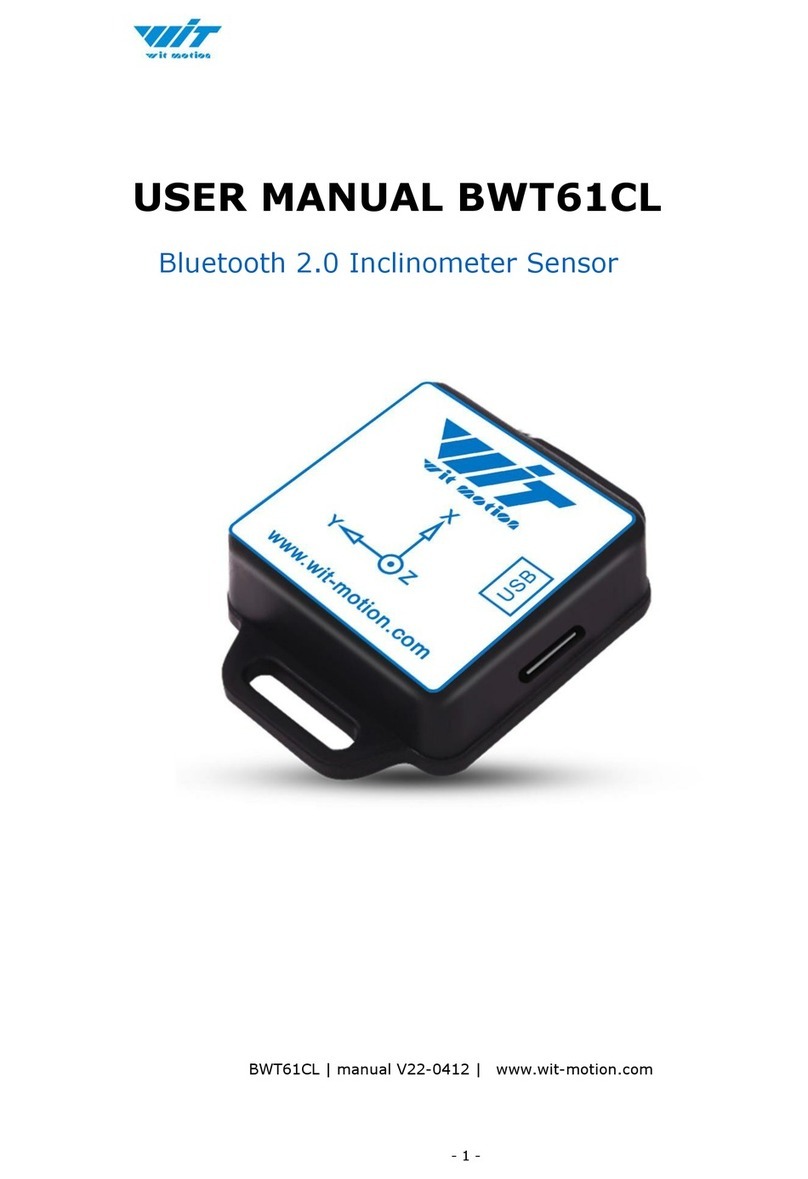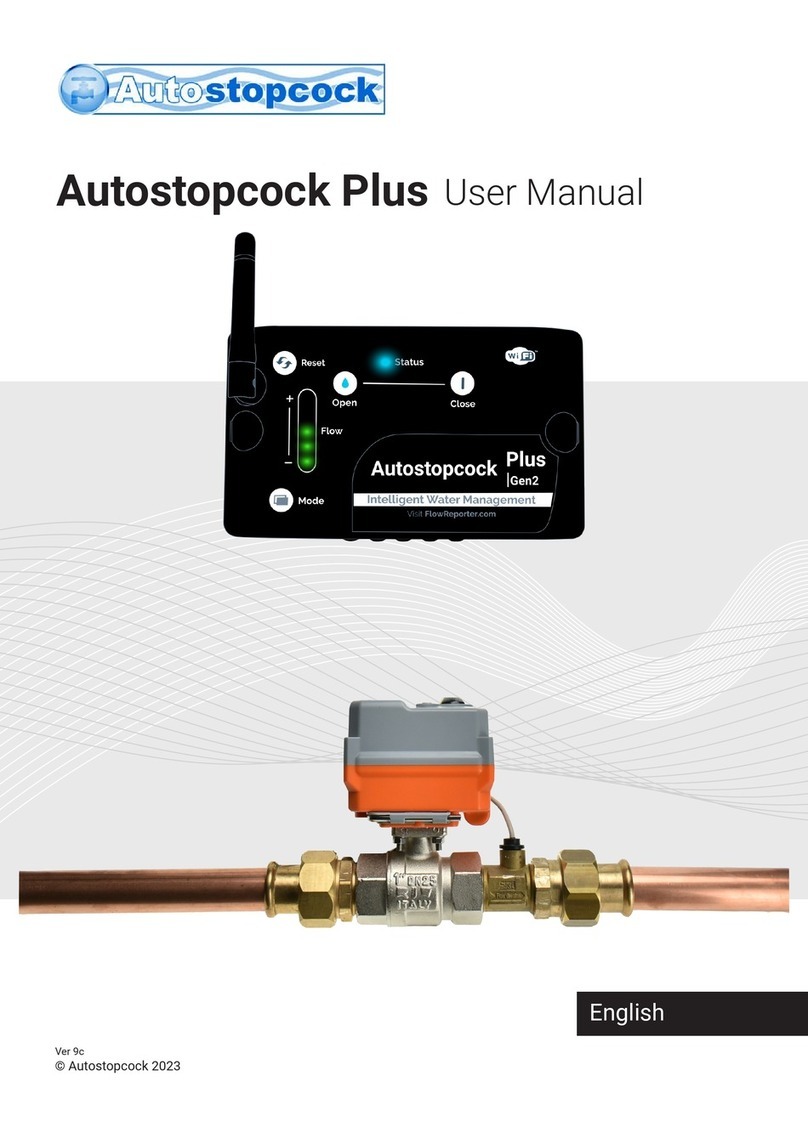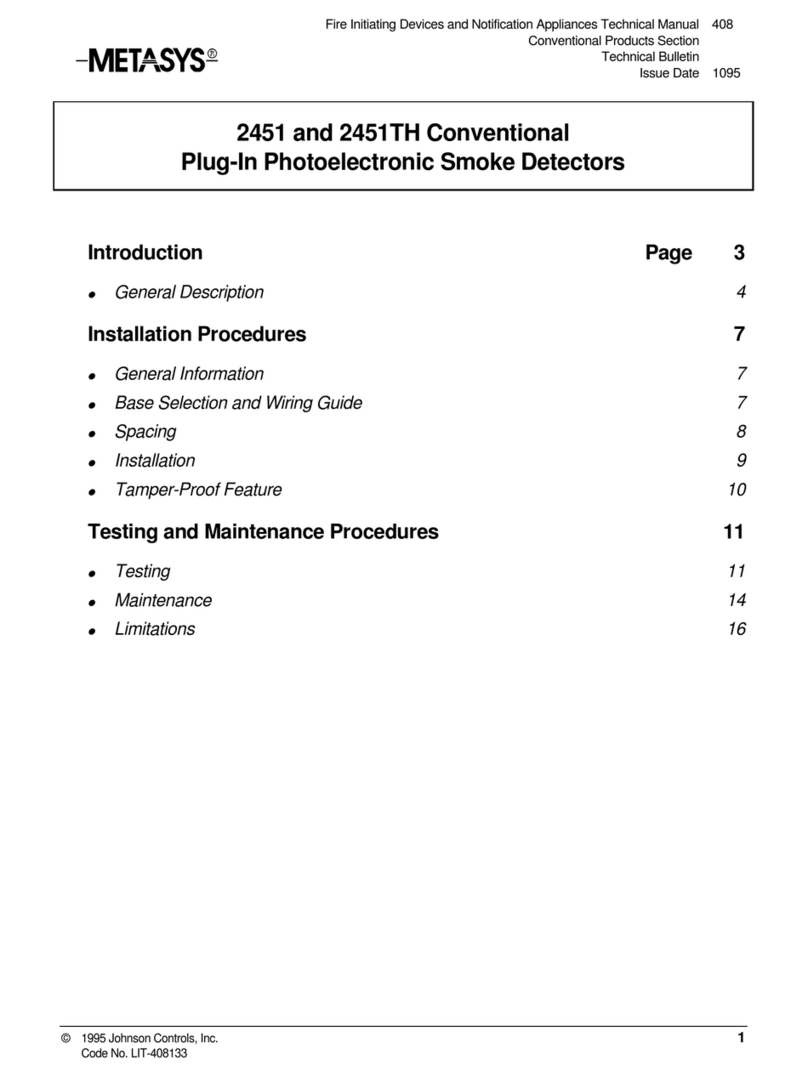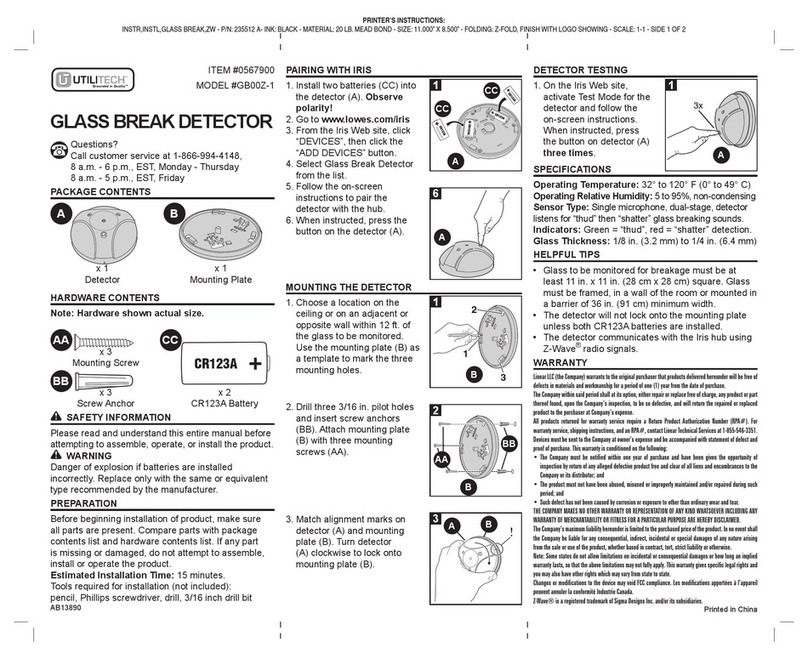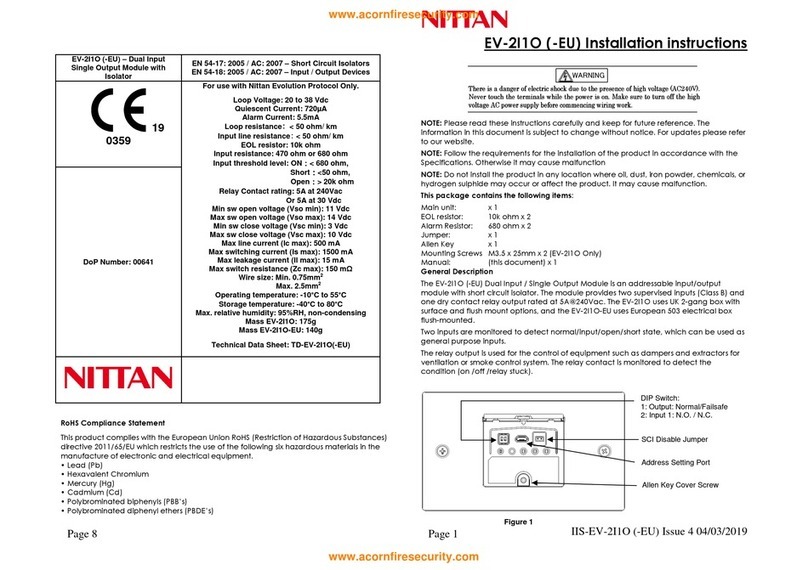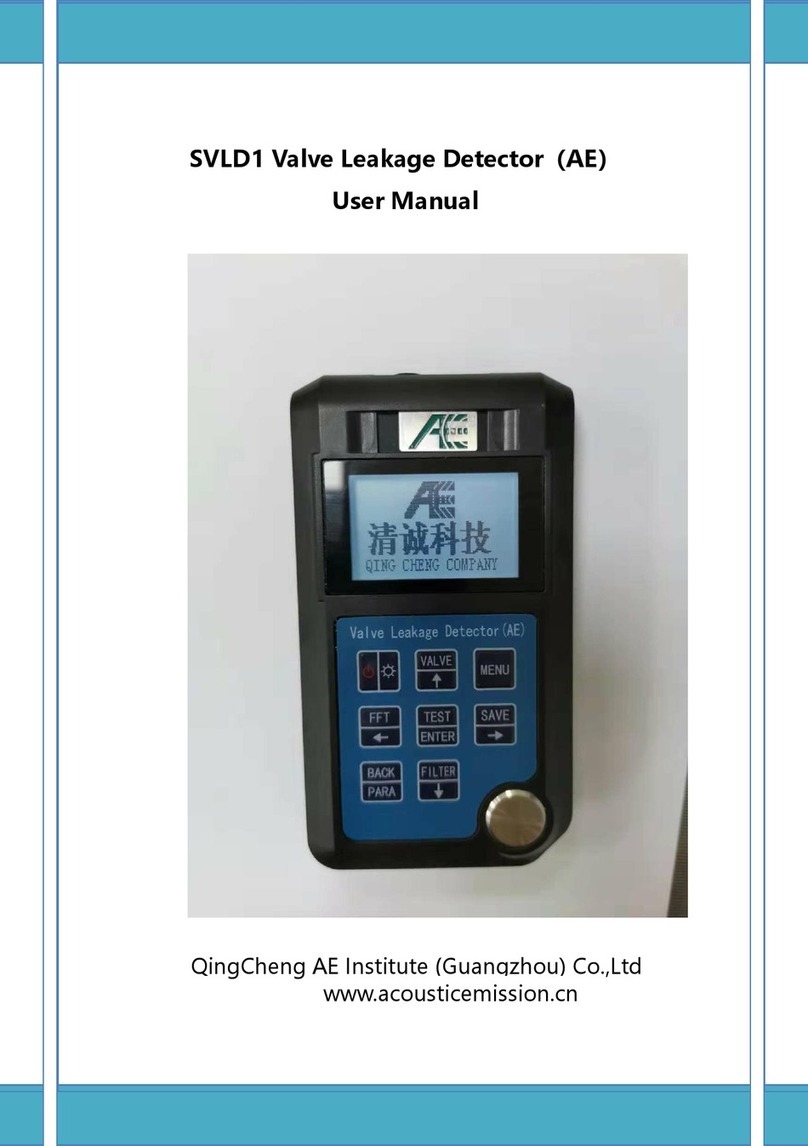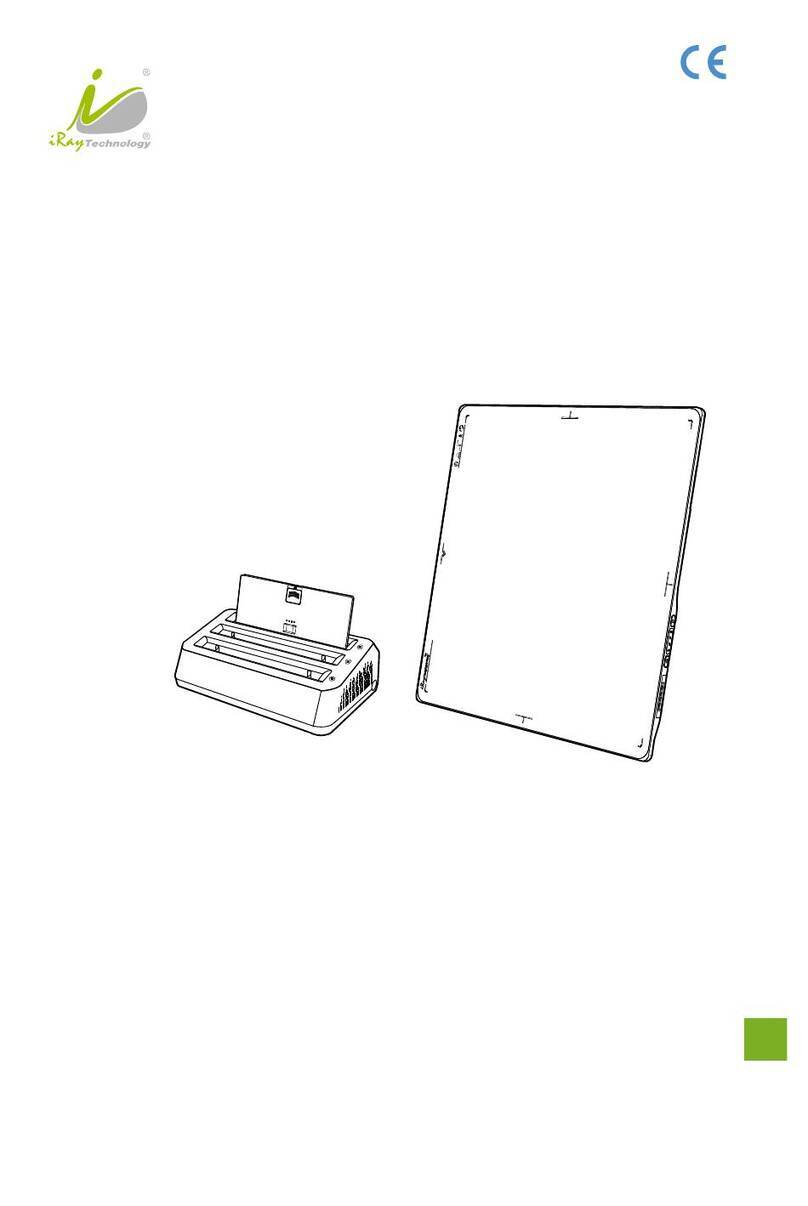Advantech LEO-S592-AQG0 User manual

Indoor Air Quality
Sensor
Featuring LoRaWAN®
LEO-S592-AQG0 / LEO-S592-AQC0
User Guide

www.advantech.com
2
Safety Precautions
Advantech will not shoulder responsibility for any loss or damage resulting from not following the
instructions of this operating guide.
❖The device must not be disassembled or remodeled in any way.
❖In order to protect the security of the device, please change device password when first
configuration. The default password is 123456.
❖Do not place the device outdoors where the temperature is below/above operating range. Do
not place the device close to objects with naked flames, heat source (oven or sunlight), cold
source, liquid and extreme temperature changes.
❖The device is not intended to be used as a reference sensor, and Advantech will not should
responsibility for any damage which may result from inaccurate readings.
❖The battery should be removed from the device if it is not to be used for an extended period.
Otherwise, the battery might leak and damage the device. Never leave a discharged battery
in the battery compartment.
❖Make sure all batteries are newest when install, or battery life will be reduced.
❖The device must never be subjected to shocks or impacts.
❖Do not clean the device with detergents or solvents such as benzene or alcohol. To clean the
device, wipe with a soft moistened cloth. Use another soft, dry cloth to wipe dry.
Declaration of Conformity
LEO-S592-AQG0 is in conformity with the essential requirements and other relevant provisions of
the CE, FCC, and RoHS.

www.advantech.com
3
Contents
1. Product Introduction ....................................................................................................................4
1.1 Overview.............................................................................................................................4
1.2 Features .............................................................................................................................4
2. Hardware Introduction.................................................................................................................4
2.1 Packing List........................................................................................................................4
2.2 Hardware Overview............................................................................................................5
2.3 E-ink Screen.......................................................................................................................5
2.3.1 Screen Description...................................................................................................5
2.3.2 Screen Mode Switch................................................................................................6
2.4 Button and Traffic Light ......................................................................................................7
2.5 Dimensions.........................................................................................................................7
3. Power Supply...............................................................................................................................7
4. Operation Guide ..........................................................................................................................8
4.1 Log in the ToolBox..............................................................................................................8
4.1.1 NFC Configuration...................................................................................................8
4.1.2 USB Configuration...................................................................................................9
4.2 LoRaWAN Settings ..........................................................................................................10
4.3 Time Synchronization.......................................................................................................13
4.4 Basic Settings...................................................................................................................13
4.5 Advanced Settings............................................................................................................15
4.5.1 Data Collection Settings.........................................................................................15
4.5.2 Calibration Settings................................................................................................16
4.5.3 Threshold Settings.................................................................................................17
4.5.4 Data Storage..........................................................................................................18
4.5.5 Data Retransmission..............................................................................................19
4.6 Maintenance.....................................................................................................................20
4.6.1 Upgrade .................................................................................................................20
4.6.2 Backup...................................................................................................................21
4.6.3 Reset to Factory Default........................................................................................23
5. Installation..................................................................................................................................23
6. Device Payload..........................................................................................................................25
6.1 Basic Information..............................................................................................................25
6.2 Sensor Data......................................................................................................................26
6.3 Downlink Commands.......................................................................................................28
6.4 Historical Data Enquiry.....................................................................................................29
Appendix........................................................................................................................................31
Carbon Dioxide Levels and Guidelines..................................................................................31
TVOC Levels and Guidelines.................................................................................................31
Illuminance Levels and Guidelines ........................................................................................32

www.advantech.com
4
1. Product Introduction
1.1 Overview
LEO-S592-AQG0 is a compact indoor ambience monitoring sensor including motion, humidity,
temperature, light, TVOC, CO2, HCHO level, barometric pressure and PM2.5 & PM10 for
wireless LoRa network. It is equipped with NFC (Near Field Communication) and can easily be
configured via a smartphone or a PC software.
Sensor data are transmitted in real-time using standard LoRaWAN®protocol. LoRaWAN®
enables encrypted radio transmissions over long distance while consuming very little power. The
user can obtain sensor data and view the trend of data change through Advantech IoT Cloud or
through the user's own Network Server.
1.2 Features
⚫Robust LoRaWAN®connectivity for indoor or HVAC environments
⚫Integrated multiple sensors like temperature, humidity, light, air quality, etc.
⚫Easy configuration via NFC
⚫Multiple display mode and clear emoticon on the e-ink screen
⚫Equipped with traffic light and buzzer to indicate threshold
⚫Standard LoRaWAN®supported
⚫Advantech IoT Cloud compliant
⚫DC power supply
2. Hardware Introduction
2.1 Packing List
1 ×
LEO-S592-AQG0
Series Device
1 × Mounting
Bracket
1 × 3M
Double-Sided
Tape
3 × Wall
Mounting Kits
1 ×
Theft-Deterring
Screw

www.advantech.com
5
1 ×
Type-C Cable (1.2 m)
& Power Adapter
If any of the above items is missing or damaged, please contact your sales
Representative.
2.2 Hardware Overview
2.3 E-ink Screen
2.3.1 Screen Description
Icon
Description
Sync time with software or mobileApp.
The device joins the network.
The device fails to join the network.

www.advantech.com
6
Temperature
Humidity
Level 0:0-5 lux
Level 1:6-50 lux
Level 2:51-100 lux
Level 3:101-500 lux
Level 4:501-2000 lux
Level 5:> 2000 lux
Level 0:≤1.99
Level 1:2.00-2.50
Level 2:2.51-2.99
Level 3:3.00-3.99
Level 4:4.00-4.99
Level 5:≥5.00
Show CO2levels history tendency from 200 to 1500 ppm
CO2/TVOC/PM2.5/PM10/HCHO exceeds the Polluted threshold
CO2/TVOC/PM2.5/PM10/HCHO exceeds the Bad threshold
Excellent Environment
When one of the concentrations of air pollutants of CO2, TVOC,
PM2.5, PM10, HCHO exceeds the Polluted threshold
When one of the concentrations of air pollutants of CO2, TVOC,
PM2.5, PM10, HCHO exceeds the Bad threshold
Note:
⚫LEO-S592-AQG0 will update screen data every 1 minute and do a full-screen refresh every
30 minutes (LEO-S592-AQG0) in order to remove ghosting.
⚫When LEO-S592-AQG0 detects the temperature beyond the range from 0°C to 40°C, the
screen will close automatically.
⚫Please refer section 4.5.3 for Excellent/Polluted/Bad threshold settings.
2.3.2 Screen Mode Switch
Here are 3 methods to switch between the three modes:
⚫Power button: When button lock is disabled, quick press the power button to switch the
mode.
⚫Mobile App: Go to Advantech ToolBox App menu “Device > Setting > General Settings”to
select screen display mode.

www.advantech.com
7
⚫Software: Go to Toolbox menu “Device Settings > Basic > Basic Settings”to select screen
display mode.
2.4 Button and Traffic Light
Function
Action
Light Status
Power ON/OFF
Press and hold the power button for more
than 3 seconds.
Power On: Off →On
Power Off: On →Off
Switch Screen
Display Mode
Quick press the power button once.
Blinks once
Reset to Factory
Default
Press and hold the reset button for more
than 10 seconds.
Quickly Blinks
Air Quality Level
Indication
Indicate the 3 levels of air quality according
to threshold setting. When one of the
concentrations of air pollutants of CO2,
TVOC, PM2.5, PM10 or HCHO exceeds the
threshold, the light color will change to
orange or red
Excellent: Blinks/Always
On (Configurable)
Polluted: Blinks/Always
On (Configurable)
Bad: Blinks/Always On
(Configurable)
Note:
⚫If the traffic light is disabled, it will not show air quality level indication.
⚫LEO-S592-AQG0 supports Traffic Light as Blinking or Always On to indicate Polluted or Bad
indoor ambience.
2.5 Dimensions(mm)
3. Power Supply
1. Release the screw at the back of device and remove the rear cover.
2. Install the batteries or type-C cable to the device. If the device is powered via type-C port, then
left or right side should make an opening to pass through the type-C cable.

www.advantech.com
8
3. Fix the rear cover back to device with the fixing screw.
Note:
⚫LEO-S592-AQG0 supports powered via USB type-C port only.
⚫Type-C port can't be used to charge battery.
4. Operation Guide
4.1 Log in the ToolBox
LEO-S592-AQG0 can be monitored and configured via ToolBox App or ToolBox software. Please
select one of them to complete configuration.
4.1.1 NFC Configuration
1. Download and install “Advantech ToolBox”App from Advantech website.
2. Enable NFC on the smartphone and launch Advantech ToolBox.
3. Attach the smartphone with NFC area to the device to read device information. Basic
information and settings of the device will be shown on ToolBoxApp if it’s recognized successfully.
You can read and configure the device by tapping the Read/Write device on the App. In order to
protect the security of the device, please change password when first configuration. The default
password is 123456.

www.advantech.com
9
Note:
1) Ensure the location of smartphone NFC area and it’s recommended to take off phone case.
2) If the smartphone fails to read/write configurations via NFC, keep the phone away and back to
try again.
3) LEO-S592-AQG0 can also be configured by dedicated NFC reader.
4.1.2 USB Configuration
1. Download ToolBox software from Advantech.
2. Connect the device to a computer via Type-C port.
3. Open the ToolBox and select type as “General”, then click password to log in ToolBox. (Default
password: 123456)

www.advantech.com
10
4. After logging in the ToolBox, you can click “Power On” or “Power Off” to turn on/off device and
change other settings.
4.2 LoRaWAN Settings
LoRaWAN settings is used for configuring the transmission parameters in LoRaWAN®network.
Basic LoRaWAN Settings:
Go to “LoRaWAN Settings -> Basic” of ToolBox software or “Device -> Settings -> LoRaWAN
Settings” of ToolBox App to configure join type, App EUI,App Key and other information. You can
also keep all settings by default.
Parameters
Description
Device EUI
Unique ID of the device which can also be found on the label.

www.advantech.com
11
App EUI
DefaultApp EUI is 24E124C0002A0001.
Application Port
The port is used for sending and receiving data, default port is 85.
Join Type
OTAA and ABP mode are available.
LoRaWAN Version
V1.0.2, V1.0.3, V1.1 are available.
Application Key
Appkey for OTAA mode, default is 5572404C696E6B4C6F52613230313823.
Device Address
DevAddr for ABP mode, default is the 5th to 12th digits of SN.
Network Session
Key
Nwkskey for ABP mode, default is 5572404C696E6B4C6F52613230313823.
Application
Session Key
Appskey for ABP mode, default is 5572404C696E6B4C6F52613230313823.
Spread Factor
If ADR is disabled, the device will send data via this spread factor.
Confirmed Mode
If the device does not receive ACK packet from network server, it will resend
data once.
Rejoin Mode
Reporting interval ≤ 30 mins: the device will send a specific number of
LinkCheckReq MAC packets to the network server every 30 mins to validate
connectivity; If there is no response, the device will re-join the network.
Reporting interval > 30 mins: the device will send a specific number of
LinkCheckReq MAC packets to the network server every reporting interval to
validate connectivity; If there is no response, the device will re-join the
network.
Set the number of
packets sent
When rejoin mode is enabled, set the number of LinkCheckReq packets sent.
ADR Mode
Allow network server to adjust datarate of the device.
Tx Power
Transmit power of the device.
Note:
1) Please contact sales for device EUI list if there are many units.
2) Please contact sales if you need random App keys before purchase.
3) Only OTAAmode supports rejoin mode.
LoRaWAN Frequency Settings:
Go to “LoRaWAN -> Channel” of ToolBox software or “Settings -> LoRaWAN Settings” of
ToolBox App to select supported frequency and select channels to send uplinks. Make sure the
channels match the LoRaWAN®gateway.

www.advantech.com
12
If frequency is one of CN470/AU915/US915, you can enter the index of the channel that you want
to enable in the input box, making them separated by commas.
Examples:
1, 40: Enabling Channel 1 and Channel 40
1-40: Enabling Channel 1 to Channel 40
1-40, 60: Enabling Channel 1 to Channel 40 and Channel 60
All: Enabling all channels
Null: Indicates that all channels are disabled
Note:
For -868M model, the default frequency is EU868;
For -915M model, the default frequency isAU915.

www.advantech.com
13
4.3 Time Synchronization
ToolBox Sync:
Go to “Device -> Status” of ToolBox App to click “Sync”to sync the time, or go to “Status”page
of ToolBox software to sync the time.
Network Server Sync:
Go to “LoRaWAN Settings -> Basic” of ToolBox software or “Device -> Settings -> LoRaWAN
Settings” of ToolBox App to change device LoRaWAN®version as 1.0.3 or 1.1, then the network
server will use MAC command to assign the time to device every time it joins the network.
Note: This function is only applicable to network server using LoRaWAN®1.0.3 or 1.1 version.
4.4 Basic Settings
Go to “Device Settings -> Basic” of ToolBox software or “Device -> Settings -> General
Settings” of ToolBox App to change the reporting interval, screen mode, etc.

www.advantech.com
14
Parameters
Description
Reporting Interval
Reporting interval of transmitting current sensor values to network server.
Default: 10 mins, Range: 1-1080 mins
Temperature Unit
Change the temperature unit displayed on the ToolBox and screen.
Note:
1) The temperature unit in the reporting package is fixed as °C.
2) Please modify the threshold settings if the unit is changed.
LED Indicator
Enable or disable the traffic light indicator to indicate air quality level.
LEO-S592-AQG0: Always On, Blink
Buzzer
Enable or disable the buzzer. If enabled, the buzzer will response when
one of concentrations of air pollutants exceeds the Bad threshold. It will
automatically stop when the concentration values are lower than the Bad
threshold.
Check Button
When enabled, users can press the power button to stop the buzzer beep.
Button Lock
When enabled, users can choose to lock the feature of power button:
display mode switch or power on/off.

www.advantech.com
15
Data Storage
Disable or enable data storage locally. (see section 4.5.4 to export data )
Data
Retransmission
Disable or enable data retransmission. (see section 4.5.5)
Screen Display
Disable or enable screen display.
Smart Screen Mode
When PIR value is 0 (Vacant) and last for 20 mins, the screen will stop
updating to save power.
Screen Display
Mode
Select the screen display contents.
LEO-S592-AQG0
Mode 1: Time&Date, CO2, PM2.5&PM10, Temperature, Humidity
Mode 2: CO2, PM2.5&PM10, HCHO, Temperature, Humidity, TVOC, light
Mode 3: Time&Date, CO2, PM2.5&PM10, HCHO, Temperature, Humidity,
TVOC, light
Color Theme
Select screen display background color as Light or Dark.
Change Password
Change the password for ToolBox App or software to read/write this
device.
4.5 Advanced Settings
4.5.1 Data Collection Settings
Go to “Device Settings->Basic” of ToolBox software or “Device -> Settings -> Data Collection
Settings” of ToolBox App to select the data you need to monitor. Among them, temperature,
humidity and CO2are not allowed to disable. If any item is disabled, it will disappear from the
screen.

www.advantech.com
16
4.5.2 Calibration Settings
ToolBox supports numerical calibration for all items. Go to “Device Settings -> Basic” of ToolBox
software or “Device -> Settings -> Calibration Settings” of ToolBox App to type the calibration
value and save, the device will add the calibration value to raw value.

www.advantech.com
17
Besides numerical calibration, ToolBox provides more calibration methods for CO2:
Manual Calibration: Put the device in an open outdoor environment for more than 10 minutes
and click this button to calibrate the CO2value.
Restore Factory Calibration: Clean the manual calibration and turn back to factory calibration.
Auto Background Calibration: When enabled, keep the device work in a well-ventilated
environment for 180 hours (around 7 days), then disable the calibration.
4.5.3 Threshold Settings
Go to “Device Settings -> Basic” of ToolBox software or “Device -> Settings -> Threshold
Settings” of ToolBox App to enable the threshold settings and input the threshold.
For temperature, it will upload the current data once instantly when temperature is over or below
the threshold. Note that when you change the temperature unit, please re-configure the
threshold.
For CO2, TVOC, PM2.5, PM10 and HCHO, it supports defining Excellent, Polluted and Bad
threshold for traffic light, buzzer and screen alarms. Besides, when one of concentrations of air
pollutants exceeds the Bad threshold, LEO-S592-AQG0 will upload the current data once
instantly.

www.advantech.com
18
4.5.4 Data Storage
LEO-S592-AQG0 supports storing more than 18000 data records locally and exports data via
ToolBox App or ToolBox software. The device will record the data according to reporting interval
even not joining network.
1. Go to “Device Settings -> Basic” of ToolBox software or “Device -> Settings -> General
Settings” of ToolBox App to enable data storage feature.
2. Go to “Maintenance -> Basic” of ToolBox software or “Device -> Maintenance” of ToolBox
App, click “Export”, then select the data time range and click “Save” to export data.
Note: ToolBox App can only export last 7 days’data. If you need to export more data, please use
ToolBox software.
3. Click “Clear”to clear all stored data inside the device.

www.advantech.com
19
4.5.5 Data Retransmission
LEO-S592-AQG0 sensor supports data retransmission to ensure network server can get all data
even if network is down for some times. There are two ways to get the lost data:
⚫Network server sends downlink commands to enquire the historical data for specifying time
range, see section 6.4;
⚫When network is down if no response from LinkCheckReq MAC packets for a period of time,
the device will record the network disconnected time and re-transmit the lost data after
device re-connects the network.
Here are the steps for data retransmission:
1. Ensure the device time is correct (see section 4.3);
2. Enable data storage feature and data retransmission feature;
3. Enable rejoin mode feature and set the number of packets sent. Take below as example, the
device will send LinkCheckReq MAC packets to the network server at least every 30 mins to

www.advantech.com
20
check if the network is disconnected; if there is no response for 8 times (8 * 30 mins = 240 mins
=4 hours), the device will record a data lost time point( disconnection time minus 4 hours).
4. After the network connected back, the device will send the lost data from the point in time when
the data was lost according to the reporting interval.
Note:
1) If the device is rebooted or re-powered when data retransmission is not completed, the device
will re-send all retransmission data again after device is reconnected to the network;
2) If the network is disconnected again during data retransmission, it will only send the latest
disconnection data;
3) The retransmission data format is started with “20ce”, please refer to see section 6.4.
4.6 Maintenance
4.6.1 Upgrade
ToolBox Software:
1. Download firmware from www.Advantech-iot.com to your PC.
2. Go to “Maintenance -> Upgrade”of ToolBox software, click “Browse” to import firmware and
upgrade the device. You can also click “Up to Date”to search for the latest firmware of the
device and upgrade.
This manual suits for next models
1
Table of contents
Other Advantech Security Sensor manuals