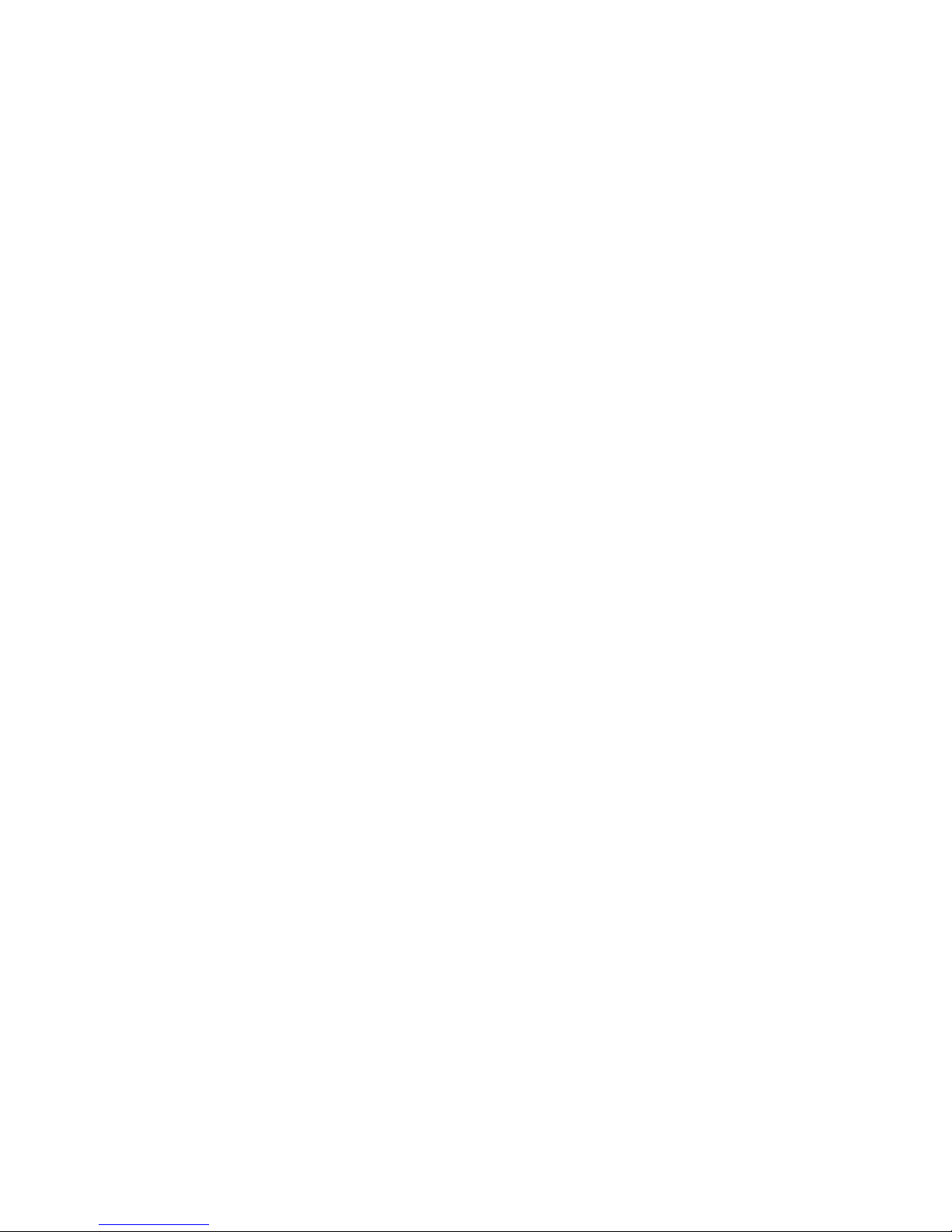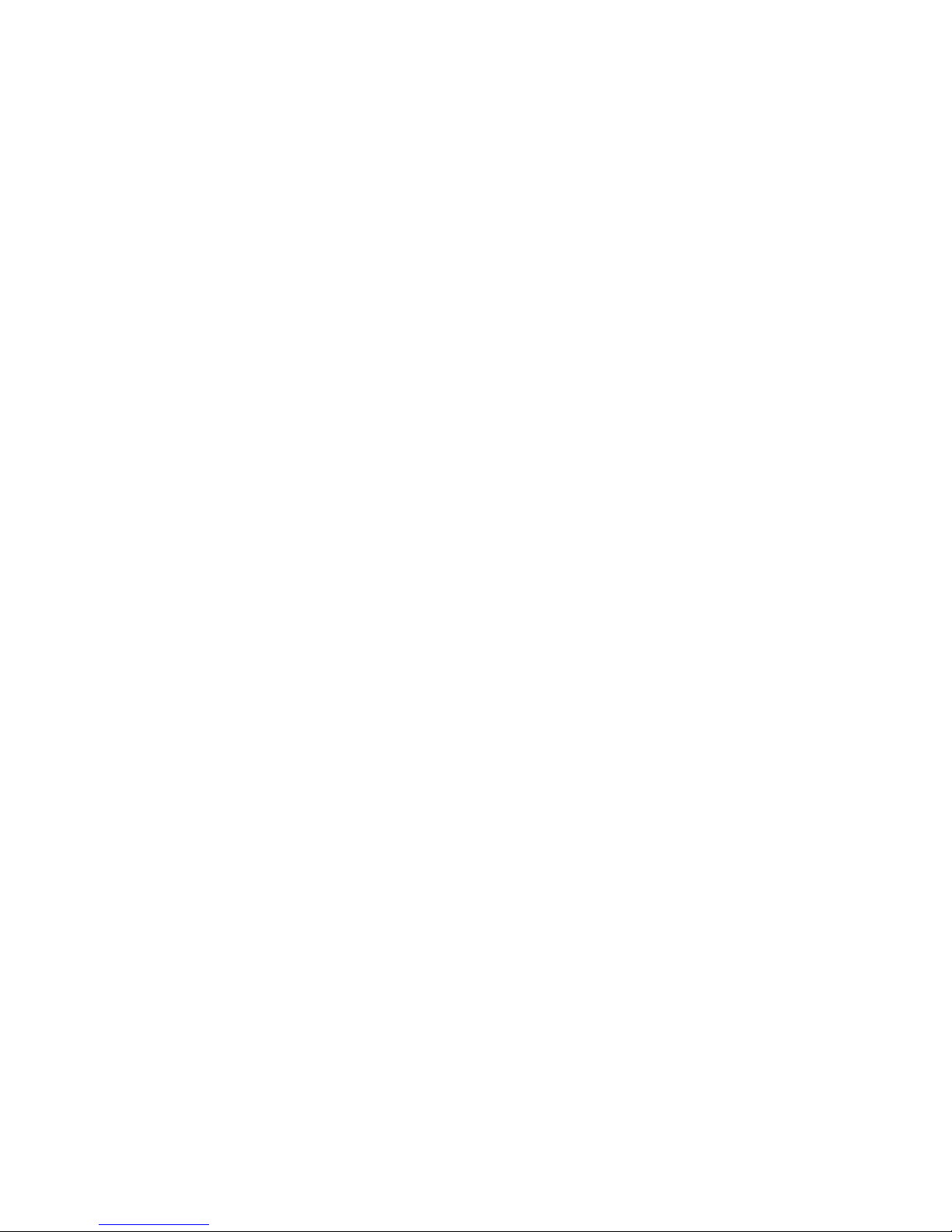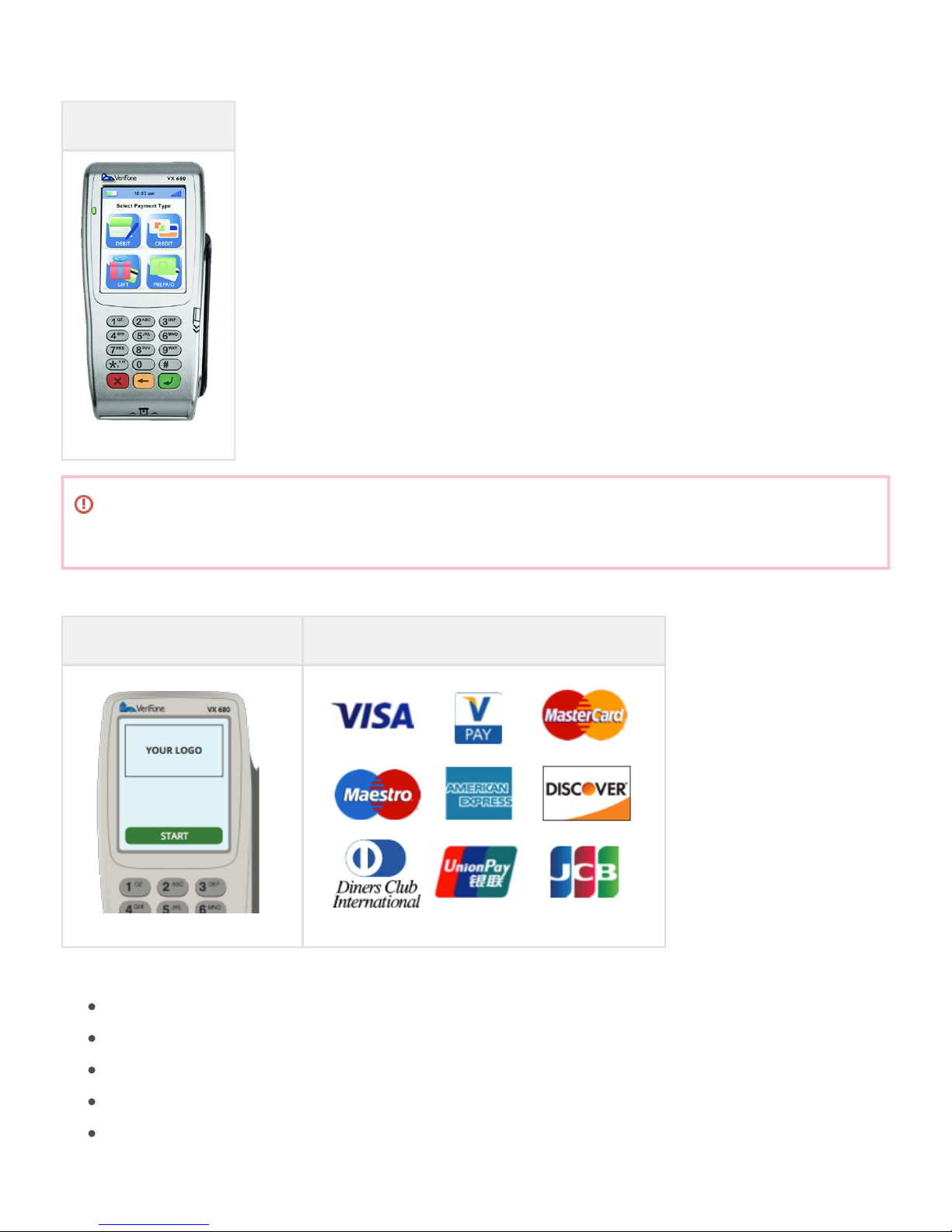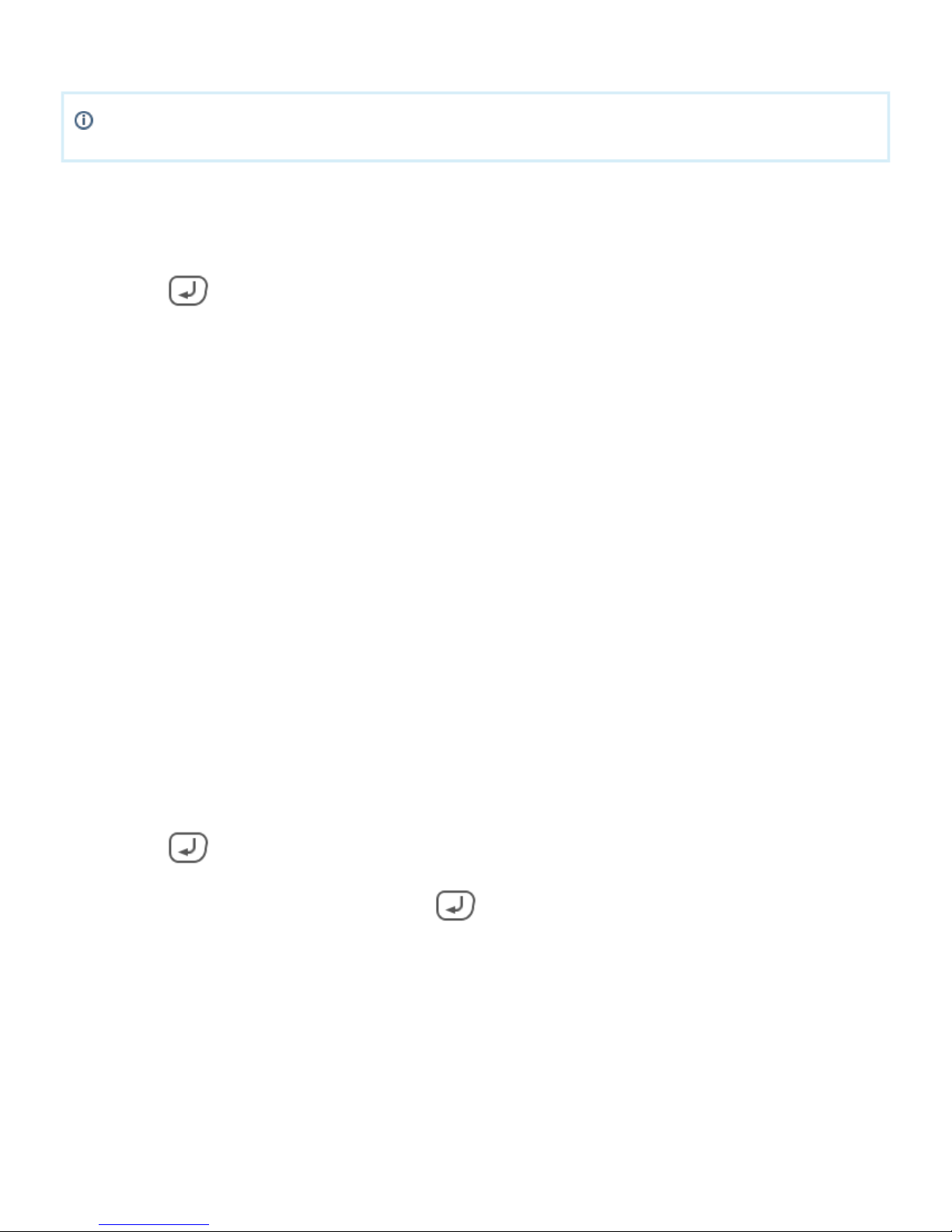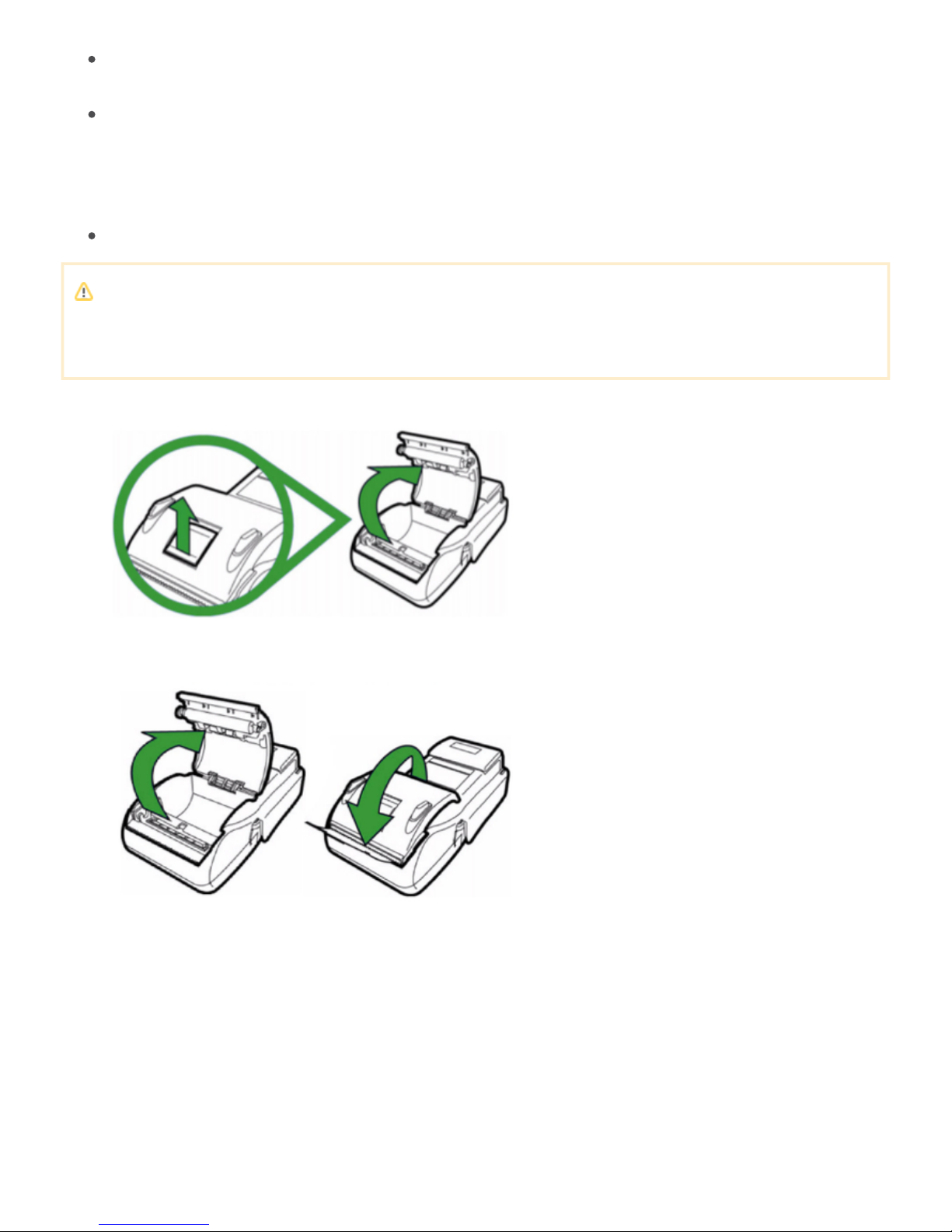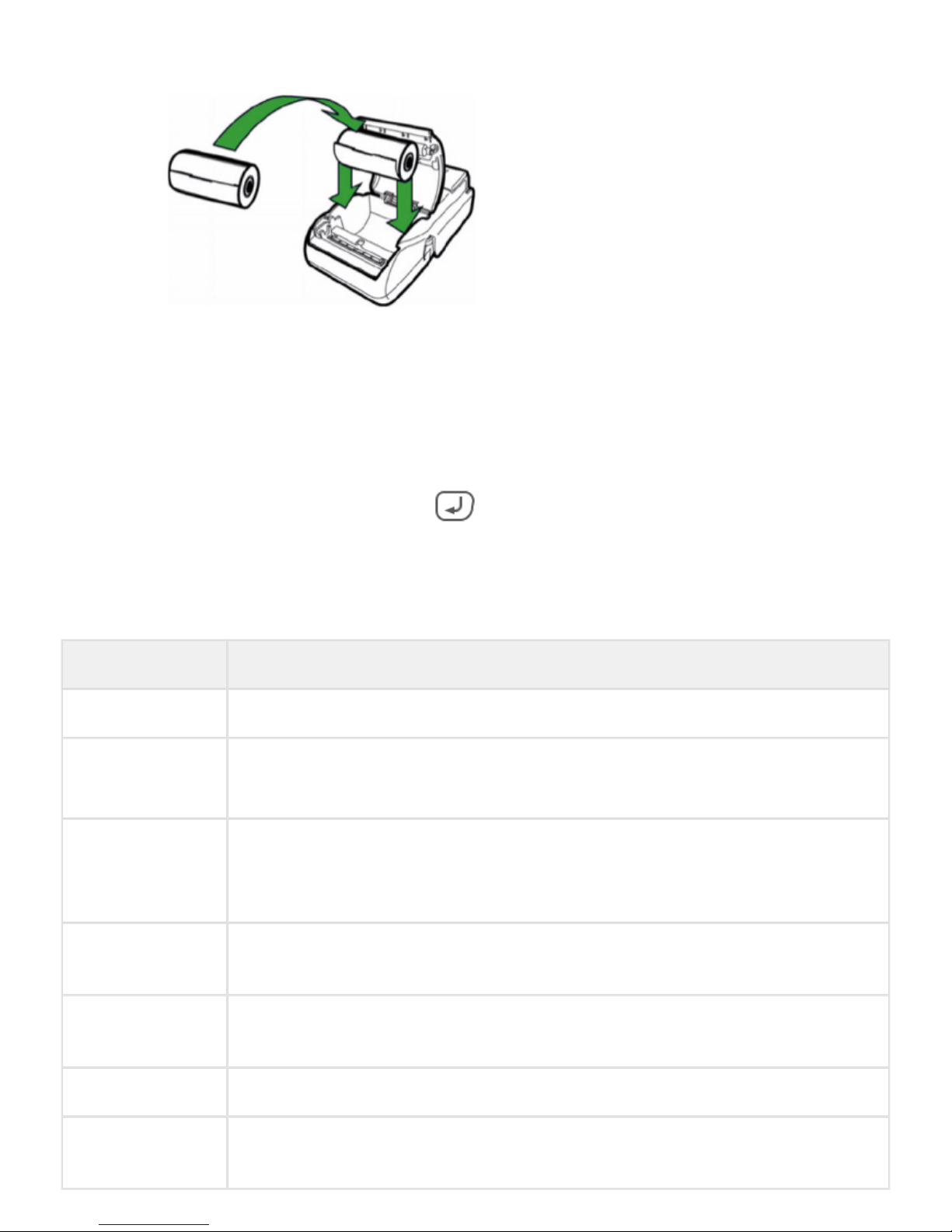Special payment functions menu
The special payment functions menu allows access to custom or ad-hoc payment options. Available entries in
the menu may vary, depending on your merchant configuration.
To enter the special payment functions menu, do the following:
Press + .8
Enter the PIN code to unlock the device.
If you do not know the code, contact the to obtain the specific PIN code for Adyen POS Support Team
your device.
Depending on your configuration, one or more of the following payment options are normally available:
Normal payment
Choose this option to access the payment screen, where you can enter an amount.
Manual entry payment
Choose this option to access the payment screen.
After entering an amount, press .
You are prompted to input the , and then the card expiry date.PAN
Refund
Choose this option to perform a refund to a card:
Enter the amount you want to refund.
Press .
The transaction then follows the normal flow.
Maintenance - VX680
Inspecting device security - VX680
Adyen makes use of secure, certified payment terminals. The integrity of these devices is crucial, as they
process sensitive card data.
Please make sure you and your store staff do the following:
Verify your device looks like the pictures in this manual.
The Adyen logo or your company logo should show up after powering on the terminal.
Do not use the device if it is damaged or covered with a sticker.
Verify the identity of any third-party persons claiming to be repair or maintenance personnel, prior to
granting them access to modify or troubleshoot devices.
Do not install, replace, or return devices without verification.