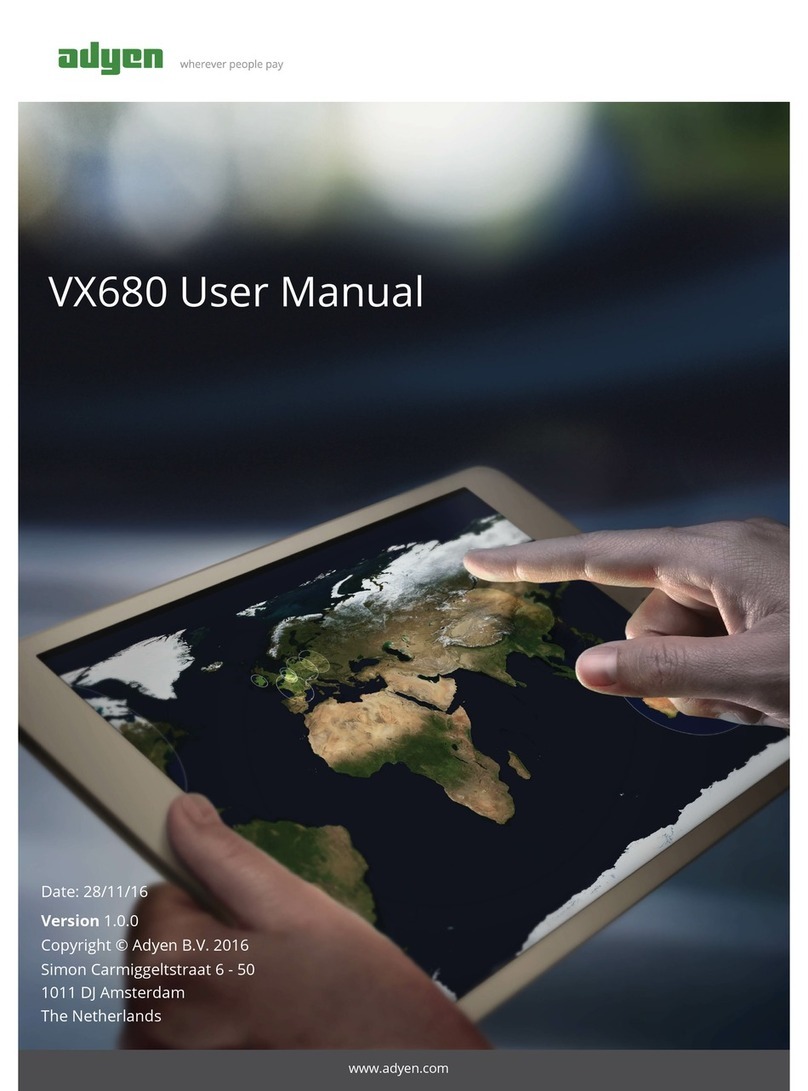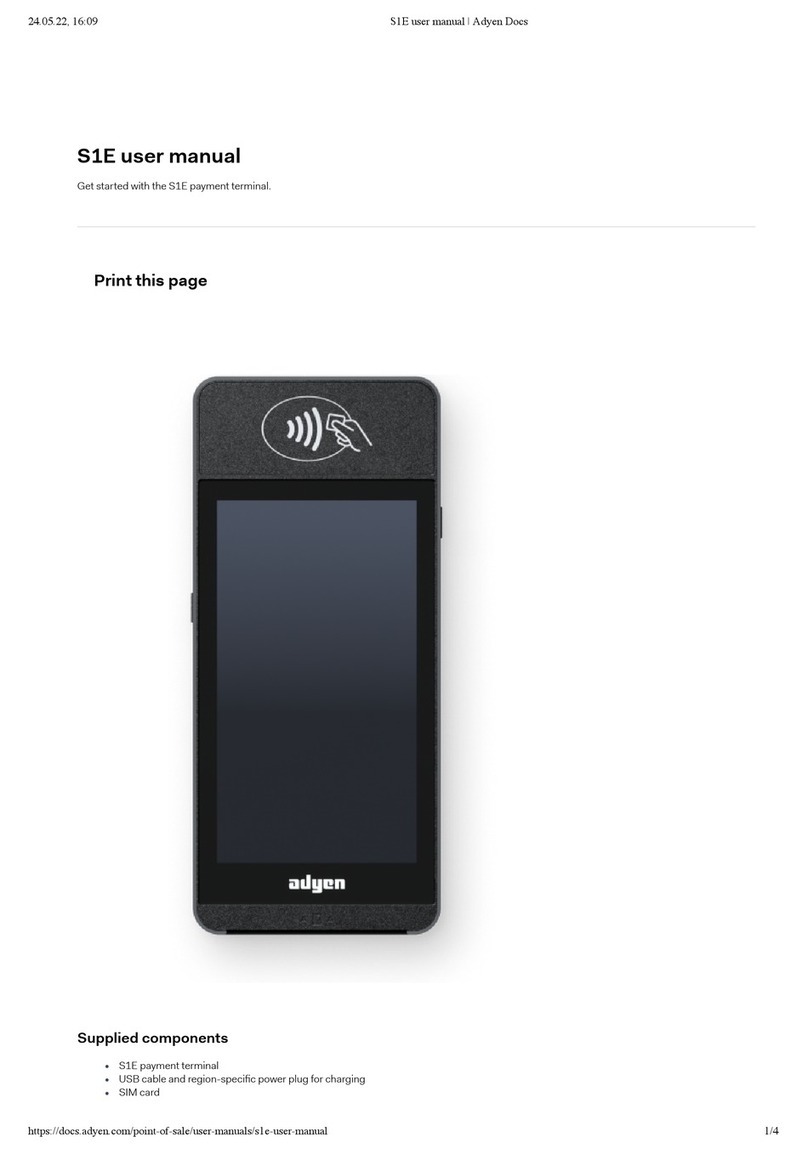adyen S1F2 User manual

24.05.22, 16:09
S1F2 user manual | Adyen Docs
https://docs.adyen.com/point-of-sale/user-manuals/s1f2-user-manual
1/6
S1F2 user manual
Get started with the S1F2 payment terminal.
Print this page

24.05.22, 16:09
S1F2 user manual | Adyen Docs
https://docs.adyen.com/point-of-sale/user-manuals/s1f2-user-manual
2/6
Supplied components
S1F2 payment terminal
USB cable and region-specic power plug for charging
SIM card
Receipt paper roll
In the Adyen Customer Area, under Point of sale > Orders and returns you can order new paper rolls.

24.05.22, 16:09
S1F2 user manual | Adyen Docs
https://docs.adyen.com/point-of-sale/user-manuals/s1f2-user-manual
3/6
These are the steps to get your new S1F2 payment terminal up and running. Some steps include a link to more detailed instructions.
1. Inspect the terminal.
2. Insert the paper roll:
Press on the sides of the paper roll cover and open the cover.
Place the paper roll and close the cover, making sure the paper sticks out a bit over the contactless logo on the casing.
3. Turn on the terminal: Connect the terminal to a power supply, then press and hold the power button until the display turns on.
Let the battery charge for at least four hours while you continue with the next steps.
4. On the Welcome screen, select your language.
5. Connect the terminal to your network.
6. On the Conrm store screen, assign the terminal to your store by selecting the check mark button. If the store shown is not your store, use the
edit button to change it.
When you have completed these steps, you are ready to process payments!
Watch this video showing the getting started steps:
How to unbox your S1F2 terminal
von Adyen
02:21
Because payment terminals process sensitive card data, you must verify that the terminal you received is the correct one, supplied by Adyen, and hasn't
been tampered with.
1. Verify that the box containing the terminal hasn't been opened and that the security seal is intact.
The security seal is a red label with a bar code and a number, stuck across the lid of the box.
2. If you have access to the Adyen Customer Area, log in and under Point of sale > Orders and returns nd the order for your terminal. Then:
Verify that the serial number (S/N) on the box is the same as in the Customer Area.
Verify that the security seal number on the box is the same as in the Customer Area.
Using the track & trace link, track the order with the carrier to verify that they conrm having delivered the payment terminal.
3. Break the security seal, take the terminal out of the box, and verify that the serial number (S/N) on the terminal is the same as the serial
number on the box.
4. Inspect the terminal for tampering. Check for missing seals or screws, additional wires or labels, holes in the device, and anything inserted in
or attached to any part of the terminal.
Get started
If the store screen doesn't show, wait until the next synchronization with the Adyen platform (on average three hours) and try
again.
Inspect the terminal
If any of the above checks fails, contact our POS Support Team immediately.
Connect to your network

24.05.22, 16:09
S1F2 user manual | Adyen Docs
https://docs.adyen.com/point-of-sale/user-manuals/s1f2-user-manual
4/6
Connect your terminal to the internet so that it can communicate with the Adyen payments platform and your own back-end systems.
Connect to Wi-Fi
1. Aer selecting your language on the Welcome screen, select the arrow button:
2. On the Setup Wi-Fi screen, select the + sign.
3. Turn on the WLAN toggle switch.
4. Select a Wi-Fi network from the list, or select the + sign and add the name (SSID) of the Wi-Fi network.
5. Enter the Wi-Fi password.
6. Select OK.
The terminal sets the network as default automatically, and connects to it.
You'll now see a Wi-Fi icon at the top of the display.
Updating the connection settings
If you need to change Wi-Fi usage later:
1. Select Settings > Network.
2. Enter your passcode.
3. Select Wi-Fi. You can now:
Turn Wi-Fi on or o using the WLAN toggle switch.
Add another network as described above.
Cellular 3G/4G failover
Your S1F2 terminal can automatically switch to processing payments using a cellular connection when the internet connection fails. For this you need
to have a SIM card subscription with us for the terminal. When in doubt, contact our POS Support Team.
If you turn on the payment terminal for the rst time or aer it was o for a long time, it may make a maintenance call to synchronize the conguration
and update the soware. This can take 10 to 20 minutes.
When connected to a power supply, the battery charges. An icon at the top of the display indicates the battery charge level.
Turn on the terminal:
Press and hold the power button until the display turns on. If necessary, connect the terminal to a power supply to charge the battery.
Turn o the terminal:
Press and hold the power button until a dialog box appears, then conrm you want to turn o the terminal.
Turn on/o
Payment terminal menus

24.05.22, 16:09
S1F2 user manual | Adyen Docs
https://docs.adyen.com/point-of-sale/user-manuals/s1f2-user-manual
5/6
Menu/Button Description Access
Settings
Device info: view information about the payment terminal.
Network: enable and congure network connections. Enable airplane
mode.
Cong: view the installed soware versions and hardware details
such as the unique terminal ID. Remove the conguration. Update the
soware.
Apps: overview of the apps on the terminal.
Screen brightness: adjust the screen brightness by tapping this
button:
Device info and
Apps: no passcode
required.
Network and
Cong:
Transactions menu
passcode.
Transactions
History: view transactions stored on the terminal. Re-print the
merchant/shopper receipt for an approved transaction.
Totals: view and print a transaction totals report. Reset transaction
totals.
New transaction: start various types of payments when used as a
standalone terminal. Select the AID priority.
Standalone use: no
passcode required.
Integrated setup:
Transactions menu
passcode.
Payment
Start a normal payment when used as a standalone terminal. No passcode
required.
To view information about the terminal:
Select Settings > Device info.
The screen shows:
Model, serial number, and IP address of the terminal.
Soware version that the terminal currently uses.
The conguration version.
Merchant account that the terminal belongs to.
The store that the terminal is boarded to, and the store address.
A button to show a QR code with device info.
When you contact our POS Support Team, they may ask you to scan this QR code.
The terminal can generate a Totals report. This gives an overview of the total amounts for sales, refunds, gratuities (tips), and cancellations that the
terminal processed since the last reset of the report. By resetting the report, you can use this functionality to get day totals or shi totals.
To obtain the Totals report:
1. Select Transactions > Totals.
2. Enter the Transactions menu passcode.
3. You can now:
View a Totals report for the period shown at the top of the report.
Device info
View, print, and reset totals

24.05.22, 16:09
S1F2 user manual | Adyen Docs
https://docs.adyen.com/point-of-sale/user-manuals/s1f2-user-manual
6/6
Print the Totals report by selecting the print button:
Start a new reporting period by selecting the reset button:
The totals from the previous period are no longer shown.
Resetting automatically
To automatically reset the Totals every day at a specic hour, contact our POS Support Team.
If you will be using the payment terminal as a standalone terminal, transactions are not initiated from a cash register app. Instead, you need to start
transactions using the Payment button.
Refer to Standalone terminals for instructions on how to make payments, cancel payments, issue refunds, and (when needed) manually enter card
details to make a payment.
Standalone solution
Table of contents
Other adyen Payment Terminal manuals