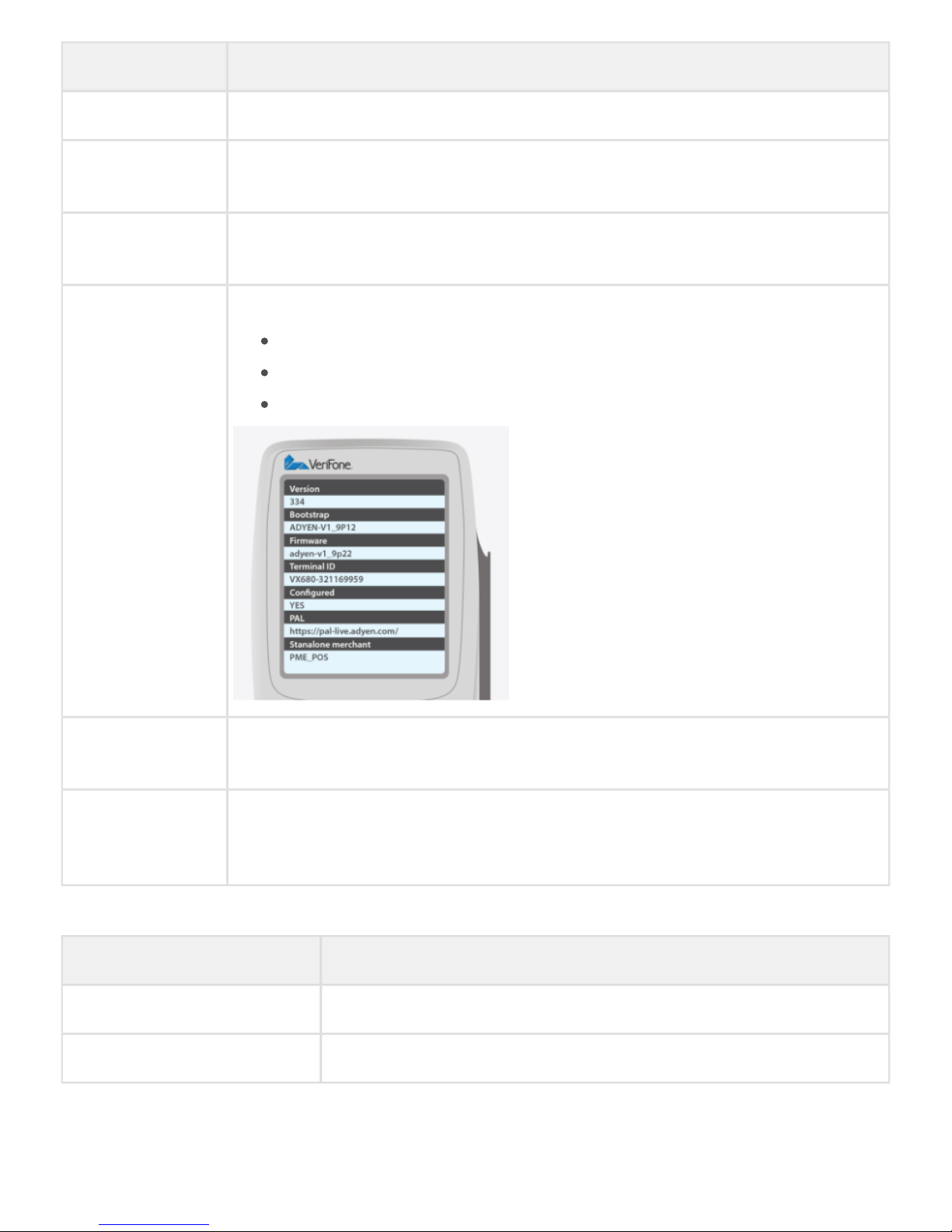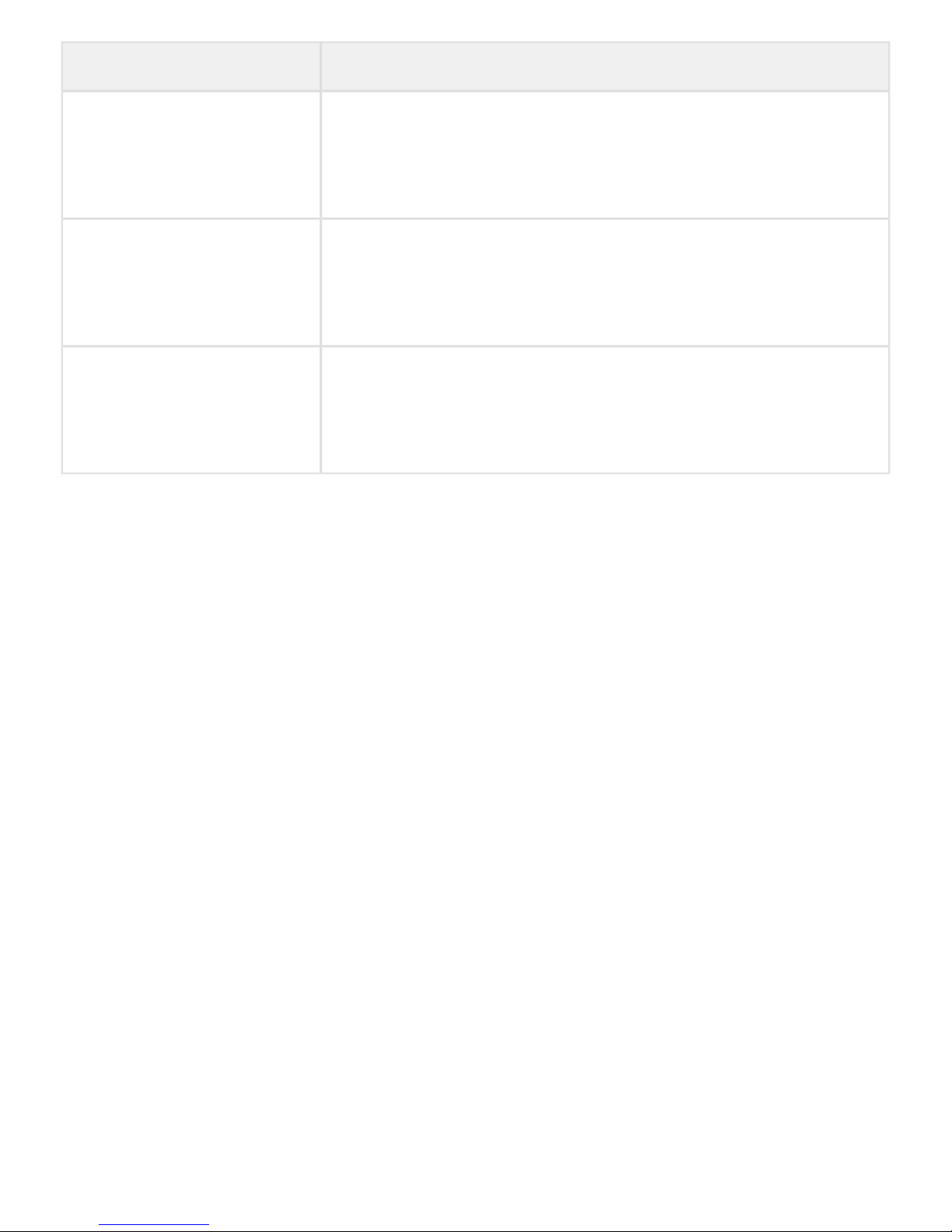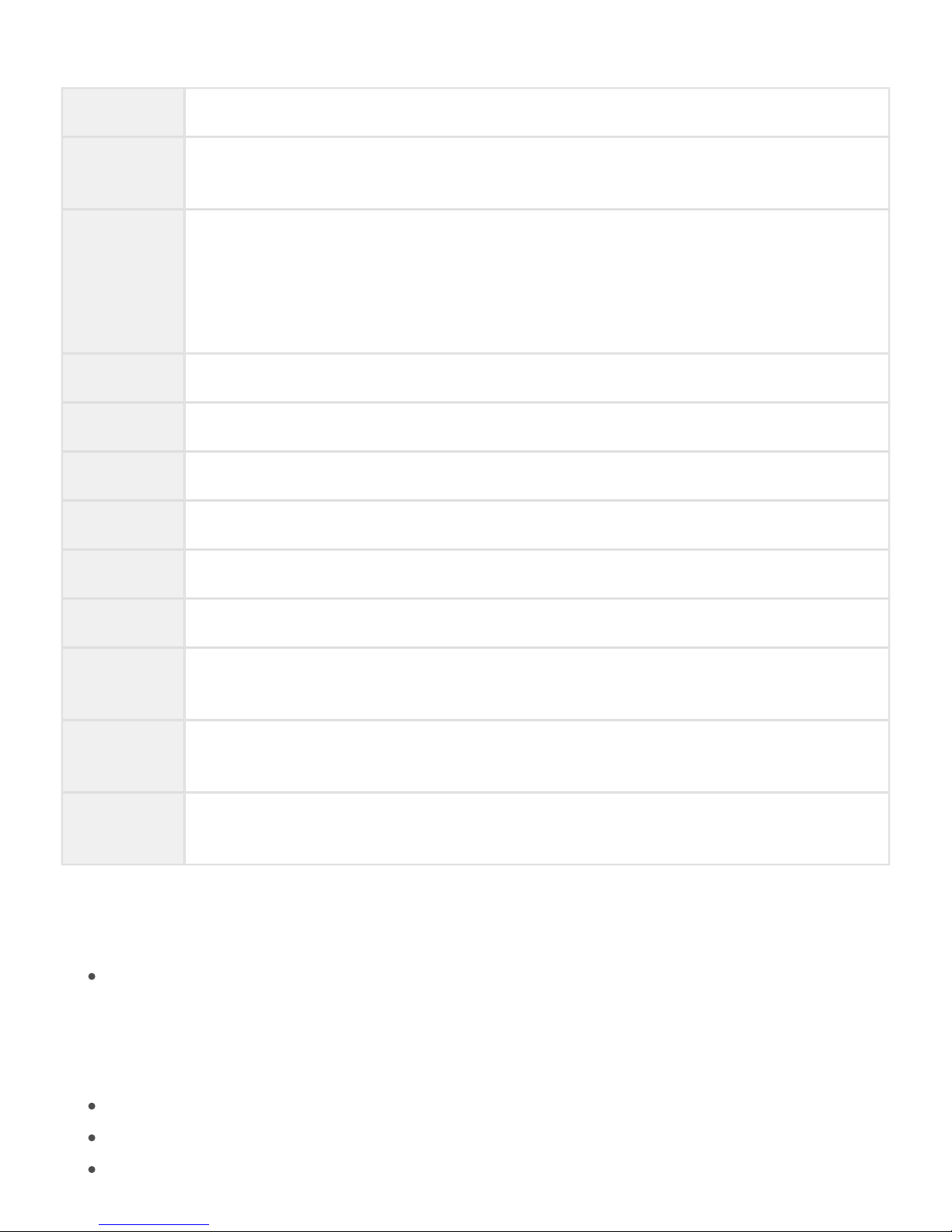1.
2.
You are prompted to input the , and then the card expiry date.PAN
Refund
Choose this option to perform a refund to a card:
Enter the amount you want to refund.
Press .
The transaction then follows the normal flow.
Maintenance - VX690
Inspecting device security - VX690
Adyen makes use of secure, certified payment terminals. The integrity of these devices is crucial, as they
process sensitive card data.
Please make sure you and your store staff do the following:
Verify your device looks like the pictures in this manual.
The Adyen logo or your company logo should show up after powering on the terminal.
Do not use the device if it is damaged or covered with a sticker.
Verify the identity of any third-party persons claiming to be repair or maintenance personnel, prior to
granting them access to modify or troubleshoot devices.
Do not install, replace, or return devices without verification.
Be aware of suspicious behaviour around devices (for example, attempts by unknown persons to
unplug or open devices).
Report suspicious behaviour and indications of device tampering or substitution to appropriate
personnel (for example, to a manager or security officer).
Adyen recommends enforcing procedures to perform visual device integrity inspections on a weekly
basis.
In case of any doubts, do not use the device and via the regular escalation channels.contact Adyen
Replacing Paper Rolls - VX690
The VX680 uses the following receipt paper:
57 mm x 40 mm x 12 mm thermal receipt paper
It is important you have sufficient stock of receipt paper, as without receipt paper it is not possible to
accept payments.
Paper is the merchant’s responsibility (Adyen does not sell paper).
Gently pull the latch located on the top of the terminal to unlock the paper roll cover.
Lift the printer cover up and then back.