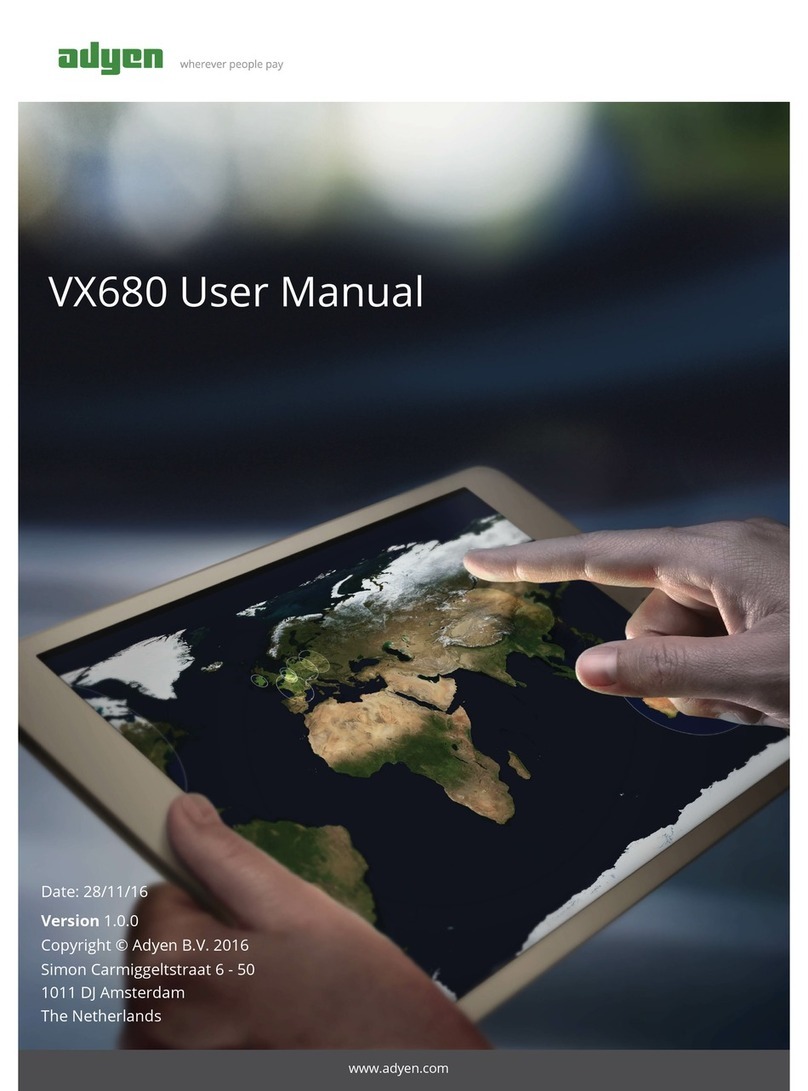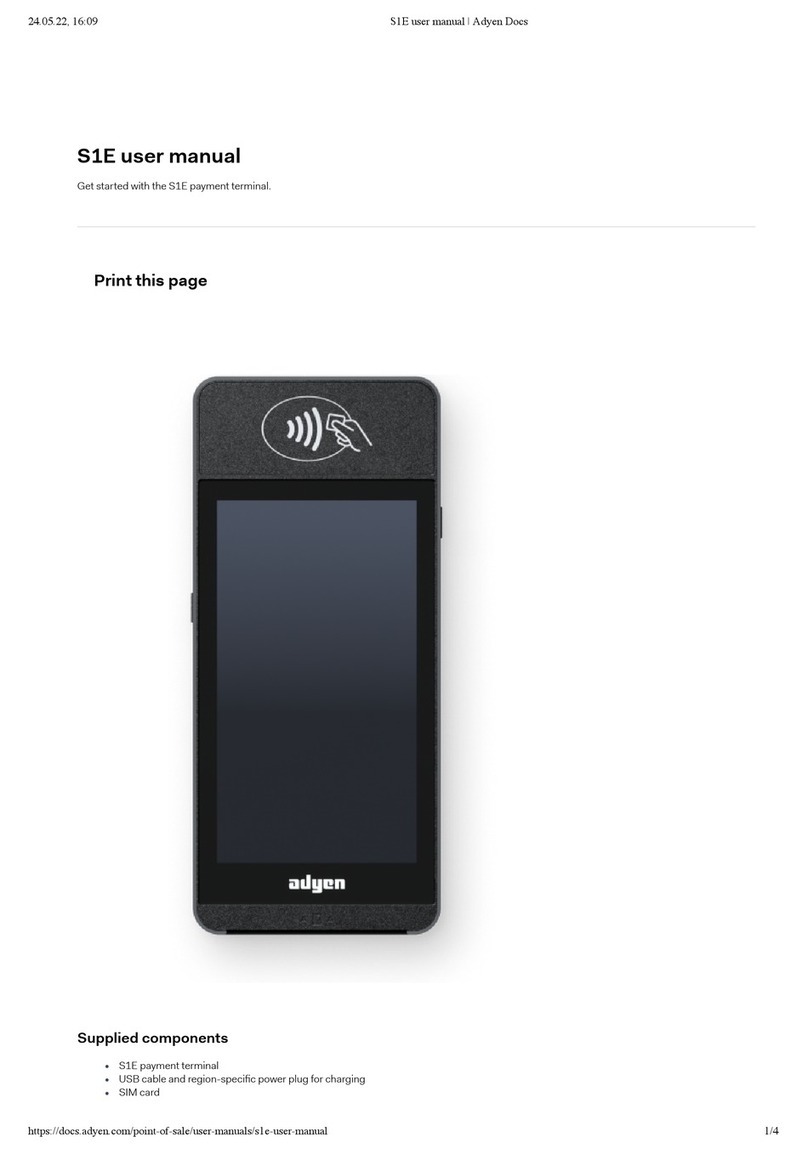adyen Verifone VX820 Duet User manual

Page | © 2016 Adyen BV | Confidential1
1
VX820 Duet User Manual
Date: 28/11/16
Version 1.0.0
Copyright © Adyen B.V. 2016
Simon Carmiggeltstraat 6 - 50
1011 DJ Amsterdam
The Netherlands
www.adyen.com

Table of Contents
1 Getting started - VX820 Duet 5
1.1 VX820 Duet 5
1.1.1 Provided components 5
1.1.2 Getting started 5
1.2 Installing the paper roll on the VX820 Duet 5
2 Boarding the terminal - VX820 Duet 6
2.1 Boarding with the Adyen App 6
3 Basic functionality VX820 Duet 6
3.1 VX820 Duet: basic payment functionality (standalone) 6
3.2 Standalone payment 7
3.2.1 Refund 7
3.2.2 Shift and end-of-day reports 7
4 Special payment functions menu 8
4.1 Normal payment 8
4.2 Manual entry payment 8
4.3 Refund 8
5 Maintenance - VX820 Duet 9
5.1 Inspecting device security - VX820 Duet 9
5.2 Replace paper on the VX820 Duet 9
5.2.1 Replace paper 9
6 Admin menu - VX820 Duet 11
6.1 Admin menu functions - VX820 Duet 11
6.2 Network menu - VX820 Duet 12
7 VX820 Duet technical specifications 13

8 Troubleshooting and support VX820 Duet 14
8.1 In case of a malfunction: 14
8.2 Request assistance: 14

Page | © 2016 Adyen BV | Confidential4
Here we describe how to set up, configure and use the Wi-Fi payment device as a stand-Verifone VX820 Duet
alone payment device.
VX820 Duet
If the terminal shows an exclamation at the top bar, this means that the terminal holds data which it
failed to synchronise to Adyen platform due to lack of an outgoing internet connection.

Page | © 2016 Adyen BV | Confidential5
Getting started - VX820 Duet
Verifone VX820 Duet Supported payment cards
VX820 Duet
Provided components
VX820 payment terminal
Duet (base station with built-in printer)
Power supply
1 paper roll
Getting started
Set up your device correctly before you start using:
Connect the base to the power supply cable, and then the power supply to the electrical grid.
Connect the Duet base to the Internet via the ETH port.
Place the in the Duet base.receipt paper roll
Perform a .device security inspection
Only connect a regular Ethernet cable to the ETH port.
Using any other type of cable or another port (for example, the RS232 port) might severely damage
the device.
Installing the paper roll on the VX820 Duet

Page | © 2016 Adyen BV | Confidential6
1.
2.
3.
4.
5.
6.
7.
8.
1.
2.
3.
4.
5.
6.
7.
8.
9.
To insert the paper:
Lift the Duet's printer cover latch to open it, and then lift the cover.
Remove any partial roll of paper in the printer tray.
Loosen the glued leading edge of the paper or remove the protective strip from the new roll of paper.
Unwind the paper roll past the glue residue.
Hold the roll so that the paper feeds from the bottom of the roll.
Drop the paper roll into the printer tray and close the latch.
The thermal print-side of the paper will feed out facing the operator.
Close the cover and tear off any excess paper.
If the device provides empty receipts the paper roll is inserted the wrong way round.
Boarding the terminal - VX820 Duet
Board the terminal only after successfully following the steps in Getting Started.
Boarding with the Adyen App
Press + to open the Admin menu.9
Choose .Network config
On the next screen, Choose and make a note of the terminal's IP address.Network config
Ensure the WiFi-connected mobile device is connected to the same local network as the VX820
Duet.
Open the Adyen App on your mobile device.
Tap .Add New Device
Choose .WIFI
Enter the IP address of the terminal.
Tap to begin the boarding process.Add device
During the boarding process the terminal reboots. After the process is complete the terminal is ready to
use.
See to get information on processing payments.Basic Functionality
Basic functionality VX820 Duet
VX820 Duet: basic payment functionality (standalone)
Your VX820 device can perform the following payment functionality.

Page | © 2016 Adyen BV | Confidential7
1.
2.
3.
4.
5.
a.
b.
6.
a.
b.
Standalone payment
To process a standard payment transaction, do the following:
Press on the keypad or tap on the screen. Start
Enter the transaction amount, then press .
Hand over the device to the shopper.
The shopper inserts (cards with chip) or swipes (cards without chip) their card.
Depending on the card, the shopper is prompted to to enter their PIN code, place a signature or do
nothing.
PIN code: the shopper enters their PIN code on the device.
2 receipts are printed.
Signature: the terminal prints a receipt that the shopper needs to sign.
compare (i) the name and (ii) the signature on the card with the shopper’s ID.
If they match, you can (1 additional receipt is printed) or (2 additional receipts are approve decline
printed) the transaction on the device.
After each transaction, at least 2 receipts are printed:
A merchant receipt, and
A shopper receipt.
Refund
Sometimes, a shopper may decide to return previously purchased goods, and you might want to start a refund
transaction to pay back the corresponding amount to the shopper’s card.
For security reasons, Adyen enables refund functionality on a per-device basis. Moreover, you need to enter a
password to perform a refund.
Perform a refund
To perform a refund, do the following:
Press + 8.
Enter the security code.
Enter the amount to refund, then proceed like in a normal transaction.
If you do not have your security code, email [email protected]
Shift and end-of-day reports
The terminal can print a summary with an overview of the total amounts processed, provided the mobile
device . You can reset the counter. A printed summary lists the amounts processed since the last reset.

Page | © 2016 Adyen BV | Confidential8
If you want to print a summary report on a periodic basis, you should reset the counters after
printing the report.
To print the day totals, do the following:
Press + 9.
Enter the security code.
From the menu, select .2. Print totals
After printing the day totals, you can reset the counter by selecting .3. Reset totals
If you do not have your security code, email [email protected]
Special payment functions menu
The special payment functions menu allows access to custom or ad-hoc payment options. Available entries in
the menu may vary, depending on your merchant configuration.
To enter the special payment functions menu, do the following:
Press + .8
Enter the PIN code to unlock the device.
If you do not know the code, contact the to obtain the specific PIN code for Adyen POS Support Team
your device.
Depending on your configuration, one or more of the following payment options are normally available:
Normal payment
Choose this option to access the payment screen, where you can enter an amount.
Manual entry payment
Choose this option to access the payment screen.
After entering an amount, press .
You are prompted to input the , and then the card expiry date.PAN
Refund
Choose this option to perform a refund to a card:
Enter the amount you want to refund.
Press .
The transaction then follows the normal flow.

Page | © 2016 Adyen BV | Confidential9
Maintenance - VX820 Duet
Inspecting device security - VX820 Duet
Adyen makes use of secure, certified payment terminals. The integrity of these devices is crucial, as they
process sensitive card data.
Please make sure you and your store staff do the following:
Verify your device looks like the pictures in this manual.
The Adyen logo or your company logo should show up after powering on the terminal.
Do not use the device if it is damaged or covered with a sticker.
Verify the identity of any third-party persons claiming to be repair or maintenance personnel, prior to
granting them access to modify or troubleshoot devices.
Do not install, replace, or return devices without verification.
Be aware of suspicious behaviour around devices (for example, attempts by unknown persons to
unplug or open devices).
Report suspicious behaviour and indications of device tampering or substitution to appropriate
personnel (for example, to a manager or security officer).
Adyen recommends enforcing procedures to perform visual device integrity inspections on a weekly
basis.
In case of any doubts, do not use the device and via the regular escalation channels.contact Adyen
Replace paper on the VX820 Duet
VX820 The Duet uses the following receipt paper:
57 mm x 47 mm x 12 mm thermal receipt paper
Replace paper
It is important you have sufficient stock of receipt paper, as without receipt paper it is not possible to
accept payments.
Paper is the merchant’s responsibility (Adyen does not sell paper).
Lift the printer cover up.

Page | © 2016 Adyen BV | Confidential10
Lift the paper tray, and remove any partial roll of paper.
Hold the roll so that the paper feeds from the bottom of the roll.
Press the paper roll into the printer tray.
Pull the paper up past the glue residue on the paper roll.
Close the paper roll cover by gently pressing on the cover until it clicks. Allow a small amount of paper
past the glue residue to extend outside of the printer cover.
Tear the paper off against the serrated strip in the printer.
Table of contents
Other adyen Payment Terminal manuals