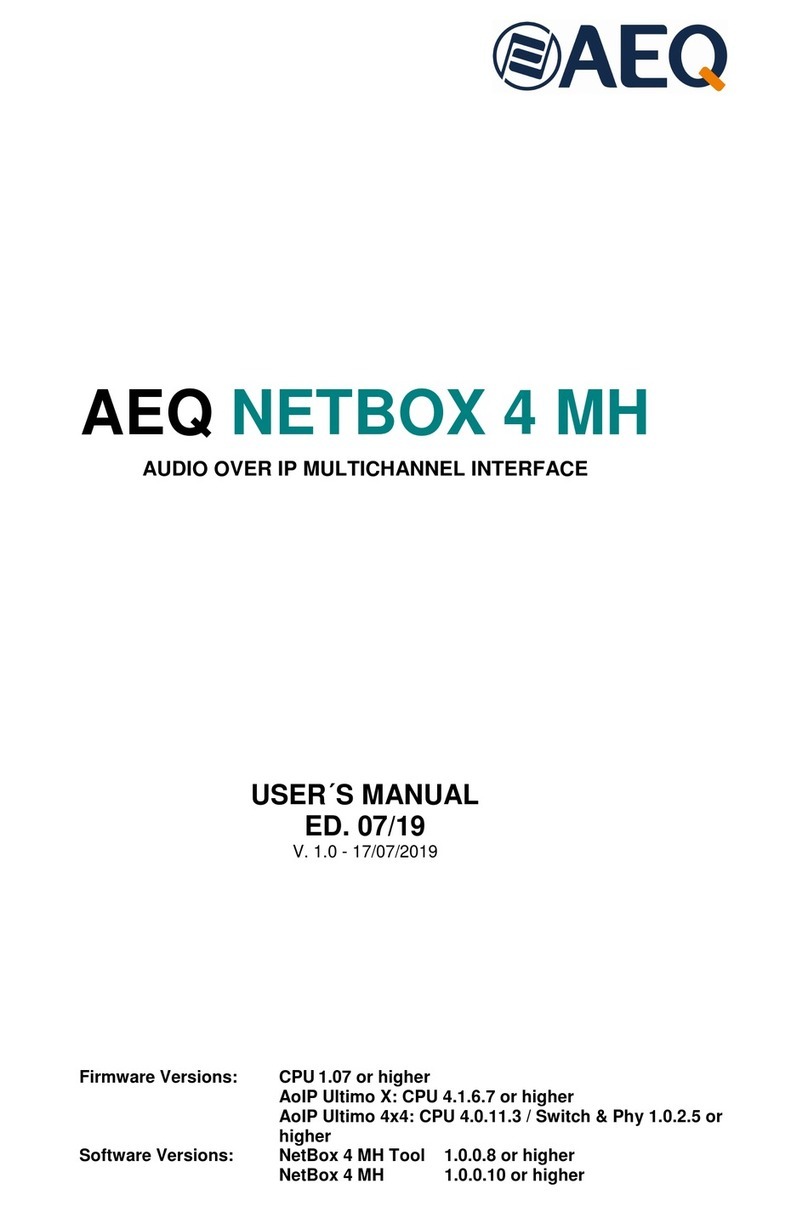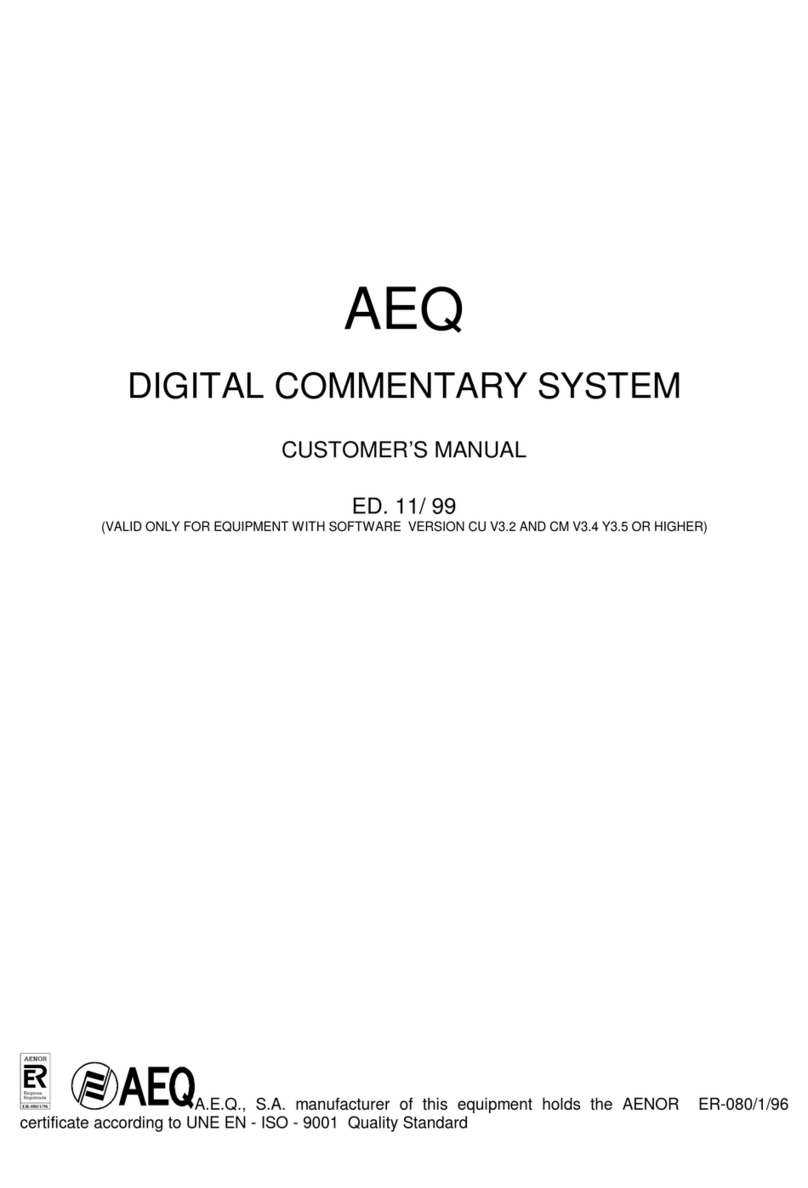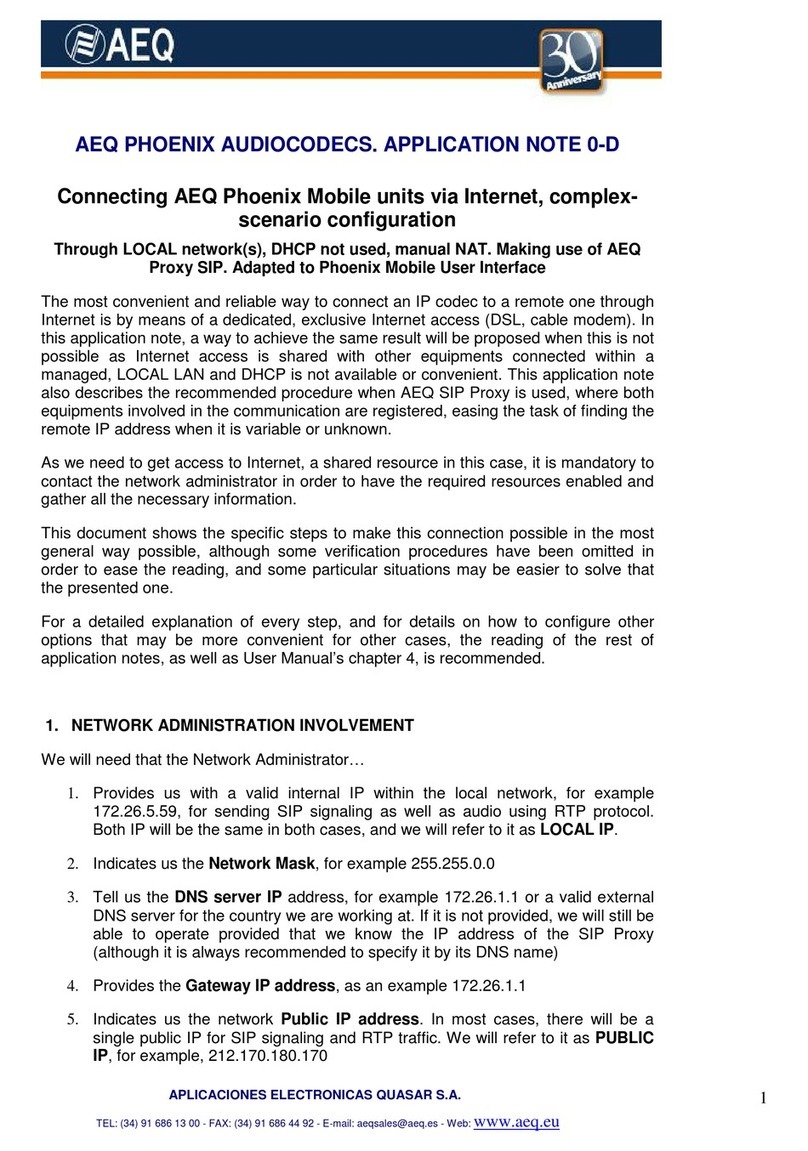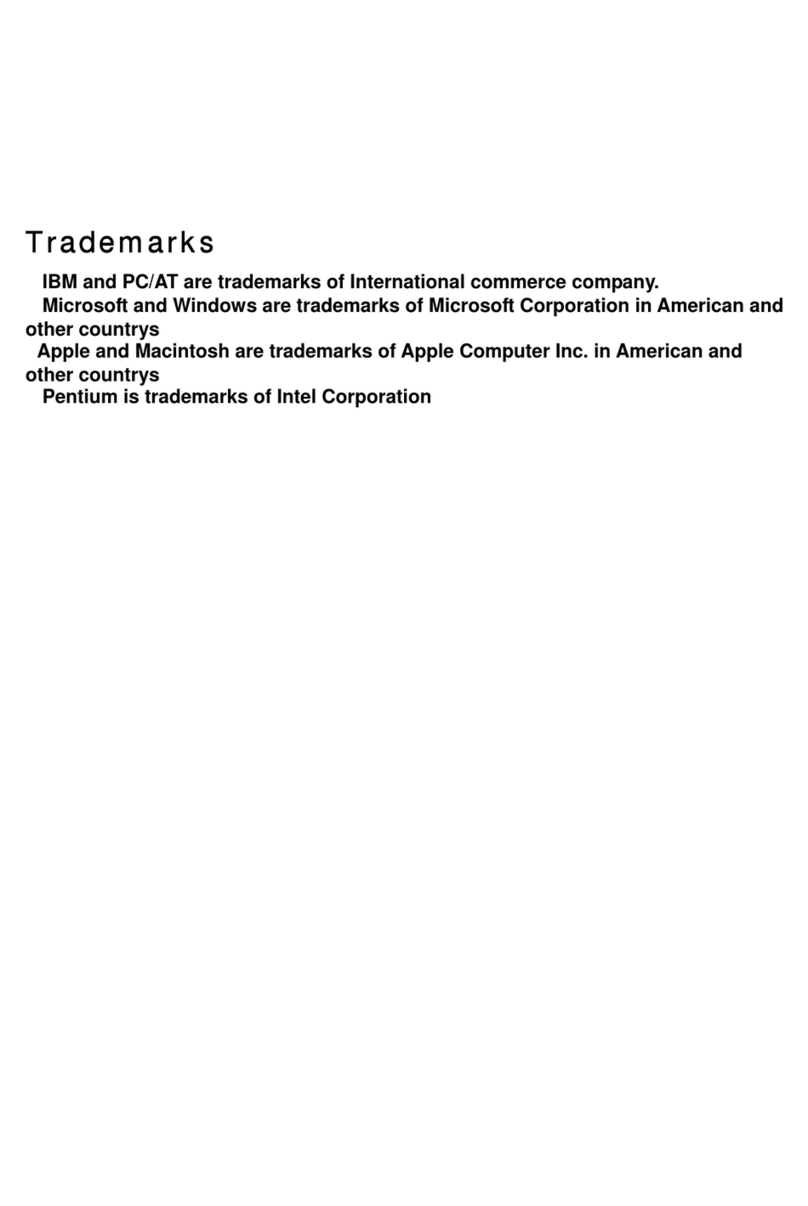.
AEQ PAW120
9
2. USING THE PAW120.
Introduction and general information.
The AEQ PAW120 is a hand-held recorder designed for a wide range of applications and
functions, which are described in this manual.
The operating concept is designed around a system of preset templates where all the required
operating settings are stored. The user can choose different parameters of the machine and
these personalised settings are stored in a template for future quick access. There are two sets
of templates: one for the compression mode to be used and the other one to store different
input devices.
The topics covered into this User’s Manual are:
•Field audio recording.
•Playing a previous recording.
•Storing settings in a template.
•Editing a recording.
•File / Folder management.
•Downloading to a computer.
2.1. AUDIO RECORDING.
Before making a recording the input source, compression mode, file name and working directory
need to be defined. The PAW120 makes recordings according to the pre-selected settings
stored in the templates. If nothing is set prior to the first recording then the default settings will
be adopted. If specific settings are required, then they must be selected first defining a
customized template:
•Input device (internal/external microphone or line input).
•Compression format (Linear PCM, MP2, MP3, a-Law, µ-Law, G729a).
•Working directory (where the recorded files will be stored).
When you select the input device, input gain, additional boost, use (or not) of input filter and
power (this two parameters just for external micro) are automatically set according to the
devices template. Select input device and compression template using the “MENU” key
according to the pre-saved templates.
When ready, press the “OK” key and the PAW120 will go to the “PRE REC” mode where the
audio input can be heard on the headphones and the levels are shown on the vumeter. In this
mode the prerecord buffer (3 seconds) is also active.
In this mode, the recording level can be adjusted in 0.5 dB steps using the “ ” or ” ” keys: the
value is shown in the window that appears. Initially, the value corresponds to the preset value
stored along in the input device template. When internal microphone (“INT MIC”) is selected, the
recording level can not be adjusted.