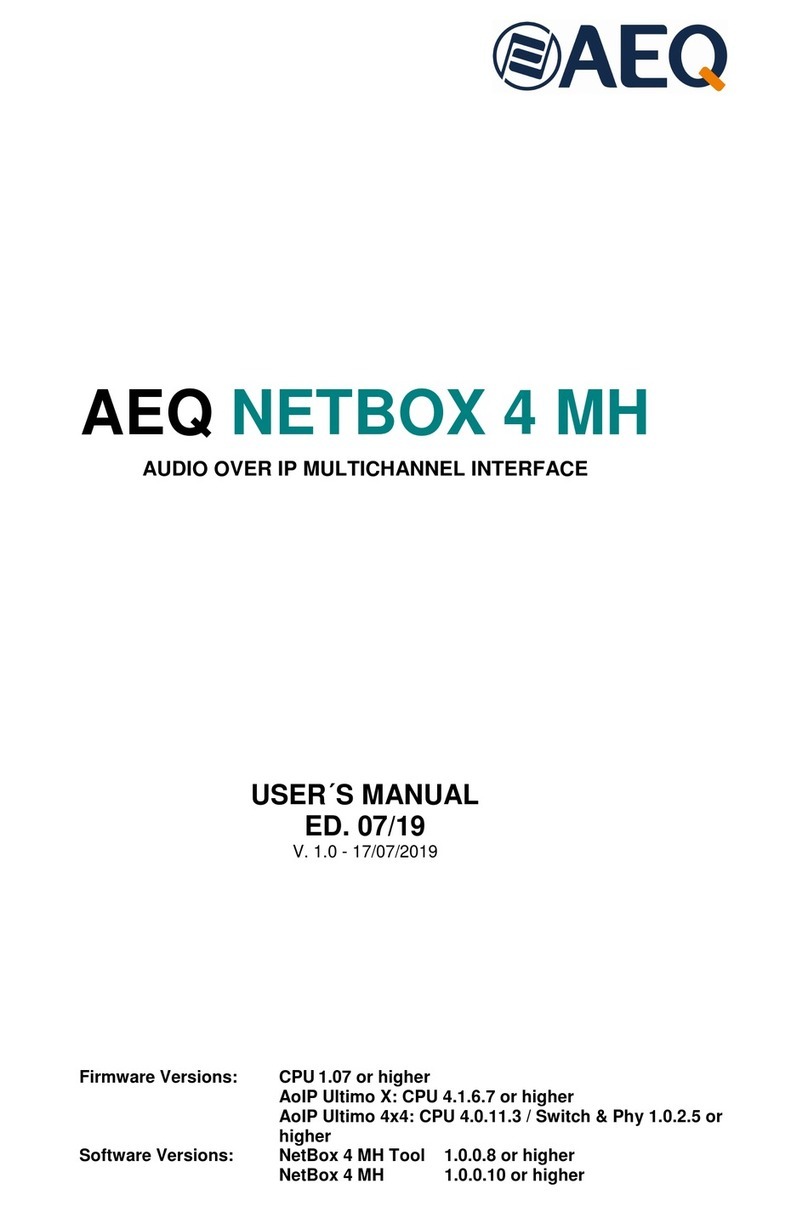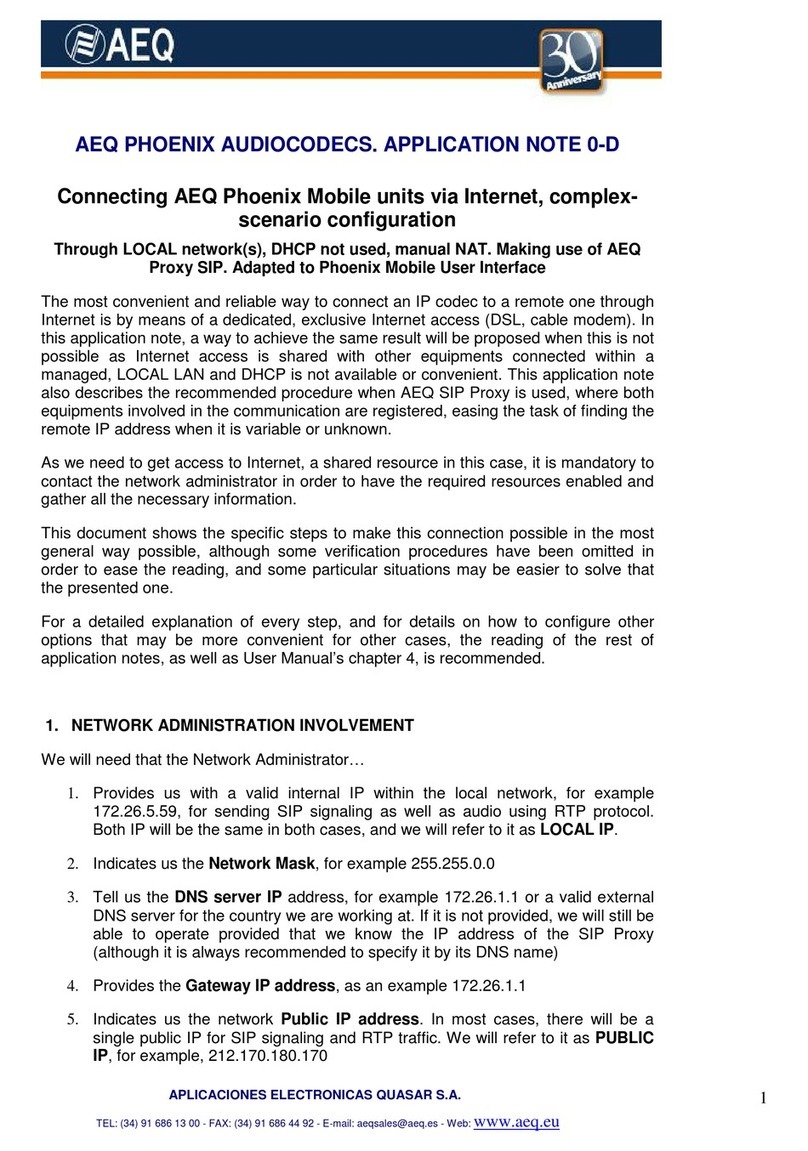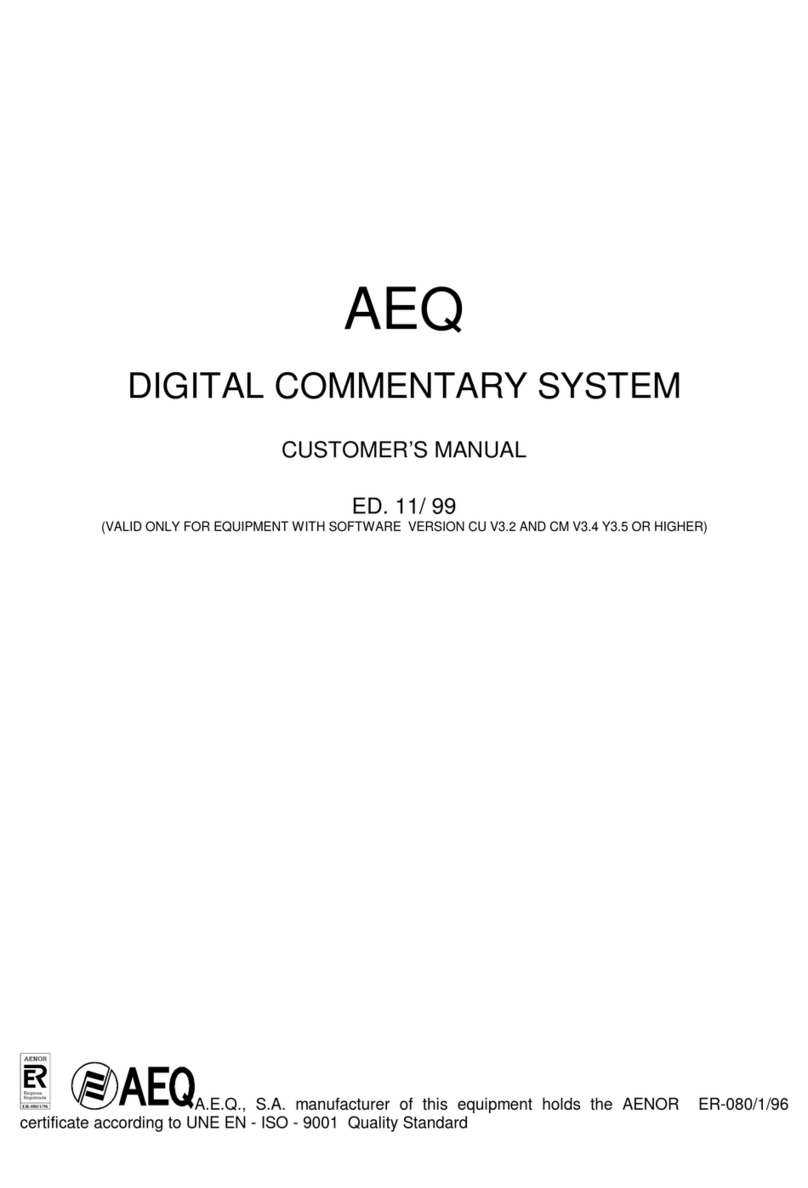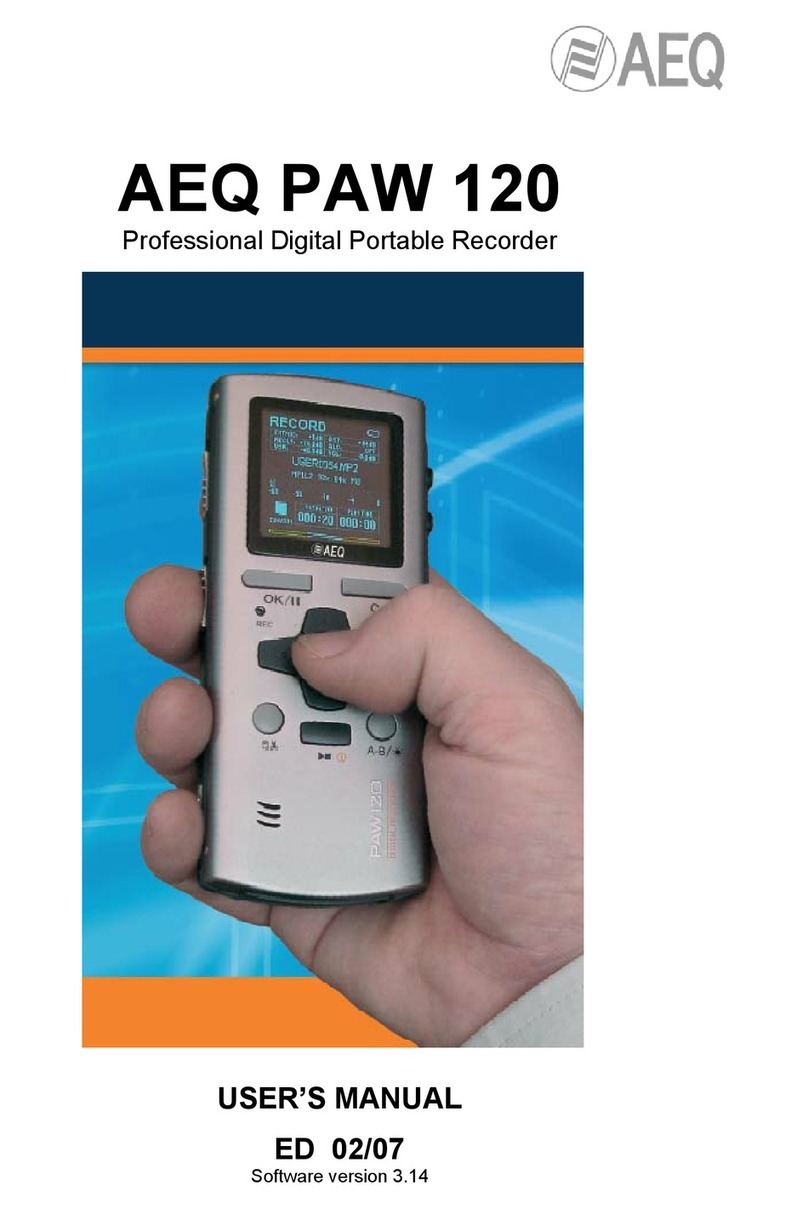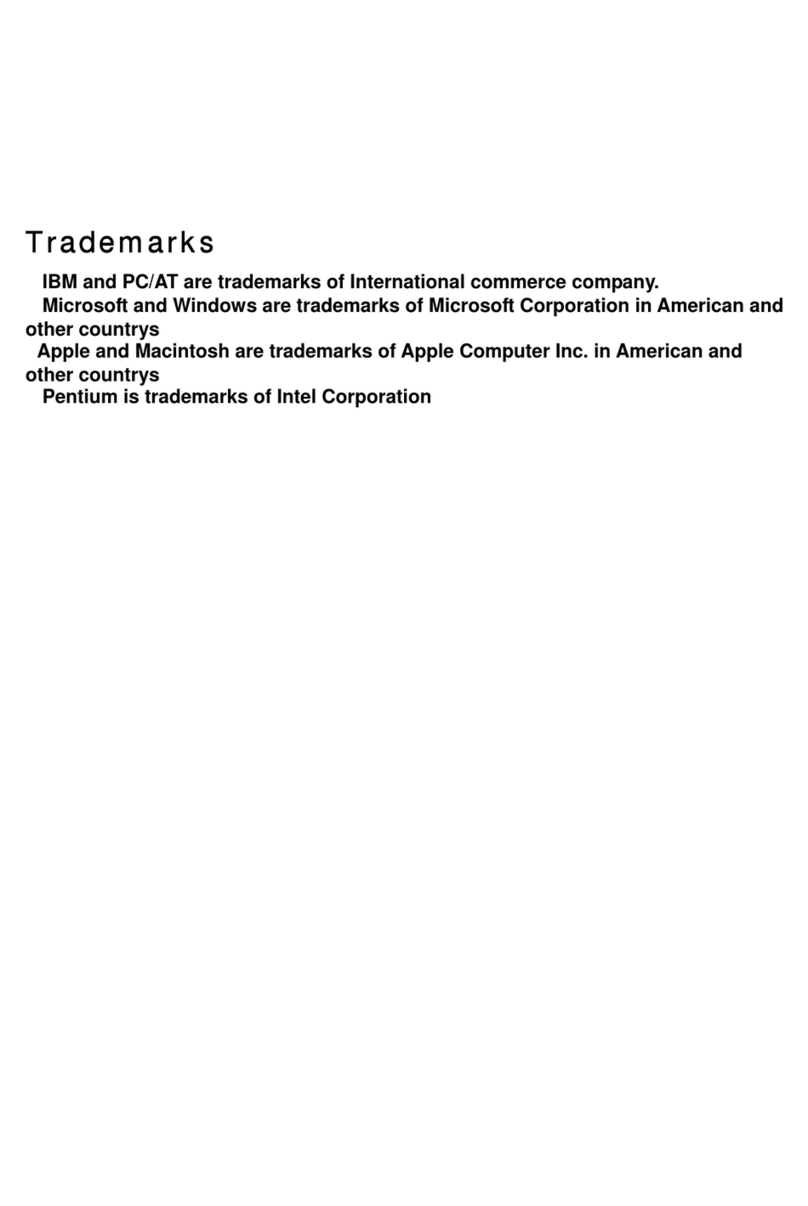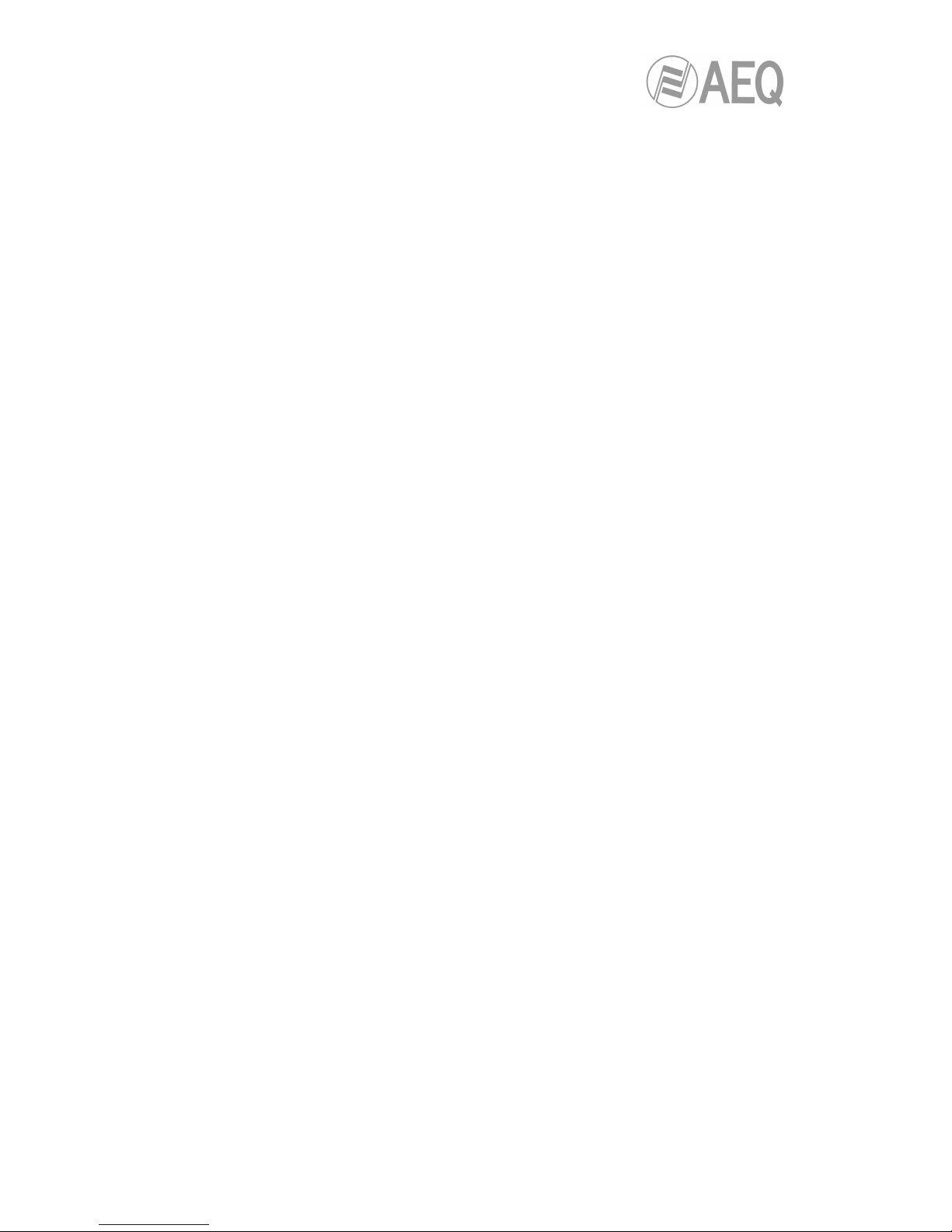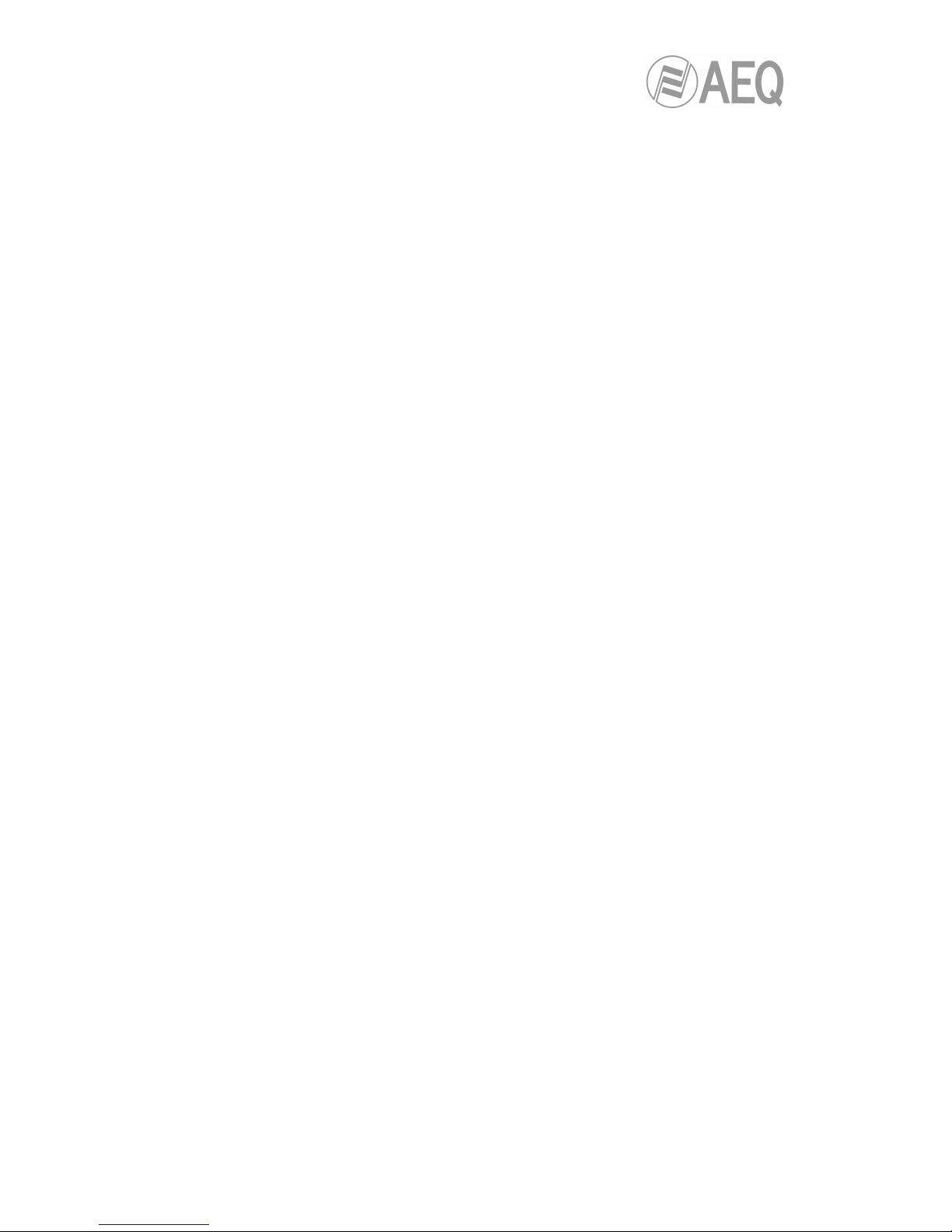CONTENTS
1. INTRODUCTION.......................................................................................................................5
1.1. General description............................................................................................................5
1.2. Technical characteristics....................................................................................................5
1.3. Available encoding algorithms...........................................................................................6
1.4. Block diagram. ...................................................................................................................7
1.4.1. Internal diagram......................................................................................................7
1.4.2. Audio matrix............................................................................................................8
1.5. Compatibility with other AEQ codecs...............................................................................10
1.6. Compatibility with third-party codecs. ..............................................................................10
2. PHYSICAL DESCRIPTION OF THE UNIT.............................................................................11
2.1. Description of the right panel and connections................................................................11
2.1.1. Headphone 1 and 2 outputs..................................................................................11
2.1.2. Line inputs ("LINE IN")..........................................................................................11
2.1.3. Line outputs ("LINE OUT")....................................................................................12
2.2. Description of the back panel and connections...............................................................12
2.2.1. Microphone inputs ("MIC1", "MIC2", "MIC3" and "MIC4"). ...................................12
2.2.2. Ethernet port. ........................................................................................................13
2.2.3. Power supply.........................................................................................................13
2.2.3.1. Using an external powerbank as an UPS..............................................13
3. USER INTERFACE DESCRIPTION. MANUAL CONTROL. .................................................15
3.1. OLED Screen...................................................................................................................16
3.2. Navigation / Channel encoder ("NAVI / Ch"). ..................................................................17
3.3. Vumeters..........................................................................................................................17
3.4. Alphanumeric keyboard and call buttons.........................................................................18
3.5. Inputs control....................................................................................................................19
3.6. Outputs control.................................................................................................................20
3.7. Function keys...................................................................................................................21
3.7.1. MODE keys ("IP" and "SIP").................................................................................21
3.7.2. "AUTO" key...........................................................................................................22
3.7.2.1. SmartRTP / AutoAnswer.........................................................................22
3.7.2.2. Auto Hang-Up. ........................................................................................22
3.7.2.3. Permanent call. .......................................................................................22
3.7.3. "CODEC" key........................................................................................................22
3.7.4. "HELP" key............................................................................................................23
3.7.5. "MENU" key. .........................................................................................................24
3.7.5.1. "ETHERNET" submenu. .........................................................................24
3.7.5.2. "COMMUNICATIONS" submenu............................................................25
3.7.5.3. "MAINTENANCE" submenu....................................................................26
4. CONFIGURATION AND OPERATION FROM REMOTE CONTROL SOFTWARE.............. 28
4.1. Individual codec control window. .....................................................................................28
4.1.1. CONFIG Menu......................................................................................................29
4.1.2. Mixer control window. ...........................................................................................32
4.1.3. Vumeters window..................................................................................................33
4.2. Connection modes...........................................................................................................34
4.2.1. RTP Point to Point (RAW).....................................................................................34
4.2.2. PROXY SIP...........................................................................................................35
4.2.3. DIRECT SIP..........................................................................................................37
4.2.4. Sending audio to multiple destinations: Broadcast, Multicast and Multi-unicast.. 38
4.3. NAT TRAVERSAL. ..........................................................................................................41
4.3.1. Operation without NAT: "OFF (there is no NAT)".................................................42
4.3.2. Manual NAT: "MANUAL (router configuration)"....................................................42
4.3.3. AUTO 1 (local network audio)...............................................................................43
4.3.4. AUTO 2 (local network audio)...............................................................................43
4.3.5. AUTO 3 (audio over internet)................................................................................43