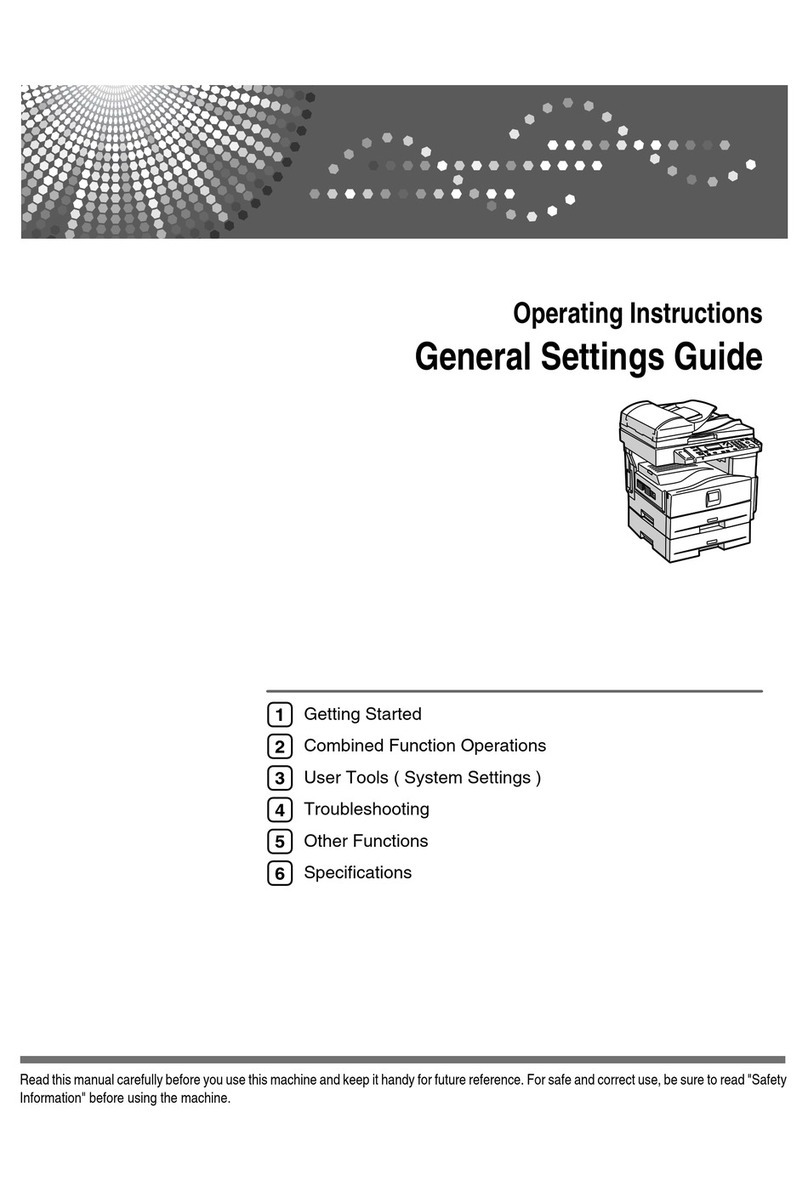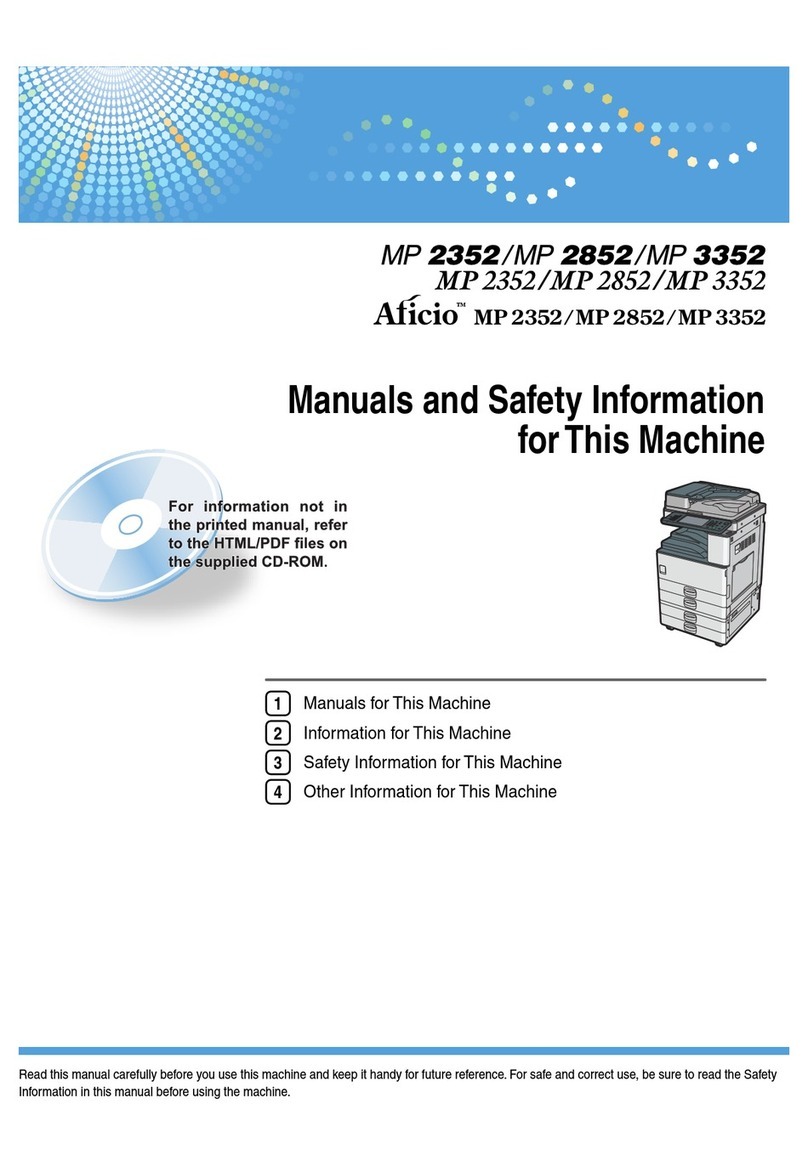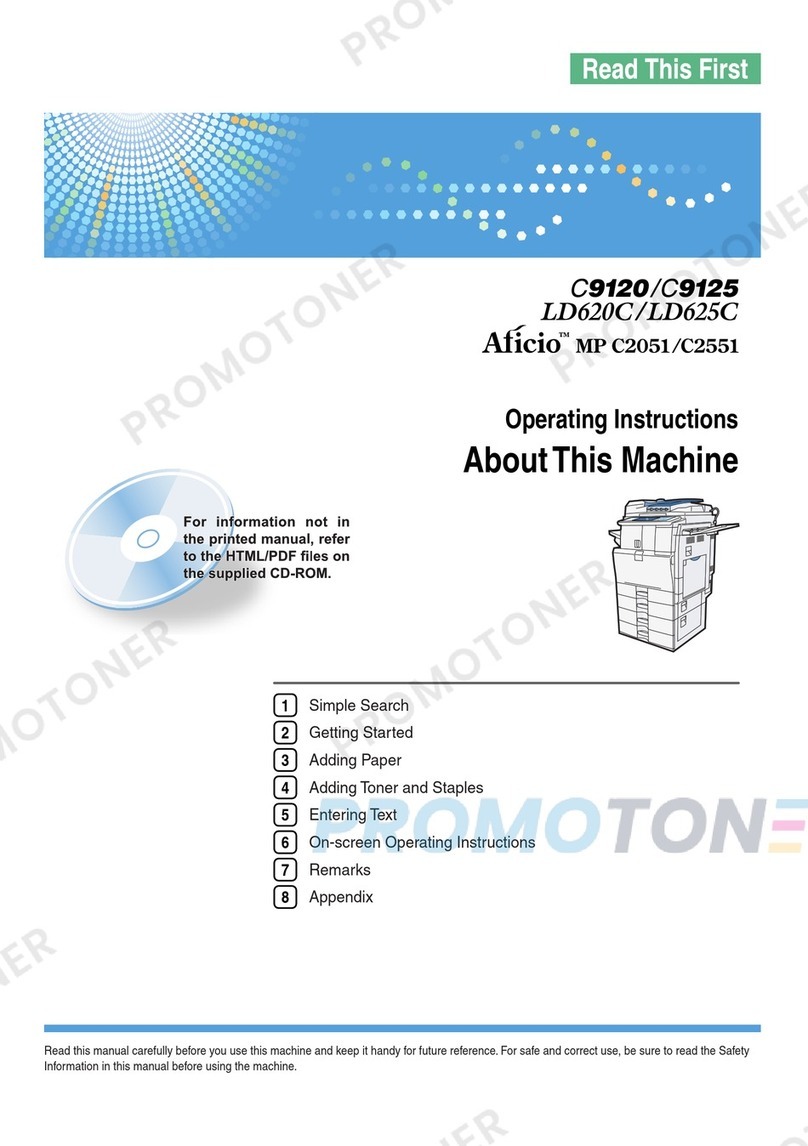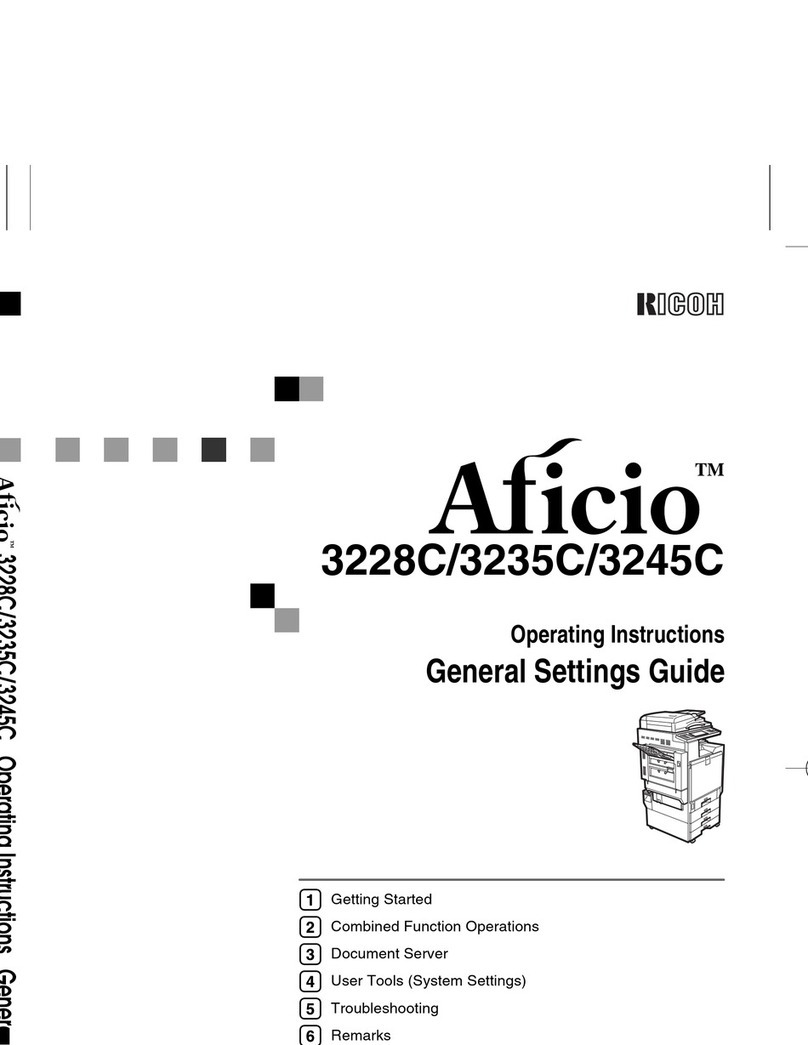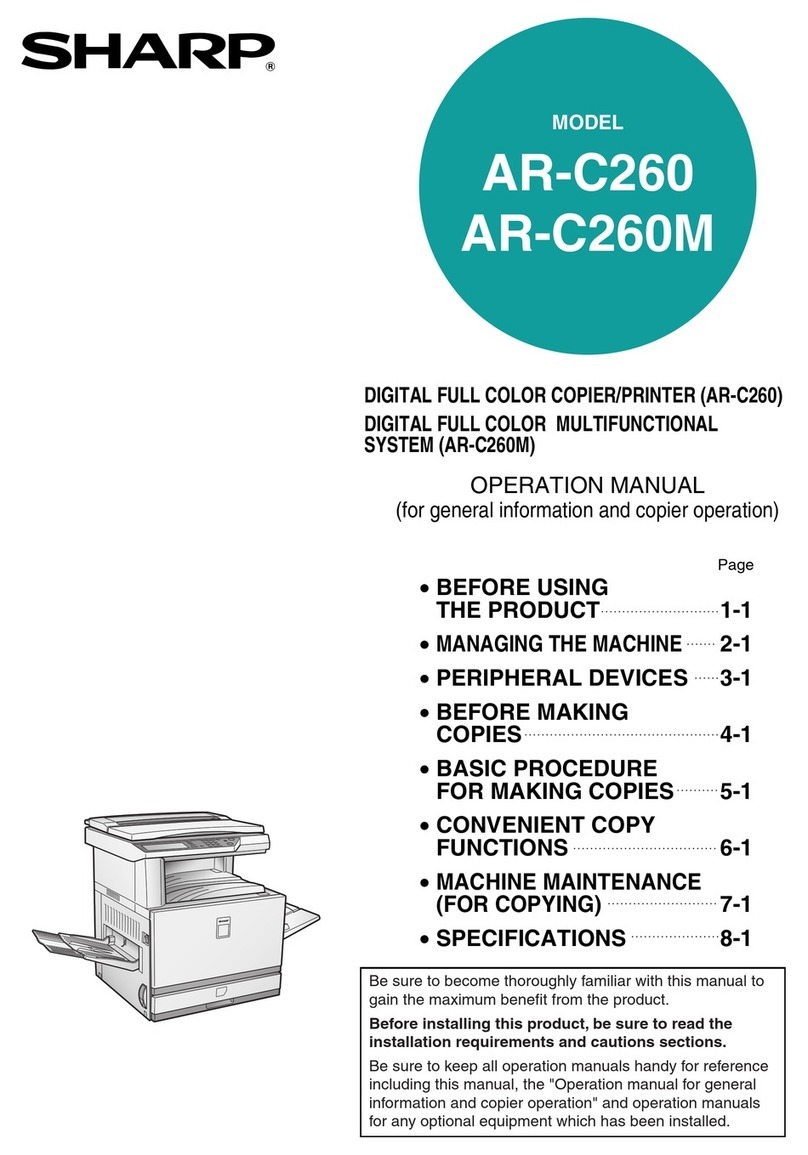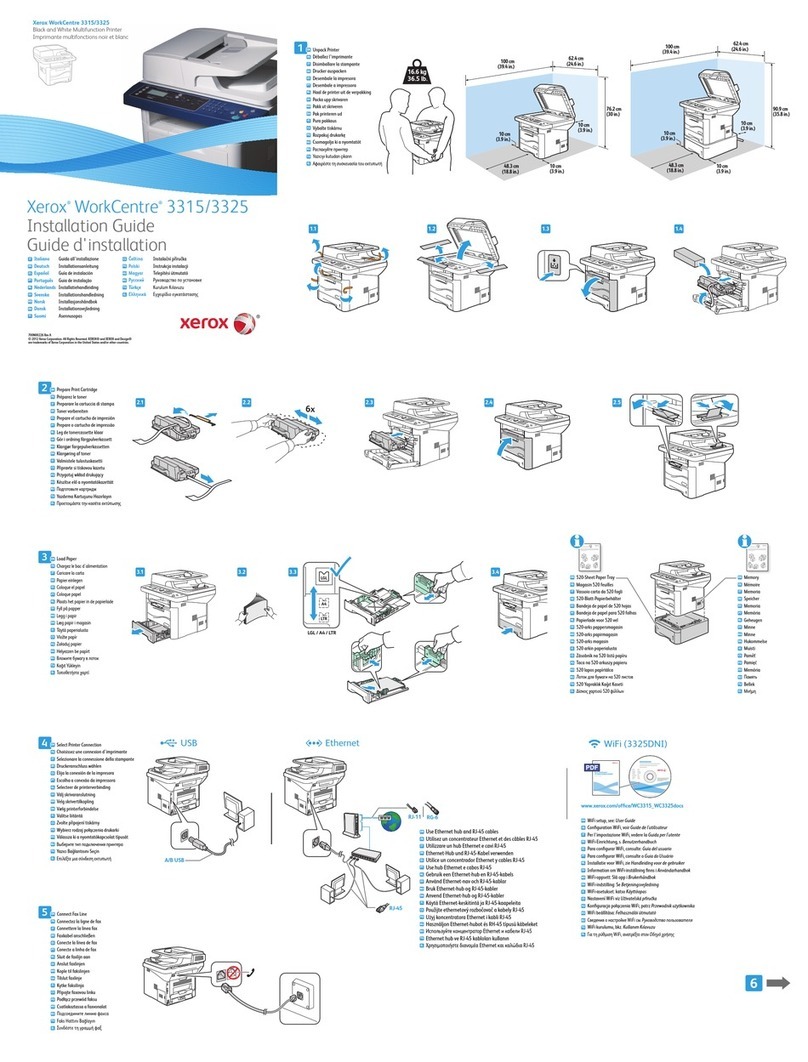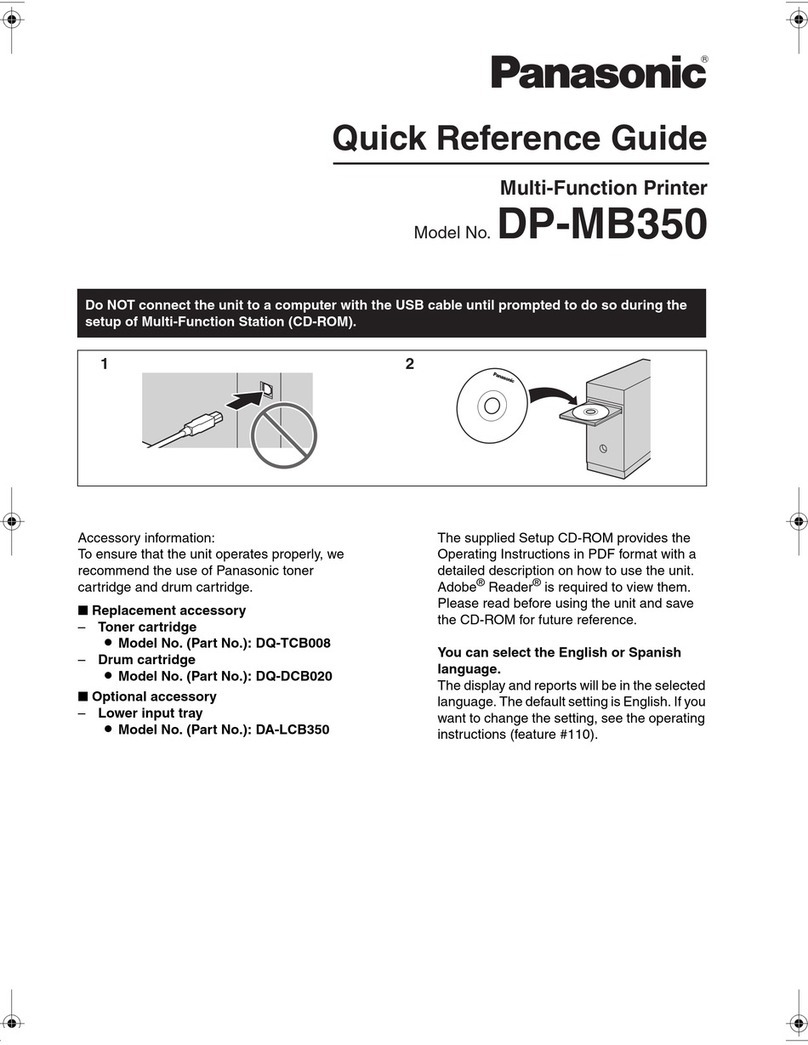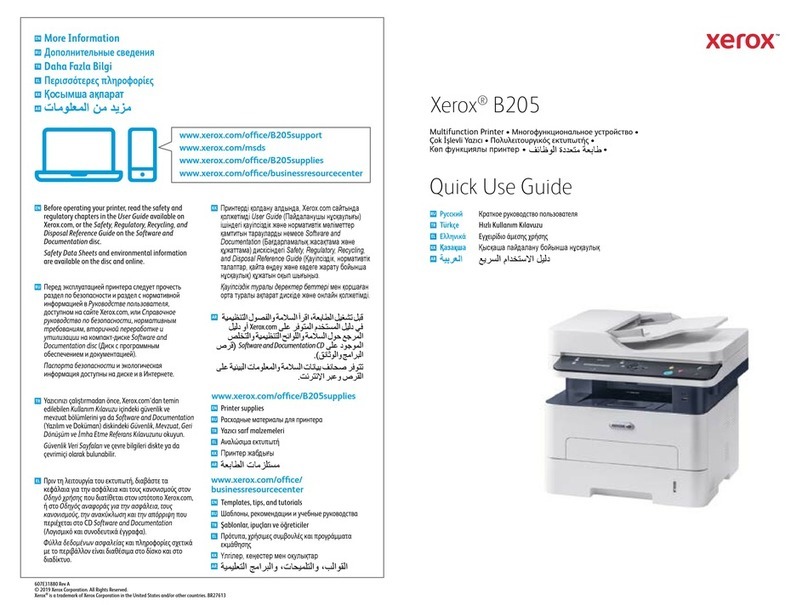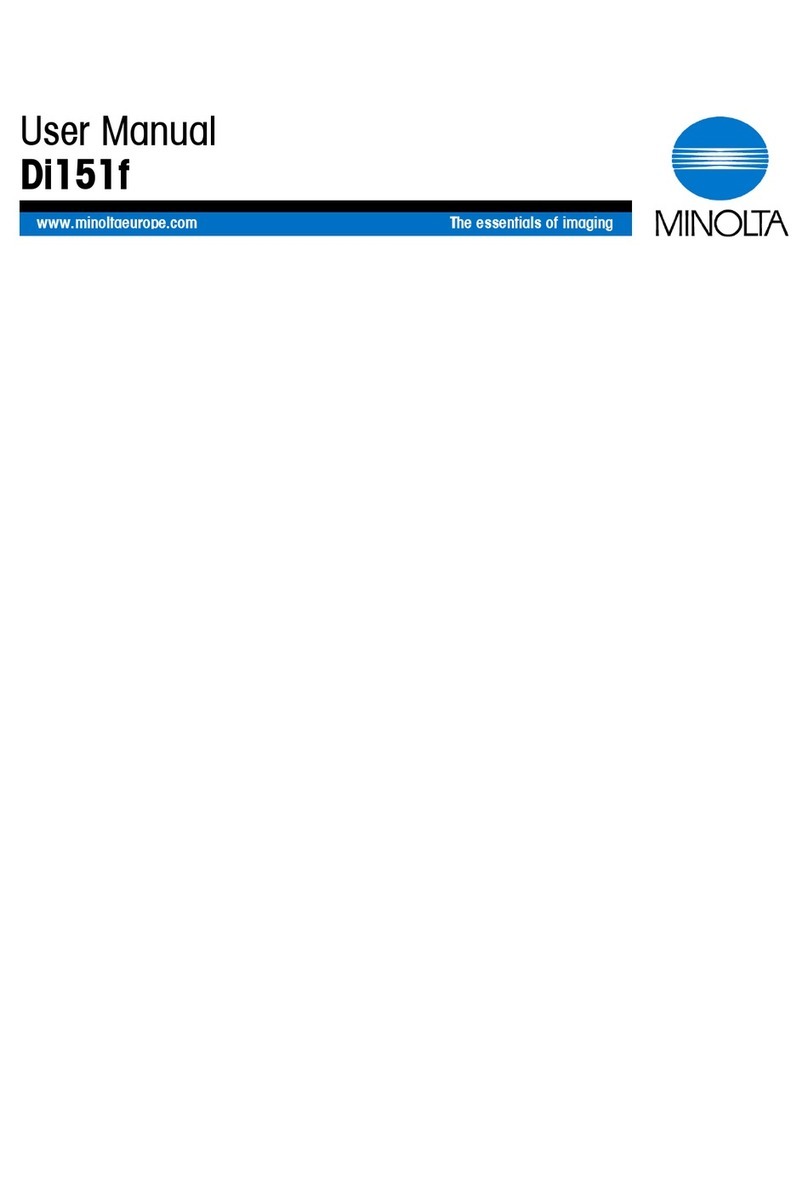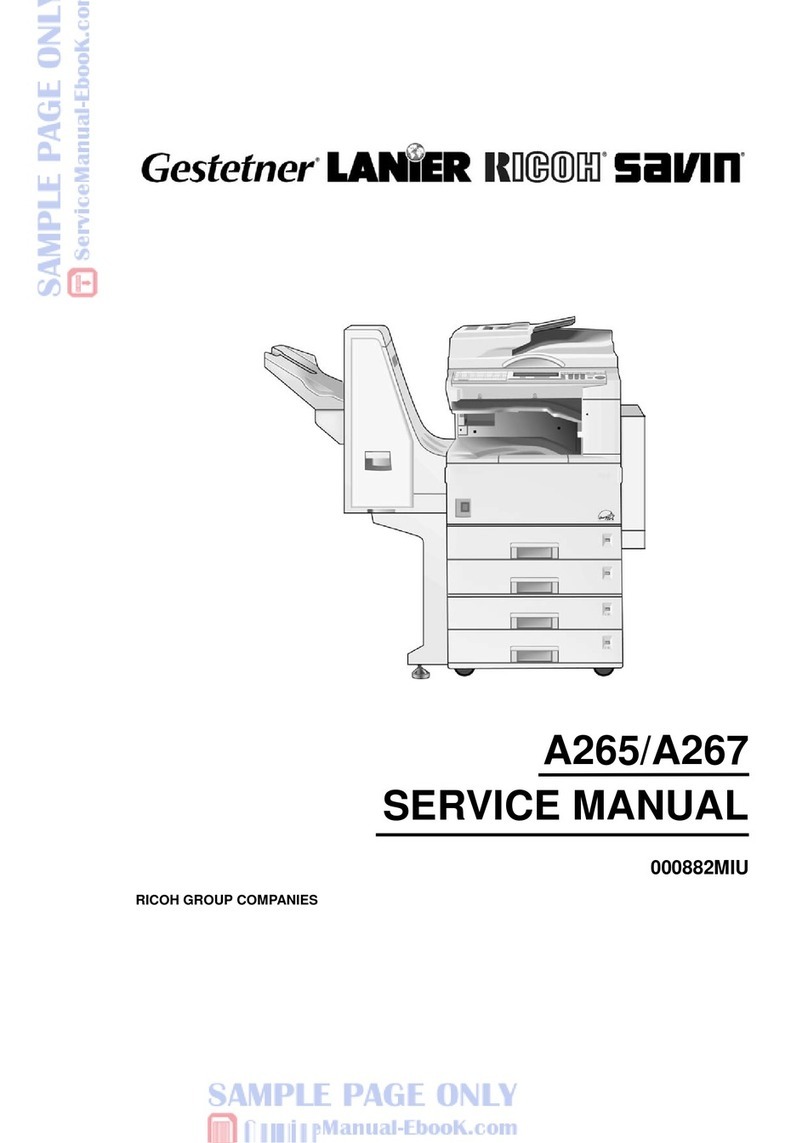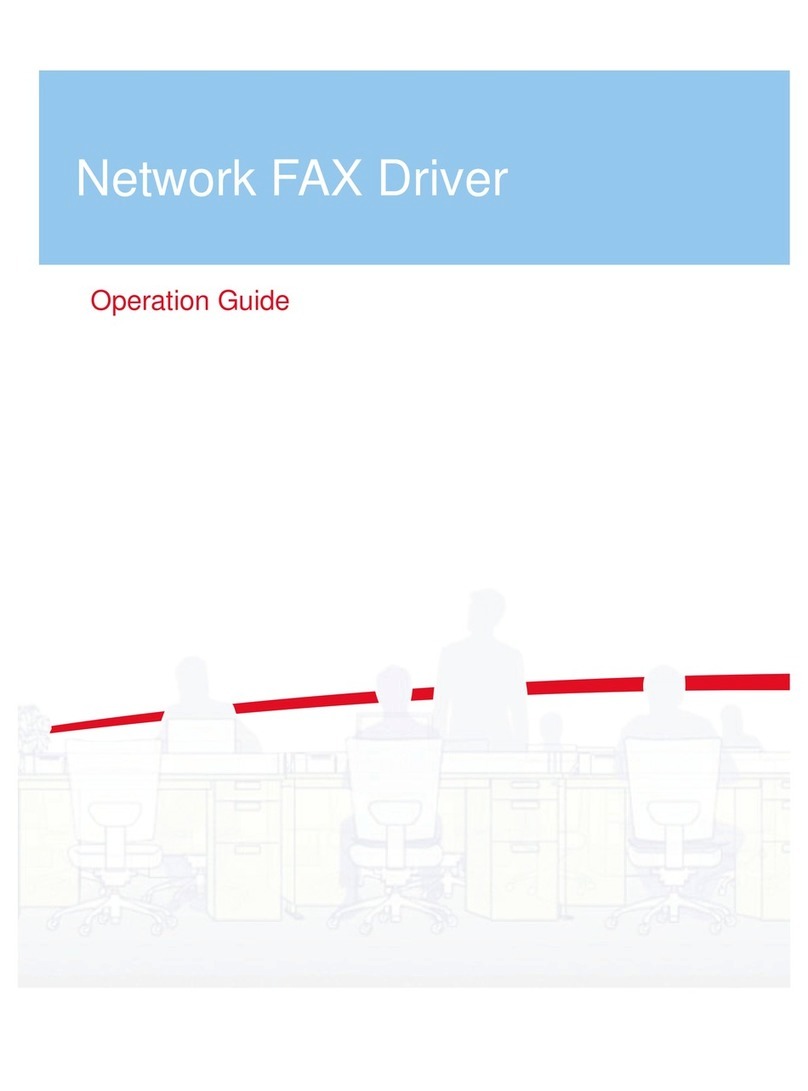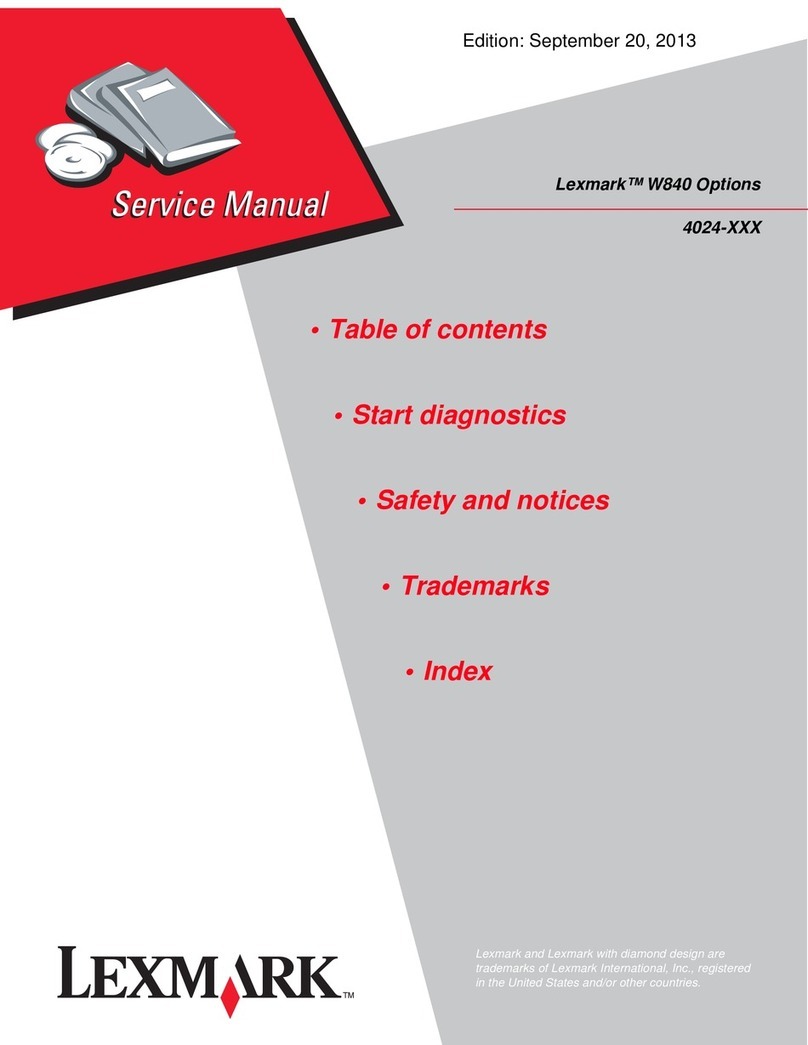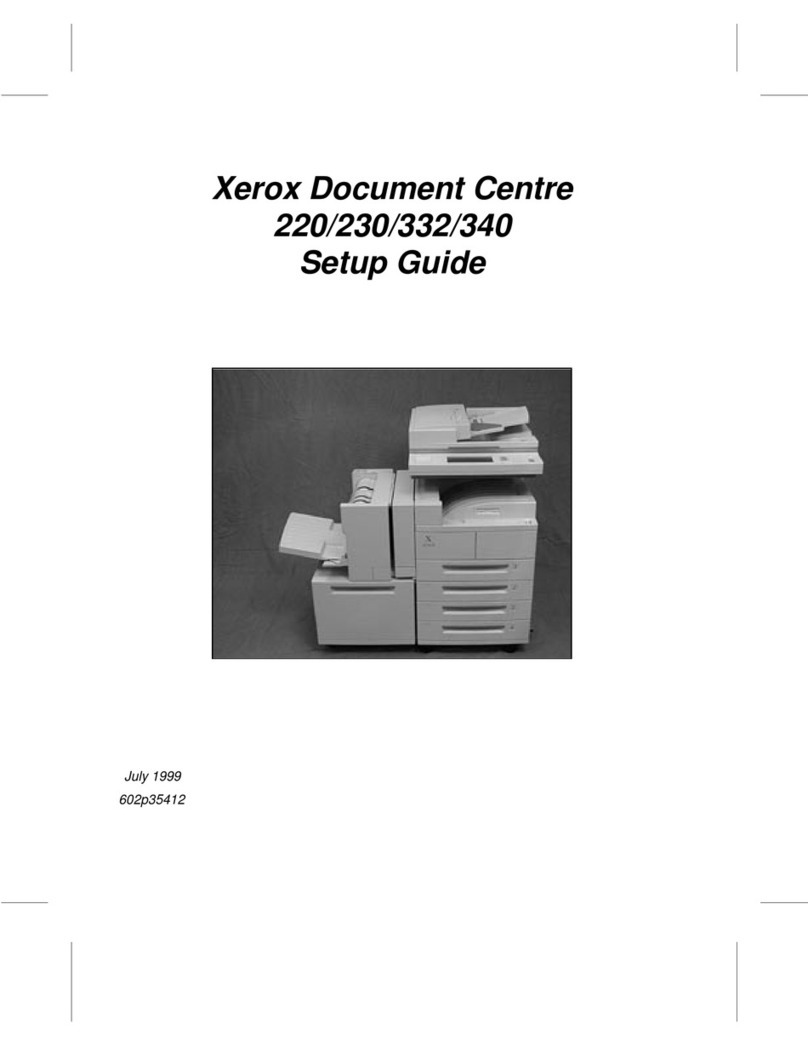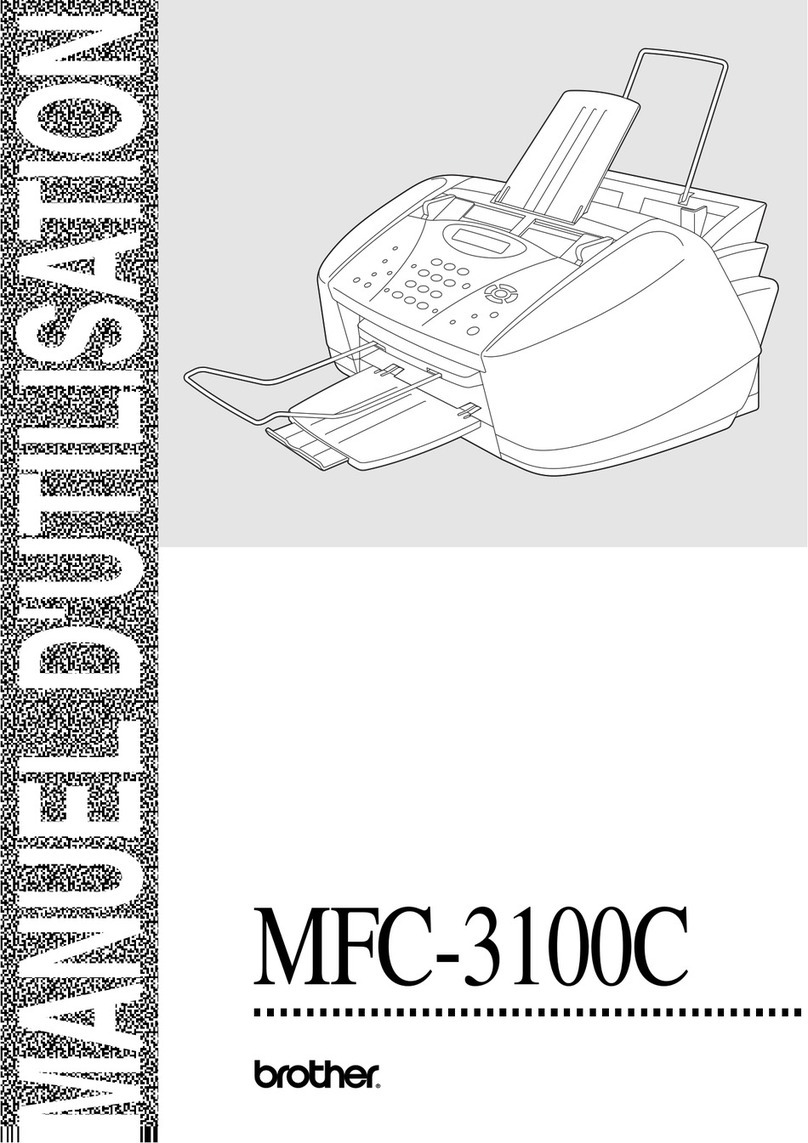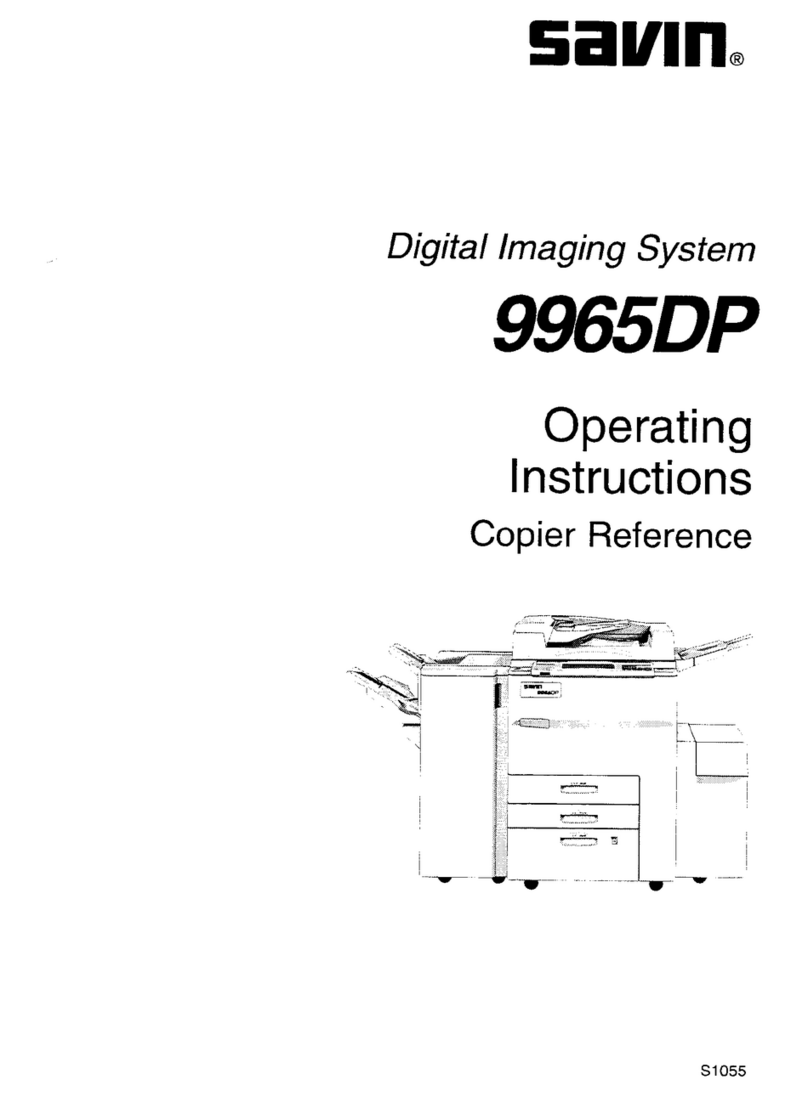Aficio cl7300 User manual

G1307525_1.00 EN USA G130-7503 Copyright © 2005 1
Setup Guide
Read This First
Trademarks.............................................................................................................3
Safety Information .................................................................................................4
Positions of RWARNING and RCAUTION labels ..............................................9
ENERGY STAR Program .....................................................................................10
Manuals for This Printer......................................................................................11
How to Read This Manual ...................................................................................12
Guide to the Printer
Exterior: Front View.............................................................................................13
Exterior: Rear View ..............................................................................................16
Inside.....................................................................................................................19
Control Panel........................................................................................................20
Setting Up
Where to Put the Printer......................................................................................22
Checking the Contents of the Box .....................................................................25
Unpacking.............................................................................................................28
Installing the Toner Cartridge.............................................................................36
Loading Paper ......................................................................................................40
Turning the Power On .........................................................................................42
Selecting the Display Language.........................................................................44
Test Printing .........................................................................................................46

2
Installing Options
Available Options.................................................................................................48
Option List ................................................................................................................48
Option Installation Flow Chart ..................................................................................49
Installing Options......................................................................................................50
Using the Screwdriver.........................................................................................54
Installing the Paper Feed Unit ............................................................................55
Installing Paper Feed Unit Type 7300 (500 ×1) ......................................................55
Installing Paper Feed Unit Type 7300 (500 ×2) ......................................................60
Installing Paper Bank Type 7300 (2000-sheet Large Capacity Tray) ......................65
Attaching Memory Unit Type C (SDRAM Module) ............................................71
Attaching User Account Enhance Unit Type E .................................................75
Attaching Printer Hard Disk Type 7100..............................................................79
Attaching Gigabit Ethernet Type 7300 ...............................................................84
Attaching IEEE 802.11b Interface Unit Type H ..................................................87
Attaching Bluetooth Interface Unit Type 3245 ..................................................91
Attaching IEEE 1394 Interface Board Type B....................................................94
Attaching IEEE 1284 Interface Board Type A....................................................97
Attaching Camera direct print card Type 7300 .................................................99
Attaching USB Host Interface Unit Type 7300 .......................................................101
Installing Duplex Unit Type 7100......................................................................104
Installing the Duplex Reversal Unit Stand..............................................................104
Installing the Duplex Reversal Unit ........................................................................108
Installing the Duplex Feed Unit ..............................................................................112
Connecting the Printer
Network Connection ..........................................................................................115
USB Connection.................................................................................................118
Connecting a digital camera...................................................................................119
Parallel Connection ...........................................................................................121
IEEE 1394 Connection .......................................................................................122
Configuration
Ethernet Configuration......................................................................................123
IEEE 802.11b (Wireless LAN) Configuration ...................................................128
IEEE 1394 Configuration ...................................................................................134
IP over 1394...........................................................................................................134
SCSI print...............................................................................................................136
Installing the Printer Driver
Quick Install........................................................................................................138
Install the Operating Instructions.....................................................................140

Read This First
G1307525_1.00 Copyright © 2005 3
Trademarks
Microsoft, Windows and Windows NT are registered trademarks of Microsoft
Corporation in the United States and/or other countries.
IPS-PRINT Printer Language Emulation Copyright© 1999-2000 Oak Technolo-
gy, Inc., All rights reserved.
Bluetooth®is a registered trademark of the Bluetooth SIG, Inc. worldwide.
Other product names used herein are for identification purposes only and might
be trademarks of their respective companies. We disclaim any and all rights to
those marks.
The proper names of the Windows operating systems are as follows:
•Microsoft
®Windows®95 operating system
•Microsoft
®Windows®98 operating system
•Microsoft
®Windows®Millennium Edition (Windows Me)
• The product names of Windows®2000 are as follows:
Microsoft®Windows®2000 Advanced Server
Microsoft®Windows®2000 Server
Microsoft®Windows®2000 Professional
• The product names of Windows®XP are as follows:
Microsoft®Windows®XP Professional
Microsoft®Windows®XP Home Edition
• The product names of Windows ServerTM 2003 are as follows:
Microsoft®Windows ServerTM 2003 Standard Edition
Microsoft®Windows ServerTM 2003 Enterprise Edition
Microsoft®Windows ServerTM 2003 Web Edition
• The product names of Windows NT®4.0 are as follows:
Microsoft®Windows NT®Server 4.0
Microsoft®Windows NT®Workstation 4.0

Read This First
4
Safety Information
When using your printer, the following safety precautions should always be fol-
lowed.
In this manual, the following important symbols are used:
Indicates a potentially hazardous situation which, if instructions are not followed, could result in
death or serious injury.
Indicates a potentially hazardous situation which, if instructions are not followed, may result in
minor or moderate injury or damage to property.

Read This First
5
•Only connected the machine to the power source described on the in-
side front cover of this manual.
•Avoid multi-wiring.
•Do not damage, break or make any modifications to the power cord.
Do not place heavy objects on it, pull it hard or bend it more than nec-
essary. These actions could cause an electric shock or fire.
•Do not plug or unplug the power cord with your hands wet. Otherwise,
an electric shock might occur.
•Make sure the wall outlet is near the machine and freely accessible so
that in event of an emergency it can be unplugged easily.
•Do not remove any covers or screws other than those specified in this
manual. Some parts of the machine are at a high voltage and could
give you an electric shock. Also, if the machine has laser systems, di-
rect (or indirect) reflected eye contact with the laser beam may cause
serious eye damage. When the machine needs to be checked, adjust-
ed, or repaired, contact your service representative.
•Do not take apart or attempt any modifications to this machine. There
is a risk of fire, electric shock, explosion or loss of sight. If the ma-
chine has laser system, there is a risk of serious eye damage.
•If the machine looks damaged or breaks down, smoke is coming out,
there is a strange smell or anything looks unusual, immediately turn
off the operation and main power switches then unplug the power
cord from the wall. Do not continue using the machine in this condi-
tion. Contact your service representative.
•If metal, liquid or foreign matter falls into the machine, turn off the op-
eration and main power switches, and unplug the main power cord.
Contact your service representative. Do not keep using the machine
with a fault or defect.
•Keep the machine away from flammable liquids, gases, and aerosols.
A fire or an electric shock might occur.
•Do not put any metal objects or containers holding water (e.g. vases,
flowerpots, glasses) on the machine. If the contents fall inside the ma-
chine, a fire or electric shock could occur.
•Do not incinerate spilled toner or used toner. Toner dust is flammable
and might ignite when exposed to an open flame.
•If you dispose of the used toner cartridges yourself, dispose of them
according to local regulations.
•Do not store toner, used toner, or toner containers in a place with an
open flame. The toner might ignite and cause burns or a fire.

Read This First
6
•Confirm that the wall outlet is near the machine and freely accessible,
so that in event of an emergency, it can be unplugged easily.
•To avoid hazardous electric shock or laser radiation exposure, do not
remove any covers or screws other than those specified in this man-
ual.
•Enclosed set of power cord is only for the use with this product and
should not be used with any other electronic equipment or applianc-
es. Do not use any other power cord with this product. They could
cause electric shock or fire.

Read This First
7
•Keep the machine away from humidity and dust. A fire or an electric shock
might occur.
•Do not place the machine on an unstable or tilted surface. If it topples over,
it could cause injury.
•After you move the machine, fix it with the caster fixture. Otherwise, the ma-
chine might move or come down to cause a personal injury.
•When you move the machine, unplug the power code from the wall outlet
to avoid fire or electric shock.
•When machine will not be used for a long time, unplug the power code.
•When you pull out the plug from the socket, grip the plug to avoid damaging
the cord and causing fire or electric shock.
•Do not handle the plug with wet hands. Doing so might cause an electrical
shock.
•Keep the machine in an area that is within optimum environmental condi-
tions. Operating the machine in an environment that is outside the recom-
mended ranges of humidity and temperature can cause an electrical fire
hazard. Keep the area around the socket free of dust. Accumulated dust
can become an electrical fire hazard.
•Place the machine on a strong and level surface. Otherwise, it might fall and
injure someone.
•If you use the machine in a confined space, ensure there is continuous air
circulation.
•Do not reuse stapled paper. Do not use aluminum foil, carbon-containing
paper or other conductive paper. Otherwise, a fire might occur.
•When removing misfed paper, do not touch the fusing section because it
could be very hot.
•The fusing unit becomes very hot. When installing a new fusing unit, turn off
the printer and wait about an hour. After that, install the new fusing unit. Not
waiting for the unit to cool could result in a burn.
•Touch only the handles, no other parts. The fusing unit gets very hot and
will burn your hands if you touch it.
•This machine has been tested for safety using this suppliers parts and con-
sumables. We recommend you only use these specified supplies.
•Do not eat or swallow toner.
•Keep toner (used or unused) and toner containers out of reach of children.
•If toner or used toner is inhaled, gargle with plenty of water and move into
a fresh air environment. Consult a doctor if necessary.

Read This First
8
❒Disposal should take place at an authorized dealer or an appropriate collec-
tion site.
❒When you use this machine for a long time in a confined space without good
ventilation, you may detect an odd smell. To keep the workplace comfortable,
we recommend that you keep it well ventilated.
❒Rating voltage of the connector for options: Max. DC 24 V.
❒Voltage must not fluctuate more than 10%.
•If your skin comes into contact with toner or used toner, wash the affected
area thoroughly with soap and water.
•If toner or used toner gets into your eyes, flush immediately with large
amounts of water. Consult a doctor if necessary.
•If toner or used toner is swallowed, dilute by drinking a large amount of wa-
ter. Consult a doctor if necessary.
•Avoid getting toner on your clothes or skin when removing a paper jam or
replacing toner. If your skin comes into contact with toner, wash the affected
area thoroughly with soap and water.
•If toner gets on your clothing, wash with cold water. Hot water will set the
toner into the fabric and may make removing the stain impossible.
•Deliver to collection point for waste products. Do not be disposed of via do-
mestic refuse collection.
•The inside of the machine becomes very hot. Do not touch the parts with a
label indicating a “hot surface”. Touching a “hot surface” could result in a
burn (v: means “hot surface”).

Read This First
9
Positions of RWARNING and RCAUTION
labels
This machine has labels for RWARNING and RCAUTION at the positions
shown below. For safety, please follow the instructions and handle the machine
as indicated.
High temperature parts. Turn off the main power and be careful when replac-
ing fusing unit/removing misfed paper.
High temperature parts.

Read This First
10
ENERGY STAR Program
❖Low-power Mode (Energy Saver mode)
This printer automatically lowers its power consumption 60 minutes after the
last operation has been completed. To exit Low-power (Energy Saver) mode,
press any key on the control panel. For more information about how to con-
figure Energy Saver mode, see “Making Printer Settings with Control Panel”,
Software Guide as a HTML file on the CD-ROM.
❖Specifications
As an ENERGY STAR Partner, we have deter-
mined that this machine model meets the EN-
ERGY STAR Guidelines for energy efficiency.
The ENERGY STAR Guidelines intend to establish an international energy-saving system for
developing and introducing energy-efficient office equipment to deal with environmental issues,
such as global warming.
When a product meets the ENERGY STAR Guidelines for energy efficiency, the Partner shall
place the ENERGY STAR logo onto the machine model.
This product was designed to reduce the environmental impact associated with office equip-
ment by means of energy-saving features, such as Low-power mode.
Energy Saver mode Power Consumption 17 W or less
Default Time 60 minutes
Recovery Time 95 seconds or less

Read This First
11
Manuals for This Printer
For particular functions, see the relevant parts of the manual.
❖Setup Guide (this manual)
Provides information about printer setup and options.
❖Maintenance Guide
Provides information about paper, replacing supplies, and dealing with paper
jams and error messages.
❖Software Guide (HTML)
Provides basic information about installing the printer driver and software, us-
ing the printer in a network environment, and configuration and setup.
Also, provides information about configuring and monitoring printer status us-
ing software and a Web browser.
❒Some functions cannot be used depending on your printer.

Read This First
12
How to Read This Manual
The following set of symbols is used in this manual.
This symbol indicates a potentially hazardous situation that might result in death
or serious injury when you misuse the machine without following the instructions
under this symbol. Be sure to read the instructions, all of which are described in
the Safety Information section.
This symbol indicates a potentially hazardous situation that might result in minor
or moderate injury or property damage that does not involve personal injury
when you misuse the machine without following the instructions under this sym-
bol. Be sure to read the instructions, all of which are described in the Safety In-
formation section.
* The statements above are notes for your safety.
If this instruction is not followed, paper might be misfed, originals might be dam-
aged, or data might be lost. Be sure to read this.
This symbol indicates information or preparations required prior to operating.
This symbol indicates precautions for operation, or actions to take after abnormal
operation.
This symbol indicates numerical limits, functions that cannot be used together,
or conditions in which a particular function cannot be used.
This symbol indicates a reference.
Keys that appear on the machine's display.
Keys and buttons that appear on the computer's display.
Keys built into the machine's control panel.
Keys on the computer's keyboard.

G1307525_1.00 Copyright © 2005 13
Guide to the Printer
Exterior: Front View
1. Control panel
Contains keys for printer operation and a display to show printer status.
See p.20 “Control Panel”.
2. Front cover
Open this when replacing the waste toner bottle, development unit or photoconductor
unit. A screwdriver is attached to this cover.
3. Power switch
Use this to switch between power on and off.
4. Tray 1
Loads up to 500 sheets of plain paper tray for printing. Only for letter size paper (11 ×
81/2K).
5. Tray 2
Loads up to 500 sheets of plain paper tray for printing.
6. Standard tray
Output is stacked here with the print side down.
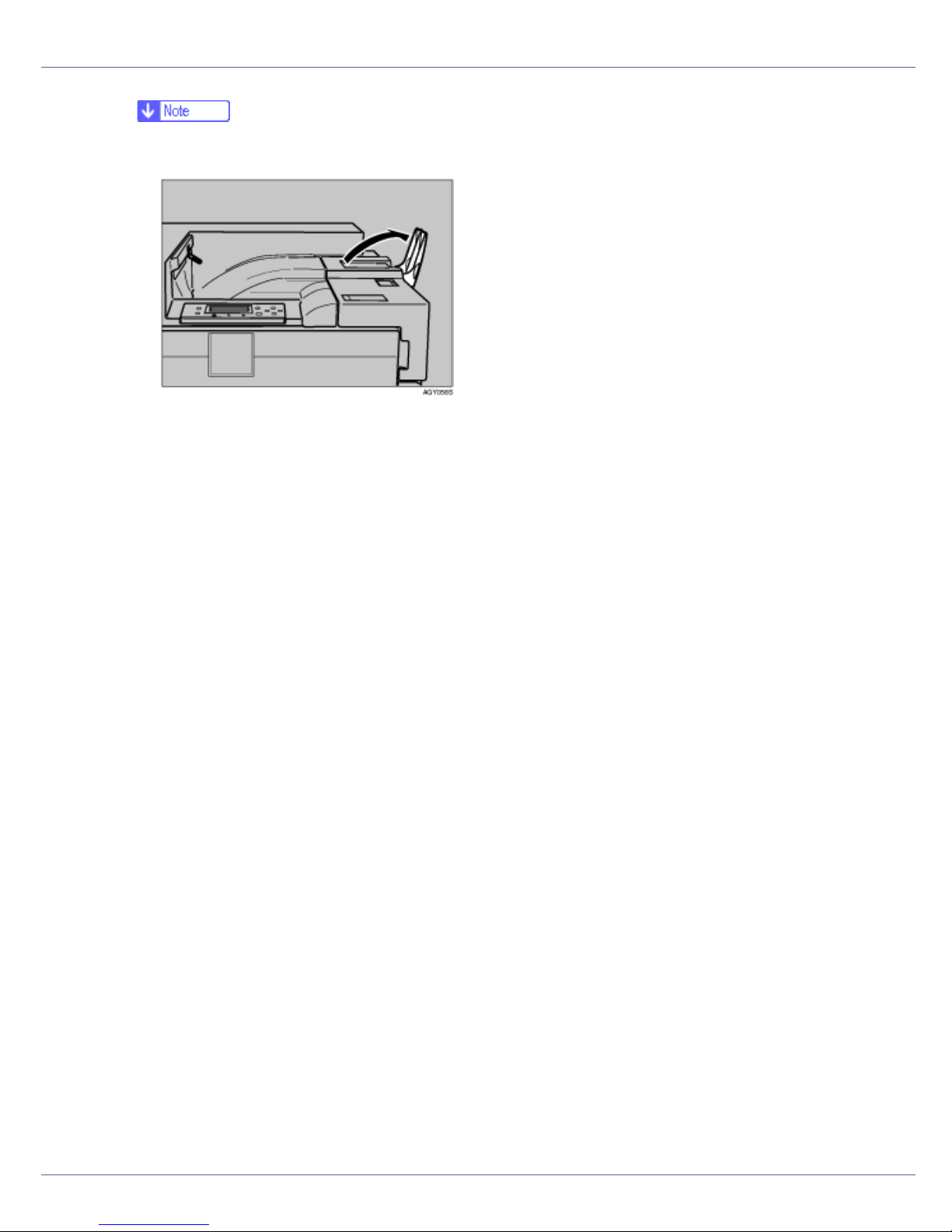
Guide to the Printer
14
❒If printed A3 short-edge feed or 11×17 short-edge feed sheets fall off the standard
tray, raise the fence to secure them.
7. Upper right cover
Open this to replace the toner cartridge.
8. Vent
This helps keep internal components from overheating. Do not block or obstruct the
vent. Malfunctions may occur due to overheating.
9. Controller board
Slide this out to install options such as the memory unit, user account enhance unit, or
printer hard disk.
Plug cables such as the parallel interface cable and Ethernet cable into their connectors.
10. Ethernet port
Use a network interface cable to connect the printer to a network.
11. USB port
Use a USB cable to connect the printer to the host computer.
12. Expansion Card Slots
Install expansion cards in these slots. There are three slots.
When you use the expansion card, use the under slot.
13. Optional interface board slot
Insert an optional gigabit ethernet board, IEEE 1394 interface board, IEEE 802.11b in-
terface unit, wireless interface board, IEEE 1284 interface board, or USB host interface
unit in this slot. Only one board can be inserted at a time.
14. Bypass tray extension
Pull this out to load paper in the bypass tray when its length is longer than A4 L.
15. Bypass tray
Use to print on thick paper, OHP transparencies, custom size paper, and plain paper.
Up to 100 sheets of plain paper can be loaded.
16. Vent
This helps keep internal components from overheating. Do not block or obstruct the
vent. Malfunctions may occur due to overheating.

Guide to the Printer
15
17. Right cover
Open this to remove misfed paper.

Guide to the Printer
16
Exterior: Rear View
❖Basic Model Printer
1. Vent and dustproof filter
This helps keep internal components from overheating. Do not block or obstruct the
vent. Malfunctions may occur due to overheating. Remove the vent to replace the in-
ternal dustproof filter.
2. Connector board
Connect the main power cable, cables from options, etc. to the appropriate port on
this board.
3. Duplex unit port
Connect the cable for the duplex reversal unit to this port.
4. 2 tray finisher/Booklet finisher port
Connect the cable for the 2 tray finisher or the booklet finisher to this port.
5. Power port
Connect the power cable to this port and the other end to the wall outlet.
6. Upper left cover
Open this to remove misfed paper or when replacing the fusing unit.
7. External tray
Printed output is stacked here, print side up.
8. Earth leakage breaker
Prevents electric shock.
9. Vents
These help keep components inside the printer from overheating. Do not block or ob-
struct the vents. Malfunctions may occur due to overheating.

Guide to the Printer
17
❖Duplex Unit Standard Model Printer
1. Vent and dustproof filter
This helps keep internal components from overheating. Do not block or obstruct the
vent. Malfunctions may occur due to overheating. Remove the vent to replace the in-
ternal dustproof filter.
2. Connector board
Connect the main power cable, cables from options, etc. to the appropriate port on
this board.
3. Duplex unit port
Connect the cable for the duplex reversal unit to this port.
❒The cable is already connected if your machine is the duplex unit standard model
printer.
4. 2 tray finisher/Booklet finisher port
Connect the cable for the 2 tray finisher or the booklet finisher to this port.
5. Power port
Connect the power cable to this port and the other end to the wall outlet.
6. Duplex reversal unit
Open this, and then the upper left cover of the printer, when removing misfed paper
or when replacing the fusing unit.
7. Duplex reversal unit open bottom
8. External tray
Printed output is stacked here, print side up.
9. Lifting handle
Pull up and hold the bar of this handle to lift the printer. Remove the paper guide be-
fore pulling up the bar.

Guide to the Printer
18
10. Paper Guide
11. Earth leakage breaker
Prevents electric shock.
12. Vents
These help keep components inside the printer from overheating. Do not block or ob-
struct the vents. Malfunctions may occur due to overheating.

Guide to the Printer
19
Inside
1. Fusing Unit
When “Replace Fusing Unit (C)” appears on the display, replace the fusing unit.
2. Inner cover
Open this when replacing the photoconductor unit or development unit.
3. Toner Cartridge
Loads from the printer rear, in the order of magenta (M), cyan (C), yellow (Y), and black
(K).
When “Add Toner XXX” appears on the display, replace the indicated color of the toner
cartridge.
❒The color is displayed for XXX.
4. Waste Toner Bottle
Collects toner that is wasted during printing.
When “Replace Waste Toner (Type E)” appears on the display, replace the waste toner
bottle.
5. Photo Conductor Unit
The printer comes with one black and three color (yellow, cyan, and magenta) photocon-
ductor units.
When “Replace Black PCU (Type F)” or “Replace Color PCU (Type A)” appears on the
display, replace the photo conductor unit.
6. Development unit
The printer comes with one black development unit and three color (yellow, cyan, ma-
genta) development units.
When “Replace Black Dev. Unit (Type D)” or “Replace Color Dev. (Type B)” appears on
the display, replace the development unit.

Guide to the Printer
20
Control Panel
1. Display
Displays current printer status and error messages.
For details about error messages, see Maintenance Guide.
2. {U} {T} keys
Use these keys to increase or decrease values on the display when making settings.
Keep the key pressed to quicken scrolling, and increase or decrease values on the dis-
play in units of 10.
3. Toner End LED
The color of the lit LED indicates toner status for each color.
A yellow light indicates the toner amount is approaching exhaustion. A red light indicates
the toner cartridge needs to be replaced.
4. {Job Reset}key
When the printer is online, press this key to cancel an ongoing print job.
5. {Form Feed}key
When the printer is offline, press this to print all data left in the printer's input buffer.
You can use this to force the printer to print data received in the online status when the
paper size or type does not match the actually set size or type.
6. Power indicator
This indicator remains lit while the power is on. It is unlit when the power is off or while
the printer is in Energy Saver mode.
7. Alert indicator
Lights up whenever a printer error occurs. A red light indicates an error has occurred that
makes printing impossible; the yellow light indicates a potential error during printing.
If the red light is on, follow the instructions that appear on the display.
8. Data In indicator
Blinks when the printer is receiving data from a computer. The Data In indicator is lit if
there is data to be printed.
This manual suits for next models
7
Table of contents
Other Aficio All In One Printer manuals
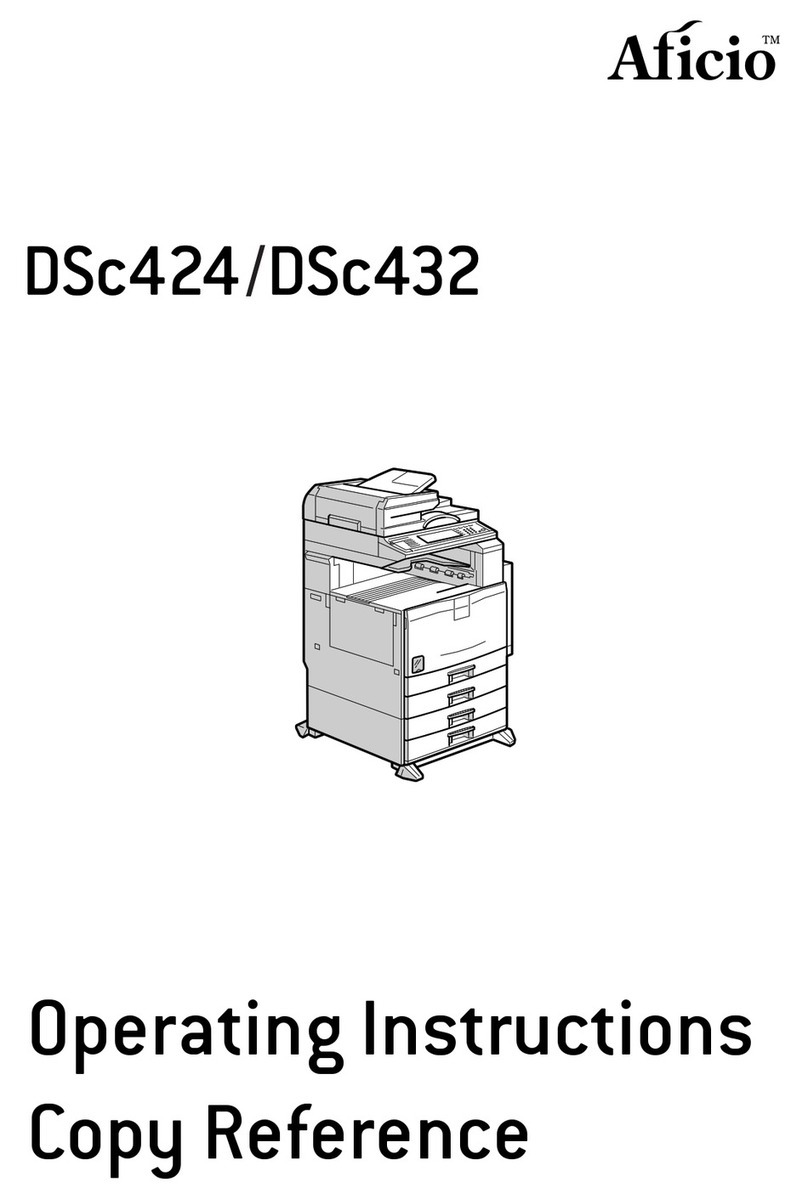
Aficio
Aficio dsc424 User manual
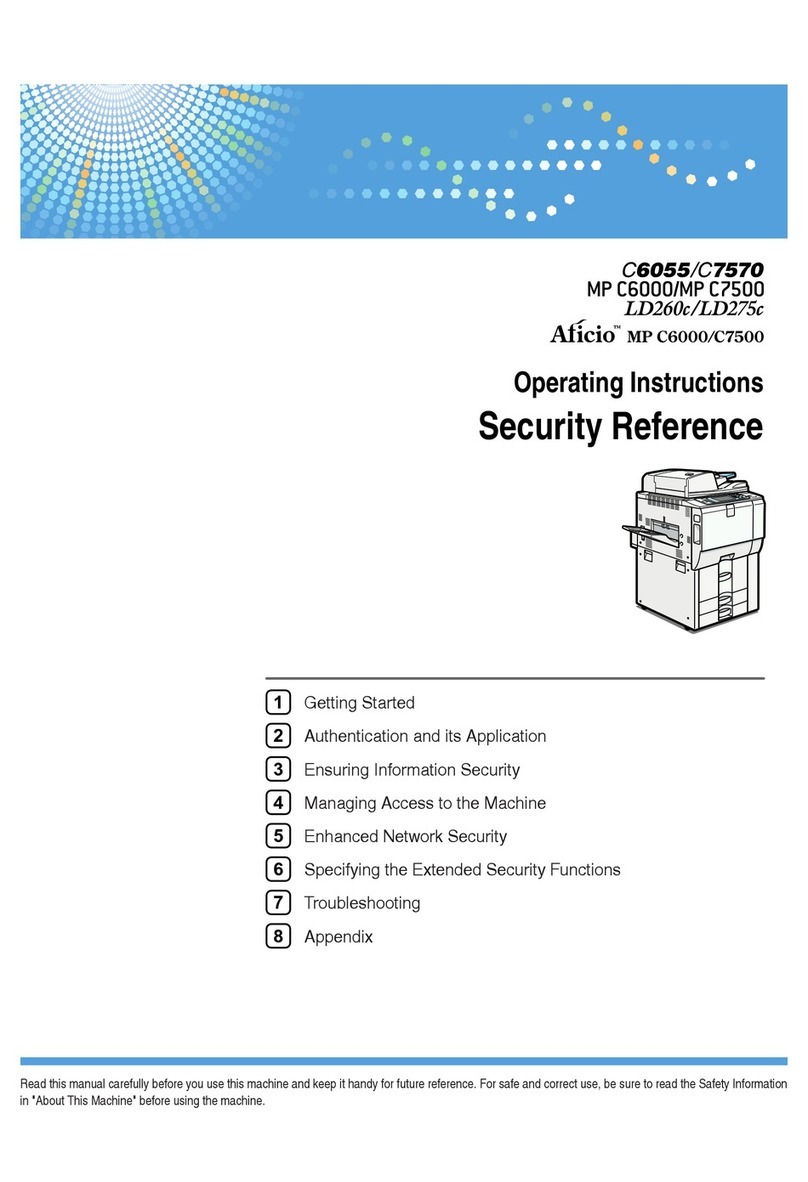
Aficio
Aficio C6055 User manual
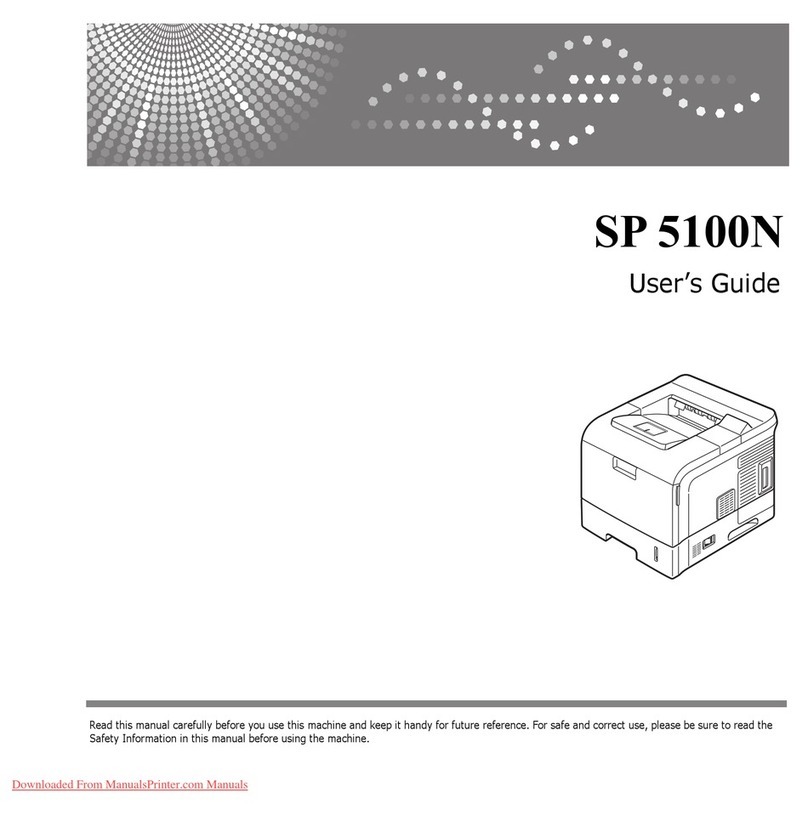
Aficio
Aficio SP 5100N User manual
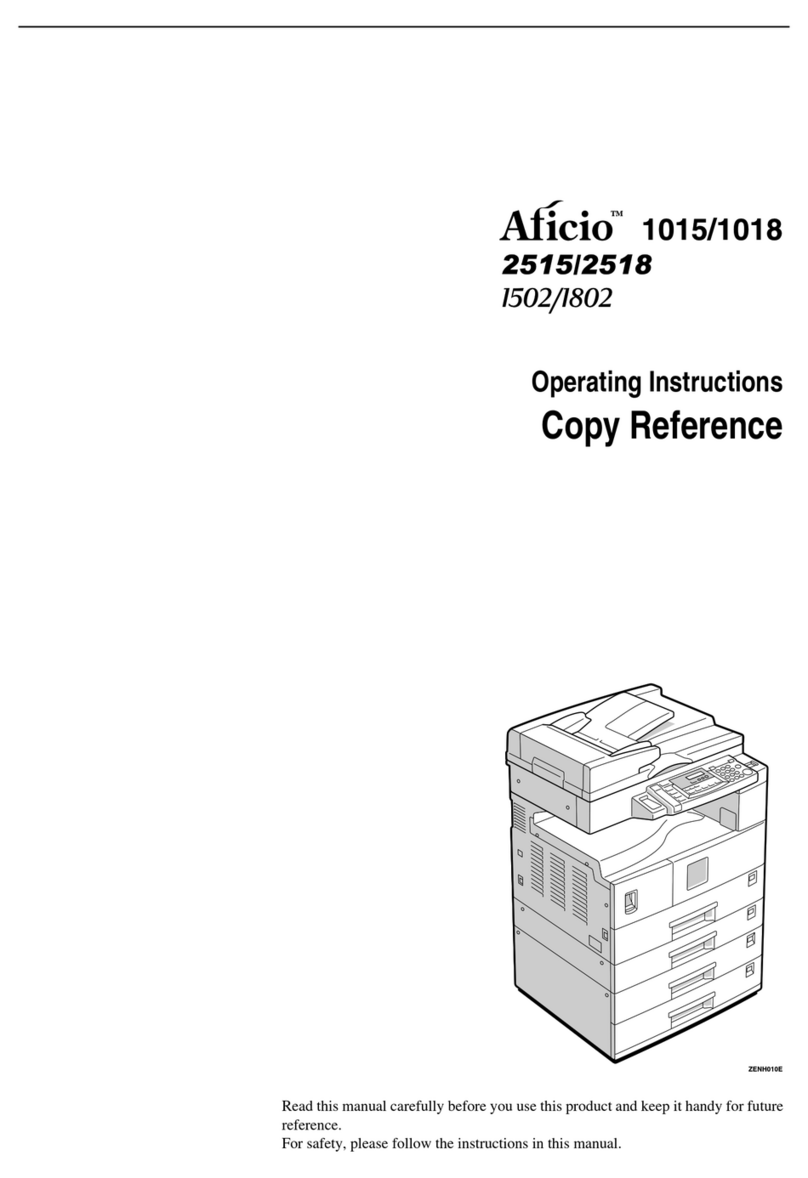
Aficio
Aficio 1015 User manual

Aficio
Aficio 200 User manual
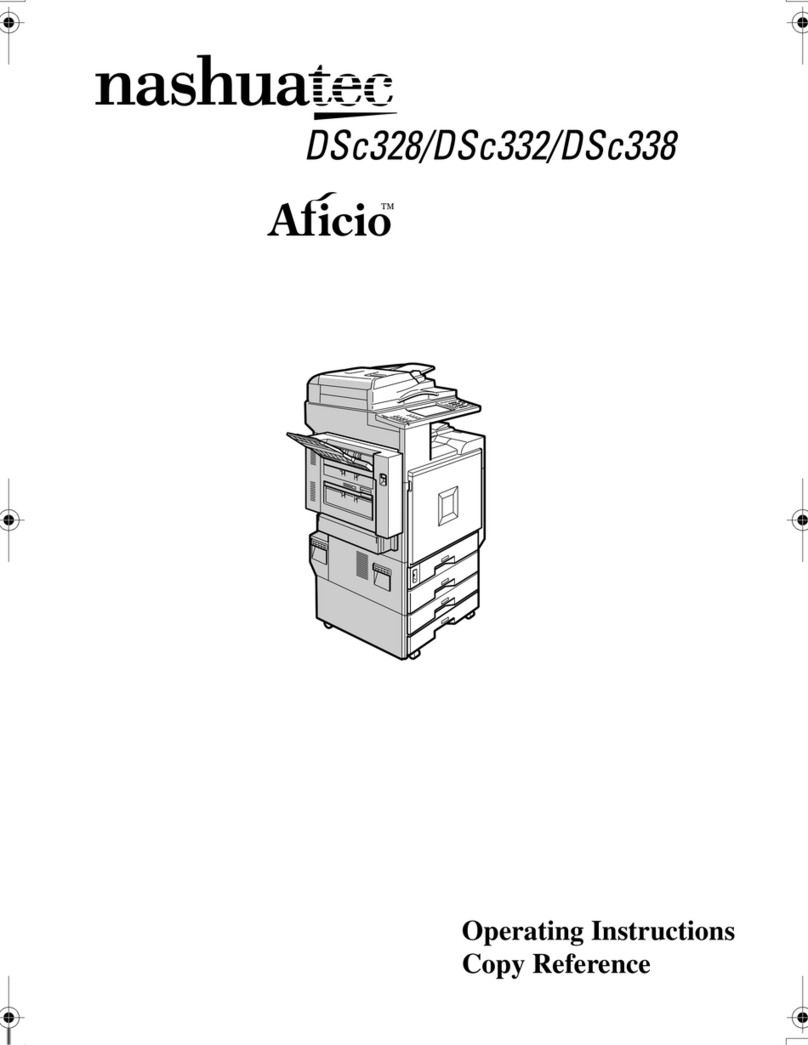
Aficio
Aficio nashuatec DSc328 User manual

Aficio
Aficio SP C231SF User manual
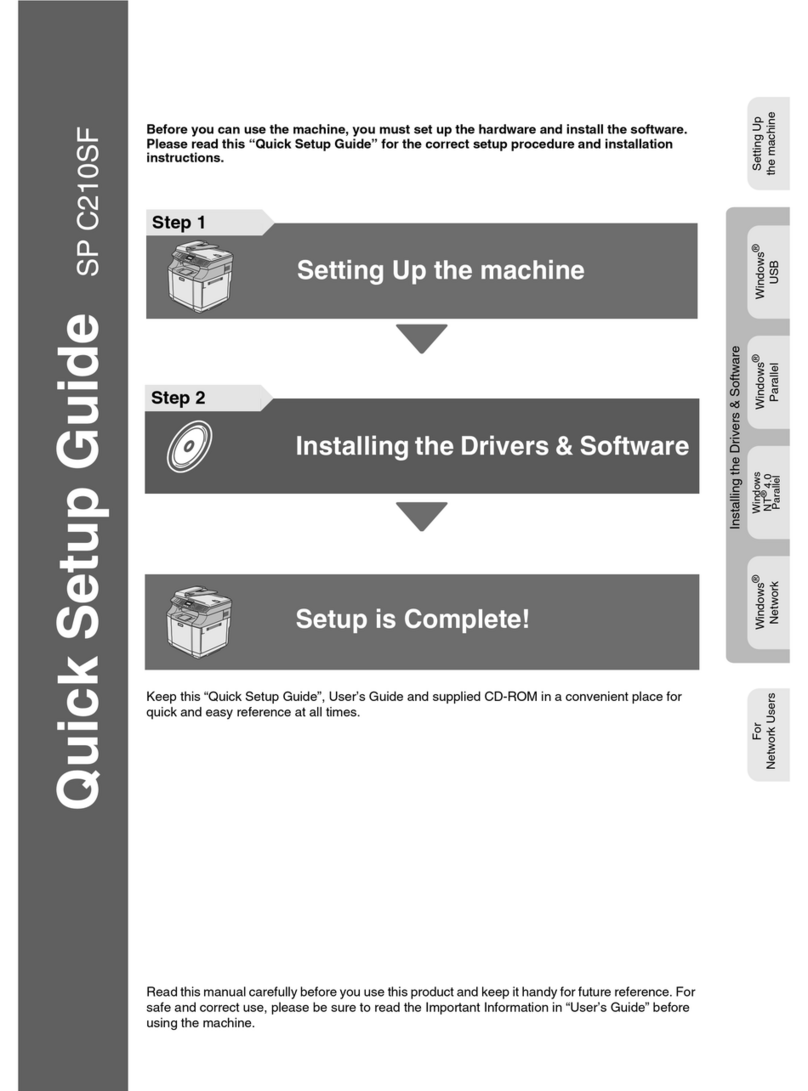
Aficio
Aficio SPC210SF User manual

Aficio
Aficio MP 301spf User manual
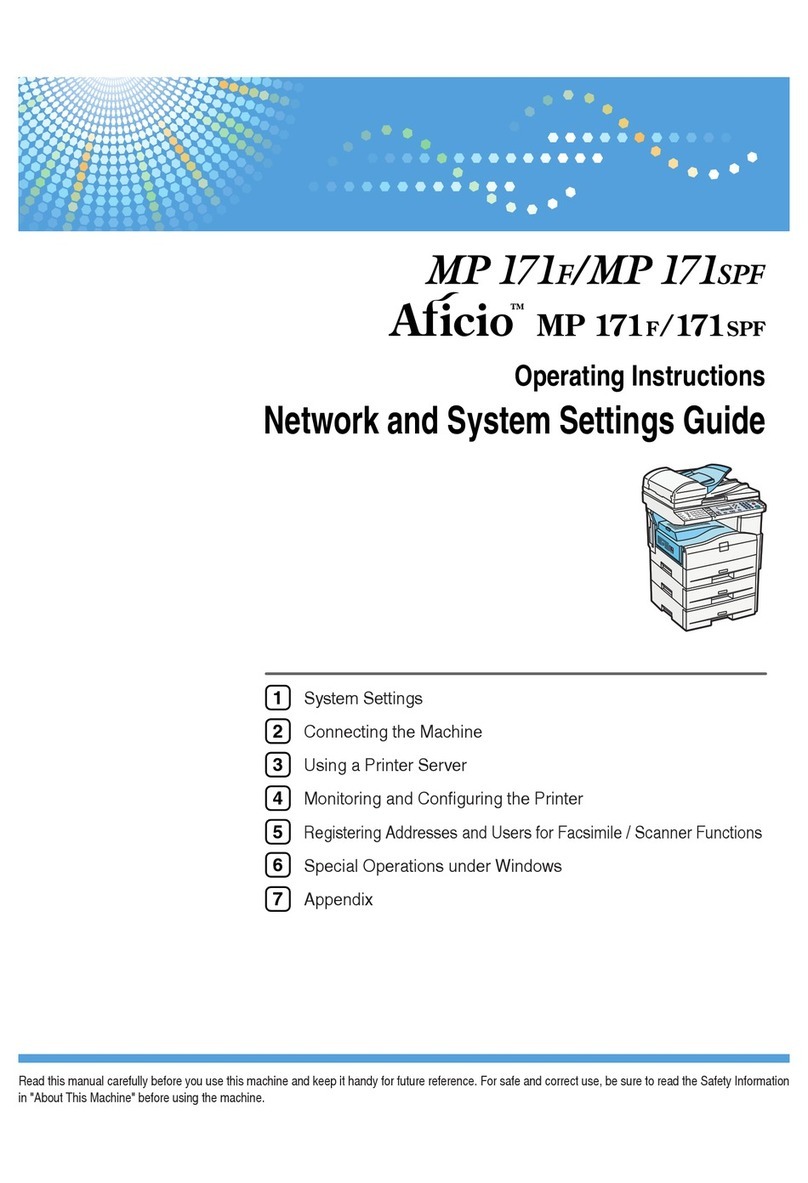
Aficio
Aficio MP 171SPF User manual