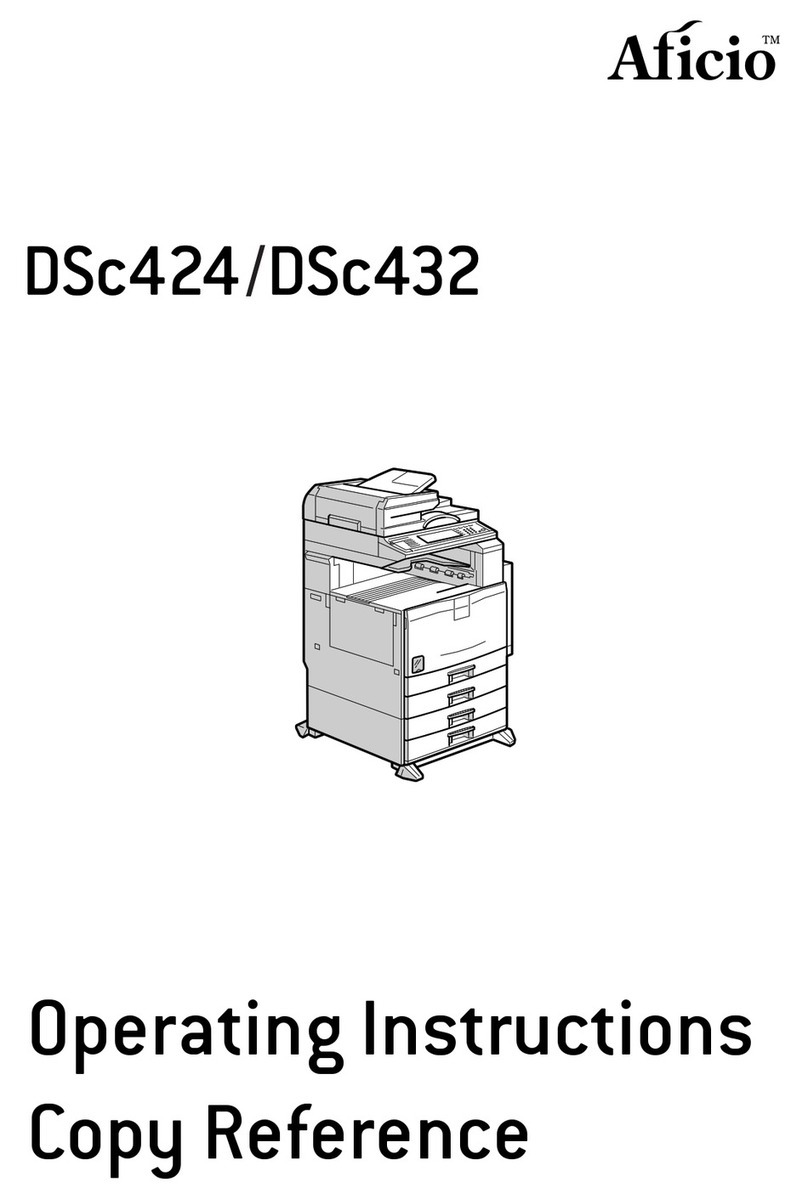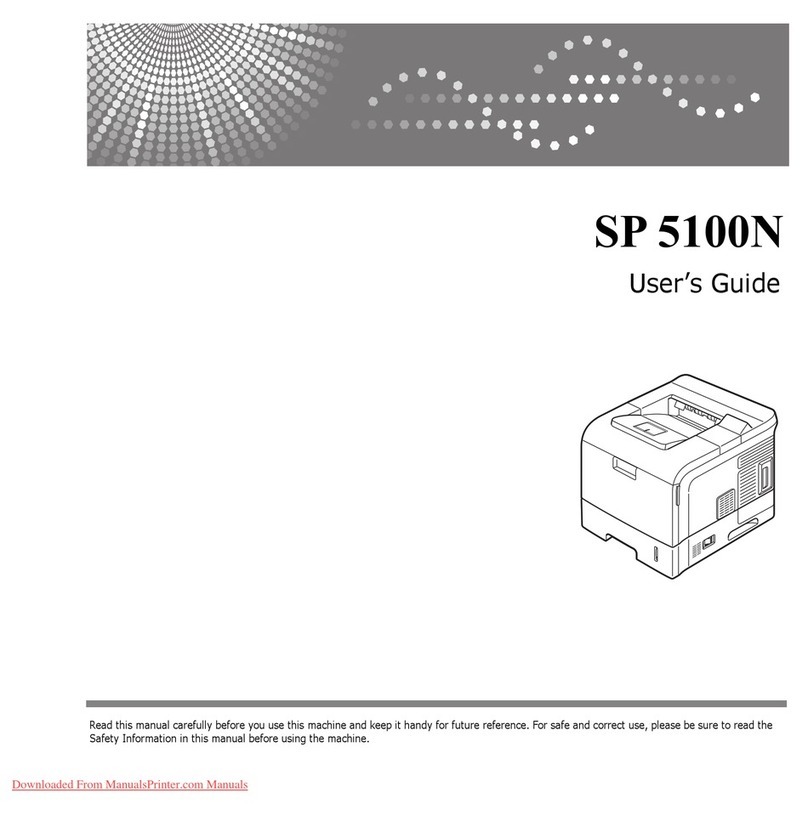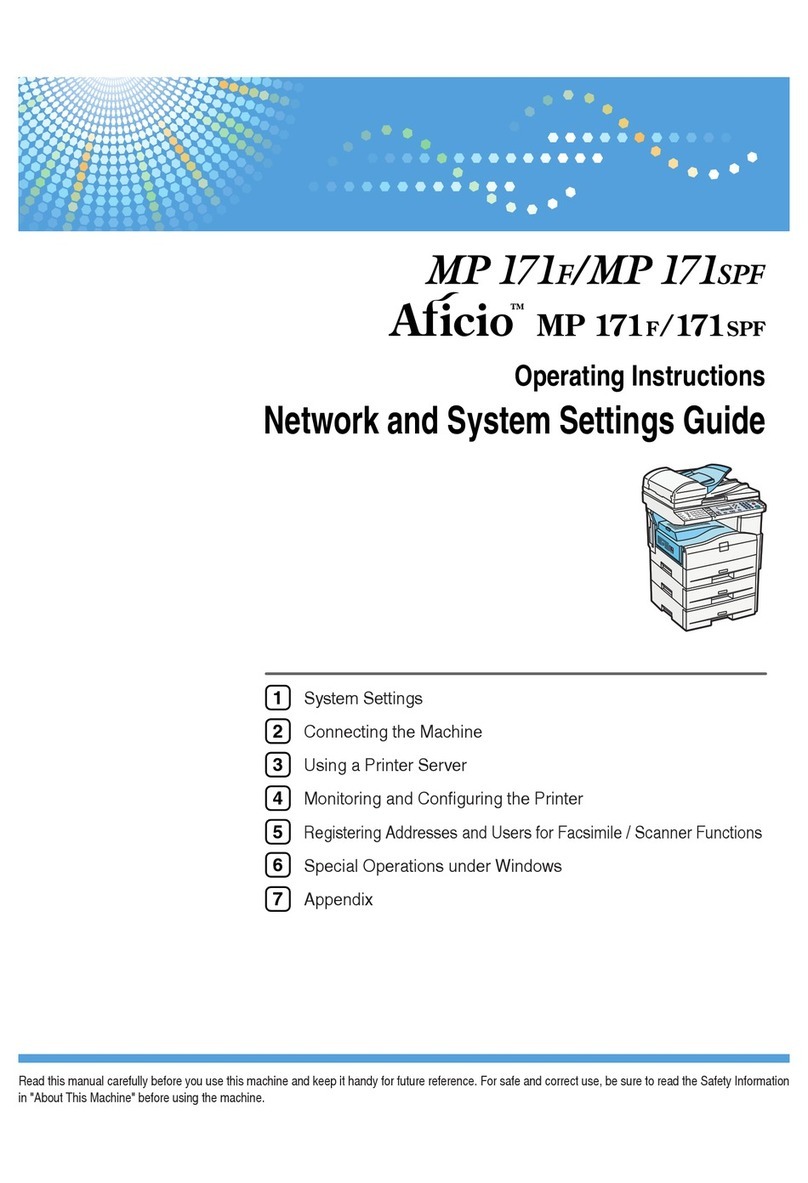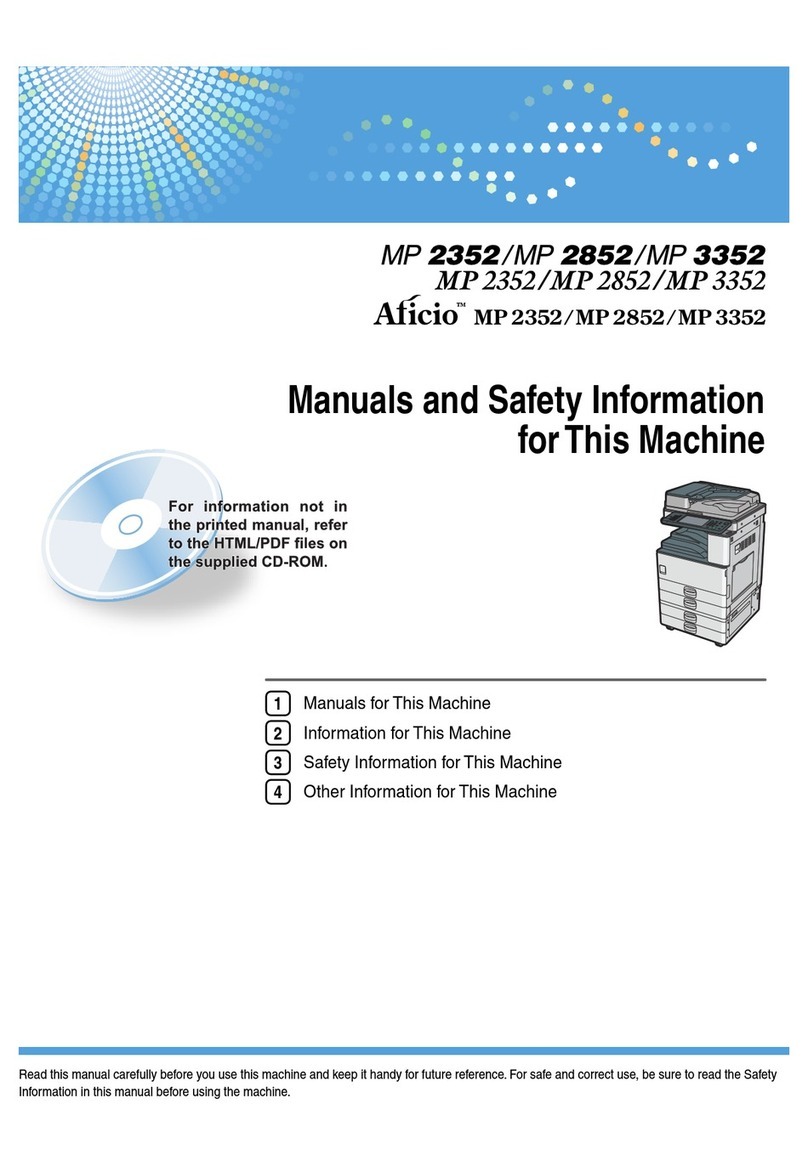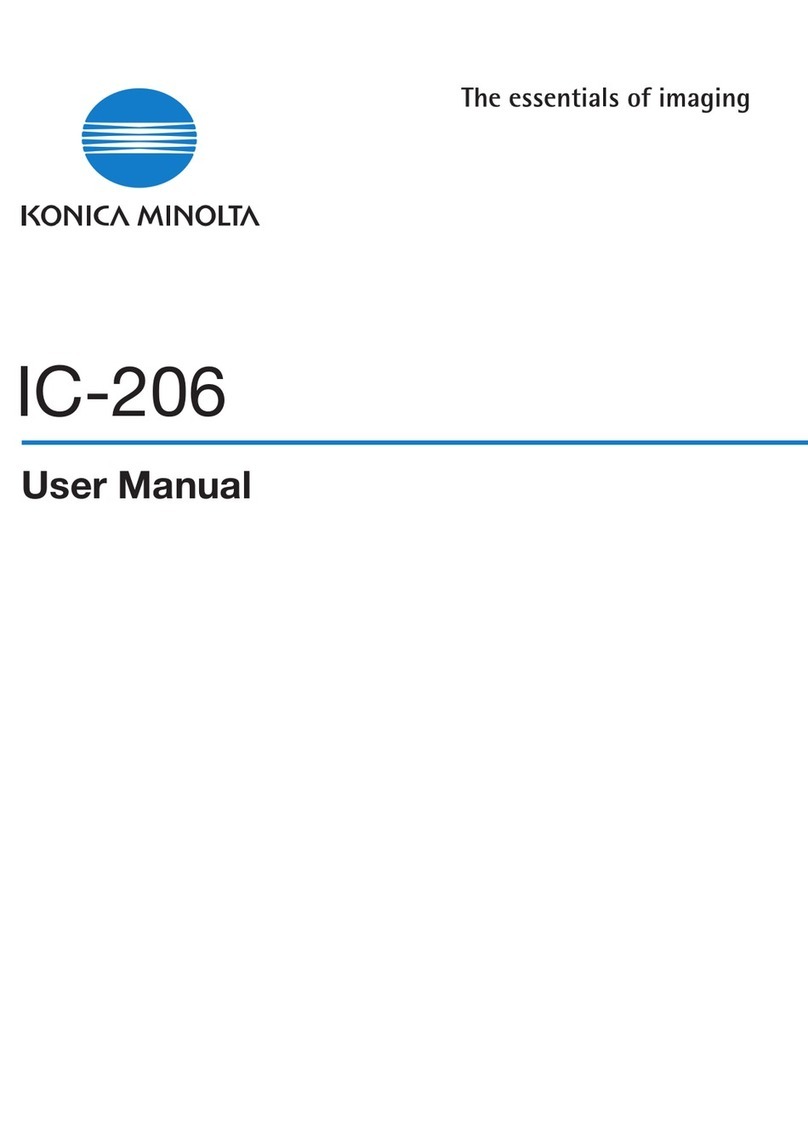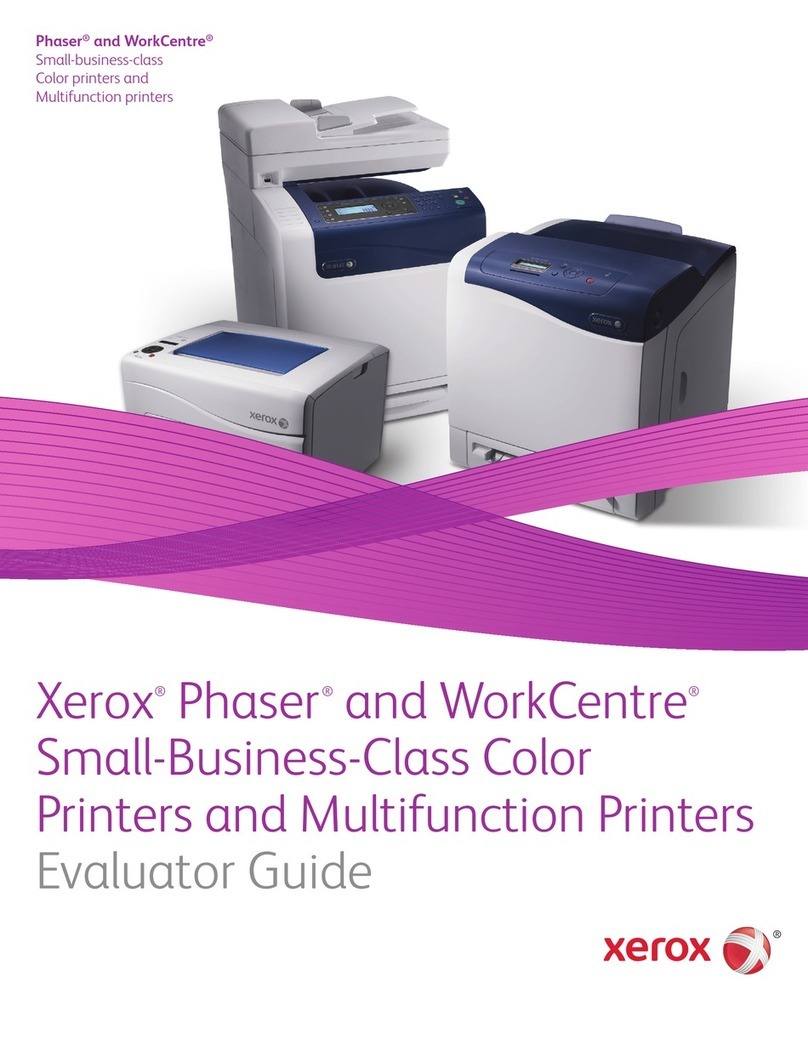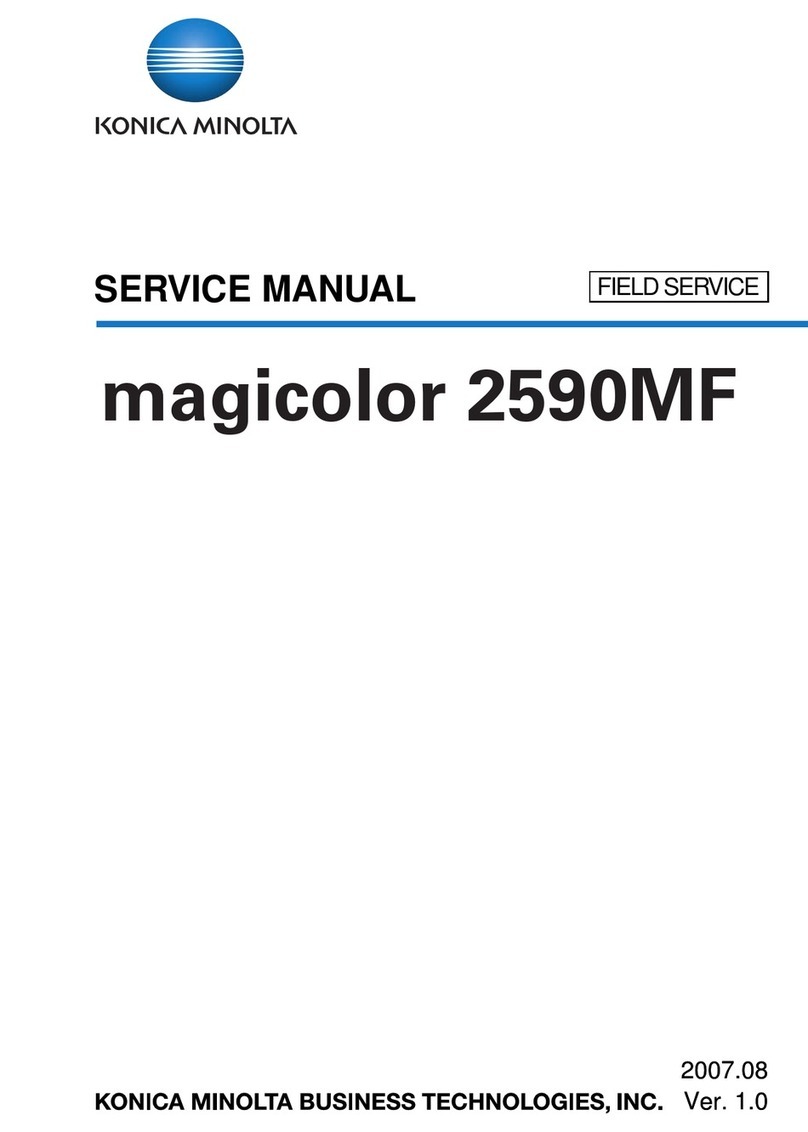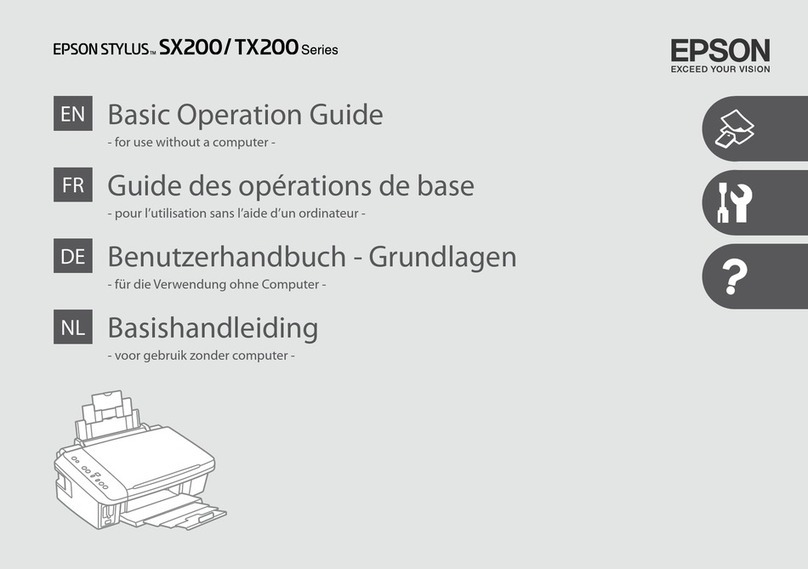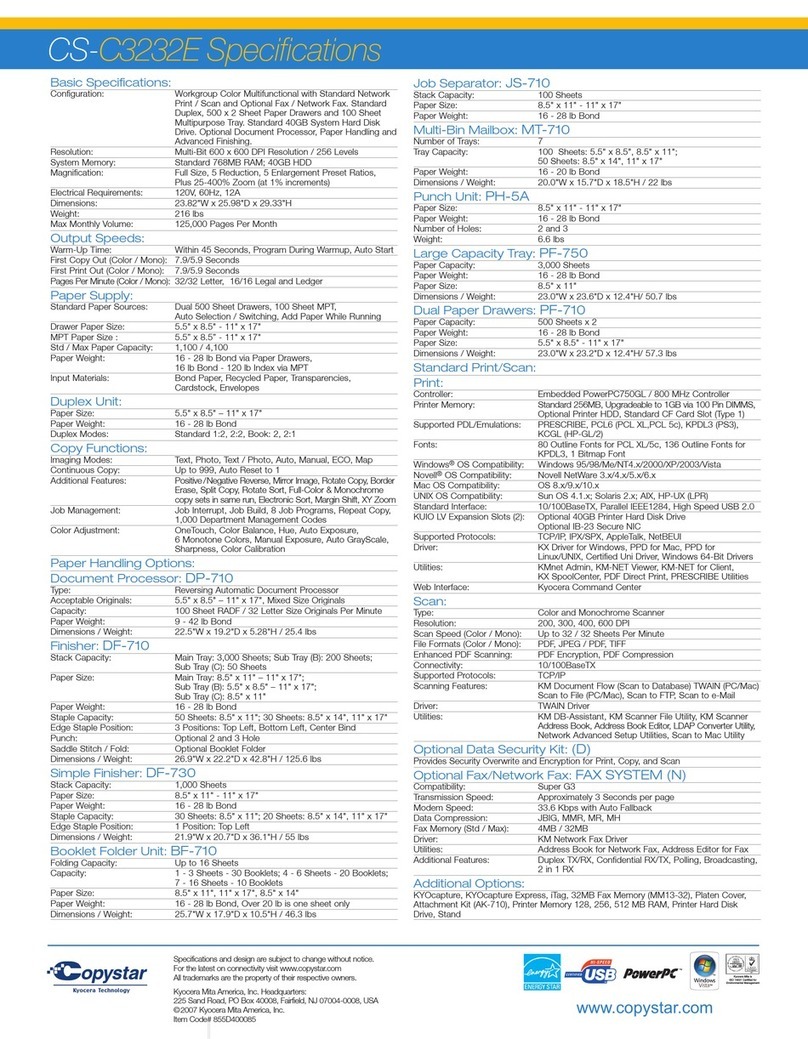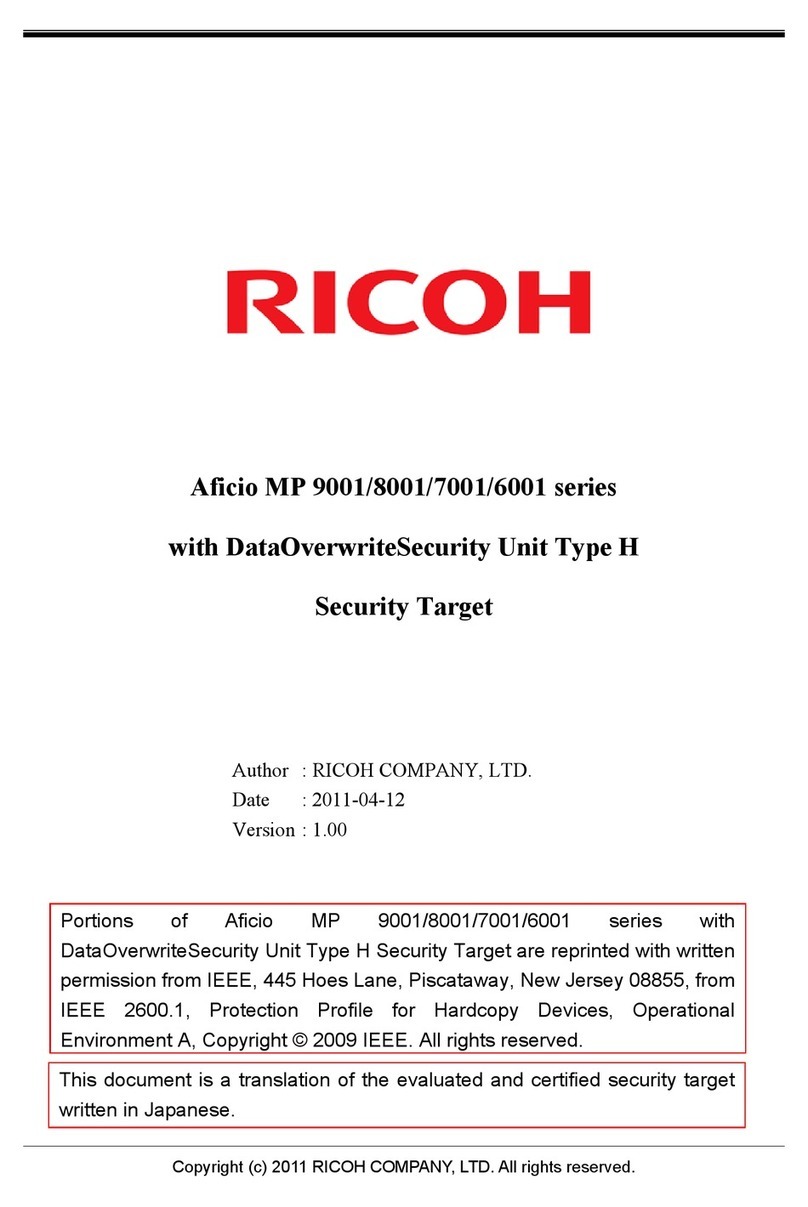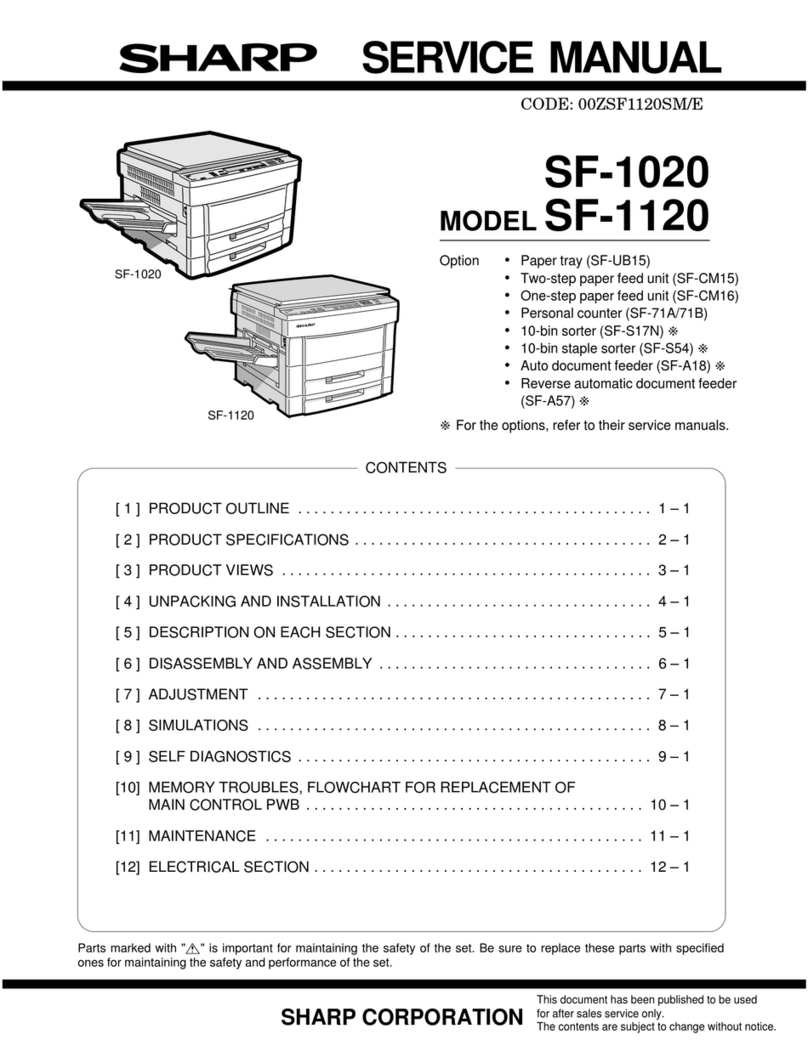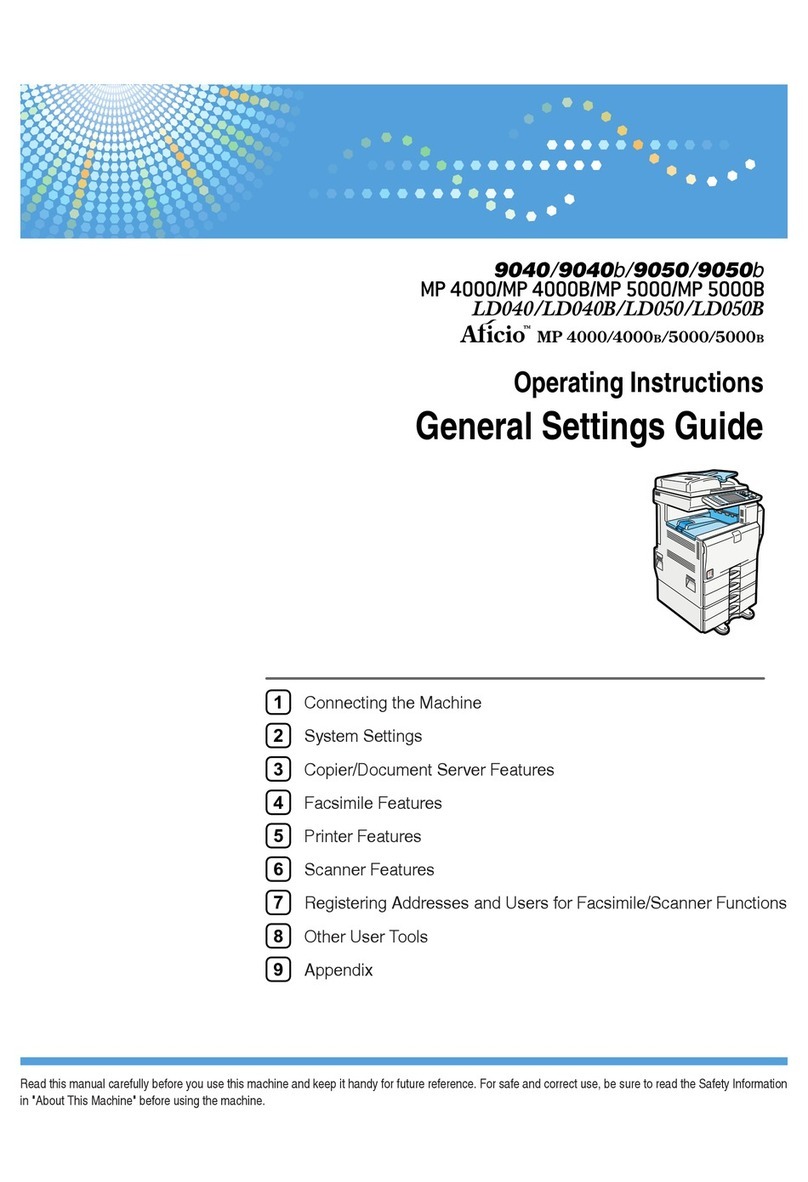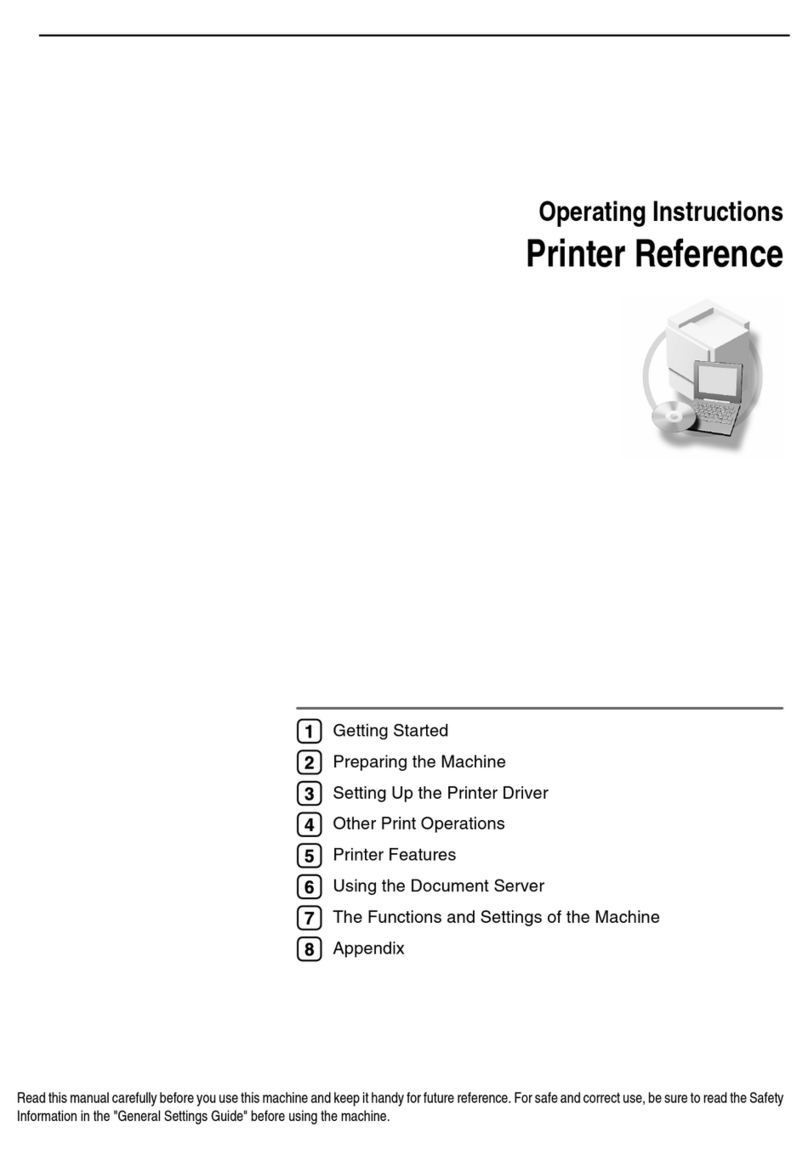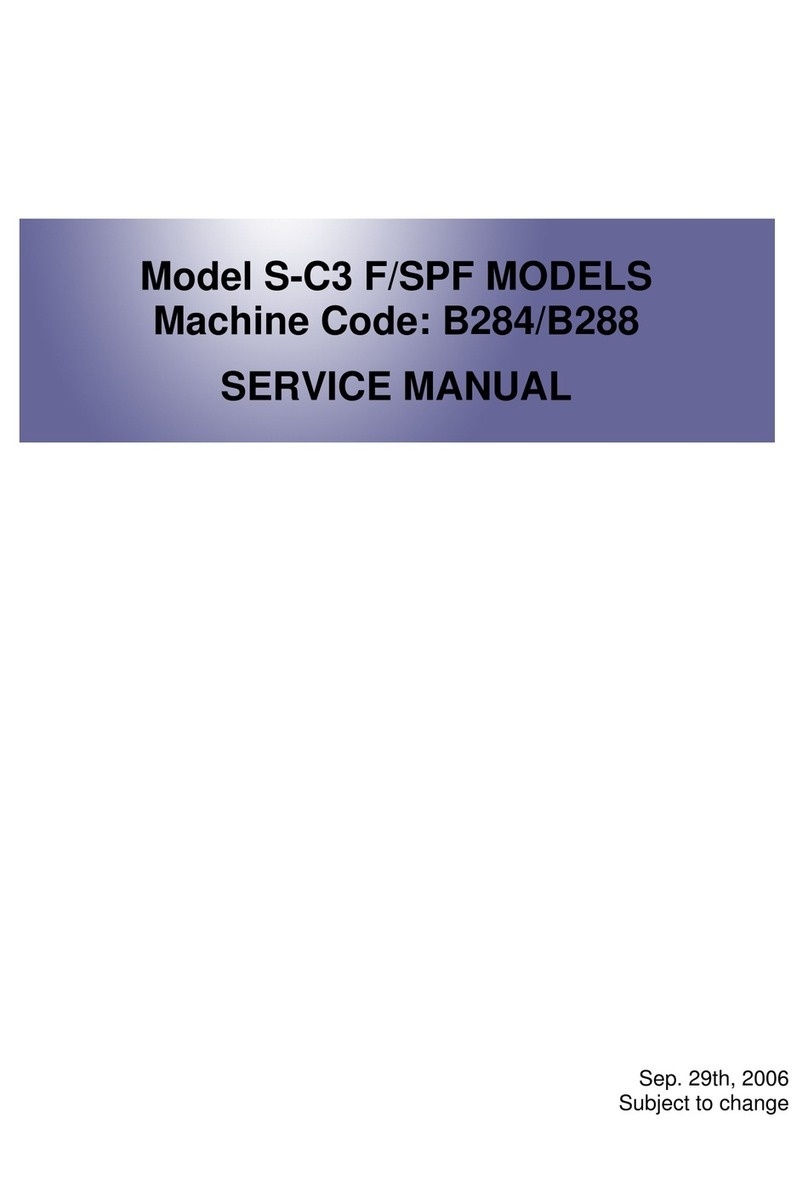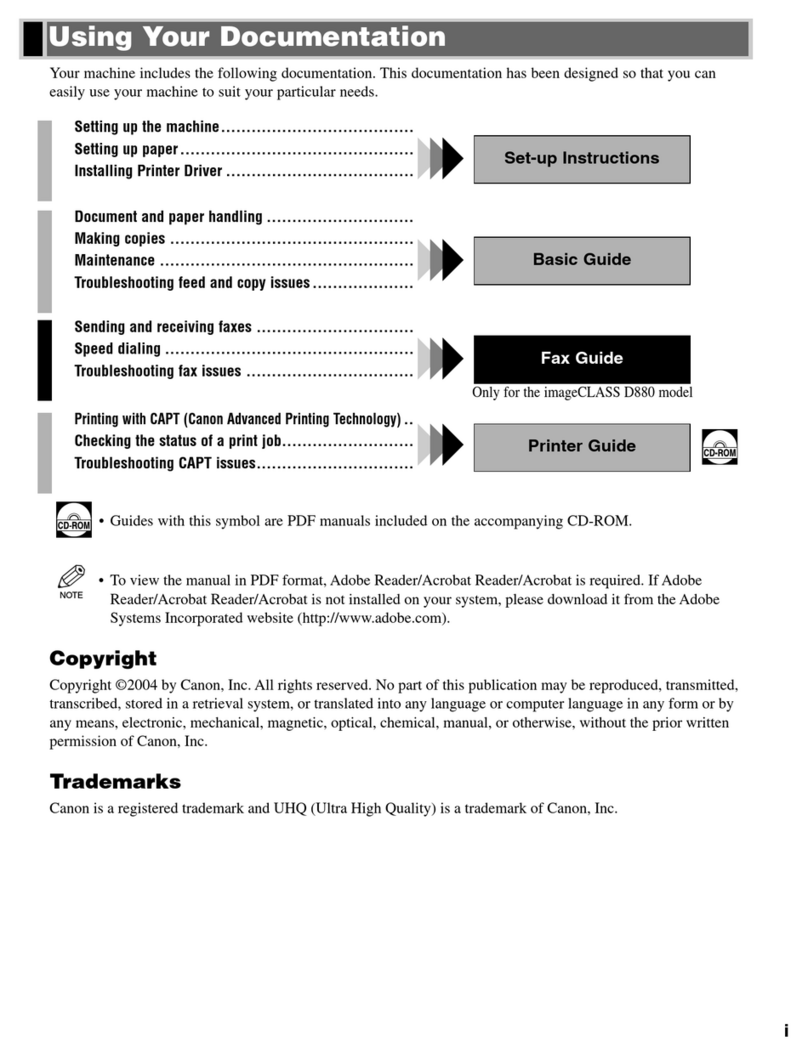Aficio C6055 User manual

8
Getting Started
Authentication and its Application
Ensuring Information Security
Managing Access to the Machine
Enhanced Network Security
Specifying the Extended Security Functions
Troubleshooting
Appendix
1
2
3
4
5
6
7
Read this manual carefully before you use this machine and keep it handy for future reference. For safe and correct use, be sure to read the Safety Information
in "About This Machine" before using the machine.
Security Reference
Operating Instructions

Introduction
This manual contains detailed instructions and notes on the operation and use of this machine. For your safety and
benefit, read this manual carefully before using the machine. Keep this manual in a handy place for quick reference.
Important
Contents of this manual are subject to change without prior notice. In no event will the company be liable for direct,
indirect, special, incidental, or consequential damages as a result of handling or operating the machine.
Do not copy or print any item for which reproduction is prohibited by law.
Copying or printing the following items is generally prohibited by local law:
bank notes, revenue stamps, bonds, stock certificates, bank drafts, checks, passports, driver's licenses.
The preceding list is meant as a guide only and is not inclusive. We assume no responsibility for its completeness or
accuracy. If you have any questions concerning the legality of copying or printing certain items, consult with your
legal advisor.
Notes:
Some illustrations in this manual might be slightly different from the machine.
Certain options might not be available in some countries. For details, please contact your local dealer.
Depending on which country you are in, your machine may include certain options as standard. For details, please
contact your local dealer.
Caution:
Use of controls or adjustments or performance of procedures other than those specified in this manual might result
in hazardous radiation exposure.

Manuals for This Machine
Refer to the manuals that are relevant to what you want to do with the machine.
• Media differ according to manual.
• The printed and electronic versions of a manual have the same contents.
• Adobe Acrobat Reader/Adobe Reader must be installed in order to view the manuals as PDF files.
• A Web browser must be installed in order to view the html manuals.
• For enhanced security, we recommend that you first make the following settings. For details, see
"Setting Up the Machine", Security Reference.
• Install the Device Certificate.
• Enable SSL (Secure Sockets Layer) Encryption.
• Change the user name and password of the administrator using Web Image Monitor.
About This Machine
Be sure to read the Safety Information in this manual before using the machine.
This manual provides an introduction to the functions of the machine. It also explains the control panel,
preparation procedures for using the machine, how to enter text, and how to install the CD-ROMs
provided.
Troubleshooting
Provides a guide to solving common problems, and explains how to replace paper, toner, staples,
and other consumables.
Copy/ Document Server Reference
Explains Copier and Document Server functions and operations. Also refer to this manual for
explanations on how to place originals.
Facsimile Reference
Explains Facsimile functions and operations.
Printer Reference
Explains Printer functions and operations.
Scanner Reference
Explains Scanner functions and operations.
Network Guide
Explains how to configure and operate the machine in a network environment, and use the software
provided.
1

General Settings Guide
Explains User Tools settings, and Address Book procedures such as registering fax numbers, e-mail
addresses, and user codes. Also refer to this manual for explanations on how to connect the machine.
Security Reference
This manual is for administrators of the machine. It explains security functions that you can use to
prevent unauthorized use of the machine, data tampering, or information leakage. Be sure to read
this manual when setting the enhanced security functions, or user and administrator authentication.
PostScript 3 Supplement
Explains how to set up and use PostScript 3.
UNIX Supplement
For "UNIX Supplement", please visit our Web site or consult an authorized dealer.
This manual includes descriptions of functions and settings that might not be available on this machine.
Information
Contains general notes on the machine, and information about the trademarks of product names used
in the manuals.
Other manuals
• Manuals for DeskTopBinder Lite
• DeskTopBinder Lite Setup Guide
• DeskTopBinder Introduction Guide
• Auto Document Link Guide
• Manuals provided are specific to machine types.
• The following software products are referred to using general names:
Product name General name
DeskTopBinder Lite and DeskTopBinder
Professional *1 DeskTopBinder
ScanRouter EX Professional *1 and ScanRouter
EX Enterprise *1 The ScanRouter delivery software
*1 Optional
2

TABLE OF CONTENTS
Manuals for This Machine.................................................................................................................................1
How to Read This Manual.................................................................................................................................9
Symbols...........................................................................................................................................................9
IP Address.......................................................................................................................................................9
1. Getting Started
Enhanced Security............................................................................................................................................11
Glossary.......................................................................................................................................................11
Setting Up the Machine...............................................................................................................................12
Security Measures Provided by this Machine................................................................................................15
Using Authentication and Managing Users...............................................................................................15
Ensuring Information Security.....................................................................................................................15
Limiting and Controlling Access..................................................................................................................17
Enhanced Network Security.......................................................................................................................18
2. Authentication and its Application
Administrators and Users.................................................................................................................................19
Administrators...............................................................................................................................................19
User...............................................................................................................................................................20
The Management Function..............................................................................................................................22
About Administrator Authentication............................................................................................................22
About User Authentication..........................................................................................................................23
Enabling Authentication...................................................................................................................................25
Authentication Setting Procedure...............................................................................................................25
Administrator Authentication...........................................................................................................................27
Specifying Administrator Privileges............................................................................................................27
Registering the Administrator......................................................................................................................30
Logging on Using Administrator Authentication........................................................................................35
Logging off Using Administrator Authentication........................................................................................36
Changing the Administrator........................................................................................................................37
Using Web Image Monitor.........................................................................................................................38
User Authentication..........................................................................................................................................40
User Code Authentication...............................................................................................................................41
Specifying User Code Authentication........................................................................................................41
Basic Authentication.........................................................................................................................................46
3

Specifying Basic Authentication..................................................................................................................46
Authentication Information Stored in the Address Book...........................................................................50
Specifying Login User Name and Login Password...................................................................................50
Specifying Authentication Information to Log on......................................................................................52
Windows Authentication.................................................................................................................................56
Specifying Windows Authentication..........................................................................................................57
LDAP Authentication.........................................................................................................................................69
Specifying LDAP Authentication.................................................................................................................70
Integration Server Authentication....................................................................................................................79
Specifying Integration Server Authentication............................................................................................79
Printer Job Authentication................................................................................................................................88
If User Authentication is Specified..................................................................................................................91
User Code Authentication (Using the Control Panel)................................................................................91
User Code Authentication (Using a Printer Driver)....................................................................................92
Login (Using the Control Panel)..................................................................................................................92
Log Off (Using the Control Panel)..............................................................................................................93
Login (Using a Printer Driver)......................................................................................................................94
Login (Using Web Image Monitor)............................................................................................................94
Log Off (Using Web Image Monitor).........................................................................................................94
User Lockout Function..................................................................................................................................95
Auto Logout..................................................................................................................................................97
Authentication Using an External Device.....................................................................................................100
3. Ensuring Information Security
Preventing Unauthorized Copying...............................................................................................................101
Unauthorized Copy Prevention................................................................................................................101
Data Security for Copying........................................................................................................................102
Printing Limitations.....................................................................................................................................104
Notice.........................................................................................................................................................104
Printing with Unauthorized Copy Prevention and Data Security for Copying.....................................105
Printing a Confidential Document.................................................................................................................108
Specifying a Locked Print File...................................................................................................................108
Printing a Locked Print File........................................................................................................................109
Deleting Locked Print Files........................................................................................................................110
4

Changing Passwords of Locked Print Files..............................................................................................112
Unlocking Locked Print Files.....................................................................................................................114
Specifying Access Permission for Stored Files.............................................................................................116
Assigning Users and Access Permission for Stored Files........................................................................116
Specifying Access Privileges for Files Stored using the Scanner and Fax Functions............................119
Assigning the User and the Access Permission for the User's Stored Files............................................123
Specifying Passwords for Stored Files.....................................................................................................126
Unlocking Files...........................................................................................................................................127
Preventing Data Leaks Due to Unauthorized Transmission........................................................................130
Restrictions on Destinations.......................................................................................................................130
Using S/MIME to Protect Email Transmission.............................................................................................133
Email Encryption........................................................................................................................................133
Attaching an Electronic Signature............................................................................................................135
Protecting the Address Book.........................................................................................................................141
Address Book Access Permission.............................................................................................................141
Encrypting Data in the Address Book......................................................................................................144
Encrypting Data on the Hard Disk................................................................................................................147
Enabling the Encryption Settings..............................................................................................................147
Printing the Encryption Key.......................................................................................................................150
Updating the Encryption Key....................................................................................................................152
Canceling Data Encryption......................................................................................................................154
Deleting Data on the Hard Disk....................................................................................................................157
Overwriting Data on the Hard Disk.........................................................................................................157
4. Managing Access to the Machine
Preventing Modification of Machine Settings..............................................................................................167
Menu Protect..................................................................................................................................................169
Menu Protect..............................................................................................................................................169
Limiting Available Functions..........................................................................................................................174
Specifying Which Functions are Available.............................................................................................174
Managing Log Files.......................................................................................................................................177
Specifying Delete All Logs........................................................................................................................177
Transfer Log Setting...................................................................................................................................178
5. Enhanced Network Security
5

Preventing Unauthorized Access..................................................................................................................181
Access Control...........................................................................................................................................181
Enabling/Disabling Protocols..................................................................................................................182
Specifying Network Security Level..........................................................................................................190
Encrypting Transmitted Passwords...............................................................................................................194
Driver Encryption Key...............................................................................................................................194
Group Password for PDF files...................................................................................................................196
IPP Authentication Password.....................................................................................................................197
Protection Using Encryption..........................................................................................................................199
SSL (Secure Sockets Layer) Encryption....................................................................................................199
User Settings for SSL (Secure Sockets Layer)..........................................................................................204
Setting the SSL / TLS Encryption Mode...................................................................................................204
SNMPv3 Encryption.................................................................................................................................206
Transmission Using IPsec...............................................................................................................................209
Encryption and Authentication by IPsec..................................................................................................209
Encryption Key Auto Exchange Settings and Encryption Key Manual Settings...................................210
IPsec Settings.............................................................................................................................................211
Encryption Key Auto Exchange Settings Configuration Flow................................................................218
Encryption Key Manual Settings Configuration Flow.............................................................................223
telnet Setting Commands..........................................................................................................................224
Authentication by telnet.................................................................................................................................232
"authfree" Command.................................................................................................................................232
6. Specifying the Extended Security Functions
Specifying the Extended Security Functions................................................................................................233
Changing the Extended Security Functions.............................................................................................233
Procedure for Changing the Extended Security Functions.....................................................................233
Settings.......................................................................................................................................................235
Other Security Functions...............................................................................................................................240
Fax Function...............................................................................................................................................240
Scanner Function.......................................................................................................................................240
Weekly Timer Code..................................................................................................................................241
Limiting Machine Operation to Customers Only.........................................................................................244
Settings.......................................................................................................................................................244
6

Specifying Service Mode Lock Preparation............................................................................................244
Canceling Service Mode Lock.................................................................................................................246
7. Troubleshooting
Authentication Does Not Work Properly.....................................................................................................249
A Message Appears.................................................................................................................................249
An Error Code Appears............................................................................................................................251
Machine Cannot Be Operated................................................................................................................266
8. Appendix
Supervisor Operations..................................................................................................................................271
Logging on as the Supervisor...................................................................................................................271
Logging off as the Supervisor...................................................................................................................273
Changing the Supervisor..........................................................................................................................273
Resetting an Administrator's Password....................................................................................................275
Machine Administrator Settings....................................................................................................................277
System Settings..........................................................................................................................................277
Maintenance..............................................................................................................................................280
Copier / Document Server Features.......................................................................................................280
Facsimile Features.....................................................................................................................................280
Printer Features..........................................................................................................................................282
Scanner Features.......................................................................................................................................283
Settings via Web Image Monitor.............................................................................................................283
Settings via SmartDeviceMonitor for Admin...........................................................................................287
Network Administrator Settings....................................................................................................................288
System Settings..........................................................................................................................................288
Facsimile Features.....................................................................................................................................289
Scanner Features.......................................................................................................................................289
Settings via Web Image Monitor.............................................................................................................289
Settings via SmartDeviceMonitor for Admin...........................................................................................292
File Administrator Settings.............................................................................................................................293
System Settings..........................................................................................................................................293
Facsimile Features.....................................................................................................................................293
Printer Features..........................................................................................................................................293
Settings via Web Image Monitor.............................................................................................................294
7

User Administrator Settings...........................................................................................................................295
System Settings..........................................................................................................................................295
Settings via Web Image Monitor.............................................................................................................295
Settings via SmartDeviceMonitor for Admin...........................................................................................296
Document Server File Permissions................................................................................................................297
The Privilege for User Account Settings in the Address Book.....................................................................299
User Settings - Control Panel Settings..........................................................................................................302
Copier / Document Server Features............................................................................................................303
Printer Functions.............................................................................................................................................309
Printer Features...............................................................................................................................................310
Scanner Features...........................................................................................................................................314
Facsimile Features..........................................................................................................................................316
System Settings...............................................................................................................................................319
User Settings - Web Image Monitor Settings..............................................................................................327
Device Settings...............................................................................................................................................328
Printer..............................................................................................................................................................338
Scanner...........................................................................................................................................................342
Fax..................................................................................................................................................................344
Interface..........................................................................................................................................................347
Network..........................................................................................................................................................349
Functions That Require Options....................................................................................................................354
INDEX...........................................................................................................................................................355
8

How to Read This Manual
Symbols
This manual uses the following symbols:
Indicates important safety notes.
Ignoring these notes could result in serious injury or death. Be sure to read these notes. They can be found
in the "Safety Information" section of About This Machine.
Indicates important safety notes.
Ignoring these notes could result in moderate or minor injury or damage to the machine or to property. Be
sure to read these notes. They can be found in the "Safety Information" section of About This Machine.
Indicates points to pay attention to when using the machine, and explanations of likely causes of paper
misfeeds, damage to originals, or loss of data. Be sure to read these explanations.
Indicates supplementary explanations of the machine's functions, and instructions on resolving user errors.
This symbol is located at the end of sections. It indicates where you can find further relevant information.
[ ]
Indicates the names of keys that appear on the machine's display panel.
[ ]
Indicates the names of keys on the machine's control panel.
IP Address
In this manual, "IP address" covers both IPv4 and IPv6 environments. Read the instructions that are relevant
to the environment you are using.
9

10

1. Getting Started
This chapter describes the machine's security features and how to specify initial security settings.
Enhanced Security
This machine's security functions can be enhanced by managing the machine and its users using the
improved authentication functions.
By specifying access limits for the machine's functions and the documents and data stored in the machine,
information leaks and unauthorized access can be prevented.
Data encryption also prevents unauthorized data access and tampering via the network.
Authentication and Access Limits
Using authentication, administrators manage the machine and its users. To enable authentication,
information about both administrators and users must be registered in order to authenticate users via
their login user names and passwords.
Four types of administrators manage specific areas of machine usage, such as settings and user
registration.
Access limits for each user are specified by the administrator responsible for user access to machine
functions and documents and data stored in the machine.
For details about the administrator and user roles, see "Administrators and Users".
Encryption Technology
This machine can establish secure communication paths by encrypting transmitted data and
passwords.
• p.19 "Administrators and Users"
Glossary
Administrator
There are four types of administrators according to administrative function: machine administrator,
network administrator, file administrator, and user administrator. We recommend that only one person
takes each administrator role.
In this way, you can spread the workload and limit unauthorized operation by a single administrator.
Basically, administrators make machine settings and manage the machine; but they cannot perform
normal operations, such as copying and printing.
User
A user performs normal operations on the machine, such as copying and printing.
11
1

File Creator (Owner)
This is a user who can store files in the machine and authorize other users to view, edit, or delete those
files.
Registered User
Users with personal information registered in the Address Book who have a login password and user
name.
Administrator Authentication
Administrators are authenticated by their login user name and login password, supplied by the
administrator, when specifying the machine's settings or accessing the machine over the network.
User Authentication
Users are authenticated by a login user name and login password, supplied by the user, when
specifying the machine's settings or accessing the machine over the network.
The user's login user name and password, as well as such personal information items as telephone
number and e-mail address, are stored in the machine's Address Book. Personal information can be
obtained from the Windows domain controller (Windows authentication), LDAP Server (LDAP
authentication), or Integration Server (Integration Server Authentication) connected to the machine
via the network.
Login
This action is required for administrator authentication and user authentication. Enter your login user
name and login password on the machine's control panel. A login user name and login password
may also be required when accessing the machine over the network or using such utilities as Web
Image Monitor and SmartDeviceMonitor for Admin.
Logout
This action is required with administrator and user authentication. This action is required when you
have finished using the machine or changing the settings.
Setting Up the Machine
If you want higher security, make the following setting before using the machine:
1. Turn the machine on.
2. Press the [User Tools/Counter] key.
1. Getting Started
12
1

3. Press [System Settings].
4. Press [Interface Settings].
5. Specify the IPv4 Address.
For details on how to specify the IPv4 address, see "Interface Settings", General Settings Guide.
6. Connect the machine to the network.
7. Start Web Image Monitor, and then log on to the machine as the administrator.
For details about logging on to Web Image Monitor as an administrator, see "Using Web Image
Monitor".
8. Install the device certificate.
For information on how to install the device certificate, see "Protection Using Encryption".
9. Enable secure sockets layer (SSL).
10. Enter the administrator's user name and password.
For details about specifying the administrator user name and password, see "Registering the
Administrator".
The administrator's default account (user name: "admin"; password: blank) is unencrypted between
steps 6 to 9. If acquired during this time, this account information could be used to gain unauthorized
access to the machine over the network.
If you consider this risky, we recommend that you specify a temporary administrator password for
accessing Web Image Monitor for the first time, before connecting to the network in step 6.
Enhanced Security
13
1

• p.38 "Using Web Image Monitor"
• p.199 "Protection Using Encryption"
• p.30 "Registering the Administrator"
1. Getting Started
14
1

Security Measures Provided by this Machine
Using Authentication and Managing Users
Enabling Authentication
To control administrators' and users' access to the machine, perform administrator authentication and
user authentication using login user names and login passwords. To perform authentication, the
authentication function must be enabled. For details about authentication settings, see "Enabling
Authentication".
Specifying Authentication Information to Log on
Users are managed using the personal information managed in the machine's Address Book.
By enabling user authentication, you can allow only people registered in the Address Book to use the
machine. Users can be managed in the Address Book by the user administrator. For details about
specifying information to log on, see "Basic Authentication".
Specifying Which Functions are Available
This can be specified by the user administrator. Specify the functions available to registered users. By
making this setting, you can limit the functions available to users. For details about specifying which
functions are available, see "Limiting Available Functions".
• p.25 "Enabling Authentication"
• p.46 "Basic Authentication"
• p.174 "Limiting Available Functions"
Ensuring Information Security
Preventing Unauthorized Copying (Unauthorized Copy Prevention)
Using the printer driver, you can embed a mask and pattern in the printed document. For details about
preventing unauthorized copying, see "Preventing Unauthorized Copying". For details about
specifying Unauthorized Copy Prevention, see "Printing with Unauthorized Copy Prevention and Data
Security for Copying".
Preventing Unauthorized Copying (Data Security for Copying)
Using the printer driver to enable data security for the copying function, you can print a document
with an embedded pattern of hidden text.
To gray out the copy or stored file of a copy-guarded document when the document is copied or
stored, the optional security module is required. For details about Data Security for Copying, see
"Data Security for Copying".
Security Measures Provided by this Machine
15
1

Printing confidential files
Using the printer's Locked Print, you can store files in the machine as confidential files and then print
them. You can print a file using the machine's control panel and collect it on the spot to prevent others
from seeing it. For details about printing confidential files, see "Printing a Confidential Document".
Protecting Stored Files from Unauthorized Access
You can specify who is allowed to use and access scanned files and the files in Document Server.
You can prevent activities such as the printing of stored files by unauthorized users. For details about
protecting stored files from unauthorized access, see "Specifying Access Permission for Stored Files".
Protecting Stored Files from Theft
You can specify who is allowed to use and access scanned files and the files in Document Server.
You can prevent activities such as the sending and downloading of stored files by unauthorized users.
For details about protecting stored files from theft, see "Specifying Access Permission for Stored Files".
Preventing Data Leaks Due to Unauthorized Transmission
You can specify in the Address Book which users are allowed to send files using the scanner or fax
function.
You can also limit the direct entry of destinations to prevent files from being sent to destinations not
registered in the Address Book. For details about preventing data leaks due to unauthorized
transmission, see "Preventing Data Leaks Due to Unauthorized Transmission".
Using S/MIME to Protect Email Transmission
When sending mail from the scanner or forwarding a fax to a user registered in the Address Book,
you can use S/MIME to protect its contents from interception and alteration, and attach an electronic
signature to guarantee the sender's identity. For details about using S/MIME to protect e-mail
transmission, see "Using S/MIME to Protect Email Transmission".
Protecting Registered Information in the Address Book
You can specify who is allowed to access the data in the Address Book. You can prevent the data in
the Address Book being used by unregistered users.
To protect the data from unauthorized reading, you can also encrypt the data in the Address Book.
For details about protecting registered information in the Address Book, see "Protecting the Address
Book".
Managing Log Files
You can improve data security by deleting log files stored in the machine. By transferring the log files,
you can check the history data and identify unauthorized access.
To transfer the log data, Web SmartDeviceMonitor Professional IS/Standard is required. For details
about managing log files, see "Managing Log Files".
Encrypting Data on the Hard Disk
Encrypt data stored on the hard disk to prevent information leakage. The HDD Encryption Unit is
required for hard disk data encryption. For details about encrypting data on the hard disk, see
"Encrypting Data on the Hard Disk".
1. Getting Started
16
1

Overwriting the Data on the Hard Disk
Before disposing of the machine, make sure all data on the hard disk is deleted.
Prevent data leakage by automatically deleting transmitted printer jobs from the memory.
To overwrite the hard disk data, the optional DataOverwriteSecurity Unit is required. For details about
overwriting the data on the hard disk, see "Deleting Data on the Hard Disk".
• p.101 "Preventing Unauthorized Copying"
• p.105 "Printing with Unauthorized Copy Prevention and Data Security for Copying"
• p.102 "Data Security for Copying"
• p.108 "Printing a Confidential Document"
• p.116 "Specifying Access Permission for Stored Files"
• p.130 "Preventing Data Leaks Due to Unauthorized Transmission"
• p.133 "Using S/MIME to Protect Email Transmission"
• p.141 "Protecting the Address Book"
• p.177 "Managing Log Files"
• p.147 "Encrypting Data on the Hard Disk"
• p.157 "Deleting Data on the Hard Disk"
Limiting and Controlling Access
Preventing Modification or Deletion of Stored Data
You can allow selected users to access stored scan files and files stored in Document Server.
You can permit selected users who are allowed to access stored files to modify or delete the files. For
details about limiting and controlling access, see "Specifying Access Permission for Stored Files".
Preventing Modification of Machine Settings
The machine settings that can be modified depend on the type of administrator account.
Register the administrators so that users cannot change the administrator settings. For details about
preventing modification of machine settings, see "Preventing Modification of Machine Settings".
Limiting Available Functions
To prevent unauthorized operation, you can specify who is allowed to access each of the machine's
functions. For details about limiting available functions for users and groups, see "Limiting Available
Functions".
• p.116 "Specifying Access Permission for Stored Files"
Security Measures Provided by this Machine
17
1

• p.167 "Preventing Modification of Machine Settings"
• p.174 "Limiting Available Functions"
Enhanced Network Security
Preventing Unauthorized Access
You can limit IP addresses or disable ports to prevent unauthorized access over the network and
protect the Address Book, stored files, and default settings. For details about preventing unauthorized
access, see "Preventing Unauthorized Access".
Encrypting Transmitted Passwords
Prevent login passwords, group passwords for PDF files, and IPP authentication passwords from being
revealed by encrypting them for transmission.
Also, encrypt the login password for administrator authentication and user authentication. For details
about encrypting transmitted passwords, see "Encrypting Transmitted Passwords".
Safer Communication Using SSL, SNMPv3 and IPsec
You can encrypt this machine's transmissions using SSL, SNMPv3, and IPsec. By encrypting transmitted
data and safeguarding the transmission route, you can prevent sent data from being intercepted,
analyzed, and tampered with. For details about safer communication using SSL, SNMPv3 and IPsec,
see "Protection Using Encryption".
• p.181 "Preventing Unauthorized Access"
• p.194 "Encrypting Transmitted Passwords"
• p.199 "Protection Using Encryption"
1. Getting Started
18
1
This manual suits for next models
5
Table of contents
Other Aficio All In One Printer manuals

Aficio
Aficio MP 301spf User manual
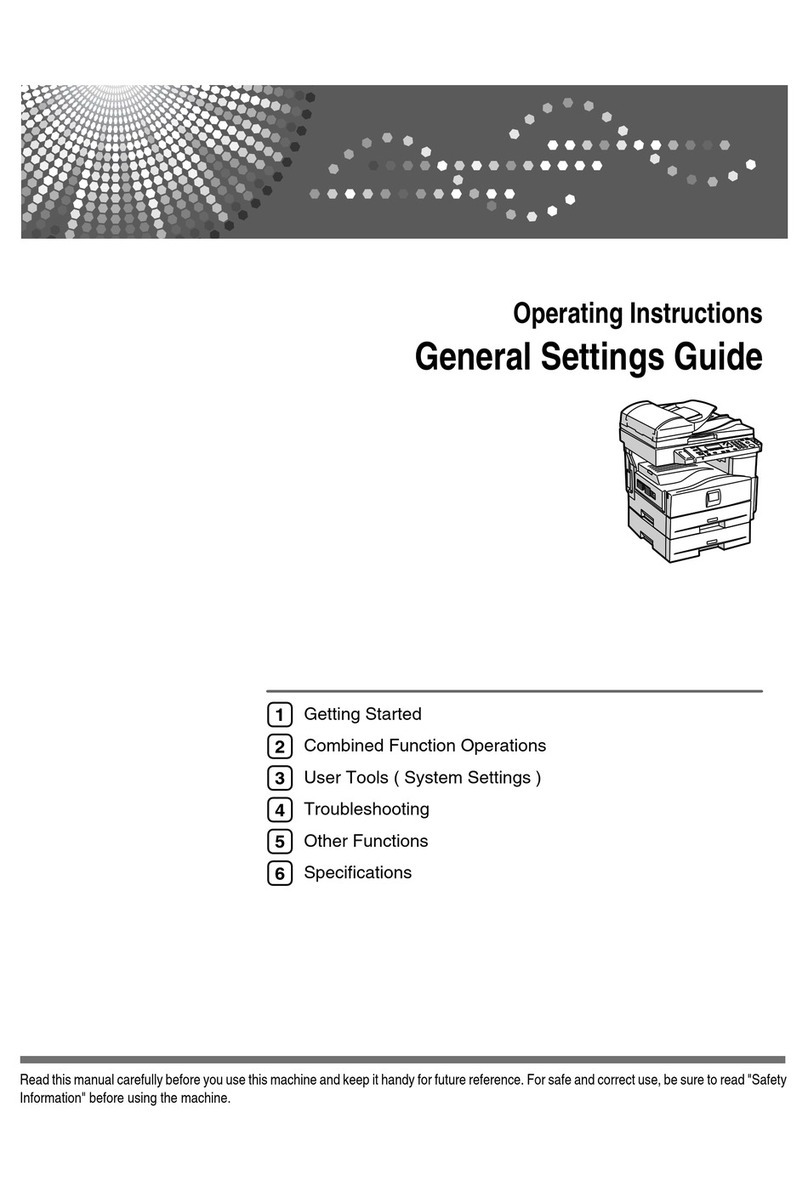
Aficio
Aficio MP 171LN User manual
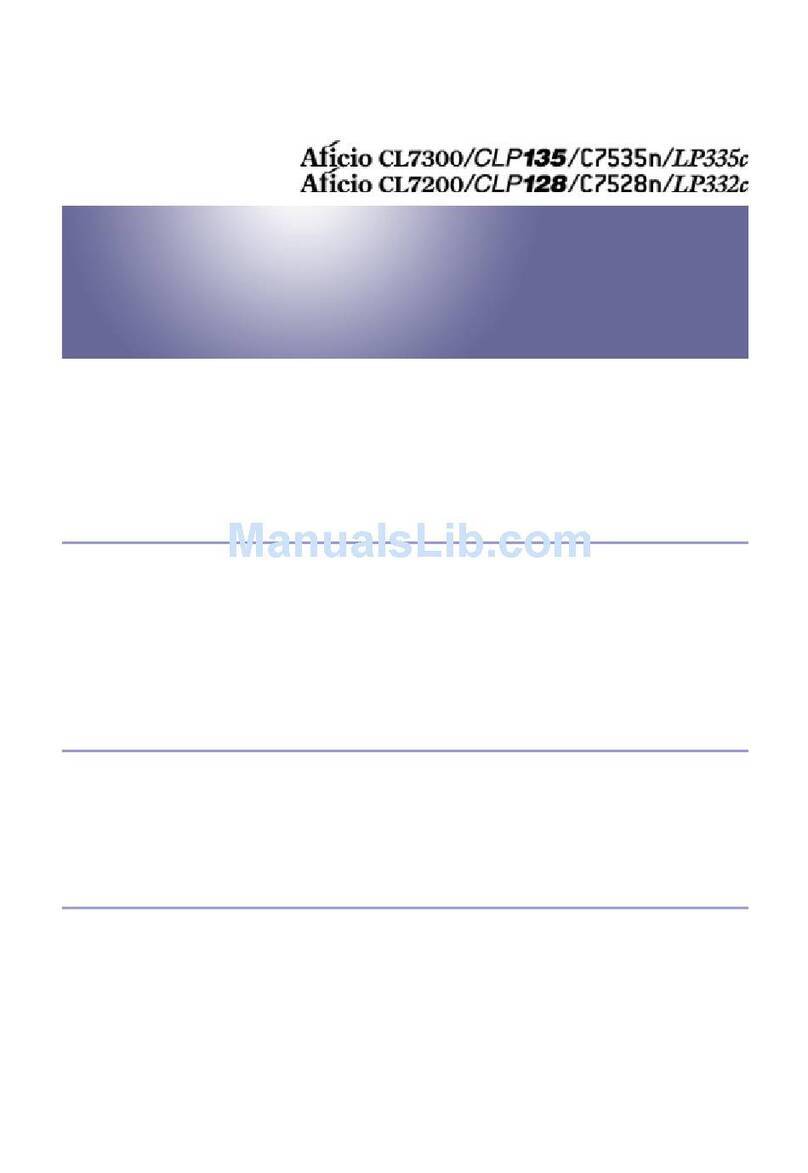
Aficio
Aficio cl7300 User manual

Aficio
Aficio MP1900 User manual
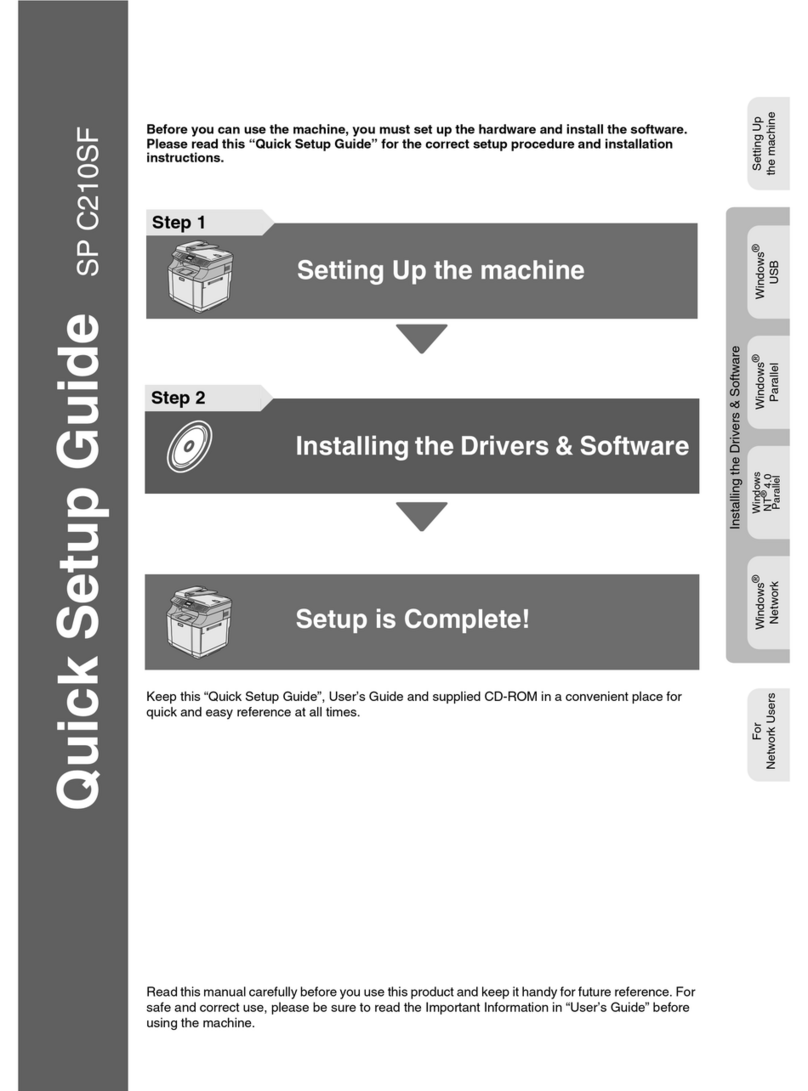
Aficio
Aficio SPC210SF User manual
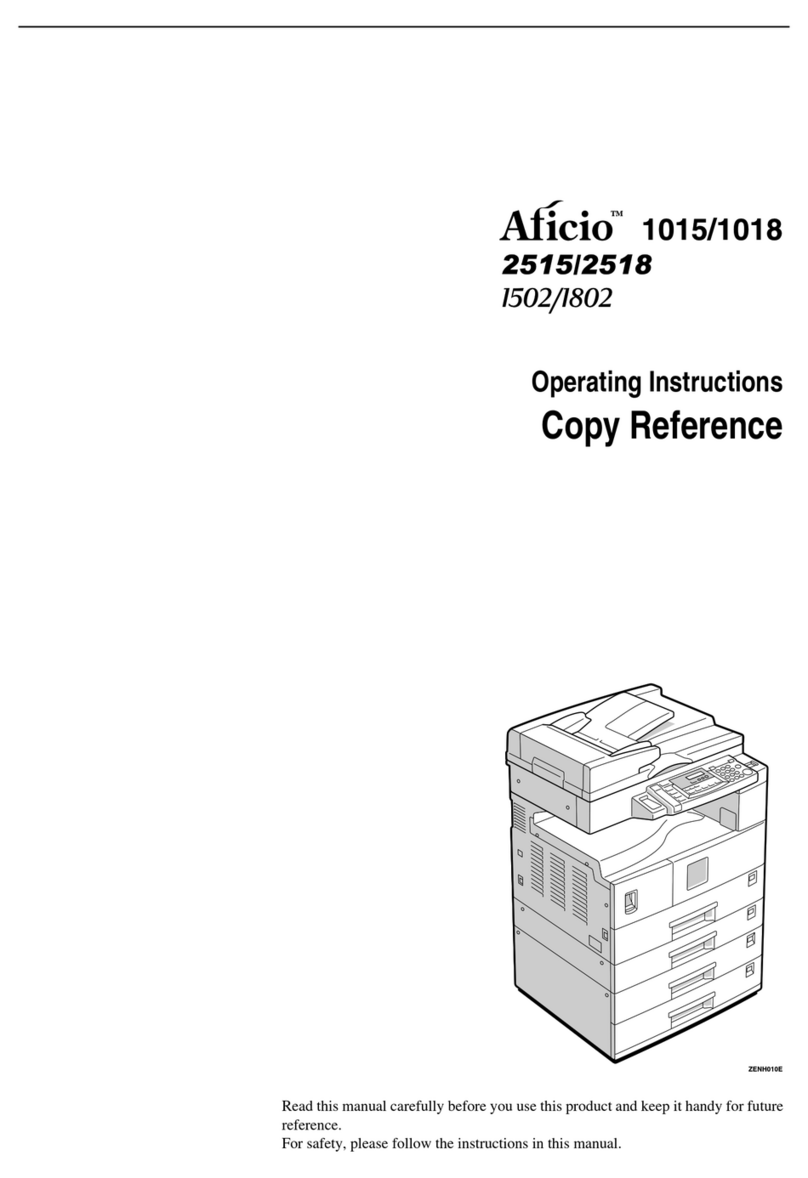
Aficio
Aficio 1015 User manual

Aficio
Aficio SP C231SF User manual
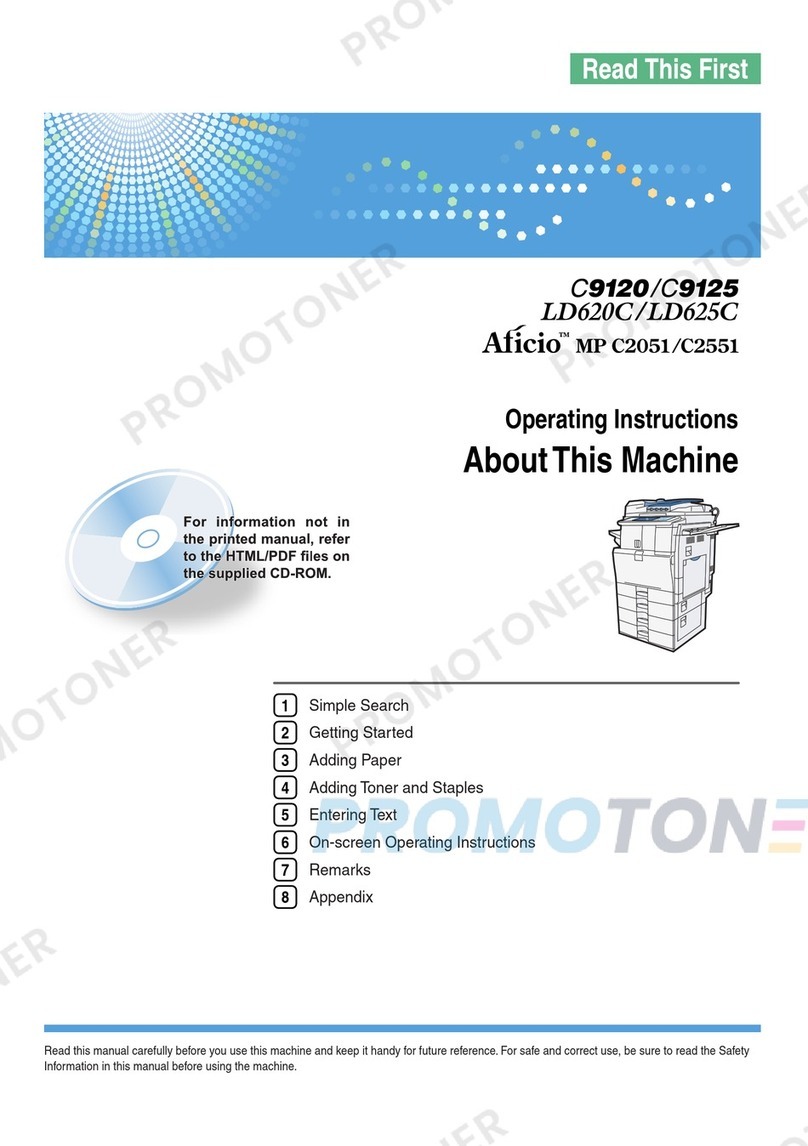
Aficio
Aficio MP C2551 User manual
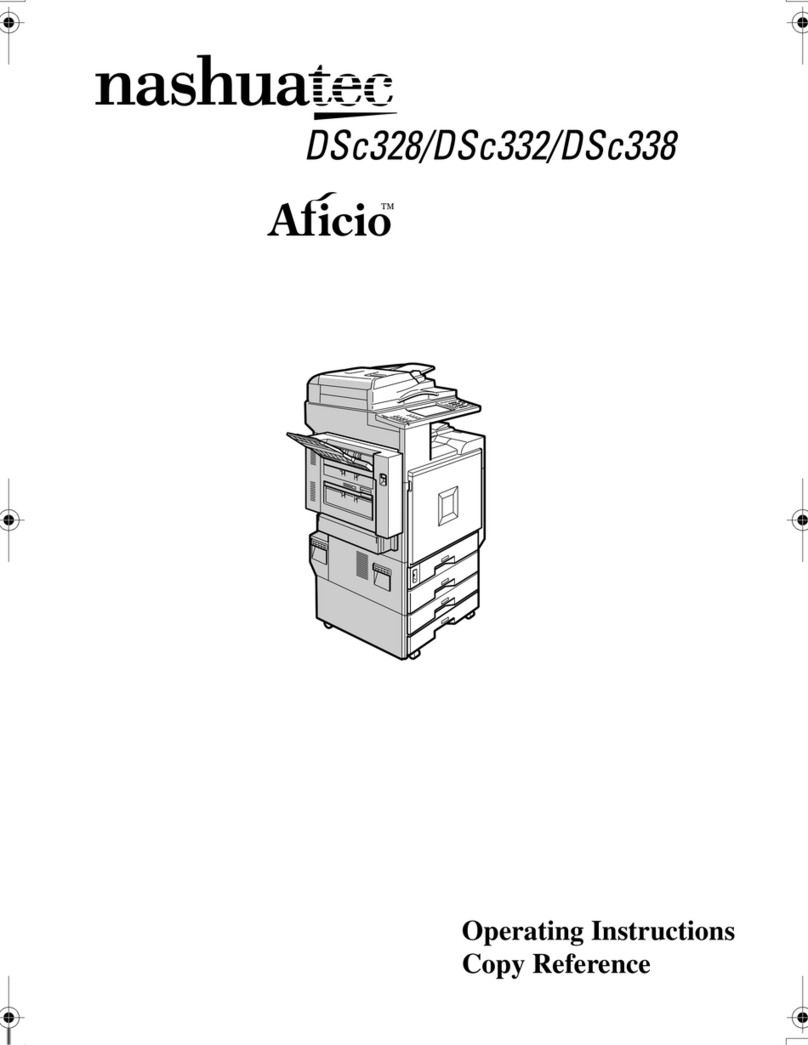
Aficio
Aficio nashuatec DSc328 User manual
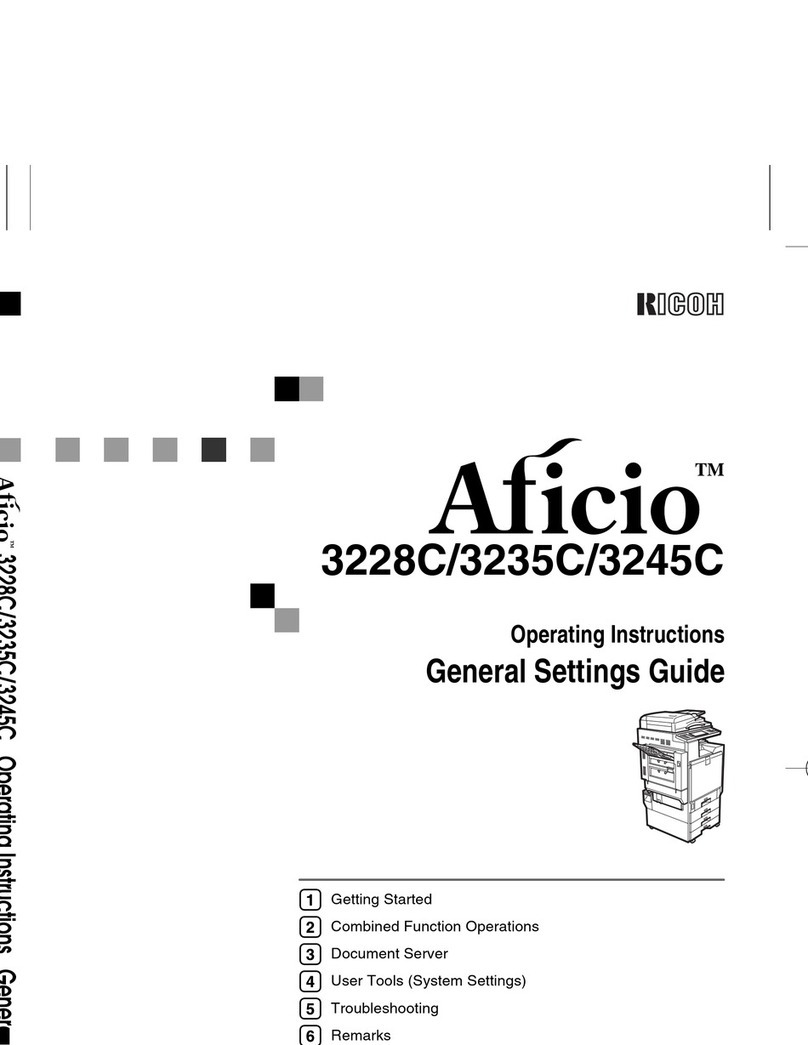
Aficio
Aficio 3235C User manual