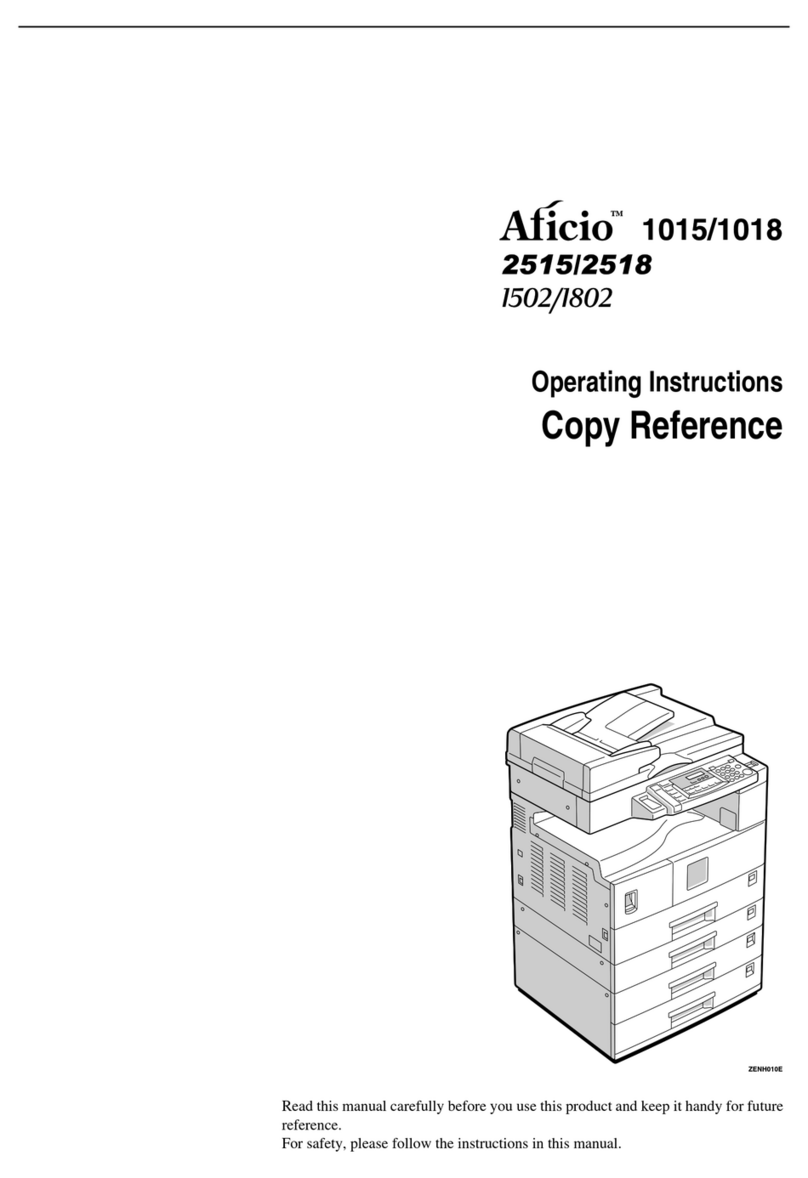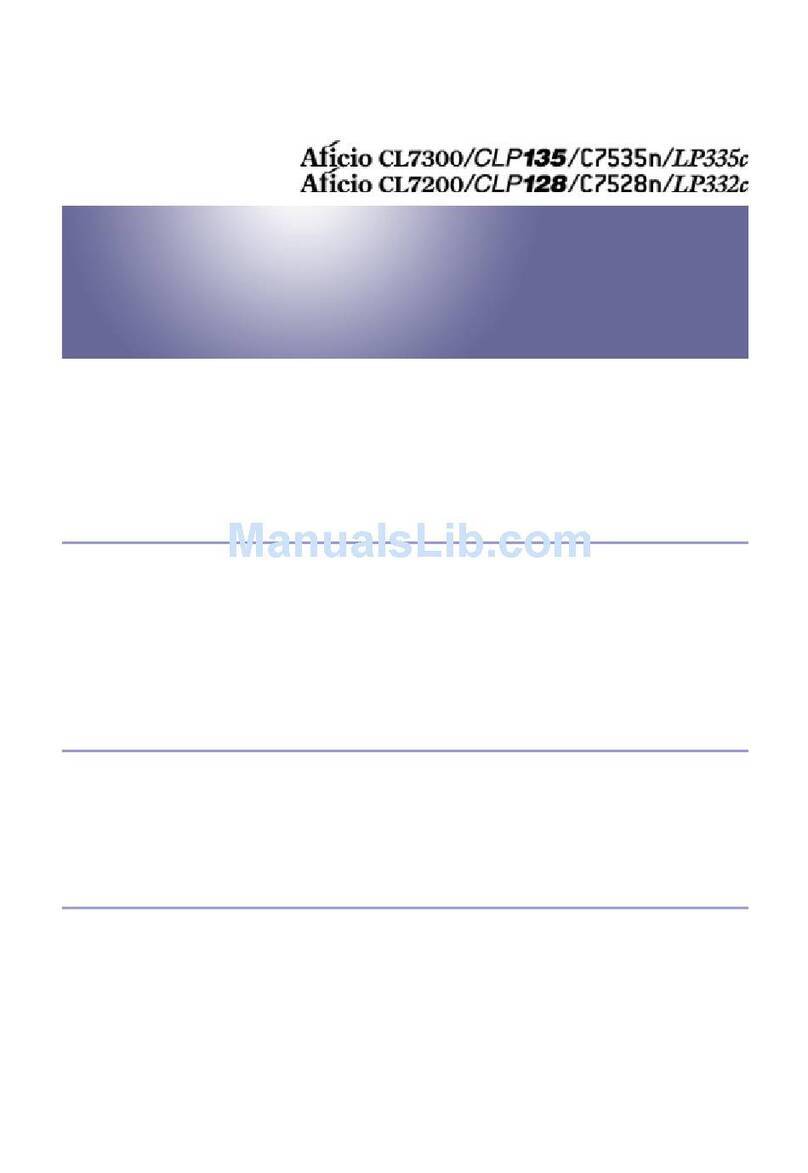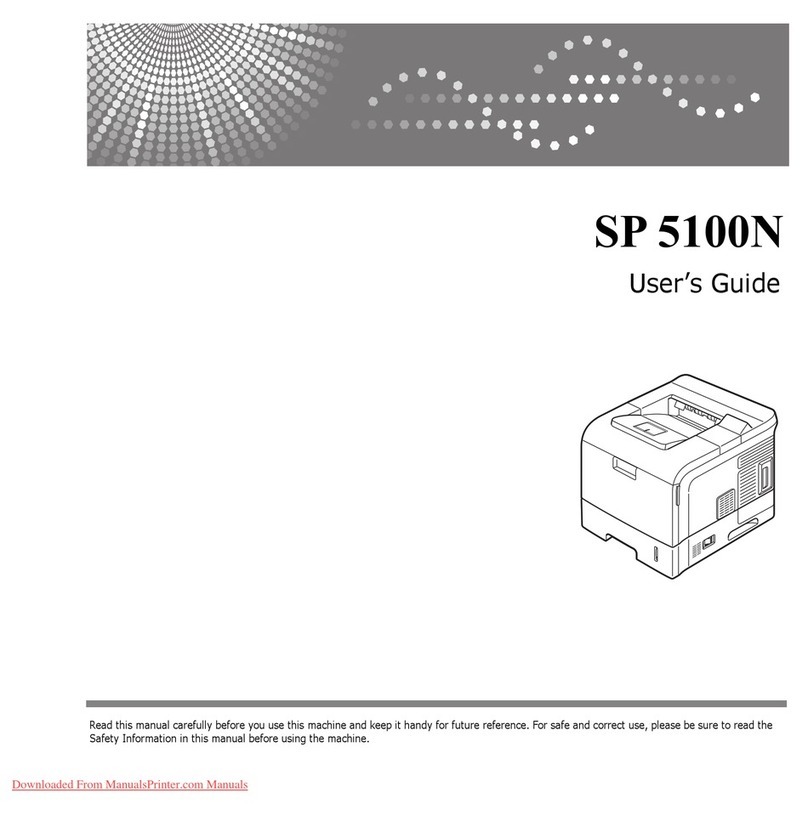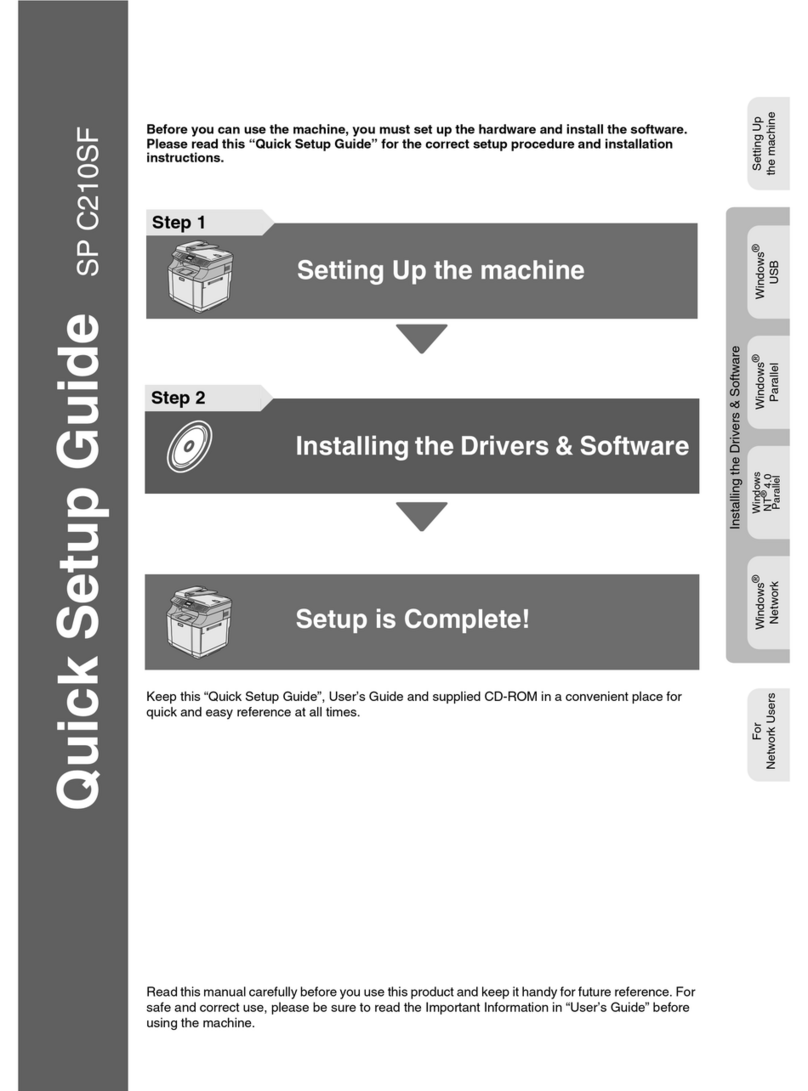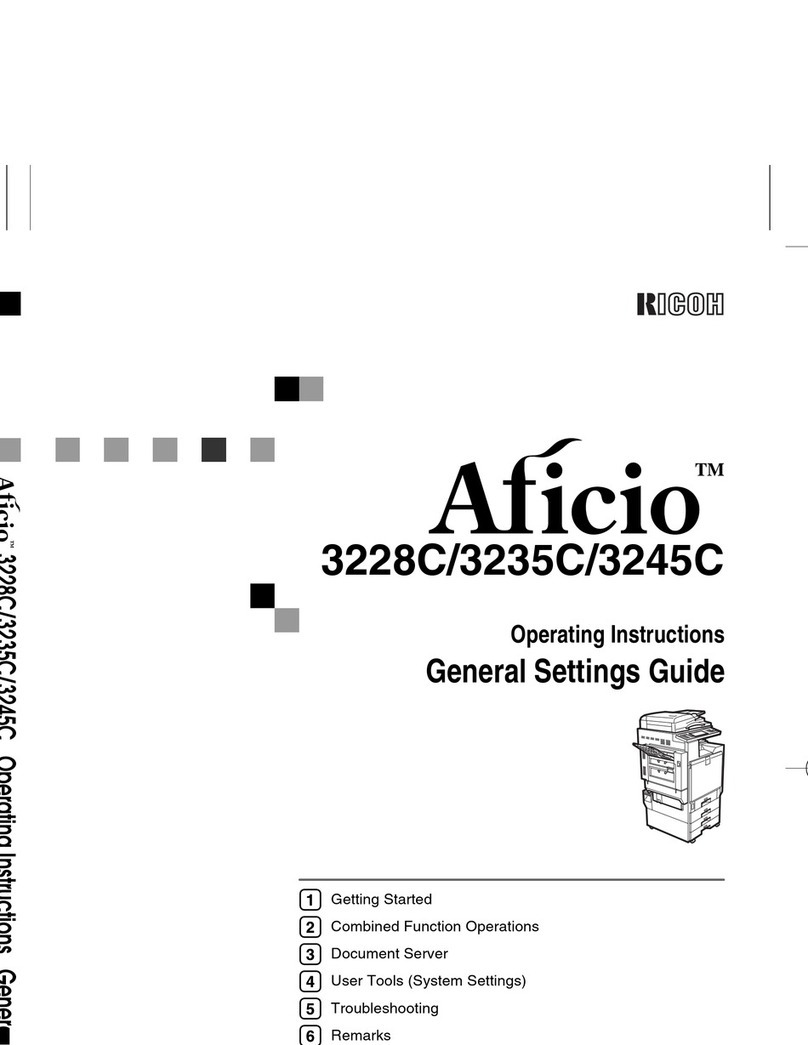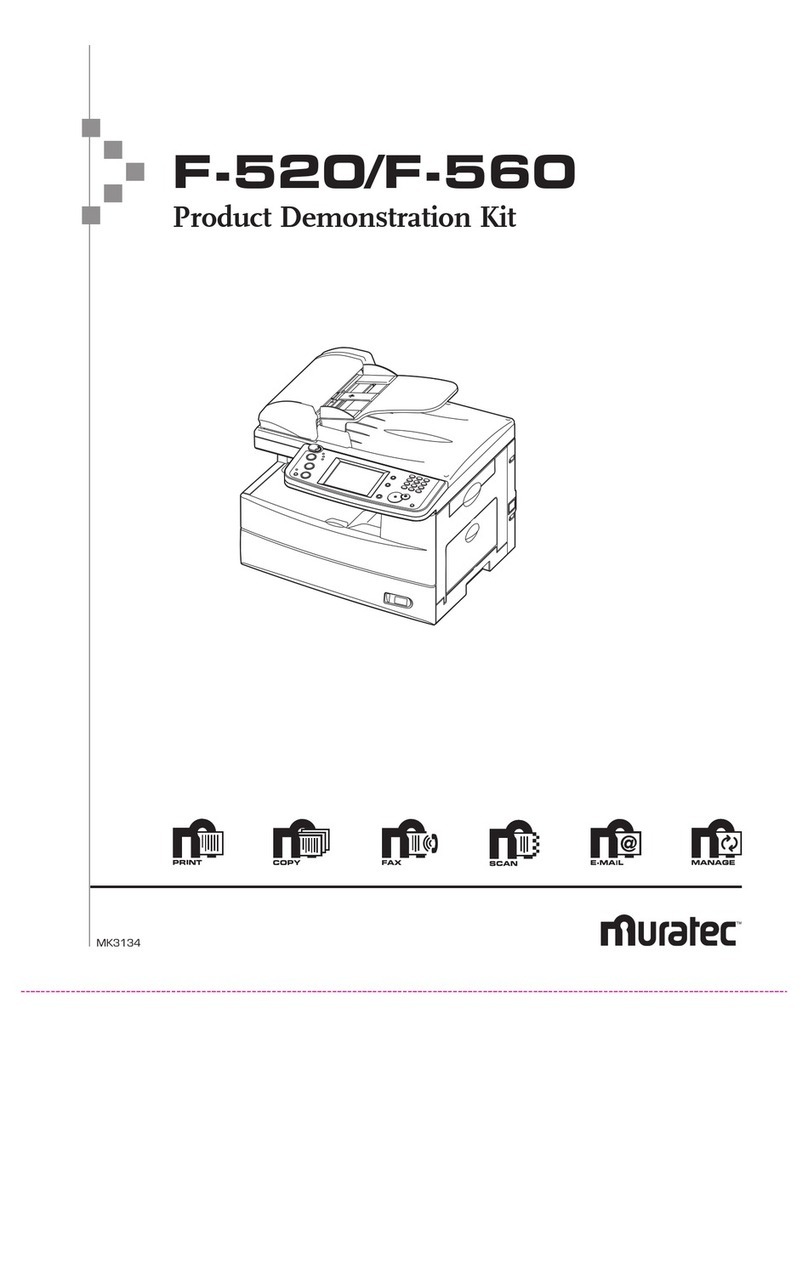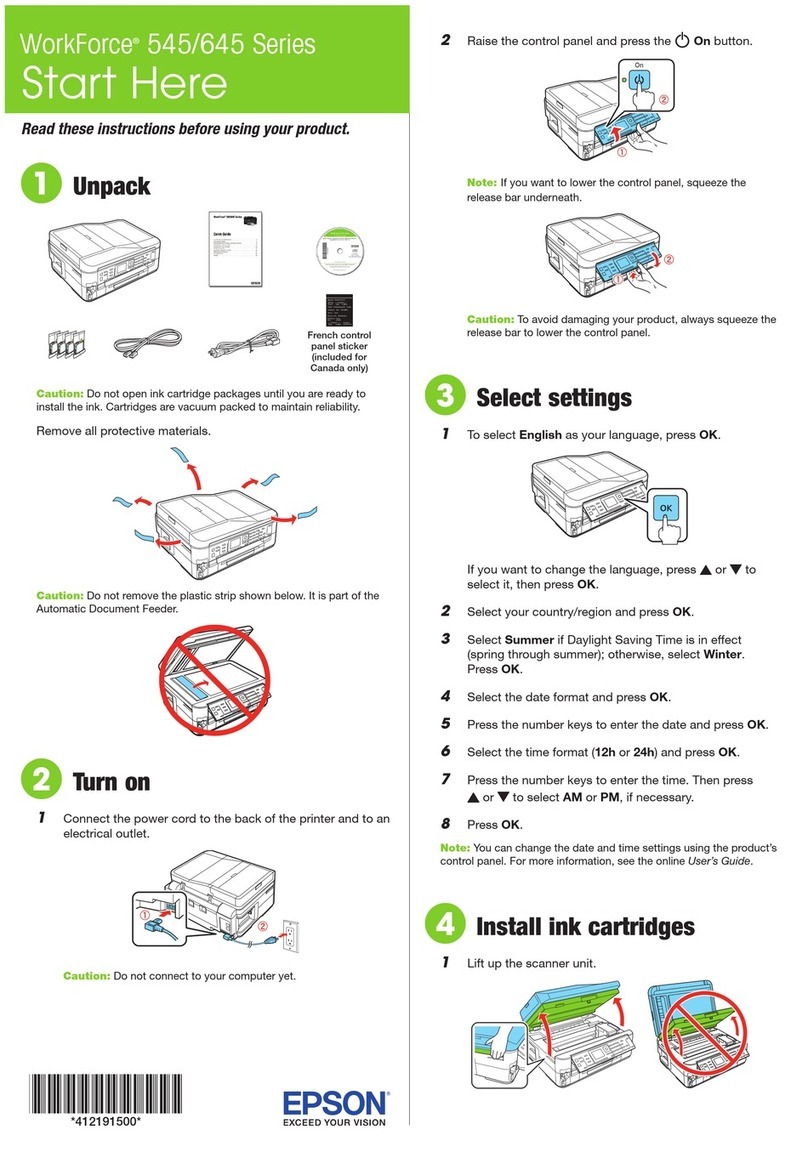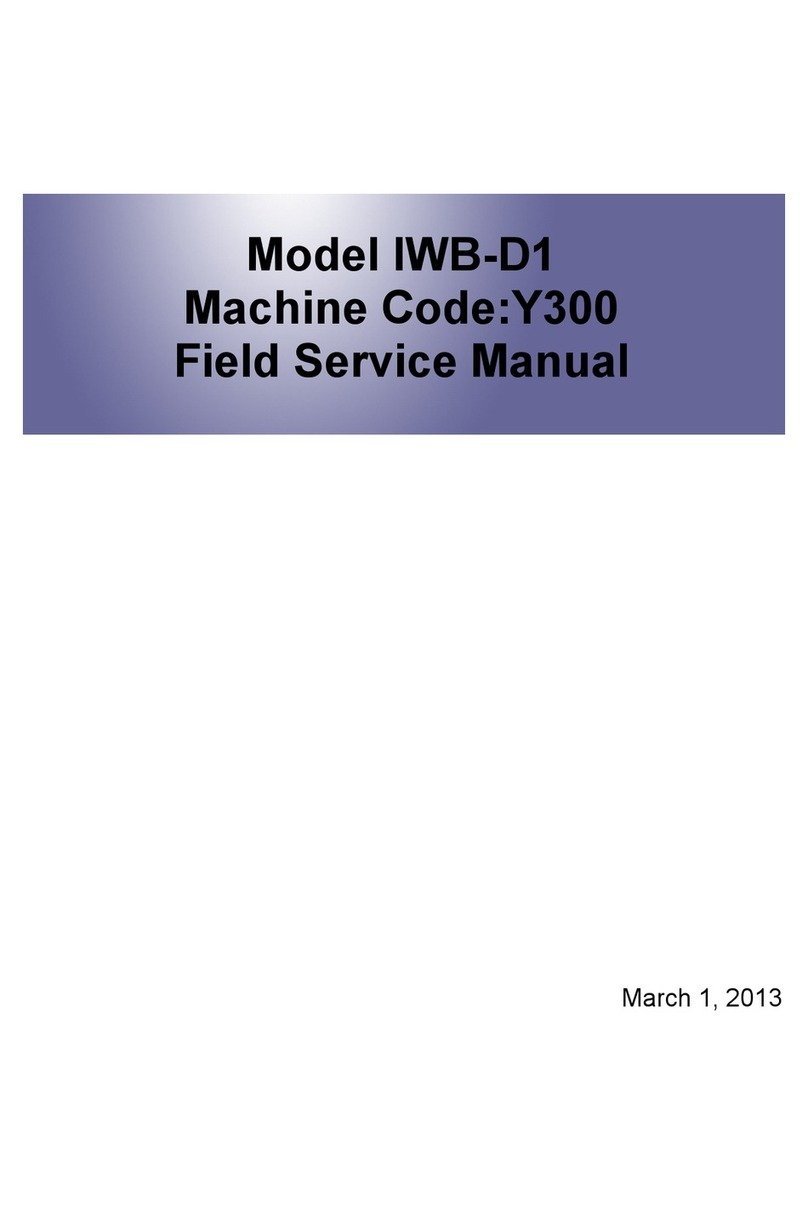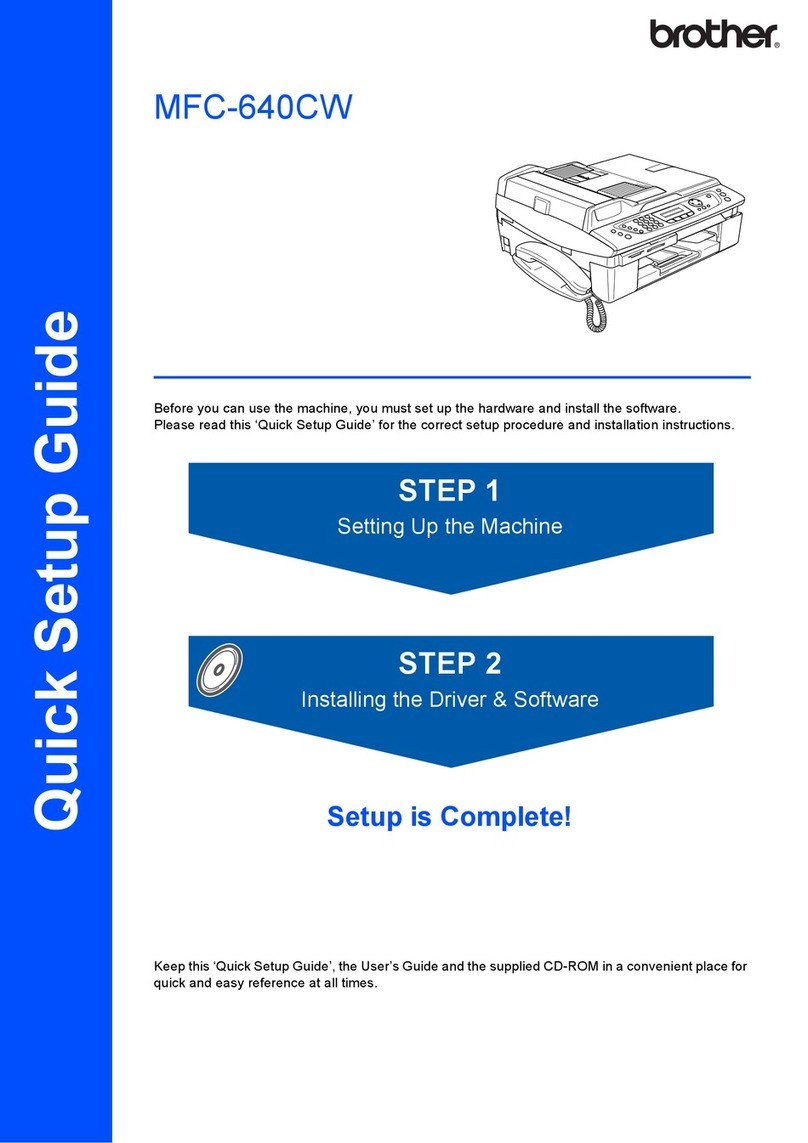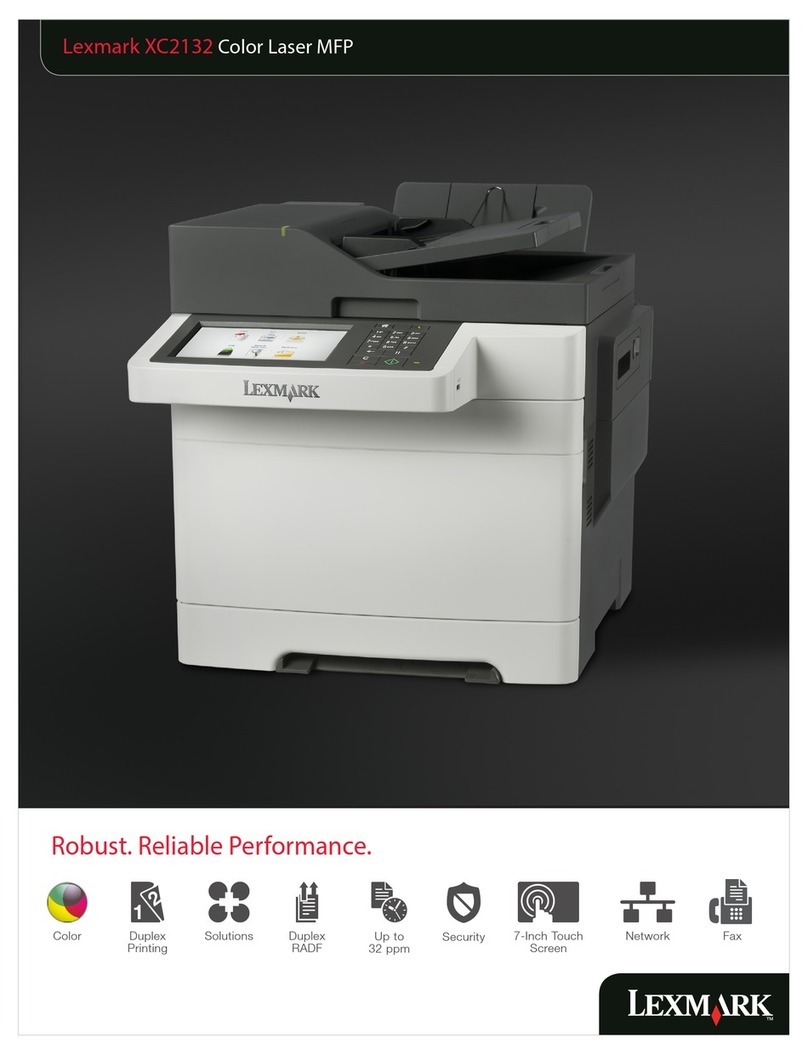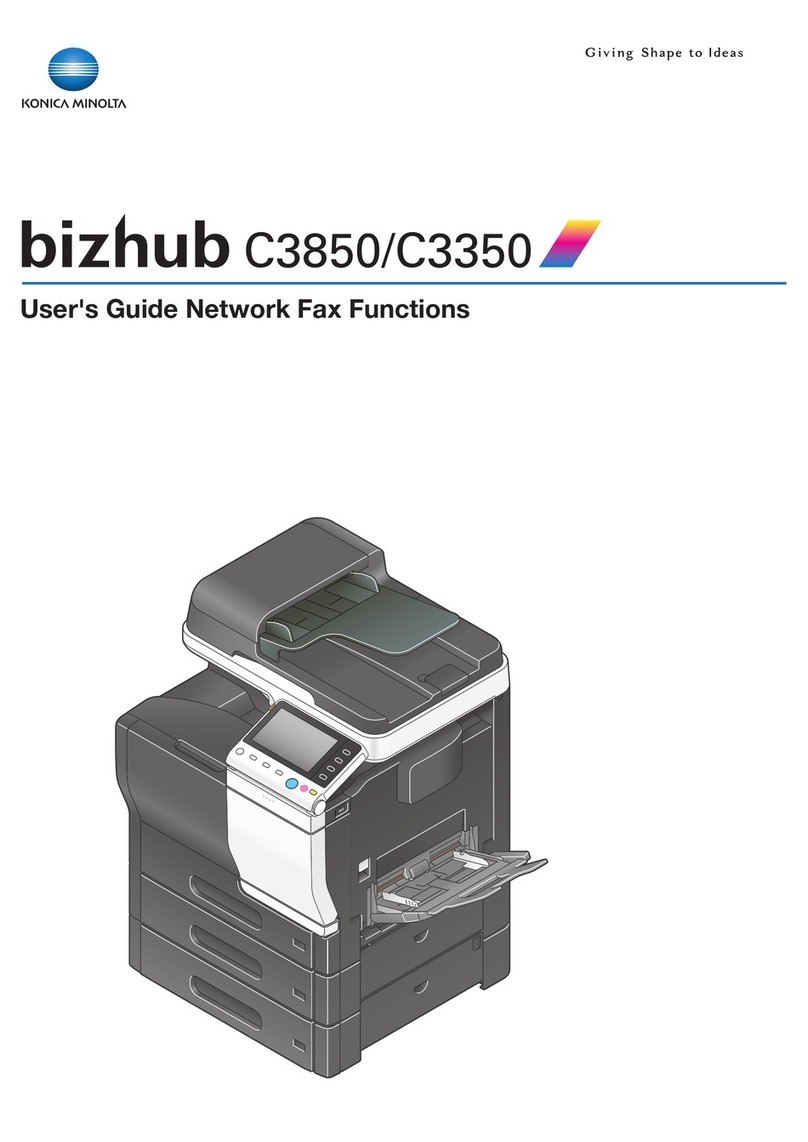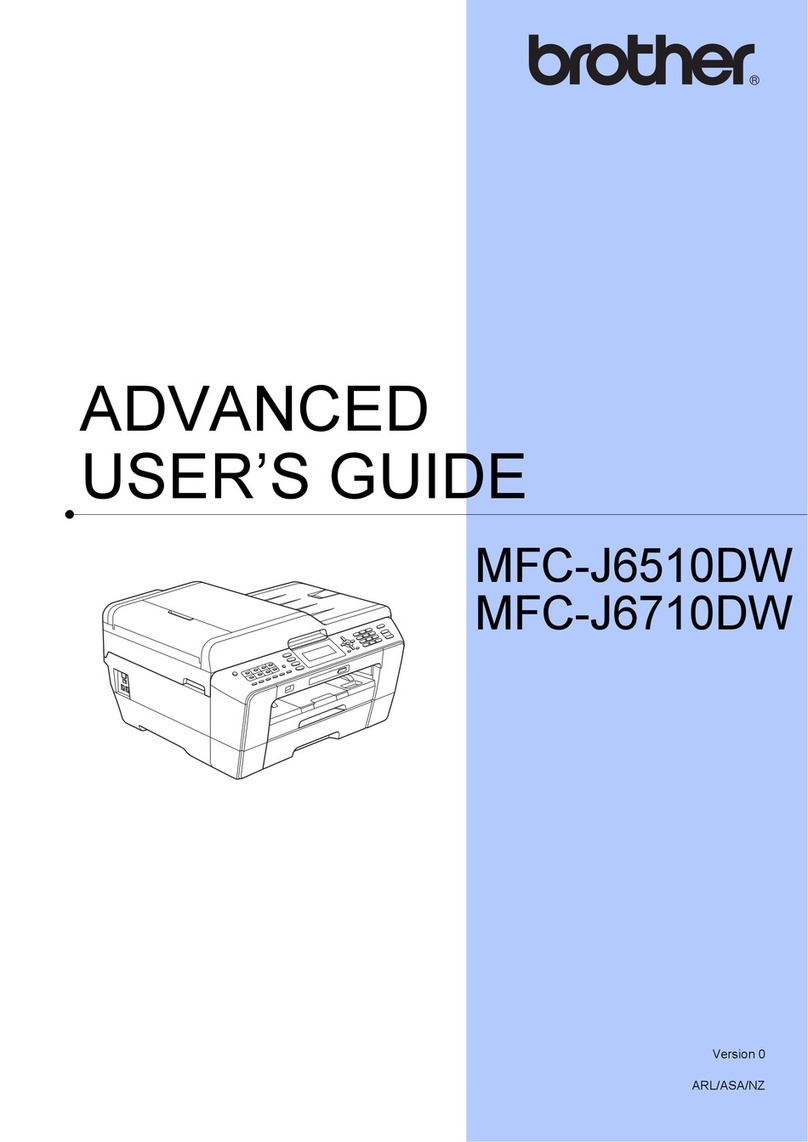Aficio nashuatec DSc328 User manual

DSc328/DSc332/DSc338
Operating Instructions
Copy Reference
JupiterC1_NRG_Copy_gb_cov1.fm Page 3 Friday, July 2, 2004 10:25 AM

Introduction
This manual describes detailed instructions on the operation and notes about the use of this machine.
To get maximum versatility from this machine all operators are requested to read this manual carefully
and follow the instructions. Please keep this manual in a handy place near the machine.
For safe and correct use of this machine, please be sure to read the Safety Information in the General
Settings Guide before you use it.
Important
Contents of this manual are subject to change without prior notice. In no event will the company be li-
able for direct, indirect, special, incidental, or consequential damages as a result of handling or oper-
ating the machine.
Notes
Some illustrations in this manual might be slightly different from the machine.
Certain options might not be available in some countries. For details, please contact your local dealer.
Warning:
Use of controls or adjustment or performance of procedures other than those specified in this manual
might result in hazardous radiation exposure.
Notes:
The model names of the machines do not appear in the following pages. Check the type of your ma-
chine before reading this manual. (For details, see p.3 “Machine Types”.)
•Type 1: DSc328
•Type 2: DSc332
•Type 3: DSc338
Certain types might not be available in some countries. For details, please contact your local dealer.
Two kinds of size notation are employed in this manual. With this machine refer to the metric version.
For good copy quality, Nashuatec recommends that you use genuine Nashuatec toner.
Nashuatec shall not be responsible for any damage or expense that might result from the use of parts
other than genuine Nashuatec parts in your Nashuatec office product.
Power Source
220–240V, 50/60Hz, 8A or more
Please be sure to connect the power cord to a power source as shown above. For details about power
source, see “Power Connection”in the General Settings Guide.
0816JupiterC1_GB_Copy_FM.book Page 1 Tuesday, September 7, 2004 4:29 PM

Declaration of Conformity
“The Product complies with the requirements of the EMC Directive 89/336/EEC and its amending di-
rectives and the Low Voltage Directive 73/23/EEC and its amending directives.”
In accordance with IEC 60417, this machine uses the following symbols for the main power switch:
a
aa
ameans POWER ON.
b
bb
bmeans POWER OFF.
c
cc
cmeans STAND BY.
Trademark
Acrobat®is a registered trademark of Adobe Systems Incorporated.
Copyright © 2003, 2004
0816JupiterC1_GB_Copy_FM.book Page 1 Tuesday, September 7, 2004 4:29 PM

i
Manuals for This Machine
The following manuals describe the operational procedures of this machine. For
particular functions, see the relevant parts of the manual.
Note
❒Manuals provided are specific to machine type.
❒Adobe Acrobat Reader is necessary to view the manuals as a PDF file.
❒Two CD-ROMs are provided:
• CD-ROM 1 “Operating Instructions for Printer/Scanner”
• CD-ROM 2 “Scanner Driver & Document Management Utilities”
❖
❖❖
❖General Settings Guide
Provides an overview of the machine and describes System Settings (paper
trays, Key Operator Tools, etc.), Document Server functions, and trouble-
shooting.
Refer to this manual for Address Book procedures such as registering fax
numbers, e-mail addresses, and user codes.
❖
❖❖
❖Network Guide (PDF file - CD-ROM1)
Describes procedures for configuring the machine and computers in a net-
work environment.
❖
❖❖
❖Copy Reference (this manual)
Describes operations, functions, and troubleshooting for the machine's copier
function.
❖
❖❖
❖Facsimile Reference <Basic Features>
Describes operations, functions, and troubleshooting for the machine's fac-
simile function.
❖
❖❖
❖Facsimile Reference <Advanced Features>
Describes advanced functions and settings for key operators.
❖
❖❖
❖Printer Reference 1
Describes system settings and operations for the machine's printer function.
❖
❖❖
❖Printer Reference 2 (PDF file - CD-ROM1)
Describes operations, functions, and troubleshooting for the machine's print-
er function.
❖
❖❖
❖Scanner Reference (PDF file - CD-ROM1)
Describes operations, functions, and troubleshooting for the machine's scan-
ner function.
0816JupiterC1_GB_Copy_FM.book Page i Tuesday, September 7, 2004 4:29 PM

ii
❖
❖❖
❖Manuals for DeskTopBinder V2 Lite
DeskTopBinder V2 Lite is a utility included on the CD-ROM labeled “Scanner
Driver & Document Management Utilities”.
•DeskTopBinder V2 Lite Setup Guide (PDF file - CD-ROM2)
Describes installation of, and the operating environment for DeskTop-
Binder V2 Lite in detail. This guide can be displayed from the [Setup]dis-
play when DeskTopBinder V2 Lite is installed.
•DeskTopBinder V2 Lite Introduction Guide (PDF file - CD-ROM2)
Describes operations of DeskTopBinder V2 Lite and provides an overview
of its functions. This guide is added to the [Start]menu when DeskTop-
Binder V2 Lite is installed.
•Auto Document Link Guide (PDF file - CD-ROM2)
Describes operations and functions of Auto Document Link installed with
DeskTopBinder V2 Lite. This guide is added to the [Start]menu when
DeskTopBinder V2 Lite is installed.
❖
❖❖
❖Manuals for ScanRouter V2 Lite
ScanRouter V2 Lite is a utility included on the CD-ROM labeled “Scanner
Driver & Document Management Utilities”.
•ScanRouter V2 Lite Setup Guide (PDF file - CD-ROM2)
Describes installation of, settings, and the operating environment for Scan-
Router V2 Lite in detail. This guide can be displayed from the [Setup]dis-
play when ScanRouter V2 Lite is installed.
•ScanRouter V2 Lite Management Guide (PDF file - CD-ROM2)
Describes delivery server management and operations, and provides an
overview of ScanRouter V2 Lite functions. This guide is added to the [Start]
menu when ScanRouter V2 Lite is installed.
❖
❖❖
❖Other manuals
•PS3 Supplement (PDF file - CD-ROM1)
•Unix Supplement (Available from an authorized dealer, or as a PDF file on
our Web site.)
0816JupiterC1_GB_Copy_FM.book Page ii Tuesday, September 7, 2004 4:29 PM

iii
What You Can Do with This Machine
<Colour Functions/Colour Adjustments>
You can switch the colour copy mode depending on the type of originals used and the desired
finish.
Copies using four colours: yellow,
magenta, cyan and black.
Copies in black and white, even when the
original is in colour.
Copies in the designated colour.
Colour: Copies using 2 registered colours. Black/Red: Copies the red part of the
original in red, and copies all other areas
in black and white.
2-Colour Copy (see p.29)
Single Colour Copy (see p.29)
Full Colour Copy (see p.29) Black/White Copy (see p.29)
Colour Copying (see p.29)
Yellow Beige Orange Red
Light green
Cyan
Pink Magenta Green
Marine blue
Blue Purple Registered colour
GCMO022e
0816JupiterC1_GB_Copy_FM.book Page iii Tuesday, September 7, 2004 4:29 PM

iv
Colour Copying (see p.29)
Copies with the date, page numbers, etc.
The stamp colour can be yellow, red,
cyan, magenta, green, blue, and black.
Printed inserts types:
• Preset Stamp (p.70)
• User Stamp (p.72)
• Date Stamp (p.75)
• Page Numbering (p.77)
Stamping on Copies (see p.70)
Copies by changing a specific colour in
the original to another colour.
Convert Colours (see p.31)
Copies by deleting a specific colour in the
original.
Erase Specified Colour (see p.32 )
Copies by adding a colour to the whole
page.
Colour Background (see p.32)
GCMO026e
0816JupiterC1_GB_Copy_FM.book Page iv Tuesday, September 7, 2004 4:29 PM

v
Primary Colours
Adjusting Colours (see p.87)
Colours can be created by combining the 3 primary colours:
yellow, magenta and cyan. Black can be made by combining
yellow, magenta and cyan, however, as there might be some
slight differences, "black" will be expressed using a black
toner.
Adjusts the specific colours (yellow, red,
magenta, blue, cyan and green) by mixing
them with adjacent colours in the colour
circle.
Adjusts the overall colour tone of copies.
Adjust Colour (see p.87) Colour Balance (see p.88)
Adjusting Images (see p.90)
Adjusts the outline of the image. Adjusts the background density of the image.
Sharp/Soft (see p.90) Background Density (see p.91)
Adjusts the shades of the image. Adjust U.C.R (see p.91)
Text/Photo Sensitivity (see p.91)
A.C.S. Sensitivity (see p.125)
Colour Sensitivity (see p.125)
Contrast (see p.90) Other Adjustments (see p.91)
Soft Sharp
Low High
Light Dark
Make yellow
more green
Make yellow
more red
Darker Lighter
Yellow Cyan
Magenta Black
Yellow
Red
Black
Magenta
Blue
Green
Cyan
Yellow
Red
Magenta
Blue
Green
Cyan
GCMO023e
0816JupiterC1_GB_Copy_FM.book Page v Tuesday, September 7, 2004 4:29 PM

vi
What You Can Do with This Machine
Functions differ depending on machine type and options. See p.4 “Functions Re-
quiring Optional Configurations”.
2-sided 2 Pages 2-sided 1 Page (see p.59
" 2 Sided 4 Pages Combine 2 Side")
Front
Front
Back
Back
Front
Back
Front Back
Types of Duplex Copies
1-sided 4 Pages 2-sided 1 Page (see p.58
" 1 Sided 4 Pages Combine 2 Side")
2-sided 4 Pages 2-sided 1 Page (see p.59
" 2 Sided 8 Pages Combine 2 Side")
1-sided 8 Pages 2-sided 1 Page (see p.58
" 1 Sided 8 Pages Combine 2 Side")
1-sided 16 Pages
2-sided 1 Page
(see p.59
" 1 Sided 16 Pages Combine 2 Side")
1-sided 2 Pages 2-sided 1 Page (see p.55
" 1 Sided 2 Sided")
2-sided 1 Page 2-sided 1 Page (see p.55
" 2 Sided 2 Sided")
2-sided 8 Pages
2-sided 1 Page
(see p.59
" 2 Sided 16 Pages Combine 2 Side")
Front/Back Bound Originals
2-sided Pages (see p.60
" Front & Back 2 Sided")
Bound Originals 2-sided Pages (see p.60
" Book 2 Sided")
0816JupiterC1_GB_Copy_FM.book Page vi Tuesday, September 7, 2004 4:29 PM

vii
Copying Book Originals
Open to Left
Open to Right
1-sided Magazine (see p.61 " 1 Sided Magazine")
2
1
8
7
8
72
16
54
3
2
1
8
7
1
27
83
45
6
13
5
31
5
Open to Left
Open to Right
2-sided Magazine (see p.62 " 2 Sided Magazine")
13
5
31
5
0816JupiterC1_GB_Copy_FM.book Page vii Tuesday, September 7, 2004 4:29 PM

viii
Combining Multiple Pages onto a Single Page (see p.57 " One-Sided Combine")
1-sided 2 Pages 1-sided 1 Page 2-sided 1 Page 1-sided 1 Page
1-sided 4 Pages 1-sided 1 Page 2-sided 2 Pages 1-sided 1 Page
1-sided 8 Pages 1-sided 1 Page
Bound Originals 1-sided Pages
Bound Originals 2-sided Pages
Front/Back Bound Originals
2-sided Pages
2-sided 4 Pages 1-sided 1 Page
Copying Originals Such as Books
(see p.60 "Series Copies")
2-sided 1 Page 1-sided 2 Pages
Copying 2-Sided Pages onto 1-Sided Pages
(see p.55 "2 Sided 1 Sided")
Copying onto Envelopes (see p.26)
0816JupiterC1_GB_Copy_FM.book Page viii Tuesday, September 7, 2004 4:29 PM

ix
TABLE OF CONTENTS
Manuals for This Machine ......................................................................................i
What You Can Do with This Machine <Colour Functions/Colour Adjustments>
iii
What You Can Do with This Machine..................................................................vi
Notice......................................................................................................................1
How to Read This Manual .....................................................................................2
Machine Types .......................................................................................................3
Functions Requiring Optional Configurations....................................................4
Control Panel..........................................................................................................5
Display Panel .............................................................................................................7
1. Placing Originals
Originals .................................................................................................................9
Sizes and Weights of Recommended Originals.........................................................9
Sizes Detectable by Auto Paper Select ...................................................................11
Missing Image Area .................................................................................................12
Placing Originals..................................................................................................13
Original Orientation ..................................................................................................13
Placing Originals on the Exposure Glass.................................................................14
Placing Originals in the Auto Document Feeder ......................................................15
2. Copying
Basic Procedure...................................................................................................19
Interrupt Copy ..........................................................................................................20
Left Original Beeper .................................................................................................21
Job Preset ................................................................................................................ 21
Copying from the Bypass Tray...........................................................................22
When copying onto OHP Transparencies or Thick Paper .......................................24
When Copying on the Back Side of the Paper.........................................................25
When copying onto envelopes.................................................................................26
Making A3, 11" ×
××
×17" Full Bleed Copies ............................................................28
Colour Functions .................................................................................................29
Selecting a Colour Mode..........................................................................................29
Convert Colours .......................................................................................................31
Erase Colour ............................................................................................................32
Colour Background ..................................................................................................32
0816JupiterC1_GB_Copy_FM.book Page ix Tuesday, September 7, 2004 4:29 PM

x
Copier Functions .................................................................................................33
Adjusting Copy Image Density.................................................................................33
Selecting the Original Type ......................................................................................34
Selecting Copy Paper ..............................................................................................35
Preset Reduce/Enlarge ............................................................................................38
Zoom ........................................................................................................................39
Auto Reduce/Enlarge ...............................................................................................40
Size Magnification ....................................................................................................41
Directional Magnification (%) ...................................................................................41
Directional Size Magnification (mm).........................................................................42
Sort........................................................................................................................... 43
Stack ........................................................................................................................46
Staple .......................................................................................................................47
Punch .......................................................................................................................51
Duplex ......................................................................................................................55
1 Sided Combine......................................................................................................57
2 Sided Combine......................................................................................................58
Series Copies...........................................................................................................60
Copying Book Originals............................................................................................61
Image Repeat...........................................................................................................63
Double Copies..........................................................................................................64
Centring....................................................................................................................65
Positive/Negative .....................................................................................................66
Mirror........................................................................................................................66
Erase........................................................................................................................67
Margin Adjustment ...................................................................................................69
Preset Stamp ...........................................................................................................70
User Stamp ..............................................................................................................72
Date Stamp ..............................................................................................................75
Page Numbering ...................................................................................................... 77
Covers......................................................................................................................81
Slip Sheets ...............................................................................................................82
Storing Data in the Document Server ................................................................83
Programs ..............................................................................................................85
Storing a Program ....................................................................................................85
Changing a stored program .....................................................................................86
Deleting a Program ..................................................................................................86
Recalling a Program.................................................................................................86
3. Colour Adjustment/ Program
Colour Adjustment...............................................................................................87
Colour Balance.....................................................................................................88
Colour Balance Program..........................................................................................88
Image Adjustment................................................................................................90
User Colour ..........................................................................................................92
Adjusting Colours Based on the Selected Colour ....................................................92
Mixing Colours Manually with the Number Keys......................................................94
Deleting User Colours ..............................................................................................94
Sampling the User Colours ......................................................................................94
0816JupiterC1_GB_Copy_FM.book Page x Tuesday, September 7, 2004 4:29 PM

xi
4. Troubleshooting
If Your Machine Does Not Operate As You Want.............................................. 95
When a Message Is Displayed.................................................................................95
If You Cannot Make Clear Copies.......................................................................97
If You Cannot Make Copies As You Want .........................................................98
When Memory Is Full .............................................................................................101
5. User Tools (Copier/Document Server Features)
User Tools Menu (Copier/Document Server Features) ..................................103
Accessing User Tools (Copier/Document Server Features)..........................110
Changing Default Settings .....................................................................................110
Exiting User Tools ..................................................................................................111
Settings You Can Change with User Tools .....................................................112
General Features 1/5..............................................................................................112
General Features 2/5..............................................................................................113
General Features 3/5..............................................................................................114
General Features 4/5..............................................................................................115
General Features 5/5..............................................................................................115
Reproduction Ratio 1/2...........................................................................................116
Reproduction Ratio 2/2...........................................................................................116
Edit1/2.....................................................................................................................117
Edit 2/2....................................................................................................................118
Stamp.....................................................................................................................121
Input/Output ...........................................................................................................124
Adjust Colour Image...............................................................................................125
6. Specifications
Combination Chart.............................................................................................127
Supplementary Specifications..........................................................................128
INDEX....................................................................................................... 139
0816JupiterC1_GB_Copy_FM.book Page xi Tuesday, September 7, 2004 4:29 PM

xii
0816JupiterC1_GB_Copy_FM.book Page xii Tuesday, September 7, 2004 4:29 PM

1
Notice
Do not copy or print any item for which reproduction is prohibited by law.
Copying or printing the following items is generally prohibited by local law:
bank notes, revenue stamps, bonds, stock certificates, bank drafts, checks, pass-
ports, driver's licenses.
The preceding list is meant as a guide only and is not inclusive. We assume no
responsibility for its completeness or accuracy. If you have any questions con-
cerning the legality of copying or printing certain items, consult with your legal
advisor.
The colour samples in this manual may differ slightly from the colours of actual
copies.
This machine is equipped with a function that prevents making counterfeit bank
notes. Due to this function the original images similar to bank bills may not be
copied properly.
0816JupiterC1_GB_Copy_FM.book Page 1 Tuesday, September 7, 2004 4:29 PM

2
How to Read This Manual
Symbols
This manual uses the following symbols:
R
WARNING:
This symbol indicates a potentially hazardous situation that might result in
death or serious injury if you misuse the machine by not following the instruc-
tions under this symbol. Be sure to read the instructions, all of which are includ-
ed in the Safety Information section in the General Settings Guide.
R
CAUTION:
This symbol indicates a potentially hazardous situation that might result in mi-
nor or moderate injury or property damage that does not involve personal injury
when you misuse the machine without following the instructions under this
symbol. Be sure to read the instructions, all of which are included in the Safety
Information section in the General Settings Guide.
•WARNINGS and CAUTIONS are notes for your safety.
Important
If these instructions are not followed, paper might misfeed, originals might be
damaged, or data might be lost. Be sure to read these instructions.
Preparation
This symbol indicates prior knowledge or preparations are required before op-
eration.
Note
This symbol indicates precautions for operation, or actions to be taken following
user error.
Limitation
This symbol indicates numerical limits, functions that cannot be used together,
or conditions in which a particular function cannot be used.
Reference
This symbol indicates where further relevant information can be found.
[]
Keys that appear on the machine's display panel.
{}
Keys built into the machine's control panel.
0816JupiterC1_GB_Copy_FM.book Page 2 Tuesday, September 7, 2004 4:29 PM

3
Machine Types
This machine comes in three models which vary by copy speed. To confirm
which model you have, see the inside front cover of this manual.
Type 1 Type 2 Type 3
Copy speed/B&W 28 copies/minute
(A4K, 81/2" ×11"K)
32 copies/minute
(A4K, 81/2" ×11"K)
38 copies/minute
(A4K, 81/2" ×11"K)
Copy speed/
Full Colour
20 copies/minute
(A4K, 81/2" ×11"K)
24 copies/minute
(A4K, 81/2" ×11"K)
28 copies/minute
(A4K, 81/2" ×11"K)
0816JupiterC1_GB_Copy_FM.book Page 3 Tuesday, September 7, 2004 4:29 PM

4
Functions Requiring Optional
Configurations
Certain functions require special machine configuration and extra options. See
the table below.
❍Required options
*1 The paper tray unit is required in order to install the finisher.
Function
Batch
SADF
Mixed Size
Shift Sort
Stack
Staple
Staple (Saddle Stitch)
Punch
Auto Document Feed-
er (ADF)
❍❍❍
2 tray finisher *1 ❍❍❍ ❍
Booklet finisher *1 ❍❍❍❍❍
0816JupiterC1_GB_Copy_FM.book Page 4 Tuesday, September 7, 2004 4:29 PM

5
Control Panel
This illustration shows the control panel of a machine with options
fully installed.
1. Screen Contrast knob
Adjusts display panel brightness.
2. {
{{
{User Tools/Counter}
}}
}key
•User Tools
Press to change the defaults and con-
ditions to meet your requirements.
See p.103 “User Tools (Copier/Docu-
ment Server Features)”.
•Counter
Press to check or print the counter val-
ue.
See “Counter”, General Settings Guide.
•Inquiry
Press to find out where to order ex-
pendable supplies and where to call
when a malfunction occurs. You can
also print these details.
See “Inquiry”, General Settings Guide.
3. Indicators
Display the status of the machine or indi-
cate errors.
•d: Add Staple indicator
•D: Add Toner indicator
•B: Load Paper indicator
•L: Service Call indicator
•M: Open Cover indicator
•x: Misfeed indicator
See “Control Panel”, General Settings
Guide.
4. {
{{
{Adjust/Program Colour}
}}
}key
Use this key to adjust and register col-
ours. See p.87 “Colour Adjustment/ Pro-
gram”, p.92 “User Colour”.
Note
❒When image quality is adjusted, the
lamp in the {
{{
{Adjust/Program Colour}
}}
}
key is lit.
5. Colour Circle
Refer to this when adjusting colours. See
p.87 “Colour Adjustment”.
6. Display panel
Displays operation status, error messag-
es, and function menus.
See “Display Panel”, General Settings
Guide.
7. {
{{
{Check Modes}
}}
}key
Press to check the entered copy job set-
tings.
8. {
{{
{Program}
}}
}key
Press to register frequently used settings,
or recall registered settings. See p.85
“Programs”.
9. {
{{
{Clear Modes}
}}
}key
Press to clear the previous copy job set-
tings.
AAE001S
0816JupiterC1_GB_Copy_FM.book Page 5 Tuesday, September 7, 2004 4:29 PM
This manual suits for next models
2
Table of contents
Other Aficio All In One Printer manuals

Aficio
Aficio MP 301spf User manual

Aficio
Aficio 200 User manual
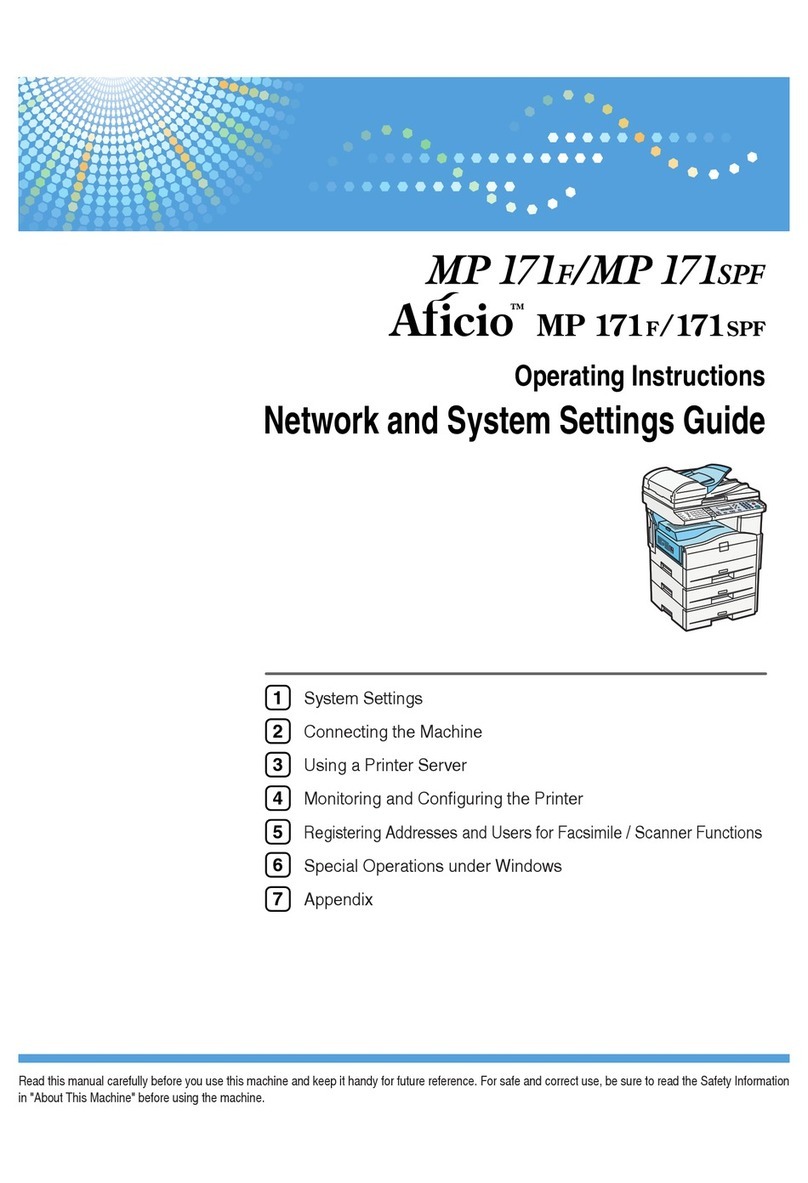
Aficio
Aficio MP 171SPF User manual
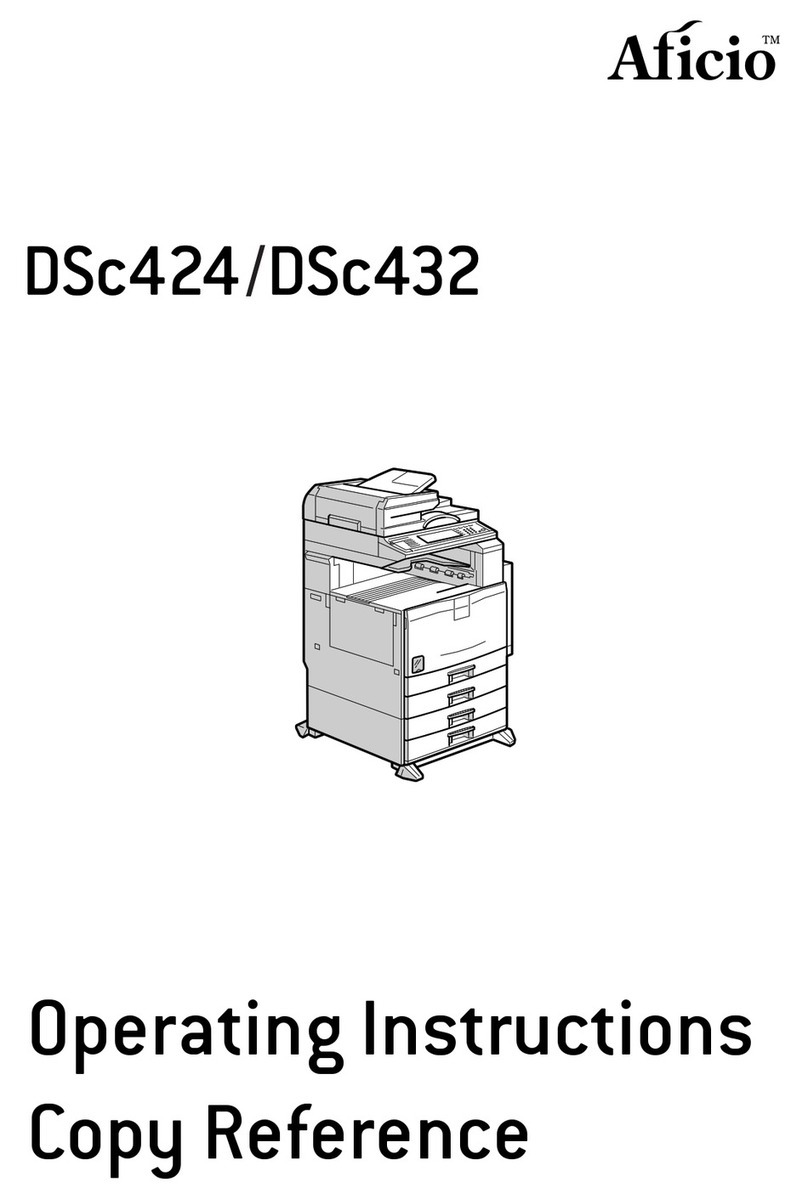
Aficio
Aficio dsc424 User manual

Aficio
Aficio MP1900 User manual
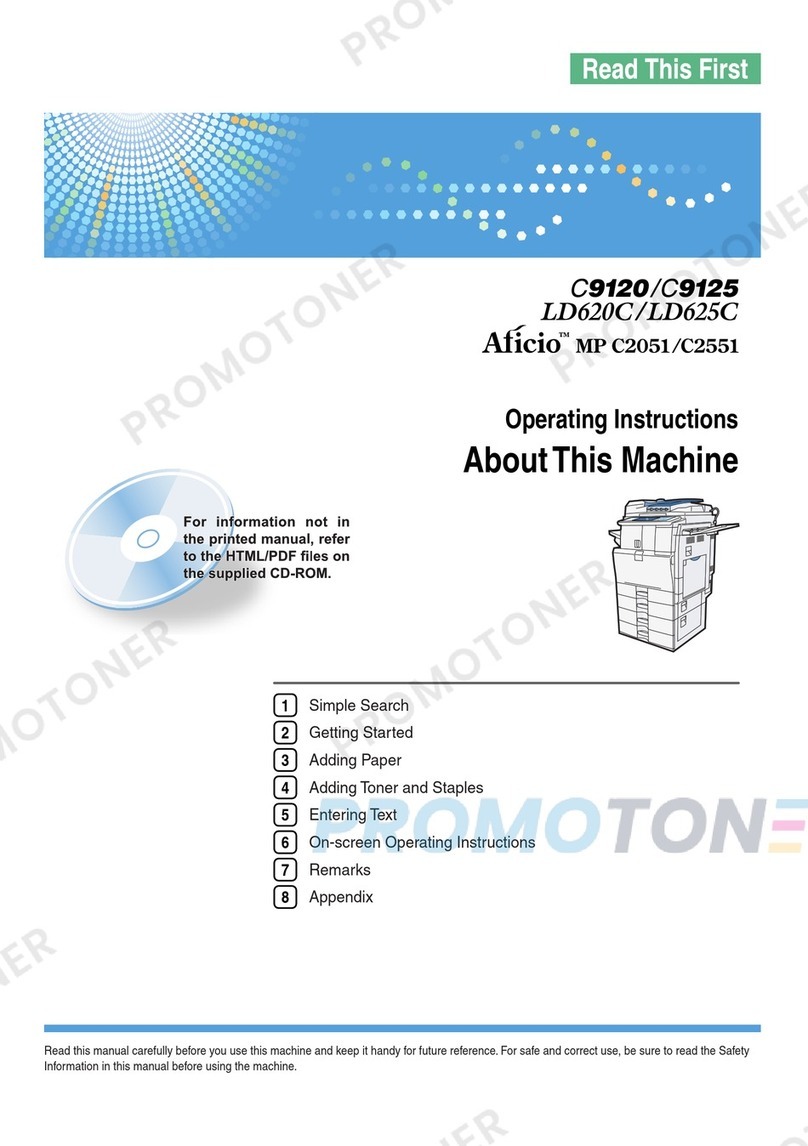
Aficio
Aficio MP C2551 User manual
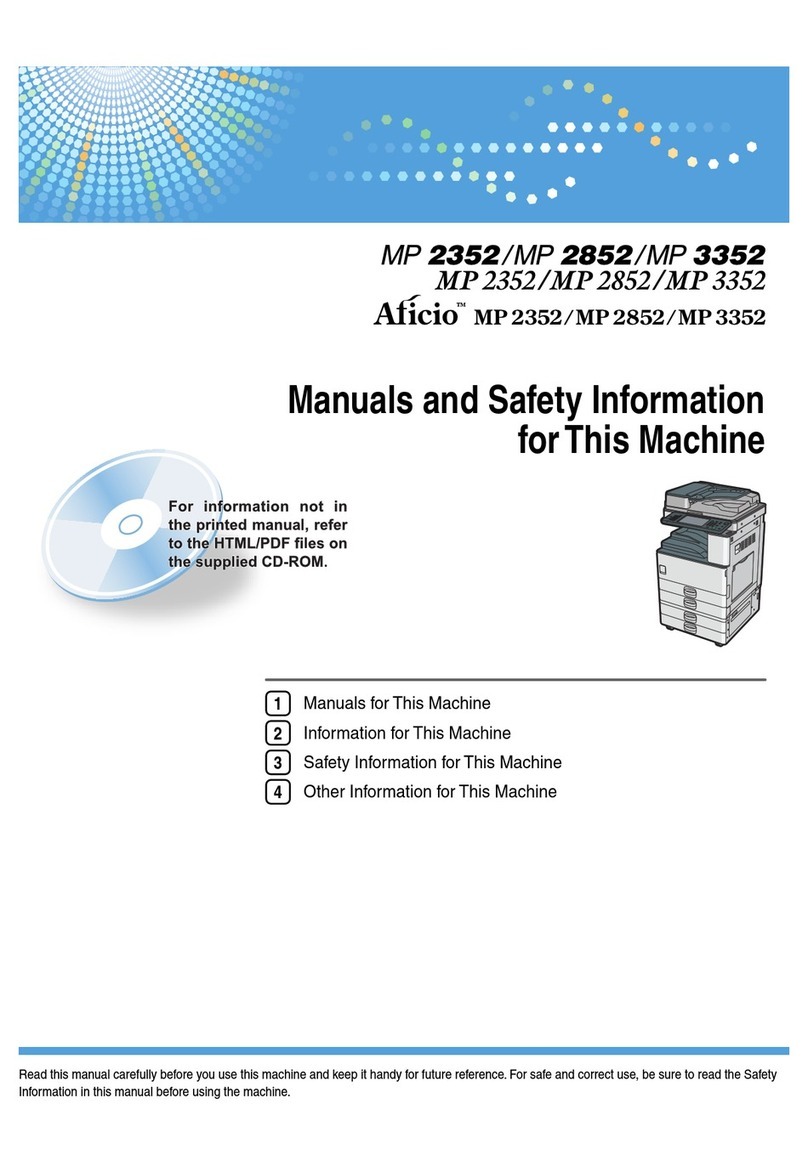
Aficio
Aficio MP 2352 User manual
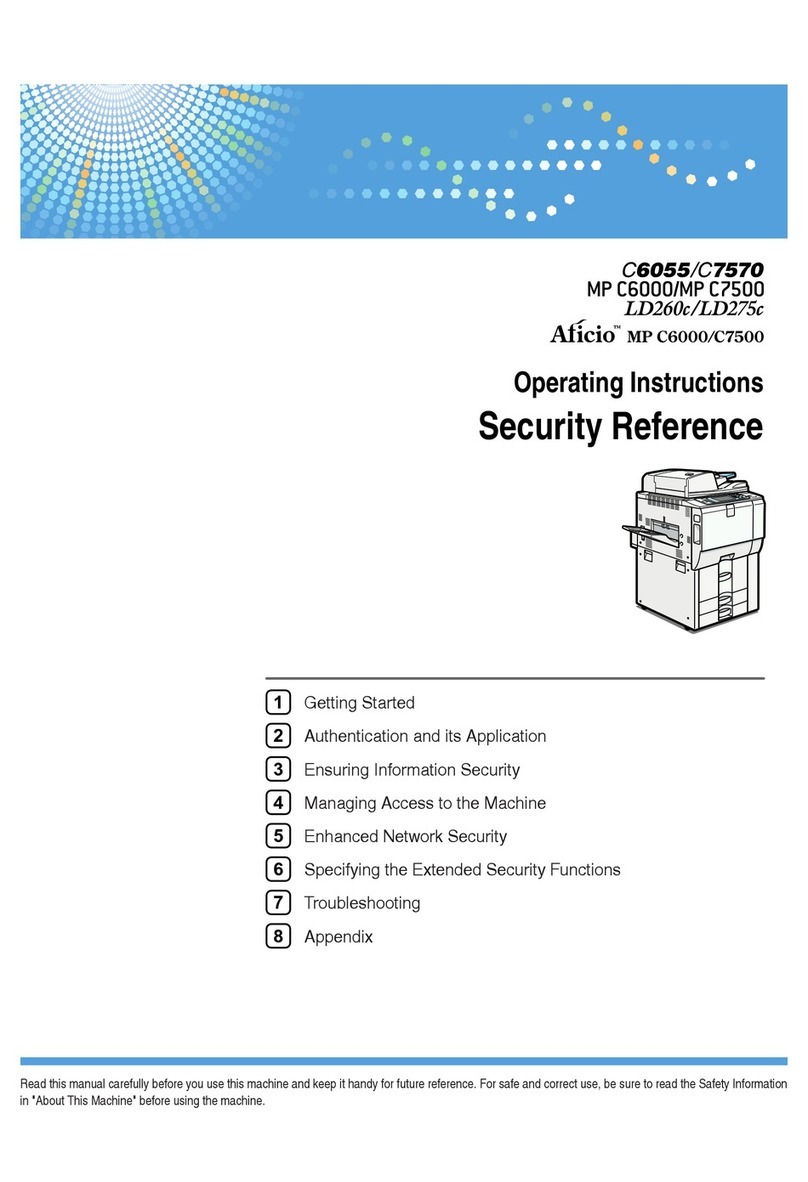
Aficio
Aficio C6055 User manual

Aficio
Aficio SP C231SF User manual
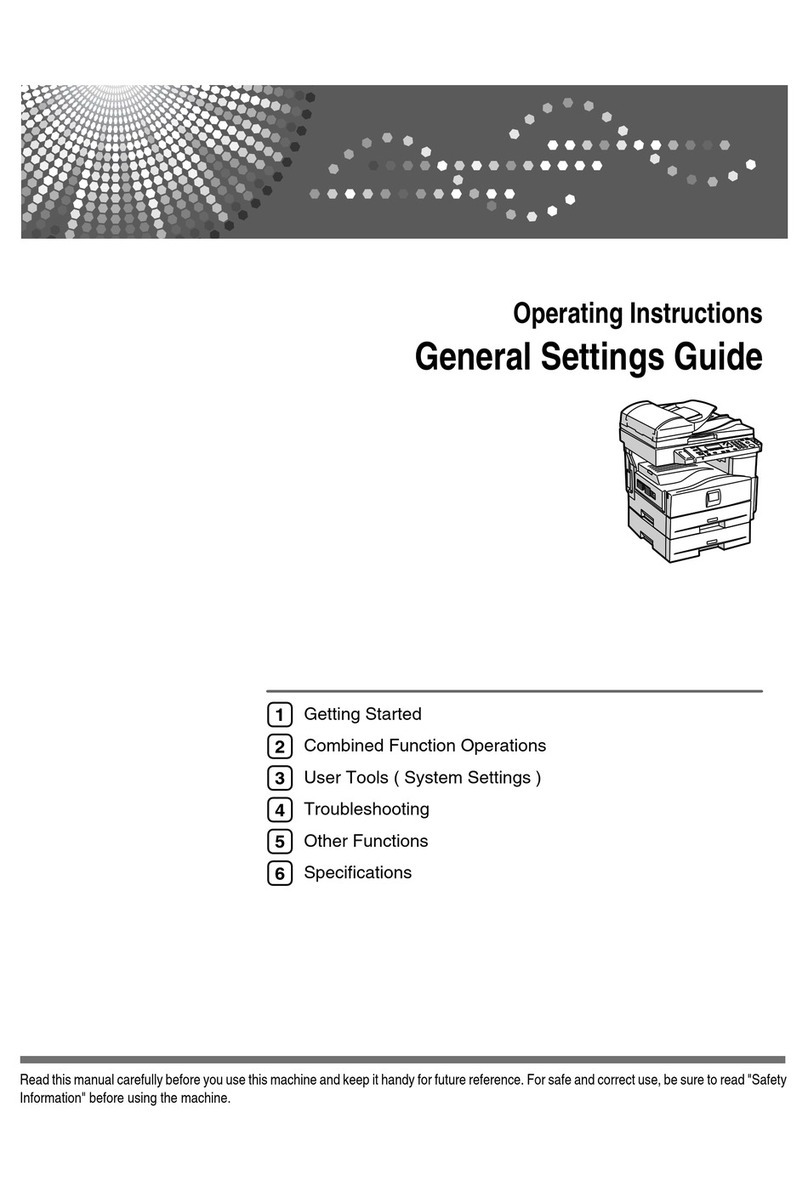
Aficio
Aficio MP 171LN User manual
Popular All In One Printer manuals by other brands
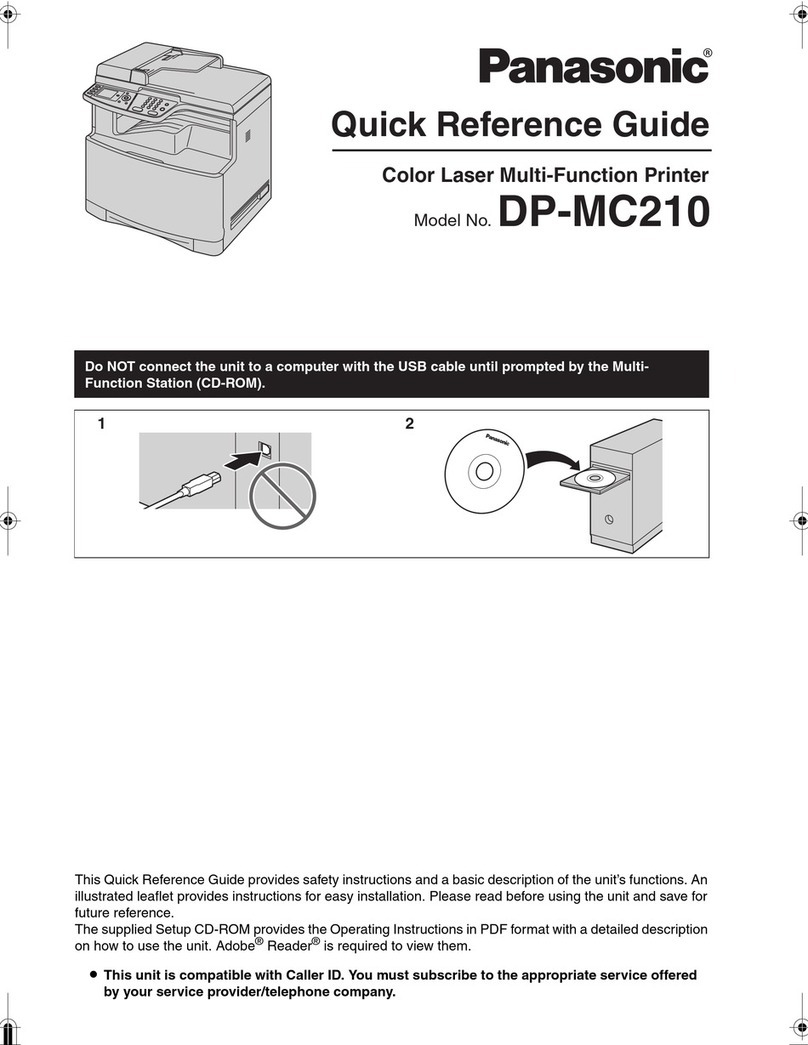
Panasonic
Panasonic DP-MC210 Quick reference guide

Canon
Canon ImageRunner iR8500 Series Servise manual

Lexmark
Lexmark MX410 Series user guide
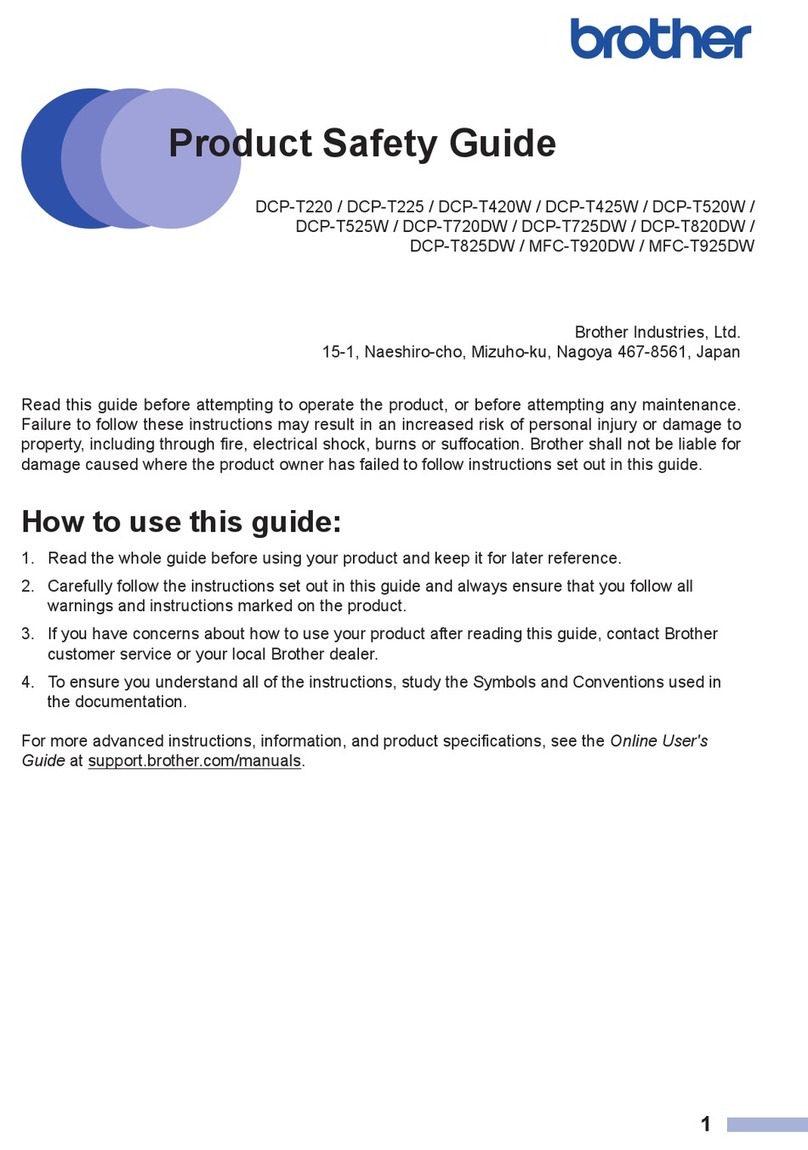
Brother
Brother DCP-T225 Product safety guide

Samsung
Samsung SCX-5635FN - Mono Laser P/s/c/f USB Enet 1200X1200 128MB... user guide

Oki
Oki CX3641 MFP Handy reference