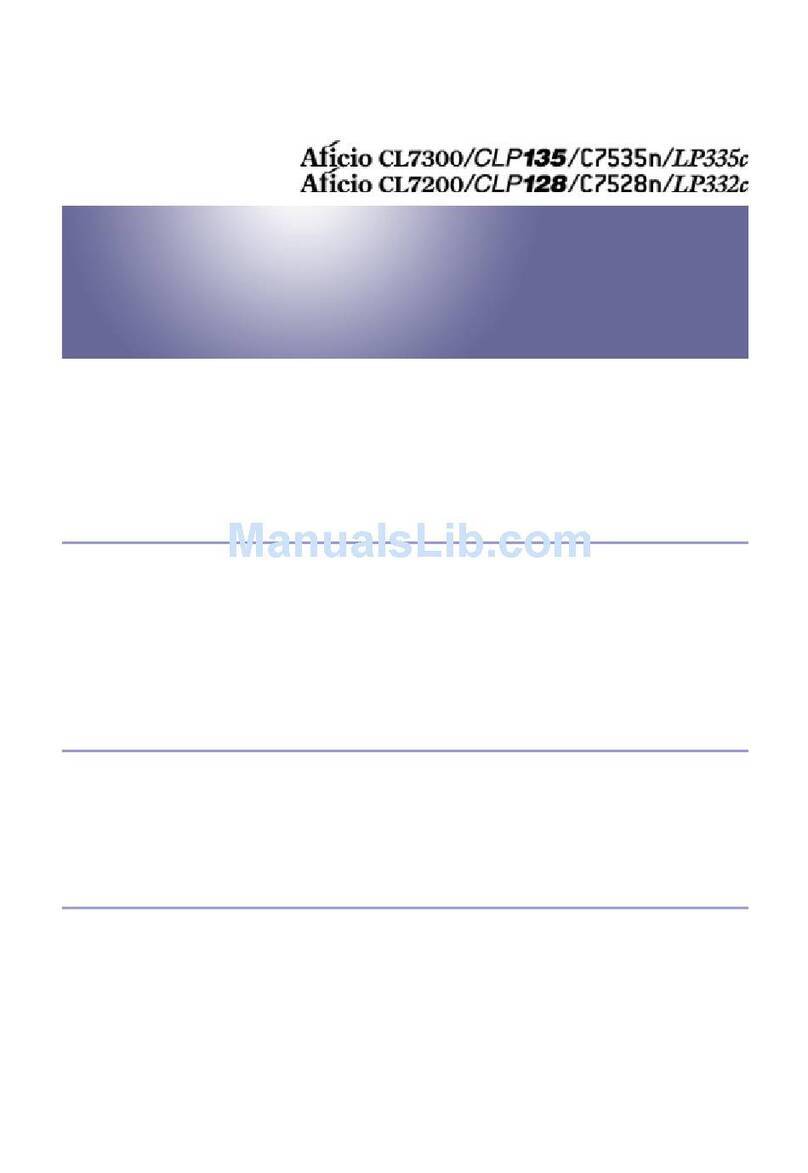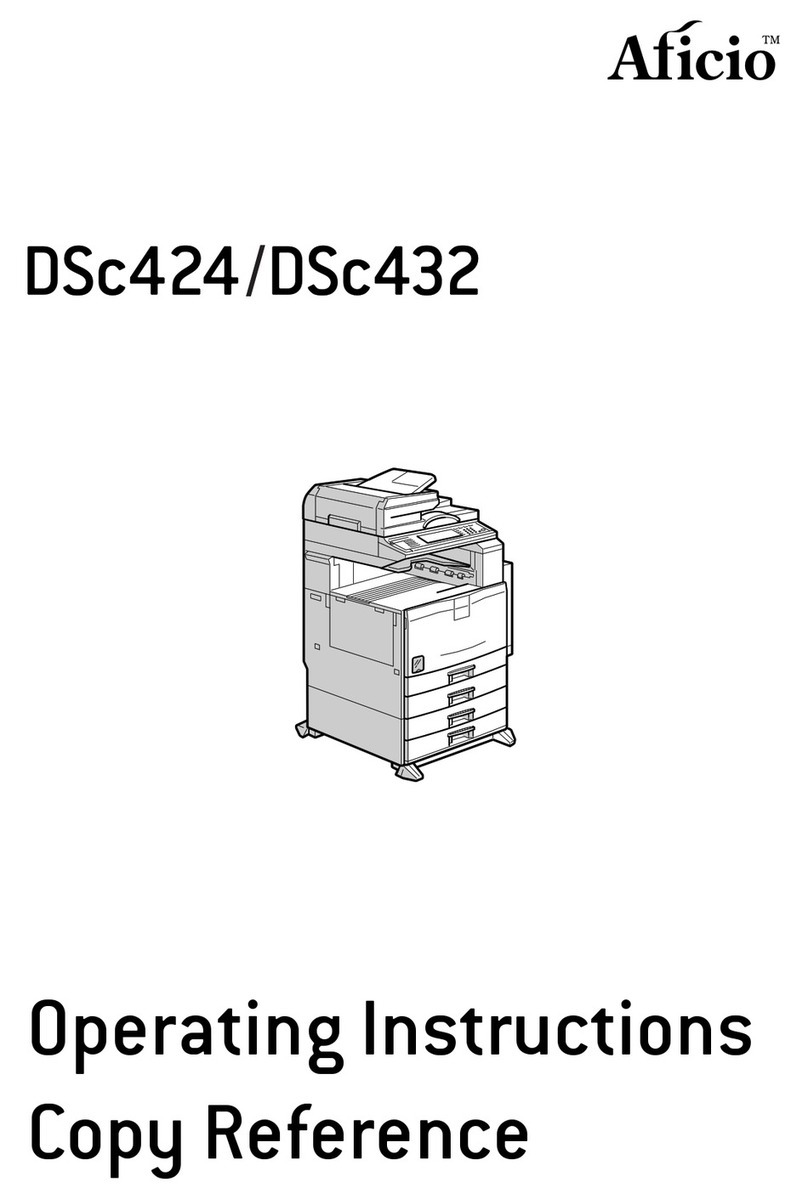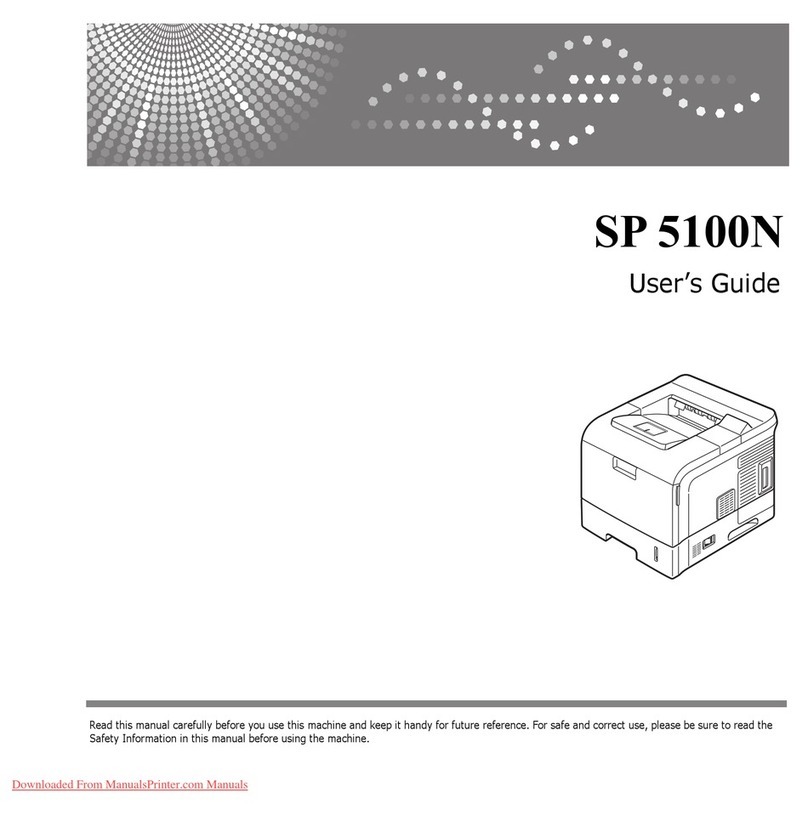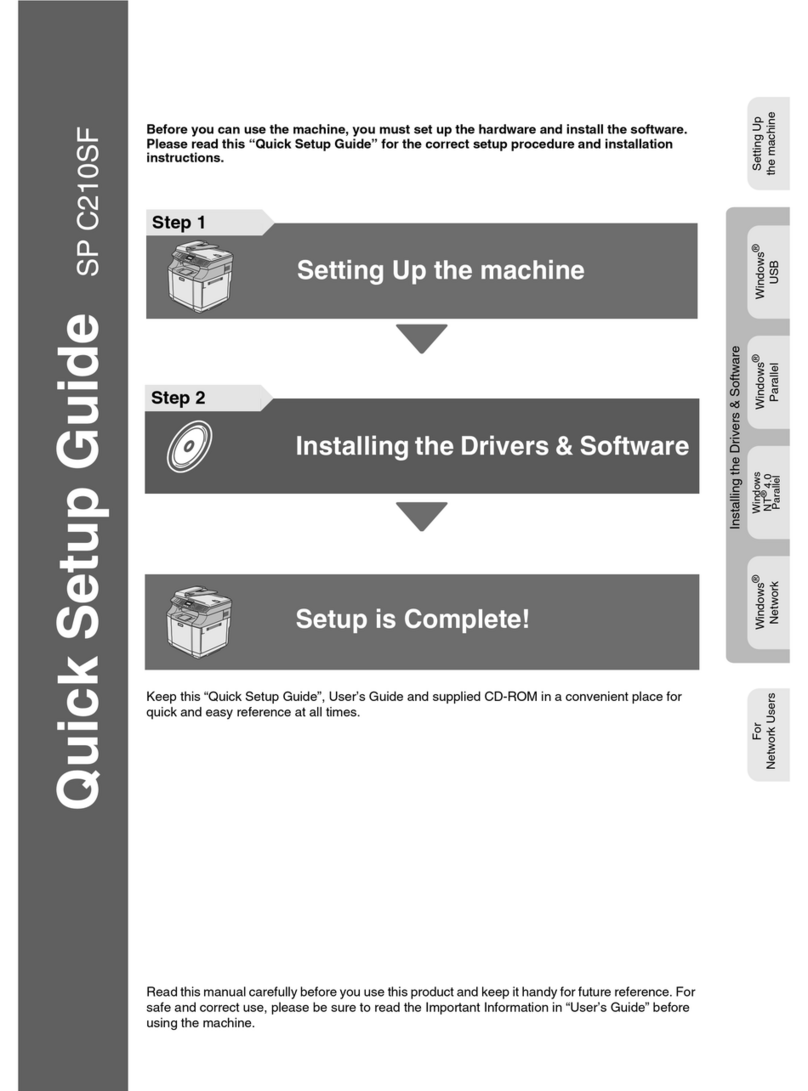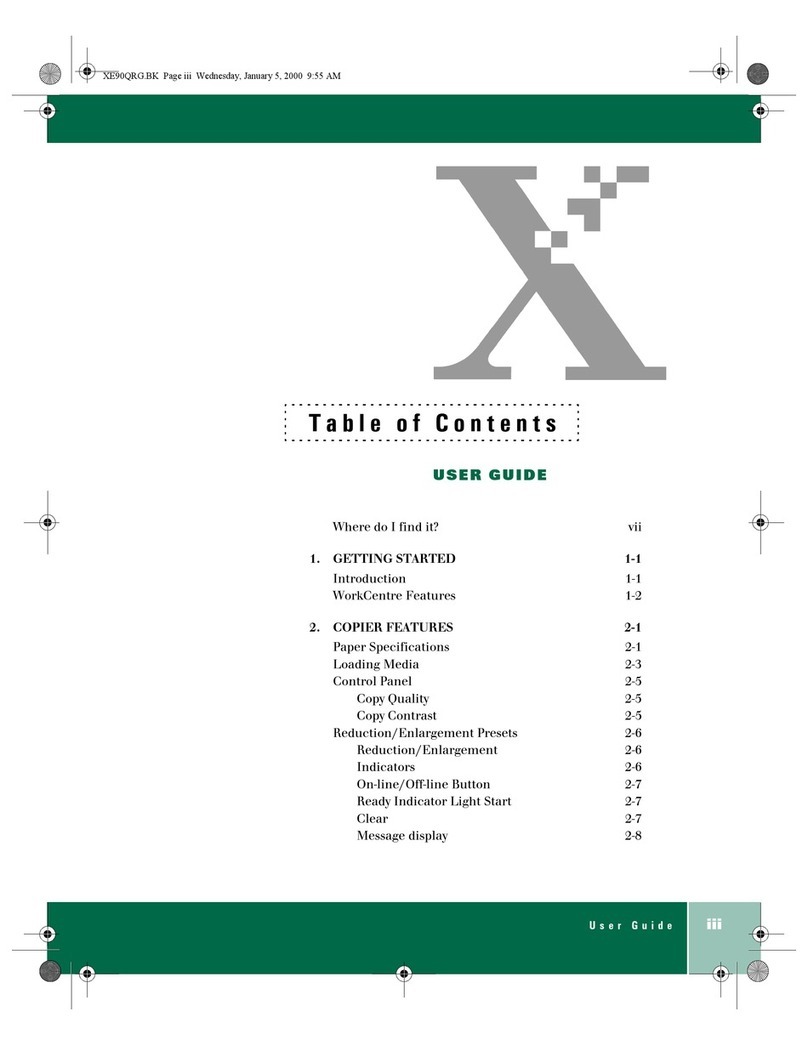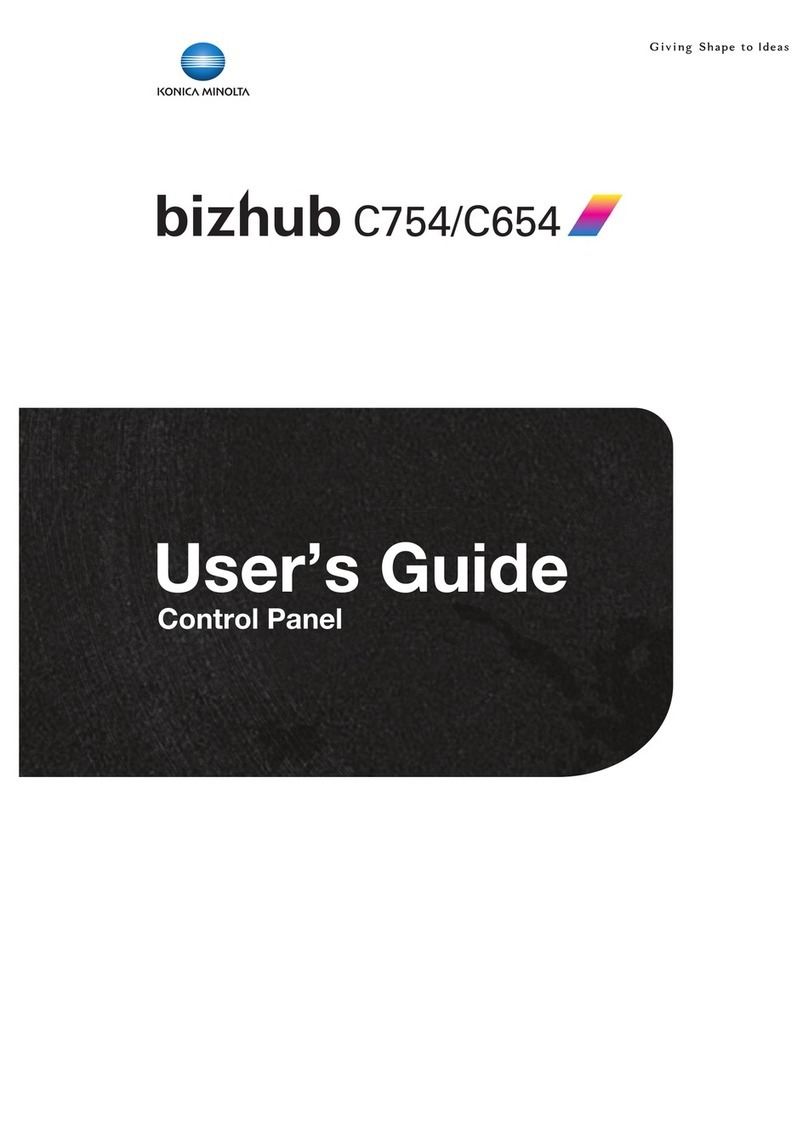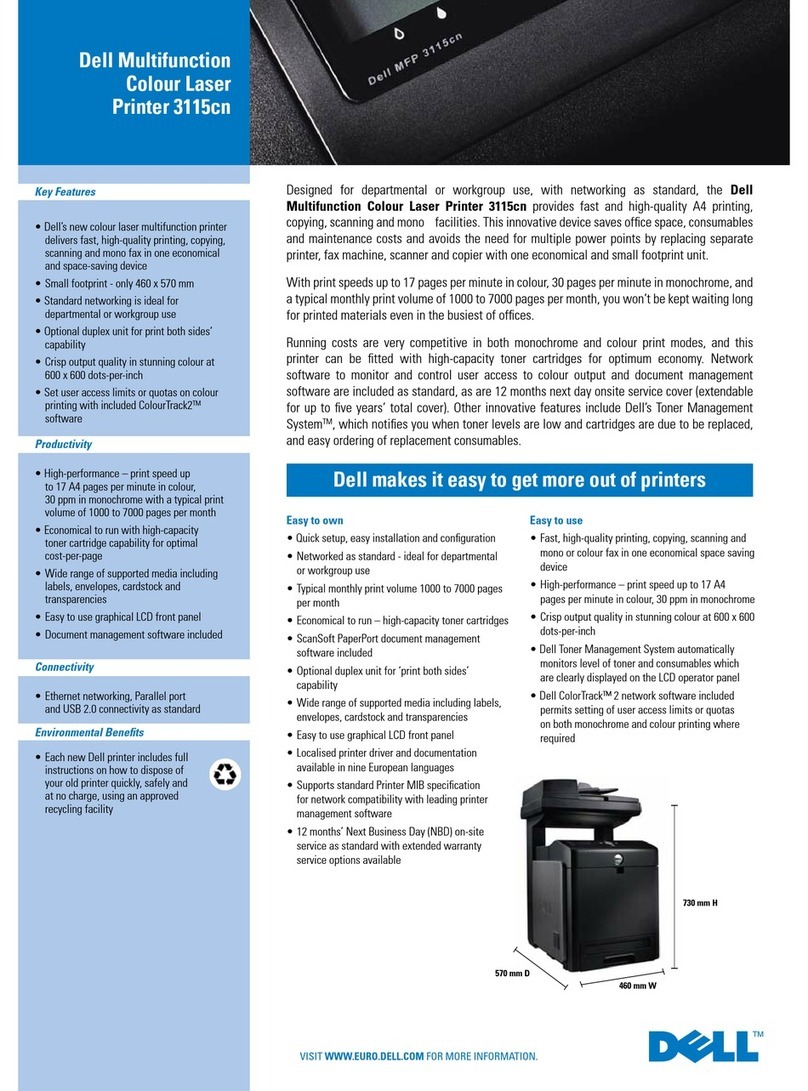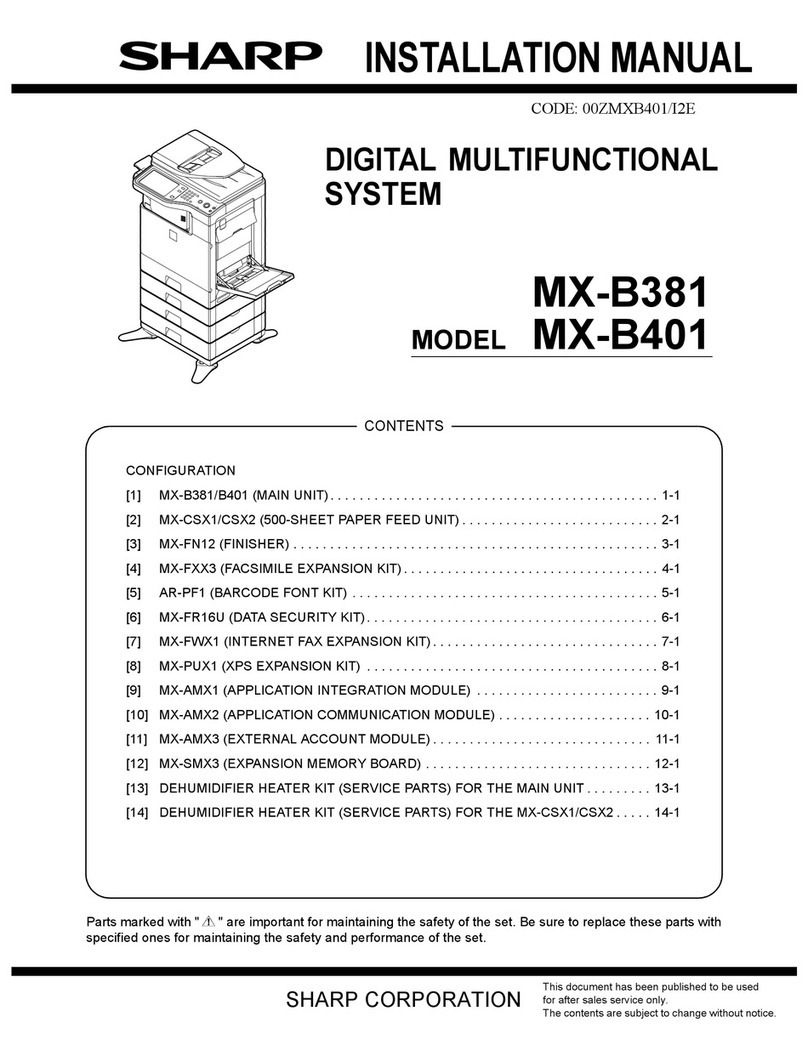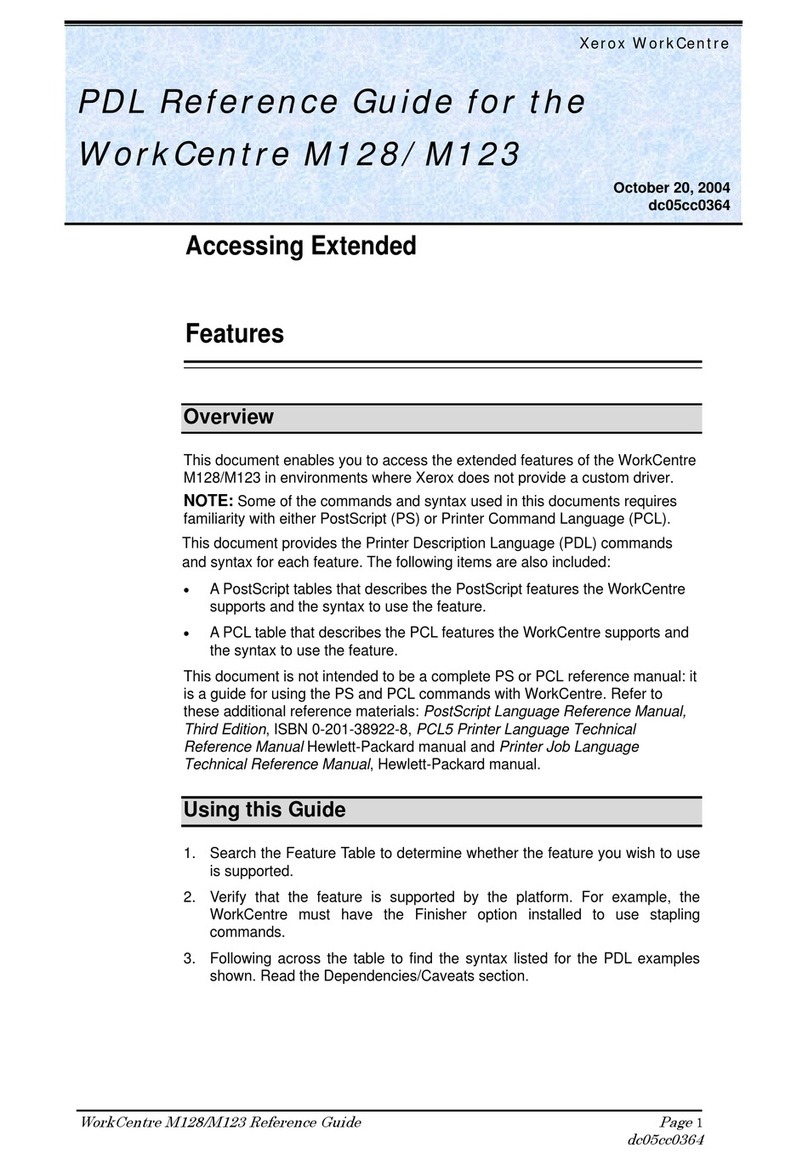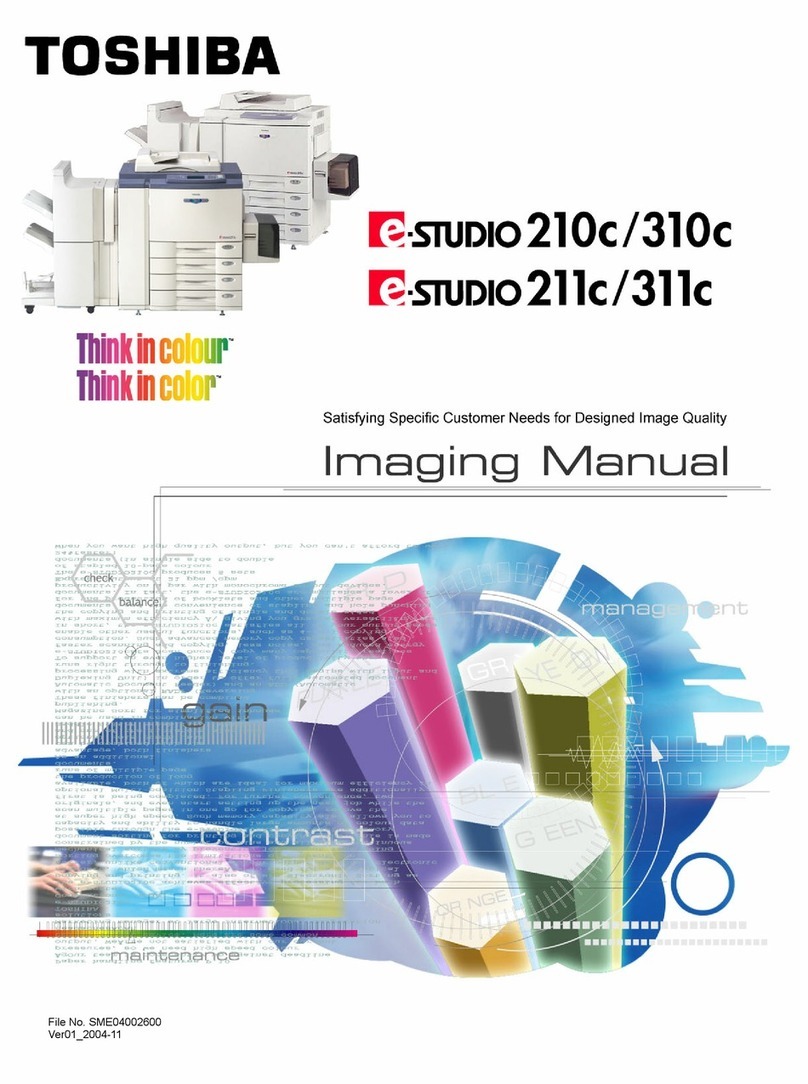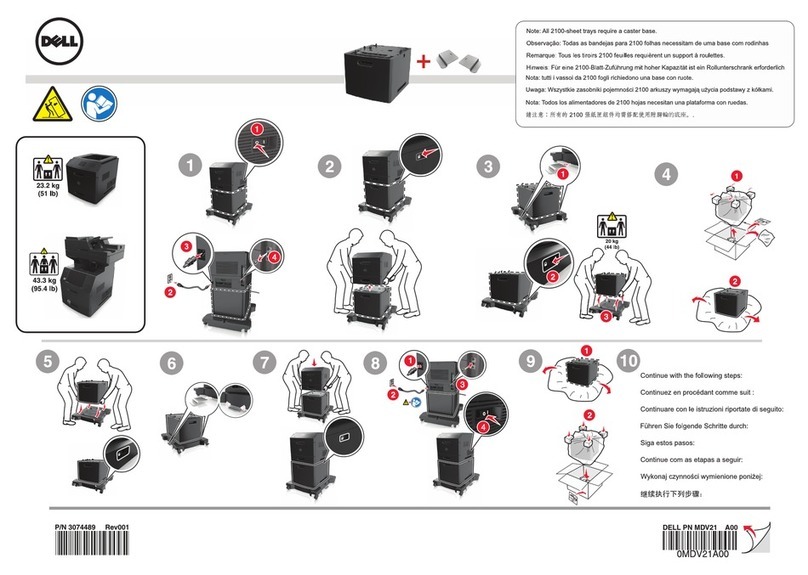Aficio SP C231SF User manual

Quick Guide
Read this manual carefully before you use the product and keep it handy for future reference.
For safe and correct use, please be sure to read "Safety Information" before using the ma-
chine.
SP C231SF/C232SF
Names and Locations
Using the Copier Function
Using the Scanner Function
Using the Fax Function
Troubleshooting
Removing Paper Jams
Print Cartridges

2
Table of Contents
Names and Locations
Using the Copier Function
Using the Scanner Function
Using the Fax Function
Troubleshooting
Removing Paper Jams
Print Cartridges
Exterior
3
Interior
4
Control Panel
5
Initial Screen and Basic Operation
7
Advanced Photocopy Settings
9
Initial Screen and Basic Operation
12
Advanced Scan Settings
15
Initial Screen and Basic Operation for Sending a Fax
16
Advanced Scan Settings
19
Error and Status Messages on the Screen
20
Printing or Scanning Problems
23
Fax Transmission Problems
24
Paper Jam Positions
25
Removing from the Fusing Unit
26
Removing from the Tray
27
Removing from the Transfer Unit
28
Removing from the ADF
29
Before Replacing Print Cartridges
32
Replacing Print Cartridges
33

33
Names and Locations
Exposure Glass Cover
Open this cover to place originals on the
exposure glass.
Tray 2 (option)
Exposure Glass
Place originals here sheet by sheet.
Top Cover
Open this cover to replace the
print cartridges.
Tray 1
Front Cover
Open this cover to replace the waste toner
bottle or remove jammed paper.
Control Panel
Output Tray
Printed paper is output here.
Output Tray for the
ADF
Originals scanned with the
ADF are output here.
Input Tray for the ADF
Place stacks of originals here. They will feed
in automatically.
ADF (Auto document feeder)
Cover
Open this cover to remove originals jammed
in the ADF.
Exterior

44
Names and Locations
Print Cartridges
Load from the machine rear, in the
order of cyan (C), magenta (M), yellow
(Y), and black (K).
Transfer Unit
Remove this unit when replacing the
waste toner bottle.
BPC214S
BPC215S
Interior
Waste Toner Bottle
Collects excess toner during printing.
BPC213S

55
Names and Locations
Screen
Displays current status and messages.
Menu keys
Press any of these four keys to display the menu for configuring the settings of the
machine’s current operation mode (copier, scanner, or fax).
• [ ] key
Press to exit to the previous level of the menu tree.
• [ ] [ ] keys
Press to scroll through the current level of the menu tree. When entering charac-
ters, press the [ ] or [ ] key to move the cursor left or right, respectively.
• [OK] key
Press to confirm settings or enter the next level of the menu tree.
Number keys
Use to enter numerical values when specifying settings such as fax numbers and
copy quantities, or enter letters when specifying names.
[B&W Start] key
Press to scan or copy in black and white, or start sending a fax.
[Color Start] key
Press to scan or copy in color.
[Clear/Stop] key
• While the machine is processing a job: press to cancel the current job.
• While configuring the machine: press to cancel the current setting and return to
standby mode.
• While in standby mode: press to cancel temporary settings such as the image
density or resolution.
Control Panel

66
Names and Locations
[Pause/Redial] key
•
Pause: (fax mode)
•
Redial: (scanner mode/fax mode)
[On Hook Dial] key
(fax mode)
[Address book] key
(scanner mode/fax mode)
[User Tools] key
Press to display the menu for configuring
the machine’s system settings.
[Image Quality] key
(copier mode/scanner mode/fax mode)
[Density] key
(copier mode/scanner mode/fax mode)
[Scanner]/[Facsimile]/
[Copy] key
Press to switch the machine’s
operation mode.
[Reduce/Enlarge] key
(copier mode/scanner mode)
[Shift] key
(scanner mode/fax mode)
One Touch buttons
(scanner mode/fax mode)
Control Panel

7
Using the Copier Function
The following is the initial screen in copier mode.
1. Reproduction ratio
2. Status of the machine
3. Copy quality
4. Paper size
5. Copy quantity
• The original in the ADF takes precedence over the original on the exposure glass if you place
originals both in the ADF and on the exposure glass.
Press the [Copy] key.
Place the original face down on the exposure glass or face up in
the ADF.
Lift the ADF carefully without holding the input tray. Otherwise, the ADF
might be damaged.
Exposure Glass ADF
• If necessary, configure advanced photocopy settings. For more details, see "Advanced Photo-
copy Settings" on page 9.
Initial Screen and Basic Operation
BAA357S BAA353S
BAA350S
BPC202S

8
Using the Copier Function
To make multiple copies, enter the number of copies using the
number keys.
• The maximum number of copies is 99.
Press the [B&W Start] or [Color Start]
key.
• To cancel photocopying, press the [Copy] key, and then press the [Clear/Stop] key.
• If a paper jam occurs, printing stops after the current page has been printed out. After the
jammed paper is removed, printing restarts from the jammed page automatically.
• If a scanning jam occurs in the ADF, copying is canceled immediately. In this case, copy the
originals again starting from the jammed page.
• For information about originals, see "Getting Started",
User Guide
.
BPC201S
Initial Screen and Basic Operation

9
Using the Copier Function
❖Making Enlarged or Reduced Copies
You can specify the reduction or enlargement ratio for the current job. There are two ways
to set the scaling ratio: using a preset ratio or manually specifying a custom ratio.
1. Press the [Reduce/Enlarge] key.
2. Press the [Reduce/Enlarge] key or [ ][ ] keys to select the desired ratio, and then
press the [OK] key.
3. If [Custom 25-400%] has been selected, specify the desired ratio using the number keys,
and then press the [OK] key.
❖Copying Multiple Pages onto One Sheet
•This function is only available when the original is set in the ADF, not when it is set on the
exposure glass.
•To use this function, the paper size used for printing copies must be set to A4, Letter, or Legal.
You can set 2-in-1/4-in-1 copy mode for the current job.
1. Press the [Reduce/Enlarge] key.
2. Press the [Reduce/Enlarge] key or [ ][ ] keys to select [2in1] or [4in1], and then press
the [OK] key.
3. Press the [ ][ ] keys to select the desired printout format, and then press the [OK]
key.
The following types of printout format can be selected depending on your preference.
Printout formats for 2-in-1 copying
[Portrait] [Landscape]
Printout formats for 4-in-1 copying
[Portrait Row] [Landscape Row]
[Portrait Column] [Landscape Column]
BPC225S BPC226S
BPC227S
BPC229S
BPC228S
BPC230S
Advanced Photocopy Settings

10
Using the Copier Function
❖Making 2-sided Copies
•This function is only available when the original is set in the ADF, not when it is set on the
exposure glass.
•Paper must be fed from tray 1 or tray 2, not from the bypass tray. In addition, paper size
must be A4, B5, Letter, Legal, or Executive, and paper type must be thin, plain, recycled,
color, preprinted or prepunched.
You can set the machine to copy in duplex copy mode.
1. Press the [Copy] key.
2. Press any menu key.
3. Press the [ ][ ] keys to select [Duplex Copy], and then press the [OK] key.
4. Press the [ ][ ] keys to select copy orientation from [Top to Top] or [Top to Bottom],
and then press the [OK] key.
5. Press the [ ][ ] keys to select original orientation from [Portrait] or [Landscape], and
then press the [OK] key.
6. Confirm the setting, and then press the [ ] key.
7. Press the [Clear/Stop] key to return to the initial screen.
"Duplex" appears on the display, indicating that the machine is now in duplex copy
mode.
The following types of printout format can be selected depending on your preference.
Printout formats for Top-to-Top copying
[Portrait] [Landscape]
BPC232S
BPC233S
Printout formats for Top-to-Bottom copying
[Portrait] [Landscape]
BPC234S
BPC235S
•After this function is set, all subsequent copies will be 2-sided, unless you cancel the
setting by selecting [Off] for [Duplex Copy].
Advanced Photocopy Settings

11
Text Photo
for originals with both
text and photographs
for originals with
text only
for originals with
photographs only
Mixed
❖Adjusting Image Density
You can adjust the image density for the current job.
1. Press the [Density] key.
2. Press the [Density] key or [ ][ ] keys to select the desired density level, and then
press the [OK] key.
(Lightest) (Darkest)
❖Selecting the Document Type
You can select the best document type for the original that you are scanning.
1. Press the [Image Quality] key.
2. Press the [Image Quality] key or [ ][ ] keys to select the desired document type, and
then press the [OK] key.
•For more details about the copier function, see "Using the Copier Function",
User Guide
.
•If you would like to change the default settings of the machine, see "Configuring the Machine
Using the Control Panel",
User Guide
.

12
Using the Scanner Function
Initial Screen and Basic Operation
BPC203S
The following is the initial screen in scanner mode.
BPC236S
You can send scanned files via e-mail (Scan to E-mail), to an FTP server (Scan to FTP), or
to the shared folder of a computer on a network (Scan to Folder).
•Scan destinations must be registered using Web Image Monitor in advance. For details, see
"Using the Scanner Function",
User Guide
.
•To send files via e-mail, SMTP and DNS settings must be configured properly in advance. For
details, see "Configuring the Machine Using Web Image Monitor",
User Guide
.
•It is recommended that you call the receiver and confirm with them when sending important
documents.
•The original in the ADF takes precedence over the original on the exposure glass if you place
originals both in the ADF and on the exposure glass.
Press the [Scanner] key.

13
Place the original face down on the exposure glass or face up in
the ADF.
Lift the ADF carefully without holding the input tray. Otherwise, the ADF
might be damaged.
Exposure Glass ADF
•If necessary, configure advanced scan settings. For more details, see "Advanced Scan Settings"
on page 15.
Press the [Address book] key.
You can press the [ ][ ] keys to scroll
the address book.
Search for the desired destination by entering the destination
name using the number keys, and then press the [OK] key.
The screen changes to show the names that match the characters you
enter.
BPC204S
BAA357S BAA353S

1414
Using the Scanner Function
Press the [B&W Start] key or the
[Color Start] key.
Depending on the machine's settings, you
may be prompted to place another original
on the exposure glass. In this case,
proceed to the next step.
If you have more originals to scan, place the next original on the
exposure glass, and then press [1]. Repeat this step until all
originals are scanned.
When all originals have been scanned, press [2] to start sending
the scanned file.
•To cancel scanning, press the [Scanner] key, and then press the [Clear/Stop] key. The scan files
are discarded.
•If paper is jammed in the ADF, the scan file is discarded. In this case, scan the entire originals
again. To remove paper jams in the ADF, see "Removing from the ADF" on page 29.
•You can also specify a destination using the One Touch buttons or [Pause/Redial] key. For
details, see "Using the Scanner Function",
User Guide
.
•For information about originals, see "Getting Started",
User Guide
.
BPC201S
Initial Screen and Basic Operation

1515
Using the Scanner Function
❖Specifying the Scanning Size
You can specify the scanning size according to the size of the current original.
1. Press the [Reduce/Enlarge] key.
2. Press the [Reduce/Enlarge] or [ ][ ] keys to select the size of the original, and then
press the [OK] key.
If you would like to specify a custom scanning size, see "Specifying the scanning size
according to the size of the original",
User Guide
.
❖Adjusting Image Density
You can adjust the image density for the current job.
1. Press the [Density] key.
2. Press the [Density] key or [ ][ ] keys to select the desired density level, and then
press the [OK] key.
(Lightest) (Darkest)
❖Specifying Resolution
You can specify the scan resolution for the current job.
1. Press the [Image Quality] key.
2. Press the [Image Quality] key or [ ][ ] keys to select the desired resolution, and then
press the [OK] key.
•For more details about the scanner function, including how to scan originals from a computer
(TWAIN scanning), see "Using the Scanner Function",
User Guide
.
•If you would like to change the default settings of the machine, see "Configuring the Machine
Using the Control Panel",
User Guide
.
Advanced Scan Settings

16
Using the Fax Function
The following is the initial screen in fax mode.
1. Resolution setting
2. Status of the machine
3. Current month and date
4. Current time
•Make sure to establish a telephone line connection, and configure the settings for fax transmis-
sion in advance.
•The original in the ADF takes precedence over the original on the exposure glass if you place
originals both in the ADF and on the exposure glass.
•It is recommended that you call the receiver and confirm with them when sending important
documents.
Press the [Facsimile] key.
BPC206S
BAA352S
Initial Screen and Basic Operation for Sending a Fax

17
Place the original face down on the exposure glass or face up in
the ADF.
Lift the ADF carefully without holding the input tray. Otherwise, the ADF
might be damaged.
Exposure Glass ADF
•If necessary, configure the advanced scan settings. For details, see "Advanced Scan Settings"
on page 19.
Enter the fax number (up to 40 characters) using the number
keys.
Press the [B&W Start] key.
Depending on the machine's settings, you
will be prompted to place another original
on the exposure glass. In this case,
proceed to the next step.
BPC205S
BAA357S BAA353S

18181818
Using the Fax Function
If you have more originals to scan, press [1] within 60 seconds,
place the next original on the exposure glass, and then press the
[OK] key. Repeat this step until all originals are scanned.
If you do not press [1] within 60 seconds, the machine will start to dial the
destination.
When all originals have been scanned, press [2] to start sending
the fax.
•To cancel sending a fax, press the [Facsimile] key, and then press the [Clear/Stop] key.
•A fax number can contain 0 to 9, pause, " ", " ", and space.
•If necessary, insert a pause in a fax number. The machine pauses briefly before it dials the digits
following the pause.
•To use tone services on a pulse-dialing line, insert " " in a fax number. " " switches the dialing
mode from pulse to tone temporarily.
•If paper is jammed in the ADF, the jammed page has not been scanned properly. When the
machine is in Immediate Transmission mode, resend the fax starting from the jammed page.
When in Memory Transmission mode, scan the entire originals again.
•You can also specify a fax destination using the Quick Dial, Speed Dial, Broadcast, or Redial
functions. For details, see "Using the Fax Function",
User Guide
.
•By default, the machine is set to print a transmission report automatically after a fax transmis-
sion. To change this setting, see "Configuring the Machine Using the Control Panel",
User Guide
.
•For information about originals, see "Getting Started",
User Guide
.
Initial Screen and Basic Operation for Sending a Fax

19191919
Using the Fax Function
❖Adjusting Image Density
You can adjust the image density for the current job.
1. Press the [Density] key.
2. Press the [Density] or [ ][ ] keys to select the desired density level, and then press
the [OK] key.
❖Specifying Resolution
You can specify the scan resolution for the current job.
1. Press the [Image Quality] key.
2. Press the [Image Quality] or [ ][ ] keys to select the desired resolution setting, and
then press the [OK] key.
•For more details about the fax function, see "Using the Fax Function",
User Guide
.
•If you would like to change the default settings of the machine, see "Configuring the Machine
Using the Control Panel",
User Guide
.
Normal Dark Light
Fine PhotoStandard
for originals with
small print
for originals with
images
for originals with
normal-sized characters
Advanced Scan Settings

20
Troubleshooting
"X" indicates the parts of the messages that appear differently depending on a specific
situation, such as the paper sizes or types, tray names, or toner colors.
ADF JAM Open ADF
Cover and Clear Jam
BPTray Print Job
SizeMismatch?Y/N
BPTray Print Job
TypeMismatch?Y/N
Bypass Tray Paper
Empty
Cancel Print JOB
I/O TimeOut
•
Remove jammed originals, and then
place them again. See "Removing
from the ADF" on page 29.
•Check the originals are suitable
for scanning. See "Placing
Originals",
User Guide
.
Press the [B&W Start] key or
[Color Start] key to begin printing,
or press the [Clear/Stop] key to
cancel the job.
Press the [B&W Start] key or
[Color Start] key to begin printing,
or press the [Clear/Stop] key to
cancel the job.
Load paper to the bypass tray.
See "Loading Paper in the Bypass
Tray",
User Guide
.
If [I/O Timeout] is set to 15
seconds, increase the time period.
For details, see "Machine
Settings",
User Guide
.
An original has
been jammed
inside the ADF.
The paper size set
for the document
differs from the
size of the paper
in the tray.
The paper type set
for the document
differs from the
type of the paper
in the tray.
The bypass tray
has run out of
paper.
The timeout period
set in [I/O Timeout]
expires when printing
is frequently
interrupted by data
from other ports, or
when printing data is
large and takes time
for processing.
Error and Status Messages on the Screen
Message
(alphabetical order) SolutionsCauses
This manual suits for next models
1
Table of contents
Other Aficio All In One Printer manuals
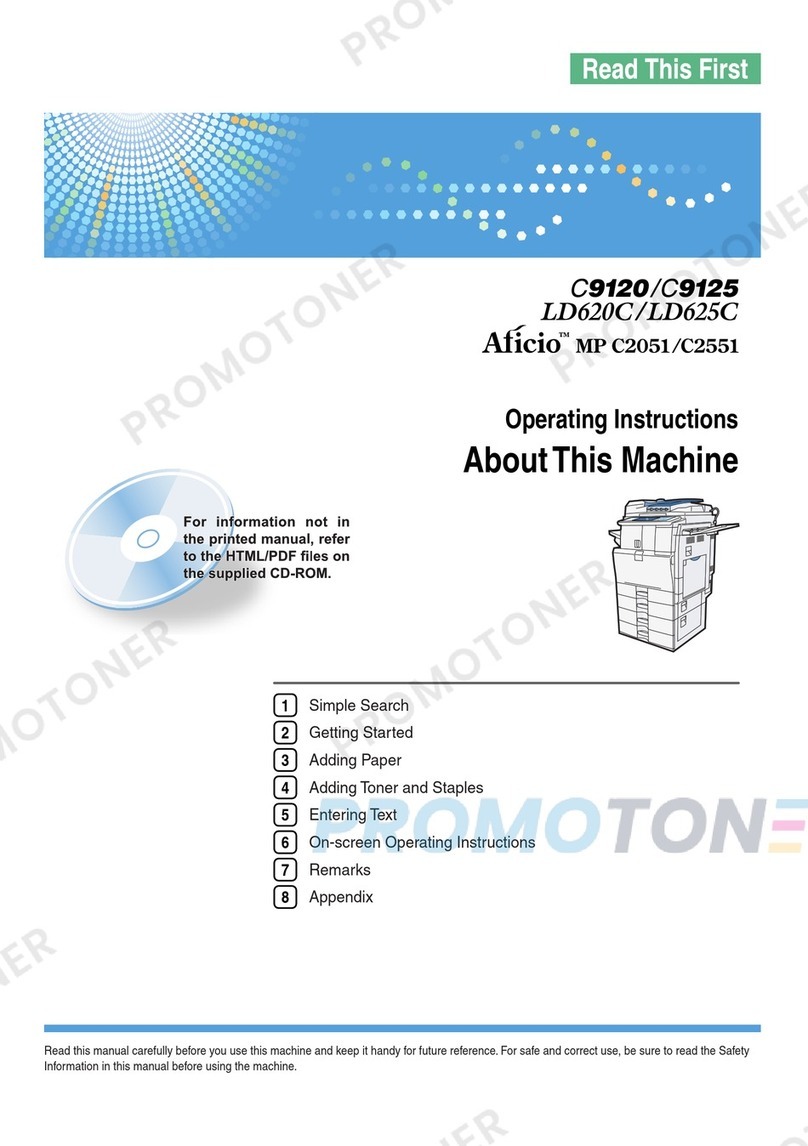
Aficio
Aficio MP C2551 User manual

Aficio
Aficio MP1900 User manual
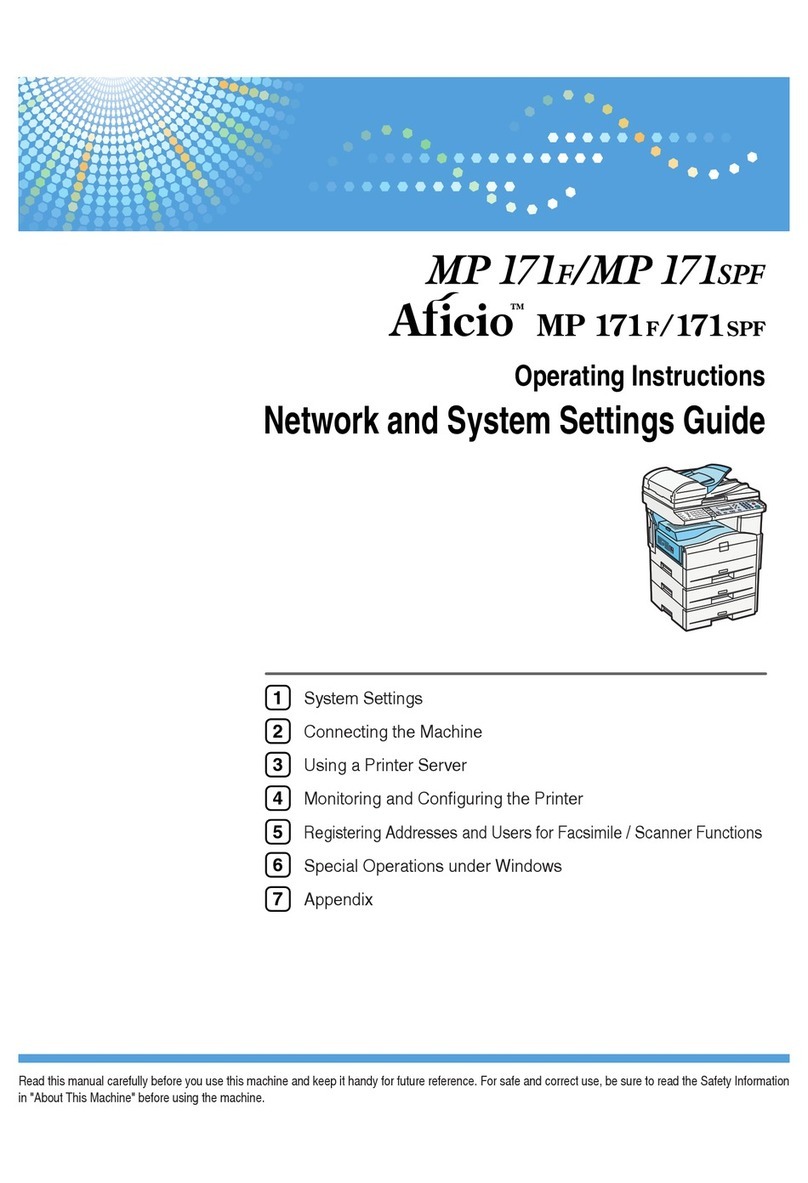
Aficio
Aficio MP 171SPF User manual
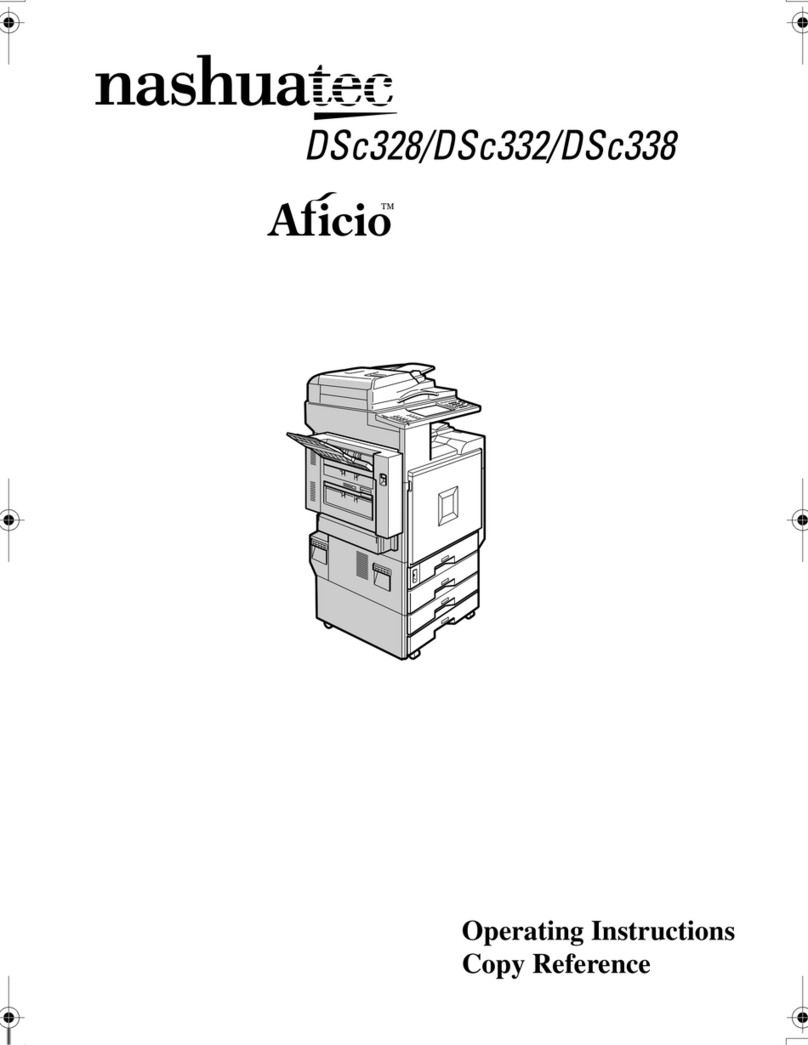
Aficio
Aficio nashuatec DSc328 User manual
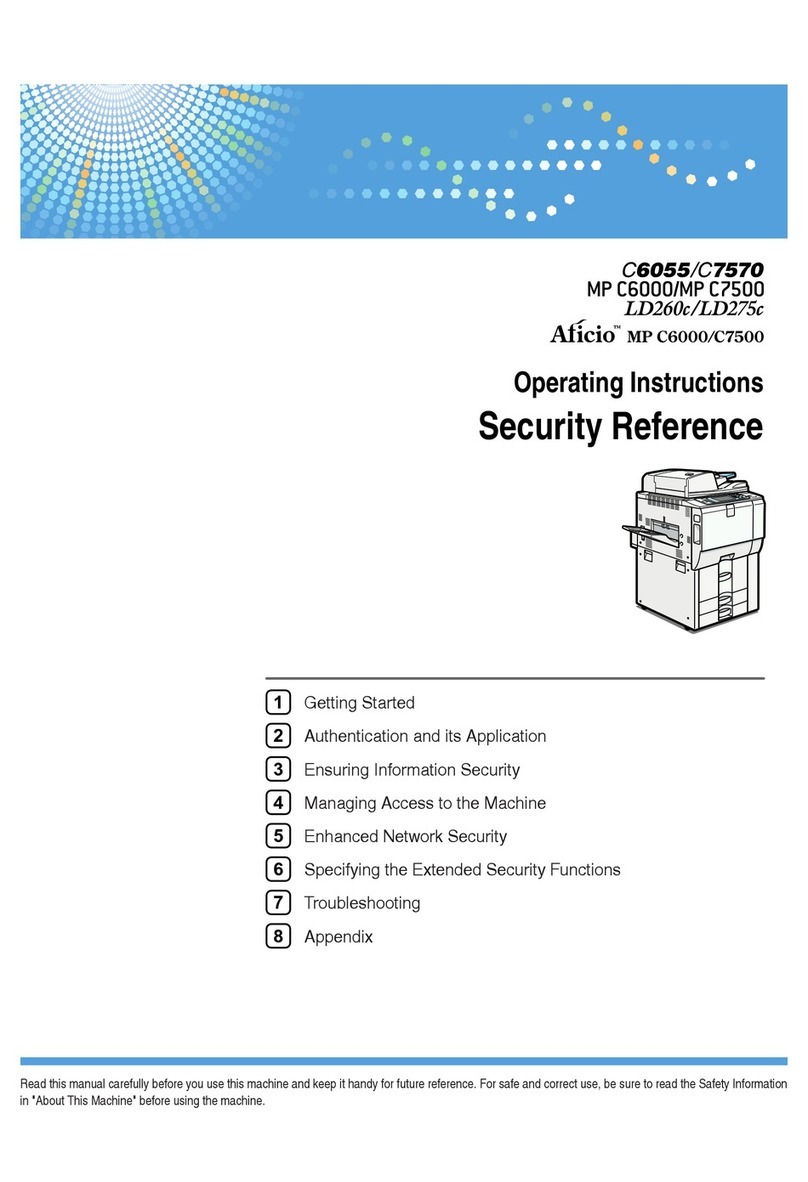
Aficio
Aficio C6055 User manual
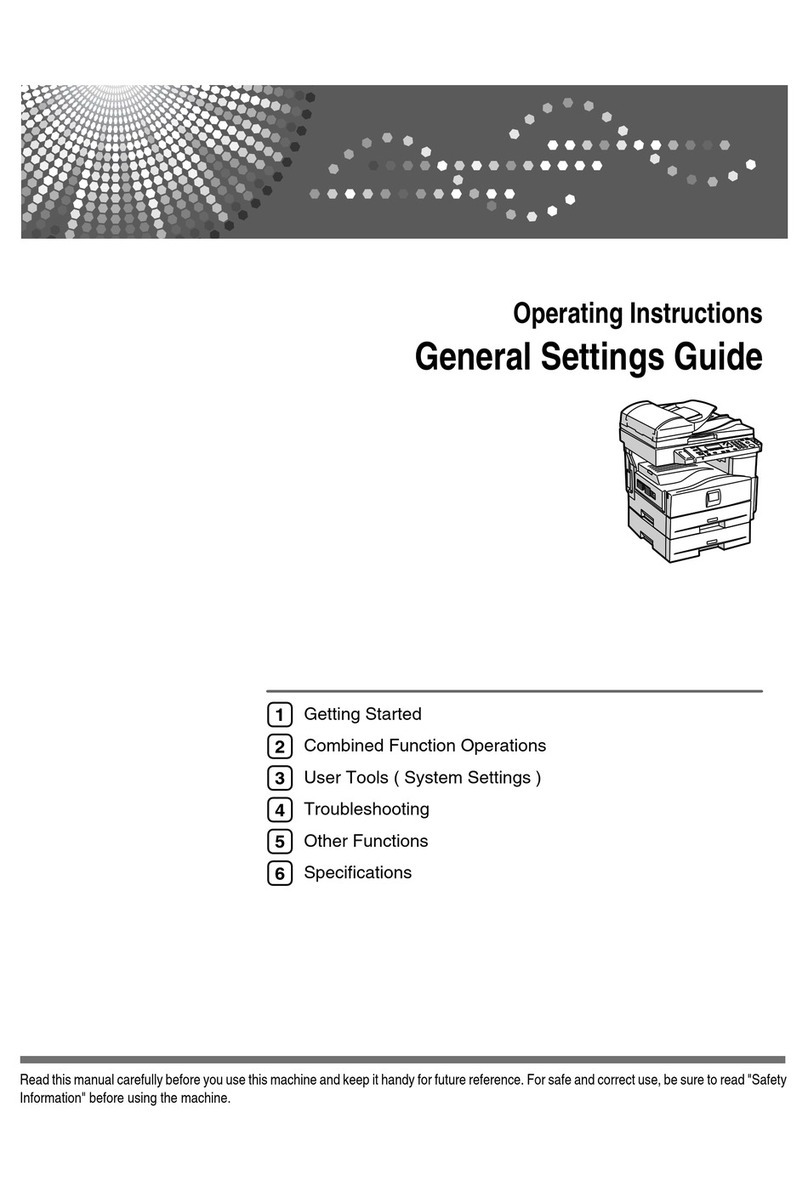
Aficio
Aficio MP 171LN User manual
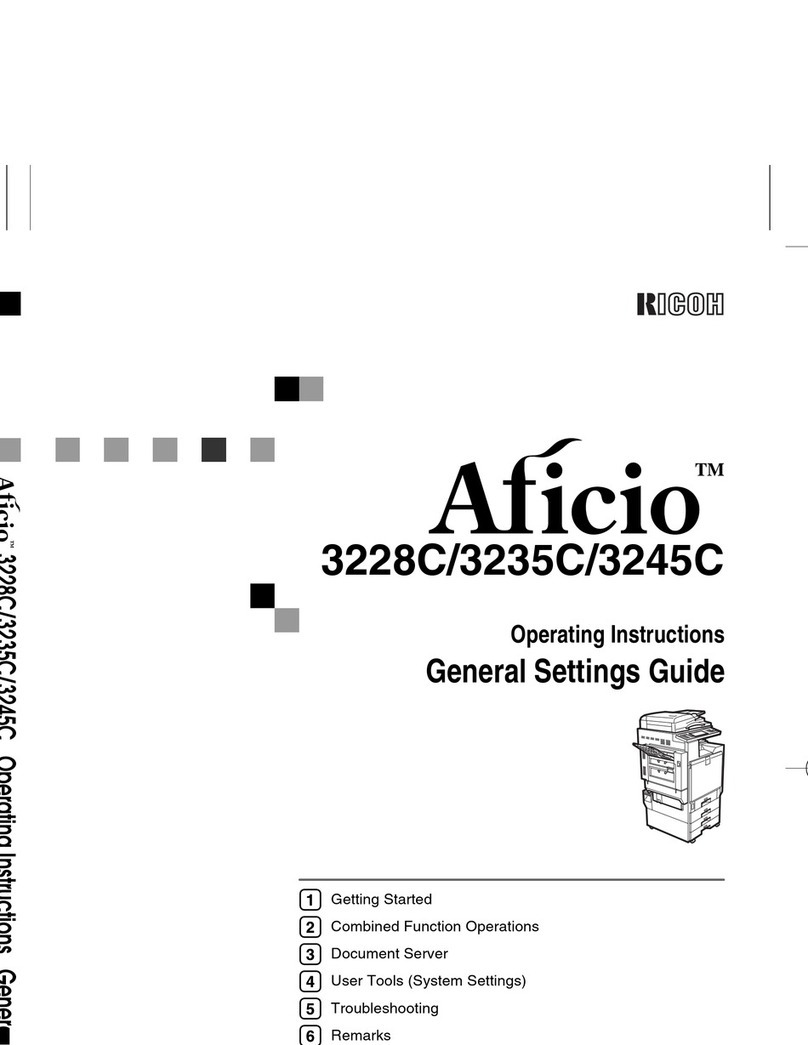
Aficio
Aficio 3235C User manual

Aficio
Aficio 200 User manual
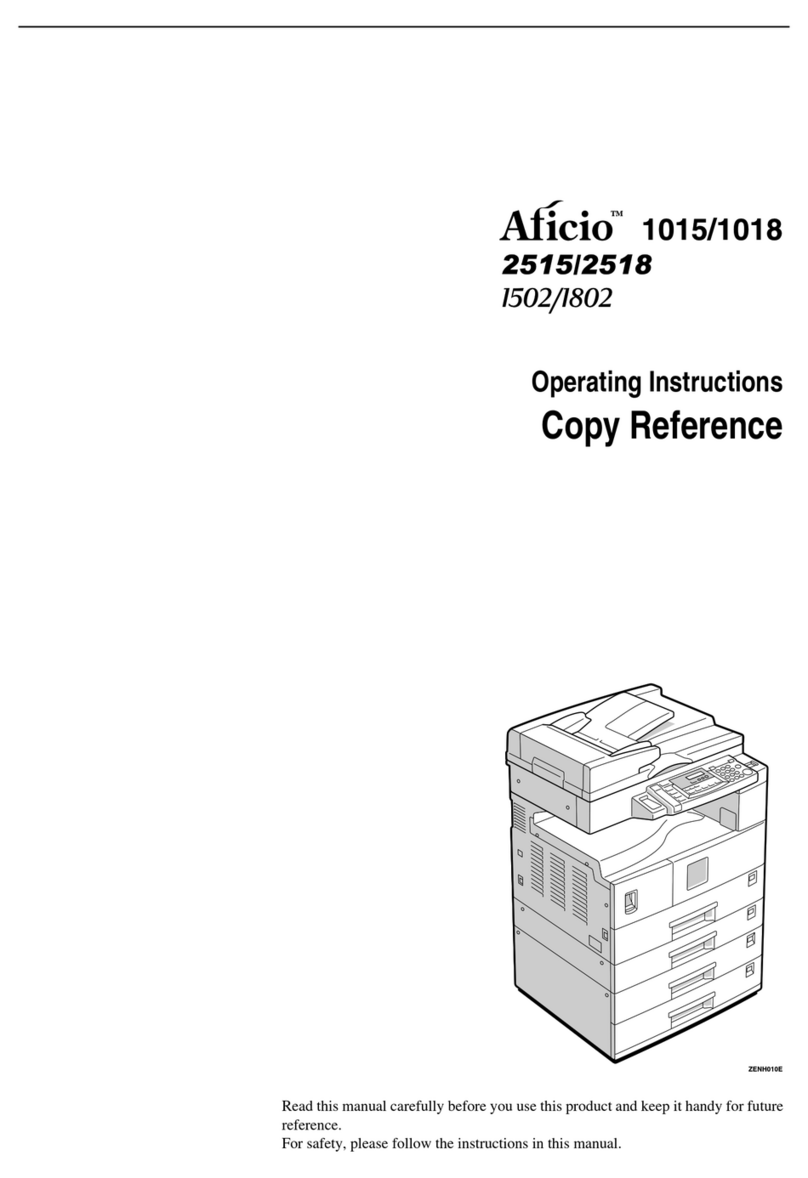
Aficio
Aficio 1015 User manual
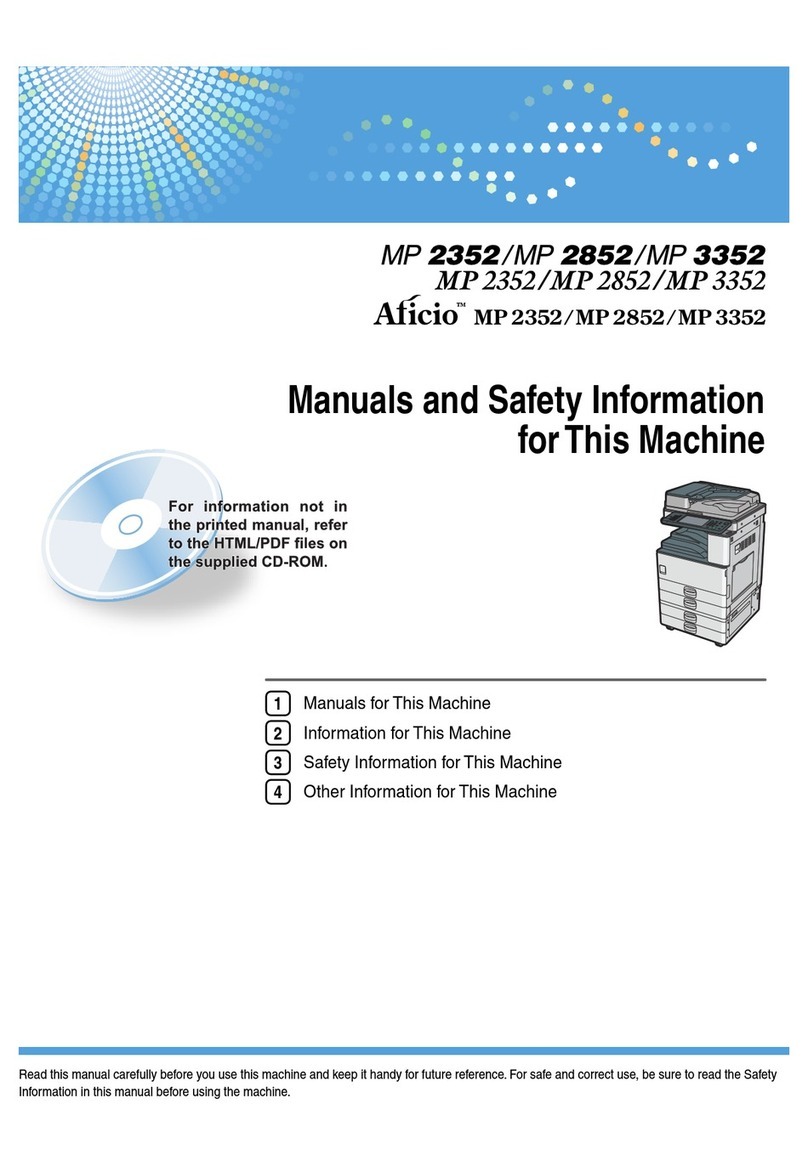
Aficio
Aficio MP 2352 User manual