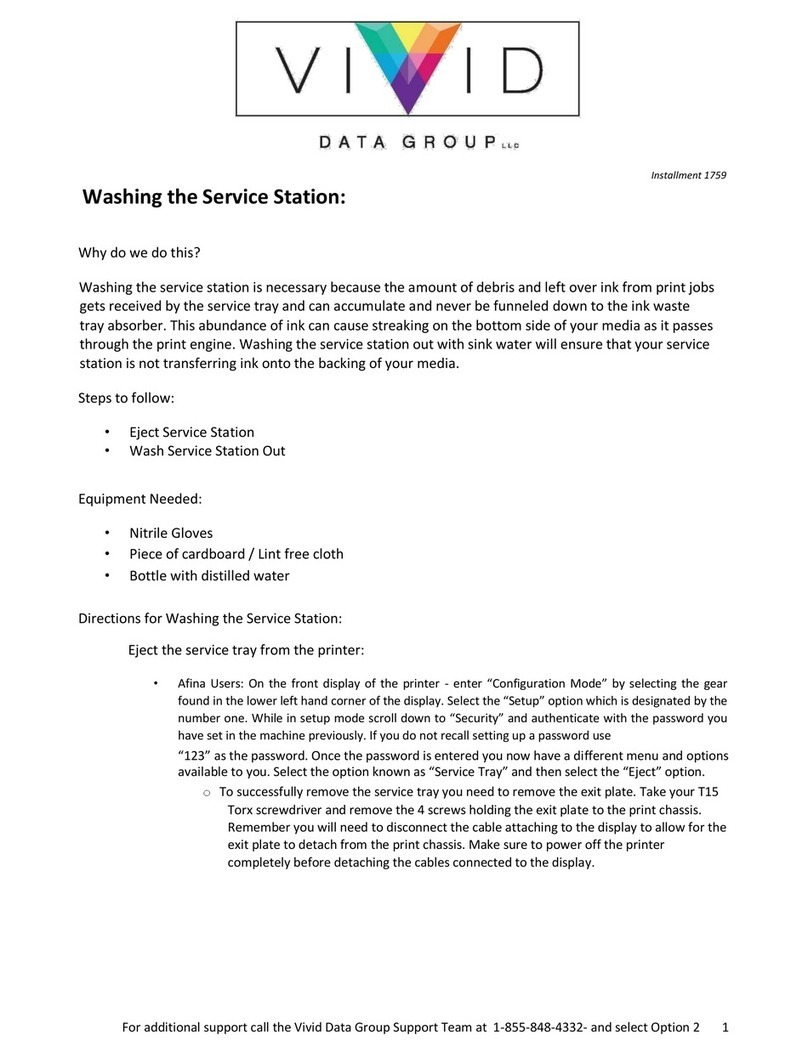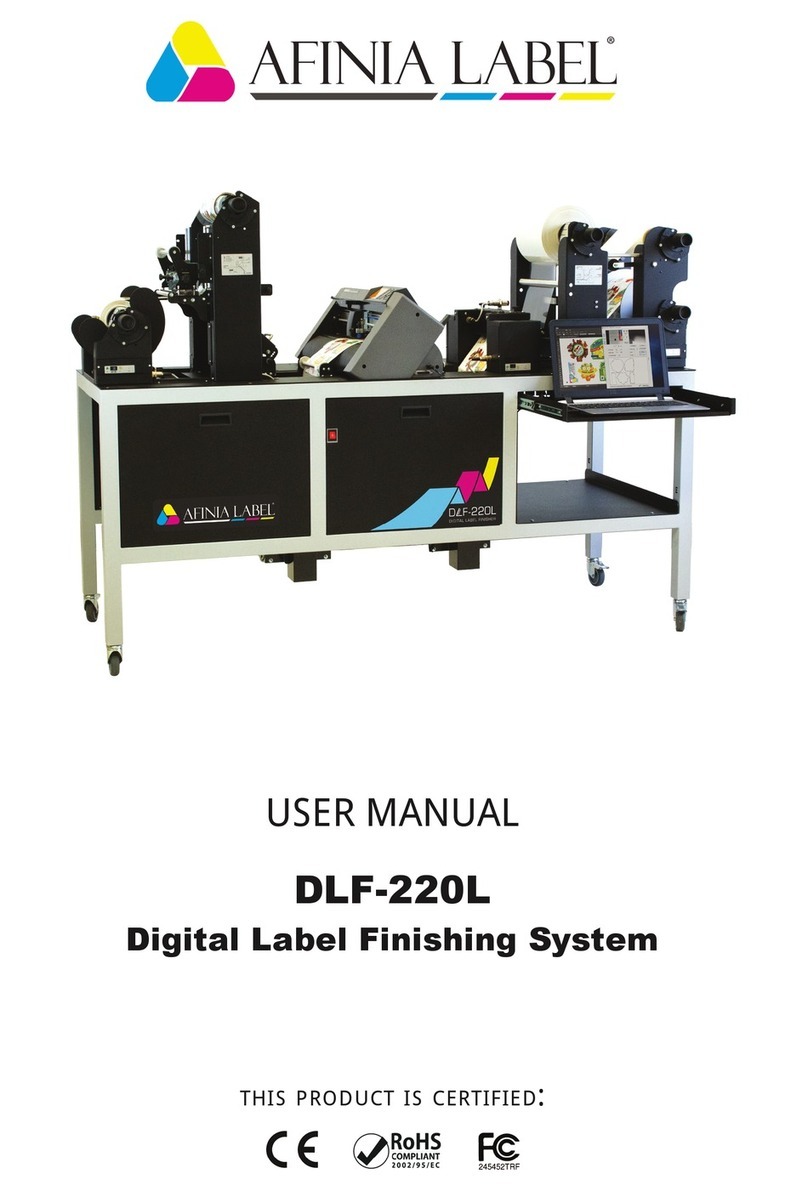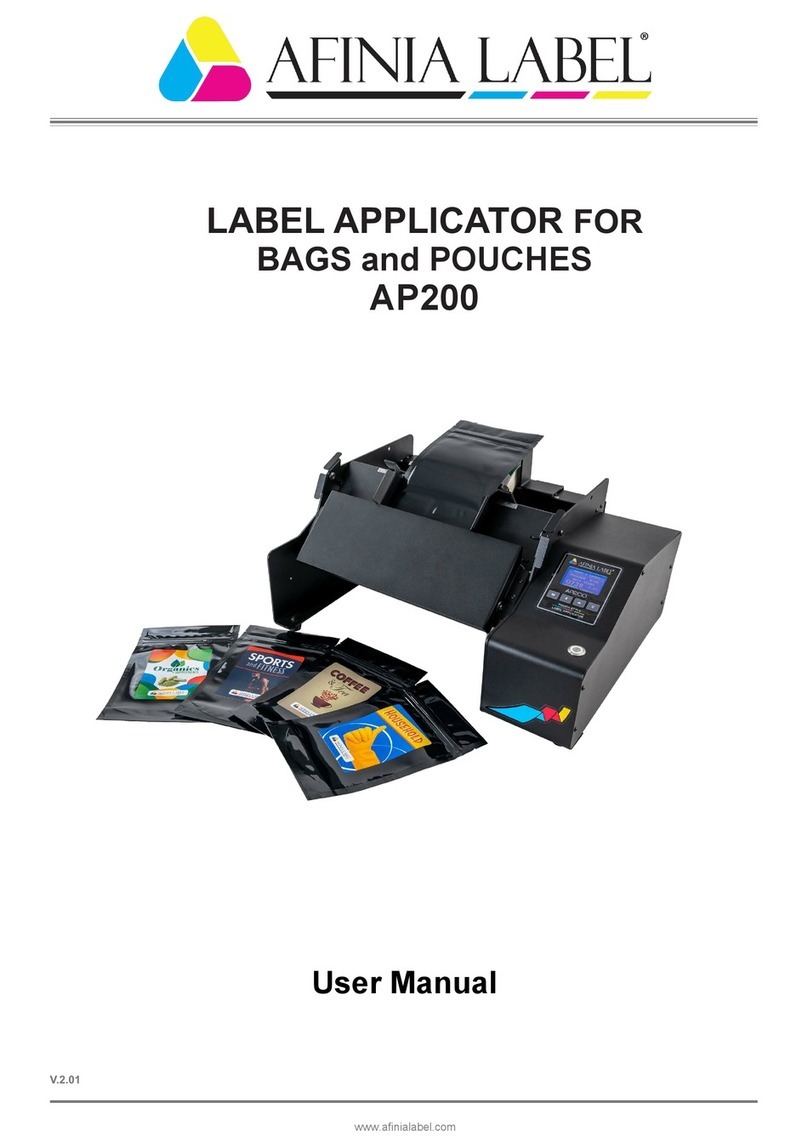I N D E X
.....................................................................page 3
.........................................................................................page 5
.....................................................................................page 5
....................................page 6
...............................................................................page 8
.........................................page 8
.................................................................................page 9
................................................page 10
.................page 11
.............................................................page 12
................................................................................page 13
.....................................page 13
...........................................................................................page 26
...................................................................................page 26
.............................................................................page 26
........................page 27
.................................................................page 28
................................................................................page 28
...............................................................................page 29
....................................................................page 29
....................................page 31
...................................................................................................page 32
................................................................................page 32
...............................................................................page 33
................................................................................page 34
..............................................................................page 36
...................................................................page 36
....................................................................page 37
...........................................................................................page 38
How to install the cutting plotter
Software activation
System requirements
How to load and operate with the lamination module
How to adjust the clutch
How to load the laminated media into the plotter
How to run the cut test
How to load the matrix remover core holder
How to load the rewinder core holder and set the slitter module
How to add or remove blade holder
Metal guides alignment
Remove unwanted waste from the edge of the roll
Error Messages
Black-mark detection
Black-mark position in the media
How to cut blank labels
How to update software
How to restore plotter settings
When and how to reduce the plotter feeding speed
Media path
Tension arm calibration
Modules speed rotation
Graphtech mantenaice
How to replace the knife
How to replace the slitter blade
How to replace the cutting mat
Troubleshooting 2
Afinia Cutting Manager Software .............................................................page 14