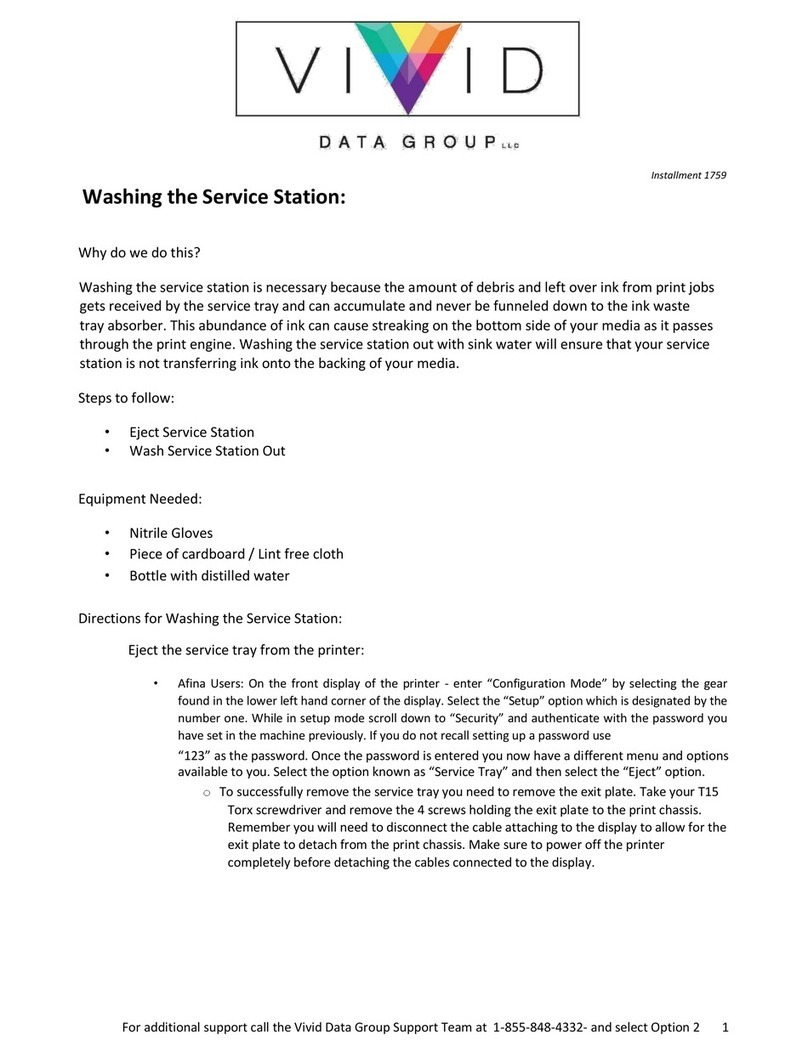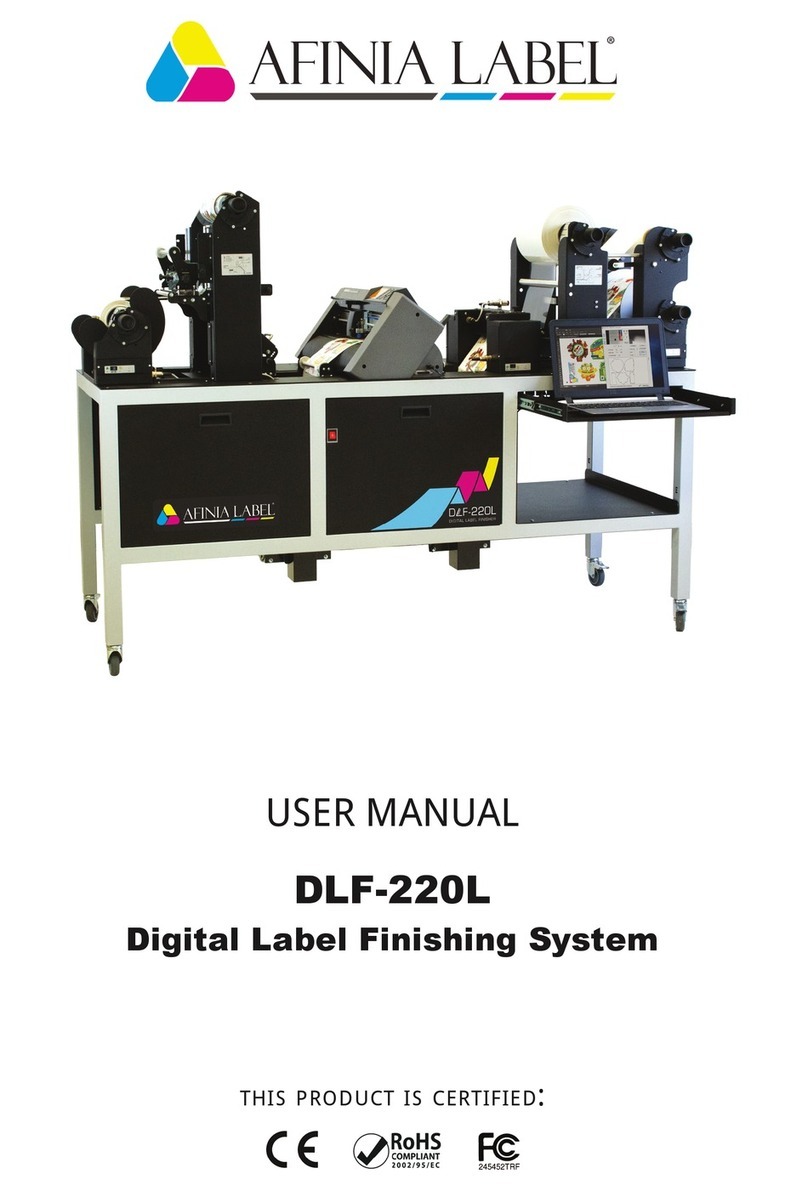-2 -
Content
1. Introduction ...................................................................................................
Applicator Operation .....................................................................................page 4
Description .................................................................................................. page 5
Scope of delivery ........................................................................................page 5
Technical data ............................................................................................ page 5
Noise information ........................................................................................page 6
2. General safety instructions for handling electrical appliances.
Safe work ................................................................................................... page 7
Specific safety instructions .........................................................................page 7
3. Operating instructions.
Installation.....................................................................................................page 8
Power on .................................................................................................... page 8
Setting Offset start’ ....................................................................................page 8
Setting ‘Offset stop’ .................................................................................... page 8
Loading labels and calibrating the label sensor ......................................... page 9
Positioning of the bag .................................................................................page 9
Working with the menu and changing parameters .....................................page 9
Verify settings...............................................................................................page 9
Labeling ......................................................................................................page 10
Errors ..........................................................................................................page 10
Service menus ............................................................................................page 10
Adjusting of the display .............................................................................. page 10
4. Offset start ....................................................................................................page 11
5. Offset stop - mode 1 label ........................................................................... page 12
6. Offset stop 1, Offset stop 2 - mode 2 labels .............................................. page 13
7. Loading labels ..............................................................................................page 15
8.
Calibrating up the label sensor .................................................................. page 16
9. Working with the menu and changing parameters ...................................page 17
10.
Working with the service menu and changing parameters .....................page 19
11.
Errors and actions. ......................................................................................page 21
12.
Adjust the brightness and contrast of the display ...................,,,.............page 22
13.
Service menu - counters .............................................................................page 23
14.
Service menu - inputs ..................................................................................page 23
15.
Maintenance and cleaning ..........................................................................page 24
16.
Service ..........................................................................................................page 24
17. Warranty
General terms ............................................................................................page 25
Warranty conditions ....................................................................................page 25
18.
Transportation ................................................................................................page 25
19.
Disposal .......................................................................................................... page 25
20.
Contact Support ...............................................................................................page 26
page 3
V.2.01
www.afinialabel.com