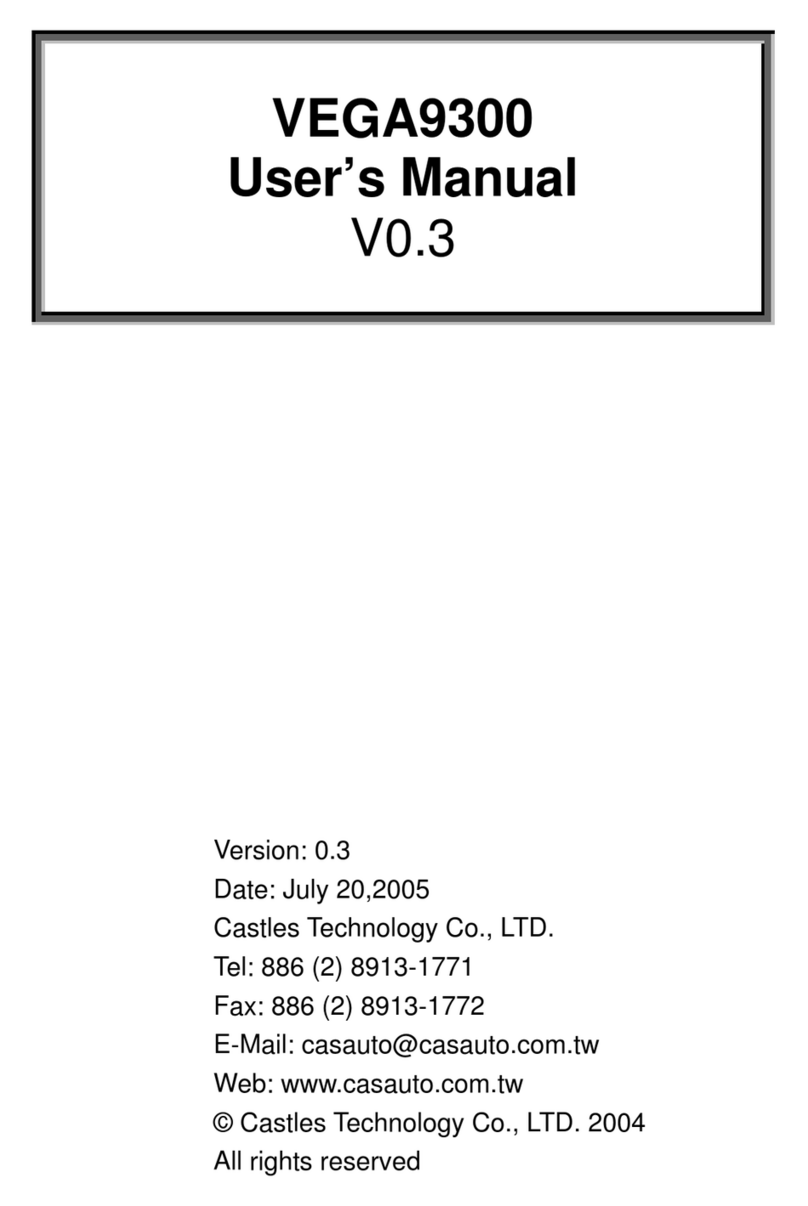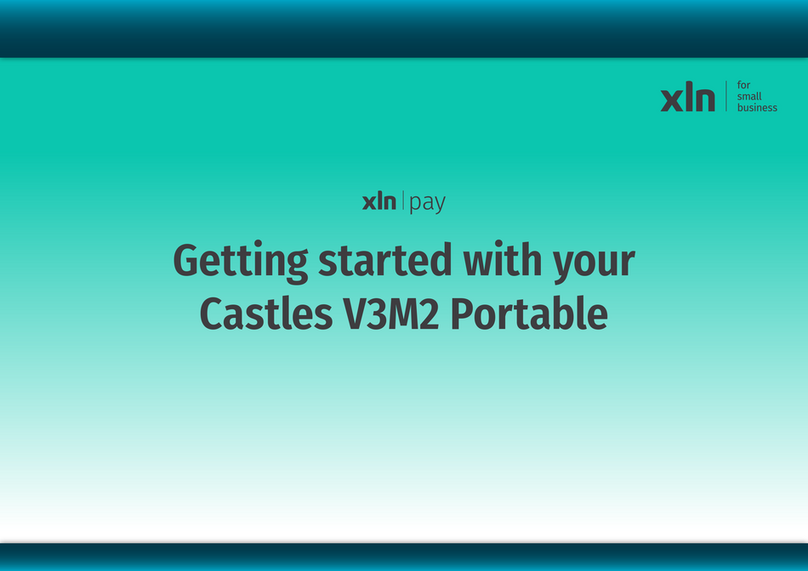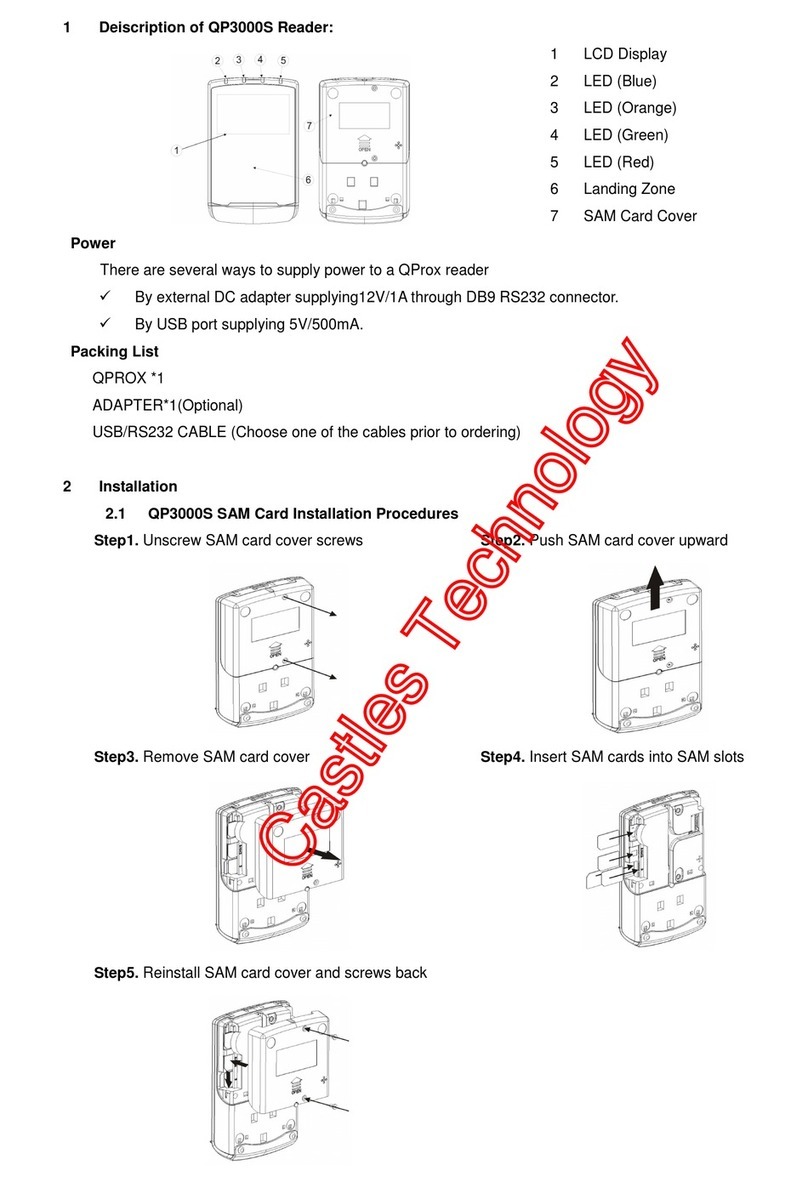Manual Card Entry
If congured, the card machine can be used for sales where
the cardholder is not physically present, e.g. over the telephone.
Refunds (if available)
A Refund returns an amount of money to the cardholder’s account.
It is not necessary to use the same card used for the initial purchase.
* You will need the Manager Passcode to perform a refund.
Enter the sales amount using the keypad. There’s no need to
enter a decimal point, e.g. entering 2500 would be £25.00.
You can use the <BACK> key to make any corrections.
Press <OK> to conrm the amount.
Using the keypad, enter the 16-digit card number.
Press <OK> to conrm.
Enter the card expiry date (MMYY). Press <OK> to conrm.
Enter the 3-digit security code. Press <OK> to conrm.
* NOT ALL CARD MACHINES: If prompted, enter the house
number for the registered card address. Press <OK>.
* NOT ALL CARD MACHINES: If prompted, enter the numbers
from the postcode for the registered card address. Press <OK>.
When prompted select <OK> to print the cardholder’s receipt
or <Cancel> if they do not want a receipt.
Press <BACK> to access the transaction menu.
Using the <Power/Up> and the <Down> keys, select
Start refund and press <OK>.
Enter the manager passcode and press <OK> to conrm.
Enter the refund amount using the keypad. There’s no need to
enter a decimal point, e.g. entering 2500 would be £25.00.
You can use the <BACK> key to make any corrections.
Insert, tap, swipe, or manually enter the card.
Pay attention to any on-screen messages
At the end of the transaction, the card reader will automatically
print a merchant receipt. When prompted select <OK> to print
the cardholder’s receipt or <Cancel> if they do not want a receipt.
Reversals (available up to 30 seconds after transaction)
A reversal is a complete void of the last transaction performed
using the same card used for the initial transaction.
The cardholder will not see the transaction on their statement.
* You will need the Manager Passcode to perform a reversal.
Press <BACK> to access the transaction menu.
Using the <Power/Up> and the <Down> keys, select
Reverse last transaction and press <OK>.
Enter the manager passcode and press <OK> to conrm.
Press <OK> to conrm the reversal.
Switching Comms Method
You can switch between connection types - useful for if your primary
connection in unavailable and you need to switch to a back up.
From the main screen, press <Back>.
Using the <Power/Up> and the <Down> keys, select
Connectivity. Press <OK> to conrm.
Press <OK> to enter the Switch Comms Mode.
Press <OK> to restart the card machine.
Once the card machine has rebooted, you will see a screen
showing all of your connectivity options.
Changing the paper roll
The new Easy-Click technology makes the process of inserting
a new paper roll into the printer simpler and faster. The end of roll
is signalled by colouring on the paper.
Ensure that the leading edge of the paper is at and smooth,
and free of any adhesive protection tape used for transport.
Open the back cover of the terminal. Grasp by nails the
protruding section pulling it gently towards the display.
The printer cover will partially open.
Put the paper roll exactly in the space of the feed roller in such
a way that the loose end of the roll unwinds along the inner
edges upwards. Unroll some of the paper to form an overlap
and using both thumbs simultaneously snap the back
cover of the terminal back into its position.
Merchant Services