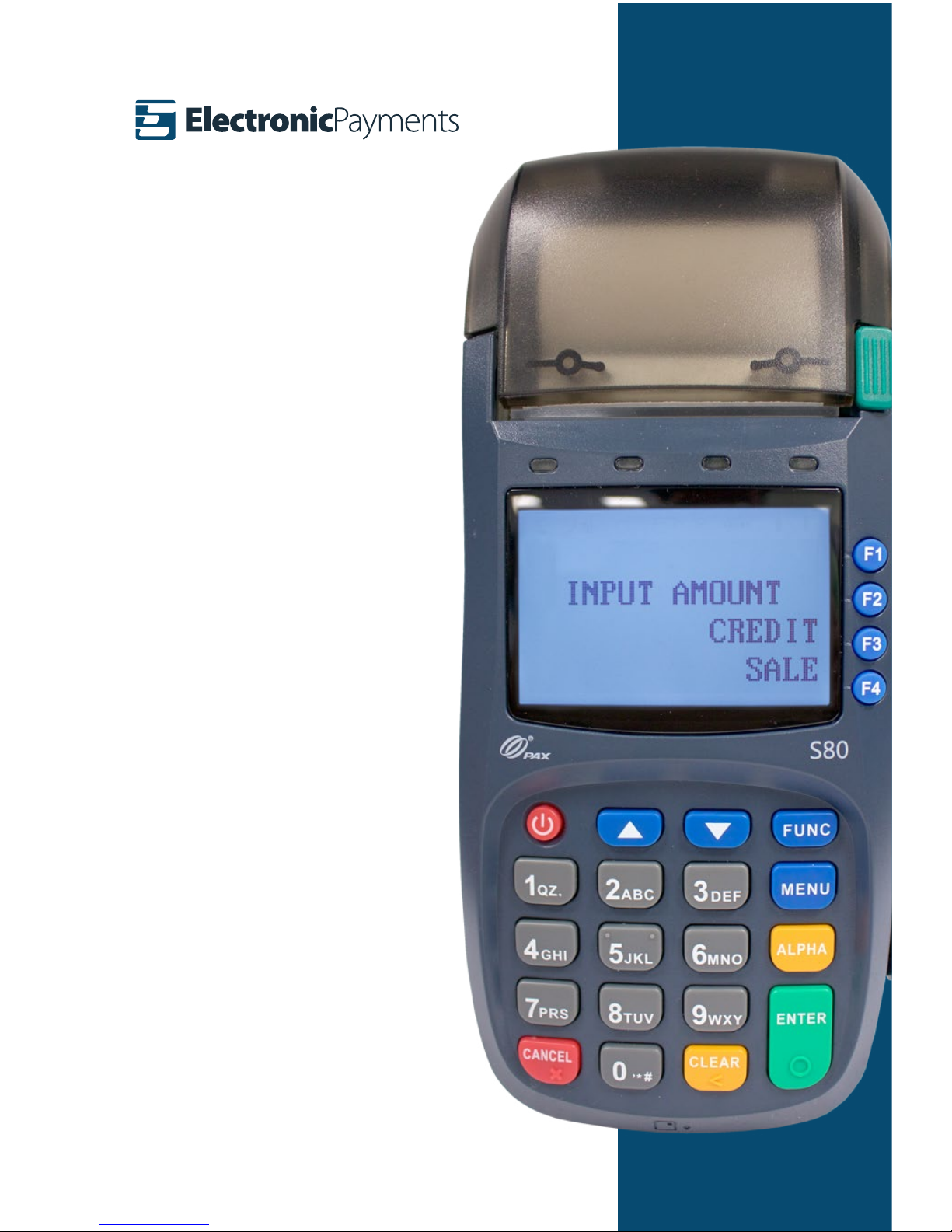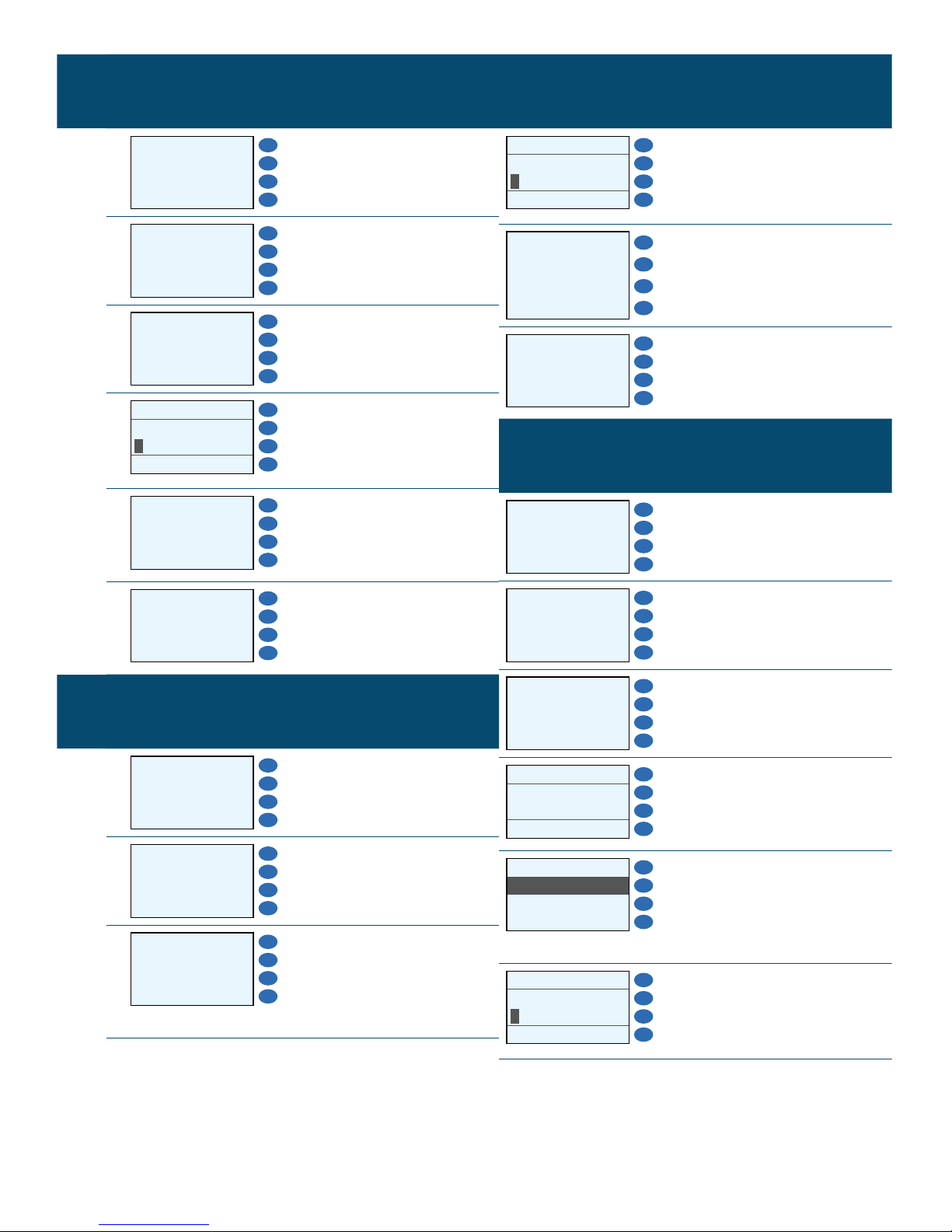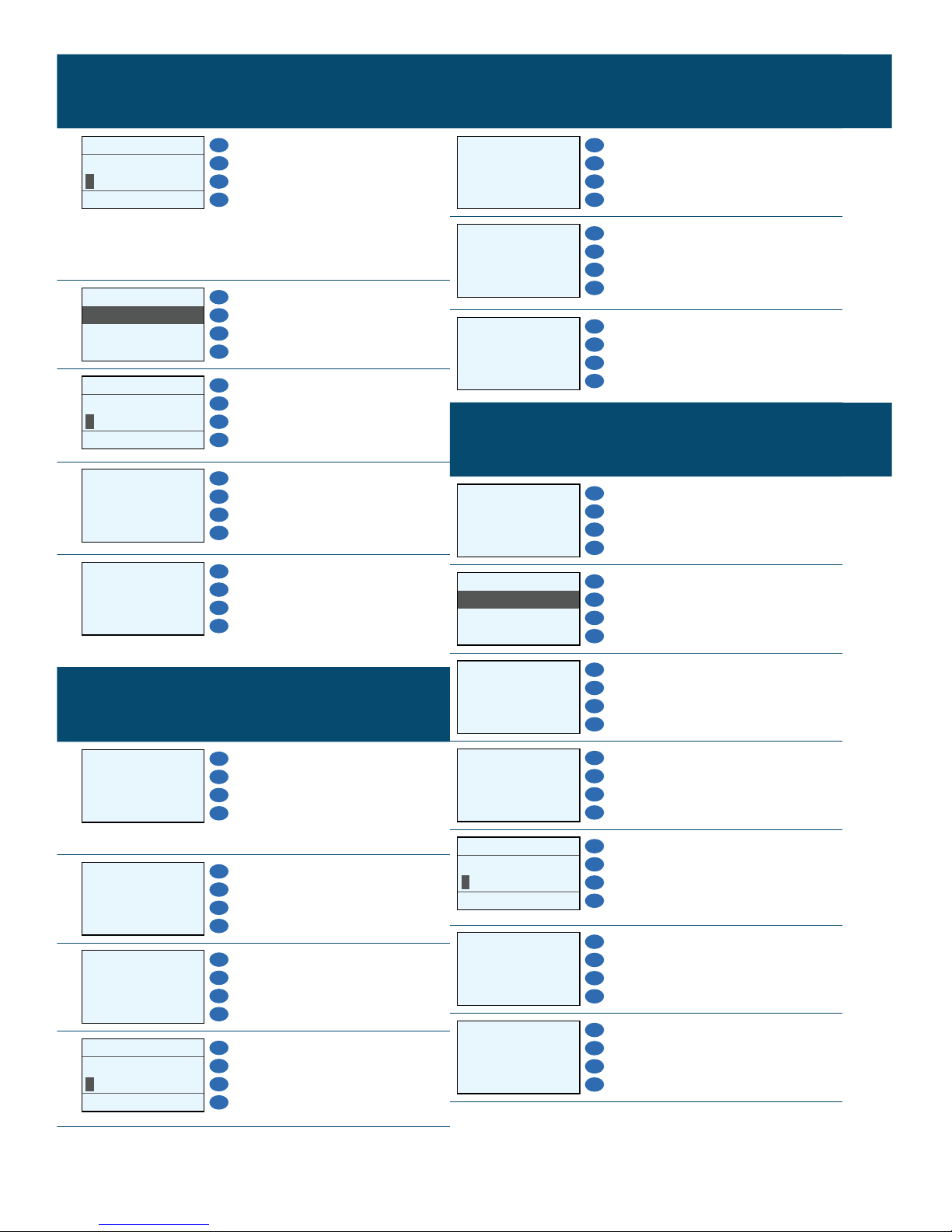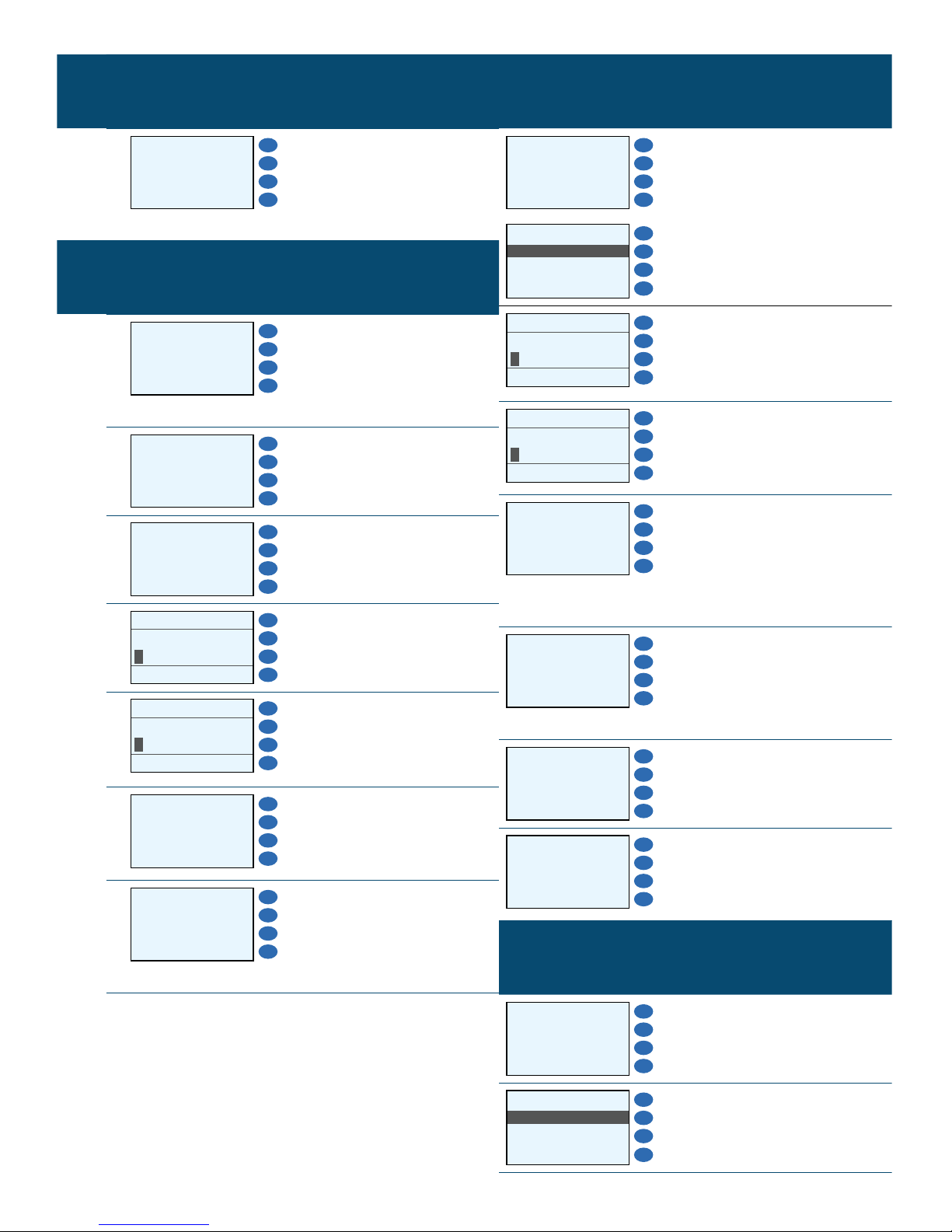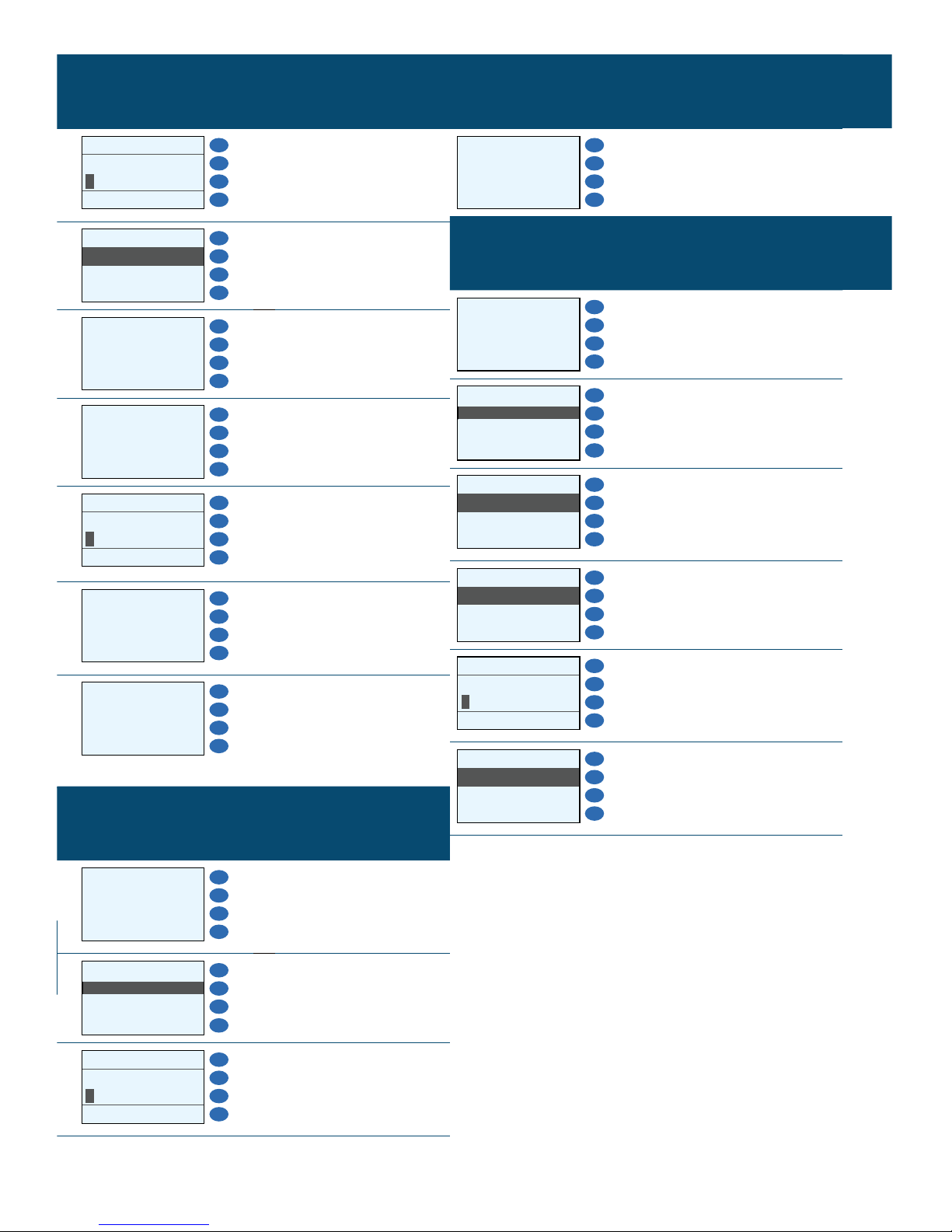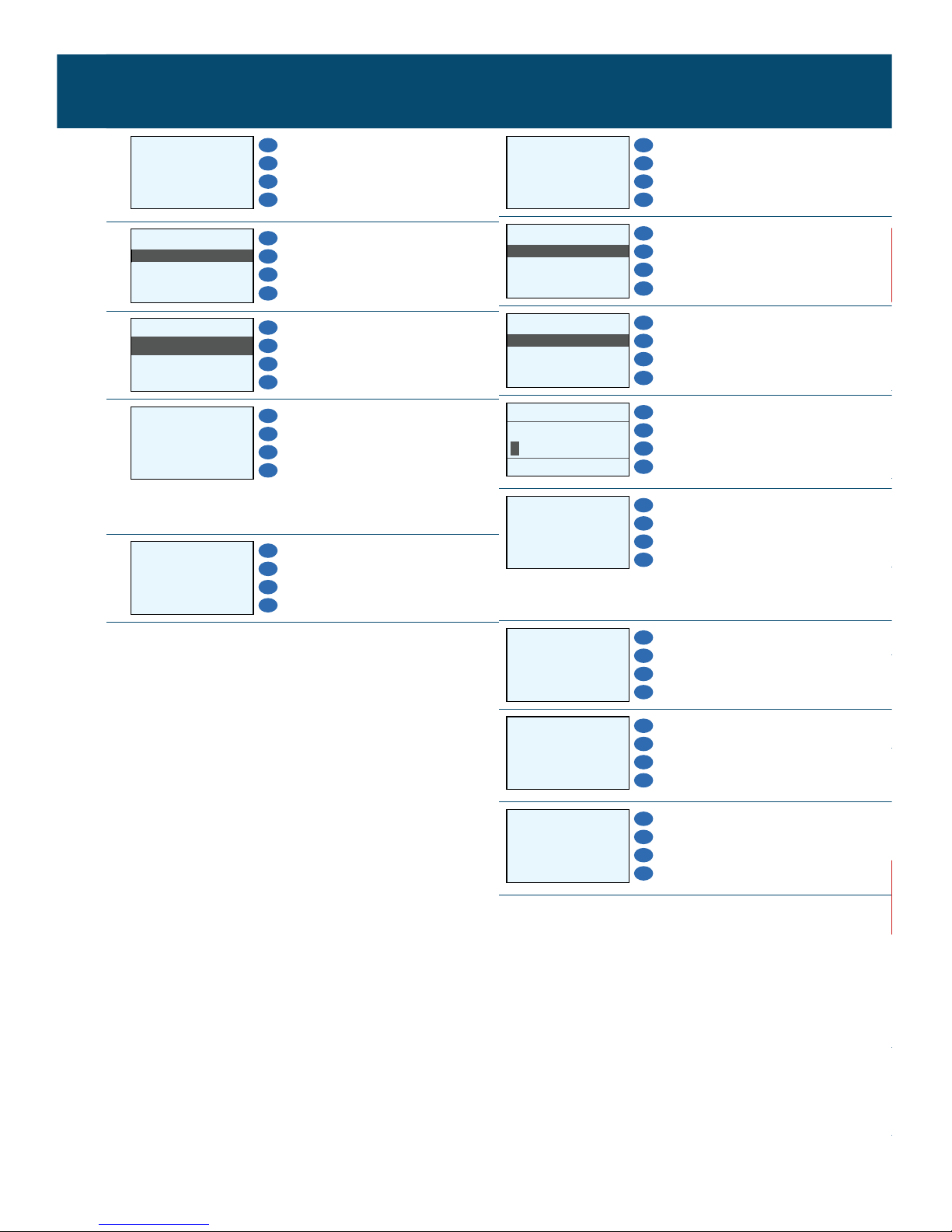RE-ISSUE
Display Action
F1
INPUT AMOUNT F2
GIFT F3
RE-ISSUE F4
1. Press F3 until the sale
type reads GIFT, then
press F4 until RE-
ISSUE is displayed.
GIFT RE-ISSUE F1
AMOUNT 0.00 F2
F3
F4
2. Enter the amount to
be re-issued and press
ENTER.
F1
SWIPE CARD/INPUT
ACCOUNT
F2
F3
F4
3. Swipe the card or key
in the card number
of the old card, then
press ENTER.
SWIPE NEW CARD/
INPUT NEW ACCOUNT
F1
F2
F3
F4
4. Swipe the card or key
in the card number
of the new card, then
press ENTER.
F1
Printing... F2
F3
F4
5. Terminal will begin
printing receipt
while processing the
transaction.
F1
Tear Slip---->
Press Any Key...
F2
F3
F4
6. Press ENTER for a
customer copy, or
press CANCEL to
return to the home
screen.
ADDING A TIP
Display Action
F1
PRESS ENTER F2
GIFT F3
ADD TIP F4
1. Press F3 until the sale type
reads GIFT, then press F4
until ADD TIP is displayed,
then press ENTER.
F1
ENTER TRANS #: F2
F3
F4
2. Enter the transaction
number of the sale you
would like to add a tip to,
then press ENTER.
#0000 REDEEM F1
AMOUNT 0.00 F2
************1234 F3
F4
3. Screen will display the
transaction details. If
display is correct, press
ENTER. If display is not
correct, press CANCEL to
return to the home screen.
GIFT ADD TIP F1
AMOUNT 0.00 F2
F3
F4
4. Enter the tip amount to be
added and press ENTER.
F1
Printing... F2
F3
F4
5. Terminal will begin printing
receipt while processing
the transaction.
F1
Tear Slip---->
Press Any Key...
F2
F3
F4
6. Press ENTER for a
customer copy, or press
CANCEL to return to the
home screen.
IMPORTANT NOTES
Manager’s Password is the current date in the format of MMDDYYYY.
For example, if today is January 1st, 2015, the manager’s password is 01012015.
For additional help or questions, contact:
Technical Support
(800) 966-5520 - Option 3
Customer Service
(800) 966-5520 - Option 4 www.electronicpayments.com
MERCHANT NOTES/MERCHANT NUMBER
BALANCE TRANSFER
Display Action
F1
INPUT AMOUNT F2
GIFT F3
BALANCE TRANS F4
1. Press F3 until the sale type
reads GIFT, then press F4
until BALANCE TRANS is
displayed.
GIFTBALANCE TRANS F1
AMOUNT 0.00 F2
F3
F4
2. Enter the amount being
transferred and press
ENTER.
F1
SWIPE CARD/INPUT
ACCOUNT
F2
F3
F4
3. Swipe the card or key in
the card number of the old
card, then press ENTER.
SWIPE NEW CARD/
INPUT NEW ACCOUNT
F1
F2
F3
F4
4. Swipe the card or key in
the card number of the
new card, then press
ENTER.
F1
Printing... F2
F3
F4
5. Terminal will begin printing
receipt while processing
the transaction.
F1
Tear Slip---->
Press Any Key...
F2
F3
F4
6. Press ENTER for a
customer copy, or press
CANCEL to return to the
home screen.