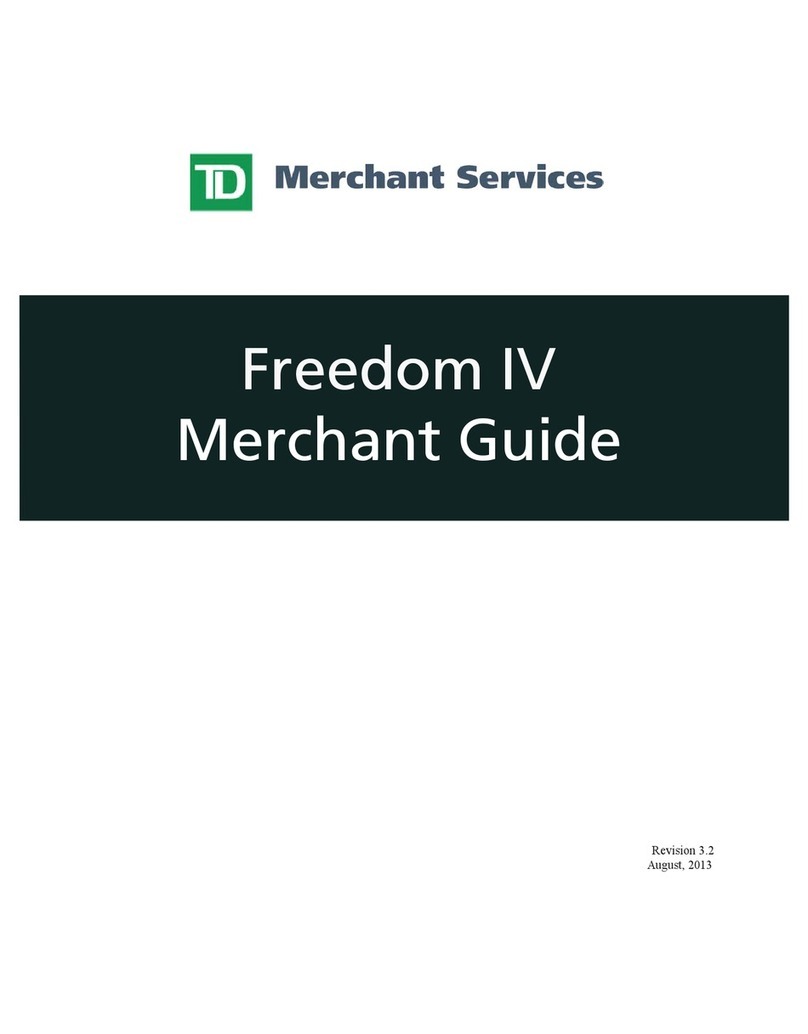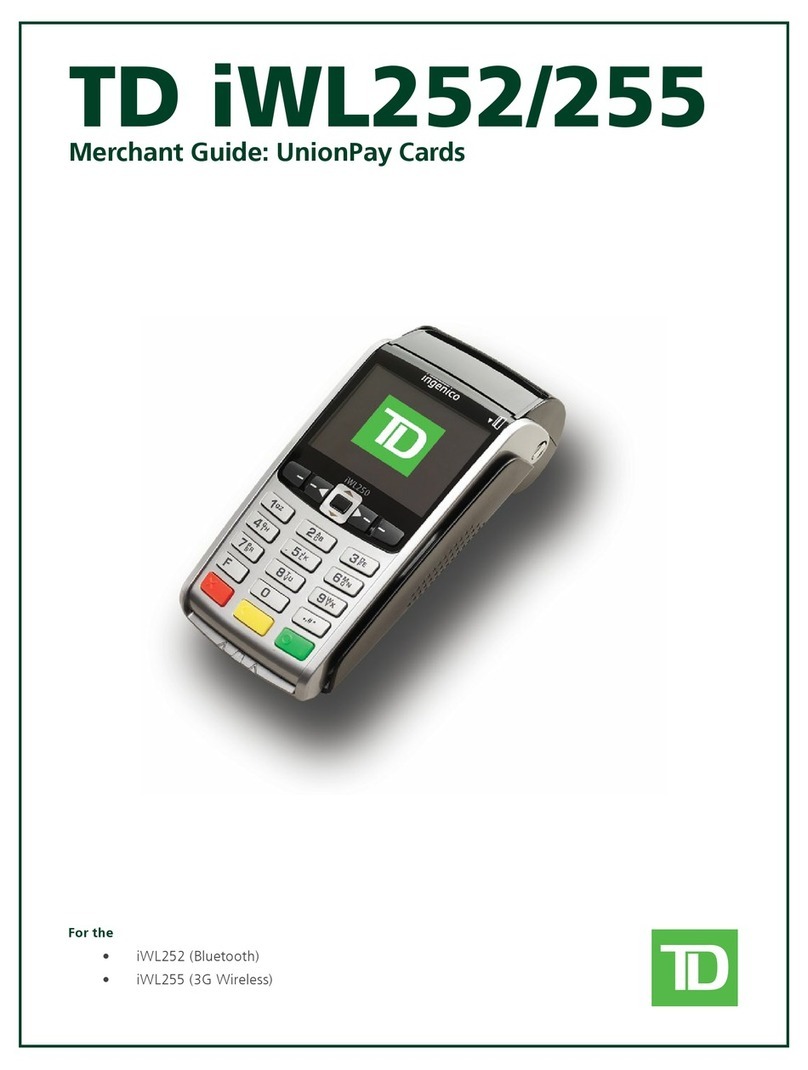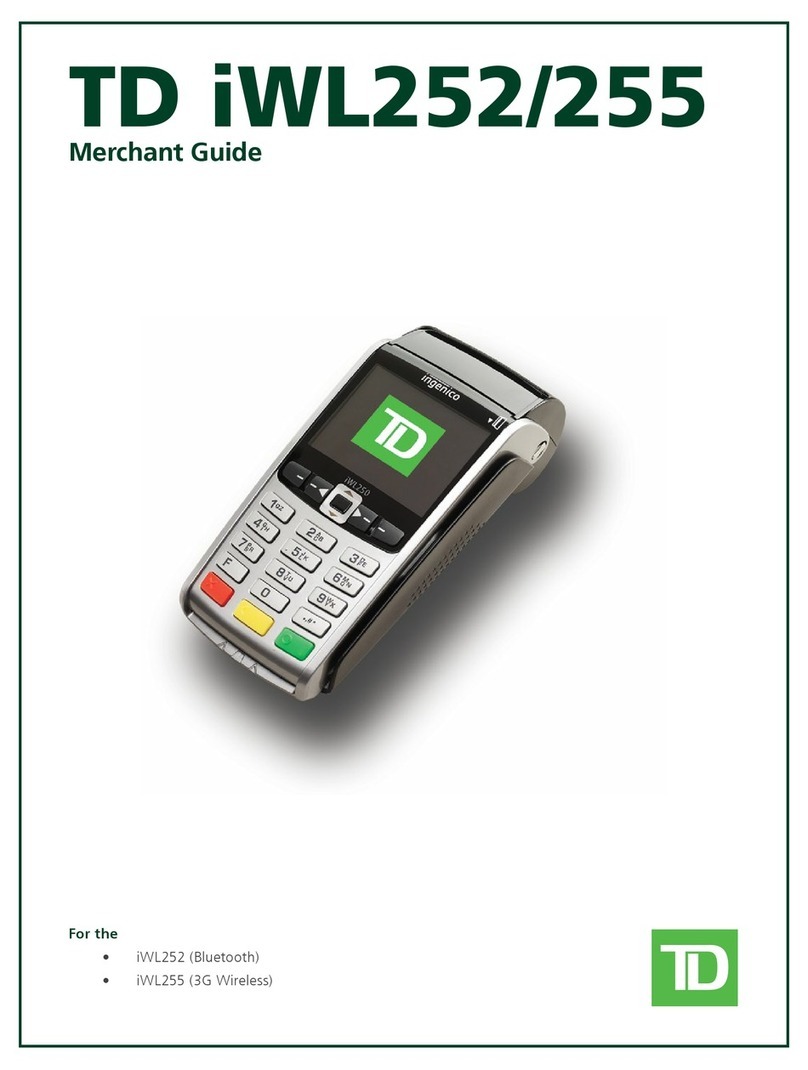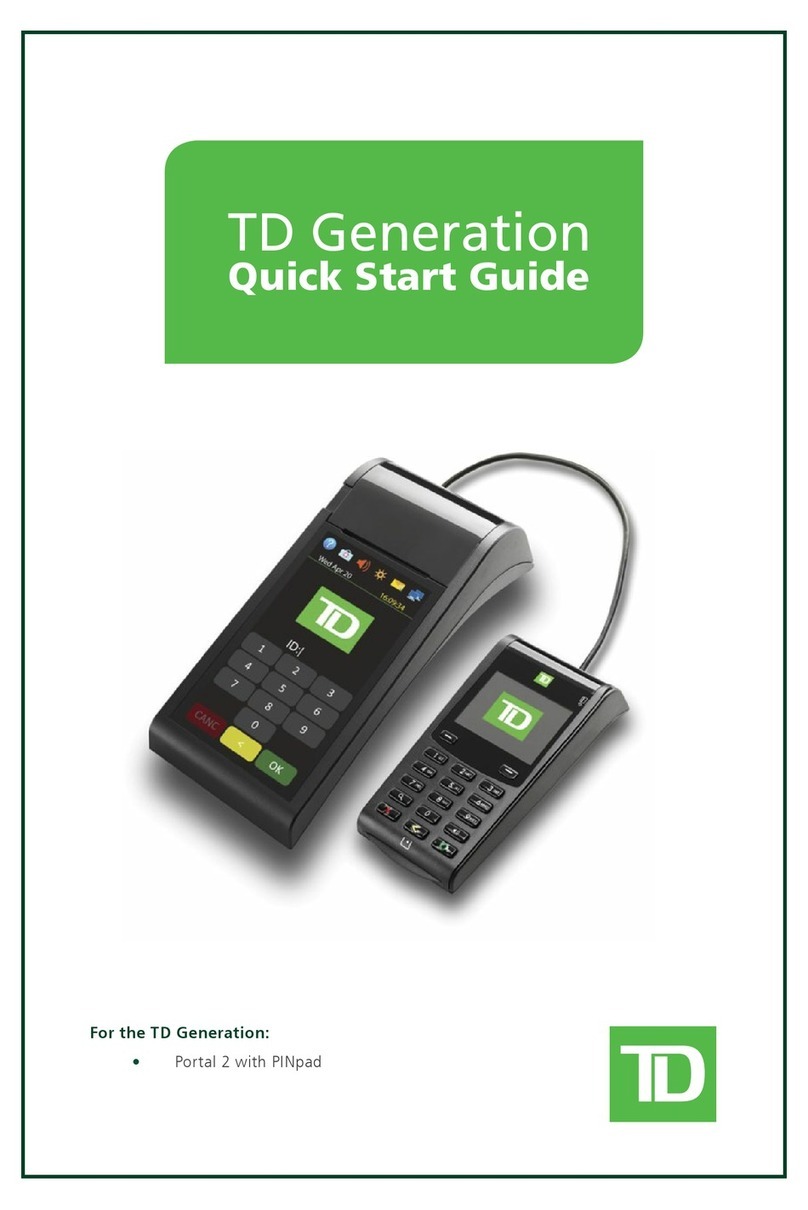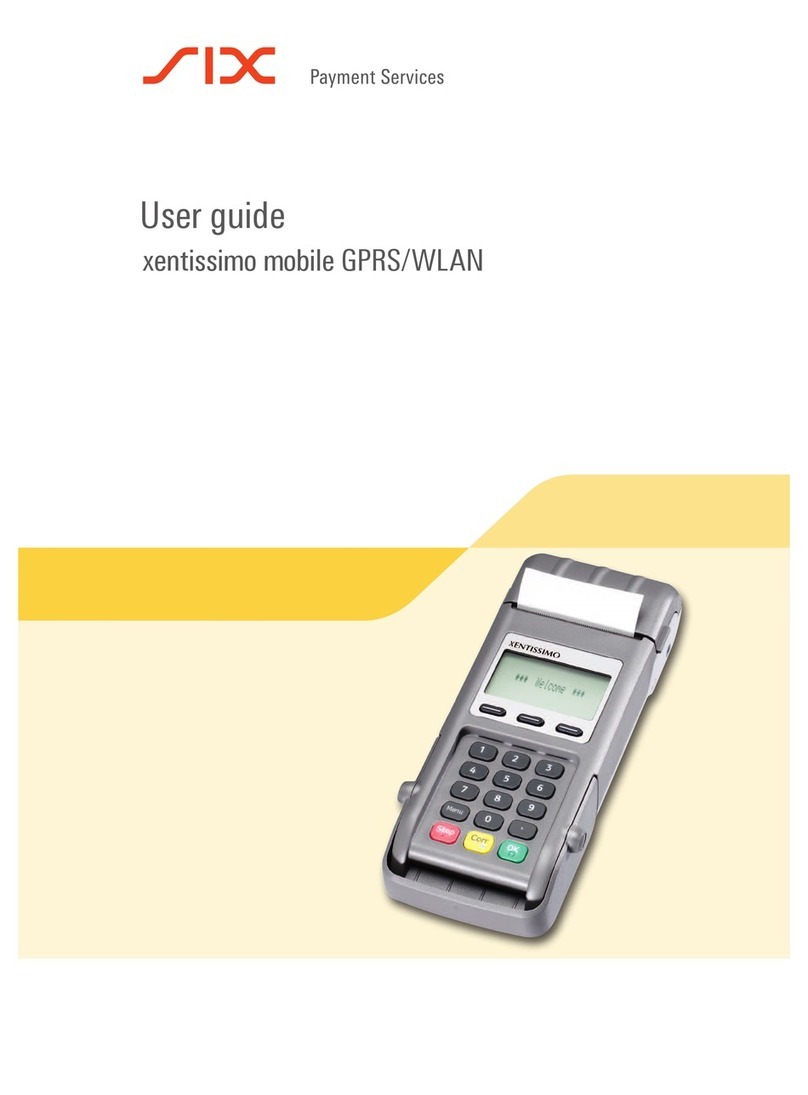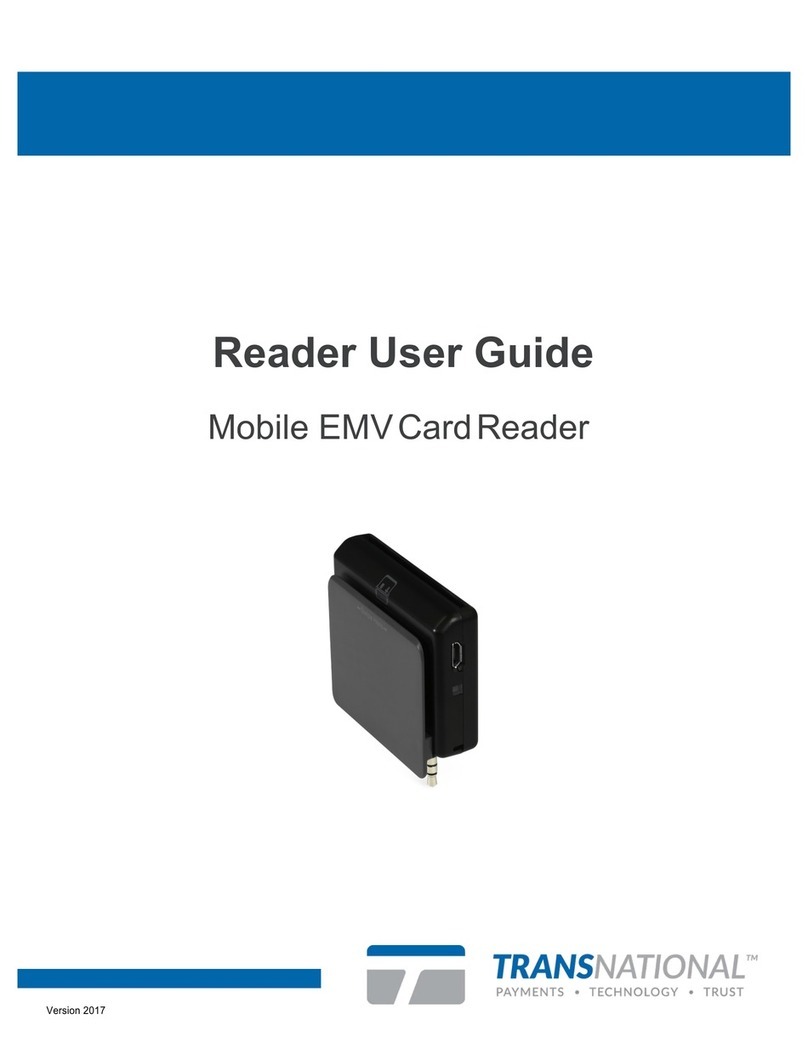TD iWL252 User manual

TD iWL252 and 255
Quick Start Guide
For the:
• iWL252(Bluetooth)
• iWL255(3GWireless)
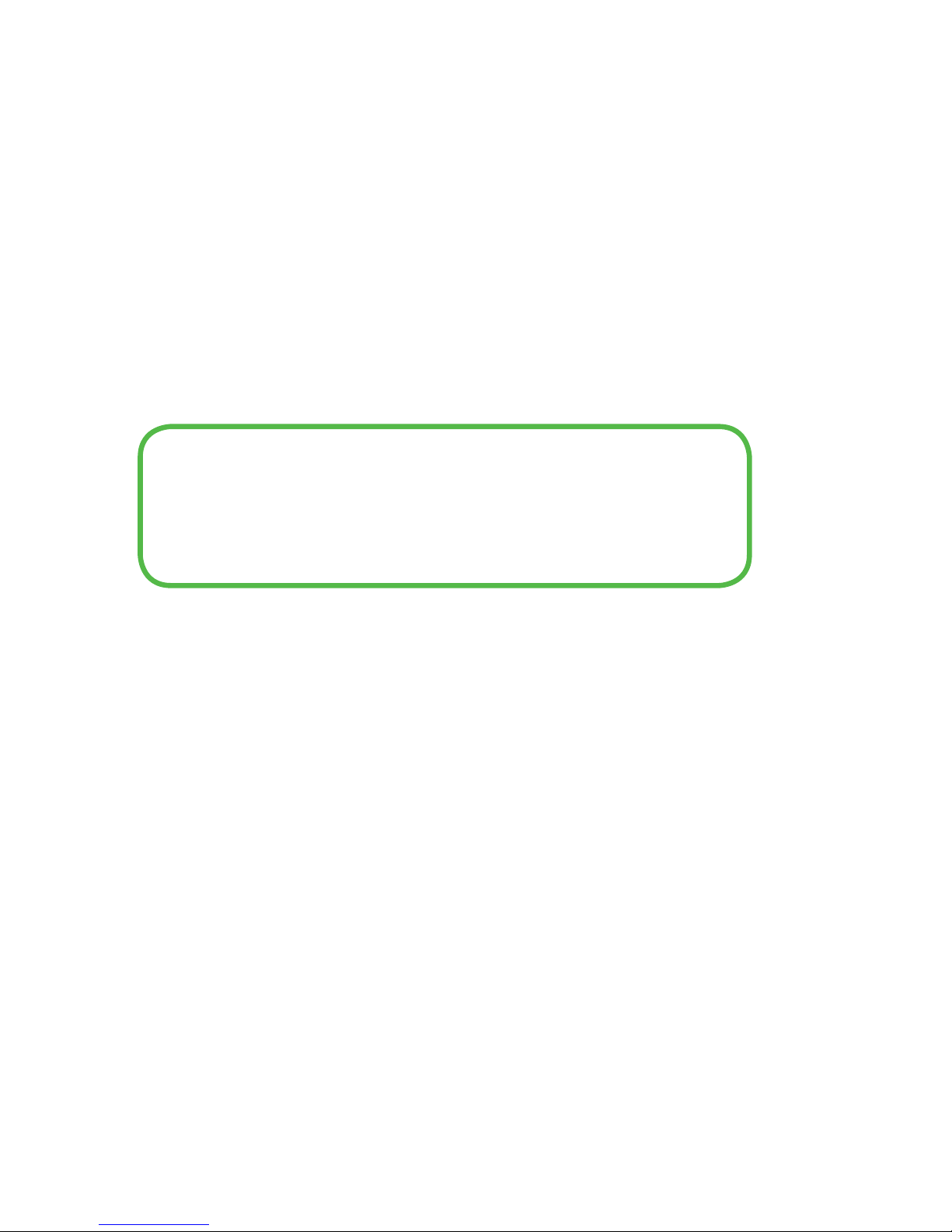
COPYRIGHT©2016byTheToronto-DominionBank
This publication is confidential and proprietary to The Toronto-Dominion Bank and is intended solely for the use of Merchant
customers of TD Merchant Solutions. This publication may not be reproduced or distributed, in whole or in part, for any other
purpose without the written permission of an authorized representative of The Toronto-Dominion Bank.
This publication may not be reproduced or distributed, in whole or in part, for any other purpose without the written permission
of an authorized representative of The Toronto-Dominion Bank.
The Bluetooth® word mark and logos are registered trademarks owned by Bluetooth SIG, Inc. and any use of such marks by TD
is under license. Other trademarks and trade names are those of their respective owners.
NOTICE
The Toronto-Dominion Bank reserves the right to make changes to specifications at any time and without notice. The
Toronto-Dominion Bank assumes no responsibility for the use by the Merchant customers of the information furnished in this
publication, including without limitation for infringements of intellectual property rights or other rights of third parties resulting
from its use.
MERCHANT INFORMATION
Merchant Name .............................................
Merchant Number ...........................................

i
Contents
About this Guide .......................................................1
Merchant Welcome Kit Contents ...............................1
The TD iWL252 / 255 Solution ................................... 1
Default shortcut keys............................................................................ 2
Idle screen and icons ............................................................................ 2
TD iWL252................................................................................... 2
TD iWL255................................................................................... 3
Main menu screen................................................................................. 3
Admin menu screen .............................................................................. 4
Navigation ............................................................................................. 4
Changing the paper roll ....................................................................... 4
The Bluetooth Base ...................................................4
Ports ....................................................................................................... 5
Cardholder Privacy and Security ...............................5
Terminal security .................................................................................. 5
Fraud prevention................................................................................... 5
Force post fraud prevention ......................................................... 5
Call for authorization fraud prevention......................................... 6
Financial Transactions................................................6
Accepted card types .............................................................................. 6
Sale (credit card).................................................................................... 6
Sale (debit card) .................................................................................... 8
Sale (phone or mail).............................................................................. 8
Force post (sale or phone / mail) .......................................................... 9
Void........................................................................................................ 9
Transaction recall ................................................................................ 10
Return .................................................................................................. 10
Receipts ...................................................................11
Reprinting receipts.............................................................................. 11
Receipt examples................................................................................. 12
Business Day Functions ...........................................13
Performing a day close ....................................................................... 13
Continued on next page

ii
Administration.........................................................14
Changing the terminal communication method ............................. 14
More features and functionality ........................................................ 14
Reporting.................................................................15
Business day reports............................................................................ 15
Batch reports ....................................................................................... 15
Troubleshooting....................................................... 16
What problems can I easily resolve? .................................................. 16
Why don’t I see a connection icon on the Idle screen? .................... 16
Signal Strength.................................................................................... 17
What can interfere with Bluetooth connectivity? ............................ 17
What can interfere with 3G connectivity?......................................... 18
Why isn’t my terminal charging? ....................................................... 18
What do I do if there’s a power outage? .......................................... 18
Menu structure ........................................................19
Reference.................................................................22
Entering letters and special characters .............................................. 22
Maintaining the terminal ................................................................... 22
Storing the terminal............................................................................ 22
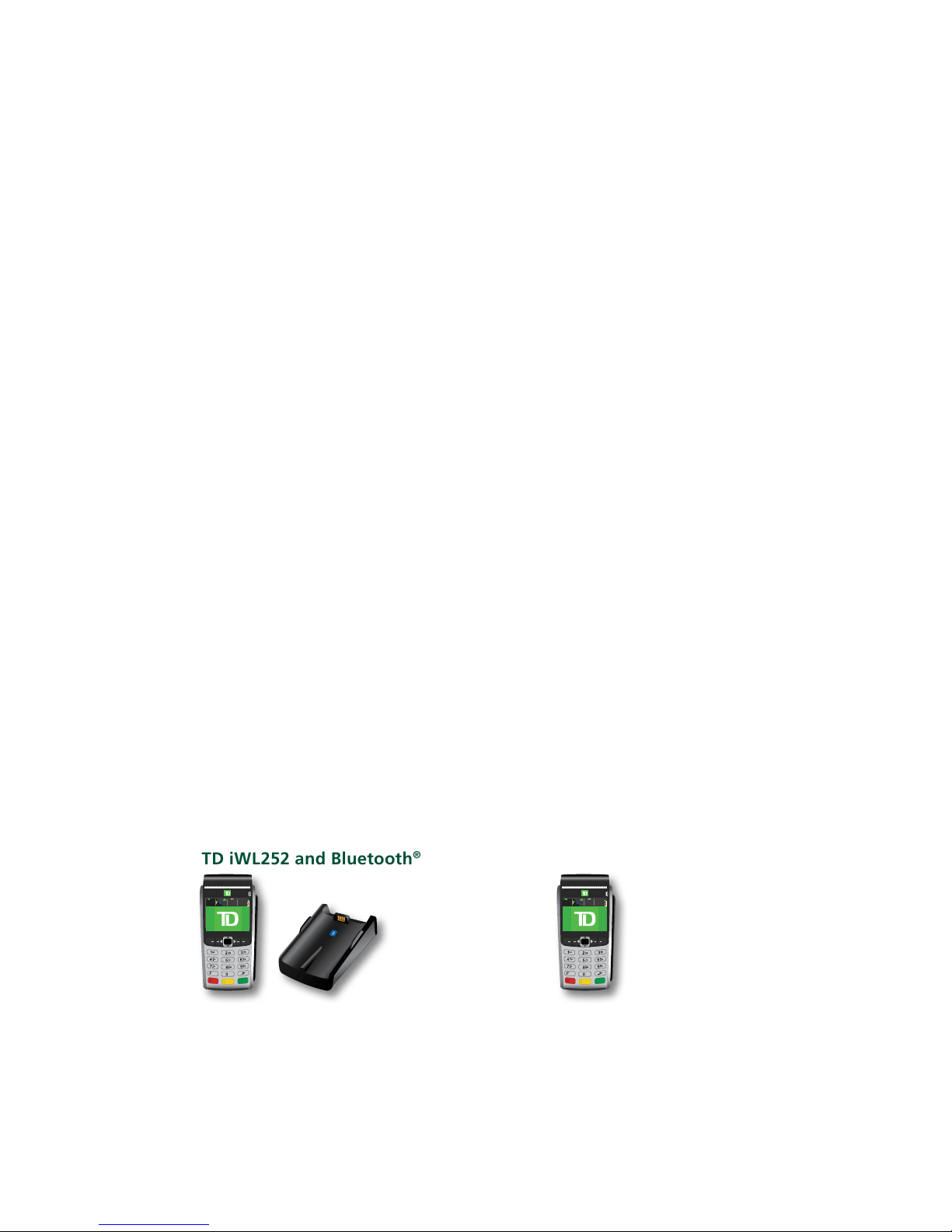
1
About this Guide
ThisGuideprovidesanintroductiontoyourTDiWL252/255solution,hardwarefunctionality,
performingfinancialtransactions,administrationfeaturesandtroubleshooting.Forfurther
informationregardingitsuseandavailablefeatures,pleasereviewouronlinedocumentationat
www.TDMerchantSolutions.com/ResourceCentre.
Merchant Welcome Kit Contents
Quick Start Guide
Pamphlets
• How to Help Prevent Fraud
• Payment Card Industry Data
• If you have a problem or concern
Information sheets
• What you need to know about
chargebacks
• Payment card industry data
security standard (PCI DSS)
Miscellaneous
• Paperrolls(3+1intheterminal)
• Cleaningcardandinstructions
• Chargingcord
• Cardacceptancedecals(Visa®,
MasterCard®,Discover®,
AmericanExpress®,Interac®
DirectPayment,etc.)
The TD iWL252 / 255 Solution
Theterminalissolelyforyou,theMerchant.Youwillusetheterminaltoinitiatetransactions
forcustomer’susingcreditordebitcards.Dependingonyoursettings,somecardtypesmay
notbeacceptedbyyourterminal.Pleasepleasegotoouronlinedocumentationat
www.TDMerchantSolutions.com/ResourceCentretolearnhowtouseothercards.
Thetwoterminalslookvirtuallyidenticalandhaveverysimilarfunctionality.Thereisaneasy
waytodeterminewhichoneyouareusing.
TD iWL252 and Bluetooth®base
Thisterminalistheshortrangewireless
version.Itconnectswirelesslytothe
Bluetoothchargingbase.
TD iWL255
Thisterminalisthelongrangewireless
version.Itconnectstothemobile
phonenetwork.
B
20066573
06/04/2016
20:57
B
20066573
06/04/2016
20:57

2
The TD iWL252/255 Terminals
1. Paper chamber flap
2. Function keys
The /F1and / F4keyscan
beusedasshortcutsandtoselect
onscreenoptions.Seebelowfor
moreinformation.
3. Navigation keys
Usethearrowkeystonavigatethe
screensandmenus.
4. Command keys
/ Cancel
/ Correction or Paper
advance
/ OK andshortcuttotheMain
Menuscreen.
5. Card readers
a) Insertchippedcards
b) Swipecards
c) Contactlesscards
Defaultshortcutkeys
Toaccessaspecificmenuorfunction,usethefollowingshortcuts:
• Sale(default) /F1
• Pre-AuthInitiation(default) /F2
• Navigation/scrollkey
• Pre-AuthCompletion(default) /F3
• Phone/MailSale(default) /F4
• MainMenu / OK
• AdminMenu / Admin
• Reprintlastreceipt /0
• Advancepaper / Correction
Idlescreenandicons
TD iWL252
ThedefaultscreeniscalledtheIdlescreen.On
ittherearenumerousimportanticons.They
are,lefttoright:
1. Lock (security)
T h e iconwillbeclosedoropen.
Ifthelockisopen,donotusethis
terminalandcontacttheTD
MerchantSolutionsHelpDeskto
reportithasbeentamperedwith.
B
20066573
06/04/2016
20:57
5b
4
22
1
5a
3
5c
* TD iWL252 screen shown
B
20066573
06/04/2016
20:57
31 2
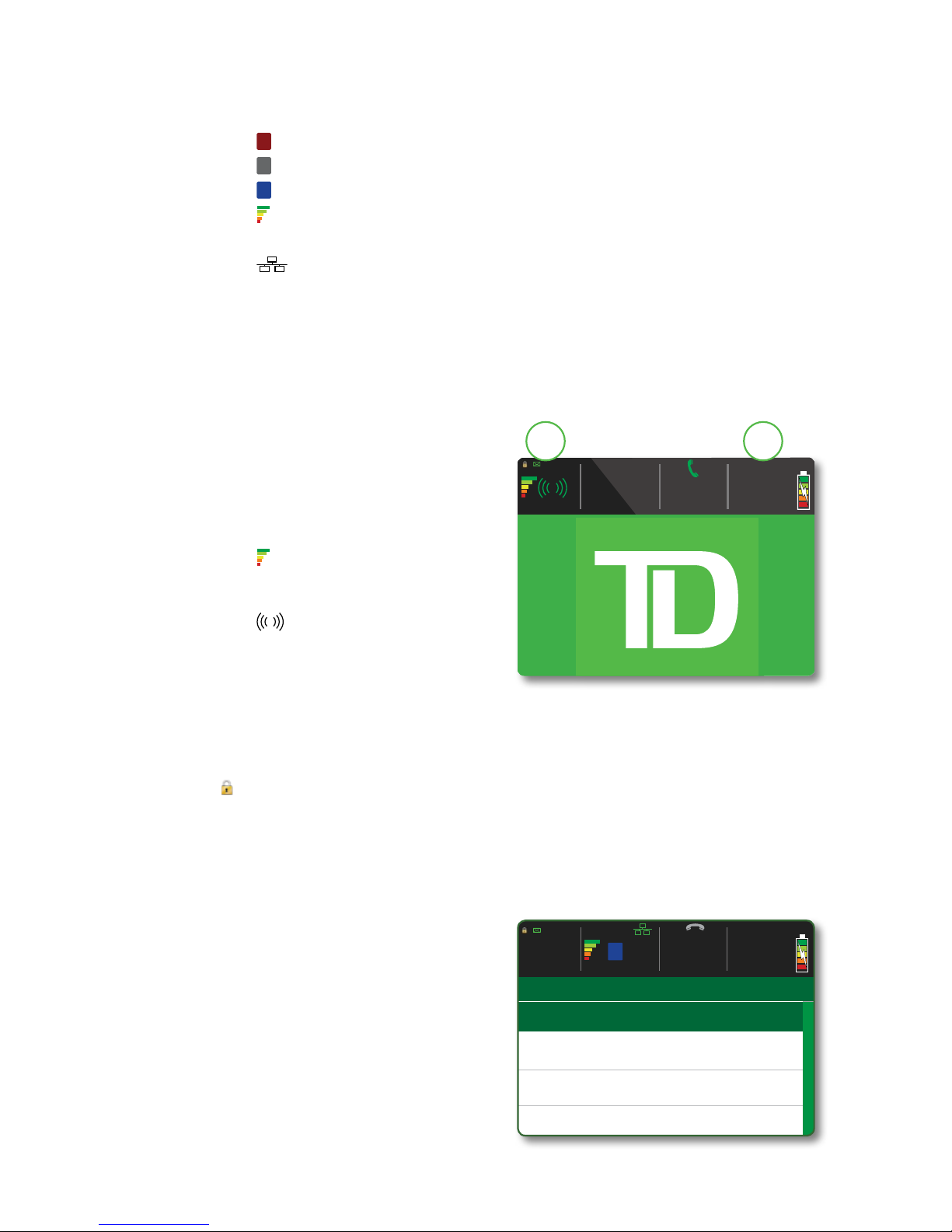
3
2. Bluetooth connection icons
Theterminal’sBluetoothconnectionisindicatedbyagroupoficons:
•
B
TerminalisconnectedtotheBluetoothbasebutnotresponding.
•
B
Terminalissearchingforconnection.
•
B
TerminalisconnectedtotheBluetoothbase.
• IndicatestheterminalBluetoothsignalstrength.
• ThenumberundertheseiconsistheassociatedBluetoothbaseserialnumber.
• Indicateswhethertheterminalisconnectedtothenetwork.Itwillbe
oneoftwocolours:green(connected)orwhite(disconnected).
3. Power
Thebatteryiconinthetop-rightcornerindicatesthattheterminalbatterylevel.
Whenthelightningboltappearsontopofthebattery,itmeansitischarging.
TD iWL255
ThedefaultscreeniscalledtheIdlescreen.On
ittherearenumerousimportanticons.They
are,lefttoright:
1. Wireless connection icons
Theterminal’swirelessconnection
isindicatedbyagroupoficons:
• Indicatestheterminal
3Gwirelesssignal
strength.
• 3G Indicateswhetherthe
terminalisconnectedto
the3Gwirelessnetwork.It
willbeoneoftwocolours:
green(connected)orgrey
(disconnected).
Lock (security)
T h e iconwillbeclosedoropen.Ifthelockisopen,donotusethisterminaland
contacttheTDMerchantSolutionsHelpDesktoreportthatithasbeentamperedwith.
2. Power
Thebatteryiconinthetop-rightcornerindicatesthattheterminalbatterylevel.
Whenthelightningboltappearsontopofthebattery,itmeansitischarging.
Mainmenuscreen
FromtheIdlescreen,pressOKandtheMain
Menu screenappears.TheMain Menuscreen
displaysthefollowingtransactions:
• Return
• Void
• ForcePost
• Phone/MailSale
MAIN MENU
TD APP
1 - Return
2 - Void
3 - Force Post
4 - Phone / Mail Sale
10:52
05/04/2014
B
20066573
06/04/2016
20:57
3G
06/04/2016
20:57
302880
3G
21
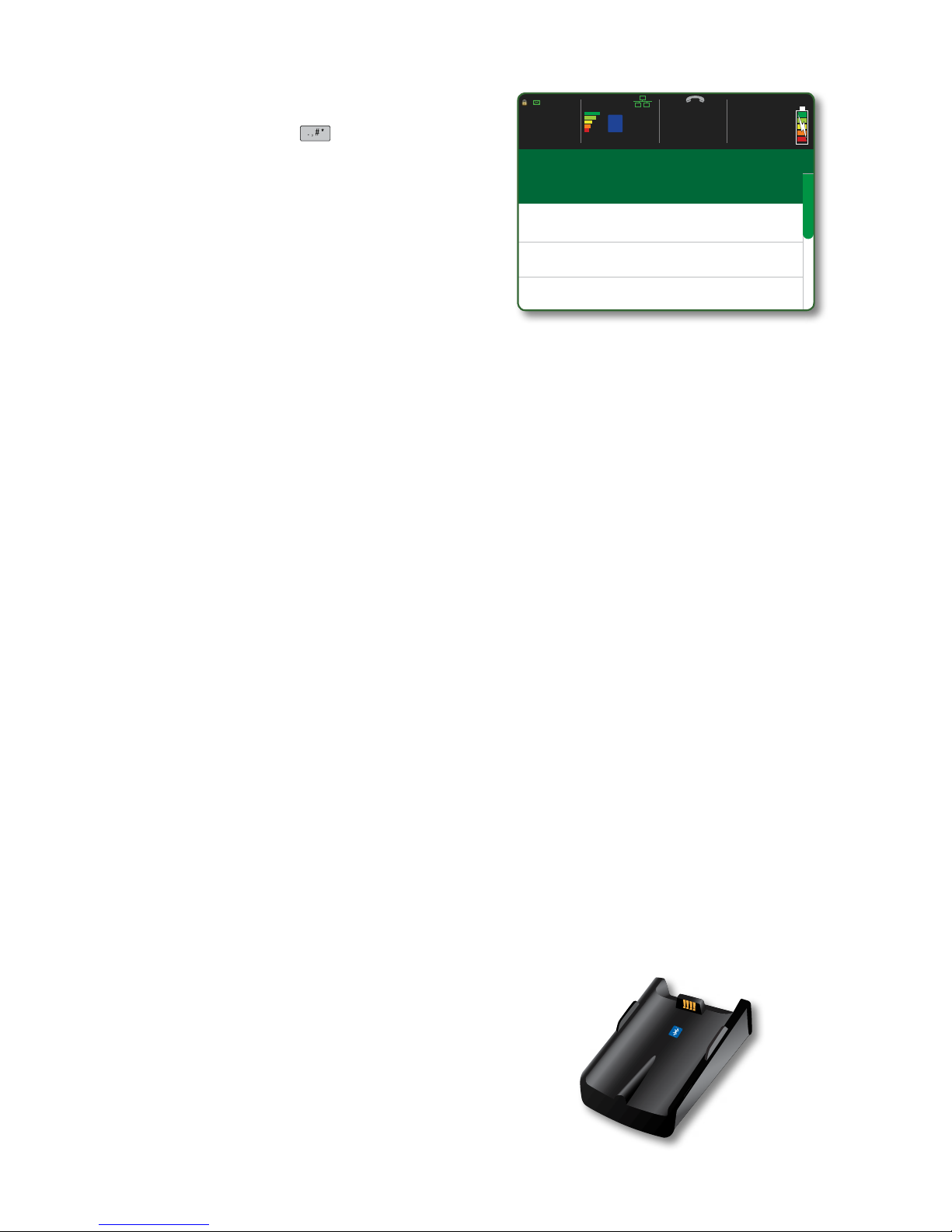
4
Adminmenuscreen
FromtheIdlescreen,press /Admin keyand
theAdmin Menuscreenappears.Itdisplaysthe
followingoptions:
• Logon/Logoff
• BusinessDayMenu
• TransRecallMenu
• SetupMenu
• ReprintMenu
• Maintenance
• OtherFunctions
Foralistofalltheadminfunctionsonavailableontheterminal,refertopage19fora
completemenubreakdown.
Navigation
Onceyougettothedesiredscreen,usethefollowingkeystonavigateit:
• Presstheup/down arrow key toscrolldownoruponemenuselection.
• P r e s s Canceltogobackonescreen.
• P r e s s Correction tochangeanentry.
• P r e s s OKtoconfirmyourmenuselectionorentry.
• Pressthenumberassociatedwiththedesiredmenuitem.
Changingthepaperroll
1. Gentlypulluponthepaper chamber panel alongthetopofterminalandremove
theoldpaperroll.
2. Unwrapanewpaperrollandplaceitinthepaperchambersothatthelooseendof
thepaperfeedsupfromunderthepaperrolltowardsyou.
3. Pressdownonthepaneluntilitclicksshutandensurethereisaenoughpaper
stickingoutfromthechamberthatittouchesthetopoftheterminalscreen.
4. P r e s s Correction toadvancethepapertoensureitisloadedproperly.
The Bluetooth Base
TheBluetoothbaseisonlyusedwiththeTD
iWL252.Itactsasaconnectiontothepayment
networkandasashortrangewirelessbasefor
yourTDiWL252terminal.Thisbasealsoactsas
achargingstationfortheterminal.
ADMIN MENU
1 - Logon / Logoff
2 - Business Day Menu
3 - Trans Recall Menu
4 - Setup Menu
10:52
05/04/2014
TD APP
B
20066573
06/04/2016
20:57
* TD iWL252 screen shown

5
Ports
Thebasehasfourportsonthebackbutyou
areonlyusingthenetworkadapterportand
thepowerport:
1. Ethernetport
2. Powerport
Ifyouuseadialupconnection,thereisapanelonthebottomofthebasethatyoucanopen
andplugyourphonelineinto.
Communication options
TheTDiWL252solutionofferstwooptionsforcommunications:dial-uporEthernet.Youcanset
thishoweveryouwishtosuityourexistingplaceofbusiness’setup.Tolearnmoreabout
communicationoptionsseepage14.
Cardholder Privacy and Security
PleaserefertotheCardholder PrivacysheetinyourMerchantwelcomekit.Itcontainsimportant
informationaboutyourresponsibilitiestoyourcustomersandtheirpersonalandtransaction
information.
Terminalsecurity
ItistheMerchant’sresponsibilitytosecuretheterminal,anyuserIDsorpasswordsandto
preventunauthorizeduse.InanyeventtheMerchantwillbeliableforanyunauthorizeduseof
theterminaloranyuserIDsorpasswords.Therearethreeusersecuritysettings:
No security (Default)
• Noaccessrestrictionto
theterminal
functionalitylisted
below.
Medium Security
• Accessisrestrictedtocertain
featuresbyasupervisoror
managerIDandpassword.
High Security
• Accessisrestrictedto
certainfeaturesbya
managerIDand
password.
ThefollowingfunctionscanbeprotectedbyasupervisorIDandpassword:
• EndofDay
• ManualAccount#
• BatchReports
• B.Dayreports
• CustomizedReports
• BatchClose
• RecentErrorReport
Fraudprevention
PleaserefertotheHow to Help Prevent FraudpamphletinyourMerchantwelcomekit.Youcan
alsoreducefraudulenttransactionsonyourterminalbyenabling:
Force post fraud prevention
TheForcePostfunctionallowspriorauthorizationnumberstobemanuallykeyedin.Foryour
protection,thiscapabilityisdisabledbydefaultonyourterminal.IfyouneedtoprocessaForce
Post,pleasecalltheTDMerchantSolutionsHelpDeskat1-800-363-1163toenablethe
capabilityafterbeingauthenticated.
1 2
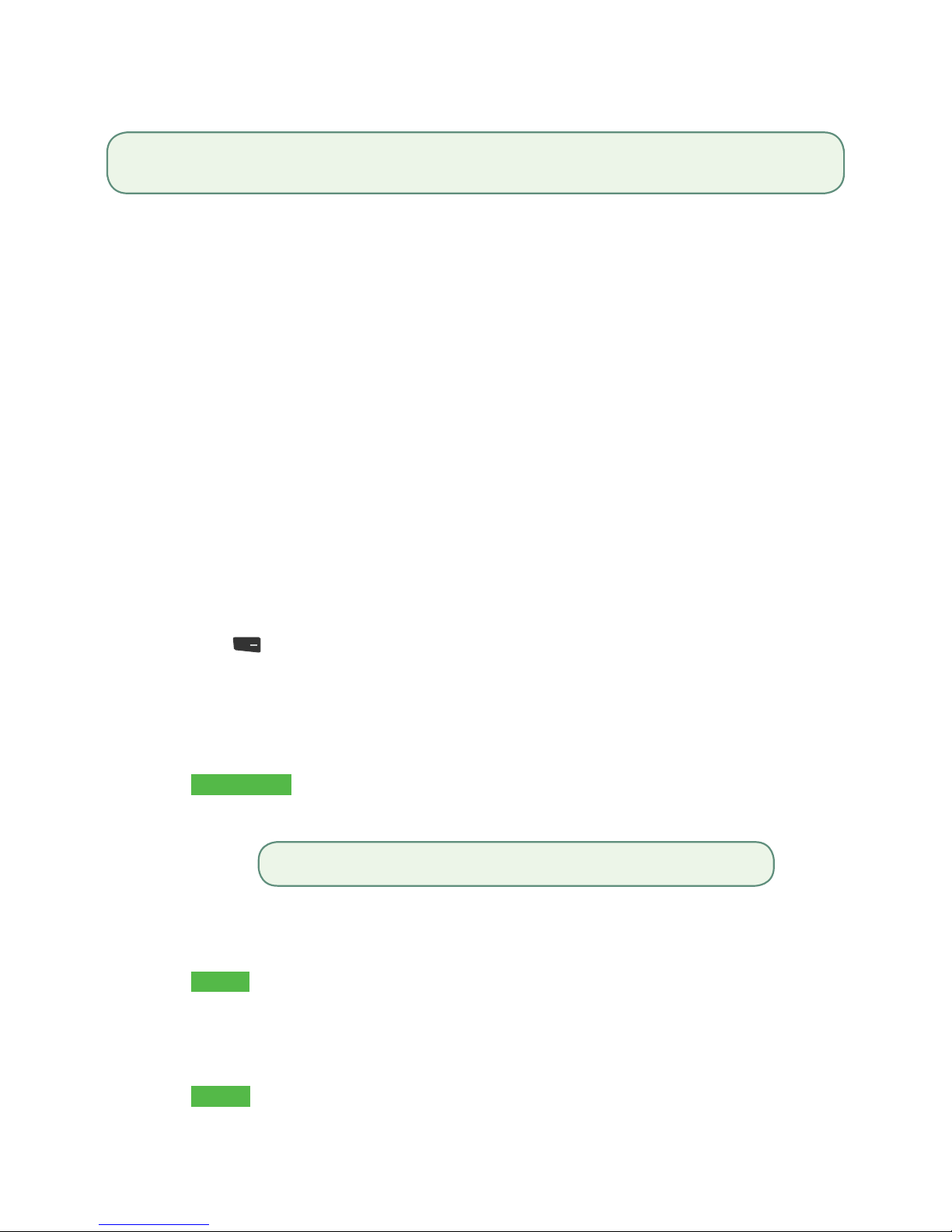
6
Call for authorization fraud prevention
Youcanenable/disablecallforauthorizationtransactions.
Financial Transactions
Theterminalscanperformthefollowingtransactions:
• Sale(purchase)
• Phone/Mailsale
• Forcepost
• Return(refund)
• Void
• Pre-authorization*
• Partialauthorization*
*Theseoptionaltransactionsandothers,suchastips,arecoveredinouronlinedocumentation
atwww.TDMerchantSolutions.com/ResourceCentre.
Acceptedcardtypes
Yourterminal(s)willacceptwhatevercardsyouindicatedwhenyousignedyourcontractwithTD
MerchantSolutions.Ifyouwishtoadjustyouracceptedcardlist,pleasecalltheTDMerchant
SolutionsHelpDeskat1-800-363-1163tochangethesecuritylevelonyourterminal.
Sale(creditcard)
1. Press / F1.
2. Enterthetotal dollar amount forthesaleandpressOK.
3. Customerconfirmsthedollaramount.
4. Performoneofthefollowingpaymentmethods:Insert,Swipe,Contactlessor
Manual Entry.
Contactless
a) Thecustomertapstheircontactless-enabledcreditcardonthecontactless
cardreader.
b) Askthecustomeriftheywouldlikeareceipt:YesorNo.
c) Thescreenshowsthatauthorizationnumber,thetransactiontotalandthereceipts
printifrequested.Gotostep5.
Insert
a) Thecustomerinsertstheircreditcard.
b) ThecustomerenterstheirPINandpressesOK.
c) Thescreenshowsthatauthorizationnumber,thetransactiontotalandthereceiptsprint.
Gotostep5.
Swipe
a) Thecustomerswipestheircreditcard.
b) VerifythecardinfowithwhatisontheterminalscreenandpressOK.
If you want to use either of these fraud prevention features, you must enable them on each of your terminals. To
do so, please call the TD Merchant Solutions Help Desk at 1-800-363-1163.
The customer may be required to swipe or insert their card in some cases.
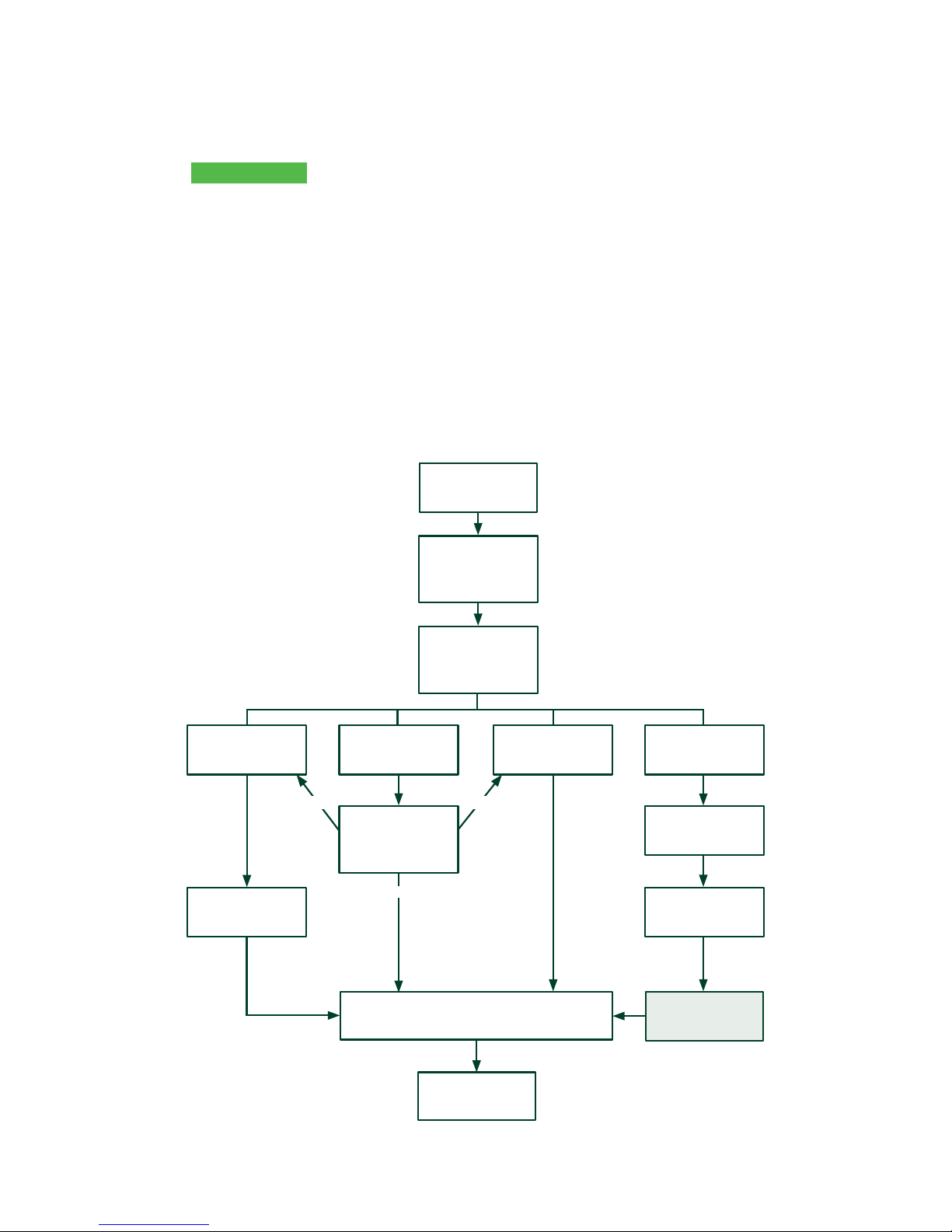
7
c) Thescreenshowsthatauthorizationnumber,thetransactiontotalandthereceipts
print.Thecustomermustsignthesignaturefieldonthemerchantcopy.Goto
step5.
Manual entry
a) Entertheaccount numberandpressOK.
b) Entertheexpiry dateandpressOK.
c) Amanualimprintofthecreditcardisrequired.MaketheimprintandpressOK.
d) EntertheCVD numberandpressOK.Thisnumberisgenerallylocatedonthe
backofthecreditcard.Thisiscanbeanoptionalstepdependingonyoursettings.
e) Indicateifthecardwaspresentforthetransaction:YesorNo.
f) Thescreenshowsthatauthorizationnumber,thetransactiontotalandthereceipts
print.Thecustomermustsignthesignaturefieldonthemerchantcopy.Goto
step5.
5. Thescreenshowsthatauthorizationnumber,thetransactiontotalandthereceiptsprintif
requested.Ifthecardwasswipedormanuallyentered,thecustomermustsignthe
signaturefieldonthemerchantcopy.
ENTER
AMOUNT
CONFIRM
AMOUNT
RECEIPTS
SWIPE CARD MANUALLY
ENTER CARD
ENTER # and
EXP. DATE
ENTER CVD?
(optional)
IMPRINT CARD
MESSAGE
SELECT
PAYMENT
METHOD
FINISHED
ENTER PIN
INSERT CARD
DIFFERENT
PAYMENT
REQUIRED?
TAP CARD
YES YES
NO
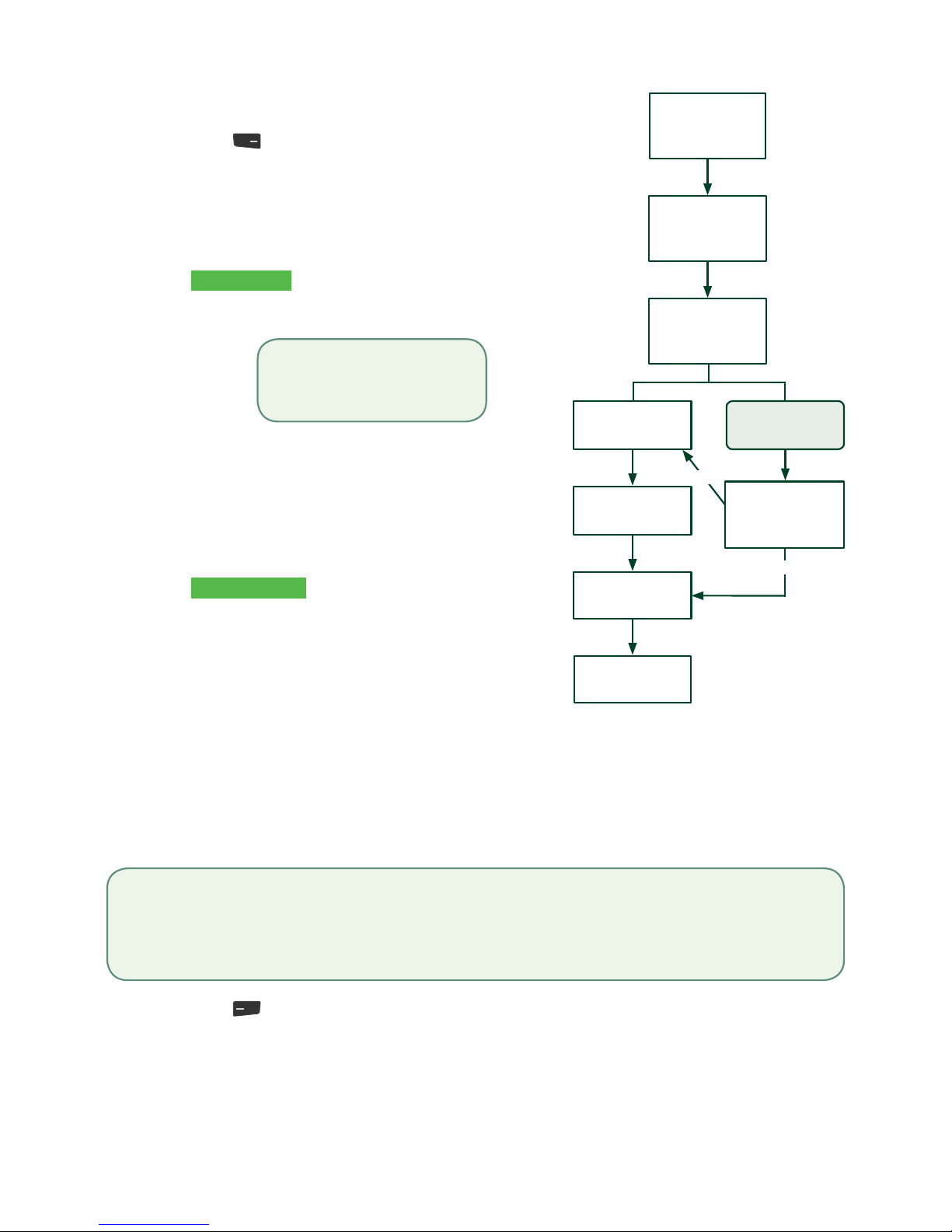
8
Sale(debitcard)
1. P r e s s /F1.
2. Enterthedollar amountandpressOK.
3. Customerconfirmsthedollaramount.
4. Performoneofthefollowingpayment
methods:Insert/SwipeorContactless.
Contactless
a) Thecustomertapstheir
contactless-enableddebitcard.
The customer may be required
to swipe or insert their card
in some cases.
b) Askthecustomeriftheywould
likeareceipt:YesorNo.
c) Thescreenshowsthat
authorizationnumber,the
transactiontotalandthereceipts
printifrequested.Gotostep5.
Insert / swipe
a) Thecustomerselectstheaccount
touse:CHQorSAV.
b) ThecustomerenterstheirPIN
andpressesOK.
c) Thescreenshowsthatauthorization
number,thetransactiontotaland
thereceiptsprint.Gotostep5.
5. Thescreenshowsthatauthorizationnumber,
thetransactiontotalandthereceiptsprintif
requested.
Sale(phoneormail)
1. P r e s s /F4 Phone/MailSale.
2. Enterthedollar amountandpressOK.
3. Entertheaccount numberandpressOK.
4. Entertheexpiry dateandpressOK.
5. EntertheCVD numberandpressOK.Thisstepisdependentuponyoursettings.
6. Thescreenshowsthatauthorizationnumber,thetransactiontotalandthereceiptsprint.
ENTER
AMOUNT
CONFIRM
AMOUNT
RECEIPTS
INSERT or
SWIPE CARD
TAP CARD
(optional)
SELECT
PAYMENT
METHOD
FINISHED
ENTER PIN DIFFERENT
PAYMENT
REQUIRED?
YES
NO
• These instructions are used for sales where the card is not present. If the card is present at sale, see
Credit card sale. If you use the incorrect sale transaction you could incur extra charges.
• There are risks performing transactions when the credit card is not present. Ensure that you perform all
of the available security checks for phone / mail sale.

9
Forcepost(saleorphone/mail)
Thisoptionisonlyusedwhenyoucan’tprocessacreditcardsalenormallythroughthenetwork
whetherduetocommunicationproblemorthattheforcepostisrequestedviatheterminal.
1. P r e s s OK ForcePostForceSaleorForcePh/Mail.
2. Enterthedollar amount andpress OK.
3. Performoneofthefollowingpaymentmethodsforthecreditcardinquestion:Swipe(onlyfor
Saletransactions)orManual entry.
Swipe
a) VerifythecardinfowithwhatisonthescreenandpressOK.Gotostep4.
Manual entry
a) Entertheaccount numberandpressOK.
b) Entertheexpiry dateandpressOK.
c) Amanualimprintofthecreditcardisrequired.MaketheimprintandpressOK.
d) EntertheCVD number andpressOK.Gotostep4.
4. ThenentertheauthorizationnumberandpressOK.
5. Thescreenshowsthatauthorizationnumber,thetransactiontotalandthereceipts
print.Thecustomermustsignthesignaturefieldonthemerchantcopyforaforcepost
saletransaction.
Void
Thistransactionisusedtocorrectapreviouslyenteredtransactionfromtheterminalinthecurrent,
openbusinessday.YoucanalsouseTransactionRecalltorecallandcancel/voidatransaction
basedoninformationotherthanthetracenumber.
1. PressOKVoid.
Enterthetrace numberforthetransactiontobevoidedandpressOK.Ifyouare
voidingadebittransactionyouwillneedthecardthatitwasperformedon.
2. Verifythatthisisthecorrecttransaction:VoidorBack.Ifyouselectback,youcan
enteranewtracenumbertovoid.
3. Thevoidedtransactionreceiptsprint.
Before you perform this transaction you must call the TD Merchant Help Desk at 1-800-363-1163 and
receive an authorization number.
If you have closed the business day that the transaction was performed in, you can only perform a return. The
option to void the transaction is no longer available.
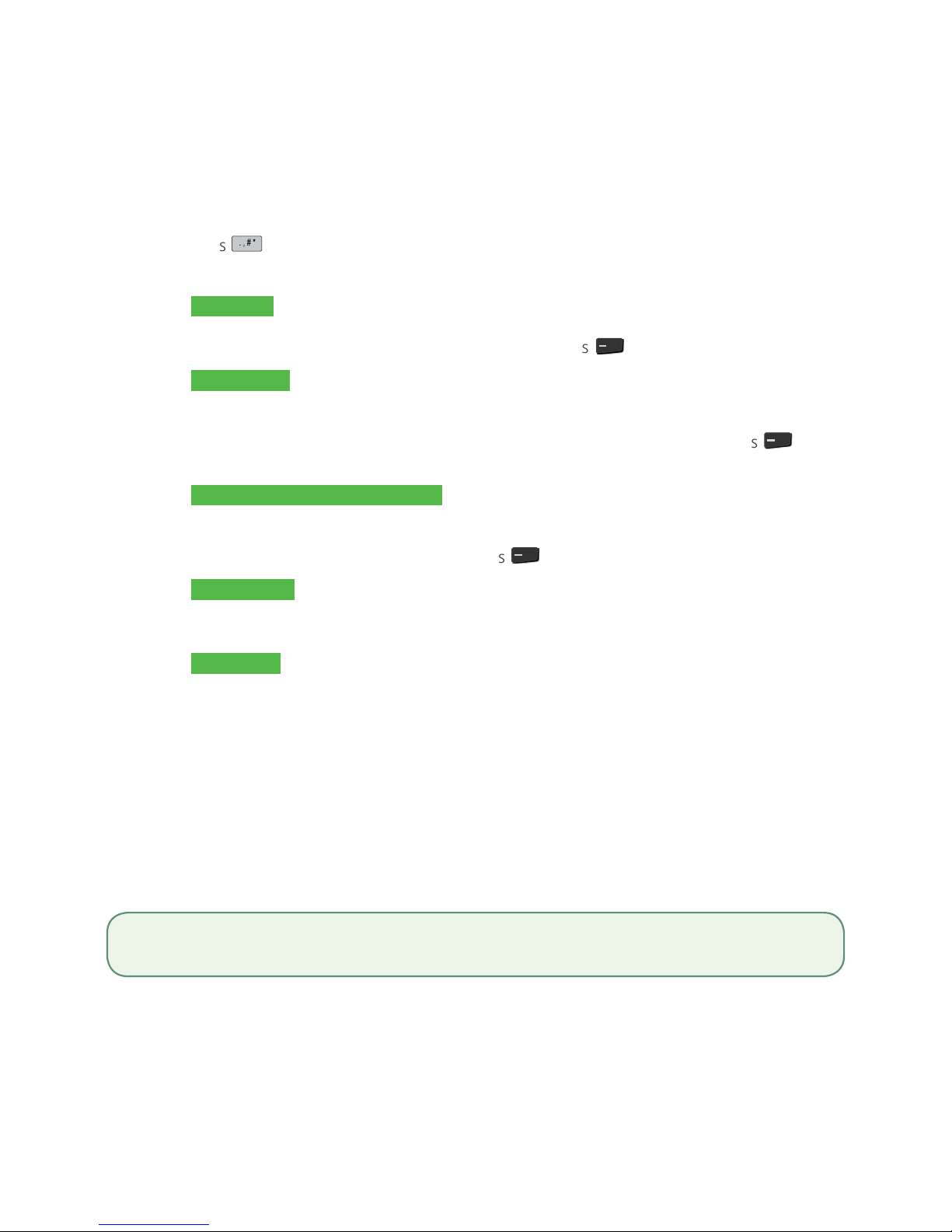
10
Transactionrecall
Thisoptionrecallsatransactionsothatyoucanvieworvoiditforanytransactionsthatwere
performedinthecurrentopenbatch.Ifadayclosehasbeencompletedyoucanonlyrecall
transactionsafterthelastdaycloseorbatchclose.Pre-authorizationandtabtransactionsare
coveredinouronlinedocumentationatwww.TDMerchantSolutions.com/ResourceCentre.
1. Press /AdminkeyTransRecallMenu.
2. Selectoneofthefollowingoptions:
by Detail
Thisrecallsthedetailsalloftransactionsintheopenbatch.
a) Scrolltothedesiredtransactionandpress /F4.Gotostep3.
by Amount
Thisrecallsanytransactionfortheentereddollaramountintheopenbatch.
b) Enterthedollar amountandpressOK.
c) Ifmorethanonetransactionappears,selectthedesiredoneandpress /F4.
Gotostep3.
by Account # (credit cards only)
Thisrecallsanytransactionfortheenteredcardaccountnumberintheopenbatch.
a) Swipethecreditcardorenterthecard account numberandpress OK.
b) Selectthetransaction andpress /F4.Gotostep3.
by Invoice #
Thisrecallsthetransactionfortheenteredinvoicenumber.
a) EntertheinvoicenumberthatyouwanttorecallandpressOK.Gotostep3.
by Trace #
Thisonlyrecallsthetransactionconnectedtothetracenumberintheopenbatch.
a) Enterthe trace number thatyouwanttorecallandpress OK.Gotostep3.
3. Verifythattheitisthecorrecttransactioninformationonthescreenanddooneof
thefollowing:
a) SelectVoid tocancelthetransactionandthevoidedreceiptsprint.
b) SelectBacktoselectadifferenttransaction.
c) PressCancel toexitthescreen.
Return
Youcanonlyperformareturnonatransactionthathasalreadybeensubmittedforreimbursement.
1. P r e s s OKReturn.
2. Enterthedollar amountandpress OK.
3. CustomerconfirmsthedollaramountandpressesYesorNo.
4. Performoneofthefollowing:Insert ,SwipeorManual entrythecardinquestion.
Debit returns are disabled by default. If you wish to activate debit returns on your terminal please call the TD
Merchant Solutions Help Desk at 1-800-363-1163.
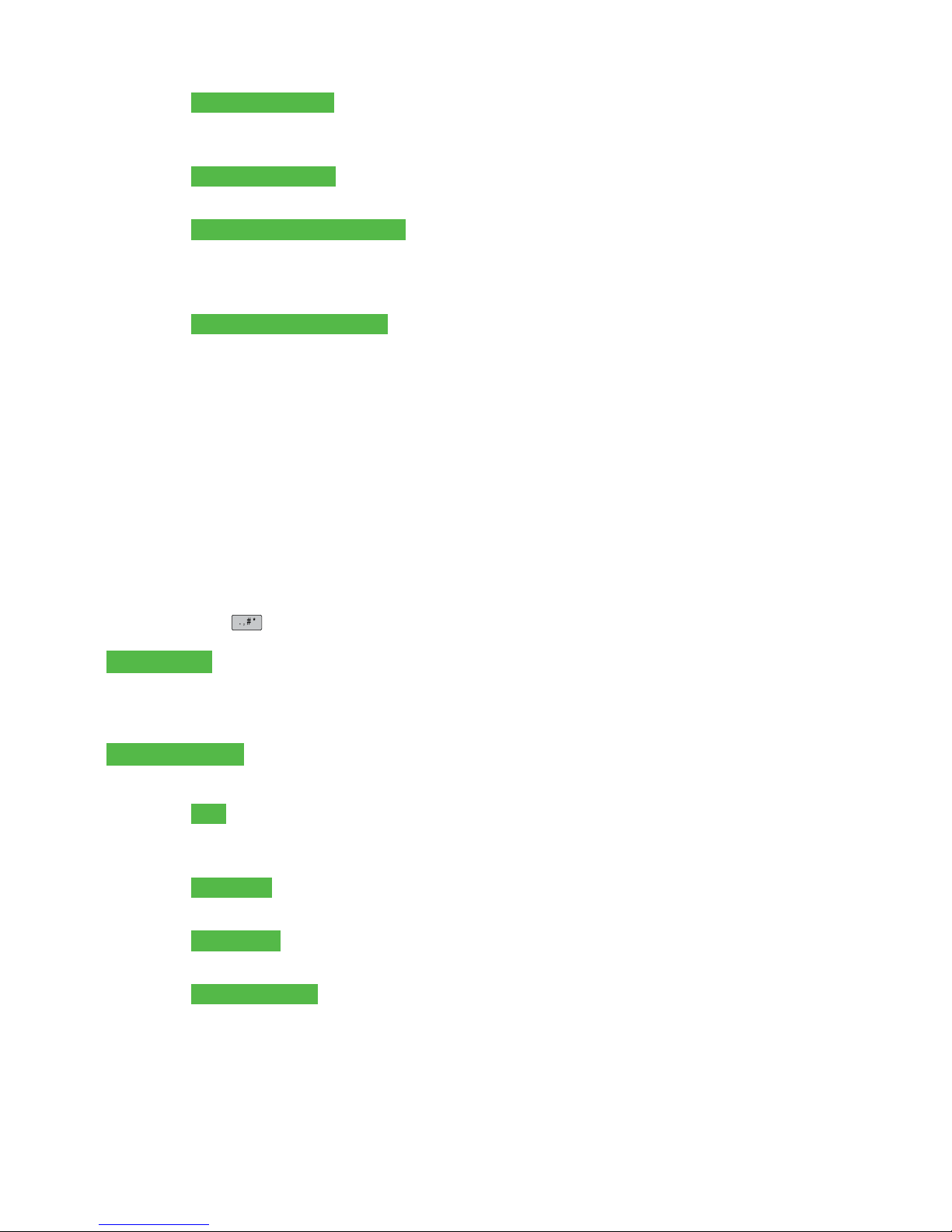
11
Insert credit card
a) VerifythecardinfowithwhatisonthescreenandpressOK.
b) ThecustomermayberequiredtoentertheirPIN.Gotostep5.
Swipe credit card
a) VerifythecardinfowithwhatisonthescreenandpressOK.Gotostep5.
Manually enter credit card
a) Entertheaccount numberandpressOK.
b) Entertheexpiry dateandpressOK.Thisisfourdigitsinlength.
c) Indicateifthereturnisforaphone/mailsale:Yesor No.Gotostep5.
Insert / swipe debit card
a) Thecustomerselectstheaccounttouse:CHQorSAV.
b) ThecustomerenterstheirPINandpressesOK.Gotostep5.
5. Thescreenshowsthatauthorizationnumber,thetransactiontotalandthereceiptsprint.
Receipts
Eachtransactionhasadifferentreceiptandmostoftheinformationispurelyforrecordkeeping.
Thereisimportant information that youneedtobeawareoftoensurethatyourtransactions
havecompletedcorrectly.
Reprintingreceipts
1. Press /AdminkeyReprintMenuandselectareprintoption.
Reprint Last
2. Selectwhichcopyyouwanttoreprint(Merchant,CustomerorBoth)andpressOK.
3. Thereceiptreprintsandisnotedasaduplicate.
Reprint Previous
2. Selectoneofthefollowingoptions:
All
a) Scrollthroughtheavailable receipts,selectthedesiredoneandpress
OK.Gotostep3.
Invoice #
a) Entertheinvoice numberandpressOK.Gotostep3.
Account #
a) Swipethecardorentertheaccount numberandpressOK.Gotostep3.
Approval Code
a) Entertheapproval codeandOK.Gotostep3.
3. Selectwhichreceipttoreprint(Merchant,CustomerorBoth)andpressOK.
4. Thereceiptreprintsandisnotedasaduplicate.
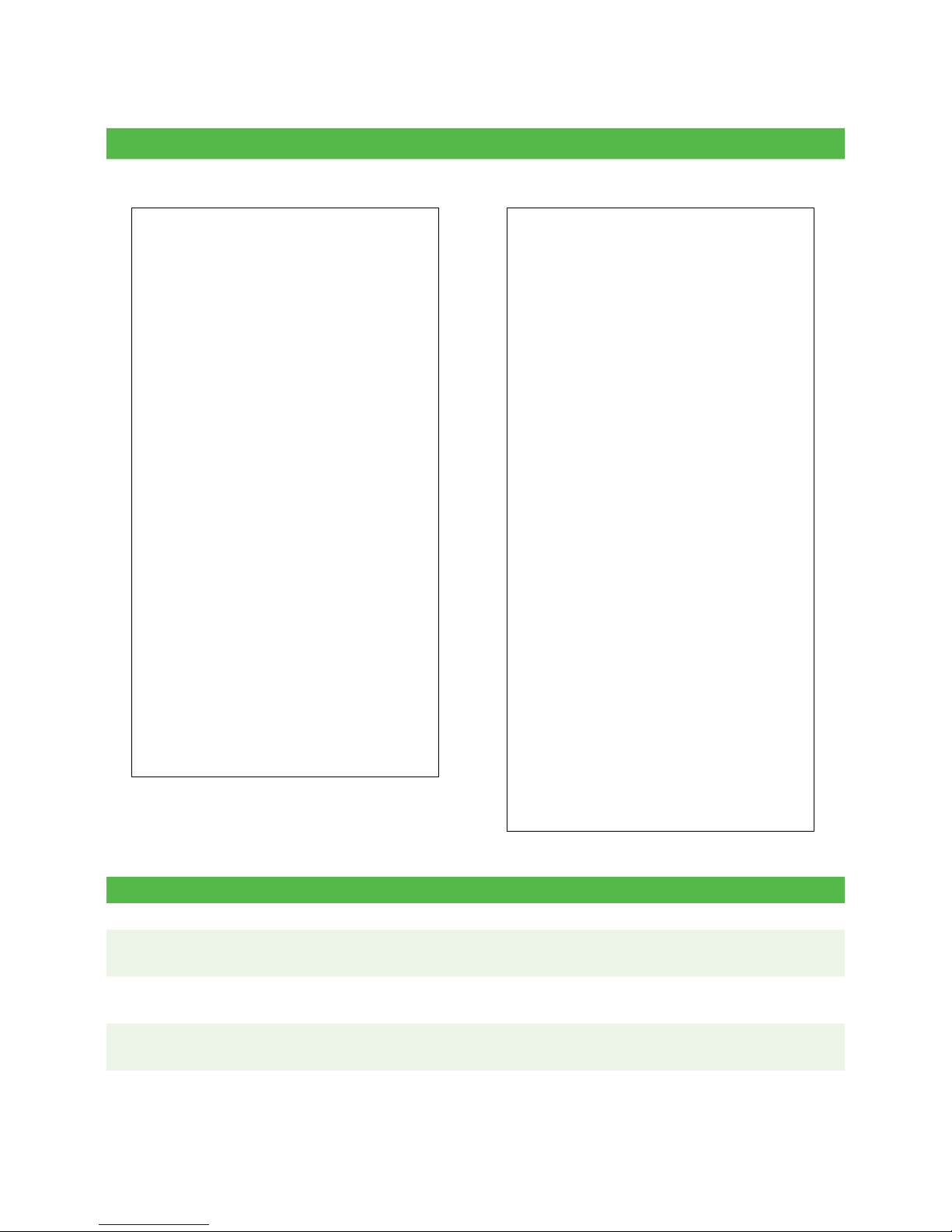
12
Receiptexamples
Credit card Debit card
Theinformationthatyouwillusethemostisexplainedbelow.
Merchant Name
Address
City, Province
Merchant Number
Terminal ID
SALE
06-16-2016 12:41:02
A
cct # 455763******1632 S
Card Type VI
Name: nnnnnnn
Trace # 010103
Inv # 109
Auth #089090 RRN 001003099
Sale $9.00
TOTAL $9.00
+++++++++++++++++++++++
00 APPROVED-THANK YOU
+++++++++++++++++++++++
Retain this copy for your
records
Merchant copy
ADVERTISEMENT LINE 1
ADVERTISEMENT LINE 2
ADVERTISEMENT LINE 3
ADVERTISEMENT LINE 4
ADVERTISEMENT LINE 5
ADVERTISEMENT LINE 6
ADVERTISEMENT LINE 7
ADVERTISEMENT LINE 8
ADVERTISEMENT LINE 9
Merchant Name
Address
City, Province
Merchant Number
Terminal ID
SALE
06-16-2016 12:41:02
Acct # 476173******0010 C
Card Type DP
Name: nnnnnnnnn
A00000000980840
Trace # 060072
Inv # 124
Auth #008635 RRN 001003099
TVR 8000048000 TSI 6800
TC 98952D8874F69BD1
Sale $25.00
TOTAL $25.00
+++++++++++++++++++++++
00 APPROVED-THANK YOU
+++++++++++++++++++++++
Retain this copy for your
records
Merchant copy
ADVERTISEMENT LINE 1
ADVERTISEMENT LINE 2
ADVERTISEMENT LINE 3
ADVERTISEMENT LINE 4
ADVERTISEMENT LINE 5
ADVERTISEMENT LINE 6
Transaction type
C Onlinechipcardtransaction RF Contactlesstransaction
CN ChipcardNoSignature
Requiredtransaction
SSwipedmagcardtransaction
CO Off-linechipcardtransaction SC Swipedchipcardfallback
transaction
MManuallyenteredmagcard
transaction
SN SwipedNoSignatureRequired
transaction
MC Manuallyenteredfallbackofachip
cardtransaction

13
Card type
AM AmericanExpress MC MasterCard
DP Debit VI Visa
DS Discover/Diner
Important information
Trace # Thetracenumberassociatedwiththetransaction
Inv # Theinvoicenumberassociatedwiththetransaction.
Auth # Theauthorizationnumber associatedwiththetransaction
Signature Thecardissuerdetermineswhenasignaturesisrequiredforatransactionso
ensurethattheclientsignsthesereceipts.
Approved AlwaysensurethatthetransactionwasapprovedasitcouldbeDECLINED.
Business Day Functions
Performingadayclose
Youhaveadeadlinetoperformadayclose.Thisiscalledyourbalancingwindowanditisseton
thesystem.Ifyourdaycloseisdonebeforeyourbalancingwindowends,you’llreceivesameor
nextbusinessdaydepositforcreditanddebitcardtotals.Otherwise,theywillbeforwardedto
thenextbusinessday.
1. Press /AdminkeyBusinessDayMenuEndofDay.
2. Confirmthatyouwanttoclosethebusinessday:YesorNo.
3. Theendofdayreportsprint.
4. Theterminalreboots.
Youmustcloseyourbusinessdayoneach terminalinordertomaintainaccuraterecordsand
balanceyouraccounts.Closingthebusinessdayisimportantasit:
A day close is automatically performed on your terminal every three to five business days if one isn’t performed
sooner by you.
• If a lot of transactions have been conducted during the day, or you are using a dial-up
connection, this process may take a while.
• Once the process is started, ensure no one interrupts it by processing any transactions,
pressing any buttons or disconnecting your Internet service on the terminal in question.
A batch is a group of transactions that you must submit to the issuer to accept in order for you to be paid.
Once you close the batch or perform and end of day, these transactions are sent to the issuer for settlement
and then they will deposit the funds into your account.
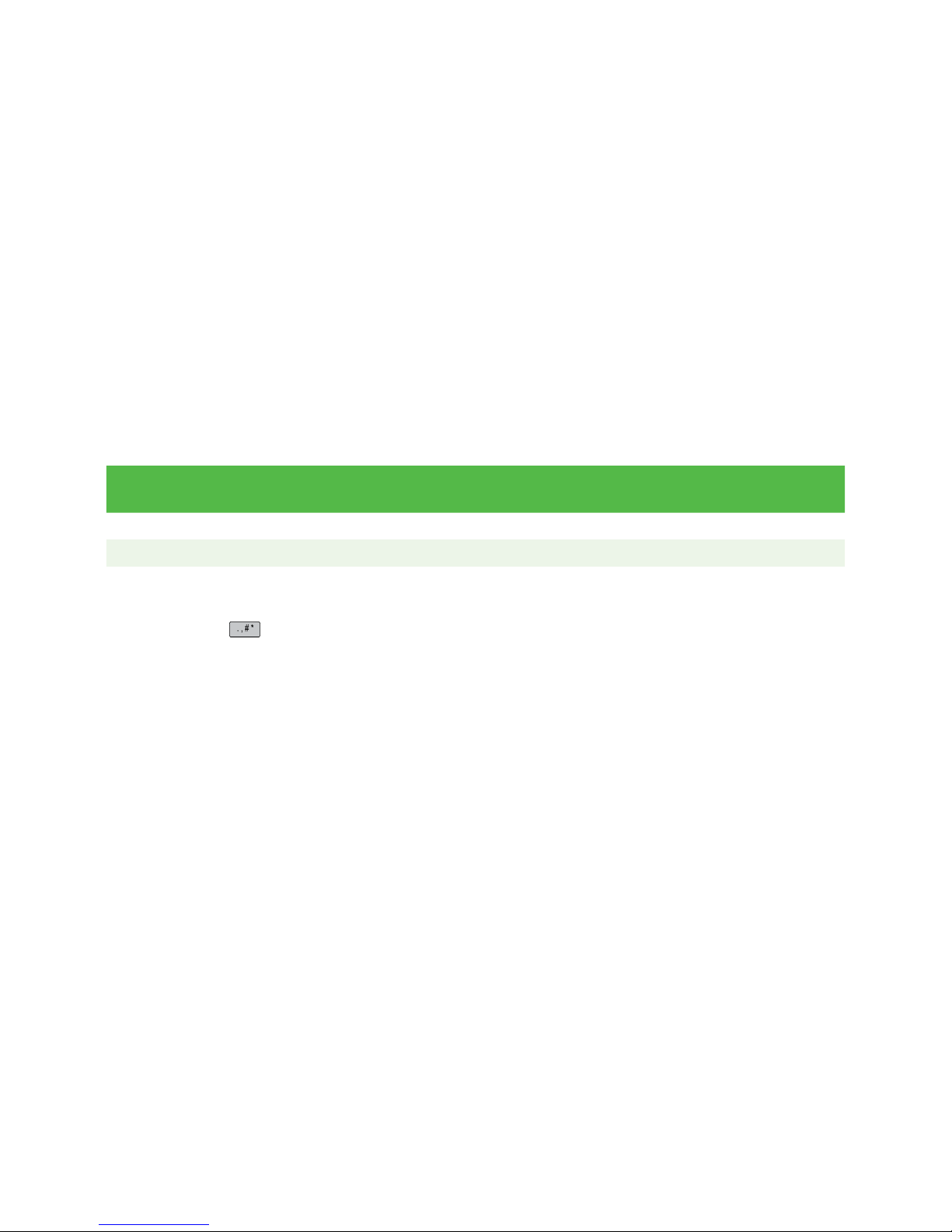
14
• Sendsanystoredtransactions(SAFs)
• Closesallopenbatches
• Printsselectedreports
• Checksformail,anddownloads
• Downloadsavailableupdates
• Startsanewbusinessdayonthe
terminalbyopeninganewbatch
Administration
Changingtheterminalcommunicationmethod
(iWL252 only)
IfyouhavechangedyourInternetconnectionatyourplaceofbusiness,youmayhavetochange
yourterminalconnectionsettingssothatyouhaveafallbackconnectionincaseyourprimary
fails.Pleaserefertothechartbelowforthebestoptionforyourcommunications.
I have a
dial connection
I have an
Ethernet connection
Suggested
communication setting
-- EthernetOnly
-- DialOnly
Ethw/dialF’back
1. P r e s s /AdminkeySetupMenuCommunicationsMenuCommsType
Setting.
2. Selectoneofthefollowing:Ethernet Only,Dial Only,Eth w/dial F’backorDial
w/Eth F’backandpressOK.
Morefeaturesandfunctionality
Therearemorewaystoconfigureyourterminalsuchas:
• Usermanagement
• Softwaredownloads
• Communicationoptions
• Terminalsettings
• Transactionoptions
Formoreinformation,pleasevisitouronlinedocumentationatwww.TDMerchantSolutions.
com/ResourceCentre.
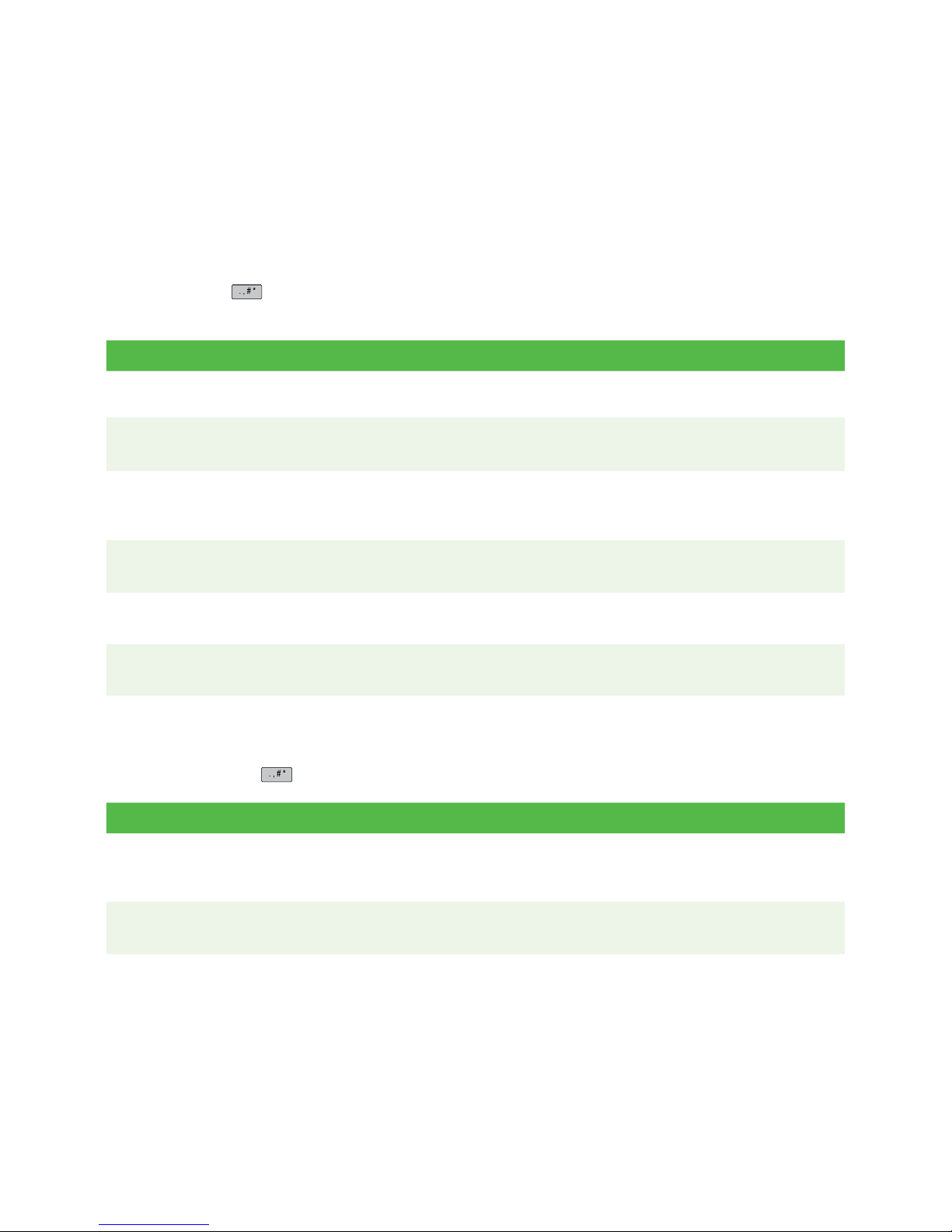
15
Reporting
Thefollowingreportingoptionsaresplitintodifferentgroups,business day,batch and
customized.Youhaveaccesstoallofthebusinessdayandbatchreports,andthesewillbe
coveredinthisGuide.Pleaseseeouronlinedocumentationforcustomizedreportsat
www.TDMerchantSolutions.com/ResourceCentre.
Businessdayreports
1. P r e s s /AdminkeyBusinessDayBusinessDayReportsandthenselecta
report.
Report Instructions Provides...
Terminal
Detail
DISPLAYorPRINTyourreport. ...alltransactionsforthecurrentbusiness
day.
Terminal
Balancing
Sameasabove. ...transactionsforthecurrentbusiness
day.
DaySubtotals Selectwhetherthereportisforan
individual IDorall IDs.
DISPLAYorPRINTyourreport.
...transactionsbyoperatorIDandfor
thecurrentbusinessday.
Operator
Detail
Sameasabove. ...transactionsbycardtype,operator
IDforthecurrentbusinessday.
Operator
Balancing
Sameasabove. ...transactionsbycardtype,operator
IDforthecurrentbusinessday.
Outstanding
SAF
DISPLAYorPRINTyourreport. ...allstoredtransactiondetailsthathave
notbeensentforsettlement.
Batchreports
1. Pressthe / AdminkeyBusinessDayBatchReportsandthenselectareport.
Report Ac tions Provides...
Terminal
Detail
Selectwhichbatchyouwanttoreview
PREVorCURRENTandhowyouwant
toreceiveitDISPL AYorPRINT.
...transactiondetailsbycardtypeby
currentorpreviousbatch.
Terminal
Balancing
Sameasabove. ...transactiondetailsbycardtypeby
currentorpreviousbatch

16
Troubleshooting
Ifyou’reunabletoresolvetheproblemafterperformingthefollowingsteps,pleasecontacttheTD
MerchantSolutionsHelpDeskat1-800-363-1163.
WhatproblemscanIeasilyresolve?
Problem Action Required
BadCommunication 1. Therewasacommunicationfailureafterthetransactionwas
initiated.
2. Verifyyourconnections(Internet,dialup,terminalcables,etc.).
3. PressCancel andtryagain.
Chipcardscannotbe
processed
1. Tryadifferentcard.Ifthiscardcanberead,theproblemis
withthefirstcard.
2. Useacleaningcardtocleanthecardreader.
Displayscreenisblank 1. Ensurethatthepowercableisfirmlyconnectedtothepower
portandtheelectricaloutlet.
Magneticstripecard
readerwon’tread
cards
1. Swipethecardmorequicklyormoreslowlyorfromthetop
ofthereadertowardsyou.
2. Requestanotherformofpayment.Ifthiscardcanberead,
theproblemiswiththefirstcard.
3. Useacleaningcardtocleantheproblemcardreader.
Printerdoesnotprint 1. Ensurethereispaperandthatitisloadedcorrectlyinthedevice.
Printerjam 1. Ensurethatthepaperfeedisclearandthatthepaperroll
isseatedcorrectly.
2. Ensuretheprinterlidiscompletelyclosed.
Whydon’tIseeaconnectioniconontheIdlescreen?
TD iWL252
TherearetwocommunicationmethodsfortheTDiWL252solution:dial-up/phonelineandDSL.
Ifyoudon’tseethegreennetworkicon( )forDSLorthegreenphoneiconfordial-up,you
canquicklycheckthefollowing:
Dial-up / phone line connection DSL Internet connection
1. Isyourphonelineworkingproperly?
2. Ensuretheterminalissecurelyplugged
intothecommunicationadapter.
3. Ensurethecommunicationadapteris
securelypluggedintoaphoneoutlet.
1. IsyourInternetconnectionworking
properly?Verifythiswithanotherdevice.
2. Isyourmodem/routerworkingcorrectly?
Unplugandplugbackinyourmodem/
routerandwaitforthreetofourminutes.
3. Ensuretheterminalissecurelyplugged
intothecommunicationadapter.
4. Ensurethecommunicationadapteris
securelypluggedintoaphoneoutlet.
If the issue is not resolved after trying the above, please contact the TD Merchant Solutions Help
Desk at 1-800-363-1163.
Other manuals for iWL252
3
This manual suits for next models
1
Table of contents
Other TD Payment Terminal manuals
Popular Payment Terminal manuals by other brands

Elo TouchSystems
Elo TouchSystems PayPoint for Android Quick installation guide

Ingenico
Ingenico iPA280 user guide
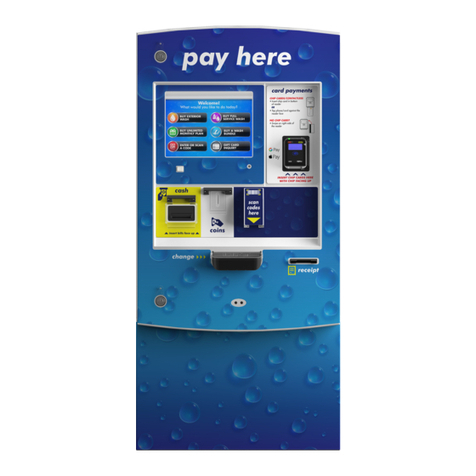
Hamilton
Hamilton HTK Pay Station installation manual

Denso
Denso BHT-700QWB-CE user manual

Ingenico group
Ingenico group Lane/7000 user guide
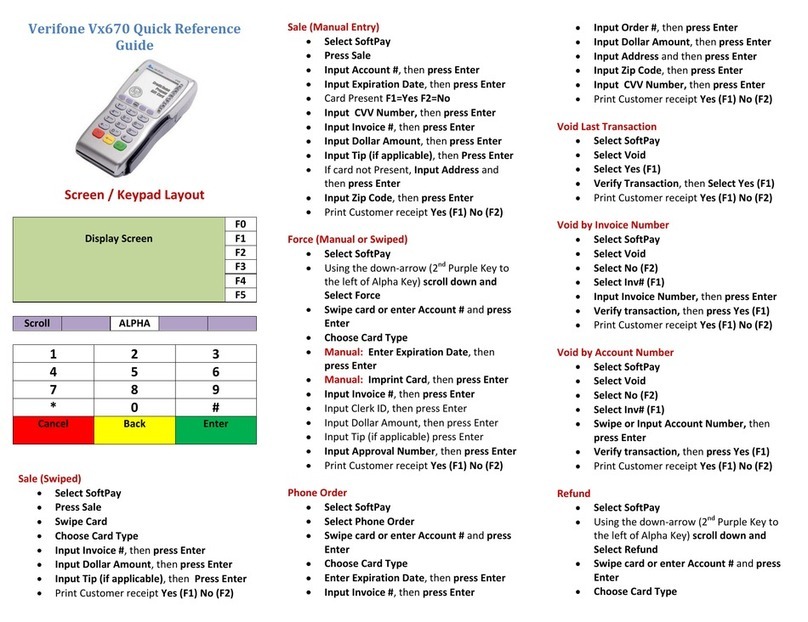
VeriFone
VeriFone VX-670 series Quick reference guide