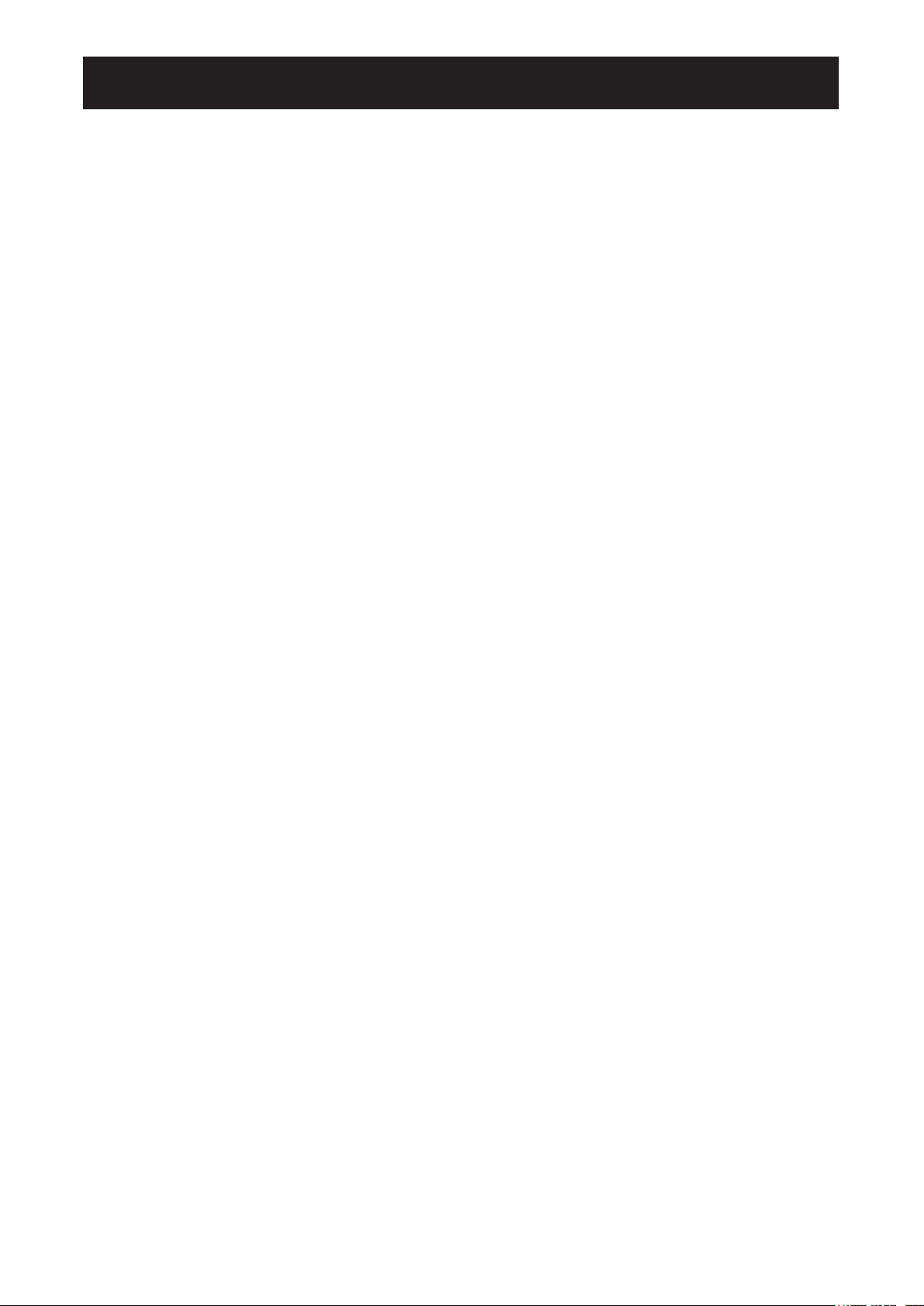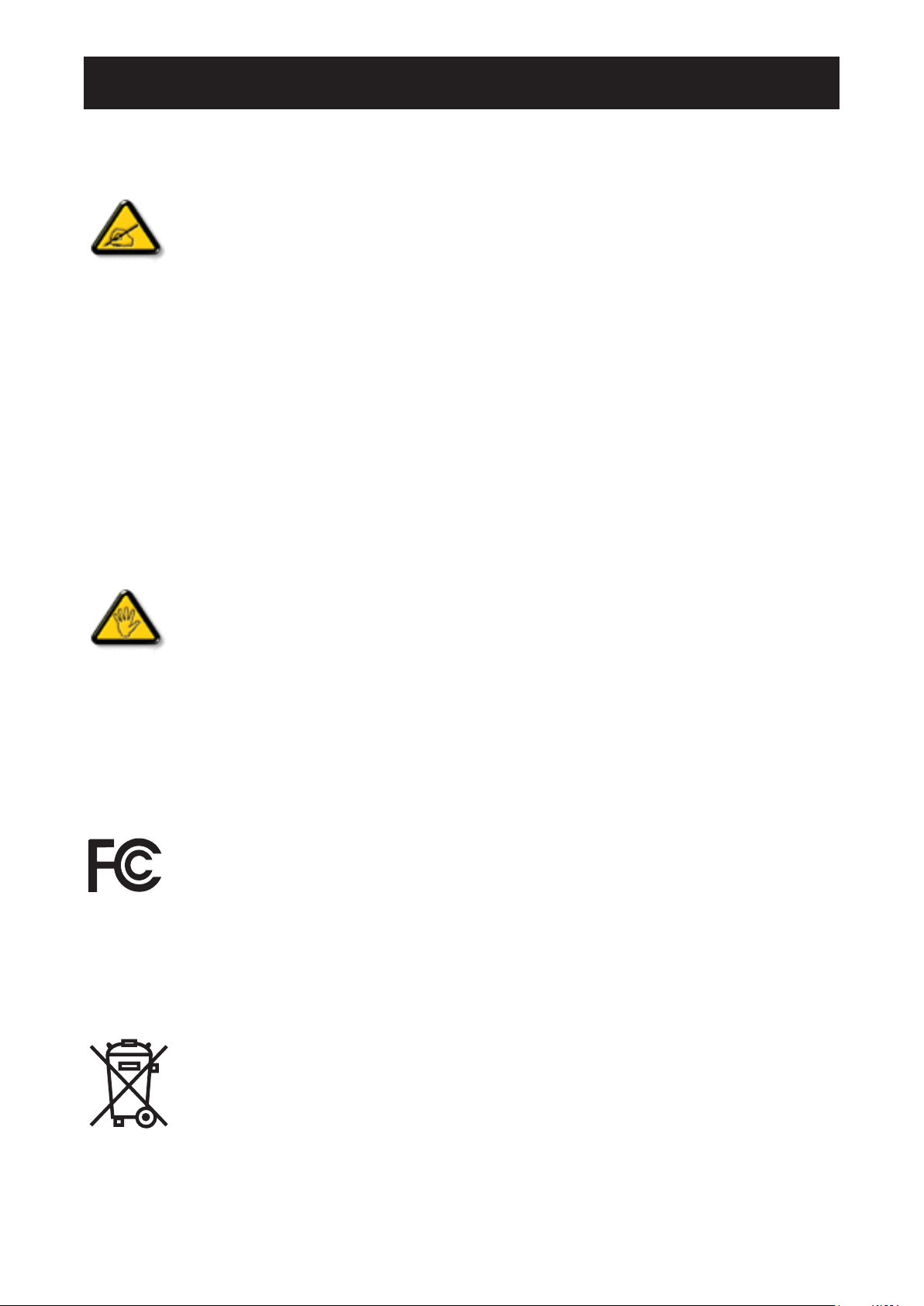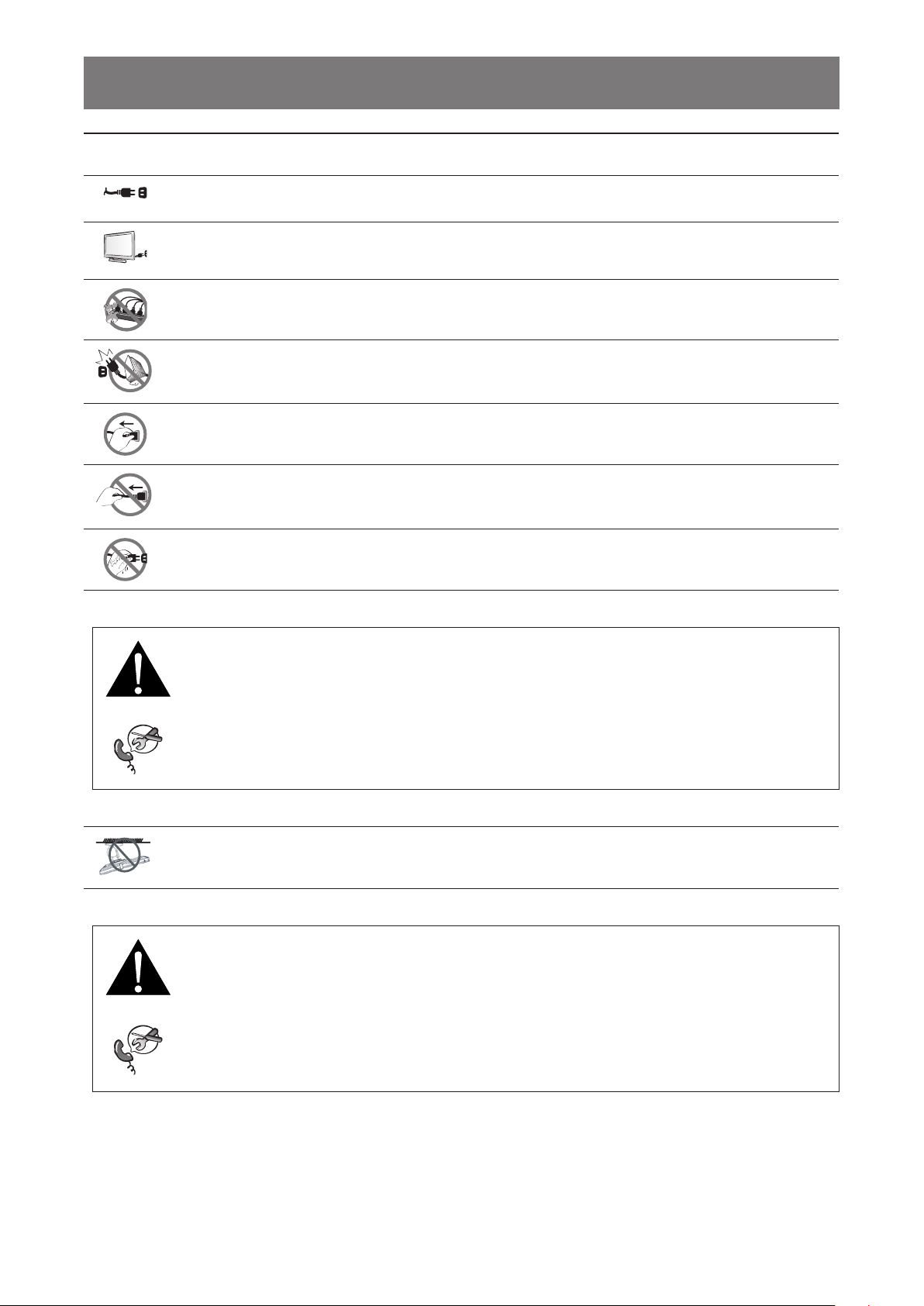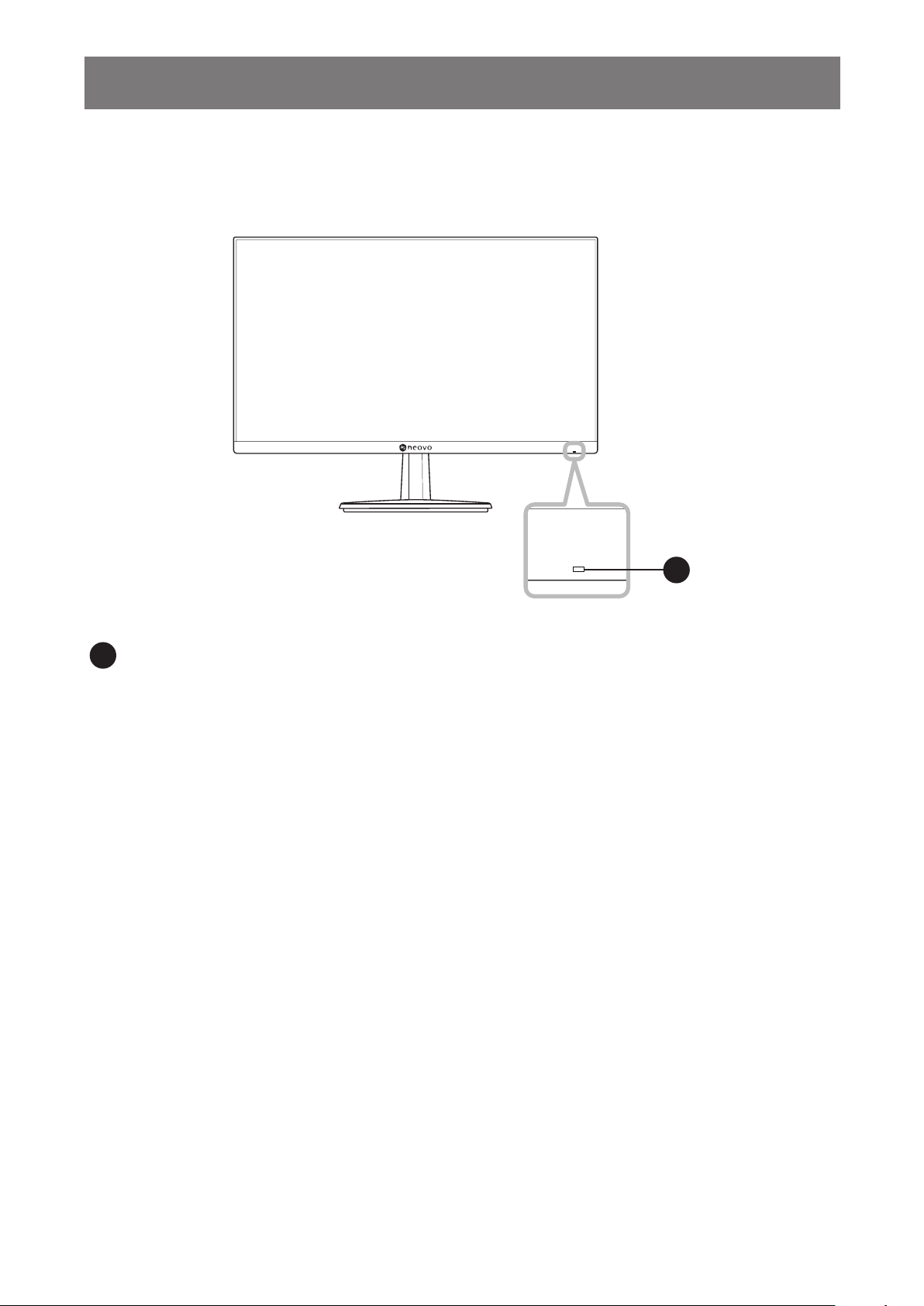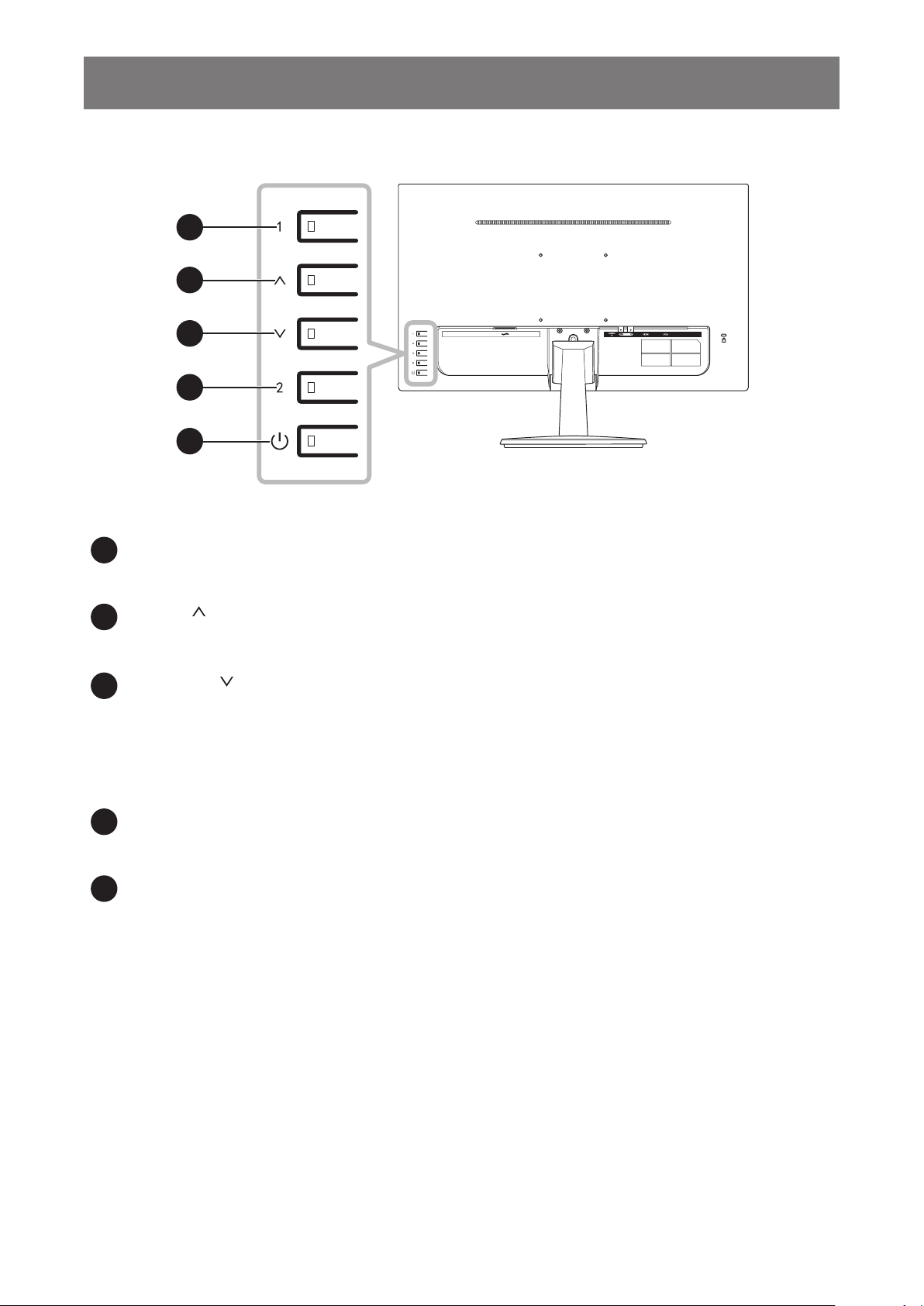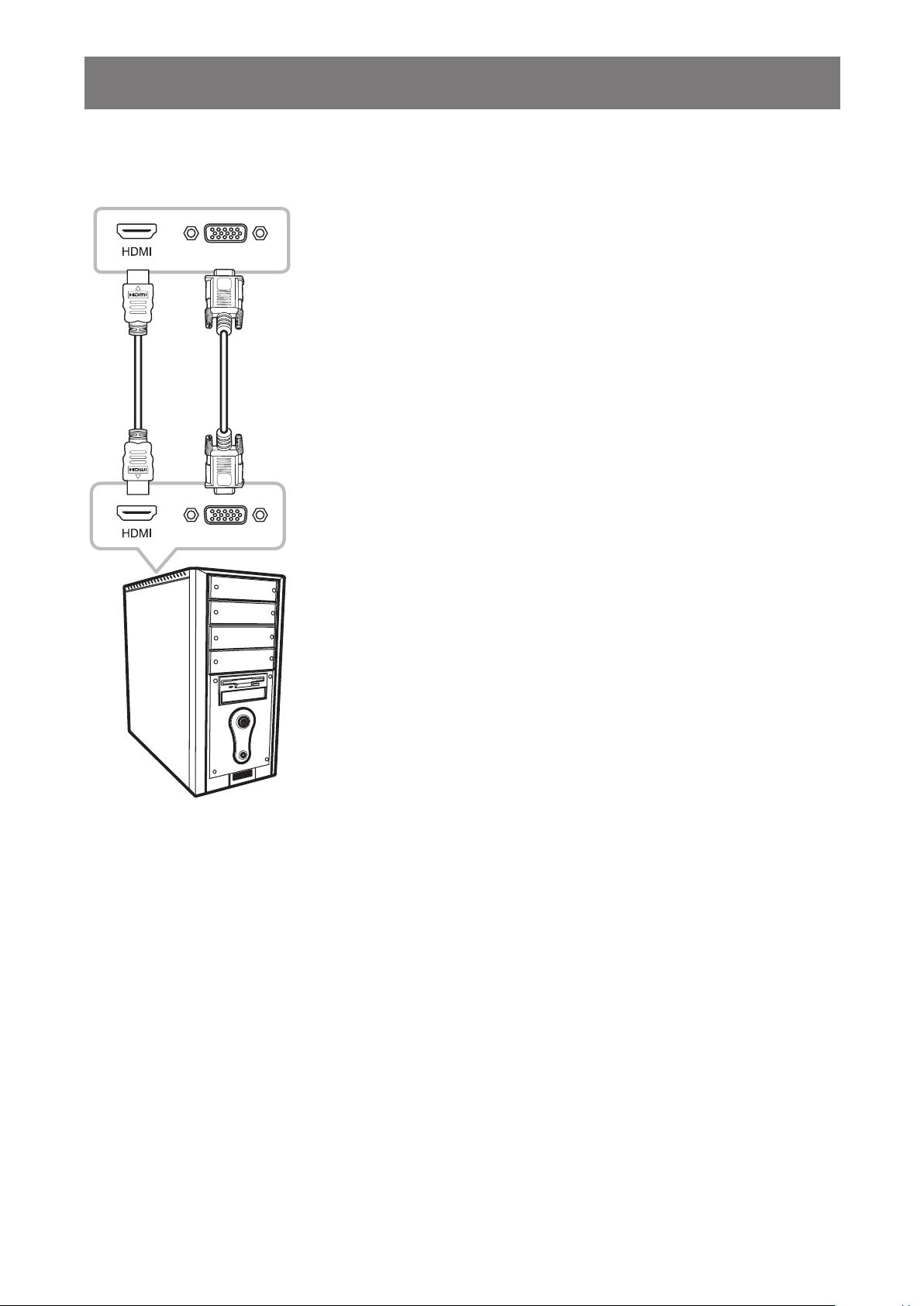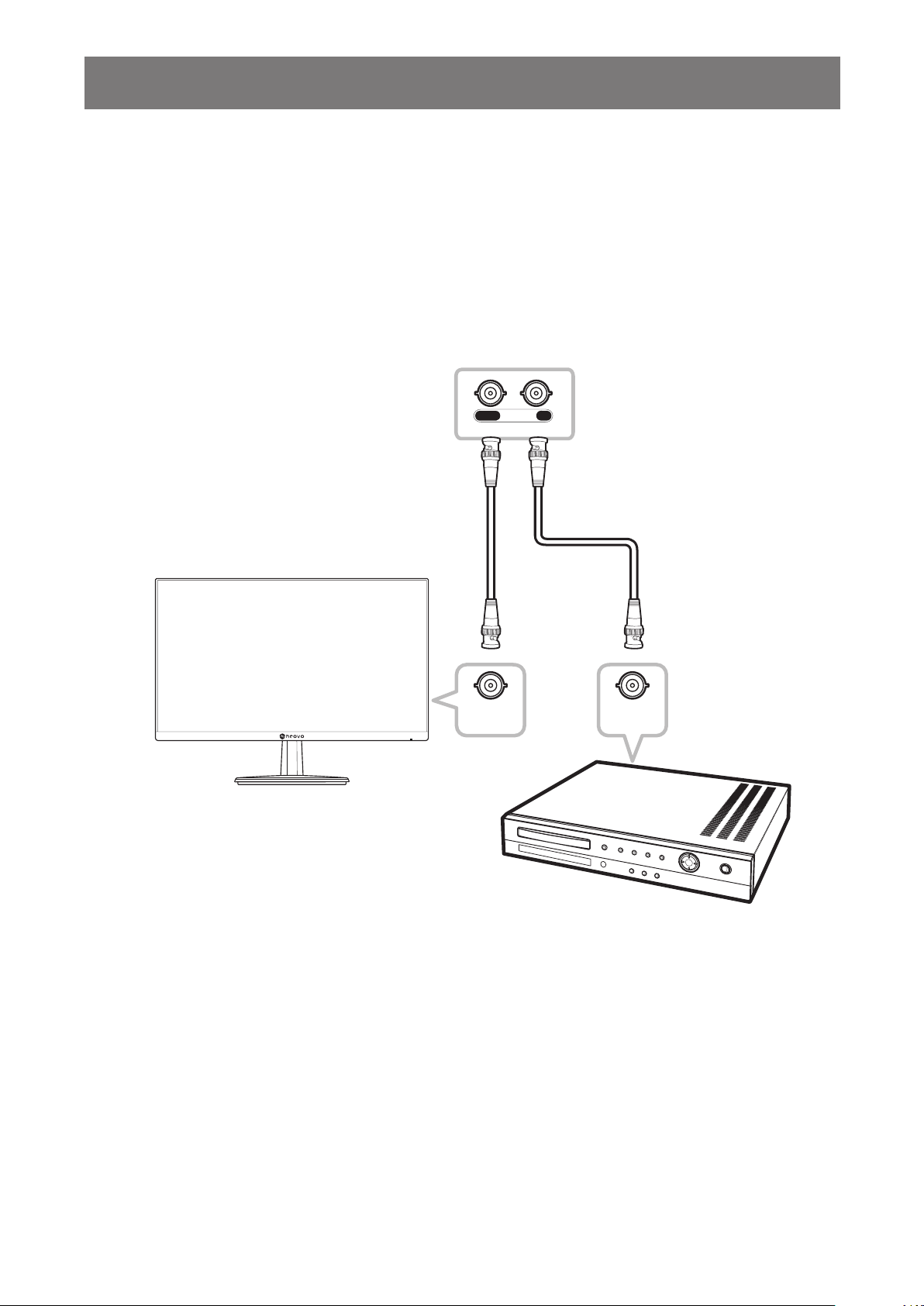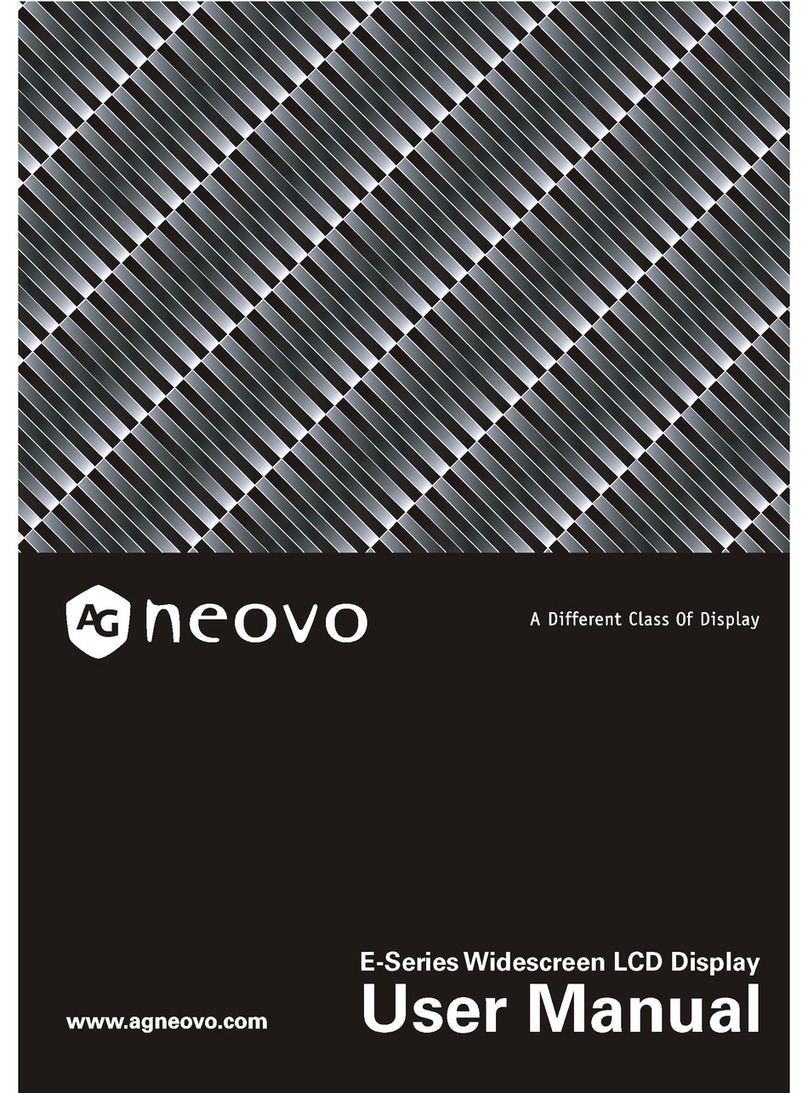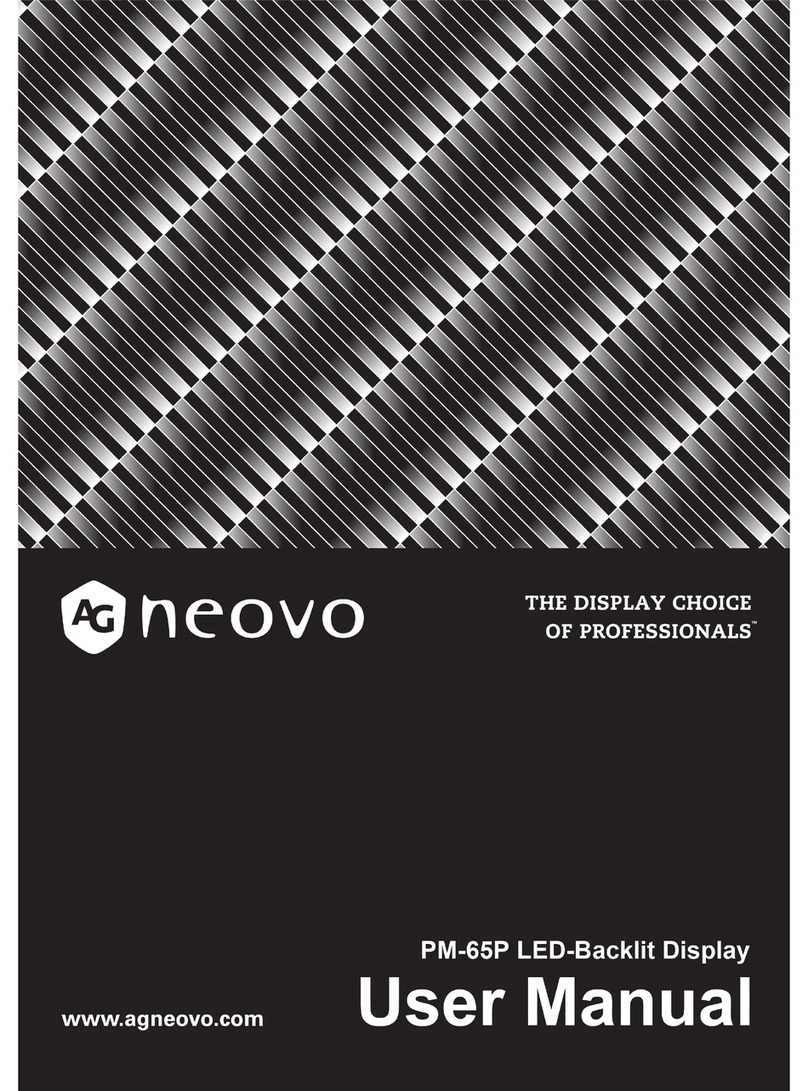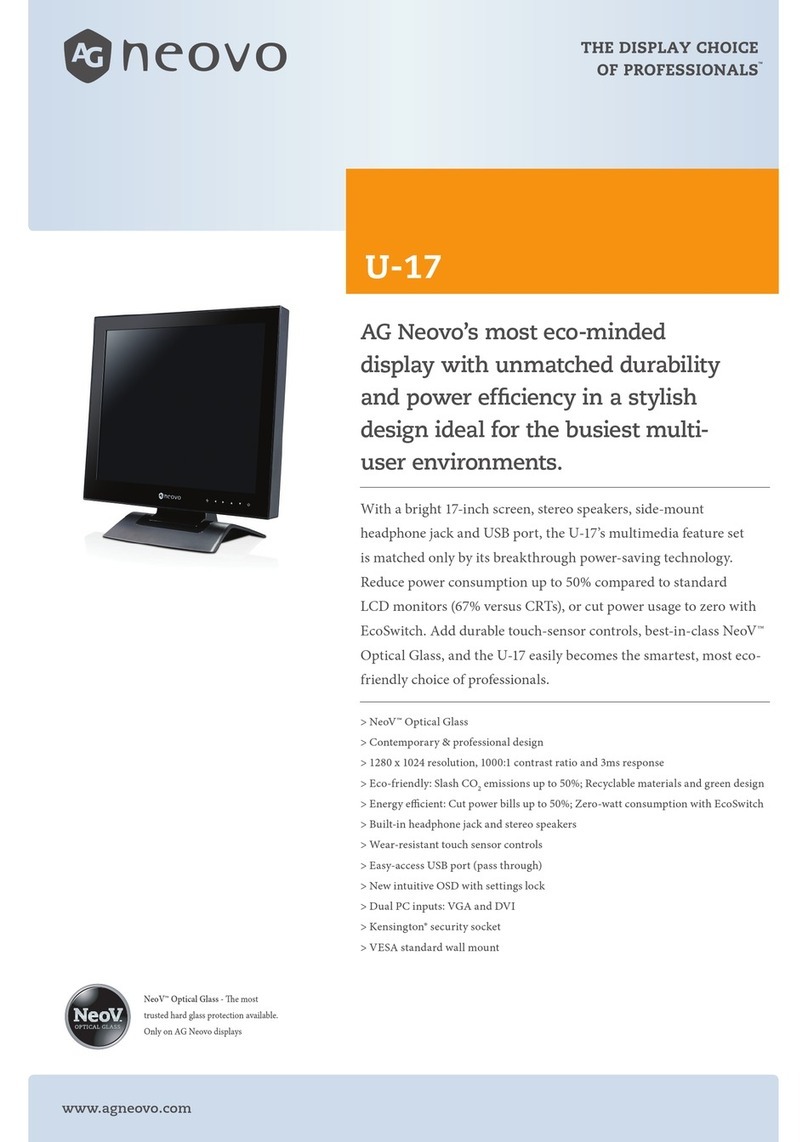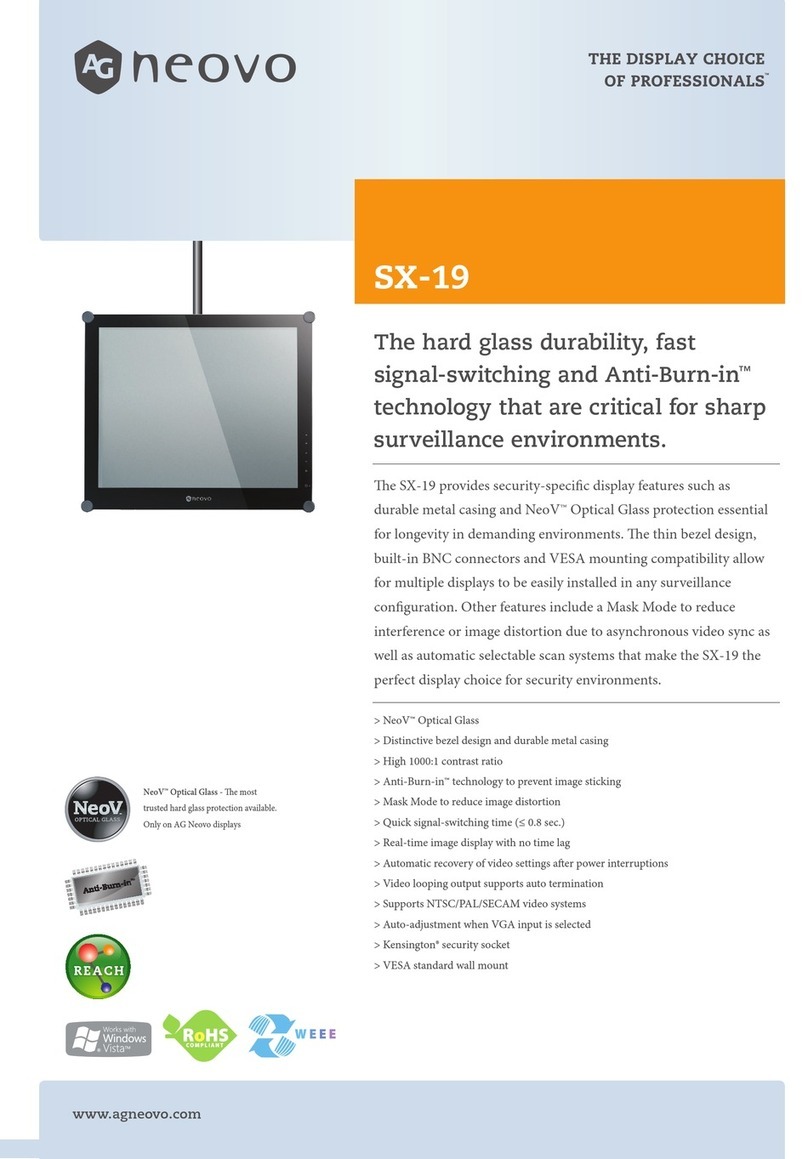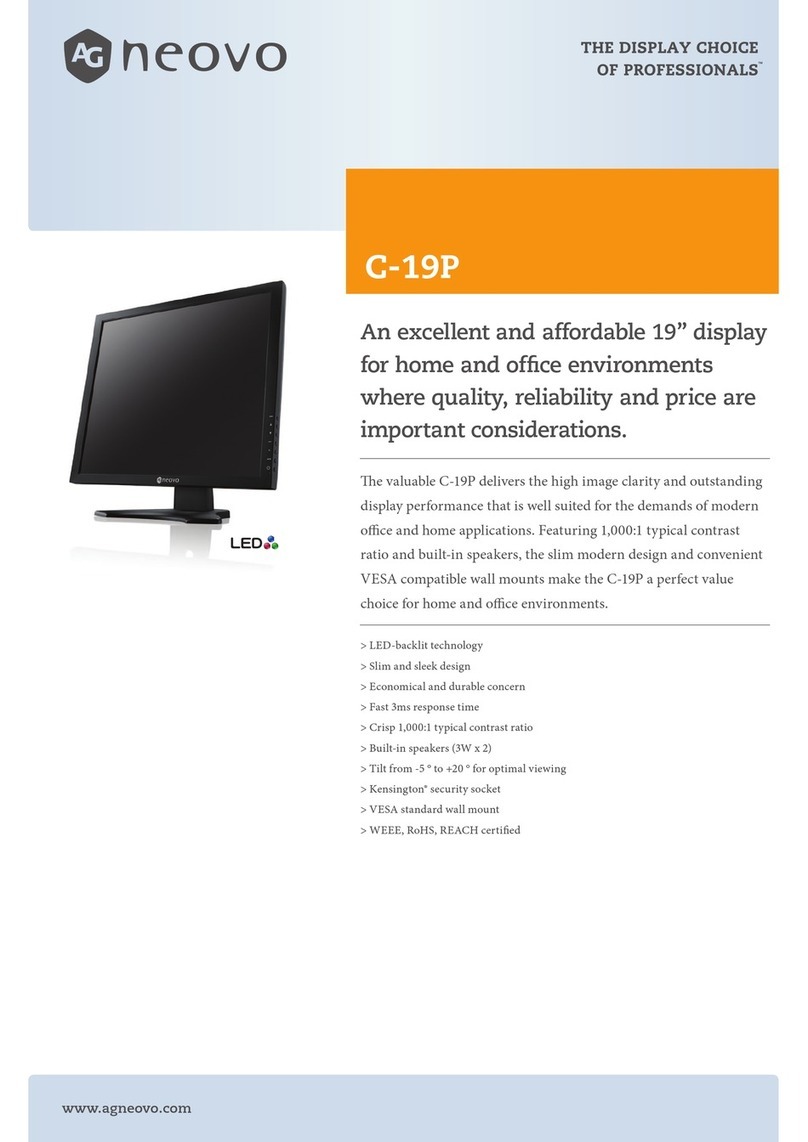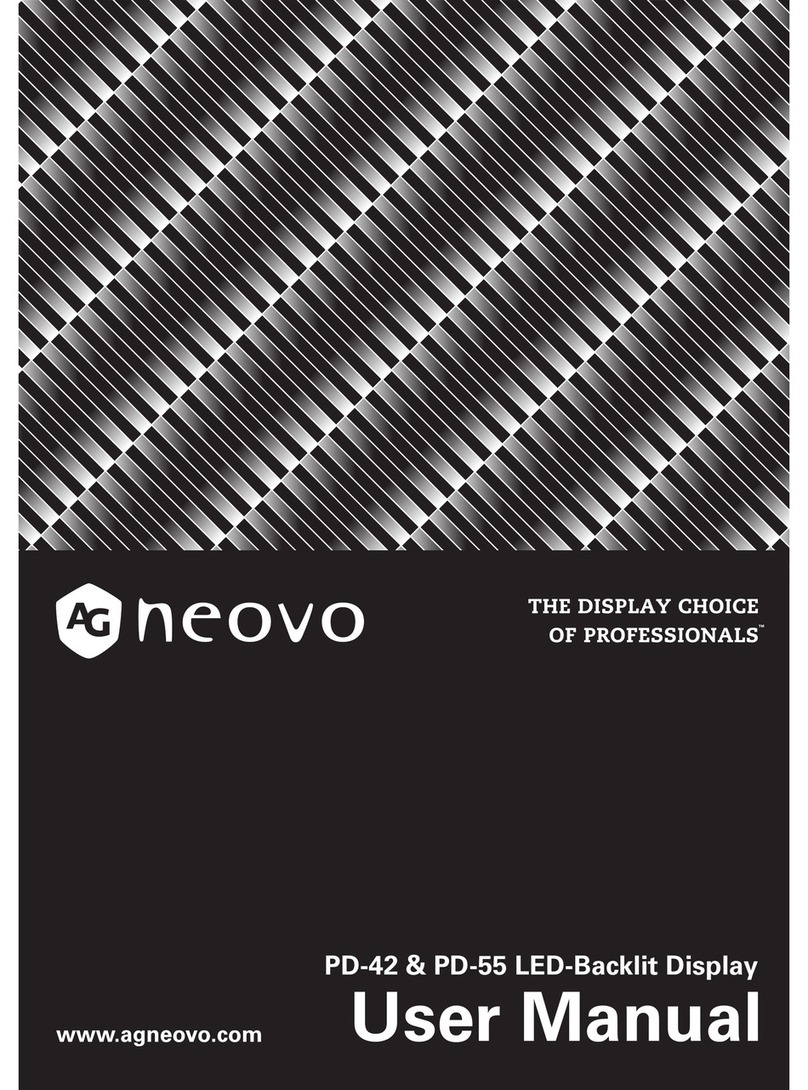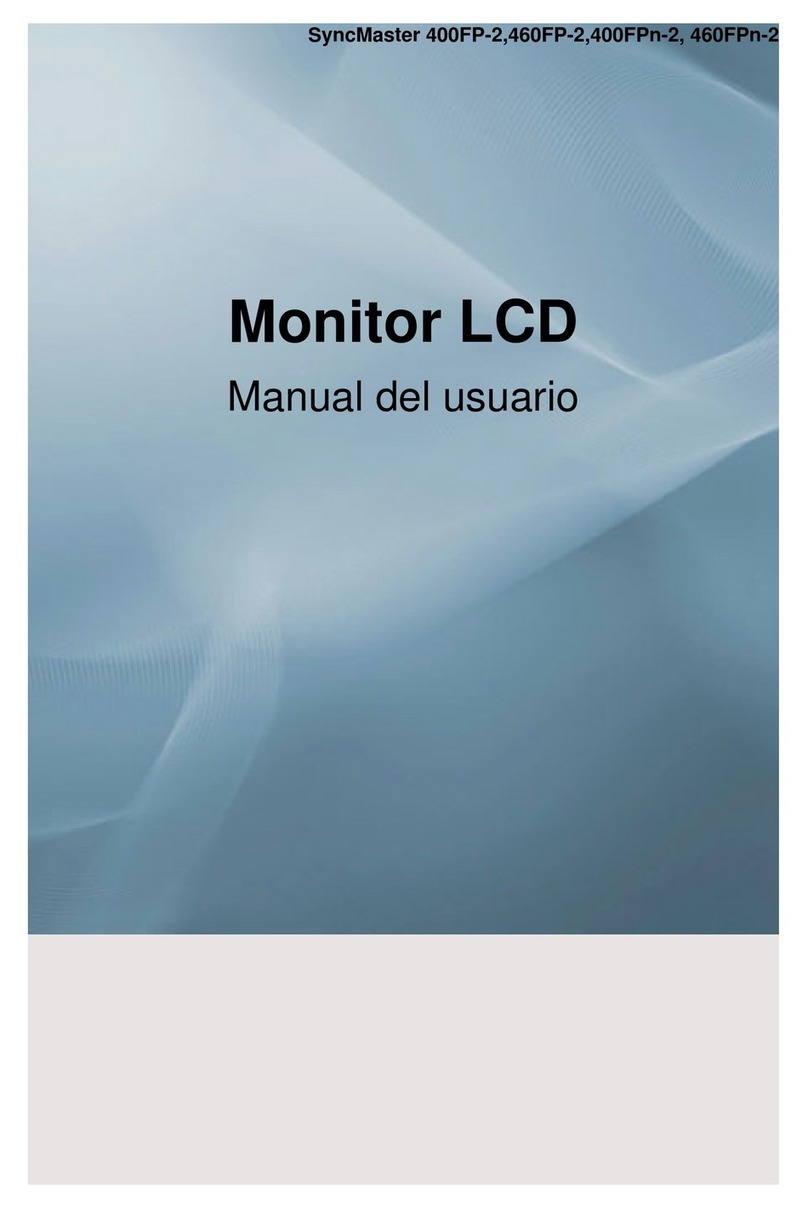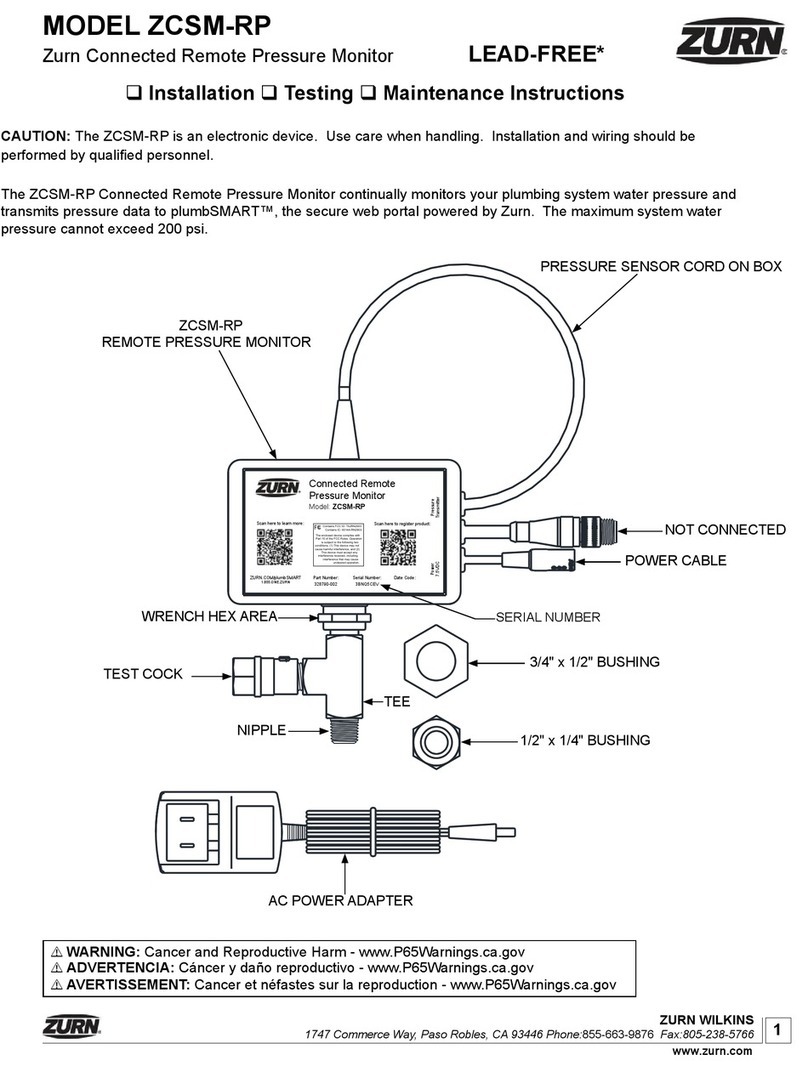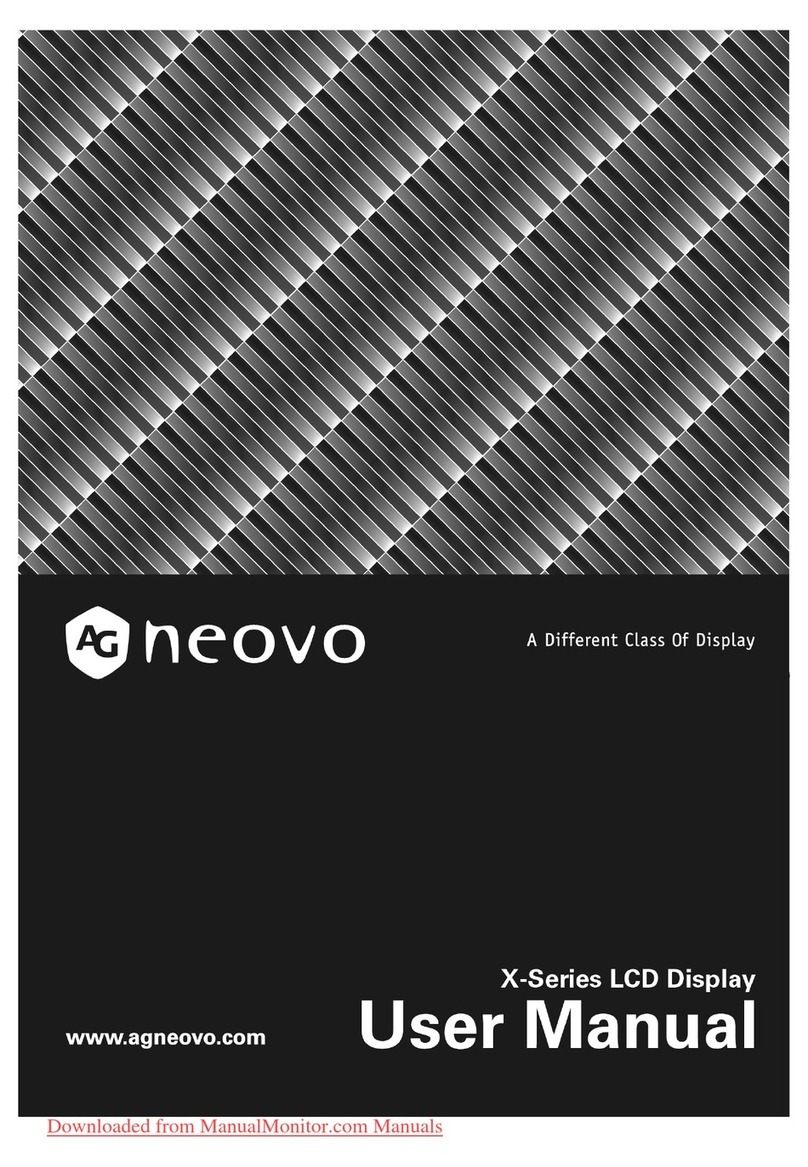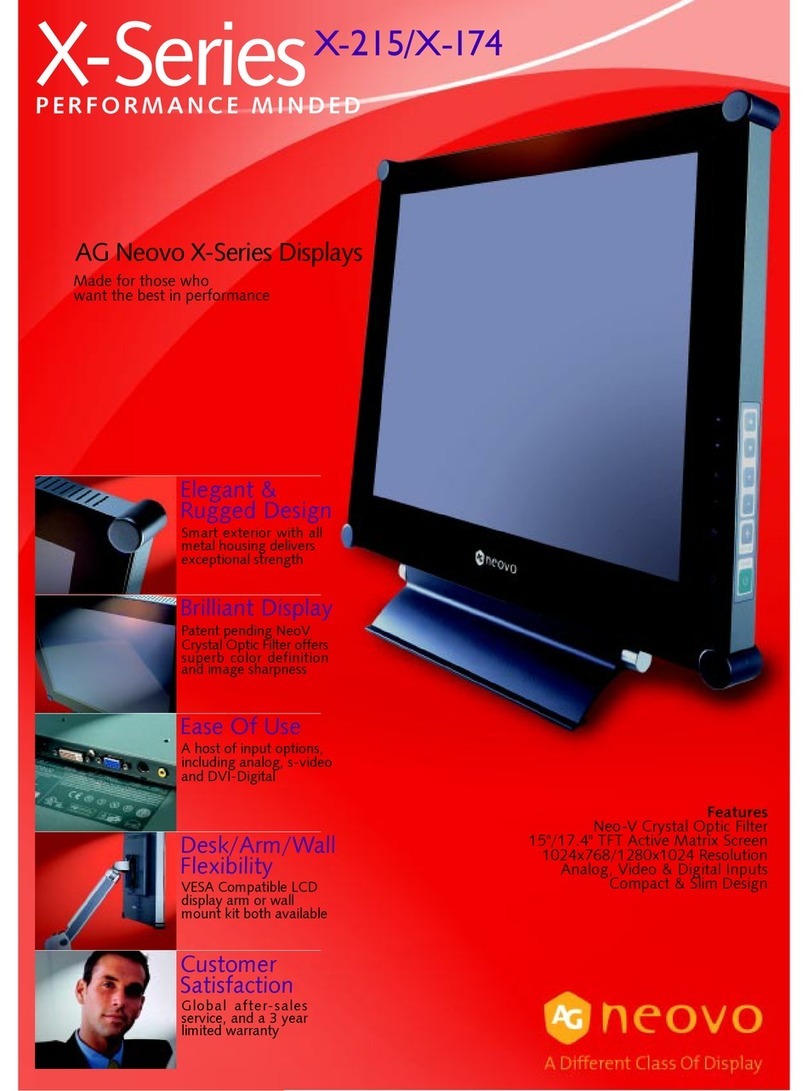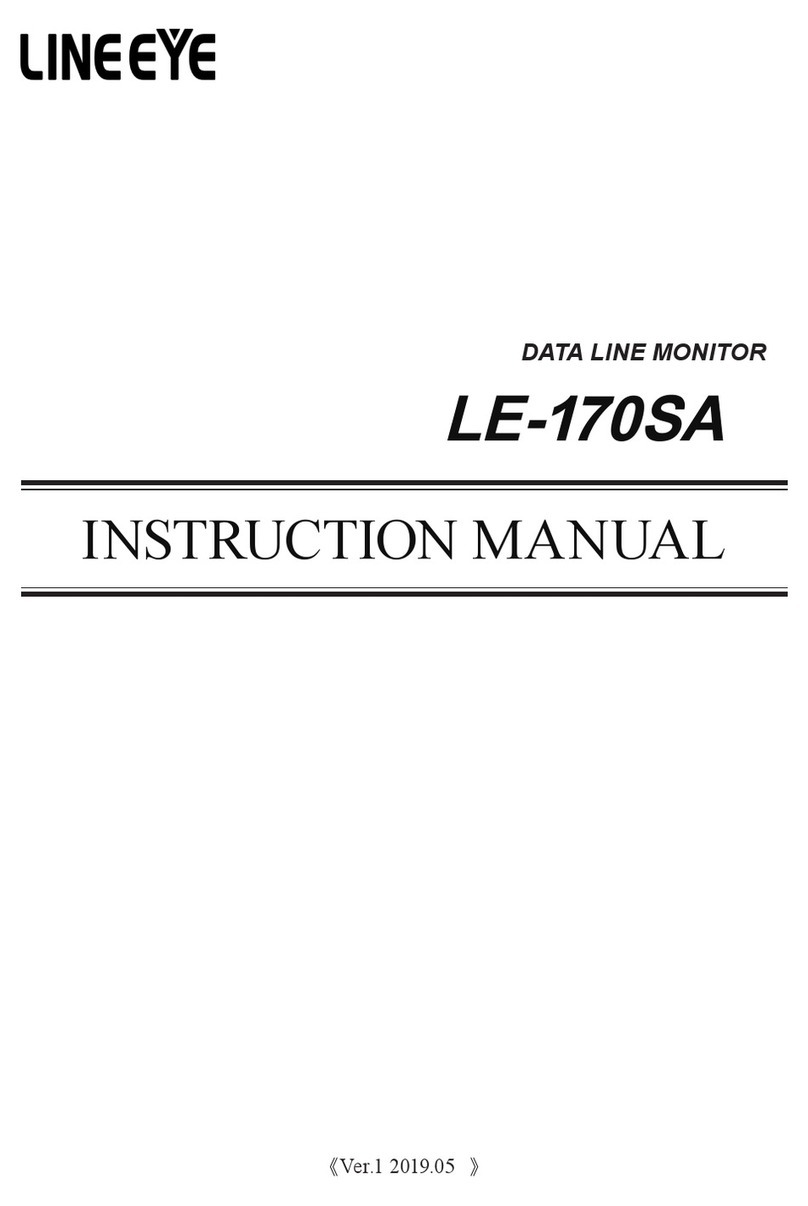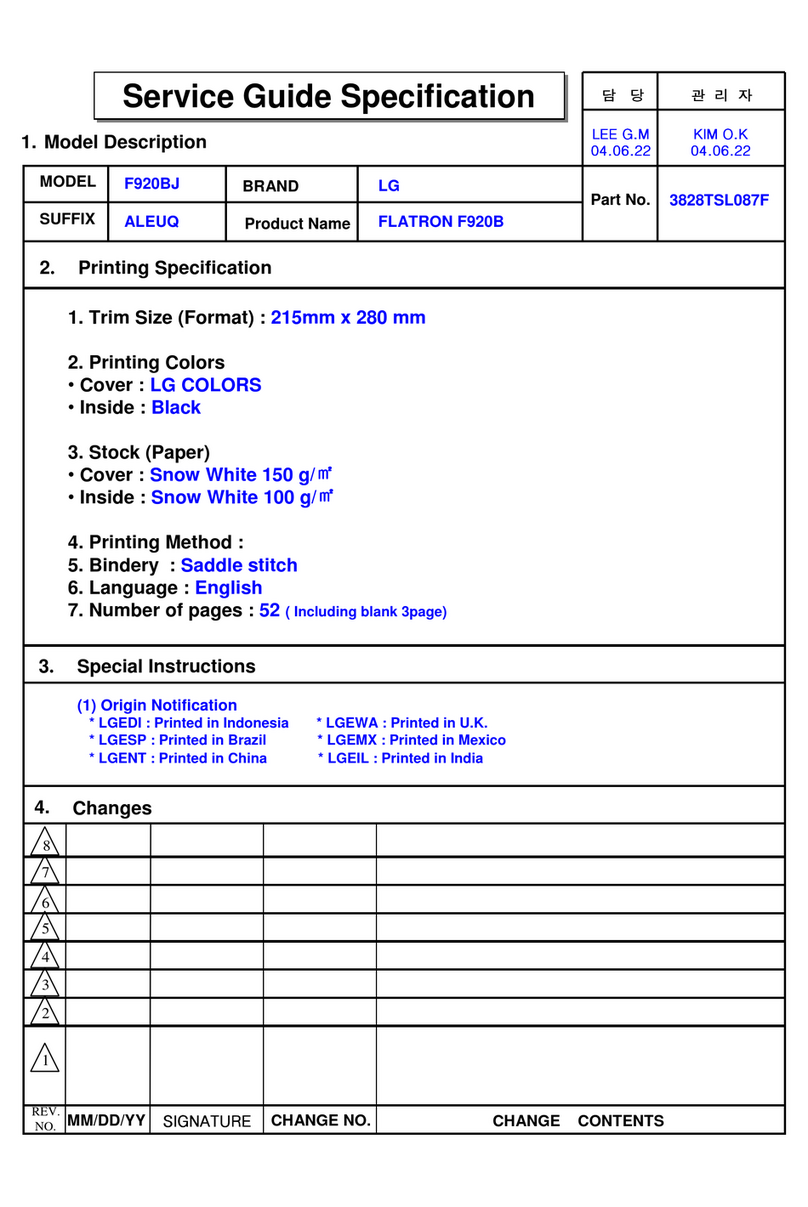TABLE OF CONTENTS
2
SAFETY INFORMATION
Federal Communications Commission (FCC) Notice (U.S. Only)................................................................4
WEEE...........................................................................................................................................................4
PRECAUTIONS
Notice ...........................................................................................................................................................5
Cautions When Setting Up ........................................................................................................................... 5
Cautions When Using...................................................................................................................................6
Cleaning and Maintenance........................................................................................................................... 7
Notice for the LCD Monitor........................................................................................................................... 7
CHAPTER 1: PRODUCT DESCRIPTION
1.1 Package Contents .................................................................................................................................. 8
1.2 Installation ..............................................................................................................................................9
1.2.1 Installing the Stand...................................................................................................................... 9
1.2.2 Adjusting the Tilt ........................................................................................................................10
1.2.3 Wall Mounting............................................................................................................................10
1.3 Overview .............................................................................................................................................. 11
1.3.1 Front View ................................................................................................................................. 11
1.3.2 Control Panel.............................................................................................................................12
1.3.3 Rear View..................................................................................................................................13
CHAPTER 2: MAKING CONNECTIONS
2.1 Connecting the AC Power .................................................................................................................... 14
2.2 Connecting Input Source Signals ......................................................................................................... 15
2.3 Connecting Audio Devices ................................................................................................................... 16
2.4 Connecting a Video Device .................................................................................................................. 17
CHAPTER 3: USING THE LCD MONITOR
3.1 Turning on the Power ........................................................................................................................... 18
3.2 Displaying the OSD Menu .................................................................................................................... 18
3.3 Selecting a Source ...............................................................................................................................19
3.4 Adjusting the Volume............................................................................................................................ 20
3.5 Auto Adjusting the Screen (For VGA Source Only) ..............................................................................20
3.6 Locking the Control Keys ..................................................................................................................... 21
CHAPTER 4: ON SCREEN DISPLAY MENU
4.1 Using the OSD Menu ........................................................................................................................... 22
4.2 OSD Menu Tree ................................................................................................................................... 23
CHAPTER 5: ADJUSTING THE LCD MONITOR
5.1 VIDEO Menu ........................................................................................................................................25
5.2 AUDIO Menu ........................................................................................................................................29
5.3 SETTING Menu....................................................................................................................................30
5.4 INFO Menu...........................................................................................................................................33
CHAPTER 6: APPENDIX
6.1 Warning Messages...............................................................................................................................34
6.2 Timing...................................................................................................................................................35
Contents