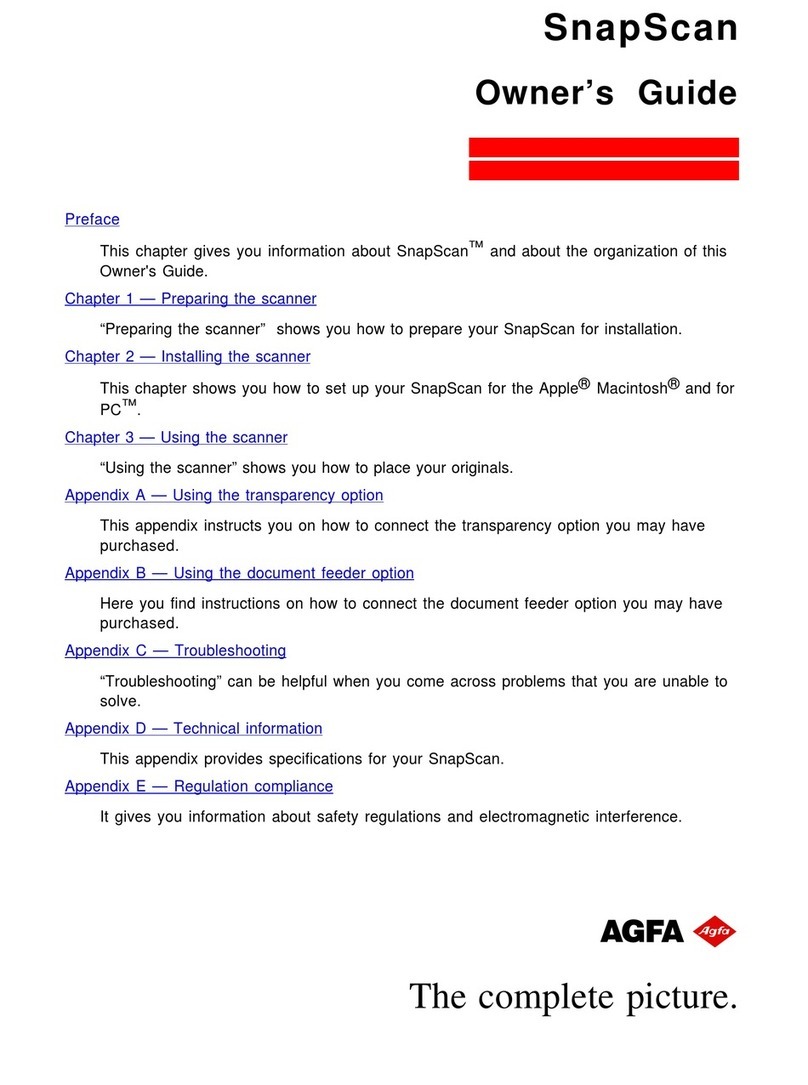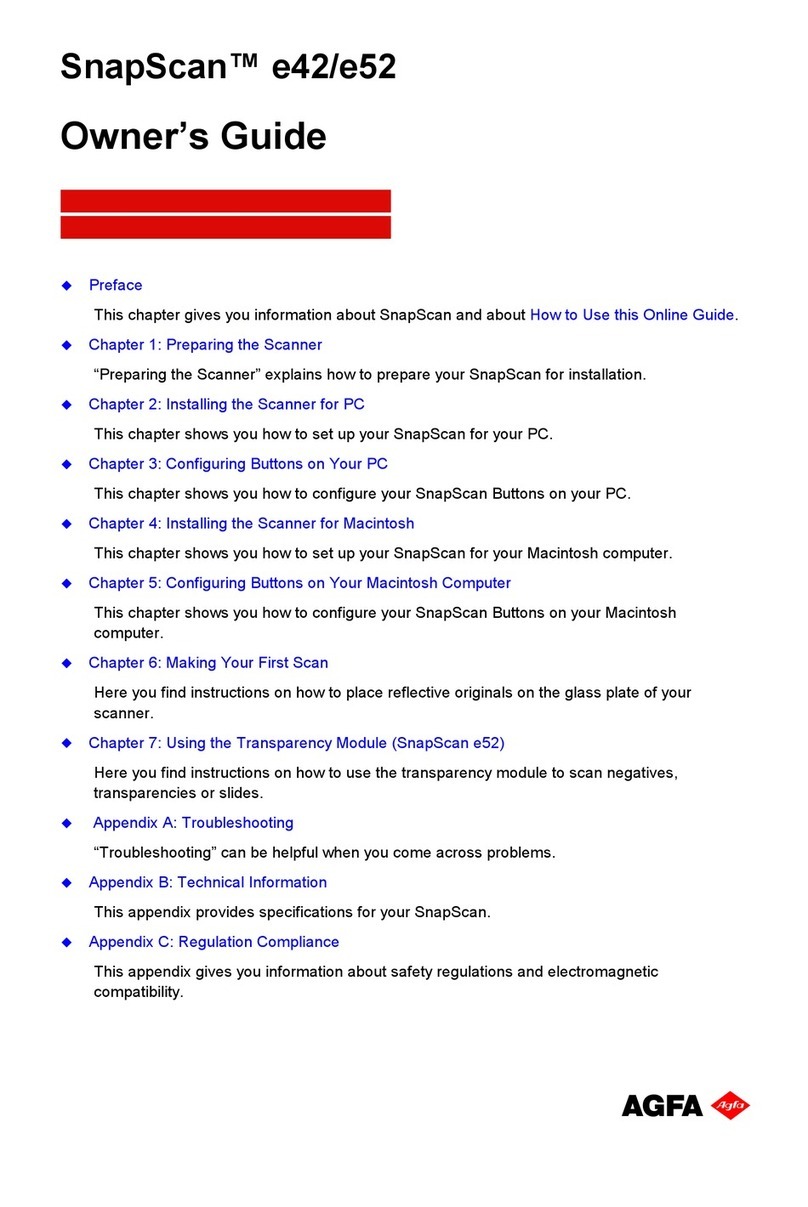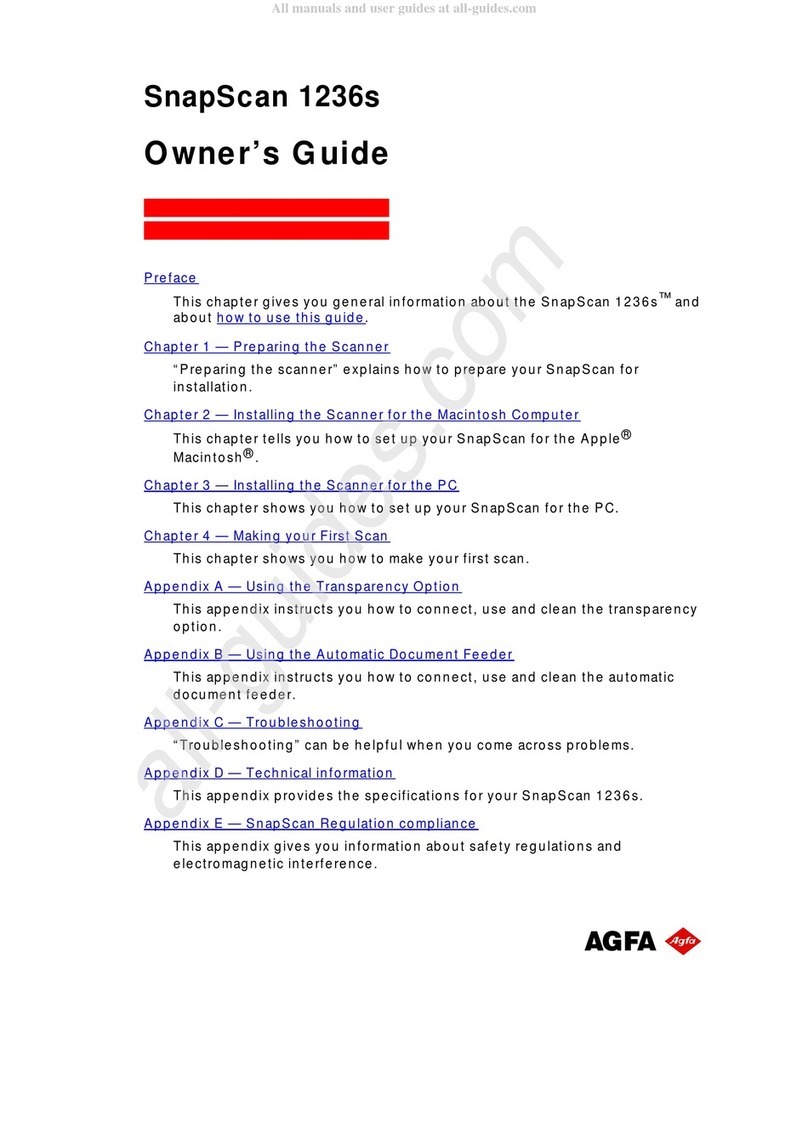AGFA StudioScan II User manual
Other AGFA Scanner manuals
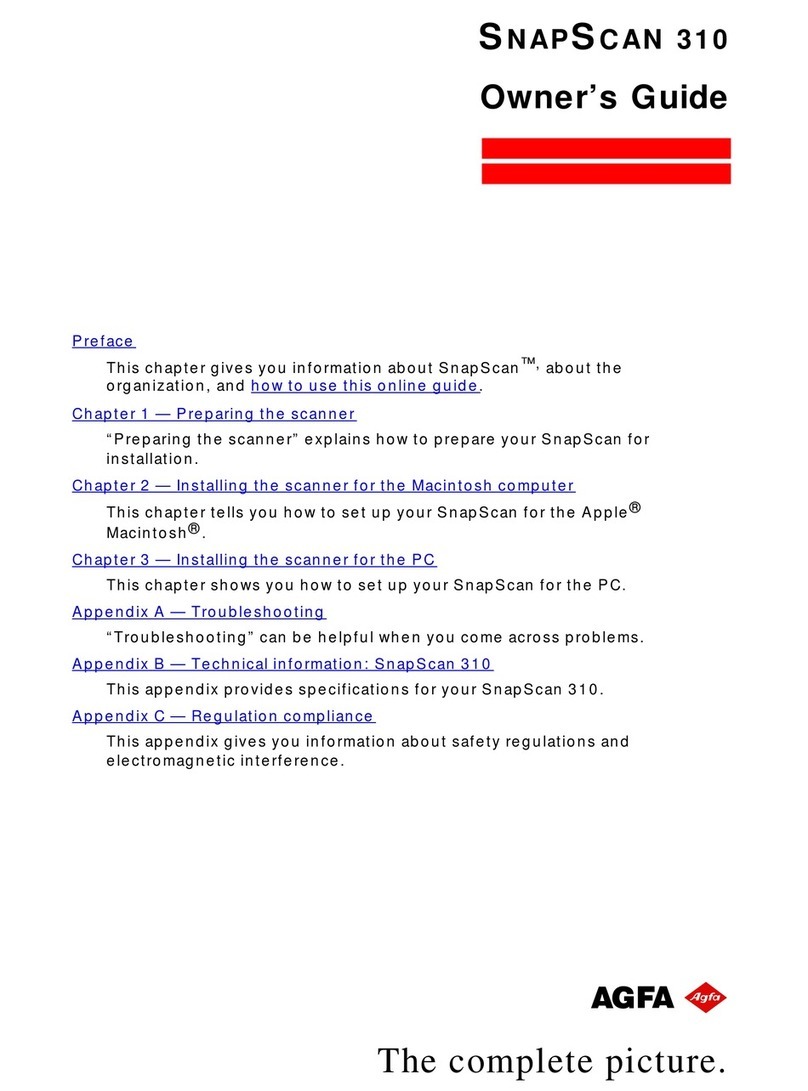
AGFA
AGFA SnapScan 310 User manual
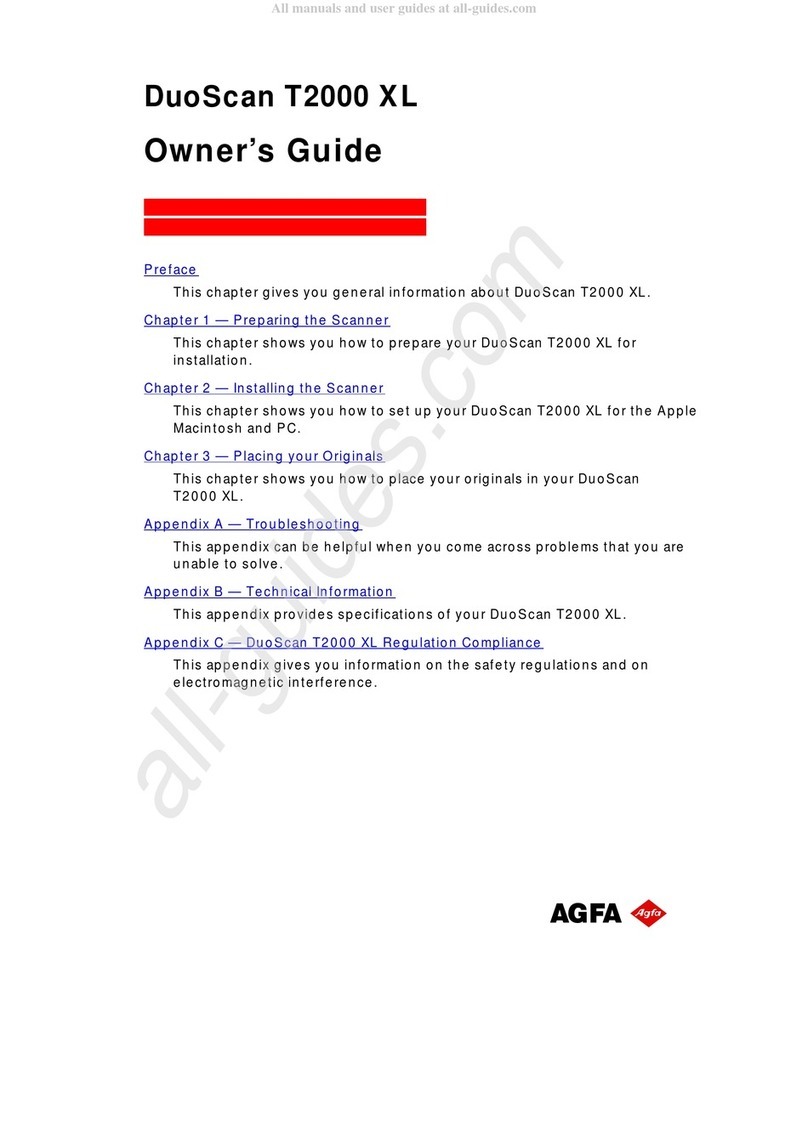
AGFA
AGFA DUOSCAN T2000 XL User manual

AGFA
AGFA DUOSCAN T2000 XL User manual

AGFA
AGFA 1200 User manual
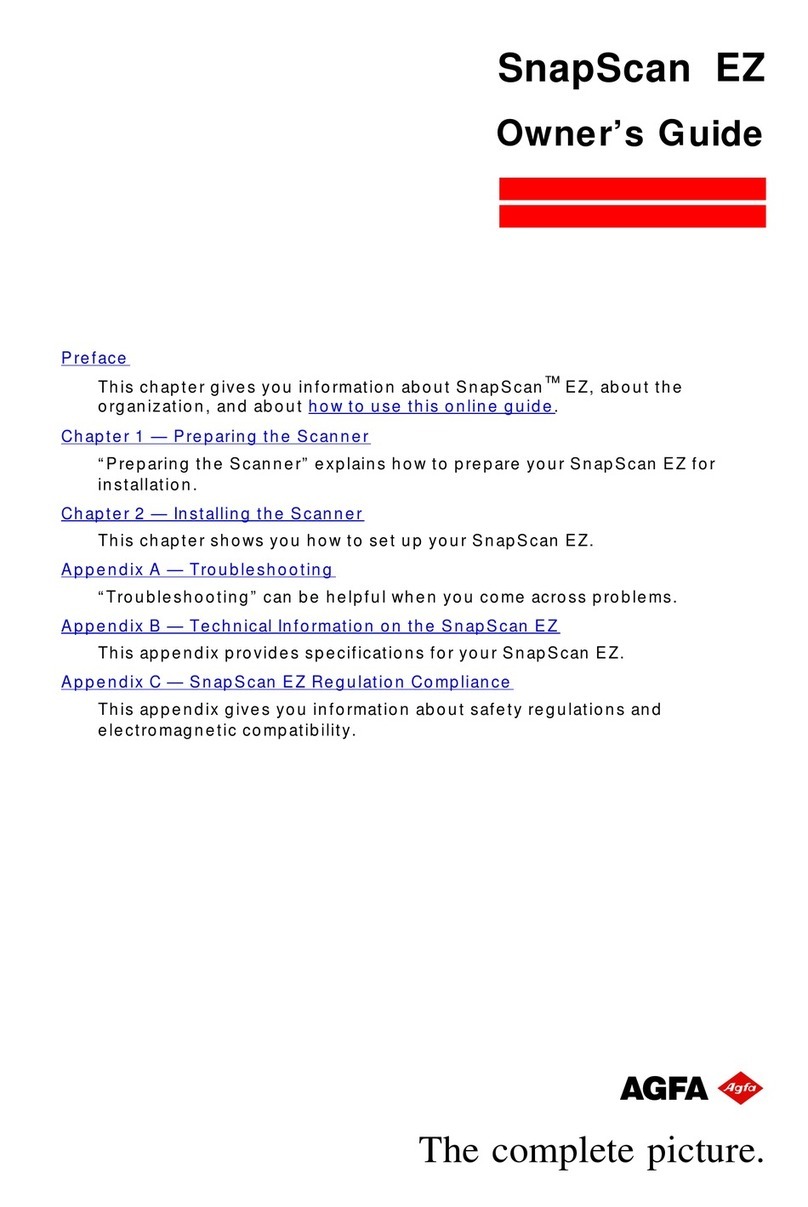
AGFA
AGFA Scanner User manual

AGFA
AGFA DuoScan T2500 User manual

AGFA
AGFA DuoScan HiD User manual

AGFA
AGFA SnapScan e40 User manual

AGFA
AGFA d-lab.1 User manual
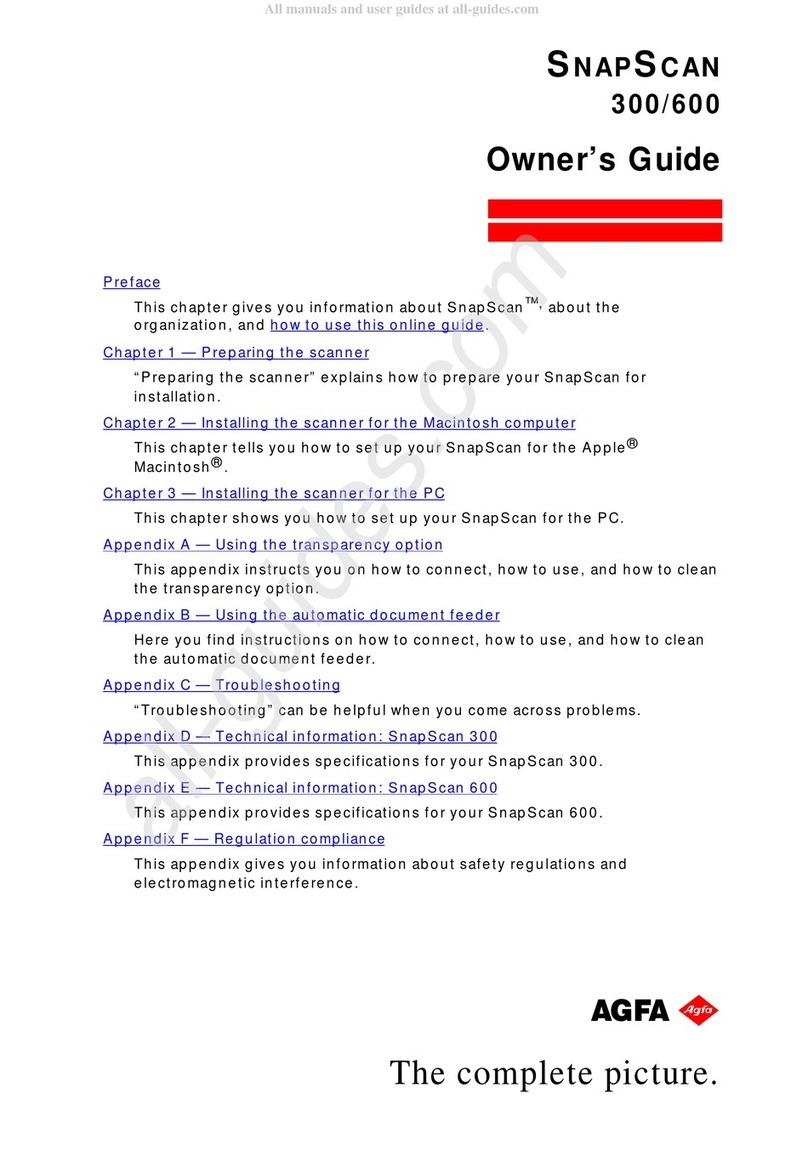
AGFA
AGFA SNAPSCAN 300 User manual
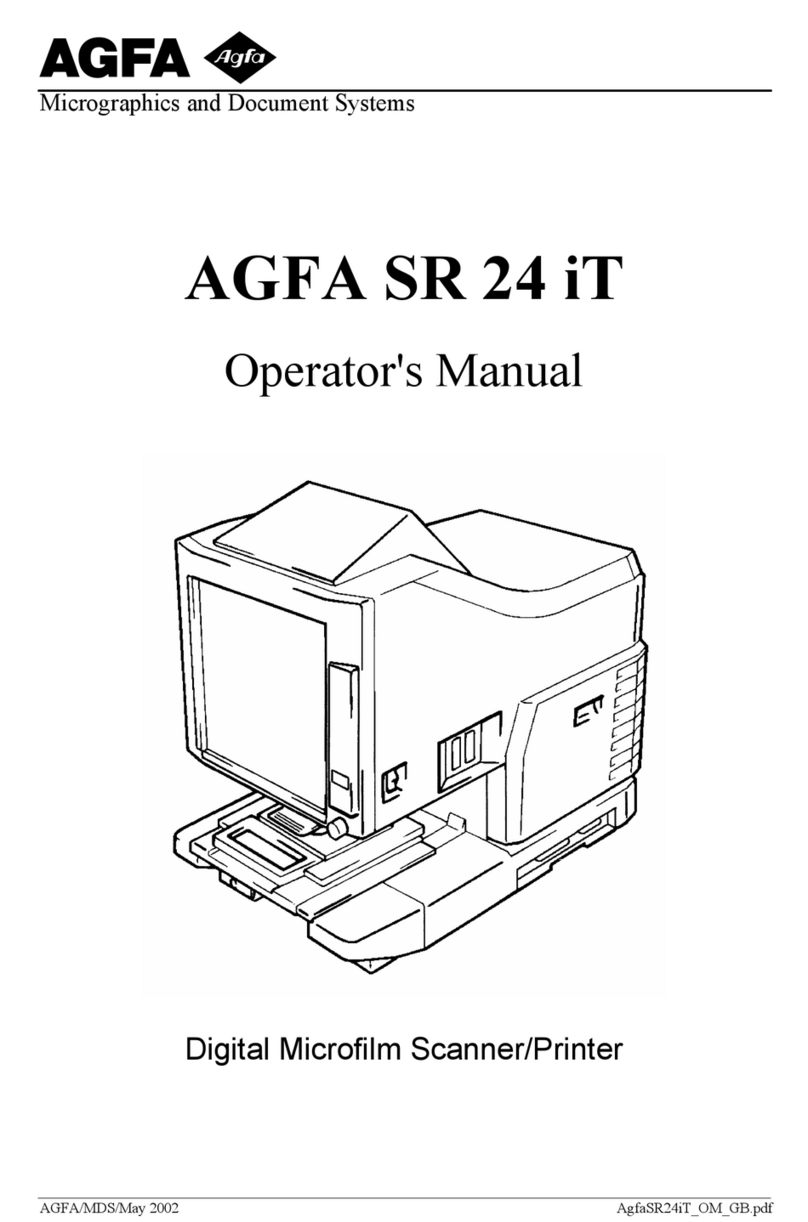
AGFA
AGFA SR 24 iT User manual
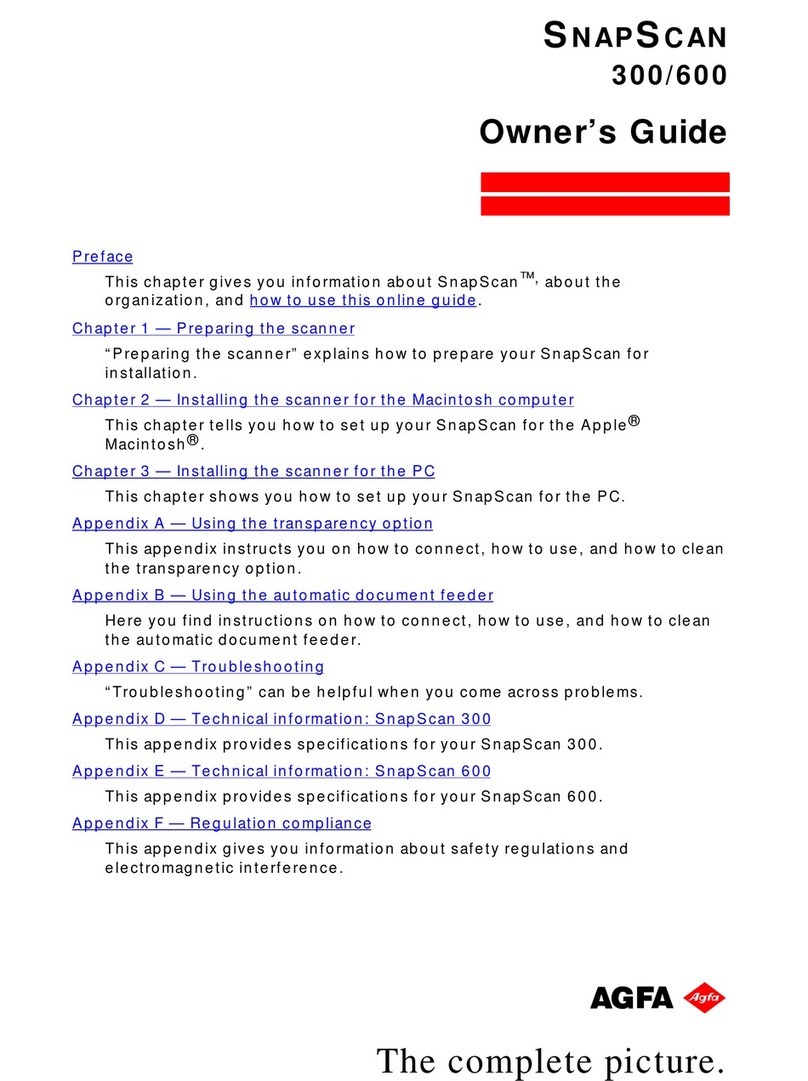
AGFA
AGFA SNAPSCAN 300 User manual
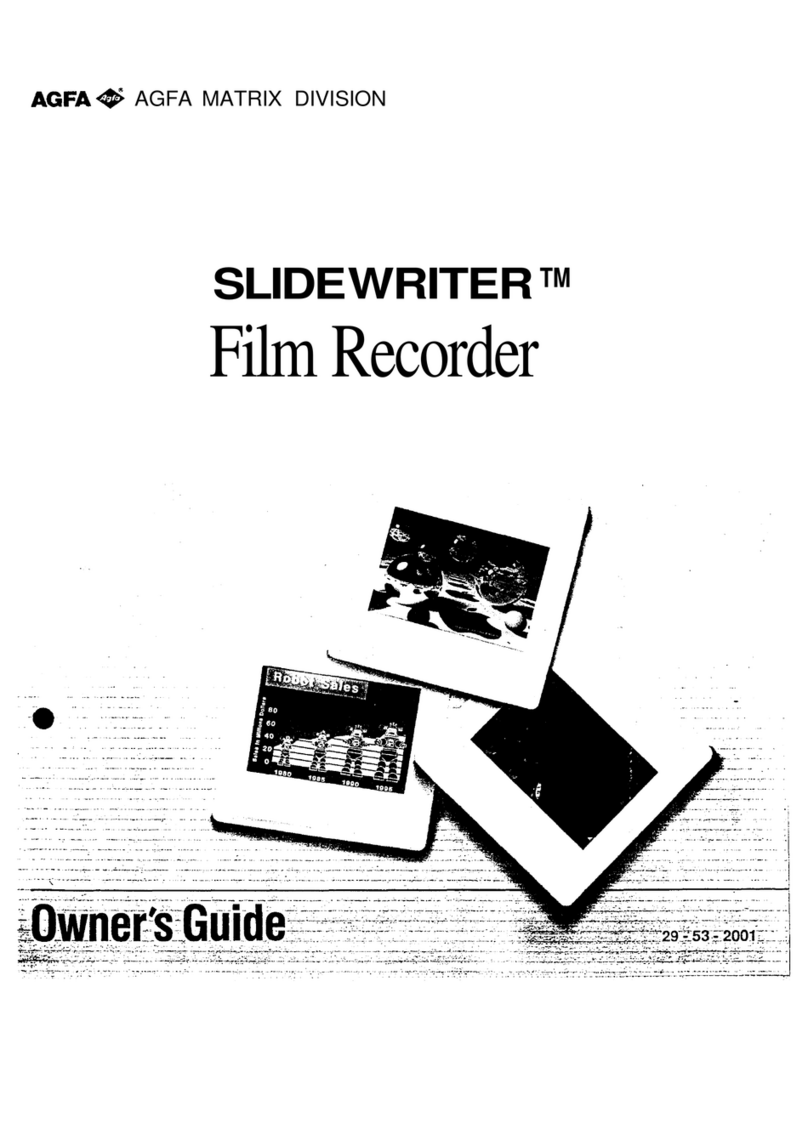
AGFA
AGFA SLIDEWRITER User manual

AGFA
AGFA SnapScan e25 User manual
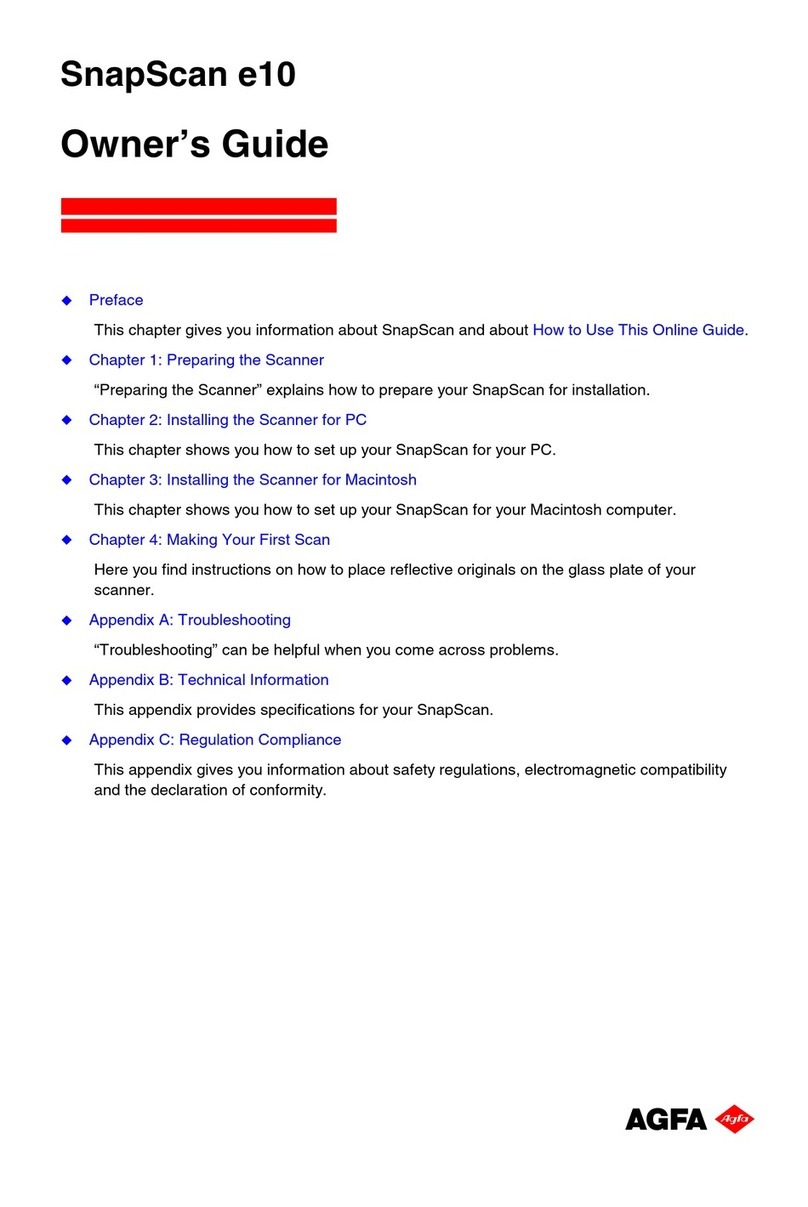
AGFA
AGFA SNAPSCAN E10 User manual
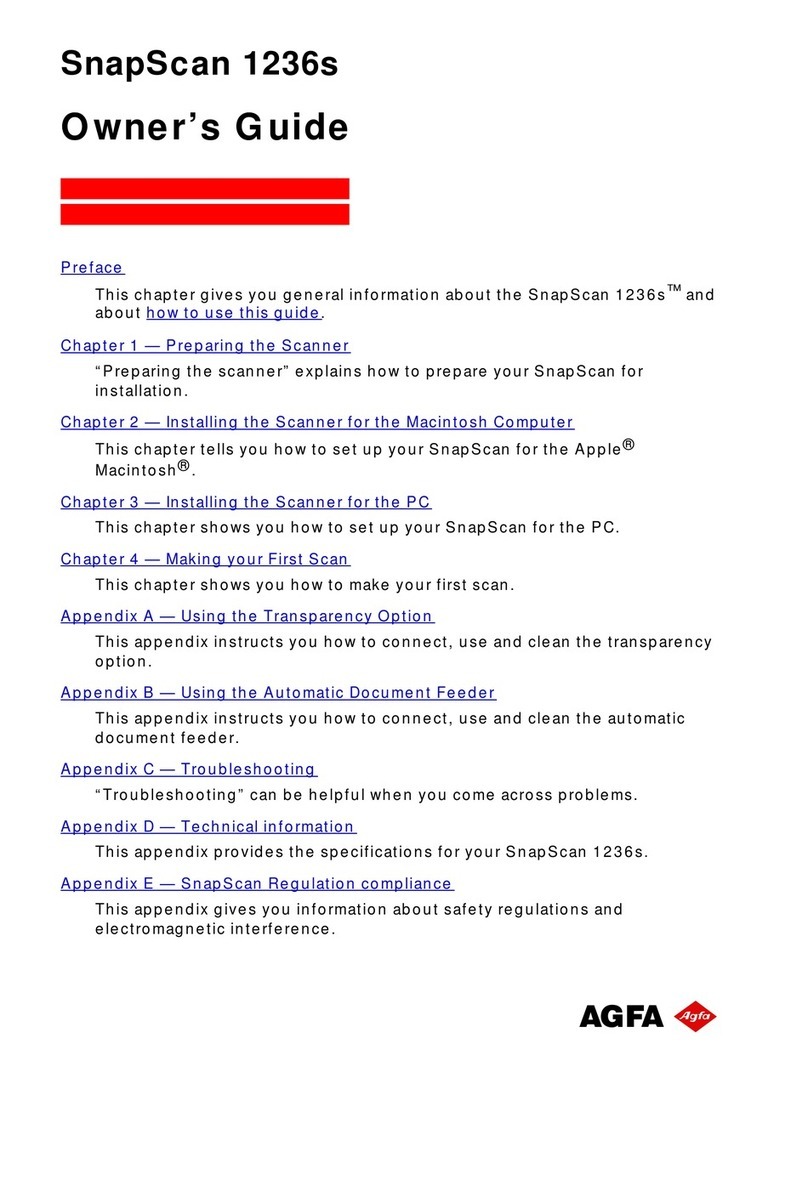
AGFA
AGFA SNAPSCAN 1236S User manual
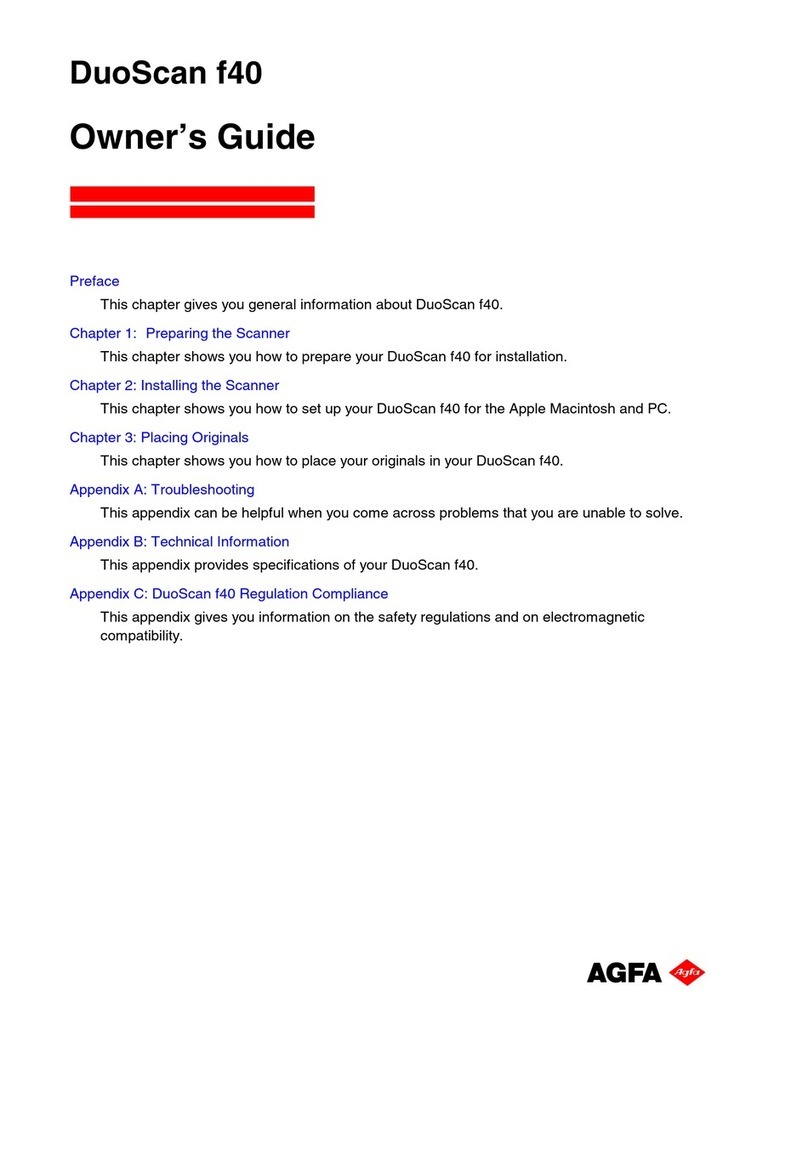
AGFA
AGFA DuoScan f40 User manual
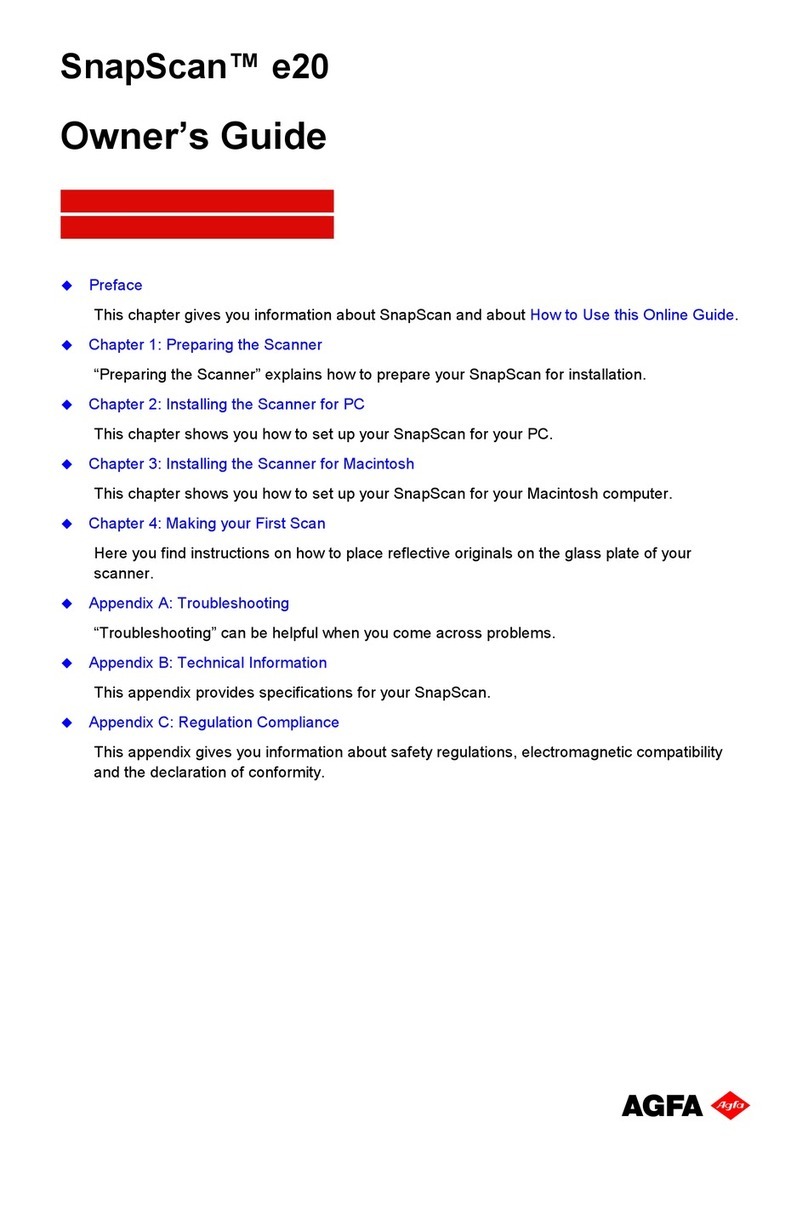
AGFA
AGFA SnapScan e20 User manual

AGFA
AGFA Horizon Ultra Scanner User manual

AGFA
AGFA SnapScan 1212u User manual