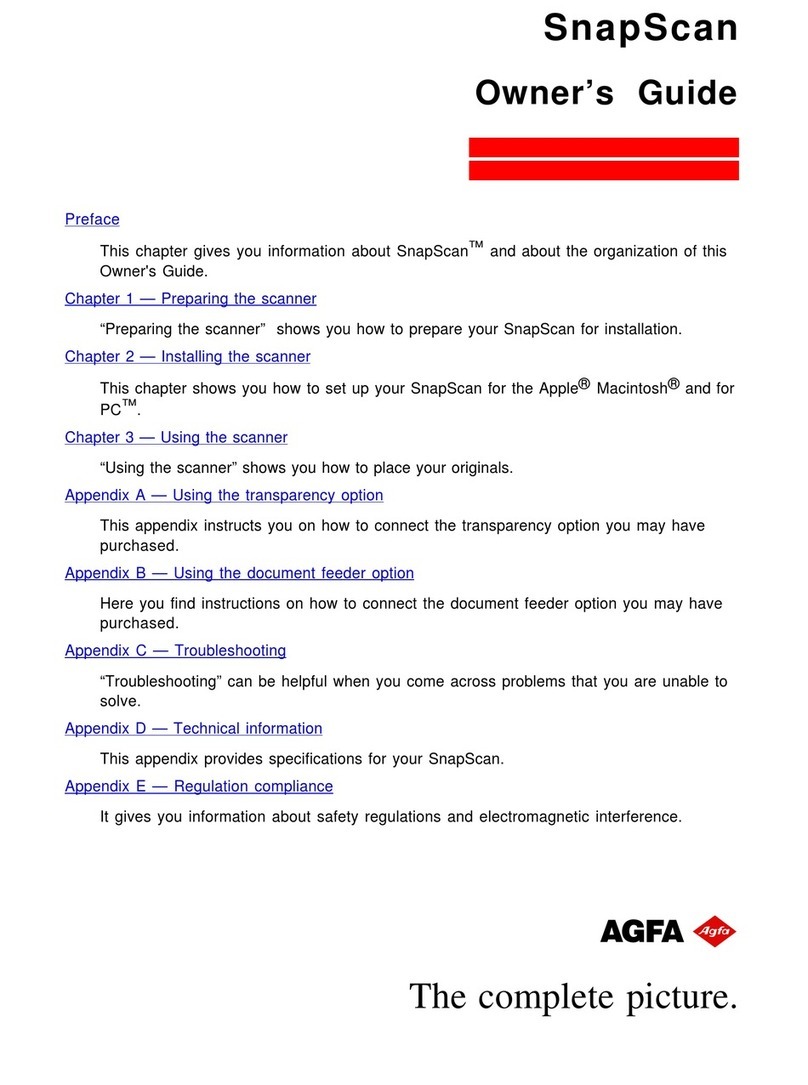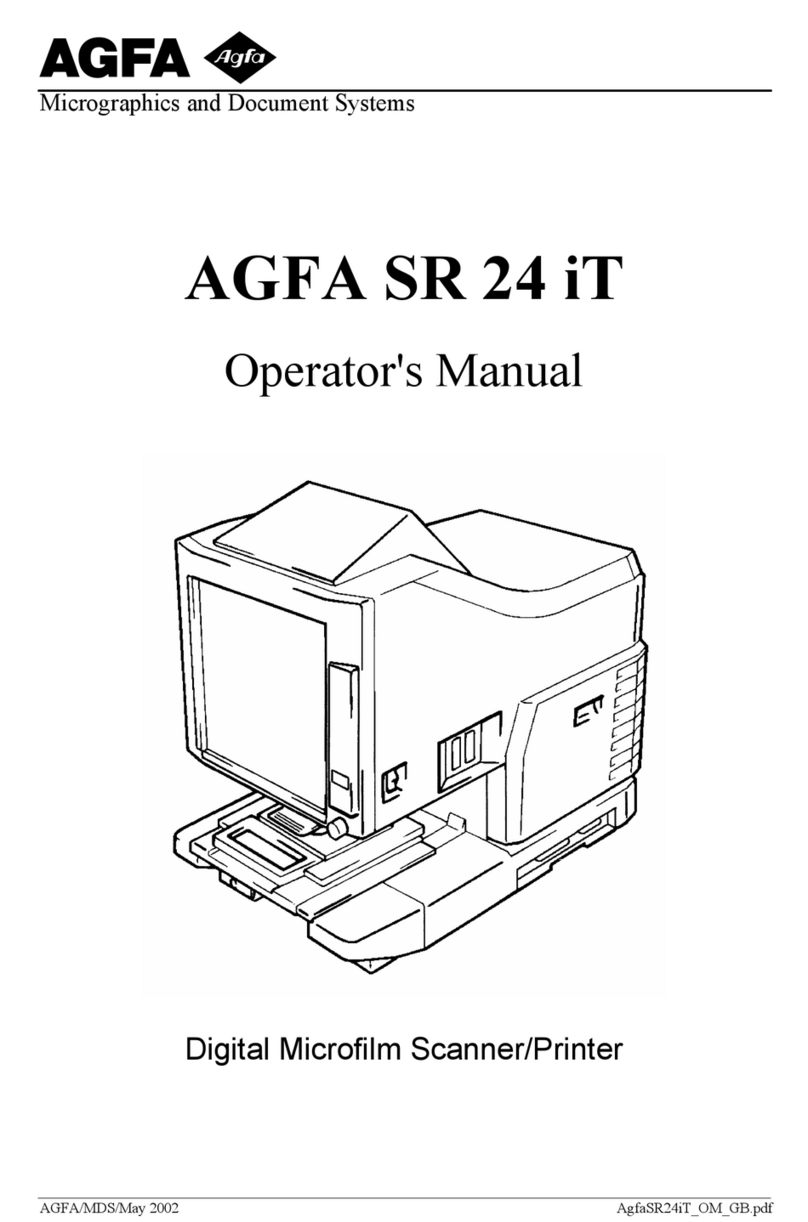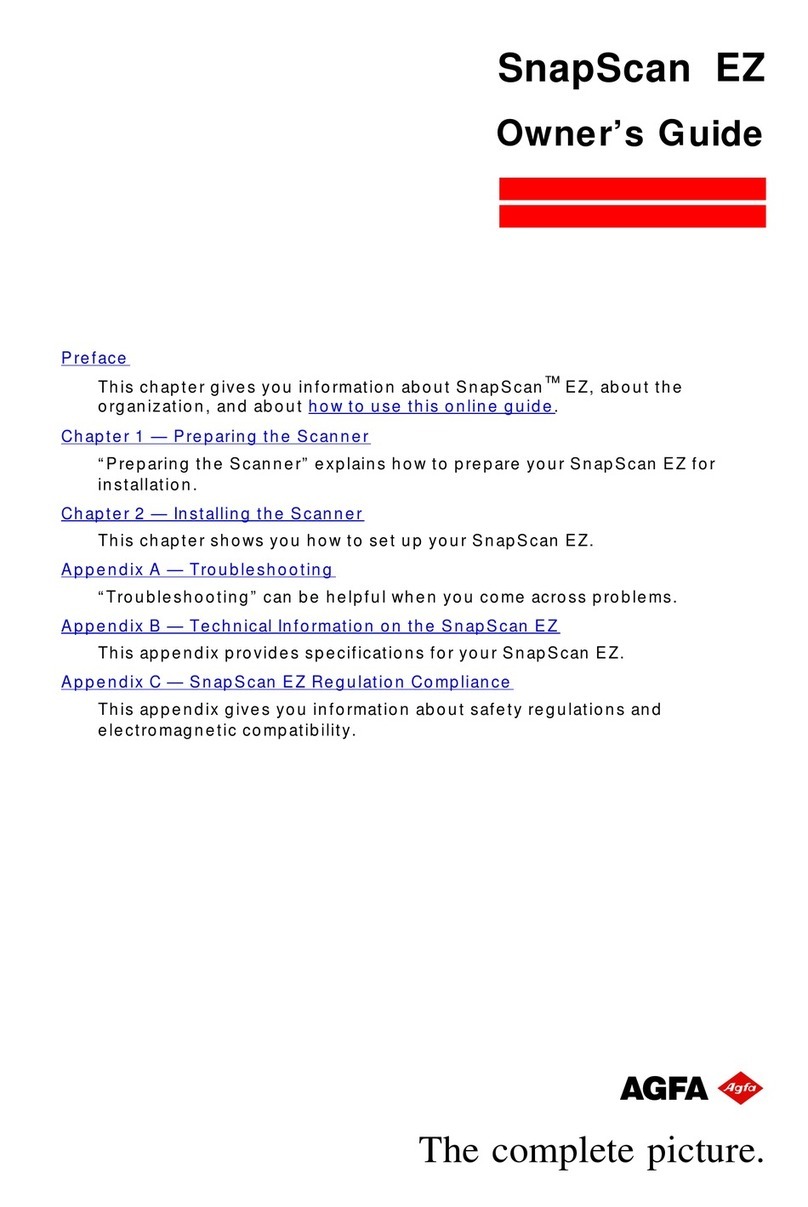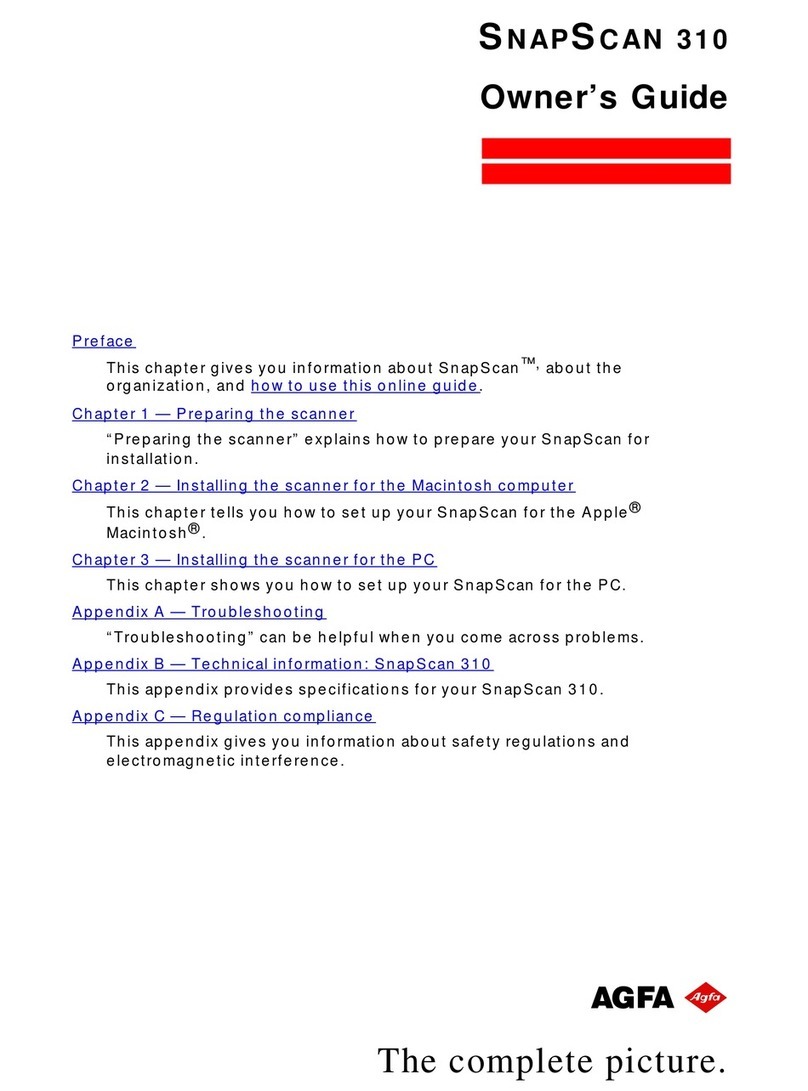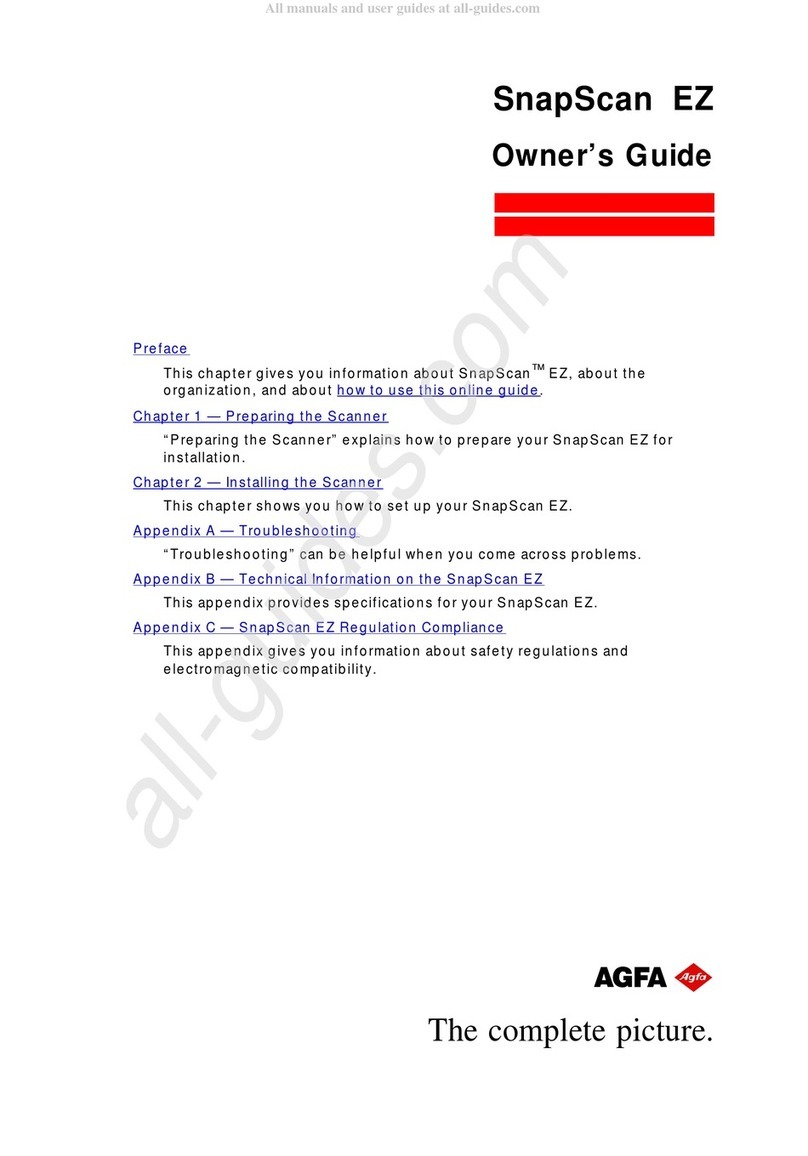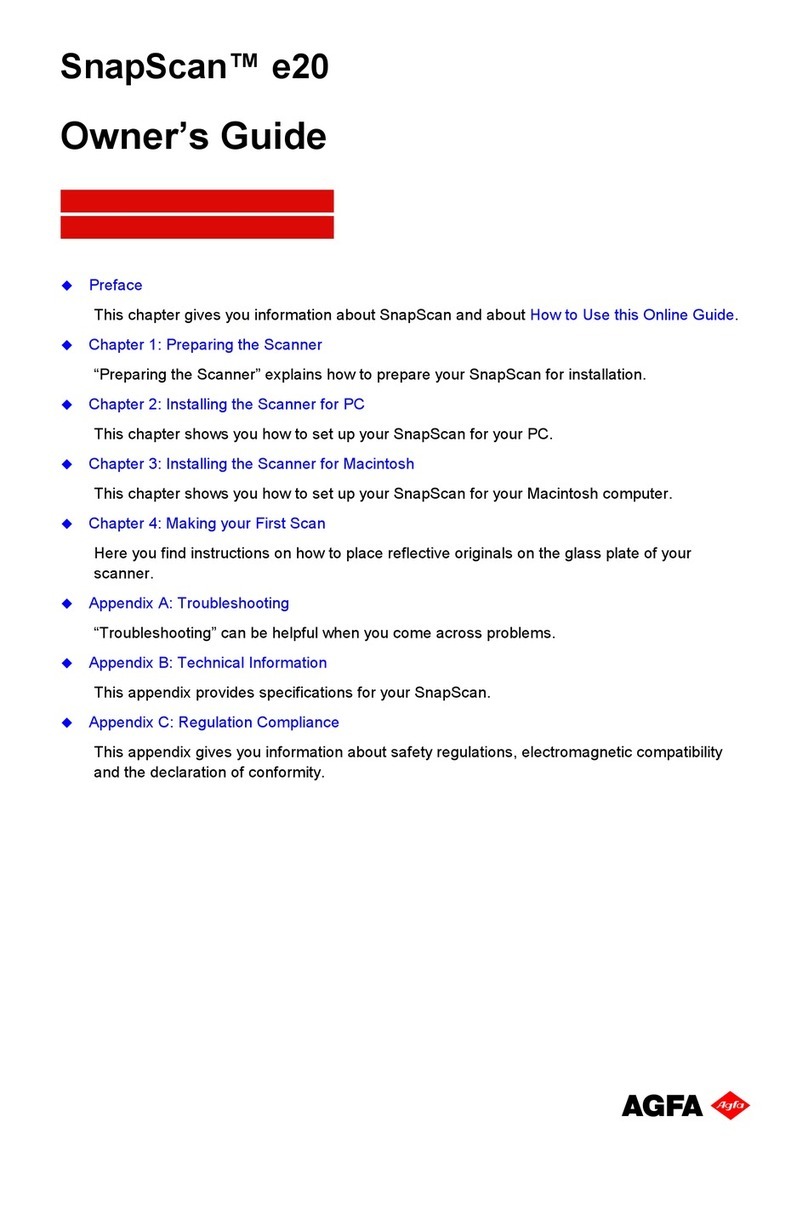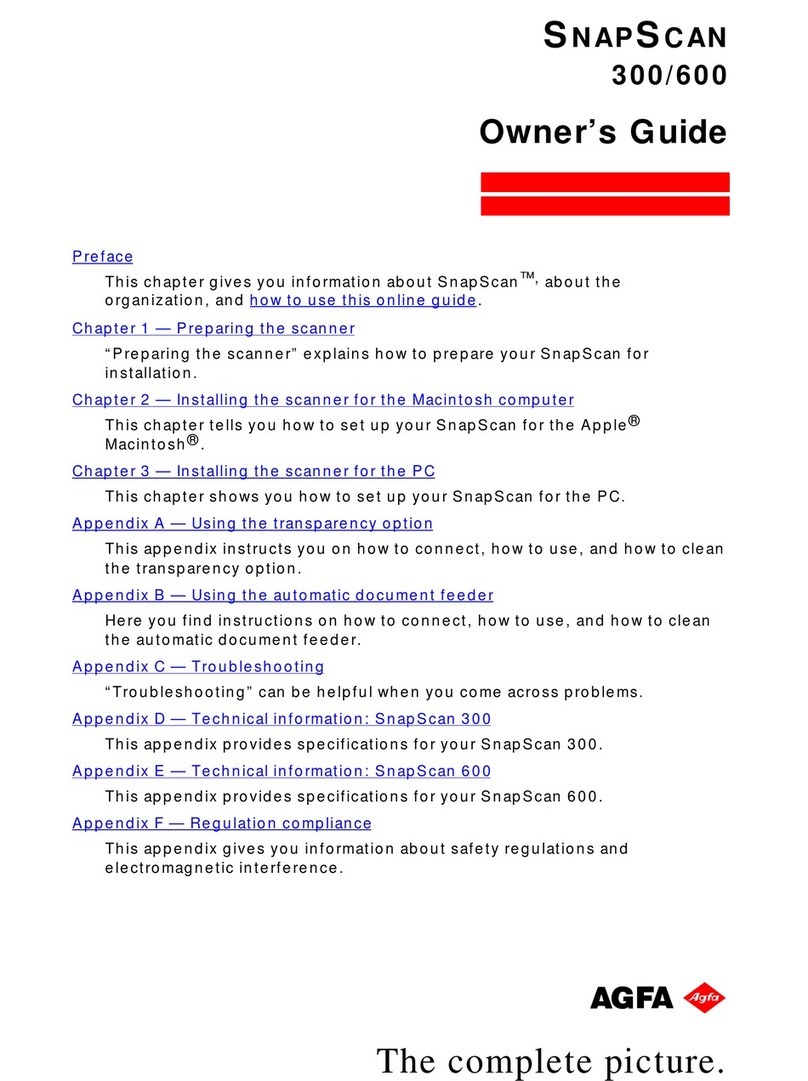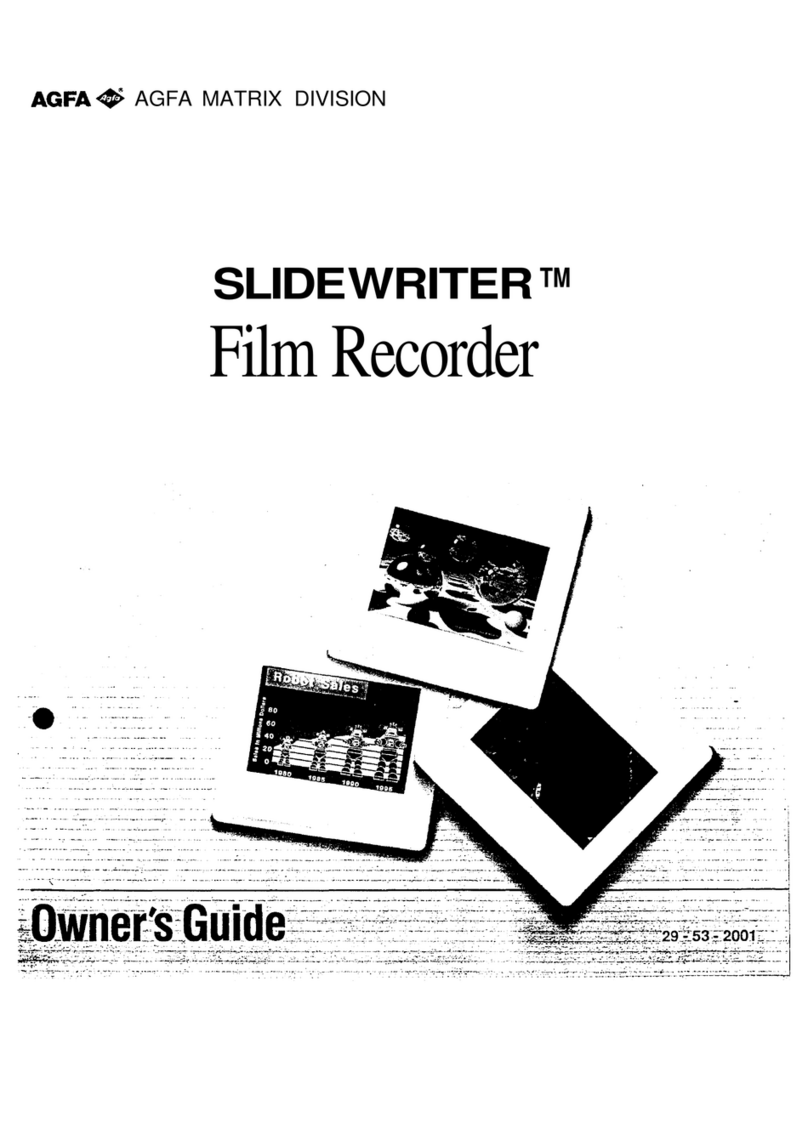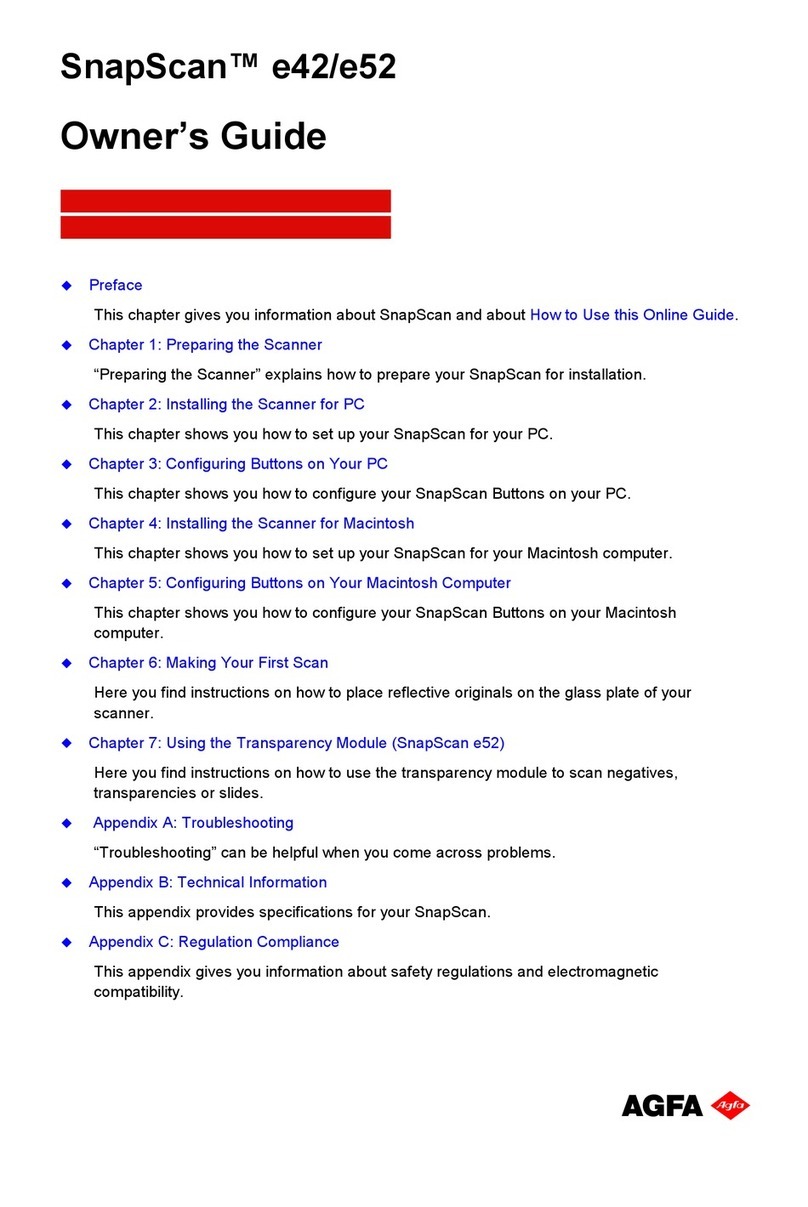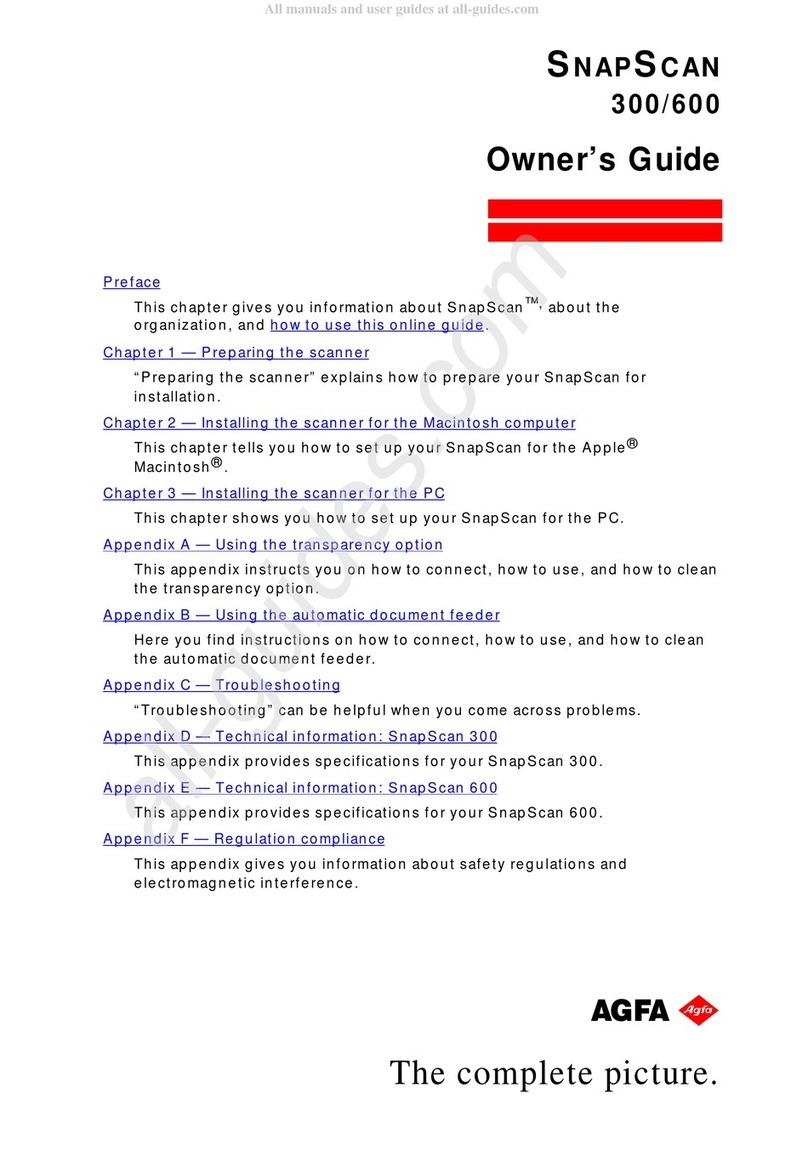Cont ent s 4
Chapter 4 — Making your First Scan.................................................44
Appendix A — Using the Transparency Option.................................46
About your Transparency Option ..................................................................................47
Unpacking the Transparency Option ............................................................................47
Unlocking the Transparency Option .............................................................................48
Connecting the Transparency Option ..........................................................................48
Placing Transparent Originals........................................................................................51
Appendix B — Using the Automatic Document Feeder.....................53
About your Automatic Document Feeder (ADF).........................................................54
Unpacking the Automatic Document Feeder ..............................................................55
Taking a Closer Look.......................................................................................................56
Connecting the Automatic Document Feeder ............................................................57
Operating the Automatic Document Feeder ...............................................................61
Placing Text Pages in your Automatic Document Feeder................................. 6 1
Correcting Paper Jams ............................................................................................62
Cleaning the Automatic Document Feeder .................................................................64
Cleaning the Transparent Guide Flap ...................................................................64
Roller Cleaning .........................................................................................................65
Appendix C — Troubleshooting........................................................66
General Problems.............................................................................................................66
Installation Problems for Windows 95 and 98 .............................................................68
Installation Problems for Windows NT 4.0 ...................................................................72
Appendix D — Technical Information................................................75
Specifications...................................................................................................................76
Transparency Option Specifications ............................................................................77
Automatic Document Feeder Specifications...............................................................78
Appendix E — SnapScan Regulation Compliance .............................79
Safety Regulations ..........................................................................................................80
UL Safety Statement................................................................................................80
TÜV: Wichtige Sicherheitshinweise......................................................................80
Electromagnetic Compatibility.......................................................................................81
Federal Communications Commission Radio Frequency Interference
Statement ..................................................................................................................81
Industry Canada Class A and B Label Requirements......................................... 81