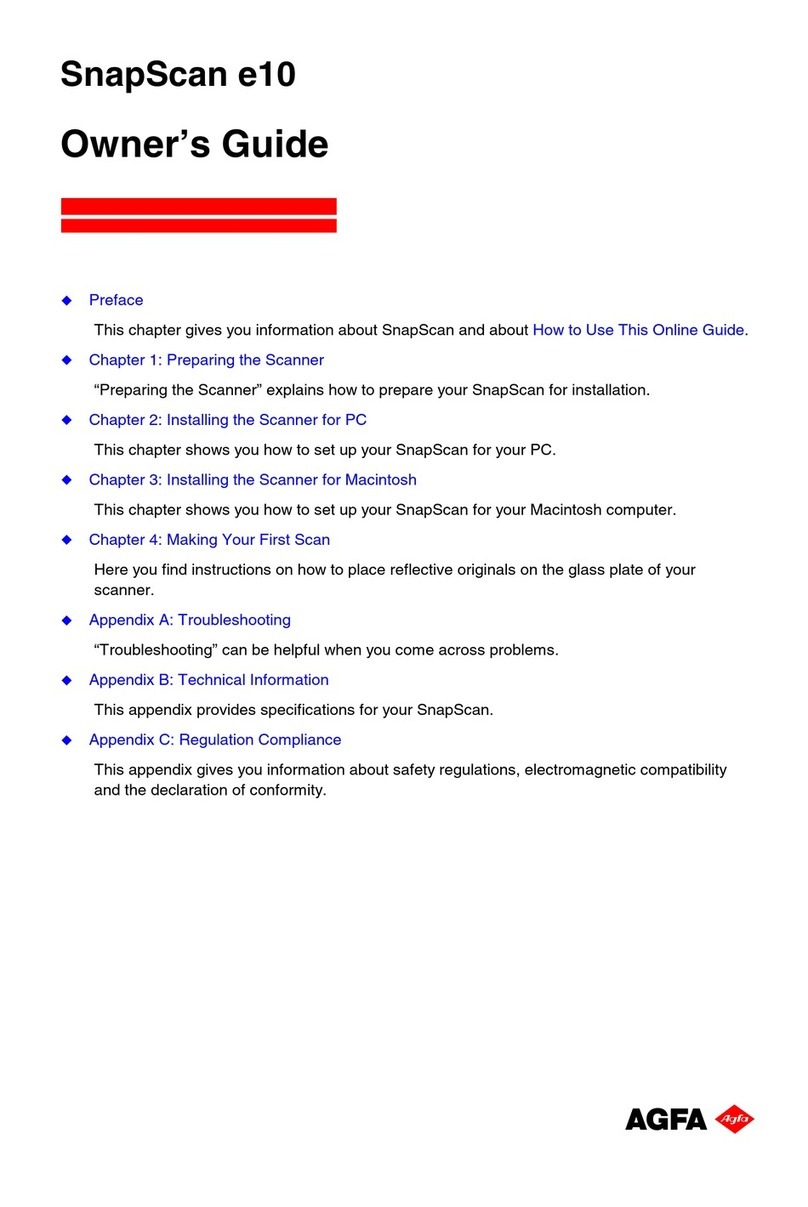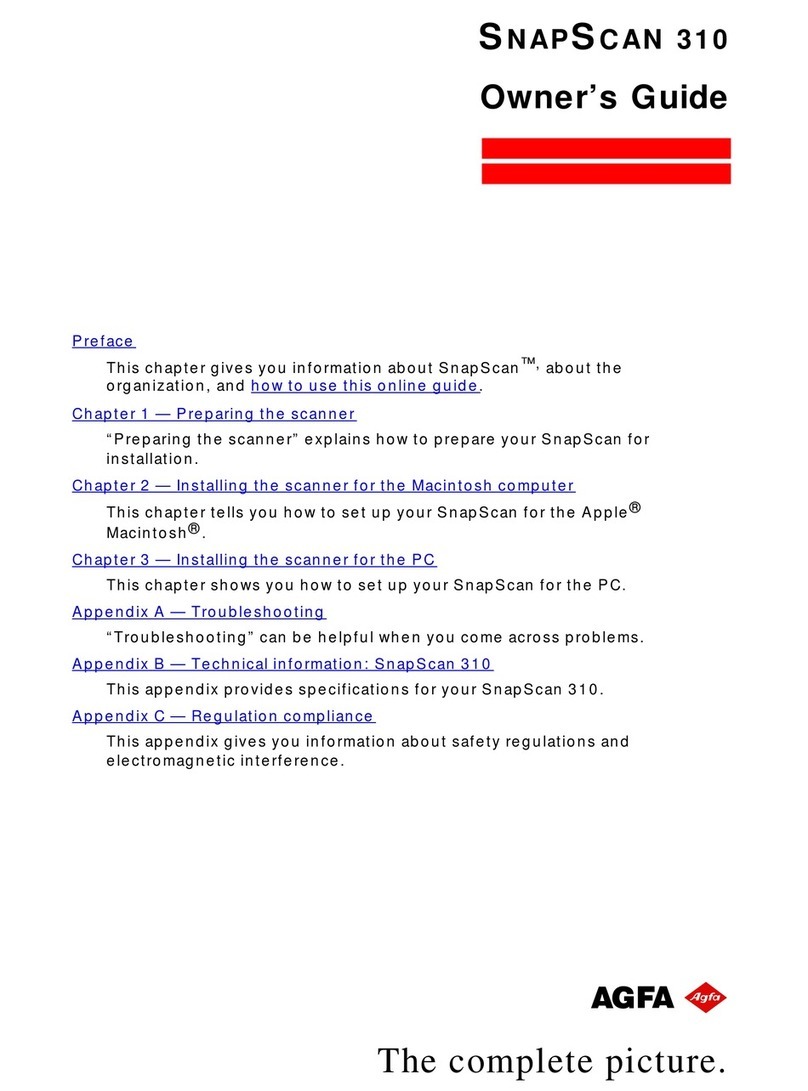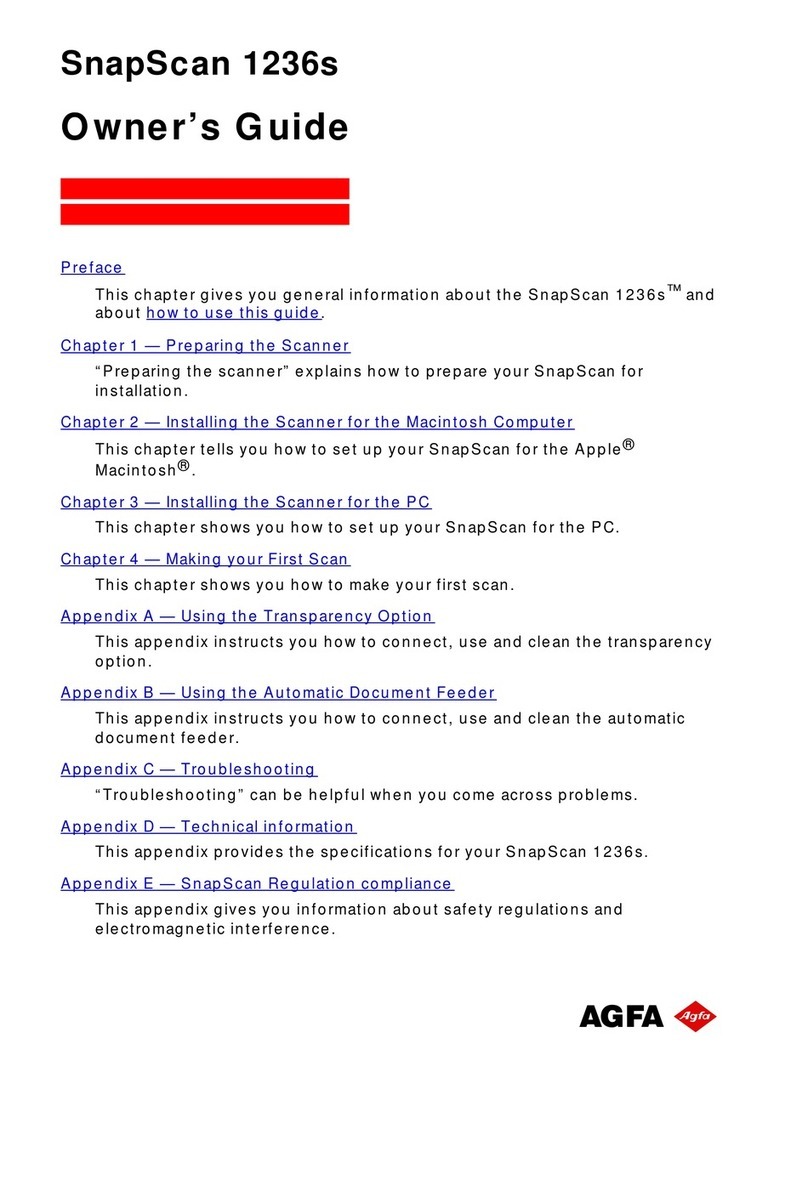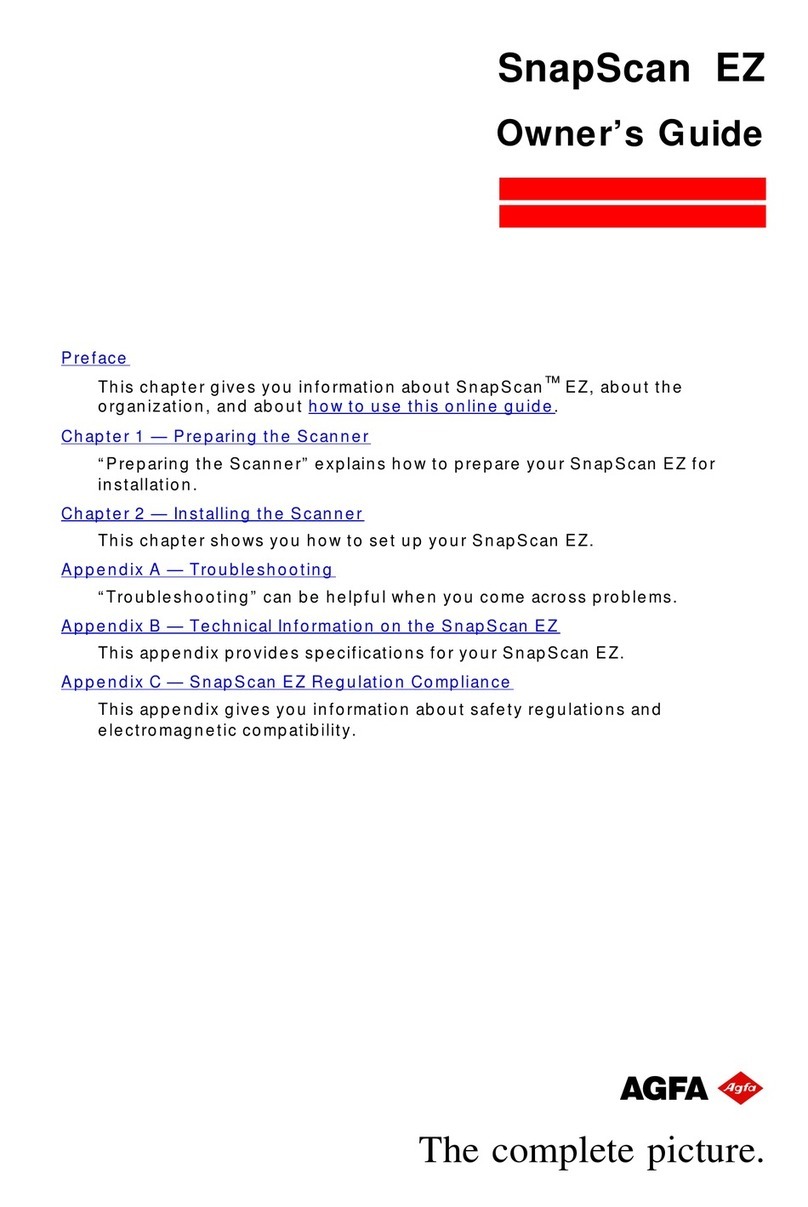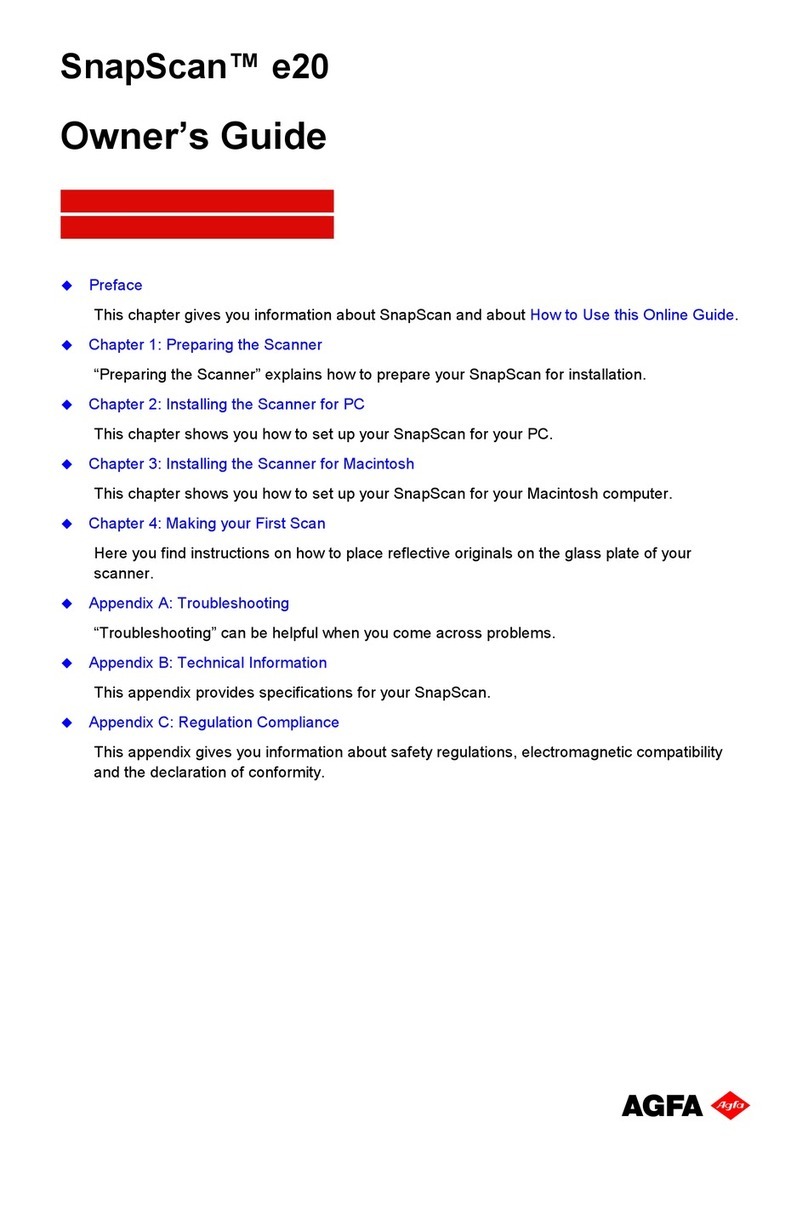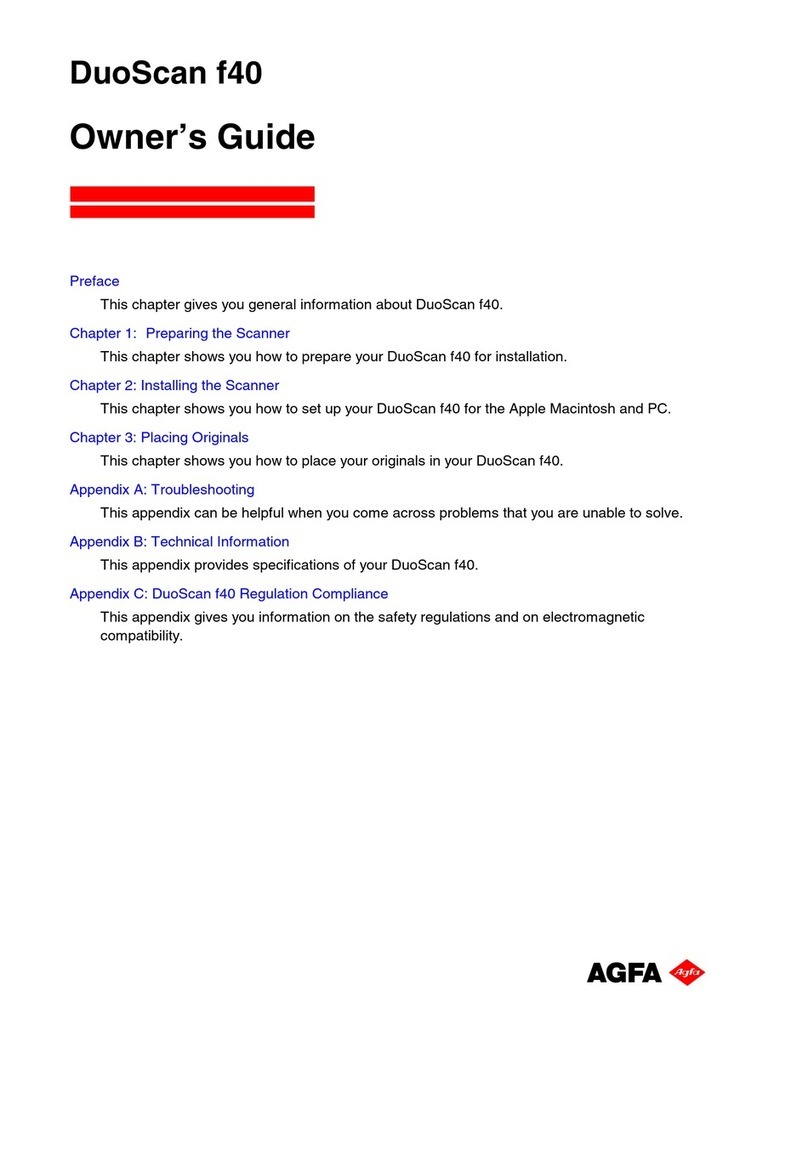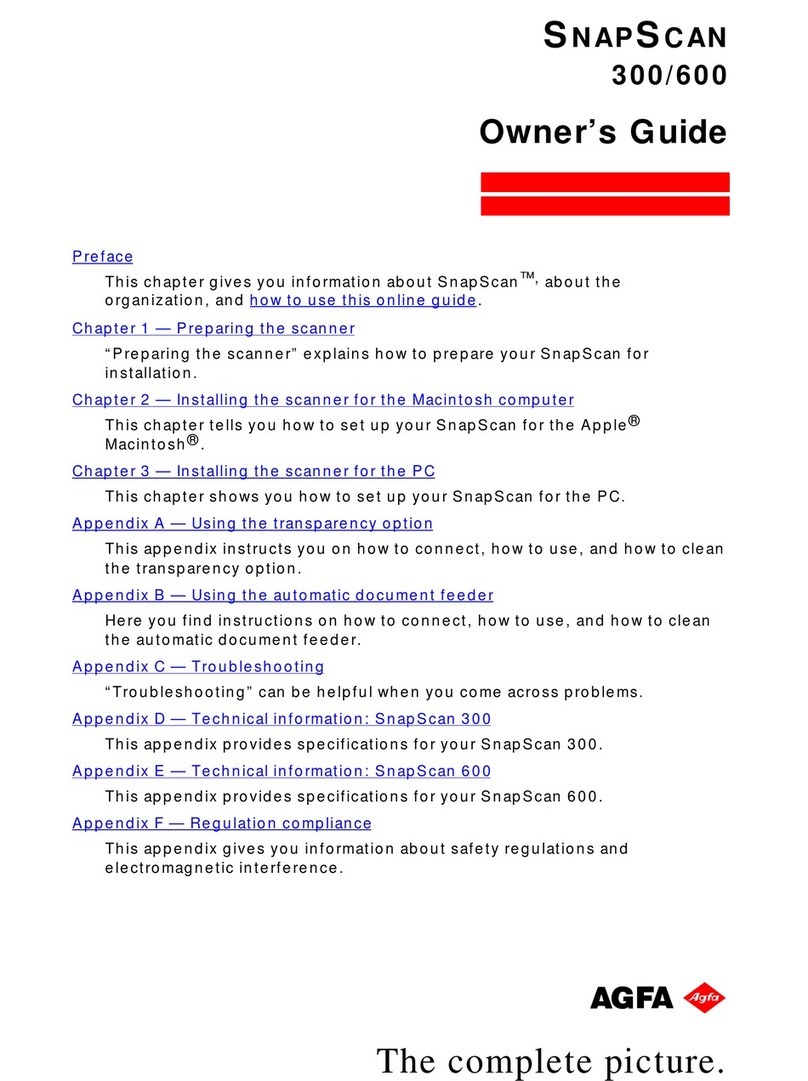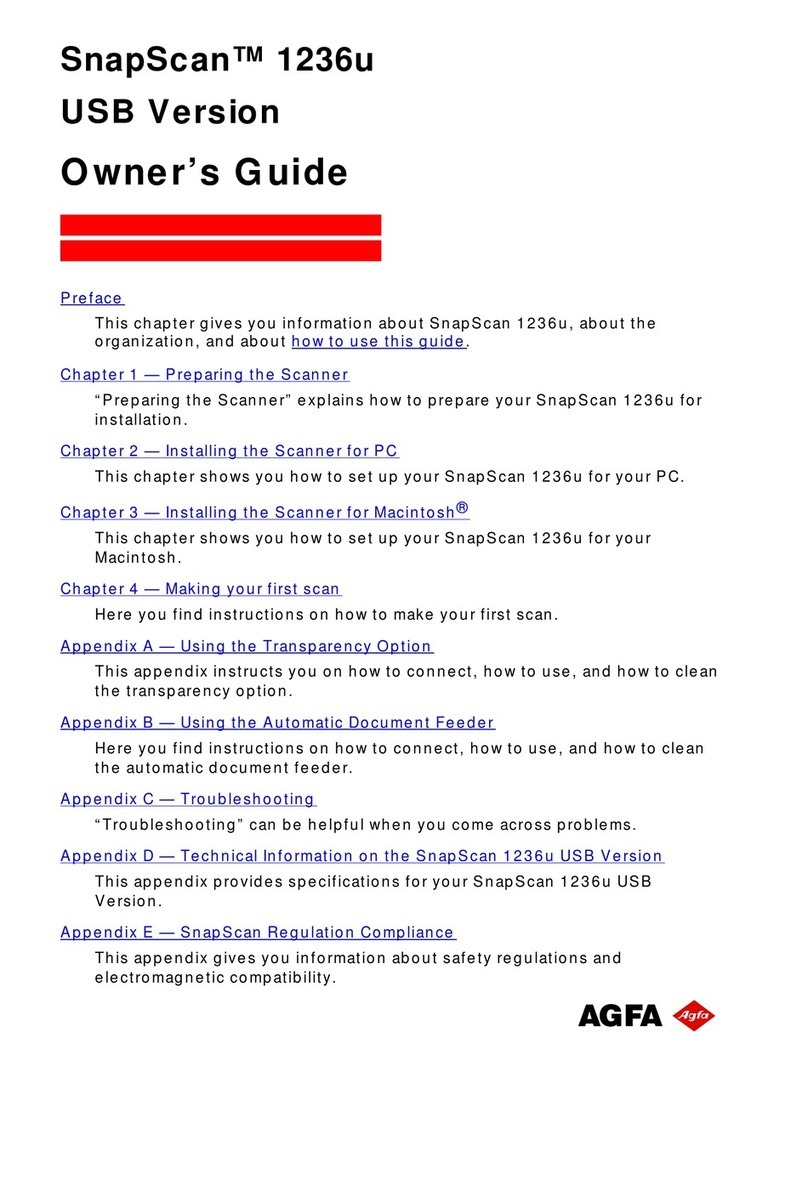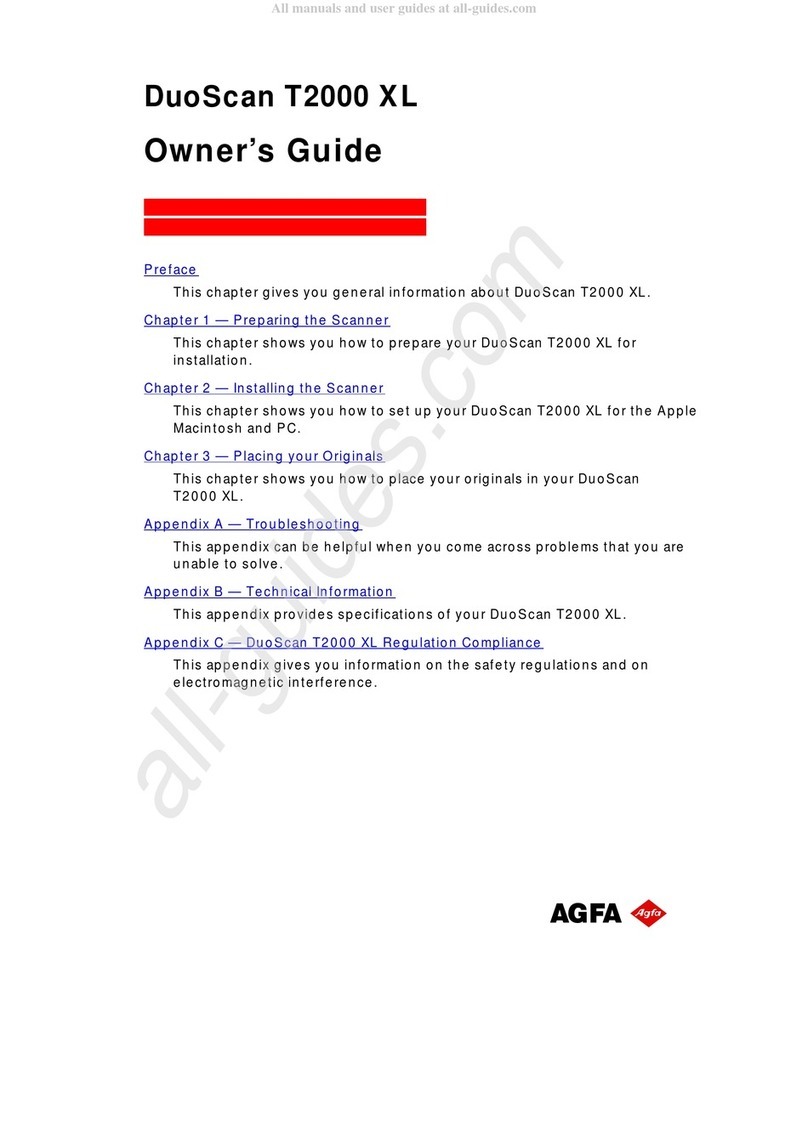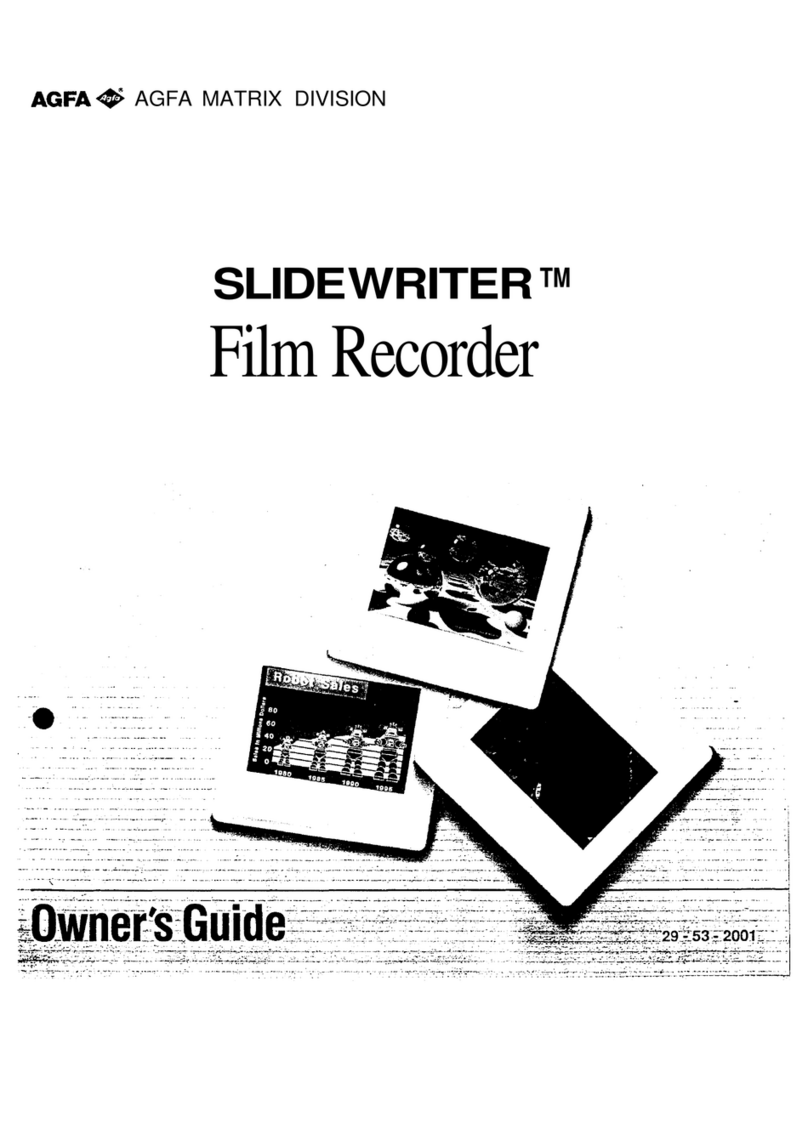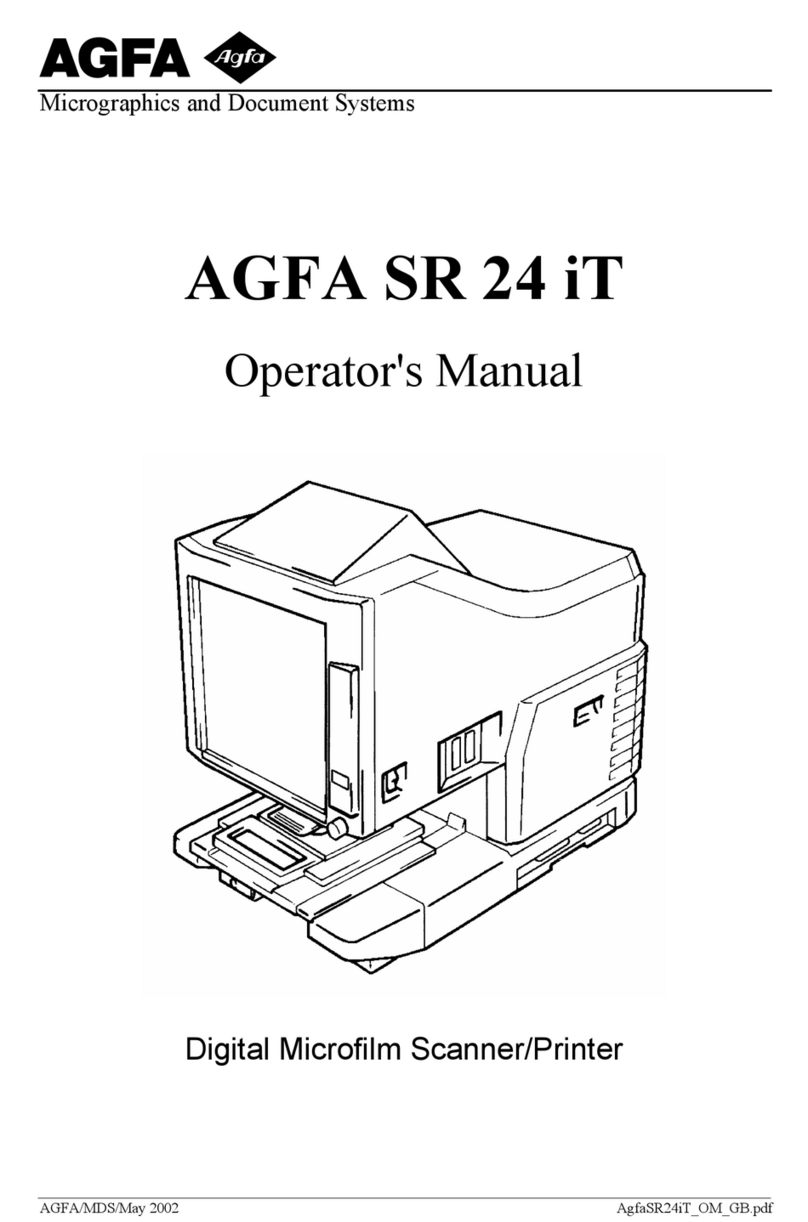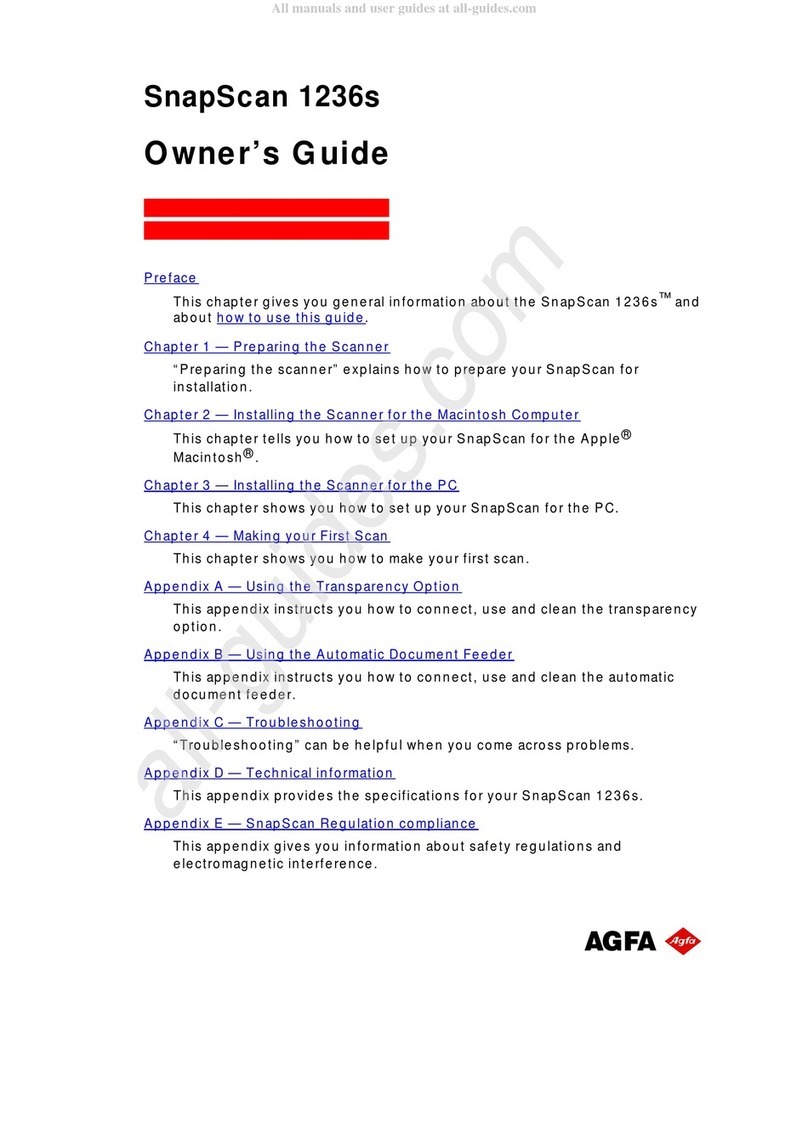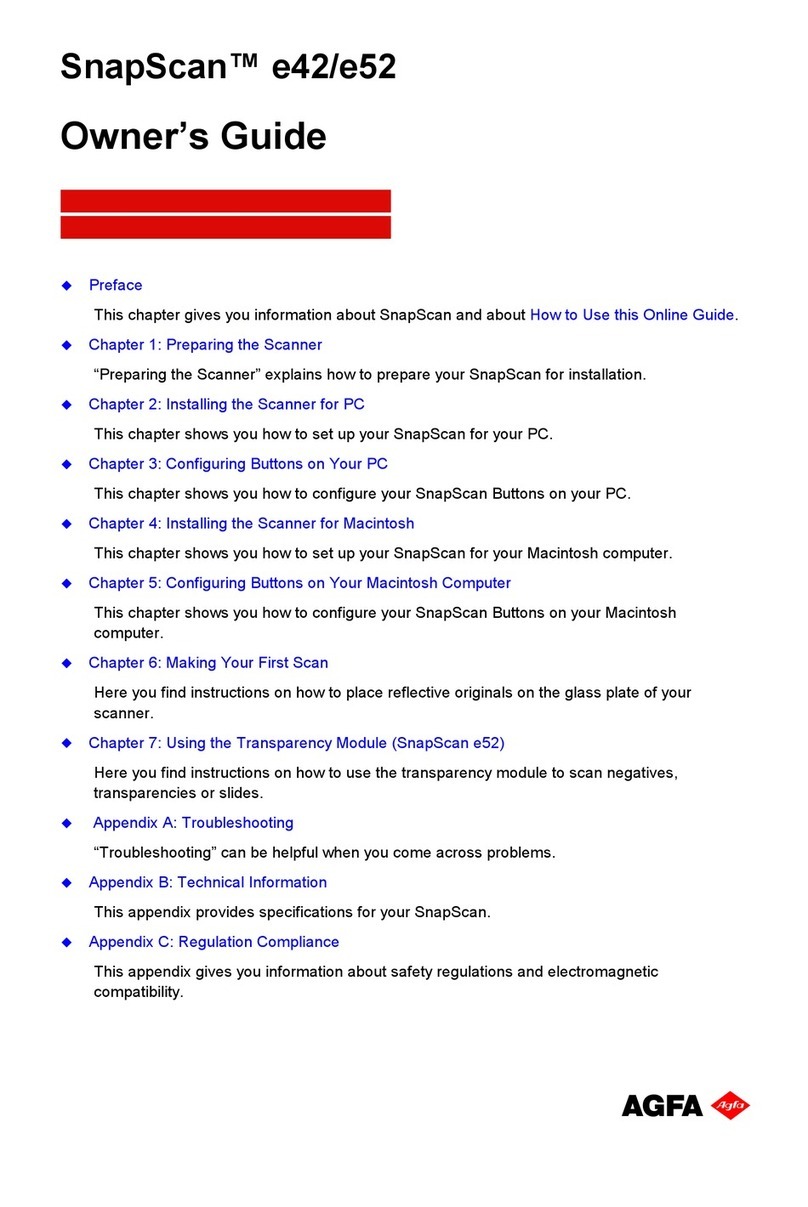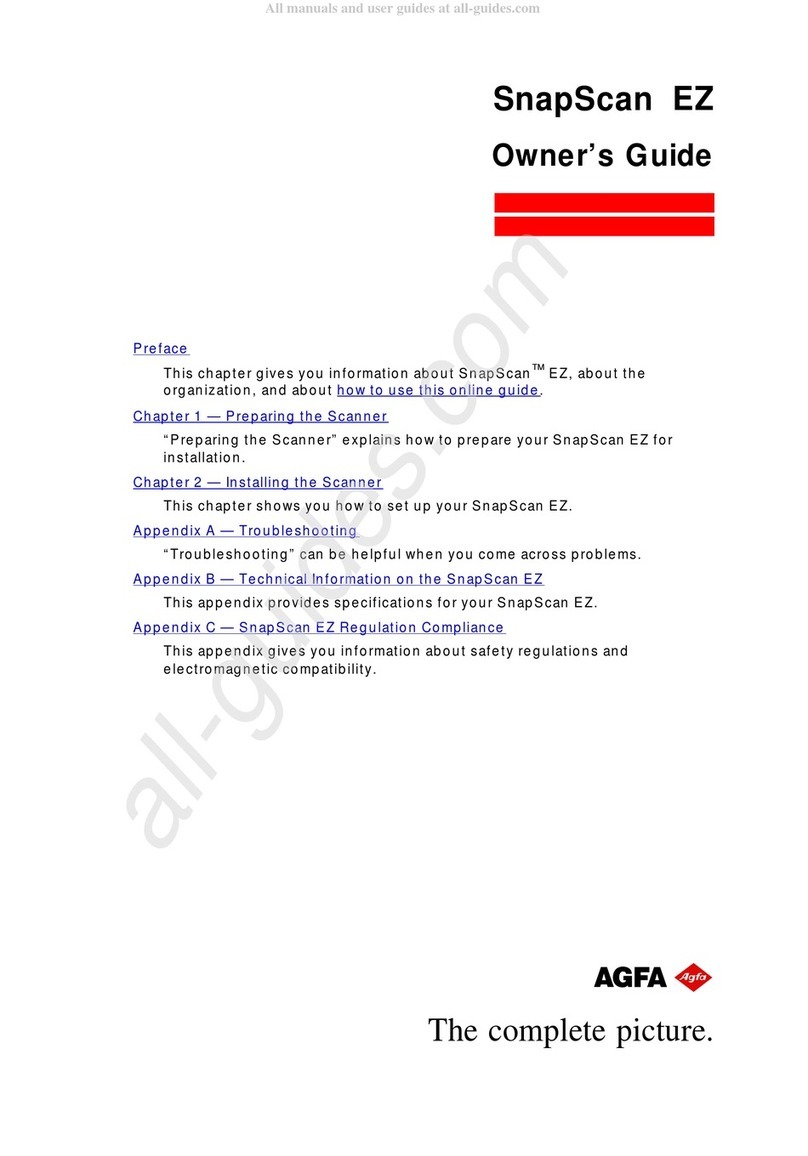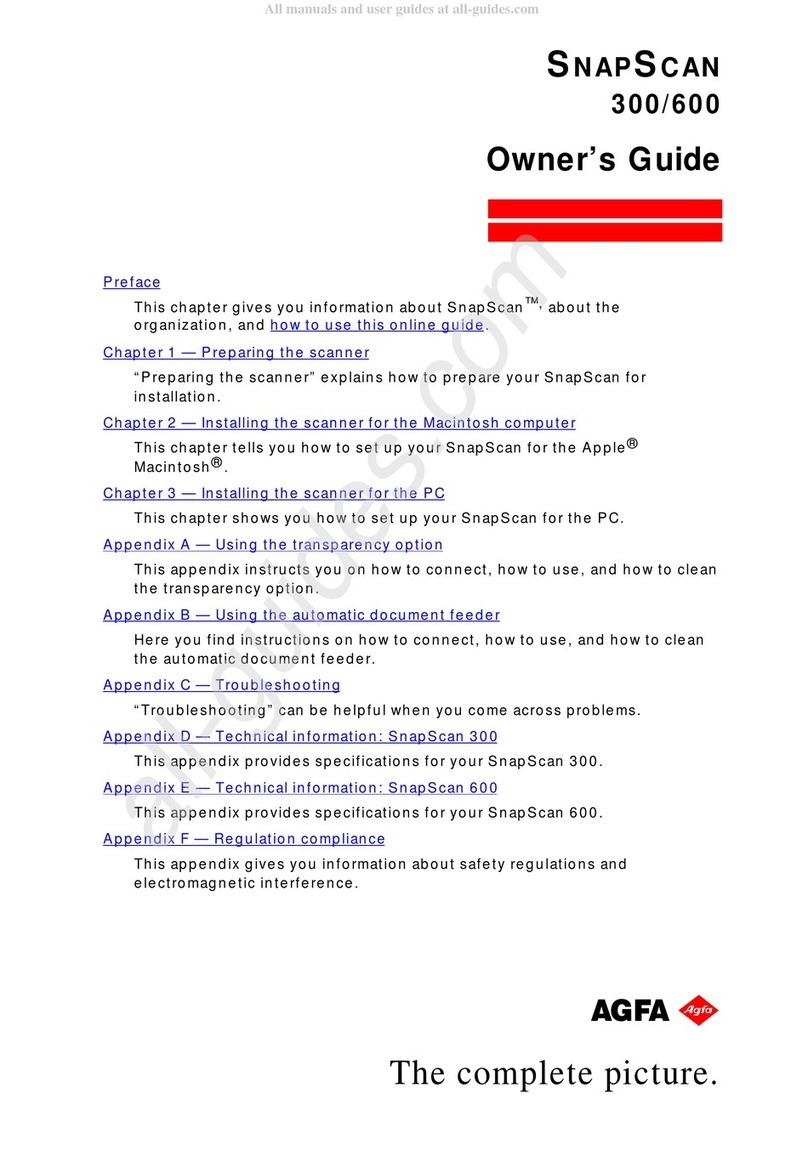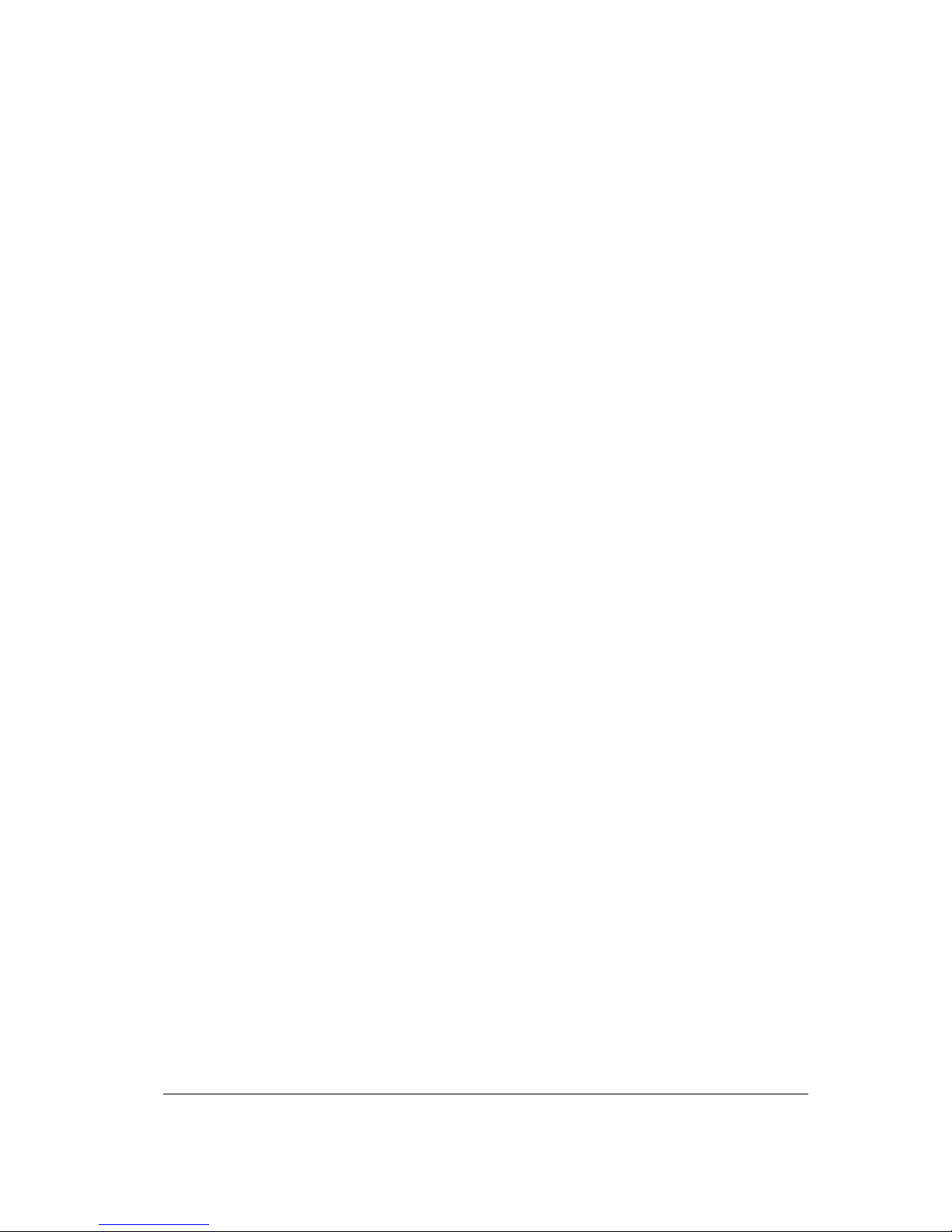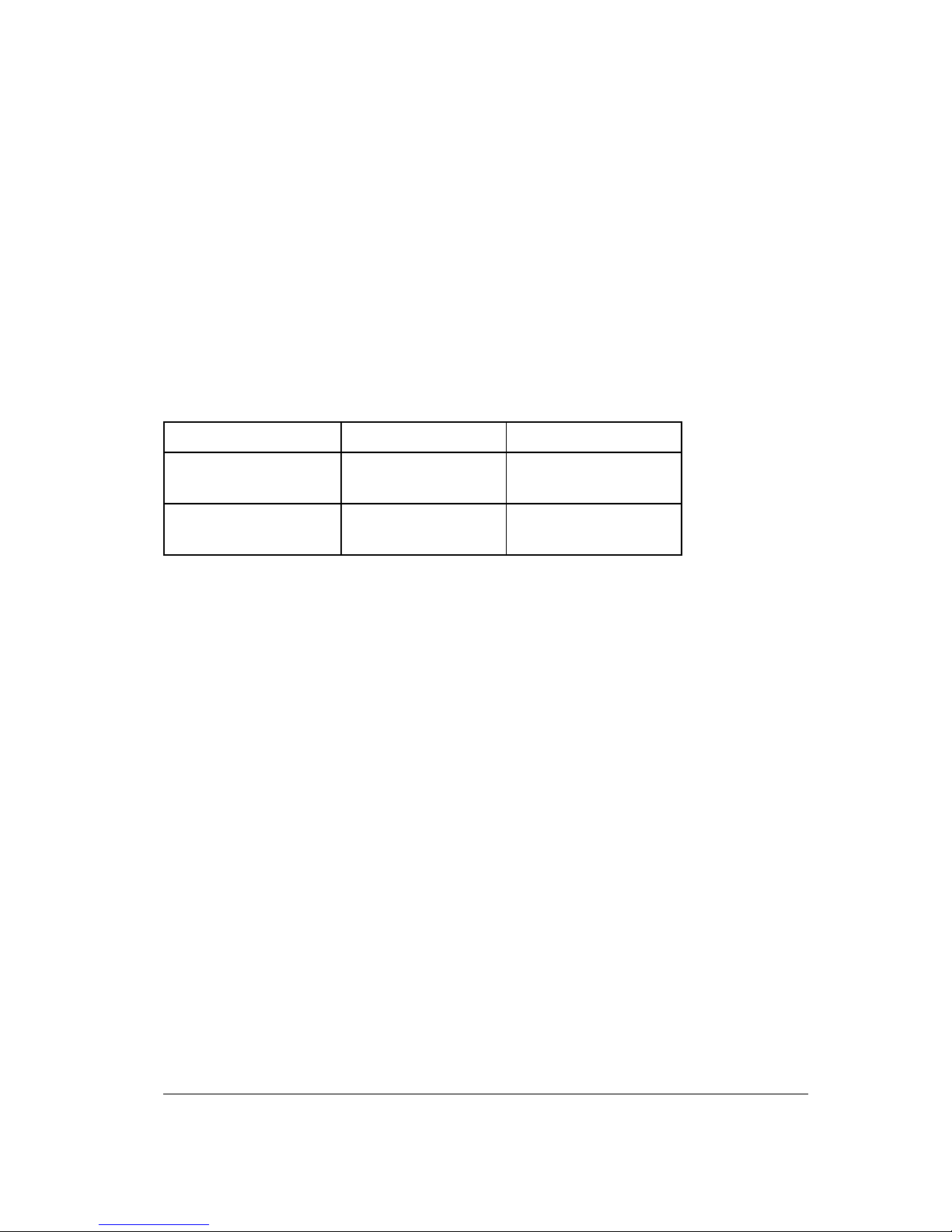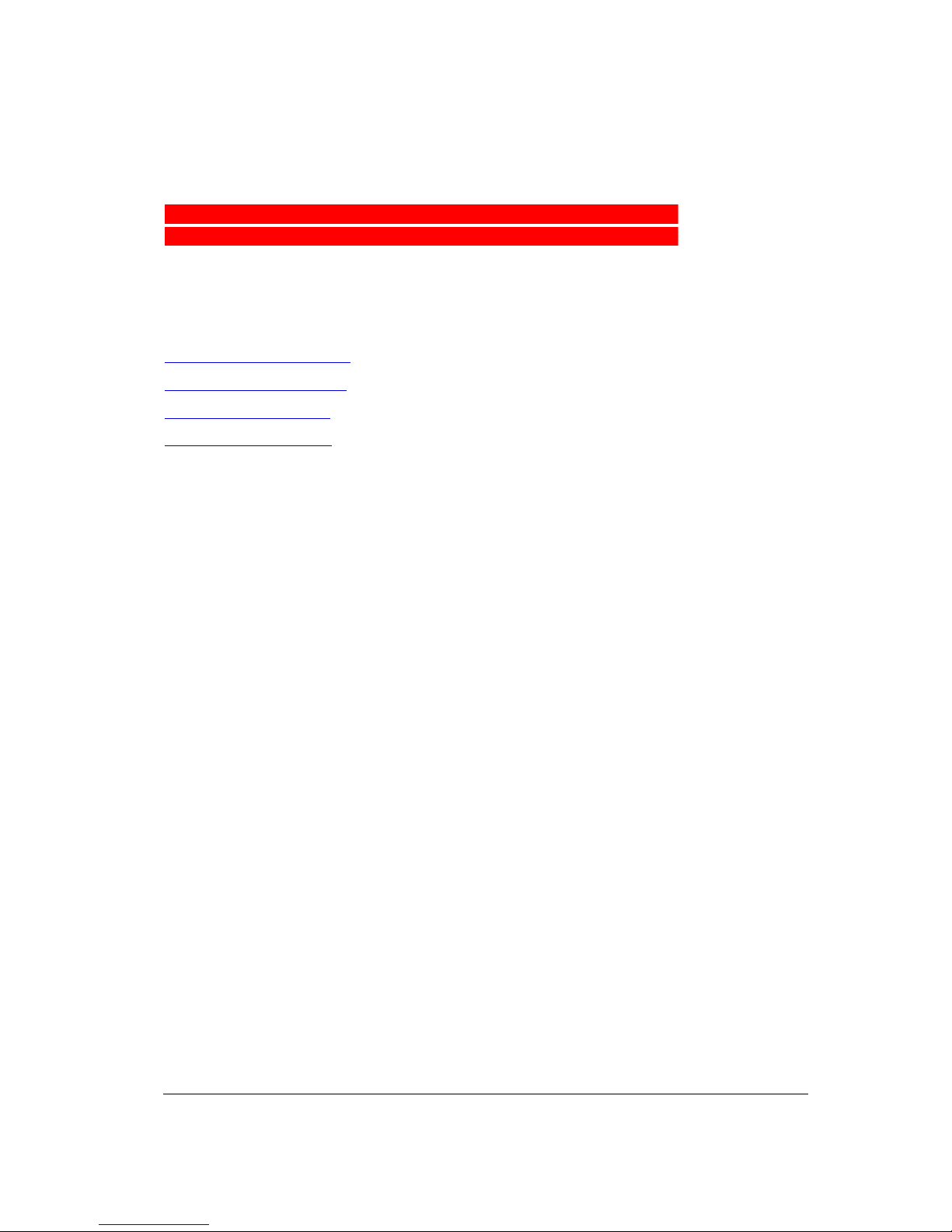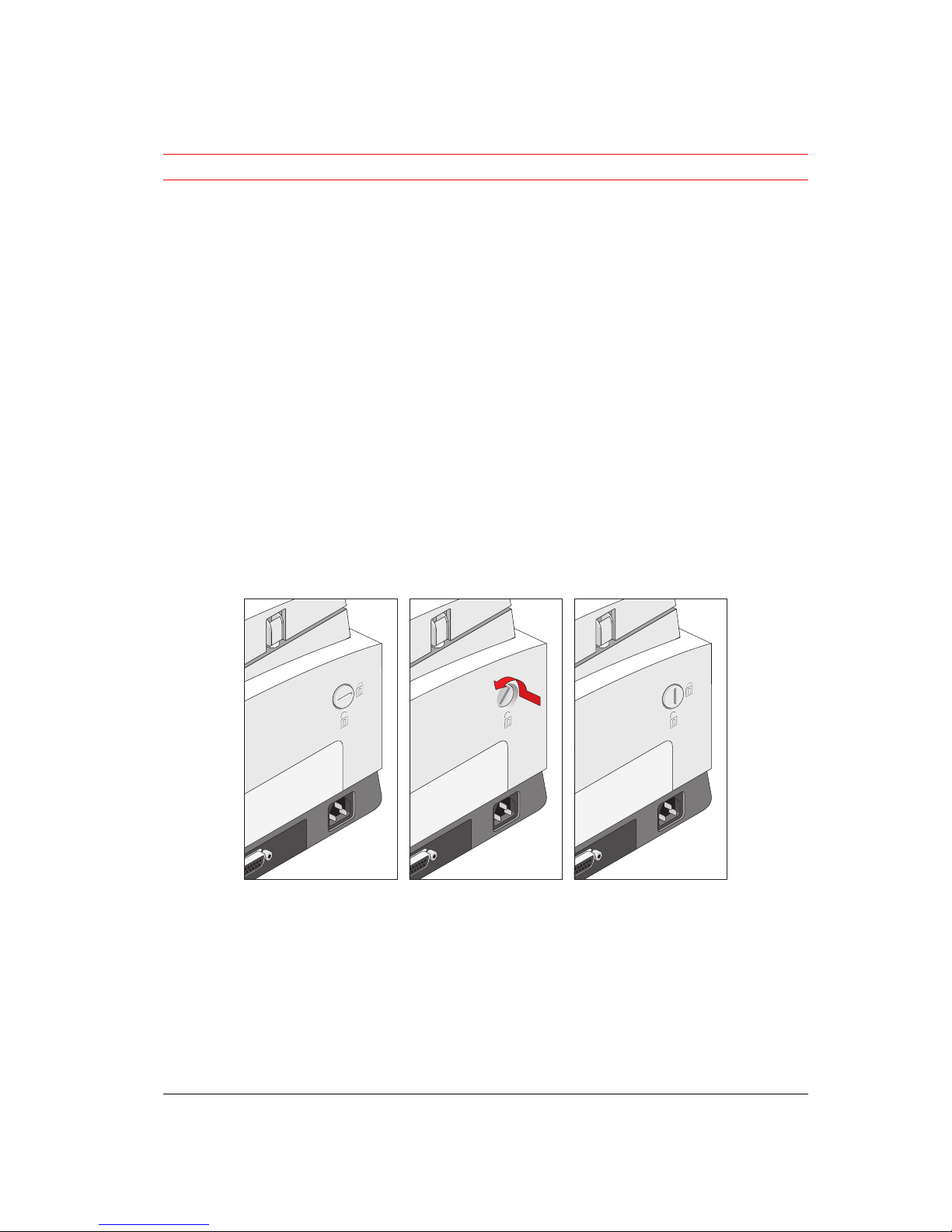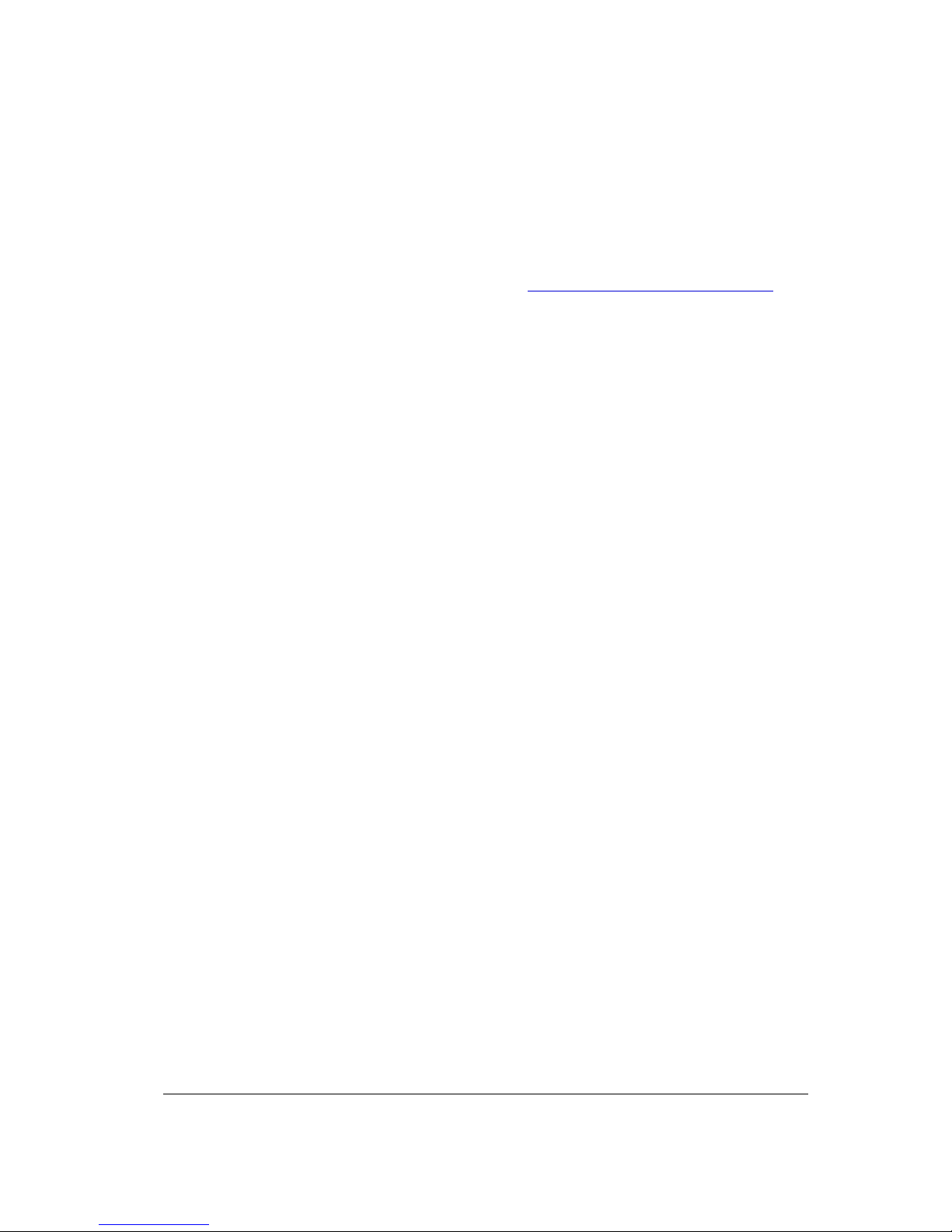Cont ent s 3
Contents
Preface ...............................................................................................5
Chapter 1 — Preparing the Scanner...................................................7
Unpacking the Scanner......................................................................................................8
Unlocking the Scanner.......................................................................................................8
Locking the Scanner ..........................................................................................................9
Taking a Closer Look.......................................................................................................10
Chapter 2 — Installing the Scanner..................................................13
Minimum Hardware and Software Requirements ........................................................14
Environmental Requirements ........................................................................................15
Precautions.......................................................................................................................15
Cleaning your Scanner....................................................................................................16
Installation of the Software ............................................................................................16
SCSI Devices ....................................................................................................................17
Installation for the Apple Macintosh .............................................................................18
Which SCSI Interface Card......................................................................................18
Choosing a SCSI ID Number................................................................................... 18
Connecting the Scanner.........................................................................................20
Testing the Scanner and the Connection............................................................25
Installation for the PC......................................................................................................27
Which SCSI Interface Card......................................................................................27
Choosing a SCSI ID Number................................................................................... 27
Connecting the Scanner.........................................................................................28
Testing the Scanner and the Connection............................................................38
Chapter 3 — Placing your Originals..................................................39
Placing Reflective Originals...........................................................................................39
Scanning an Original in Standard Resolution Output........................................39
Scanning an Original in High-Resolution Output ...............................................40
Placing Transparent Originals........................................................................................41
Using the Universal Glass Plate .............................................................................41
Using the Single Slide Holders..............................................................................43
Using the Batch Slide Holders...............................................................................45