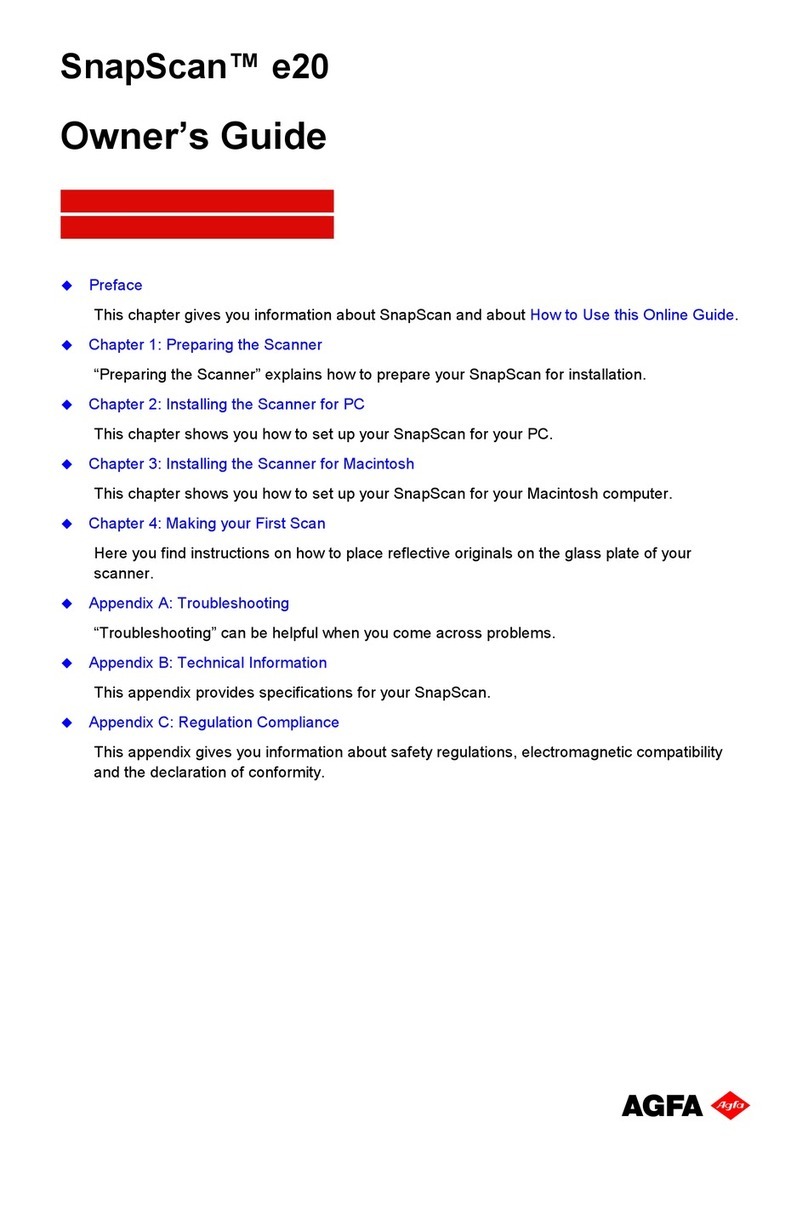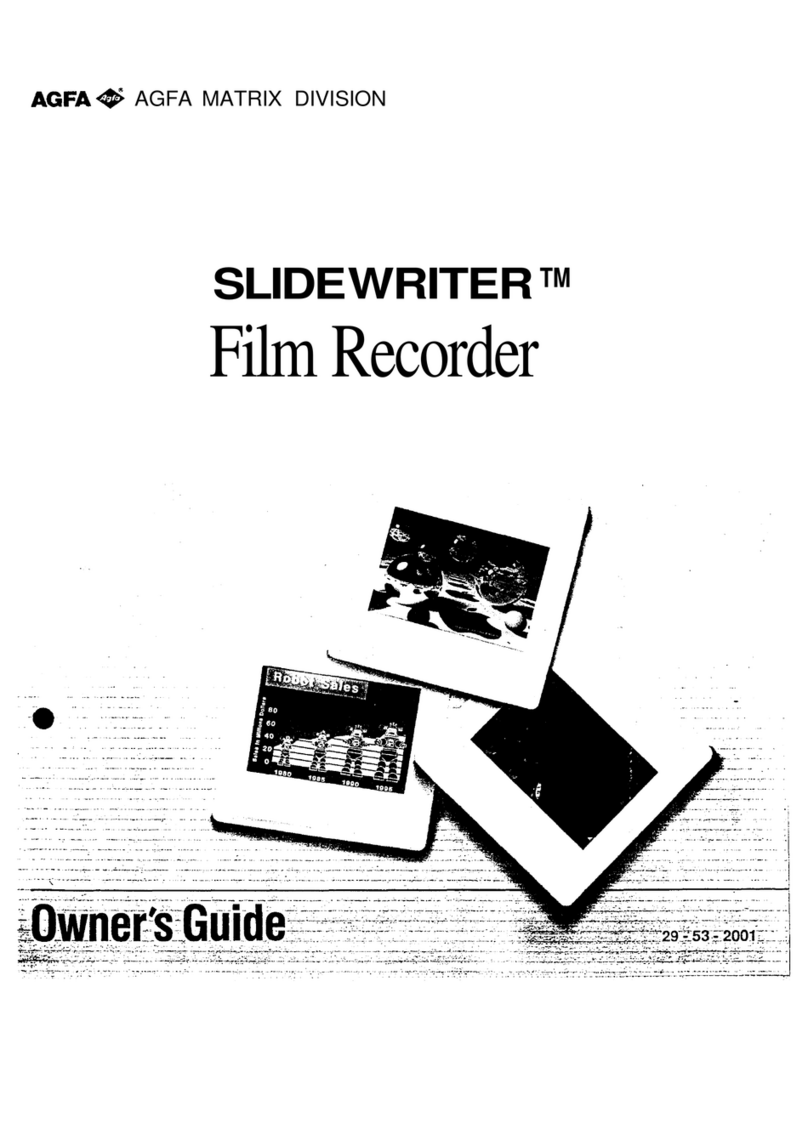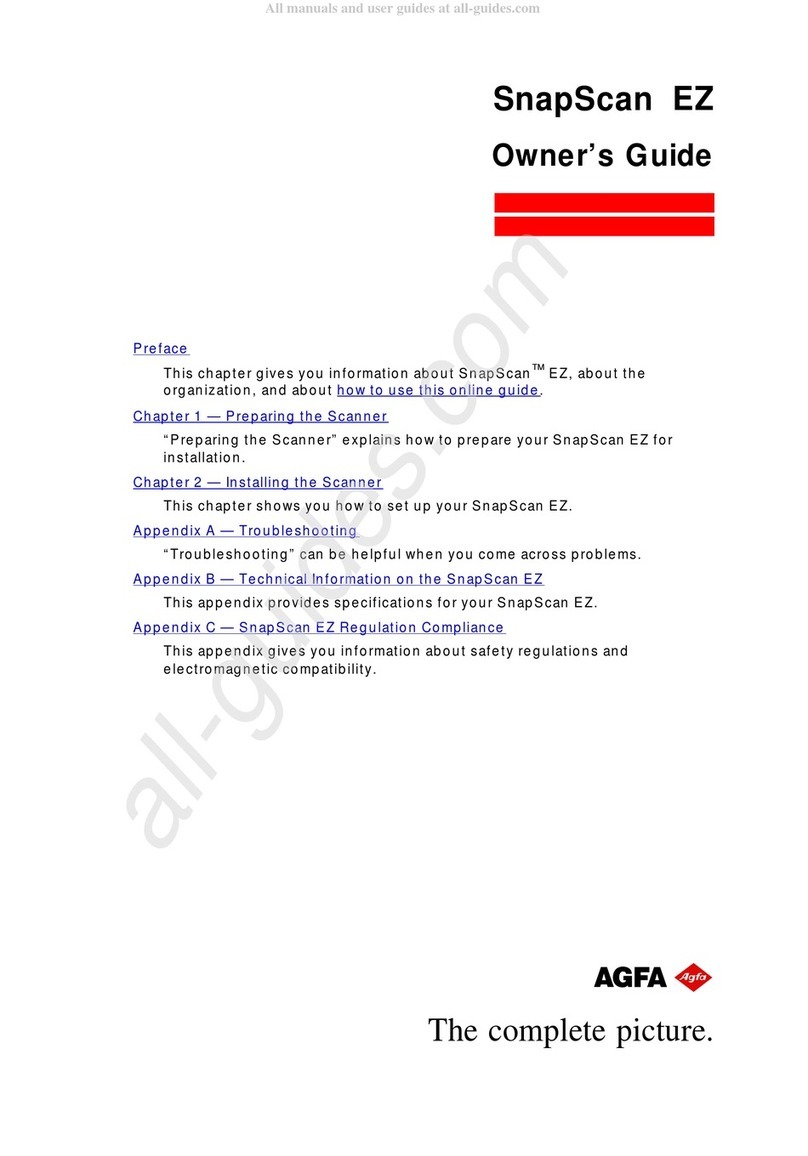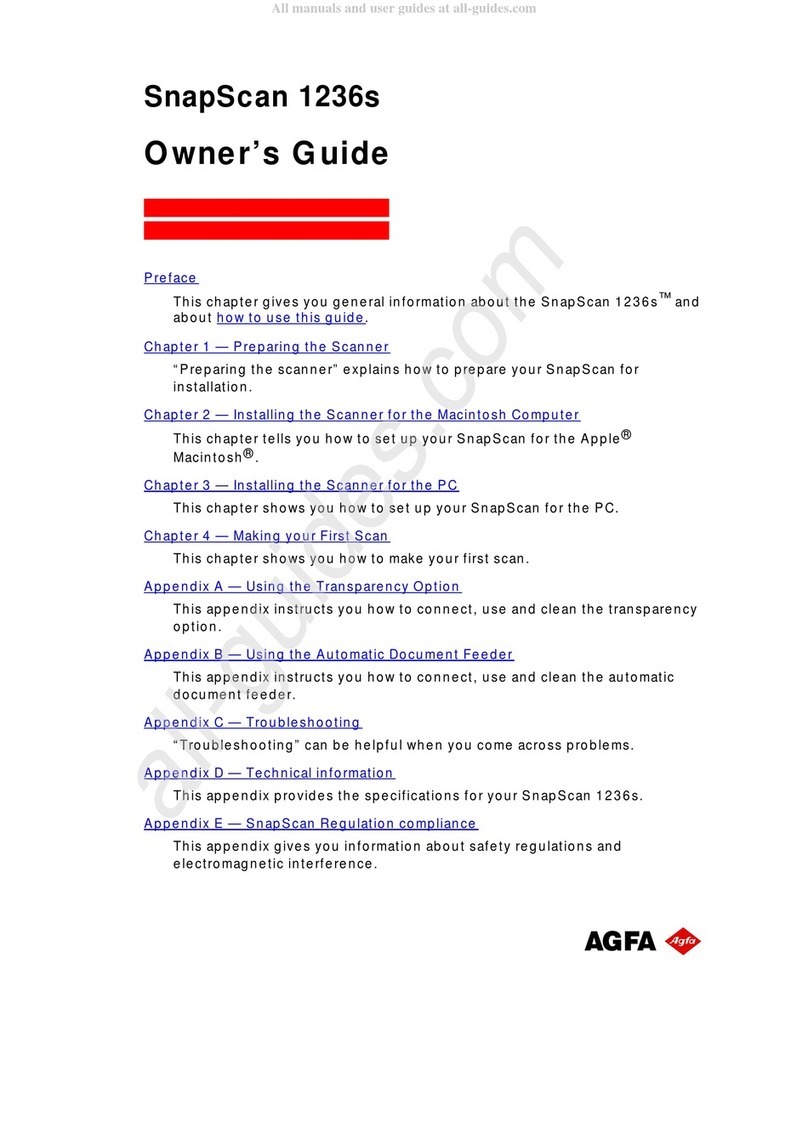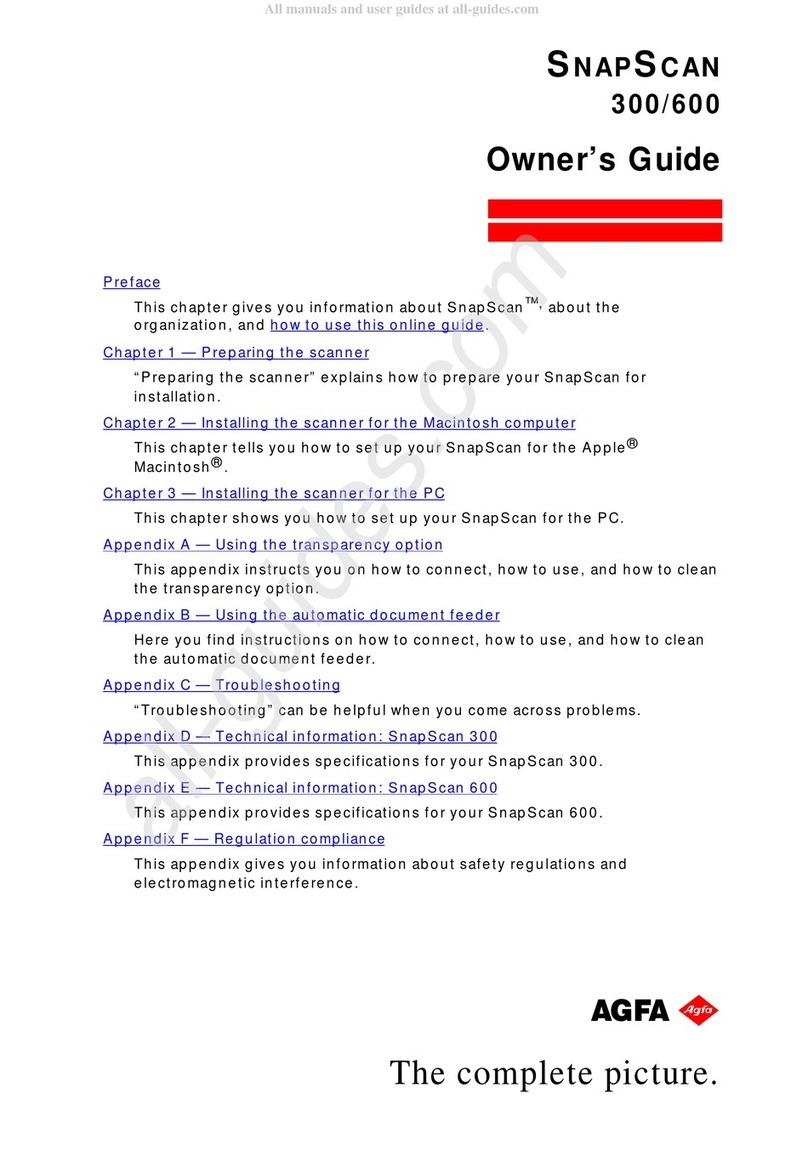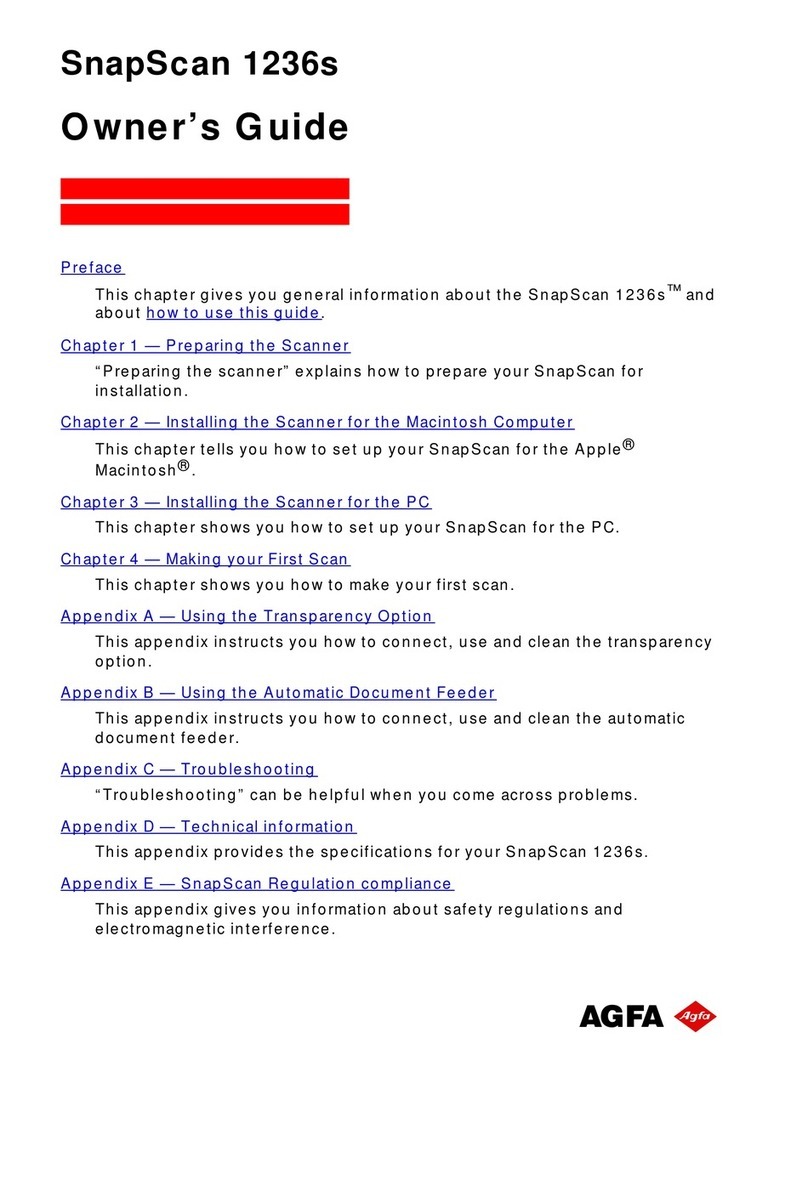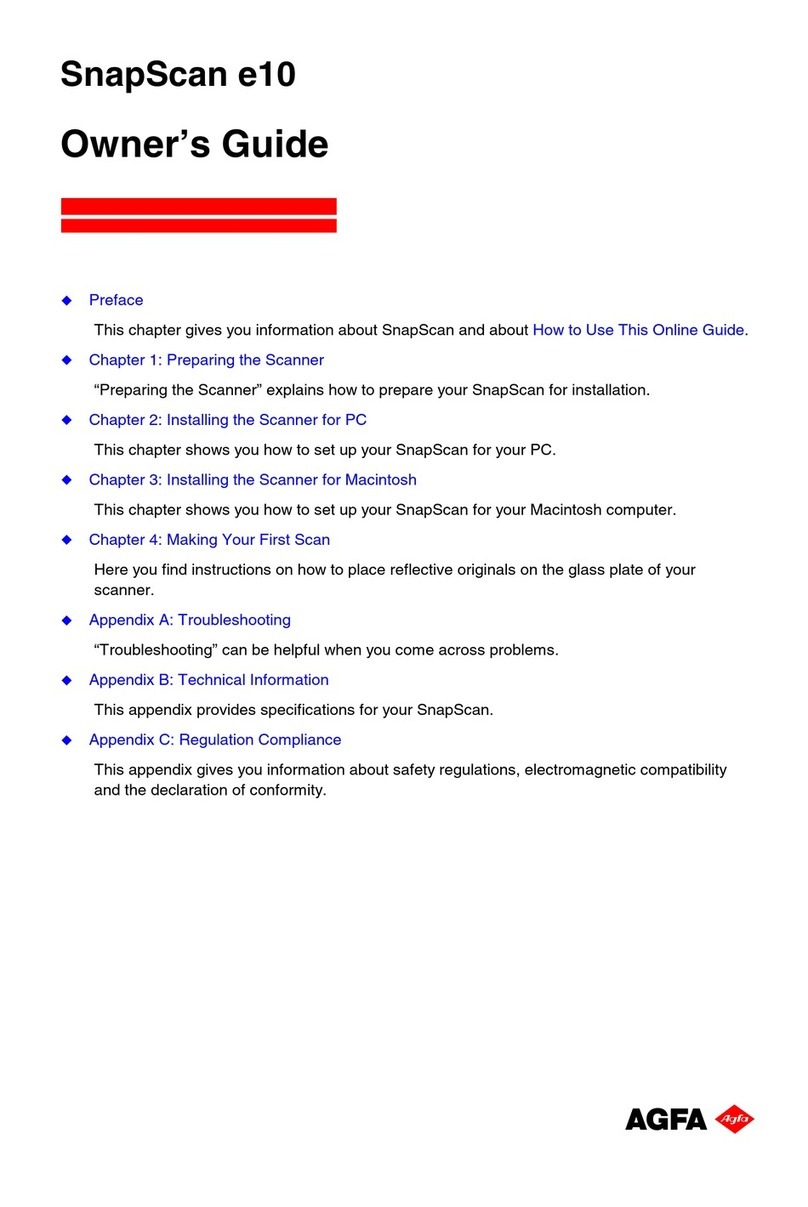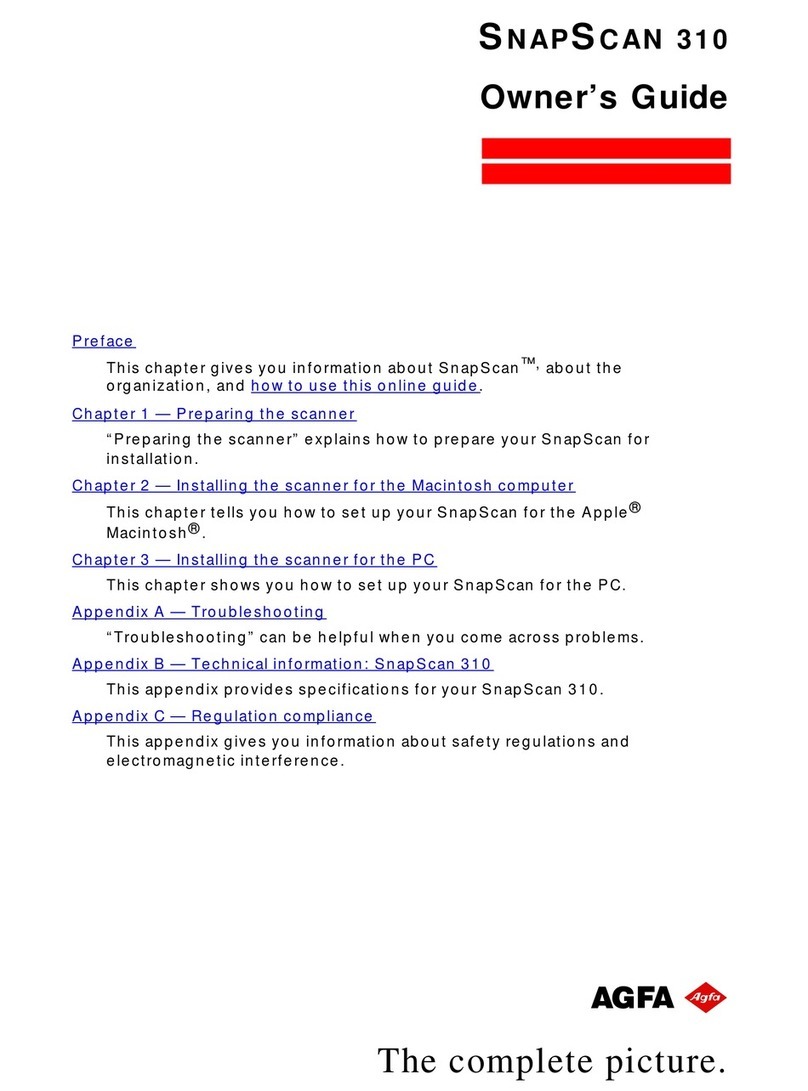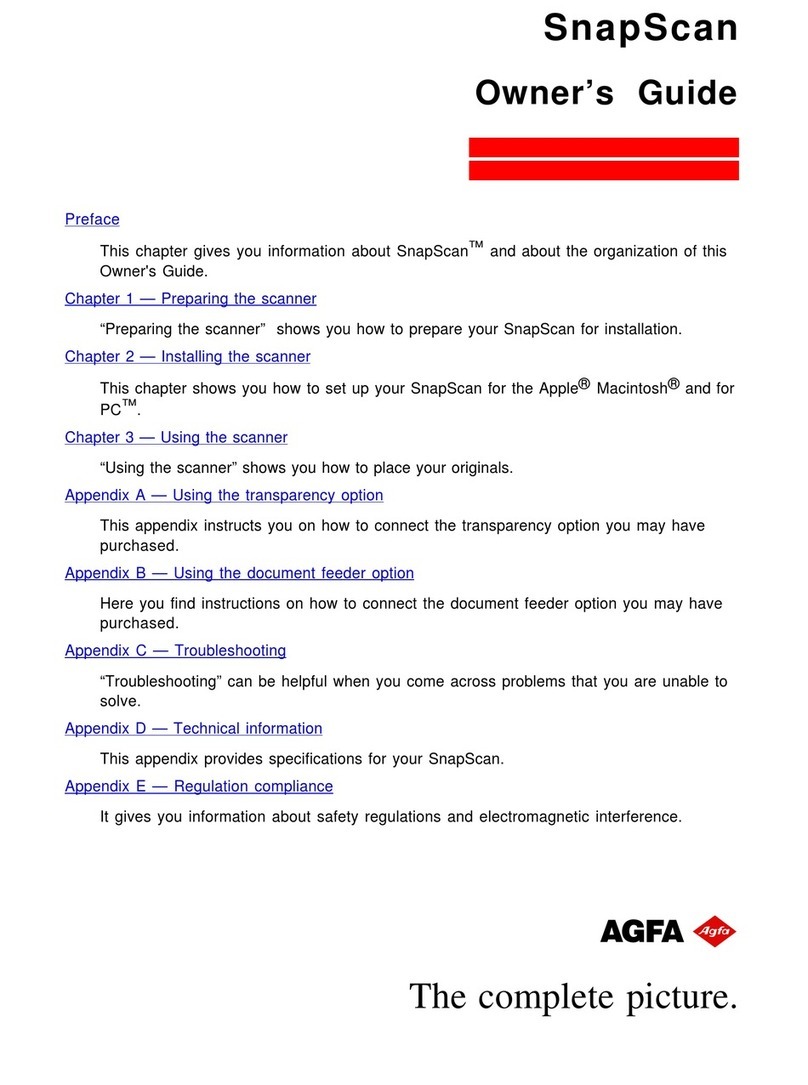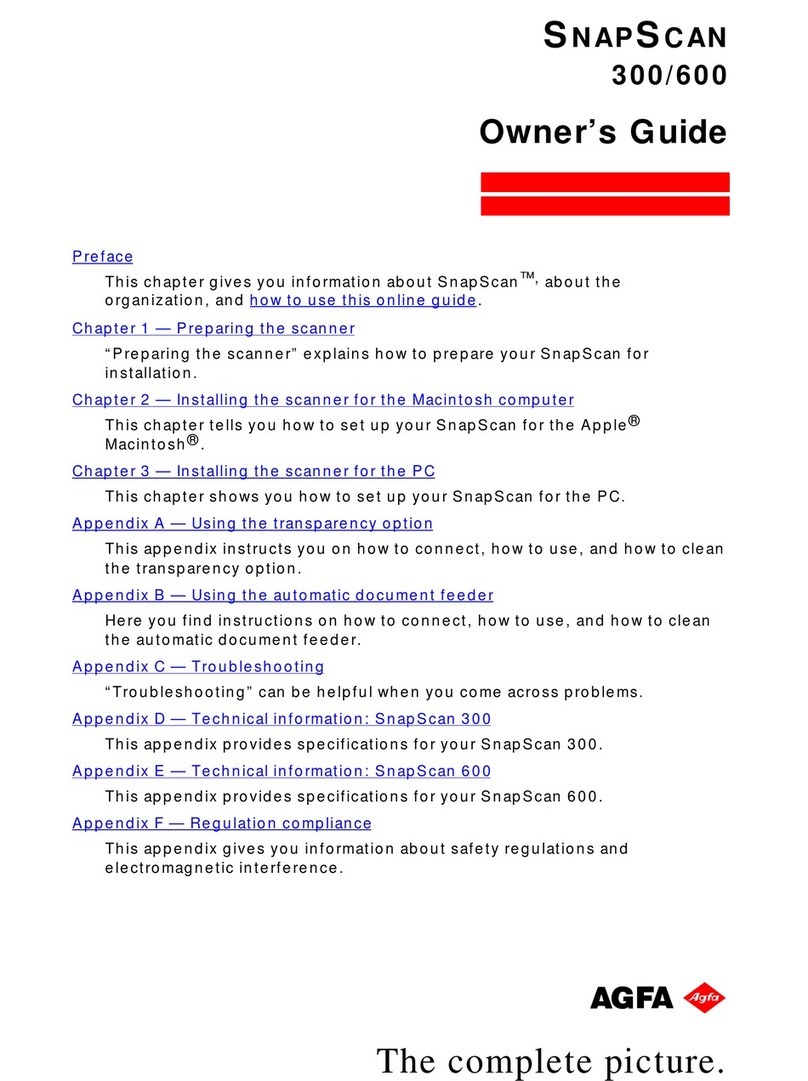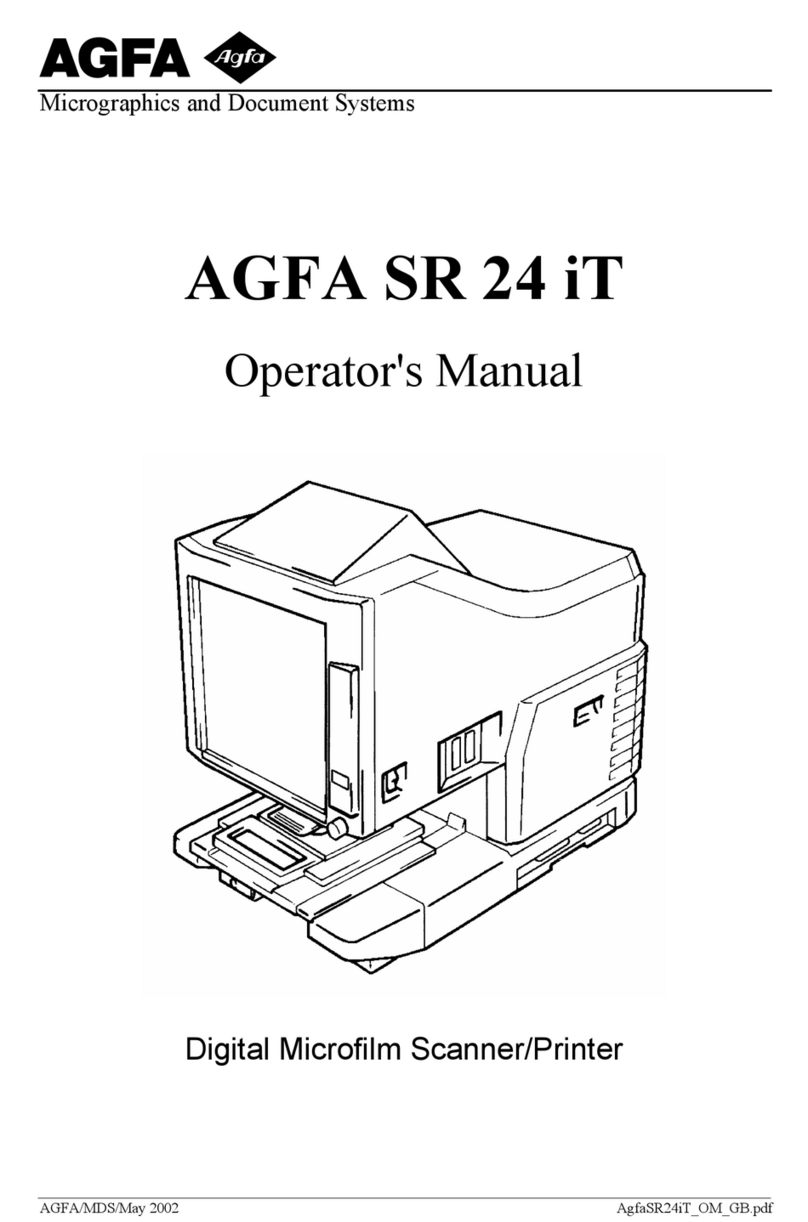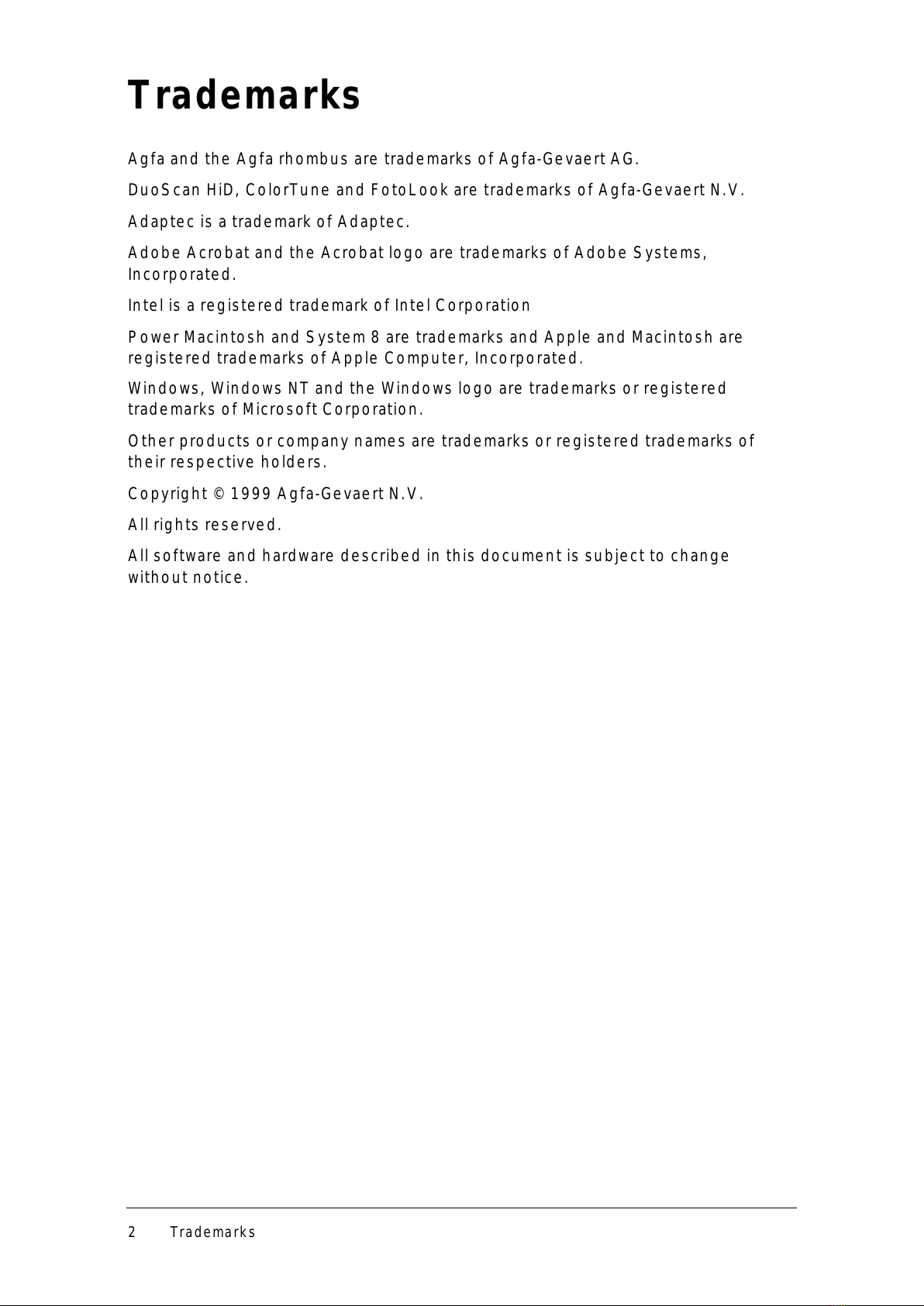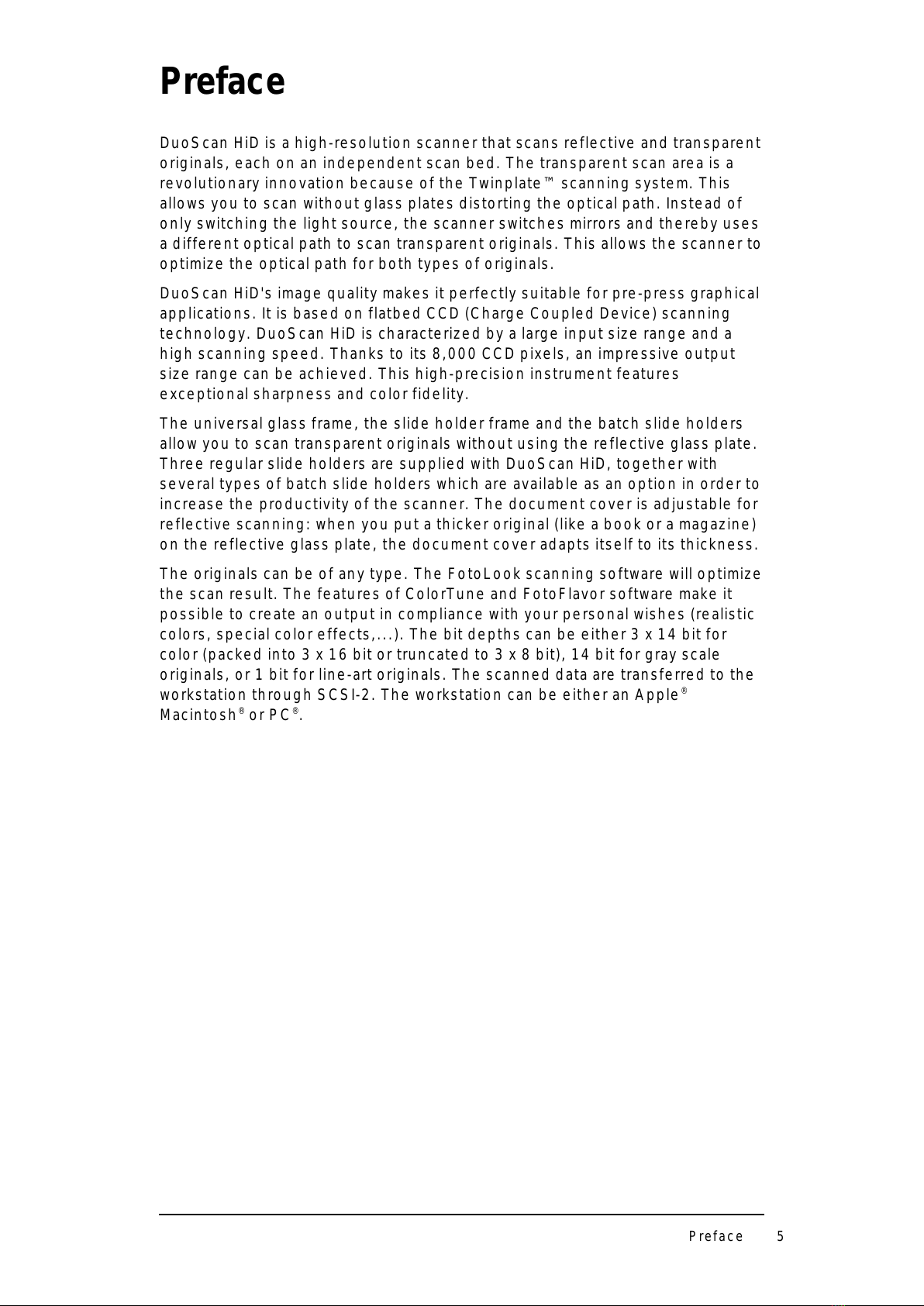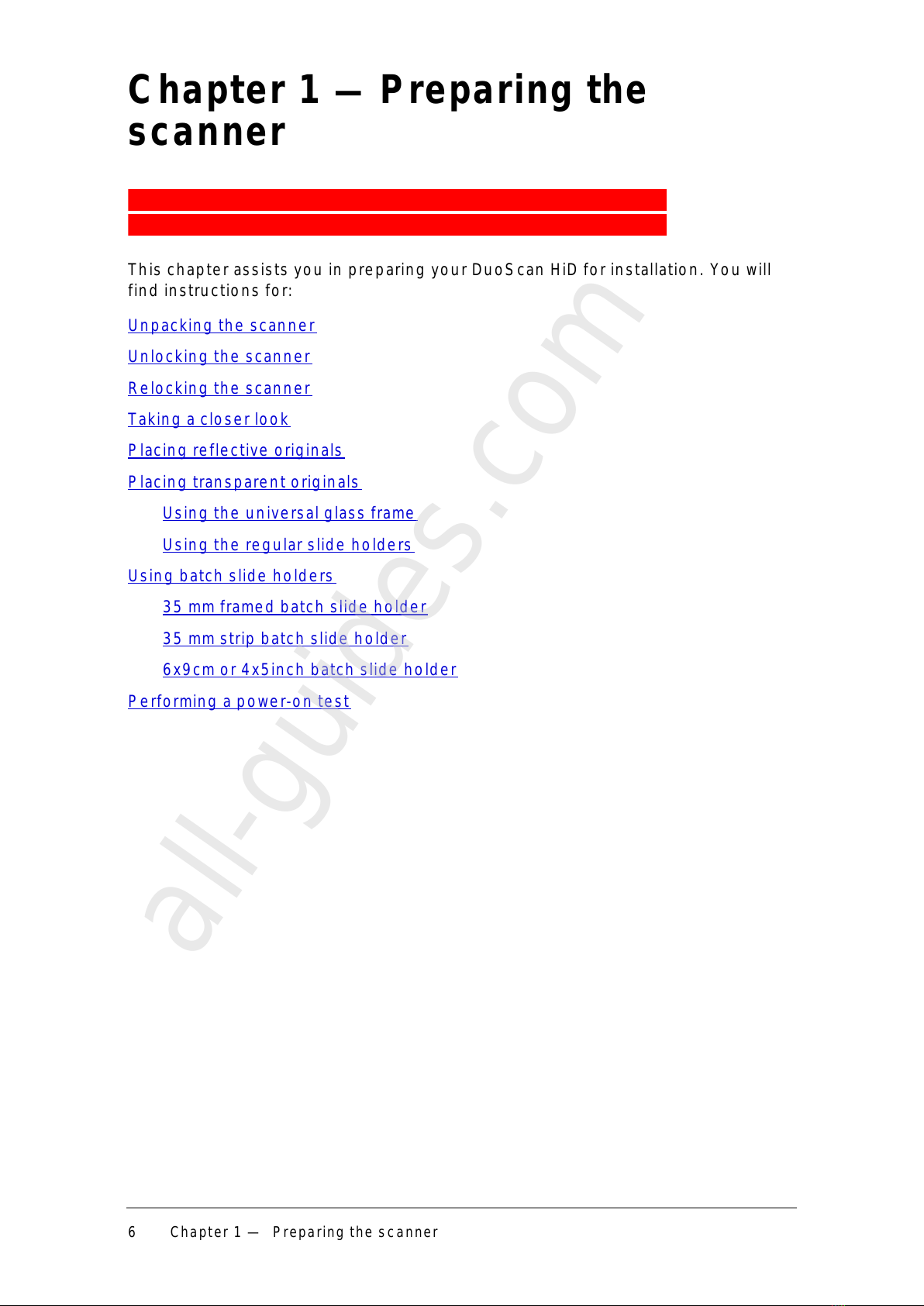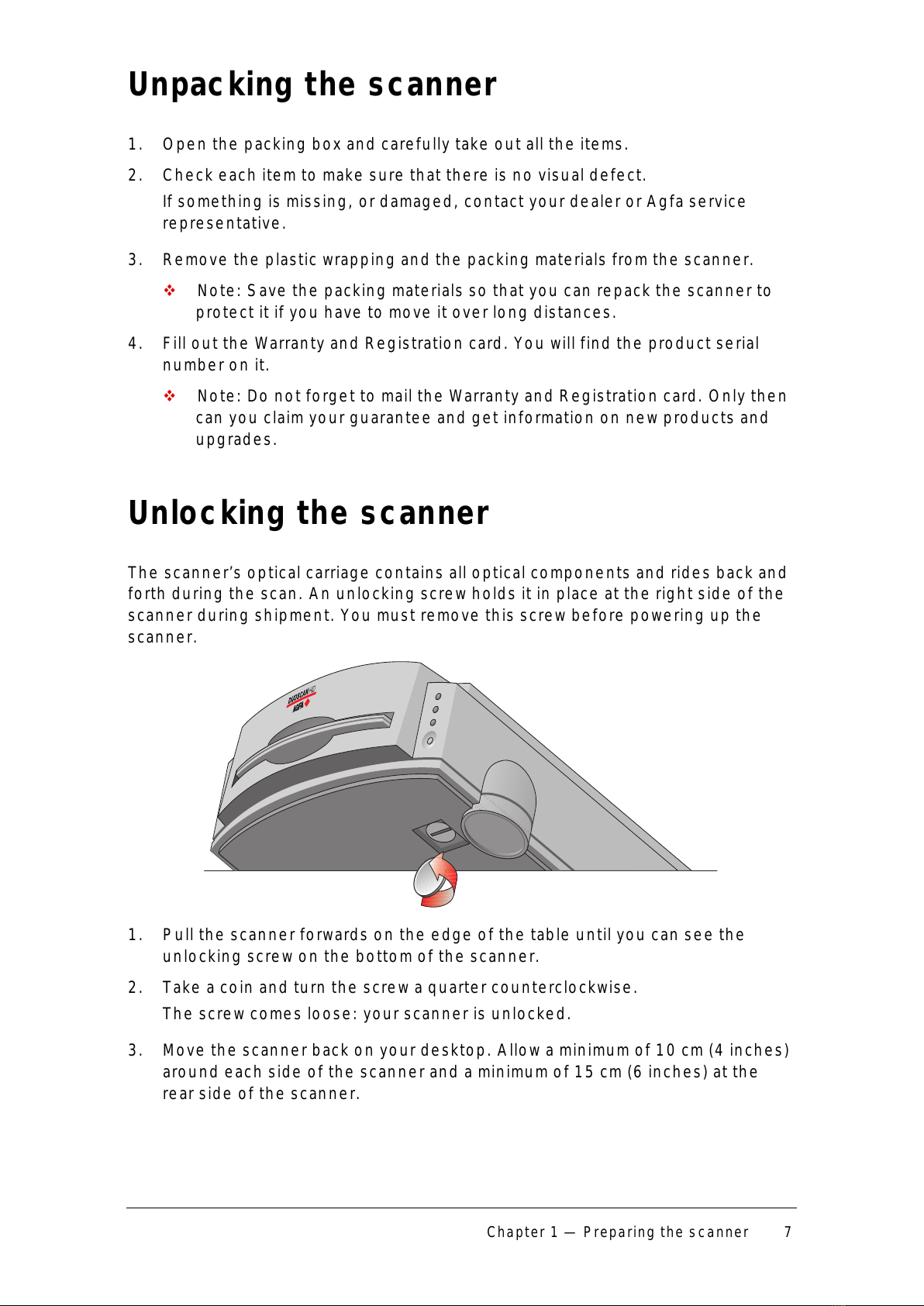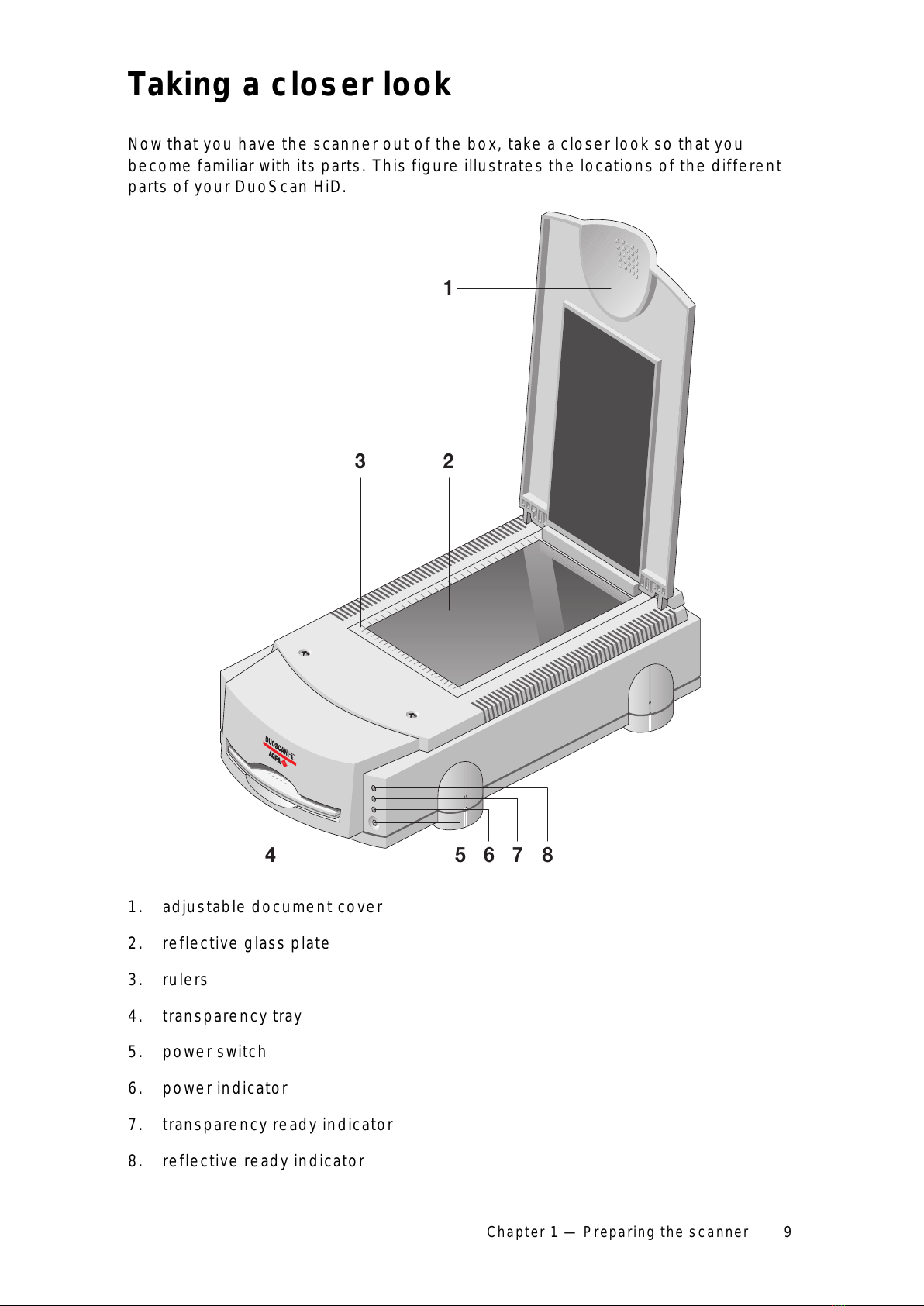Cont ent s 3
Contents
Preface ................................................................................................................................5
Chapter 1 — Preparing the scanner ...........................................................................6
Unpacking the scanner......................................................................................................7
Unlocking the scanner.......................................................................................................7
Relocking the scanner.......................................................................................................8
Taking a closer look............................................................................................................9
Placing reflective originals..............................................................................................12
Placing transparent originals..........................................................................................12
Using the universal glass frame..............................................................................13
Using the regular slide holders ..............................................................................13
Using batch slide holders................................................................................................15
35 mm framed batch slide holder ...........................................................................15
35 mm strip batch slide holder................................................................................16
6 x 9 cm batch slide holder / 4 x 5 inch batch slide holder................................17
Performing a power-on test ............................................................................................19
Chapter 2 — Installing the scanner..........................................................................20
Minimum hardware requirements and recommendations...........................................21
Environmental requirements ..........................................................................................22
Precautions........................................................................................................................22
Cleaning your scanner.....................................................................................................23
SCSI devices .....................................................................................................................23
Installation for the Apple Macintosh..............................................................................24
Which SCSI interface card .......................................................................................24
Choosing a SCSI ID number....................................................................................24
Connecting the scanner ..........................................................................................26
Testing the connection............................................................................................30
Installation for the PC ......................................................................................................31
Which SCSI interface card .......................................................................................31
Choosing a SCSI ID number....................................................................................31
Connecting the scanner ..........................................................................................33
Testing the connection............................................................................................37