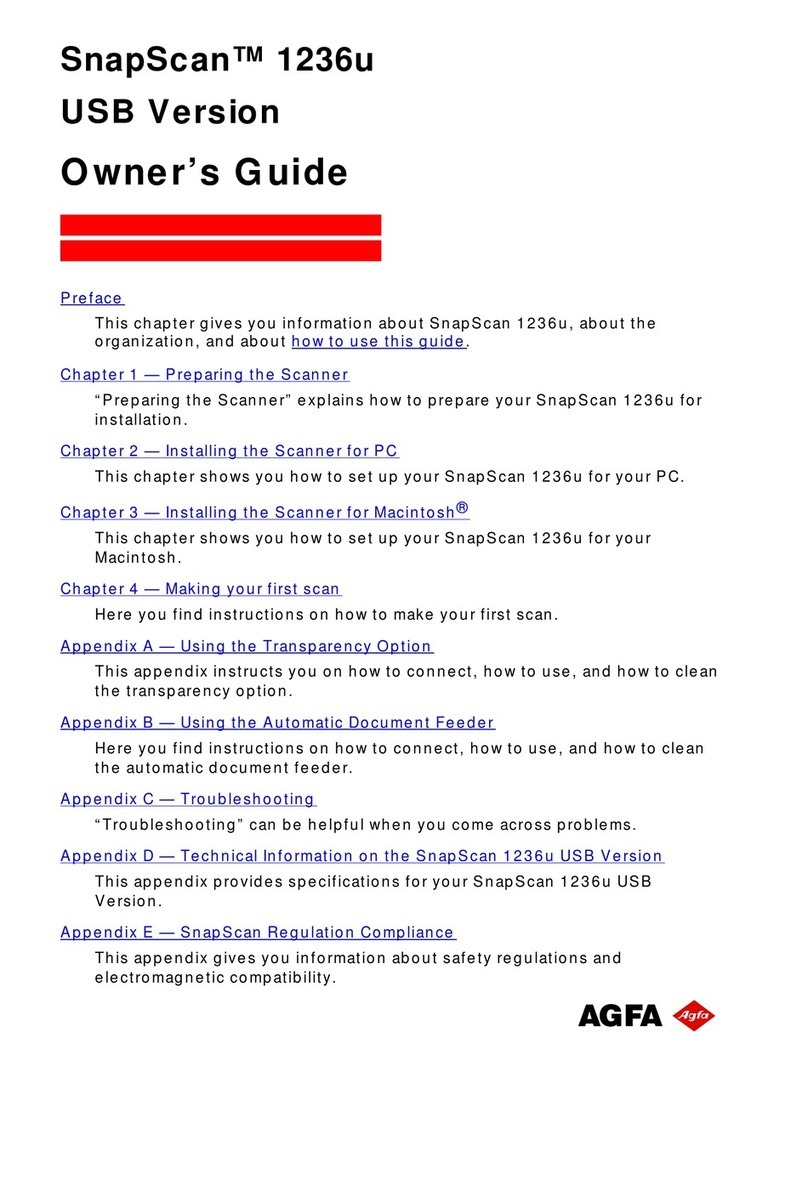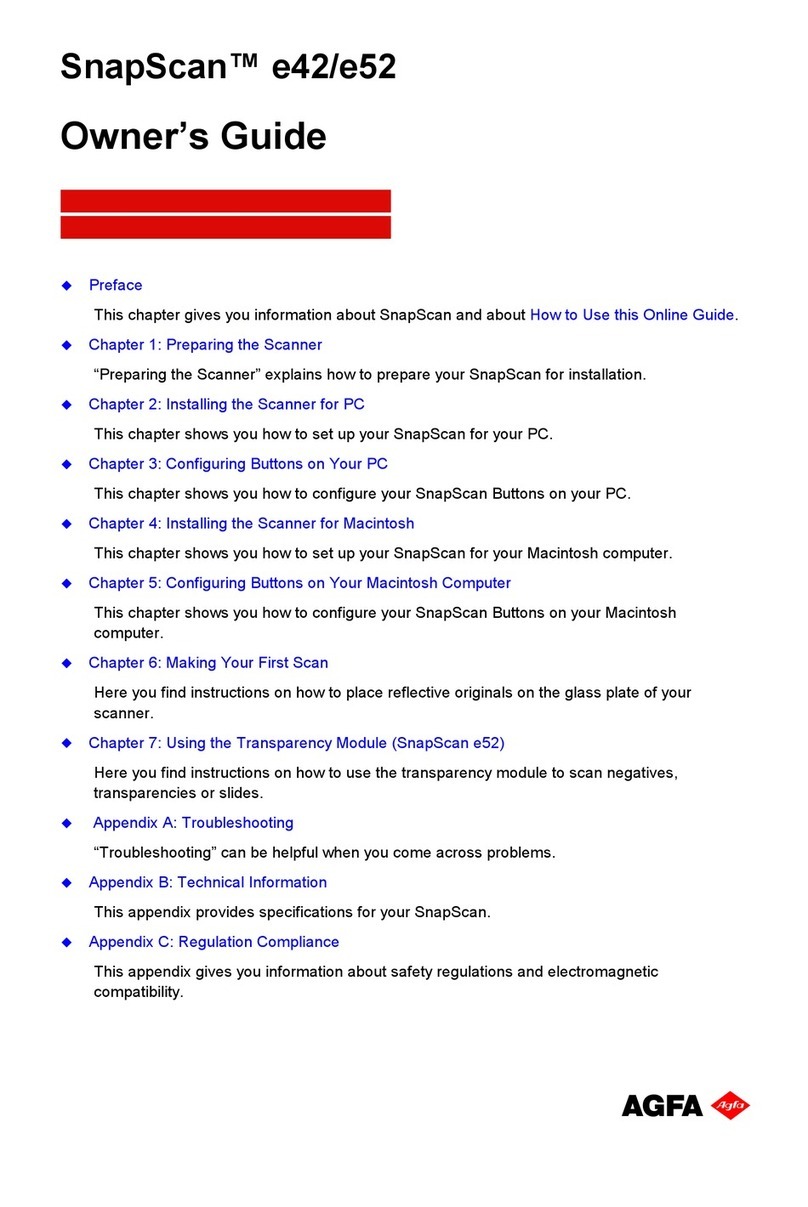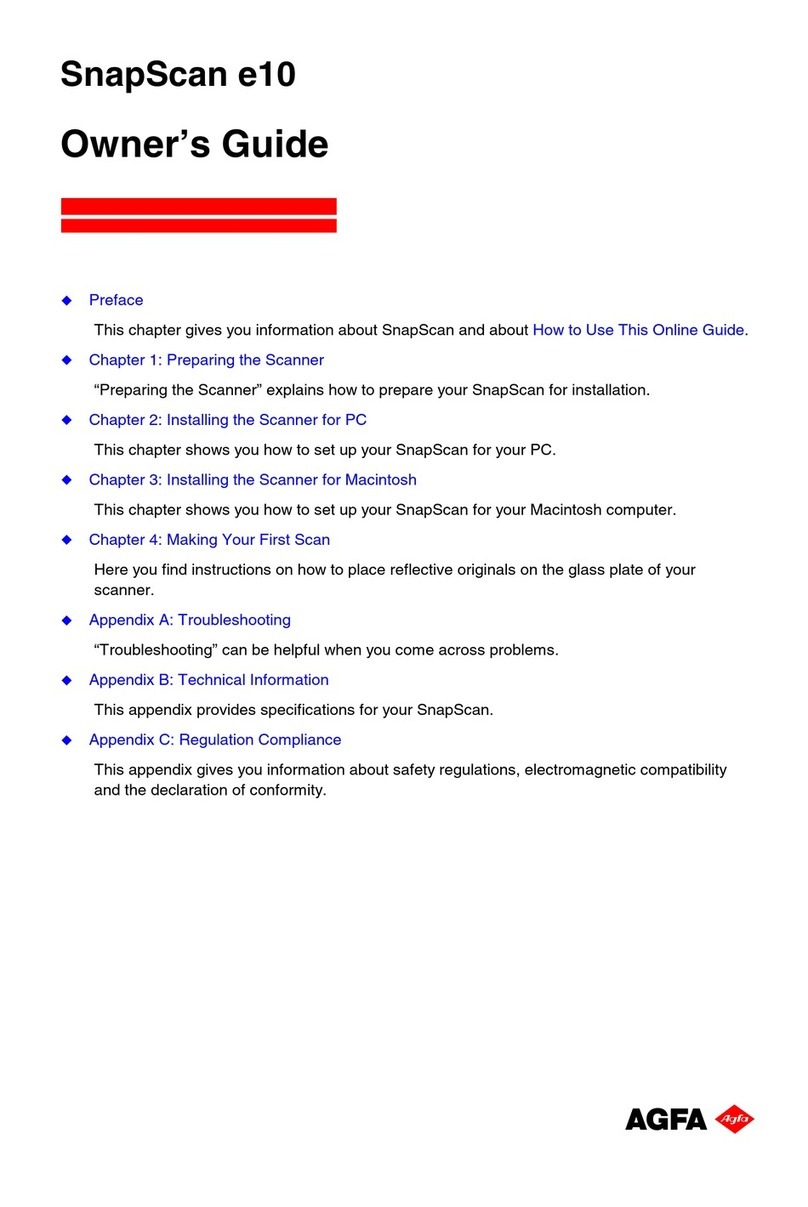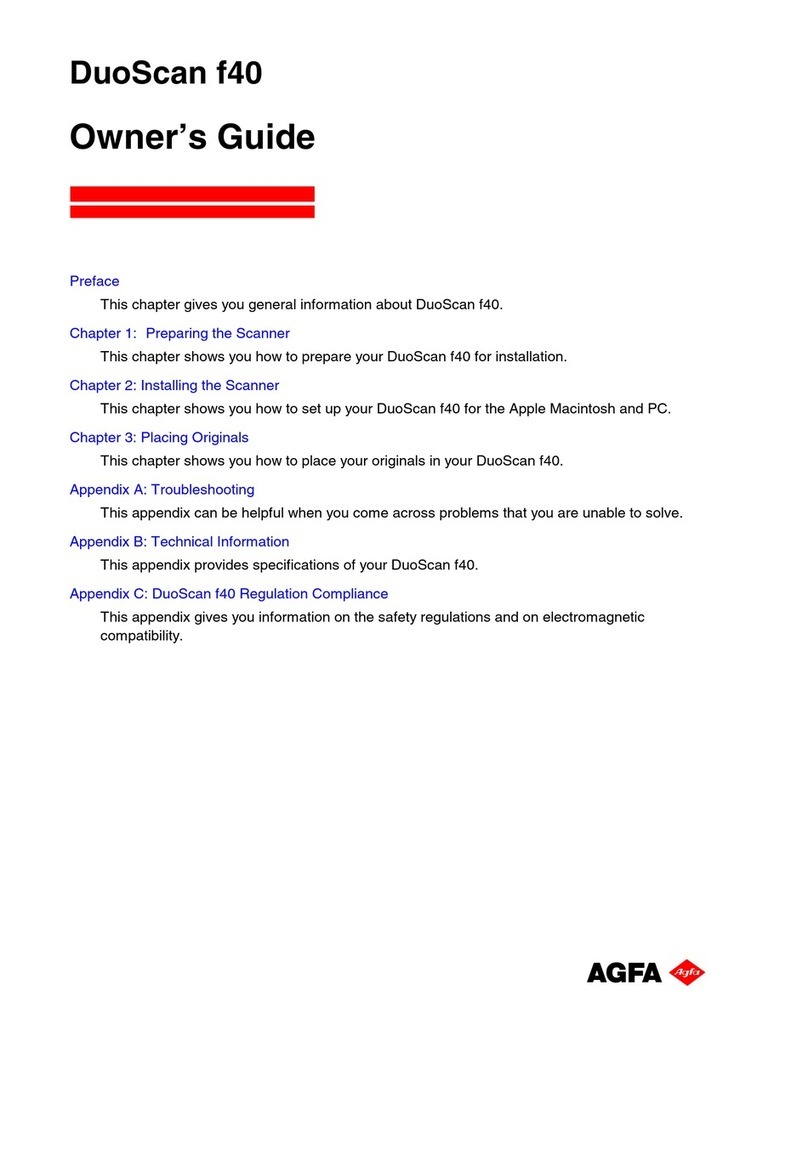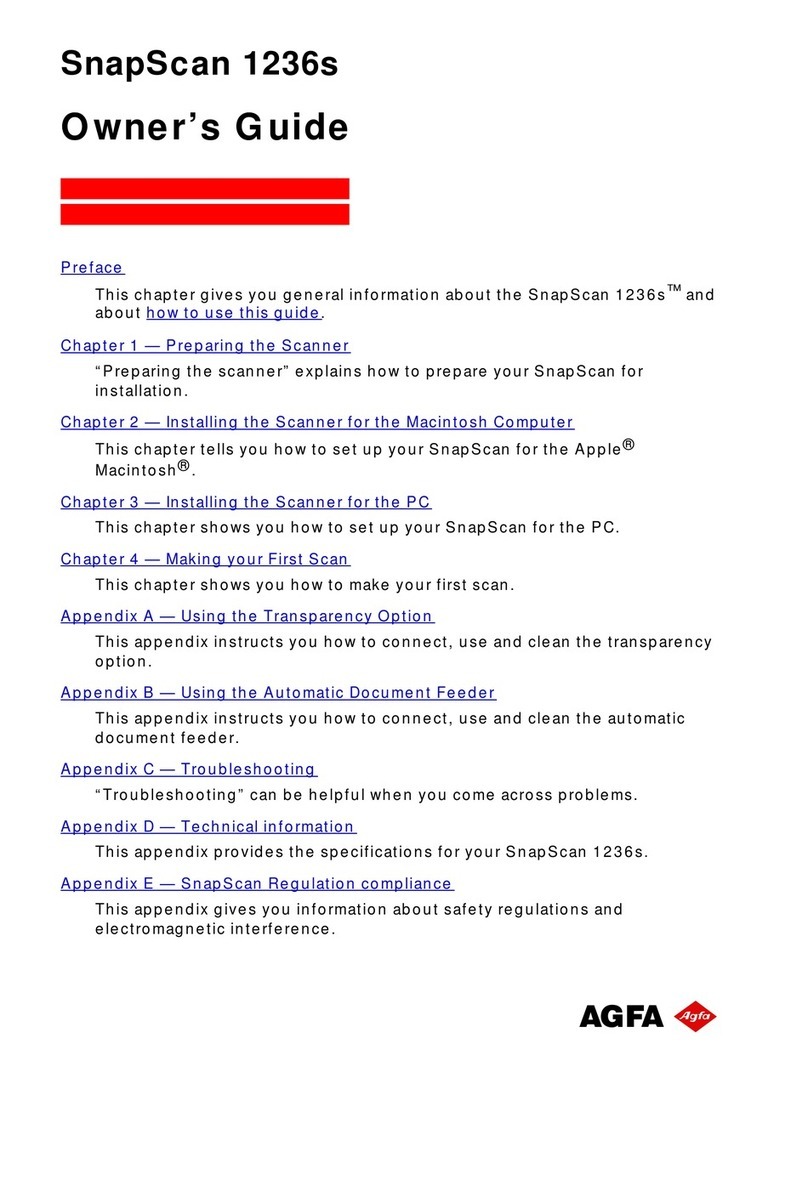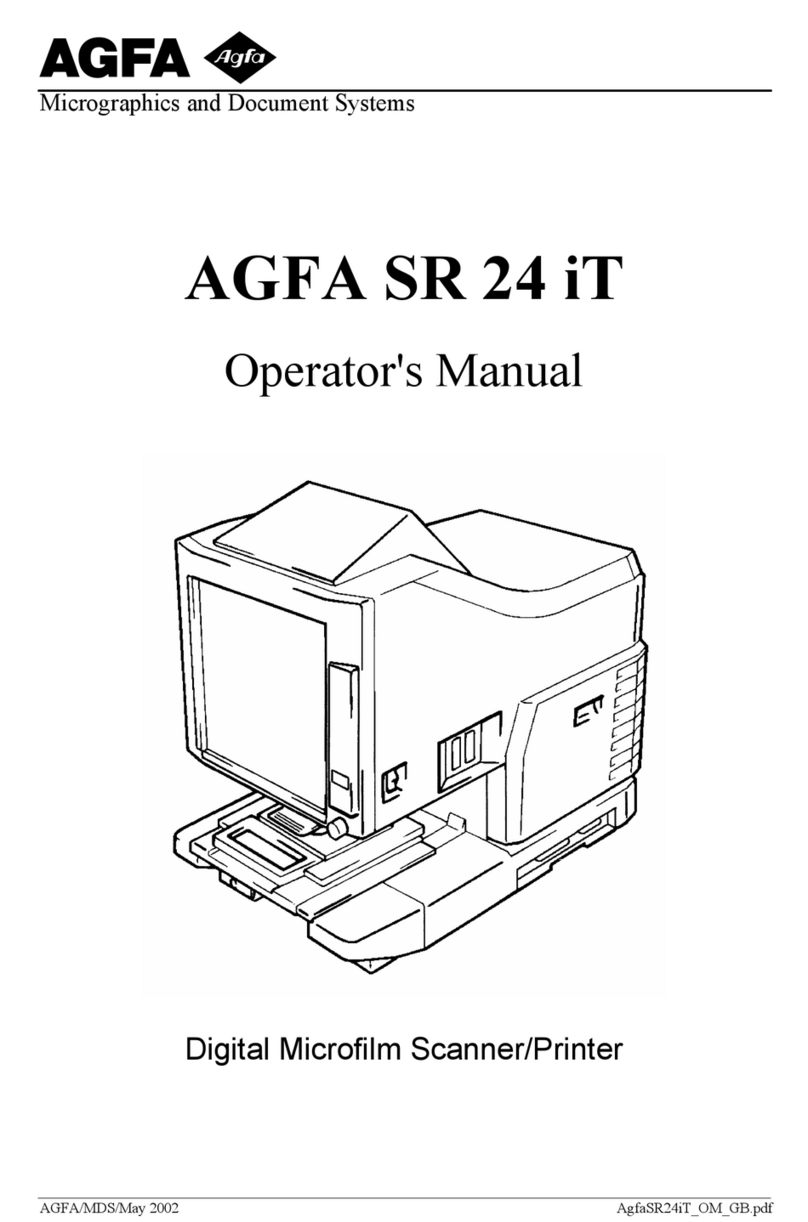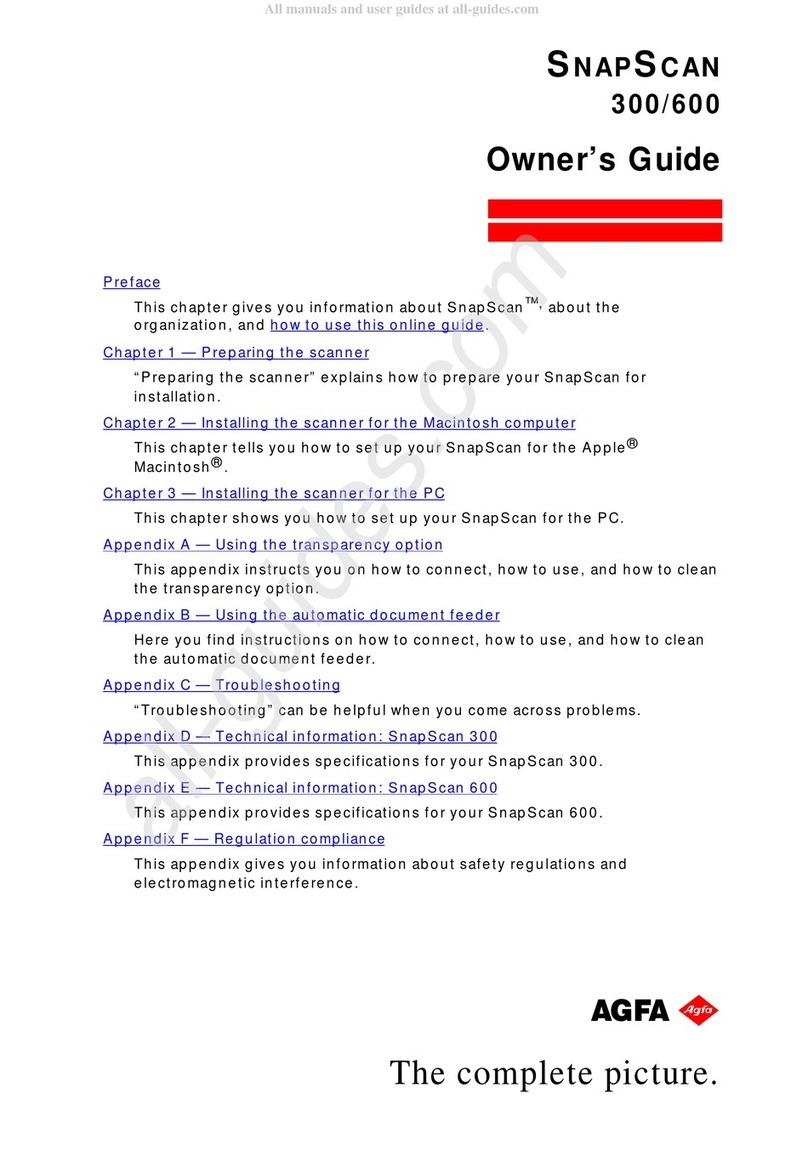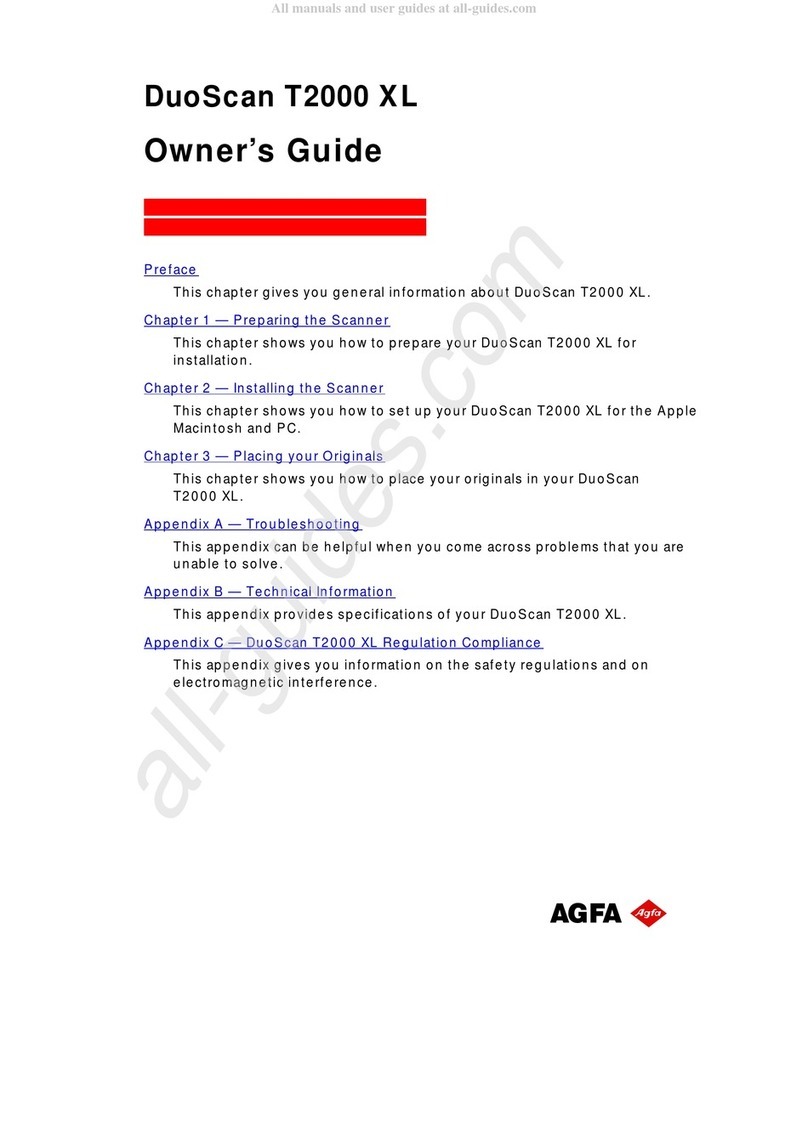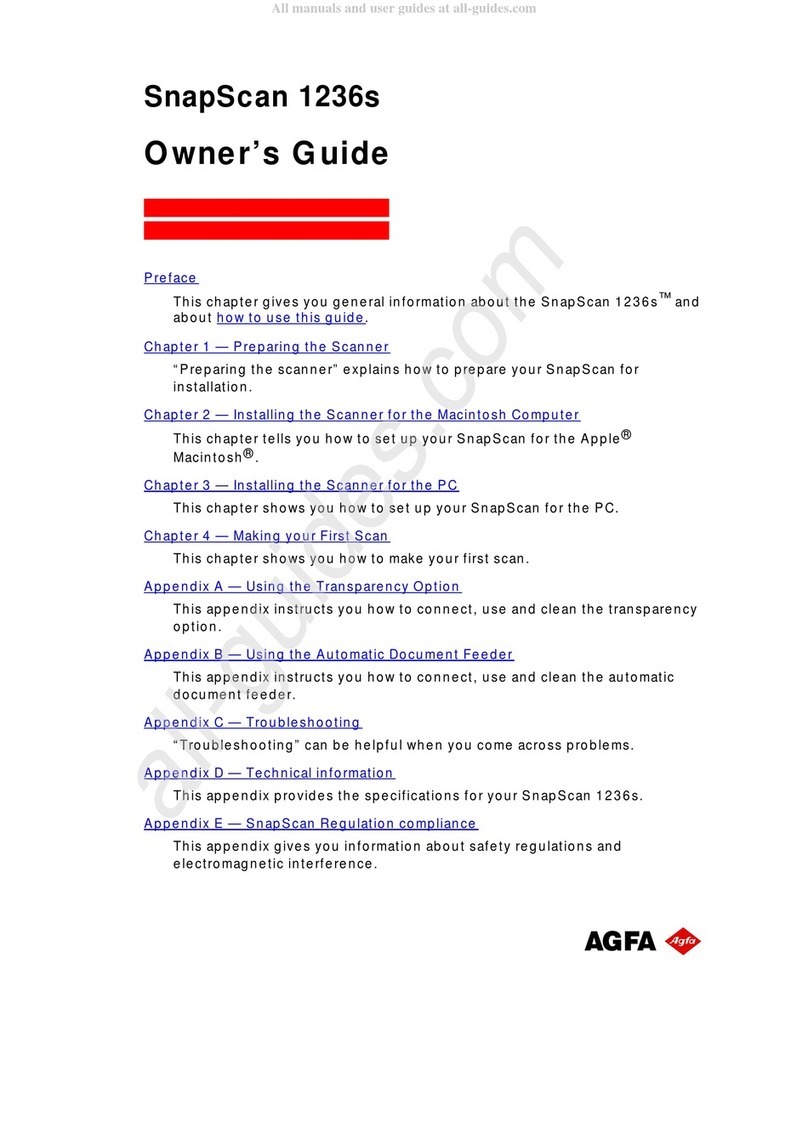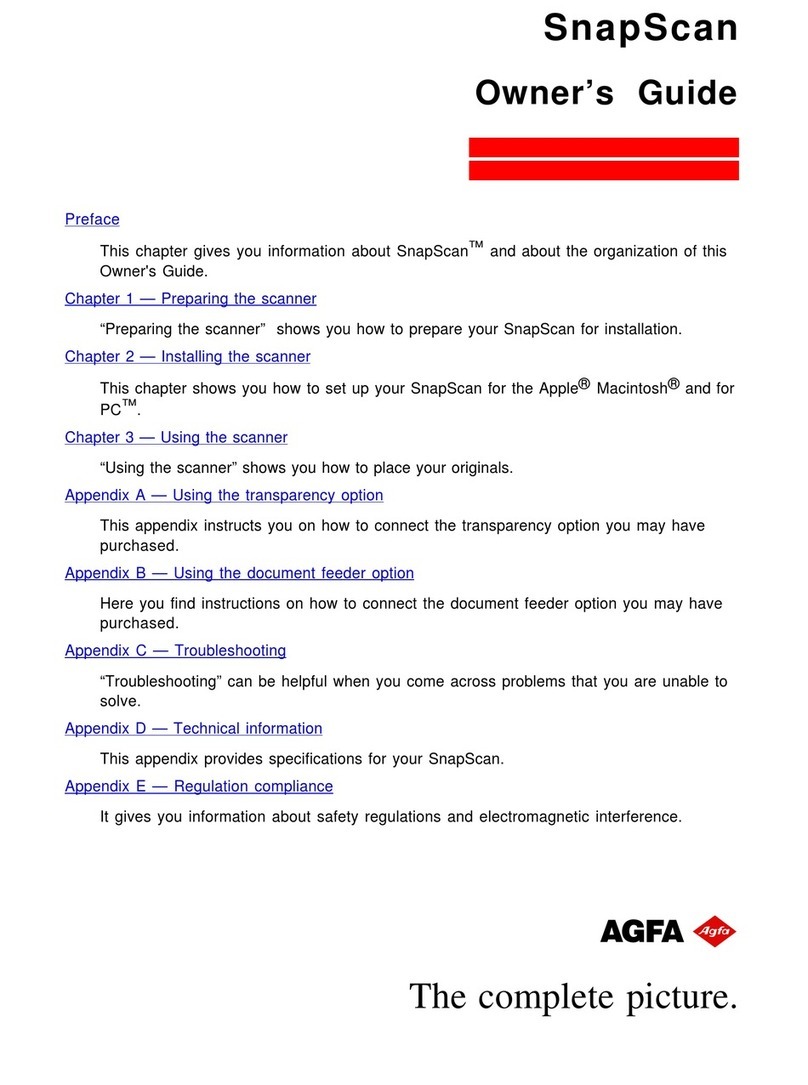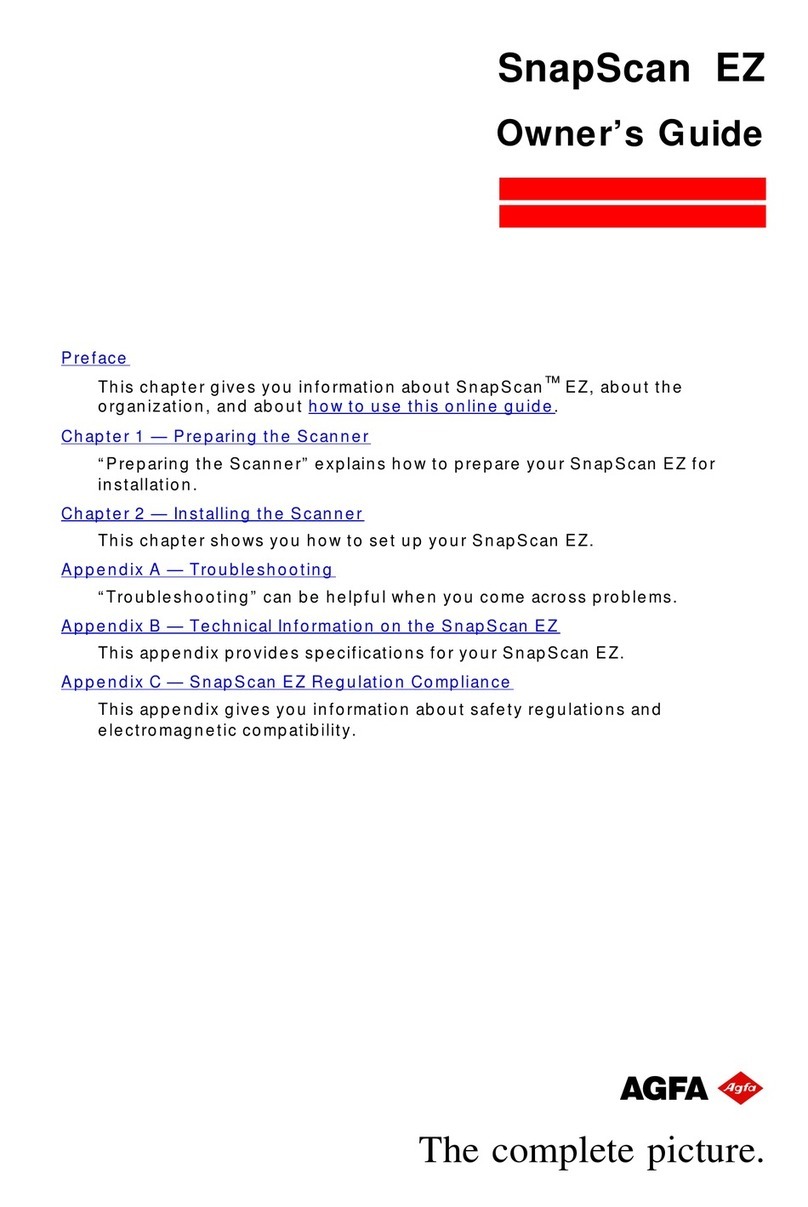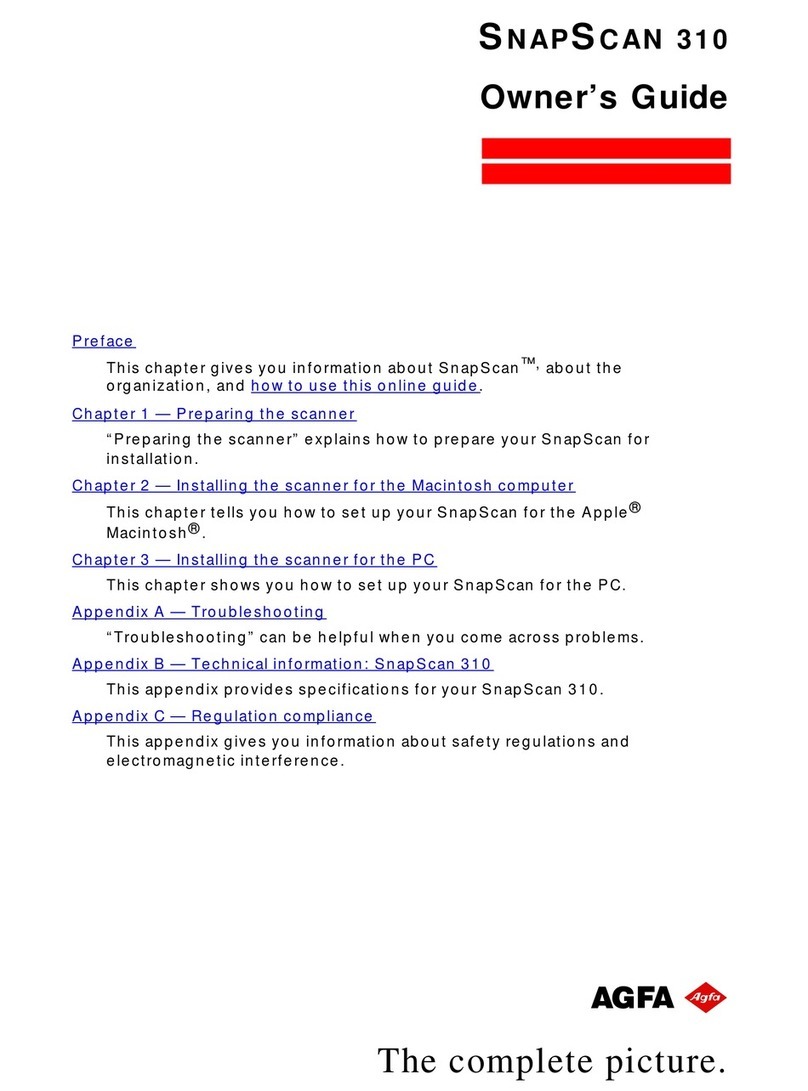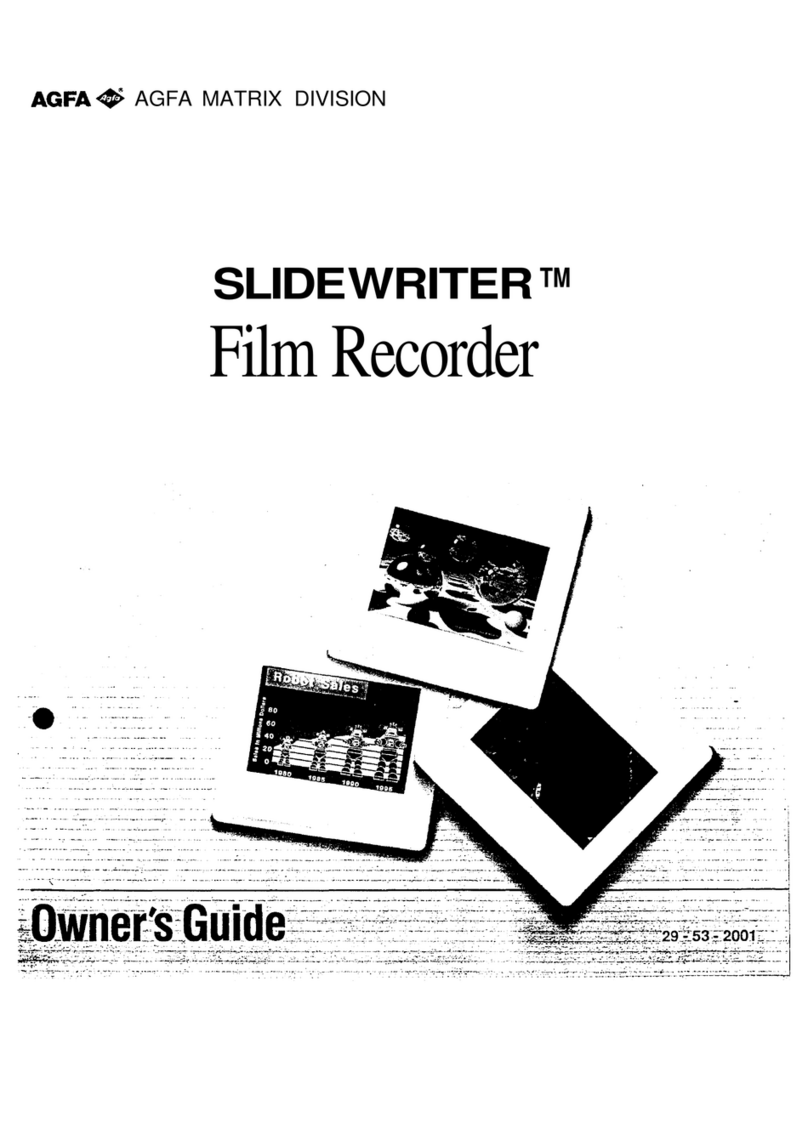Cont e nt s 3
Contents
Preface ......................................................................................................4
About SnapScan EZ ...........................................................................................................4
Environmental Requirements ...........................................................................................5
Precautions..........................................................................................................................5
Cleaning your Scanner.......................................................................................................6
How to Use this Guide ........................................................................................................7
How to Print this Online Guide .........................................................................................7
Chapter 1 — Preparing the Scanner ..........................................................8
Unpacking the Scanner......................................................................................................8
Unlocking the Scanner.......................................................................................................9
Locking the Scanner ........................................................................................................10
Taking a Closer Look........................................................................................................10
Chapter 2 — Installing the Scanner.........................................................13
Minimum Hardware Requirements..................................................................................13
Installation of the Scanner Hardware.............................................................................14
Connecting the Scanner.............................................................................................14
Testing the Scanner ....................................................................................................17
Installing the Software .....................................................................................................18
Windows 95 and Windows NT 4.0..............................................................................18
Windows 3.11 and Windows NT 3.51........................................................................19
Placing Reflective Originals............................................................................................21
Appendix A — Troubleshooting ...............................................................22
Appendix B — Technical Information on the SnapScan EZ......................25
Appendix C — SnapScan EZ Regulation Compliance ...............................26
Safety Regulations ...........................................................................................................26
UL Safety Statement....................................................................................................27
TÜV: Wichtige Sicherheitshinweise..........................................................................27
Electromagnetic Compatibility........................................................................................28
Federal Communications Commission Radio Frequency Interference
Statement ......................................................................................................................28
Industry Canada Class A and B Label Requirements.............................................28