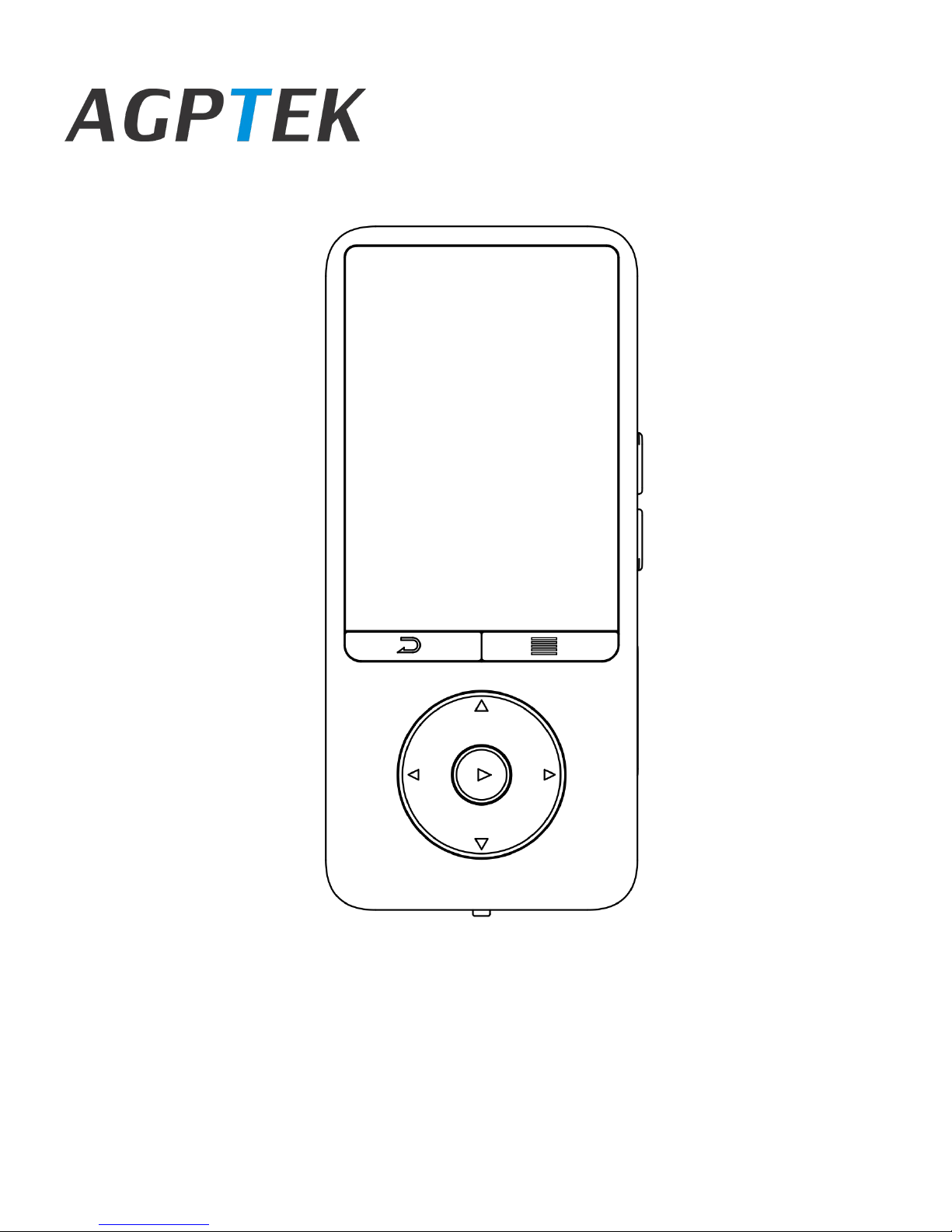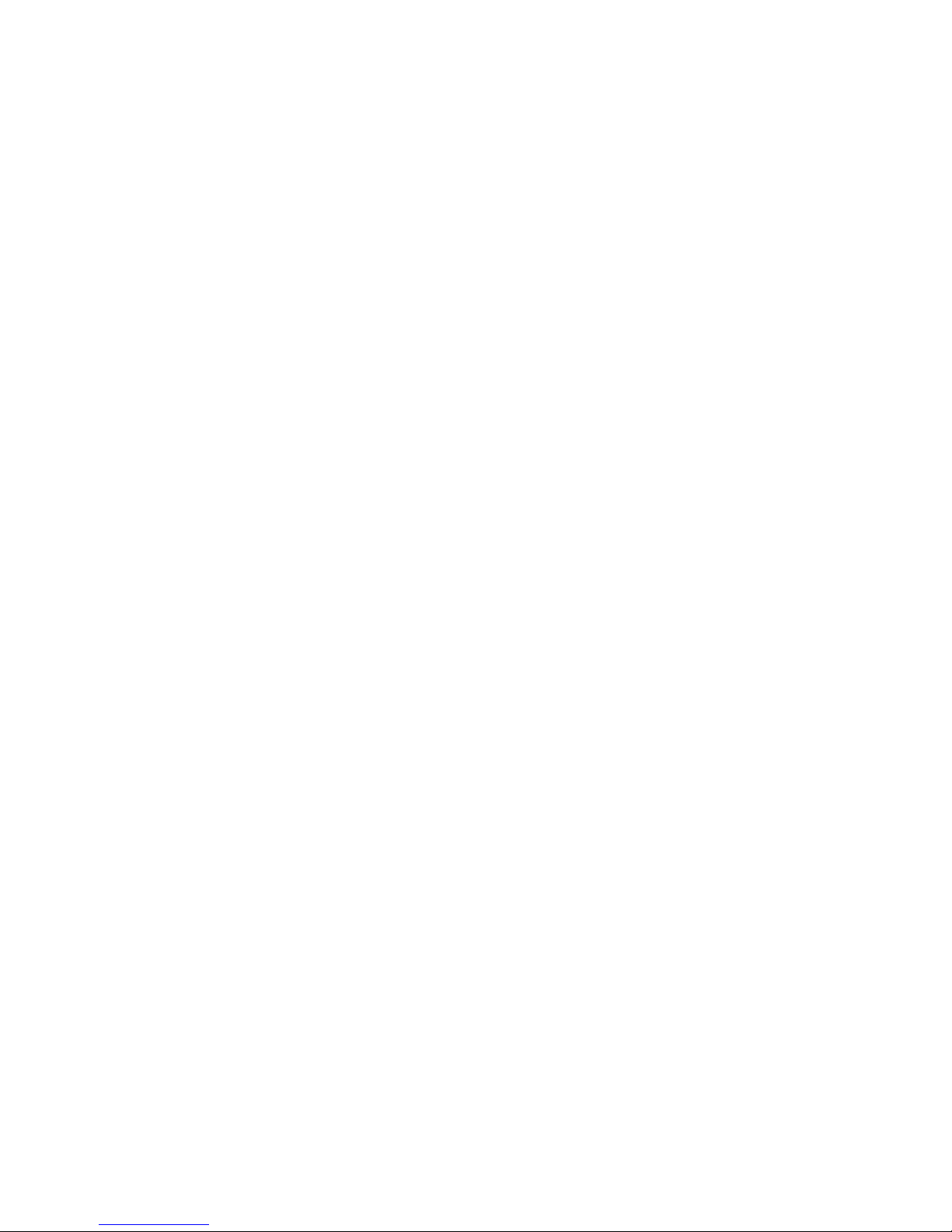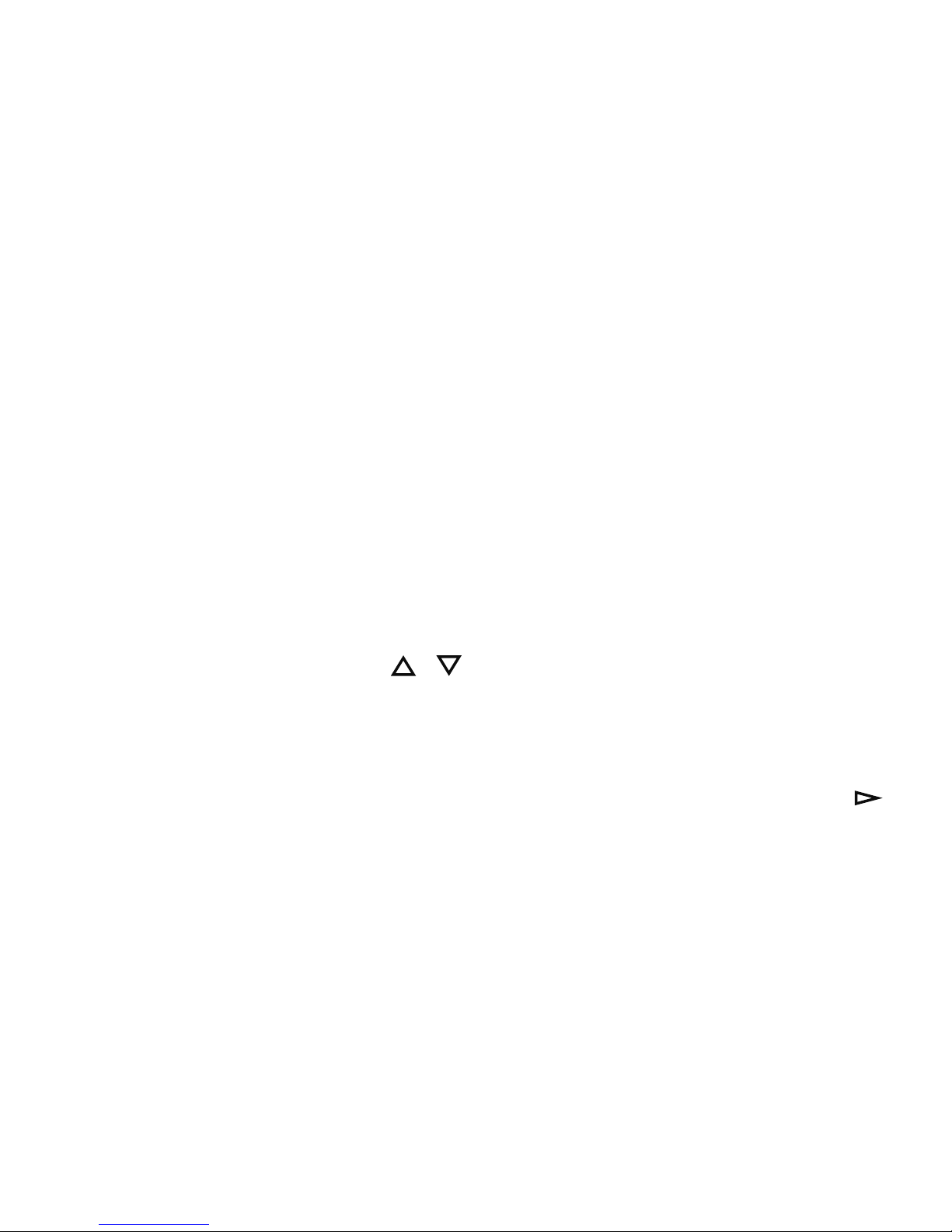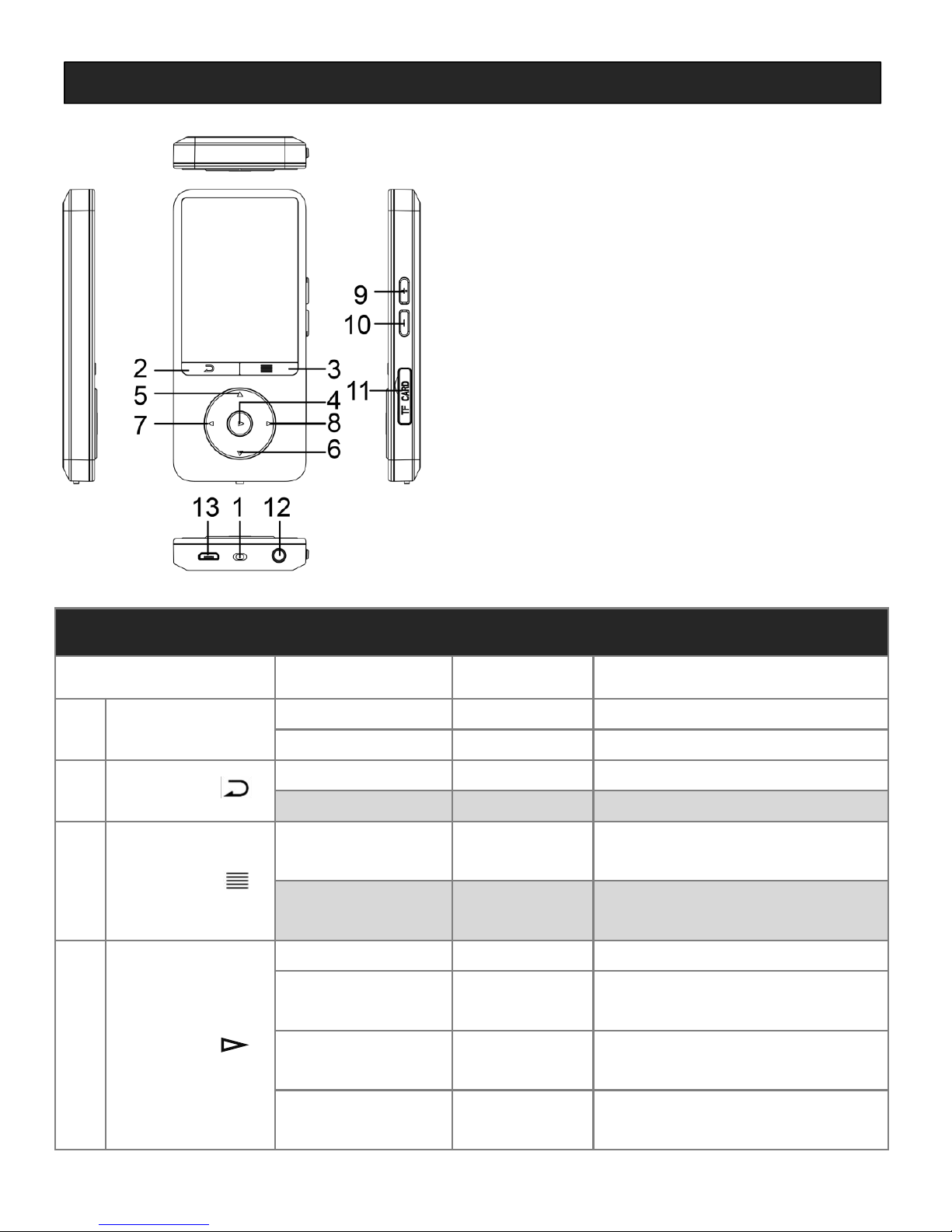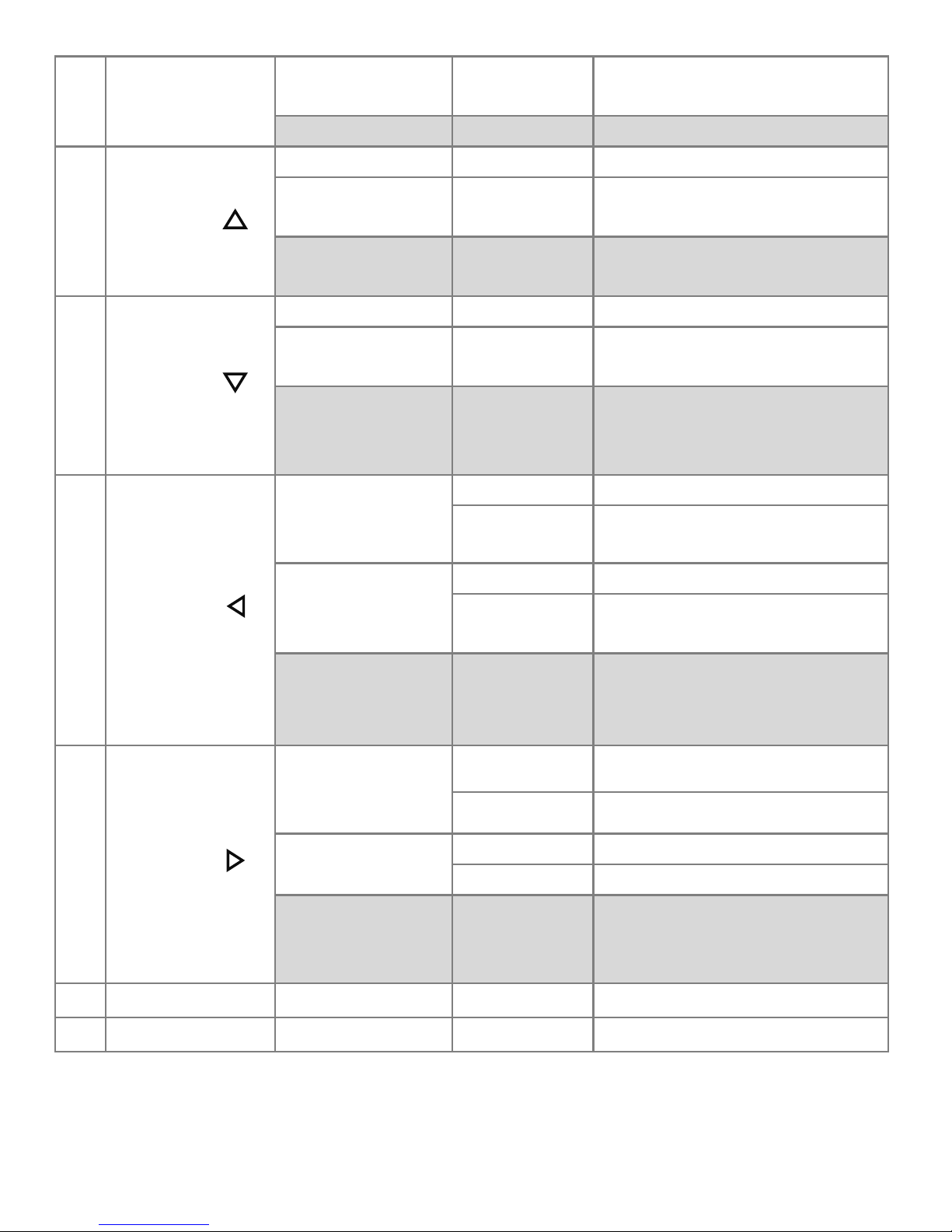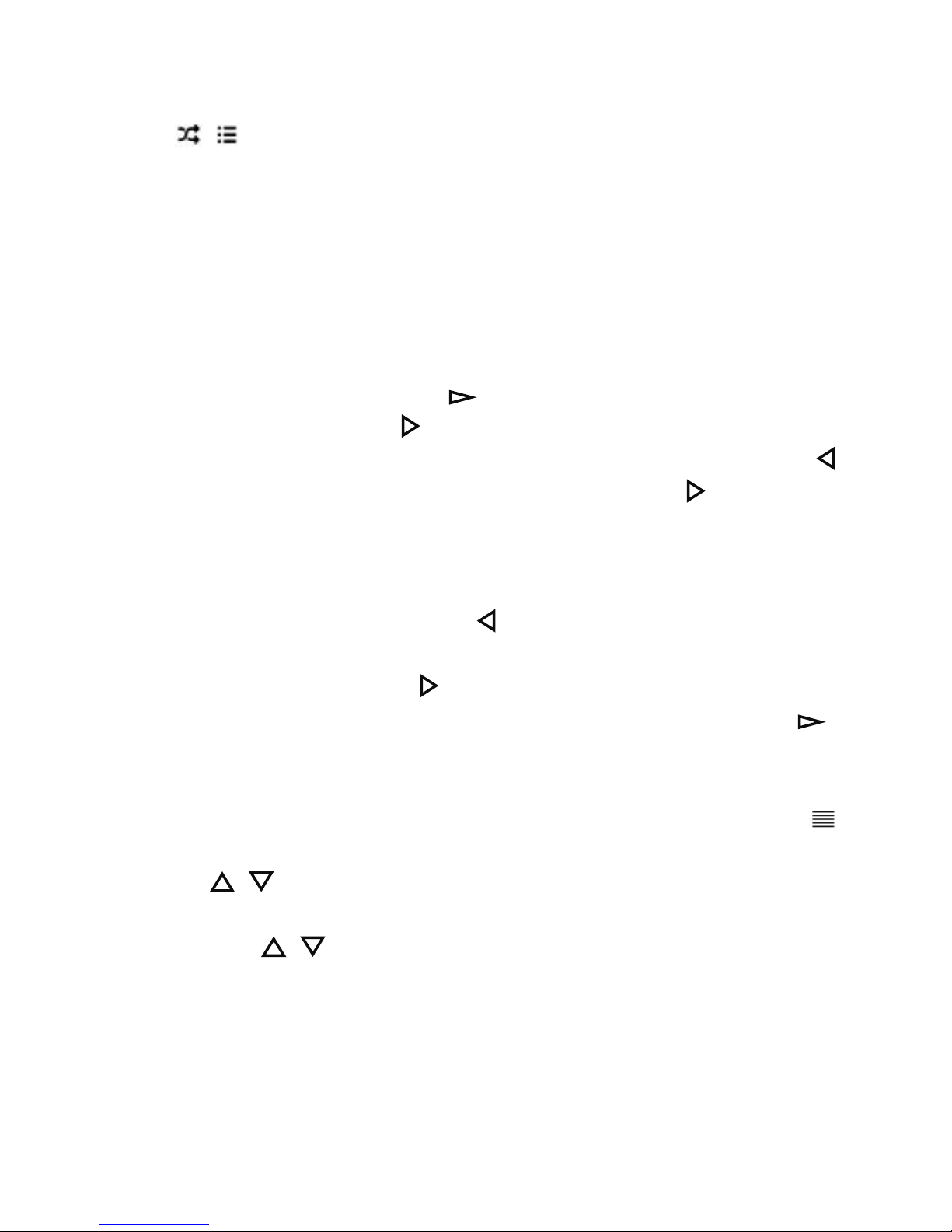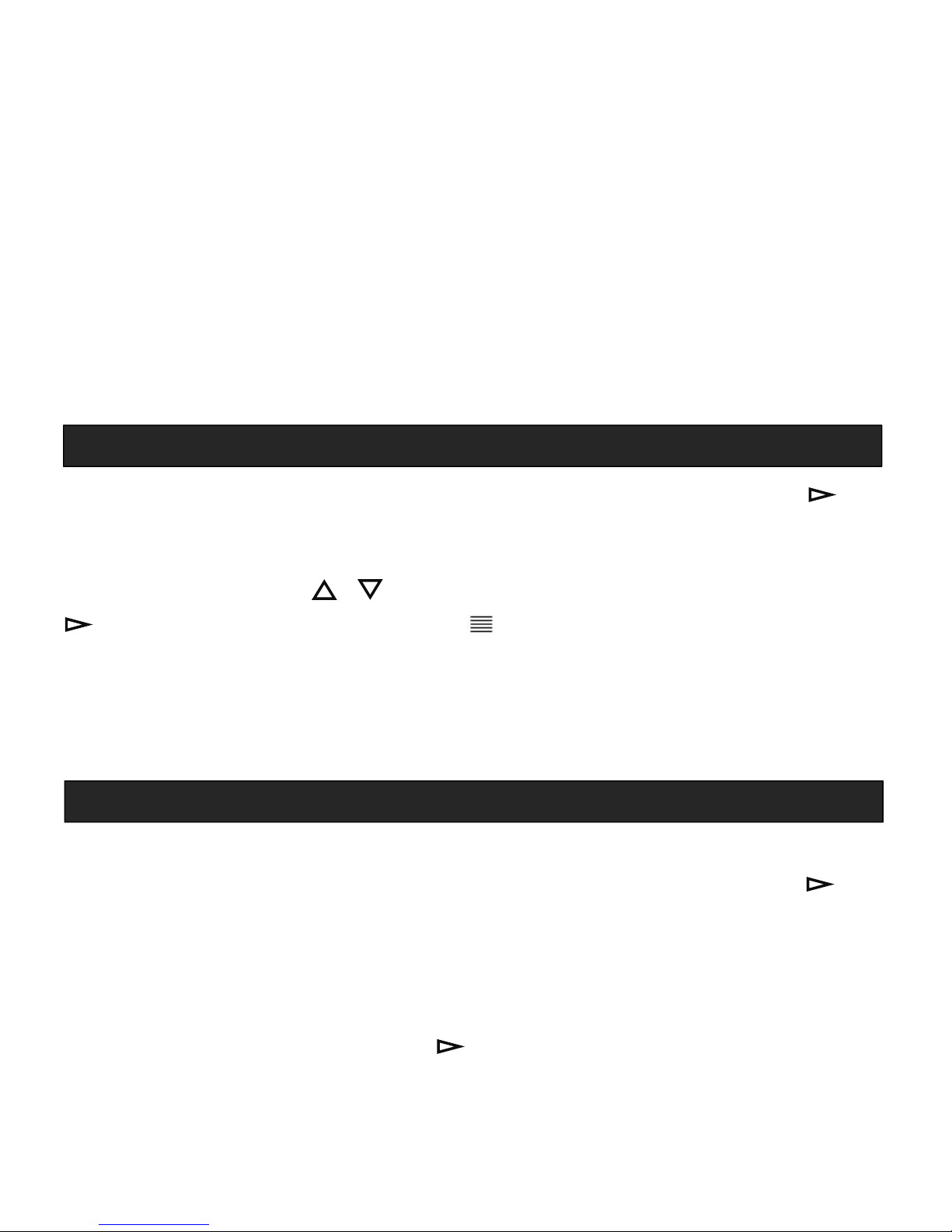◢Shuffle. Choose to turn on/off shuffle mode, and related
icon / will show on the music playing interface.
Play music from… Choose to play music from All songs or
Repeat. Choose repeat mode: repeat 1, repeat all, or turn
Repeat settings(A-B repeat mode)
-Repeat mode. Set A-B repeat period.
Enter. Press the button to enter.
Set. Press button to confirm the starting time B
when B is flashing. Then you can press the button to
re-set starting time B, or press button to set the
ending time A when A is flashing, after which the passage
from time B to A will be repeated automatically. And the
icon for A-B indication will appear on the screen.
Re-set. Press the button to re-set A-B repeat period
for the rest of the track.
Exit. Press button to exit A-B repeat mode and
continue to play the track, or press the button to
pause and exit A-B repeat mode.
Quick access. When you exit the A-B repeat mode, you
can quickly access to it by holding down the button
-Replay times. Set the replay times from 1 to 10 via the
-Replay gap. Set the replay gap from 1 to 10 seconds via
NOTE: In A-B repeat mode press, fast backward/forward
function is not available.
◢Sound settings. Set equalizer. You can choose from the 7
equalizers, including Rock, Funk, Hip hop, Jazz, Classical,
Techno, Customize, or turn off the equalizer.
Corresponding name will displayed at the bottom center