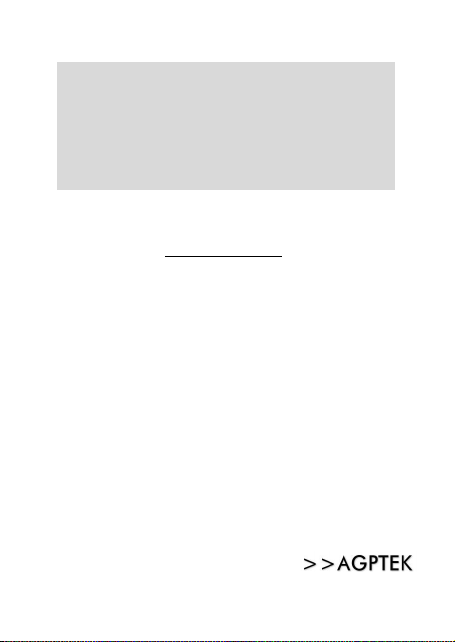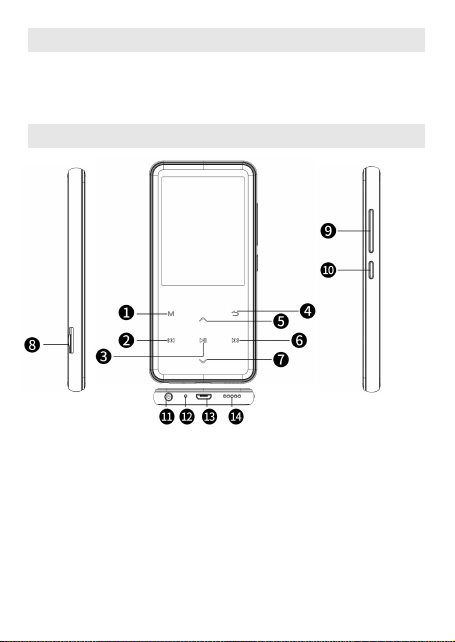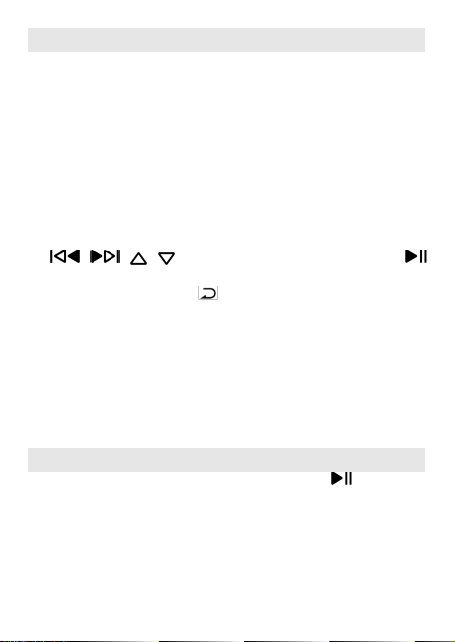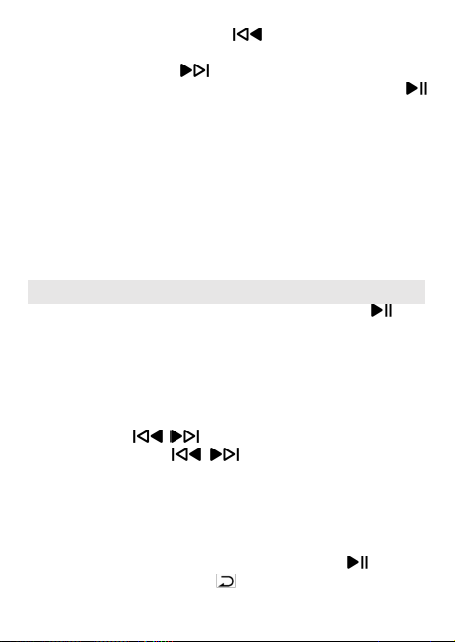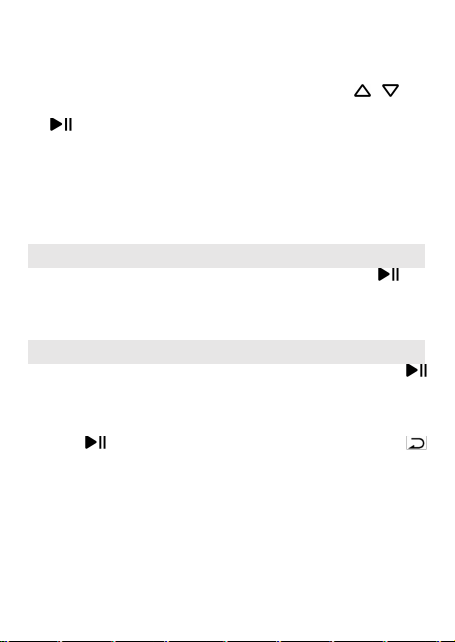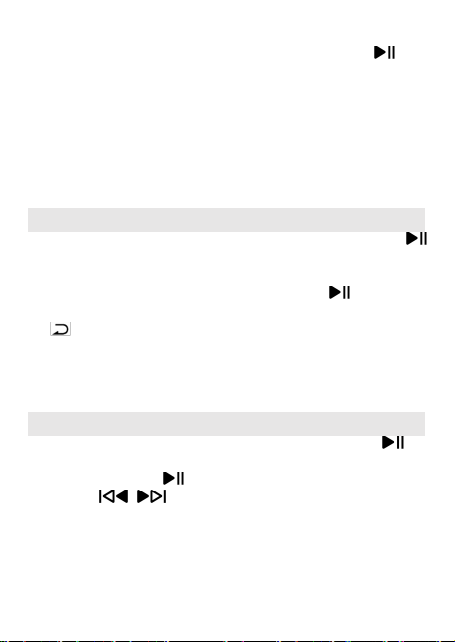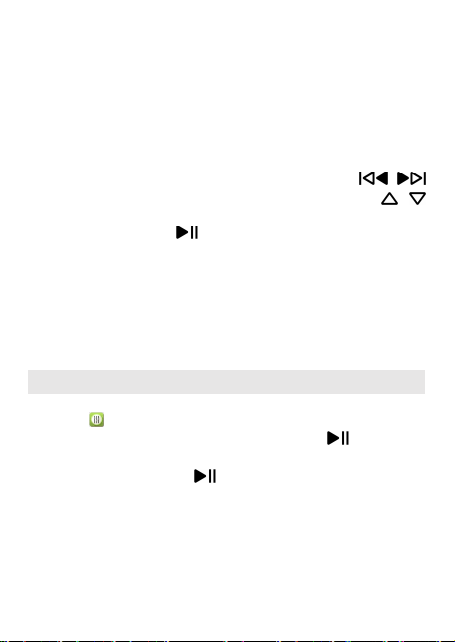Tools
Find "Tools" on Home menu with the button to
access to its function. A related list will show:
•Calendar. Press the button /to switch
among year | month | day, press the button
/
to choose specific year| month | day.
•Stopwatch. Press the button to enter, press
again to start the timer, and then press again to stop
or hold down button to resume. Press to
start a new one.
•Alarm. Press the button to enter it. A related list
will be shown: Alarm on/off, Alarm time, Alarm cycle,
Alarm music, Alarm volume.
•Pictures.
E-book
Find "E-book" on Home menu with the button to
access to its function.
•While it's on text playing interface, press button
/
to turn the pages. Press the button to
play automatically, press again to stop.
•Submenu. While it's on text playing interface, hold
down button Mto enter its submenu and set your
preference, including: Auto playing interval, Delete
ebook, Bookmark select, Delete bookmark, Add
bookmark, Page select, Font size, Ebook background.
Settings
Find "Settings" on Home menu with the button to
access to its function. A related list will show, including:
•Language. Choose display language.
•Display settings. Set Brightness, Backlight timer and
Standby Background.