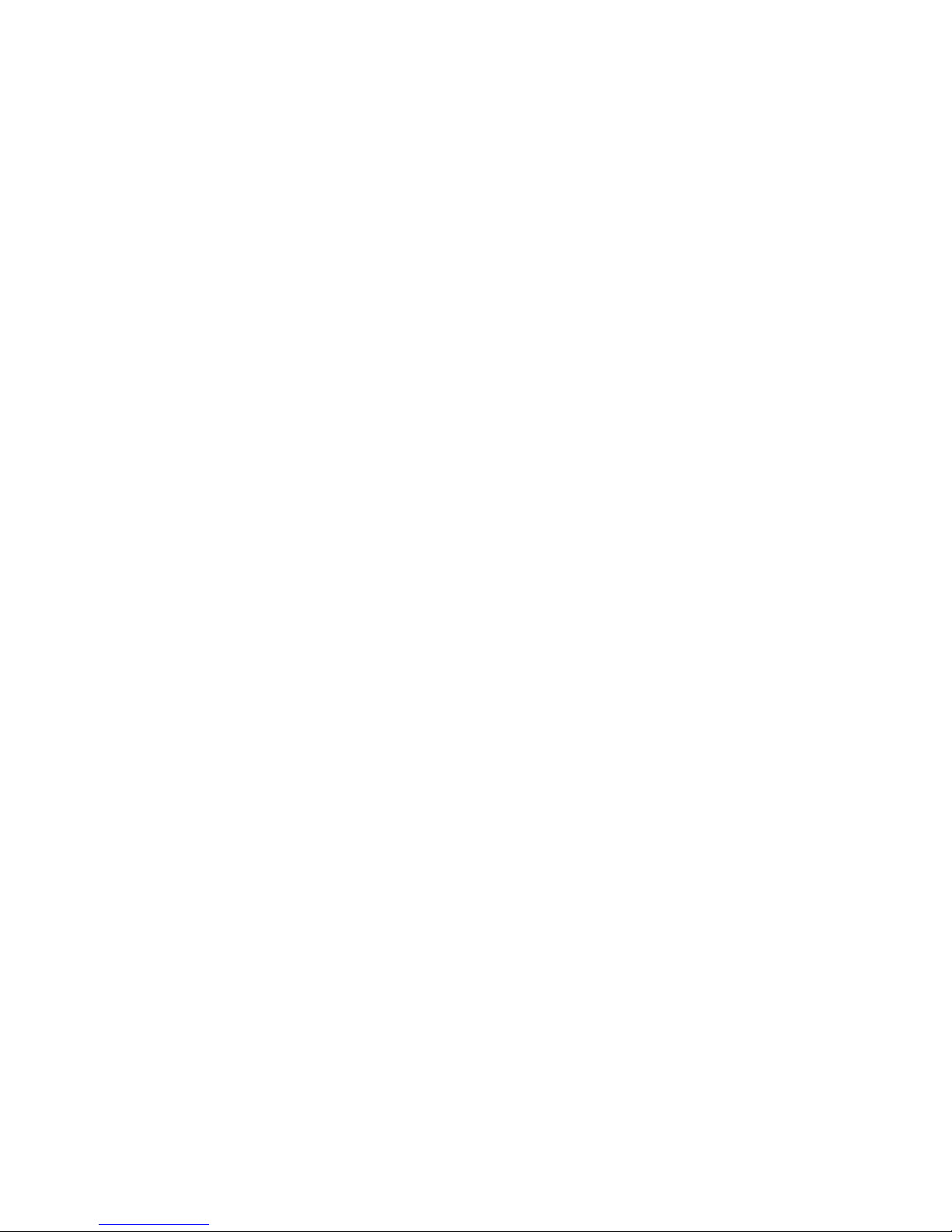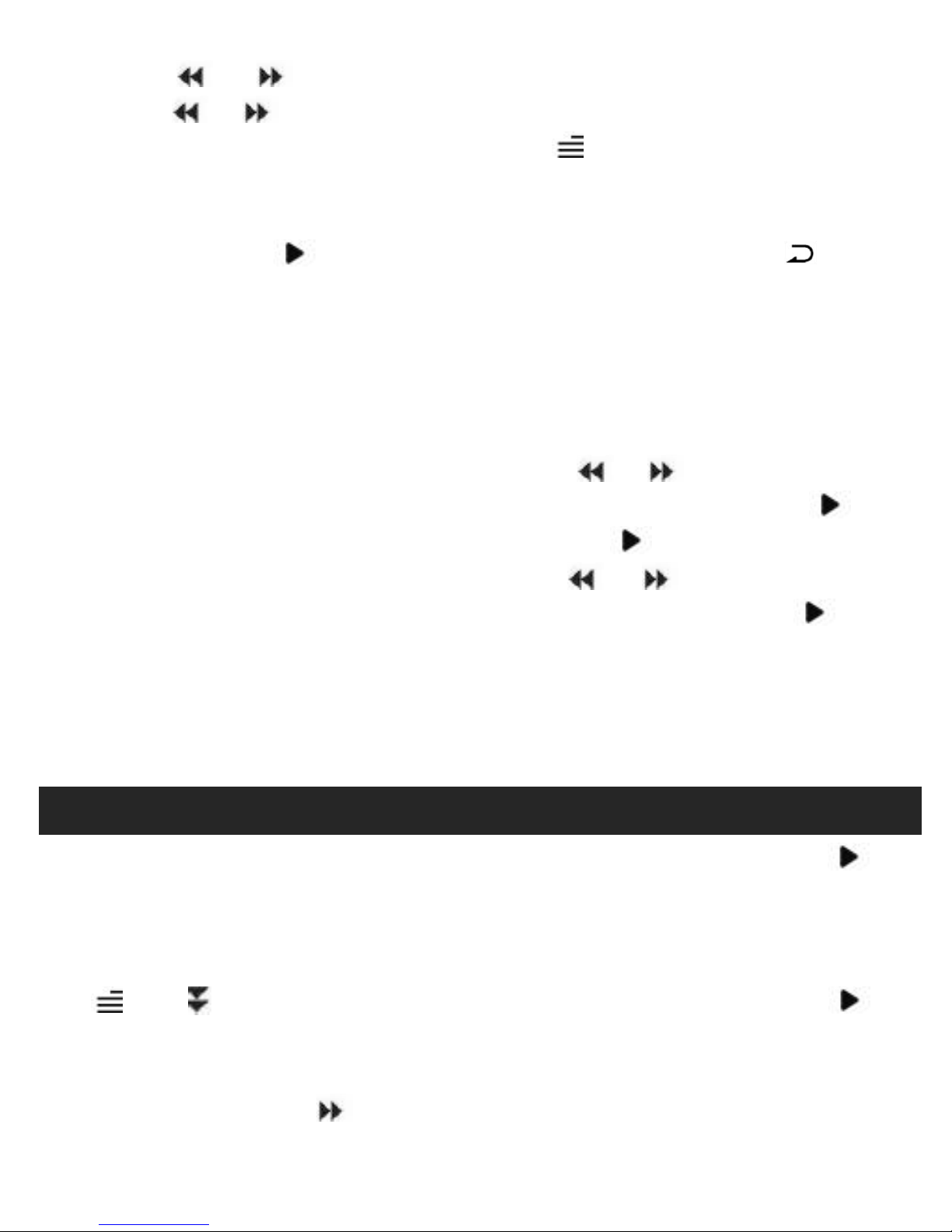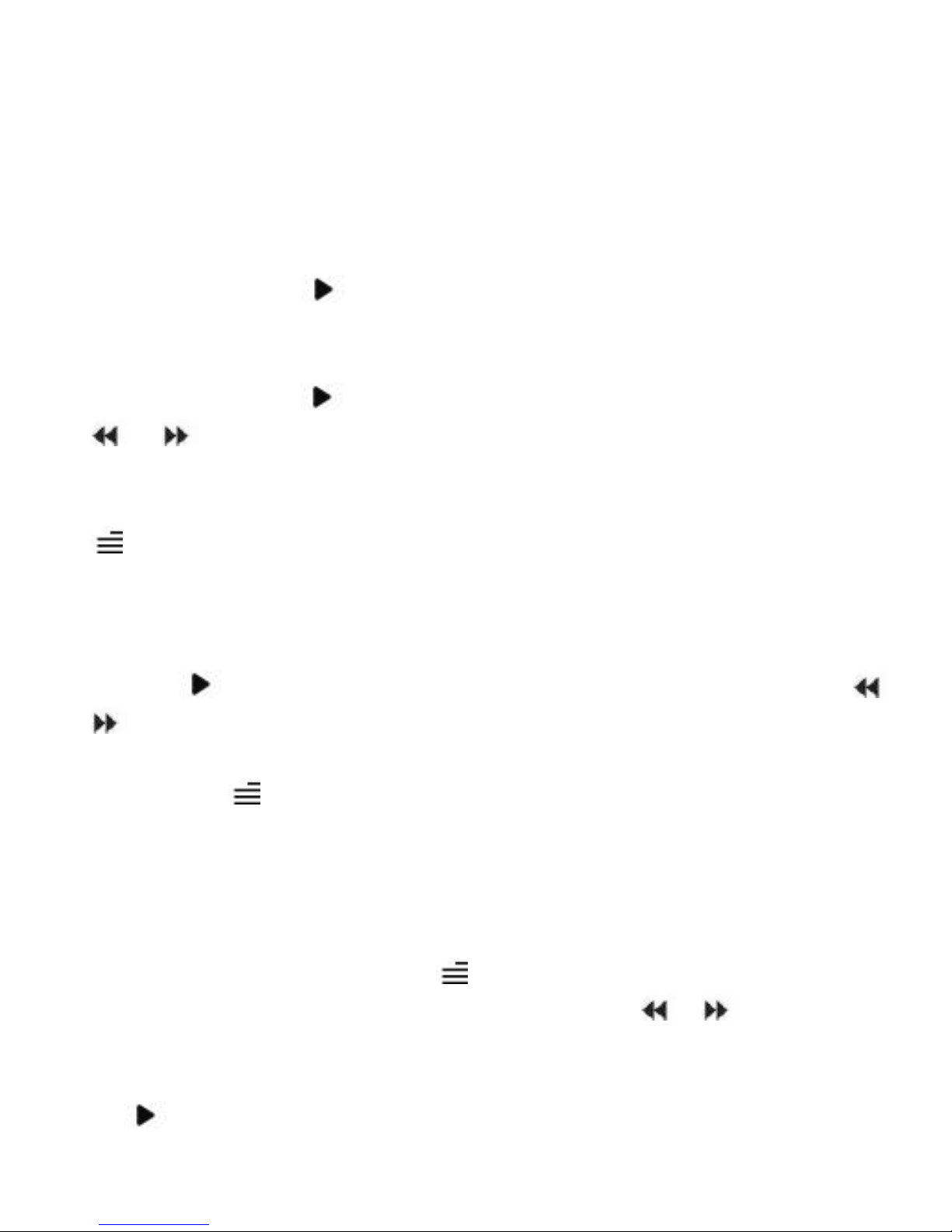preference, including Auto Playback Interval
(2s-30s), Delete Ebook, Select Bookmark, Delete
Bookmark, Add Bookmark, Select Page, Local
folder and Card folder (Only available when TF
Press button to access to its function. You will
need to choose from local folder or card folder if
the memory card is inserted.
Press button to watch videos, Press the button
/ to go to previous/next video or hold to fast
When it’s on video playing interface, press button
to access to its submenu, including: Brightness,
Repeat, Delete Video, Update Playlist. Set
according to your preference.
Press to view pictures, press the button /
to go to previous/next picture
When it’s on picture viewing interface, press
button to access to its submenu, including:
Brightness, Backlight timer, Slideshow settings,
Delete picture, Update Playlist. Set according to
Press the button to switch among
year|month|day, press the button / to choose
Press to enter, press again to start the timer, then