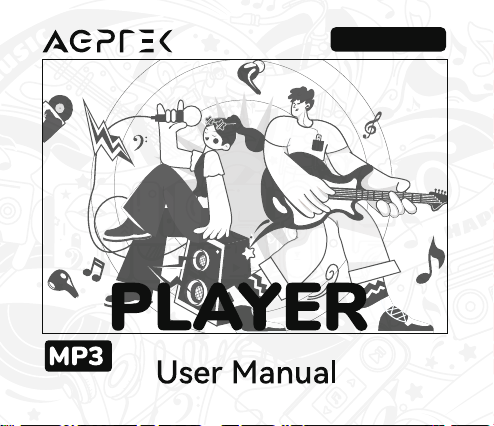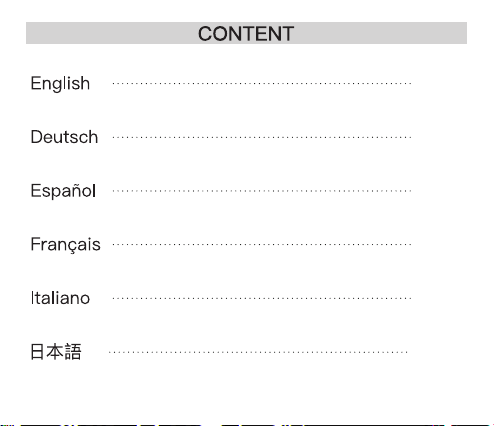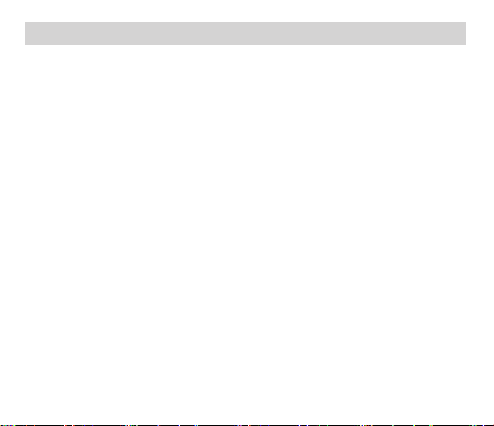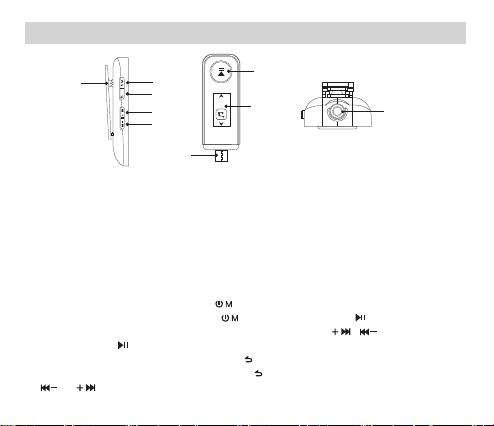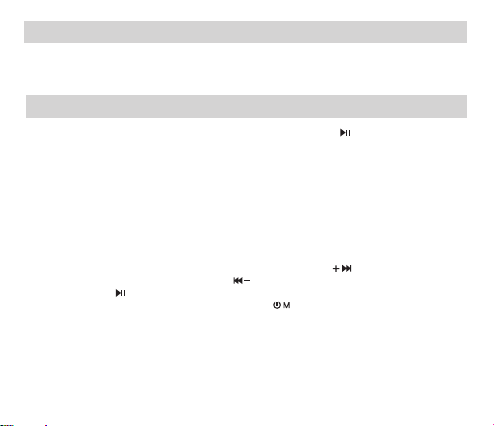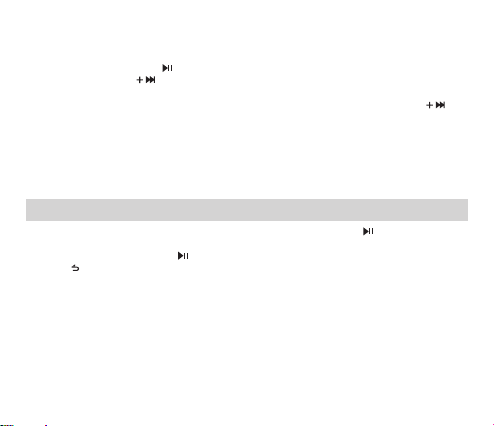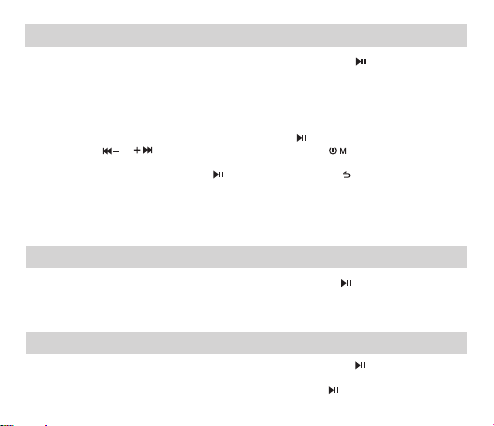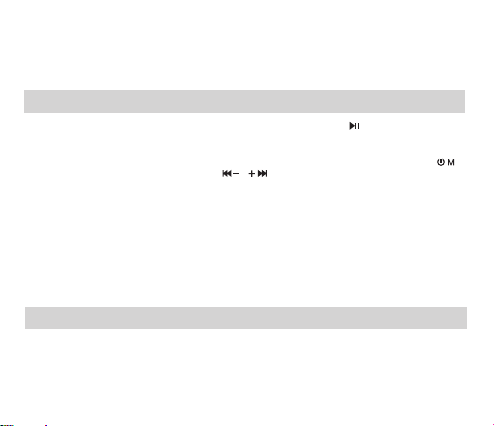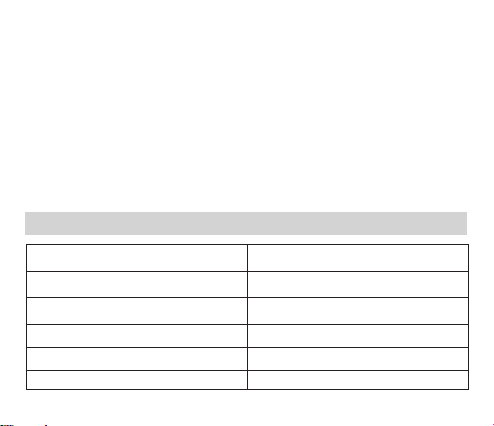Method 2: Browse the main menu and locate “Settings". Enter the “Factory settings" option by
scrolling down and selecting it. Confirm the selection to restore the device to factory settings.
The player will automatically power on, and you can then select the desired language again.
Q2: Can’t turn on the player; the screen of player goes blank/black; the player is crashed or
has a firmware bug.
1. Power off the player and try turning it on again.
2. Update the firmware. Please contact our customer service or visit our website at https://www.
agptek.com/blog to download the firmware.
Q3: Can’t download files from the computer.
1. Confirm if the player is connected properly.
2. Check if the internal memory's storage space is full.
3. Verify if the USB cable is damaged.
Q4: Can’t recognize the player when connected to the computer via USB cable.
1. Reconnect the player.
2. Restart the computer and reconnect the player.
3. Try connecting the player to another USB port.
4. Charge the player for about 10 minutes before attempting the connection.
Q5: How to play music from the player on a car stereo?
1. Connect the player to the car stereo's USB port using the provided USB-C to USB-A cable.
2. For MP3 songs, use a 3.5mm audio cable for audio transmission. Purchase a 3.5mm audio
cable separately.
3. Avoid using Bluetooth with the car stereo to prevent compatibility issues.
Q6: Disorderly sorting of music files and audio books.
Consider renaming songs in numeric or alphabetical order for better organization. For instance, if
you have 1000 songs, you can name them starting with “0001" followed by the song title, up to
“0999" + song title.
Example:
Song 1: 0001 My Favorite Song
Song 2: 0002 Summer Vibes
Song 0999: 0999 Dancing in the Rain
07