AGPtek G20 Operating and safety instructions
Other AGPtek Watch manuals
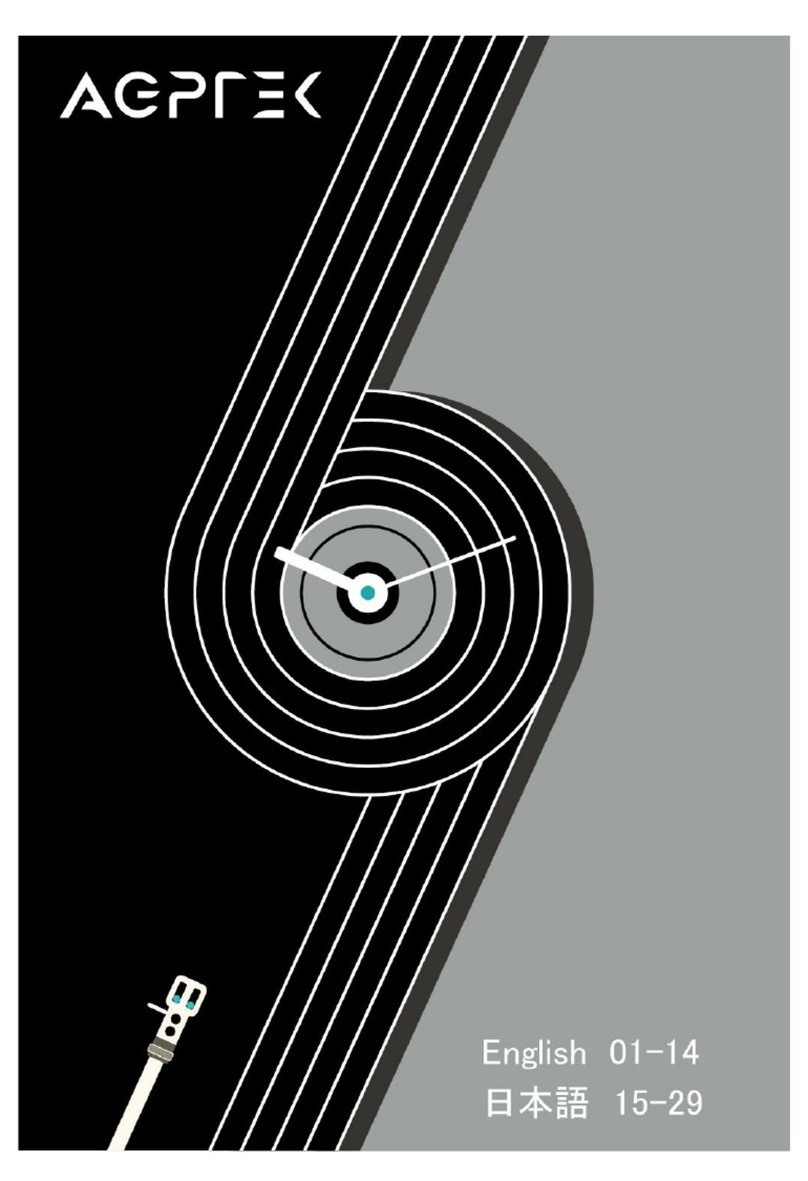
AGPtek
AGPtek W3 User manual

AGPtek
AGPtek LW31 User manual

AGPtek
AGPtek LW31 User manual
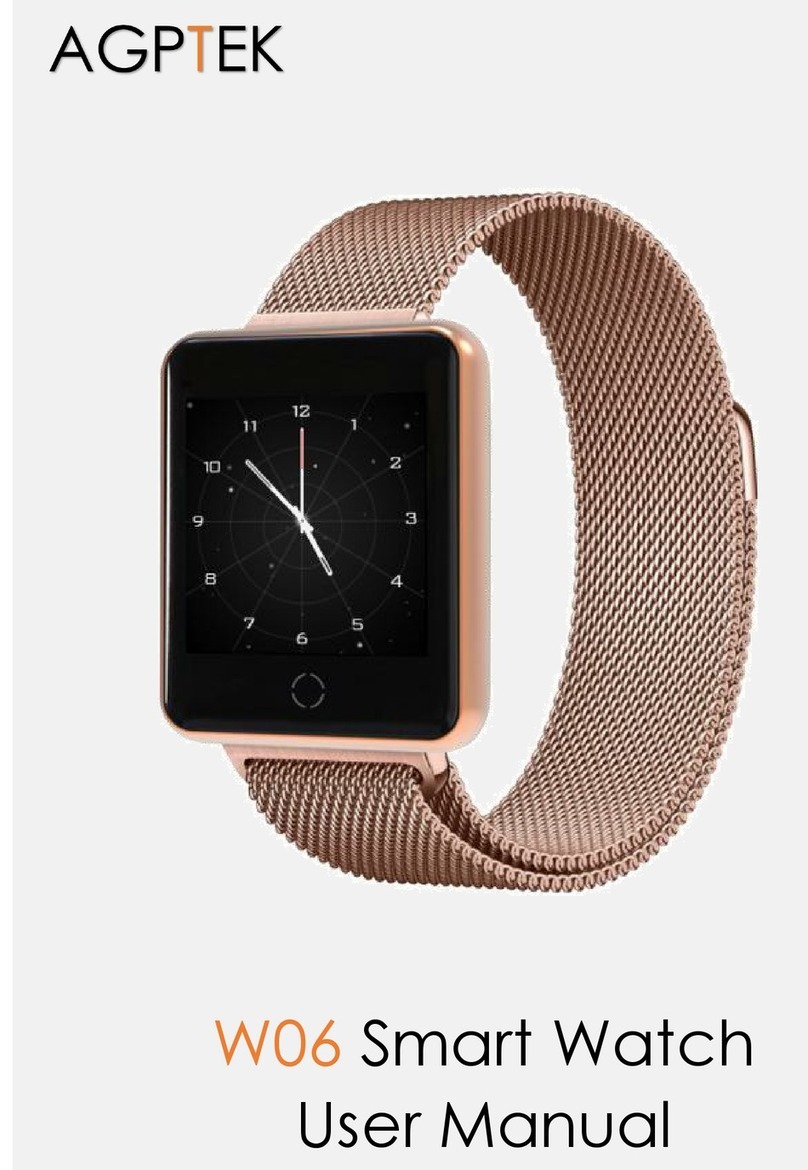
AGPtek
AGPtek W06 User manual

AGPtek
AGPtek LW11 Operating and safety instructions

AGPtek
AGPtek W06 User manual
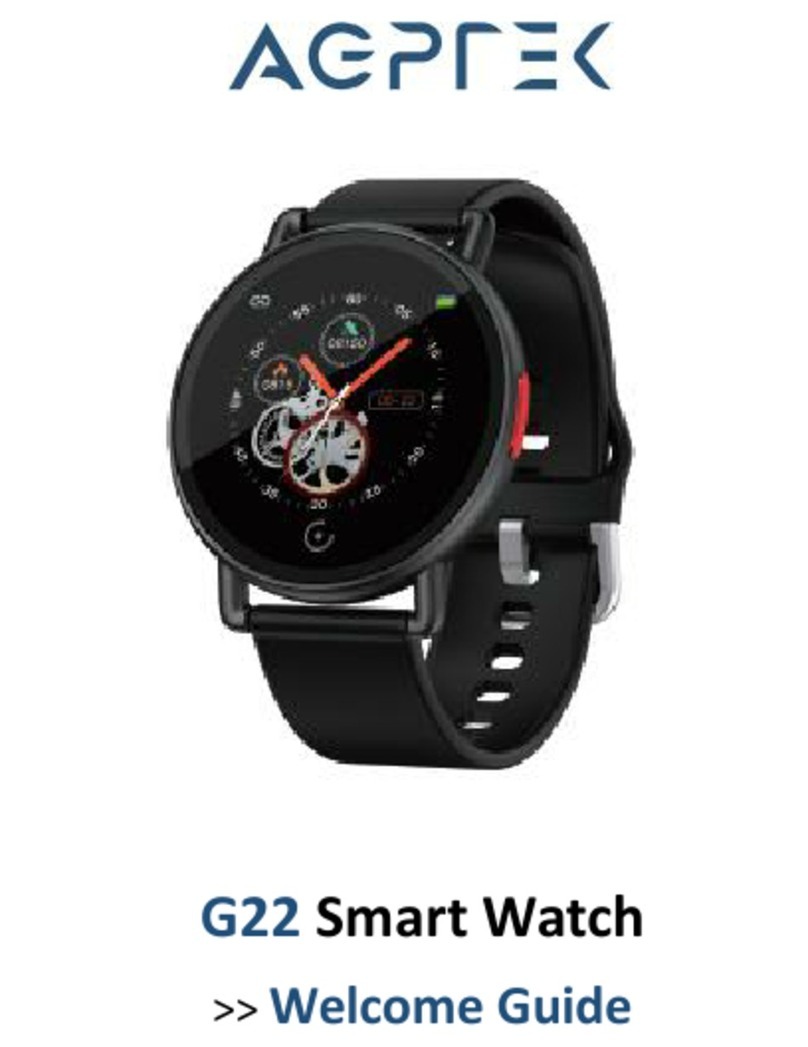
AGPtek
AGPtek G22 Operating and safety instructions

AGPtek
AGPtek W20 User manual

AGPtek
AGPtek W20 User manual

AGPtek
AGPtek LW11 User manual































