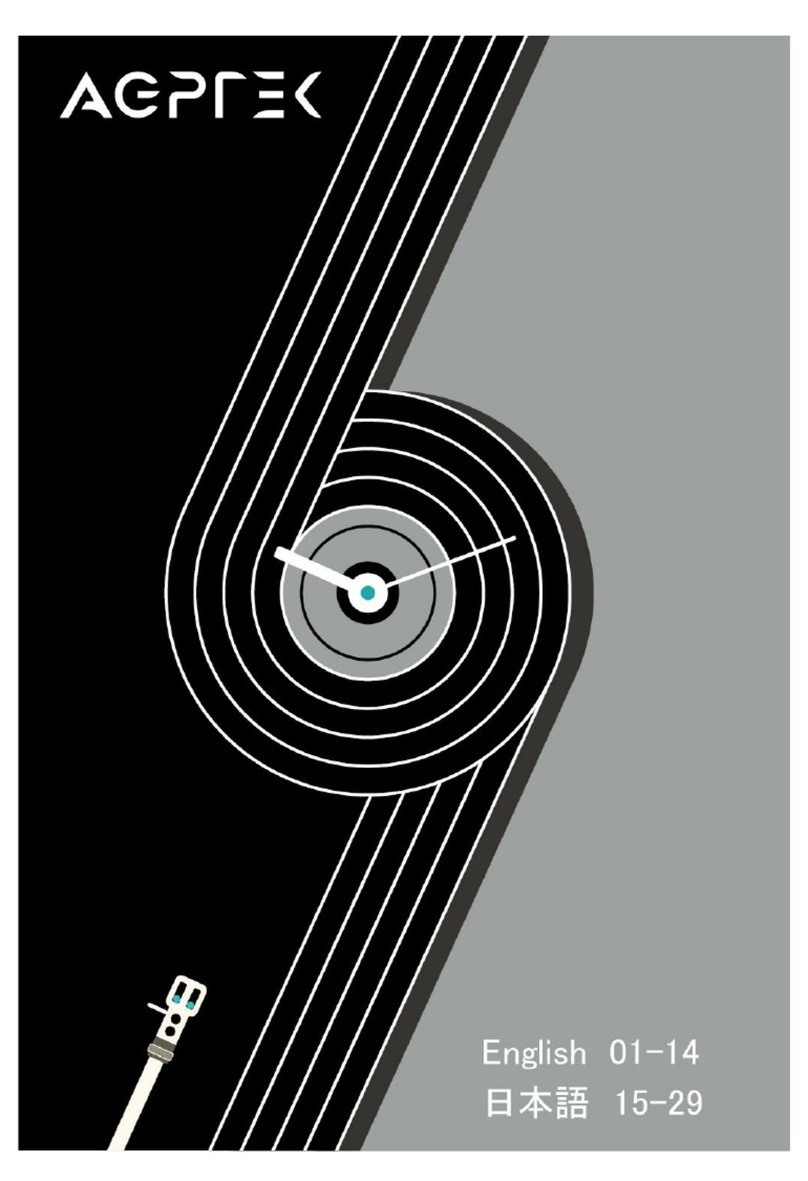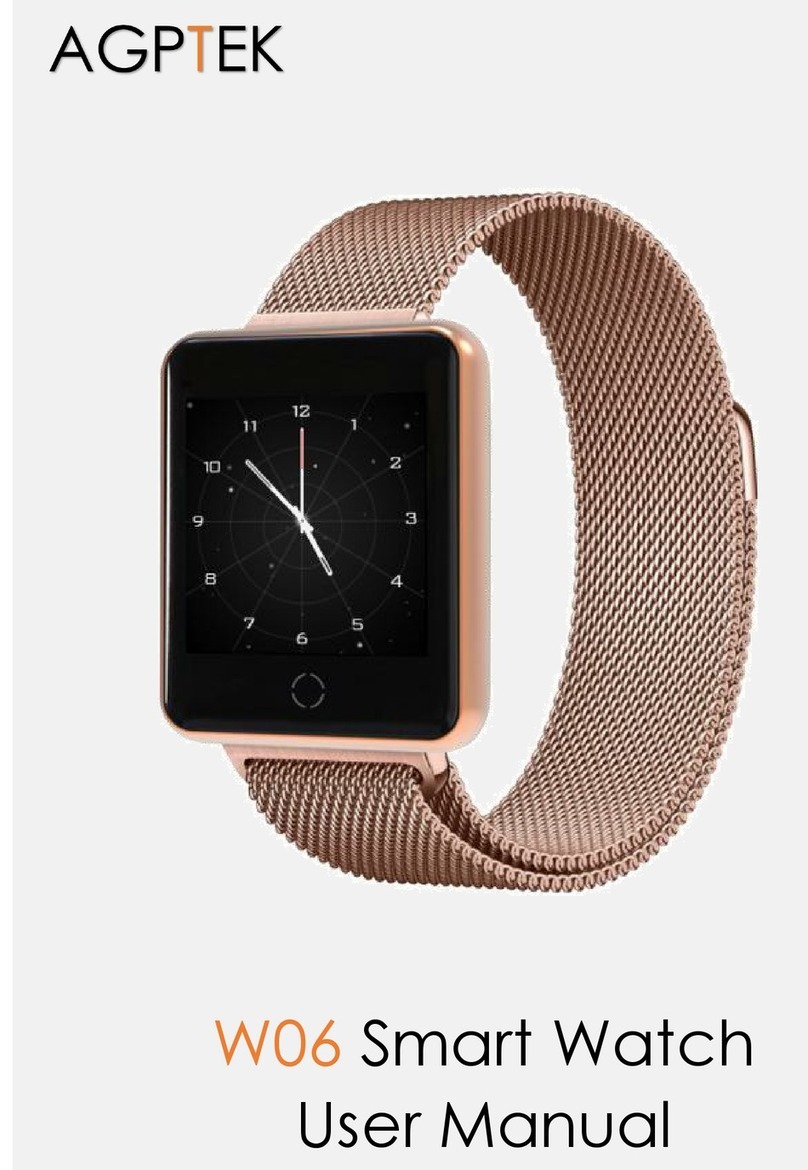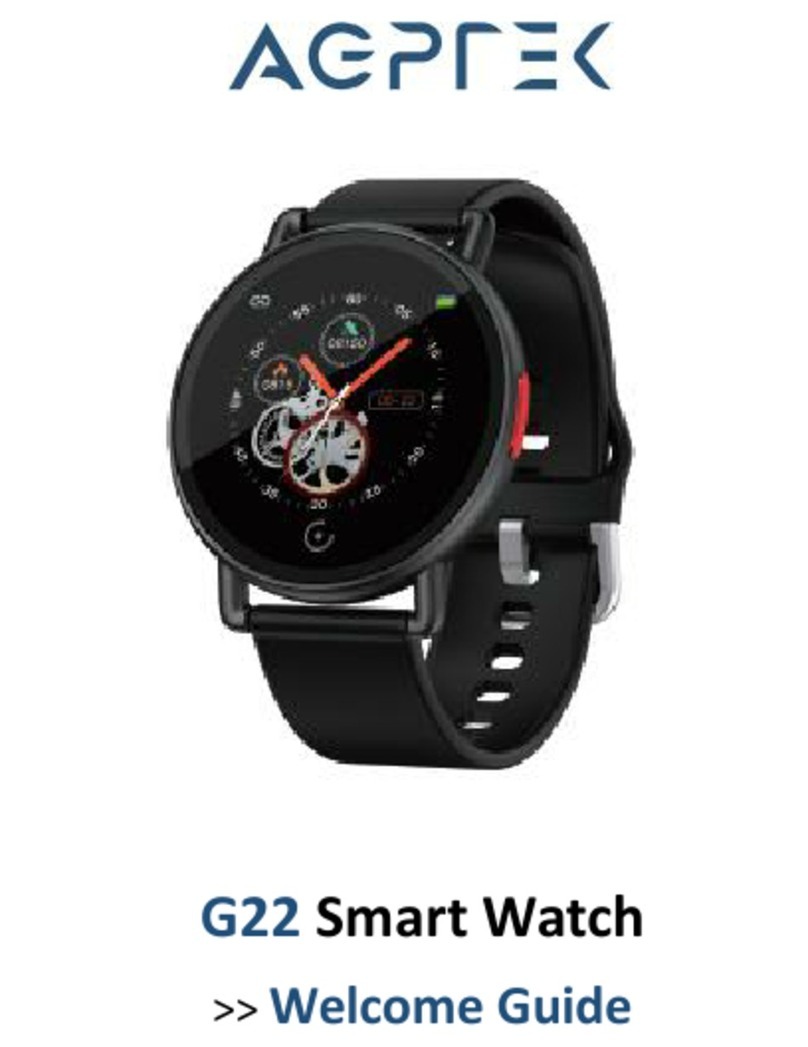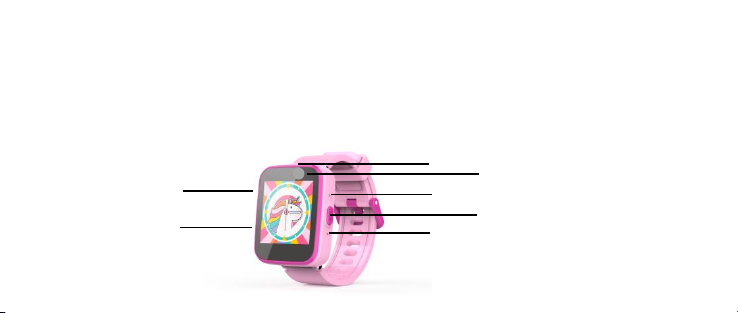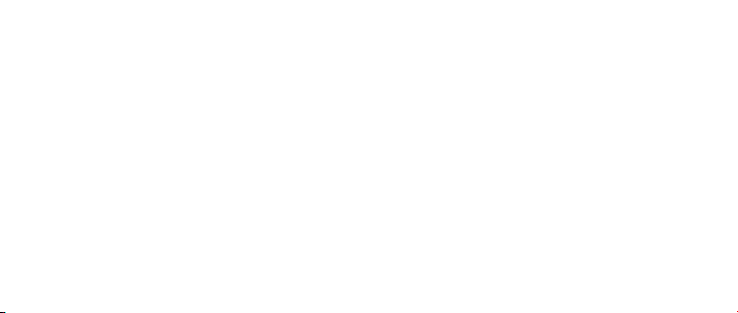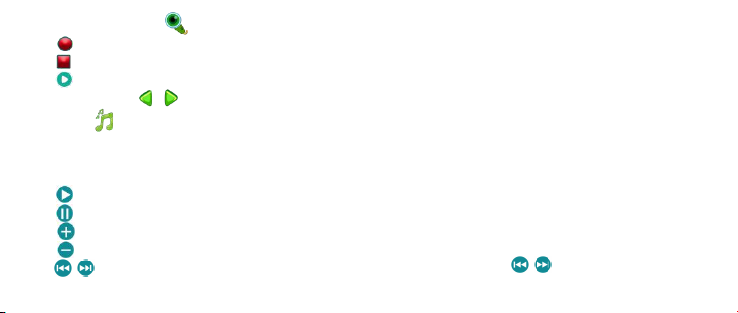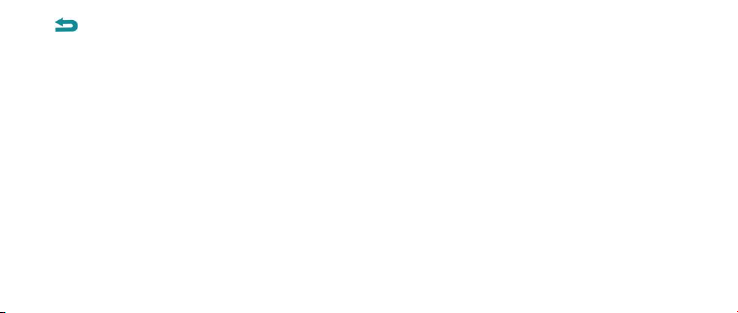Tap at the bottom of the screen to return to the menu.
How to operate the music accessory function:
Tap the bottom left icon to enter the music list. "Options":
1) Play: Start playing music.
2) Details: Check the detailed information of songs stored in the built-in memory card.
3) Refresh List: Playlist update. If not displayed in the music list after importing songs, tap
here.
4) Settings:
A - Priority list: Choose watch or memory card.
B - Create list automatically:
On: If you select “Watch'' in A item, the songs in the main unit will be automatically played as a
list. If you select "Memory card", the songs in "My Music" are automatically played as a list.
Off: Create your own "My Music" list (If you select OFF, tap "Save" at the bottom left to enter the
list management screen. Then tap "Options" to perform the following operations: ①Play: Start
play music. ②Details: the detailed information of song. ③Add: add song to list. ④Remove: