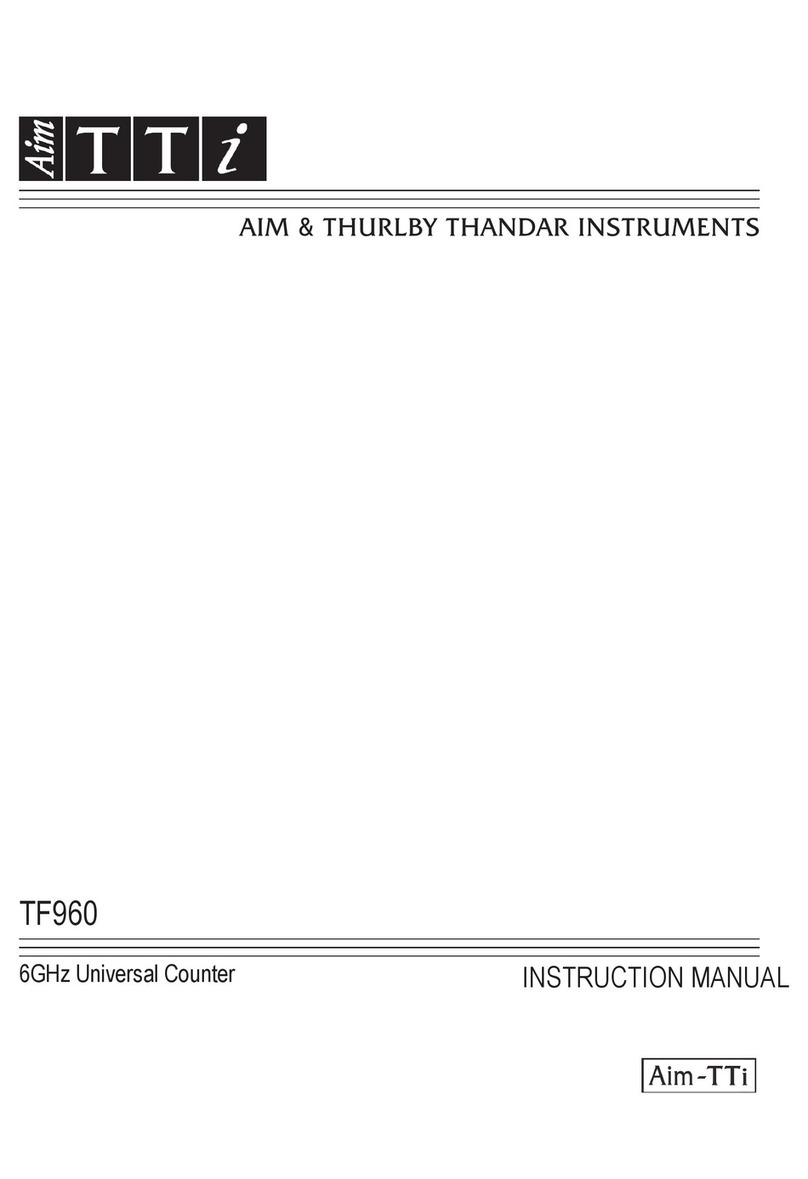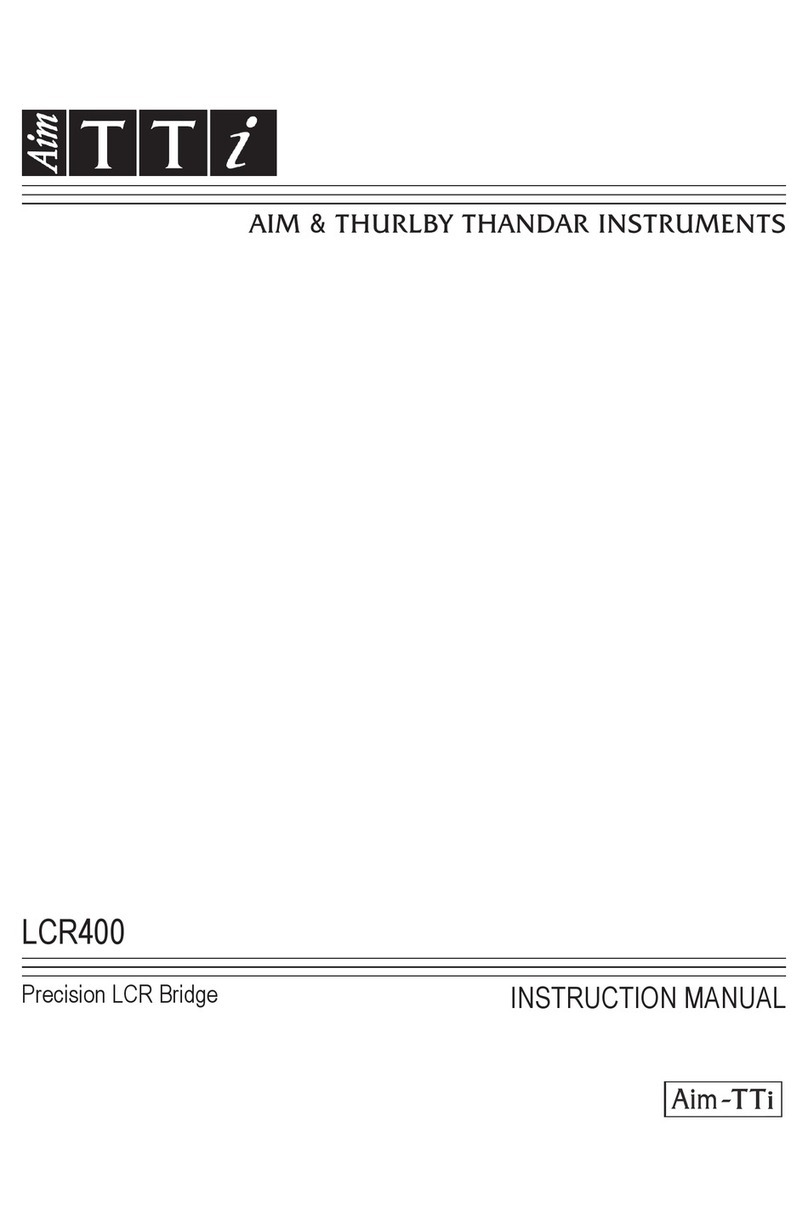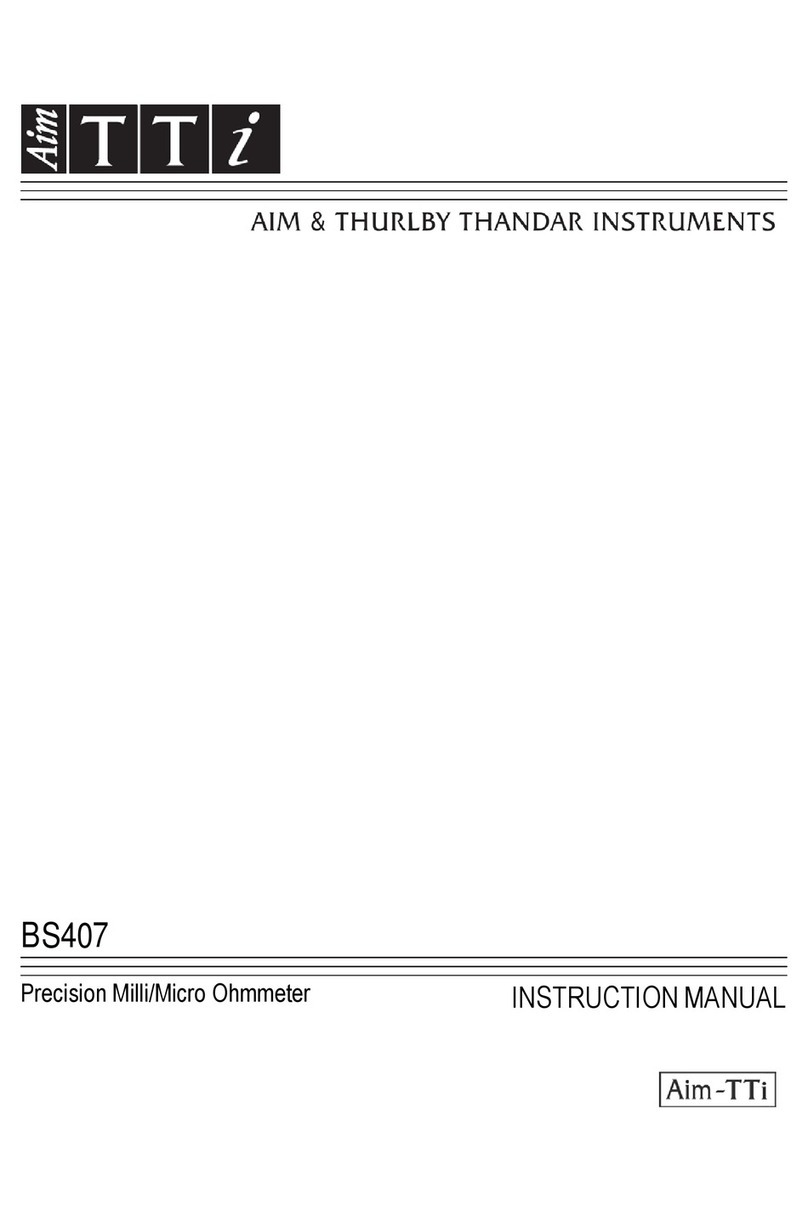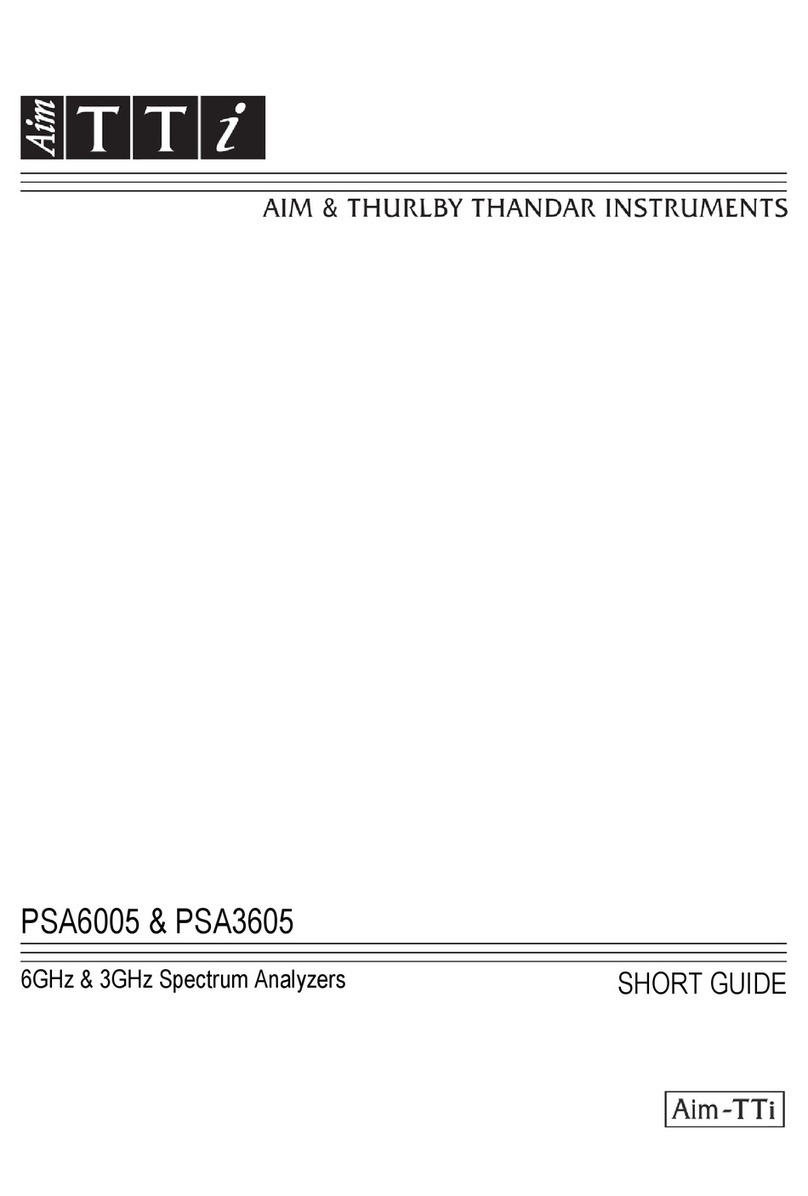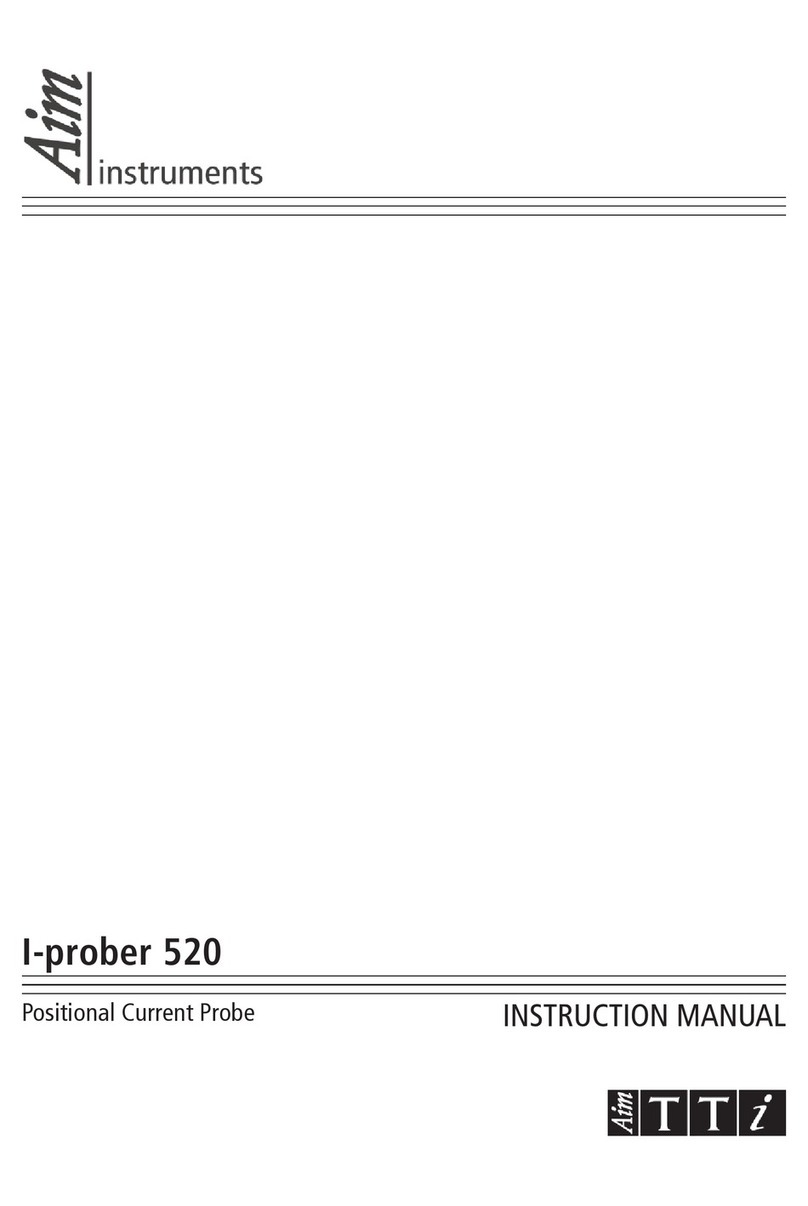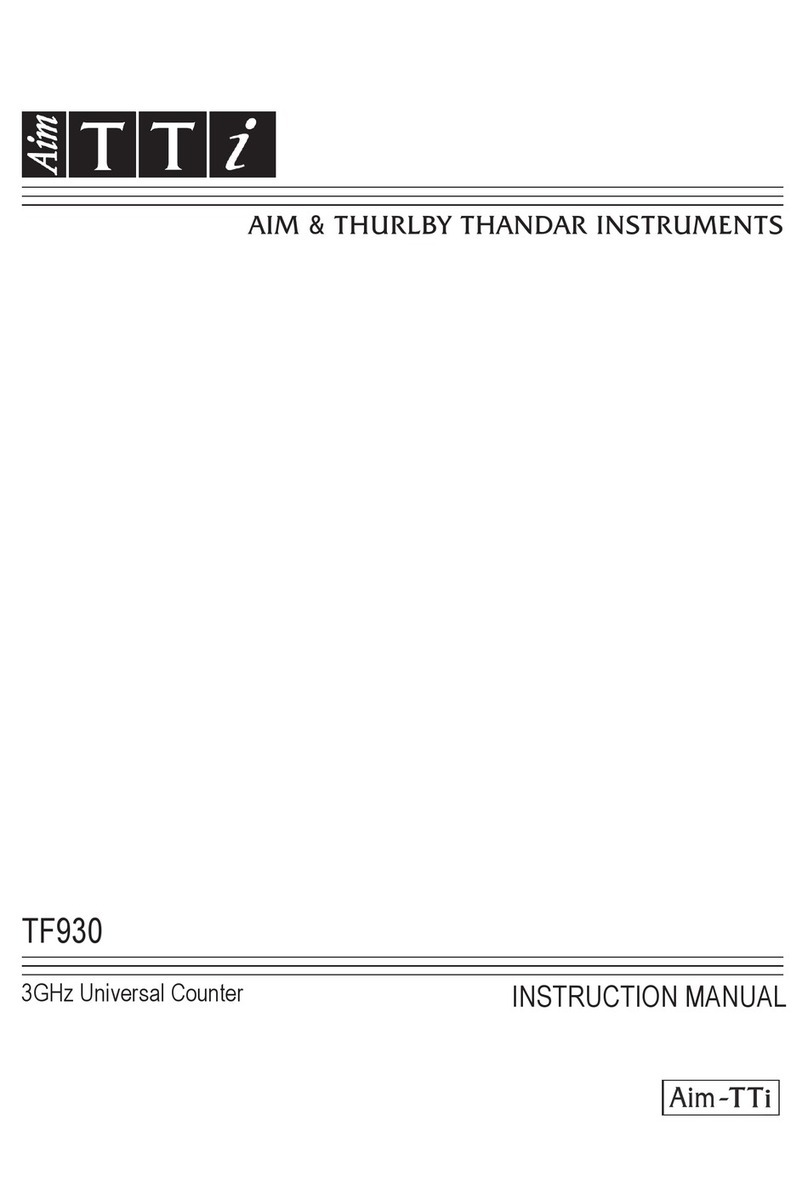2
Introduction
High performance power analyser
The HA1600 is a high speed, high accuracy AC power analyser for single phase supplies of up to
16 Amps rms.
The supply to be measured is connected via a dedicated input cable independently of the supply
to the instrument. The output to the load is via a front panel mounted 'standard' mains connector.
A wide range of power connectors is available including most European national types.
The HA1600 can measure Watts, VA, Volts rms, Volts peak, Amps rms, Amps peak, Crest
factors, THD, Power factor, Frequency and Inrush current.
The large display can show multiple parameters simultaneously along with graphical
representations of voltage and current waveforms.
Dual 16 bit Analog to Digital converters continuously sample both voltage and current and give a
wide dynamic range. Afast Digital Signal Processor gives the performance needed for
continuous real-time analysis of the data. Advanced algorithms yield accurate results, using
extended precision or floating point arithmetic wherever necessary.
Compliance-quality harmonics analyser
The HA1600 has been designed to make harmonics measurements both quick and simple.
It measures harmonics from the 1st to the 40th and updates the display in real time.
It is suitable for pre-compliance measurements using a normal mains supply and is capable of
full compliance measurements to EN61000-3-2 in conjunction with a suitable power source (such
as the AC1000).
Capabilities include continuous monitoring of the supply voltage, continuous comparison to
harmonic limits and timed test sequences with analysis of fluctuating harmonics.
Compliance-quality flicker meter
The HA1600 has the capability to operate as a compliance quality voltage variation and flicker
meter in conformance with EN61000-3-3 and EN61000-4-15.
Flicker severity can be measured in terms of Pstand Plt while simultaneously performing full
analysis of voltage variations, including the calculation of dc(the largest difference between
steady states), dmax (the maximum voltage difference during a change interval),and tmax (the
cumulative duration over a specified value during a voltage change characteristic).
For pre-compliance testing, a current measurement method can be used, rather than voltage
measurement, to eliminate the need for a clean power generator and a reference impedance.
A full range of interfaces
A parallel printer interface is included, for record keeping and archiving, and also a high speed
RS-232 interface is provided for use with either a printer or remote control software running on a
PC. The HA1600A also has a USB port for use with the HA-PC Link Plus software.
The internal software of the instrument is stored in flash memory and can be updated through the
serial port as the requirements of the measurement standards evolve.
HA1600 and HA1600A
The two versions of the instrument are in different cases, with slightly different front panel
layouts. The HA1600A has a USB port. In all other respects the operation and performance of the
two types is identical. Both use the same firmware, and this manual applies to either type if fitted
with firmware version 3.00 or later.