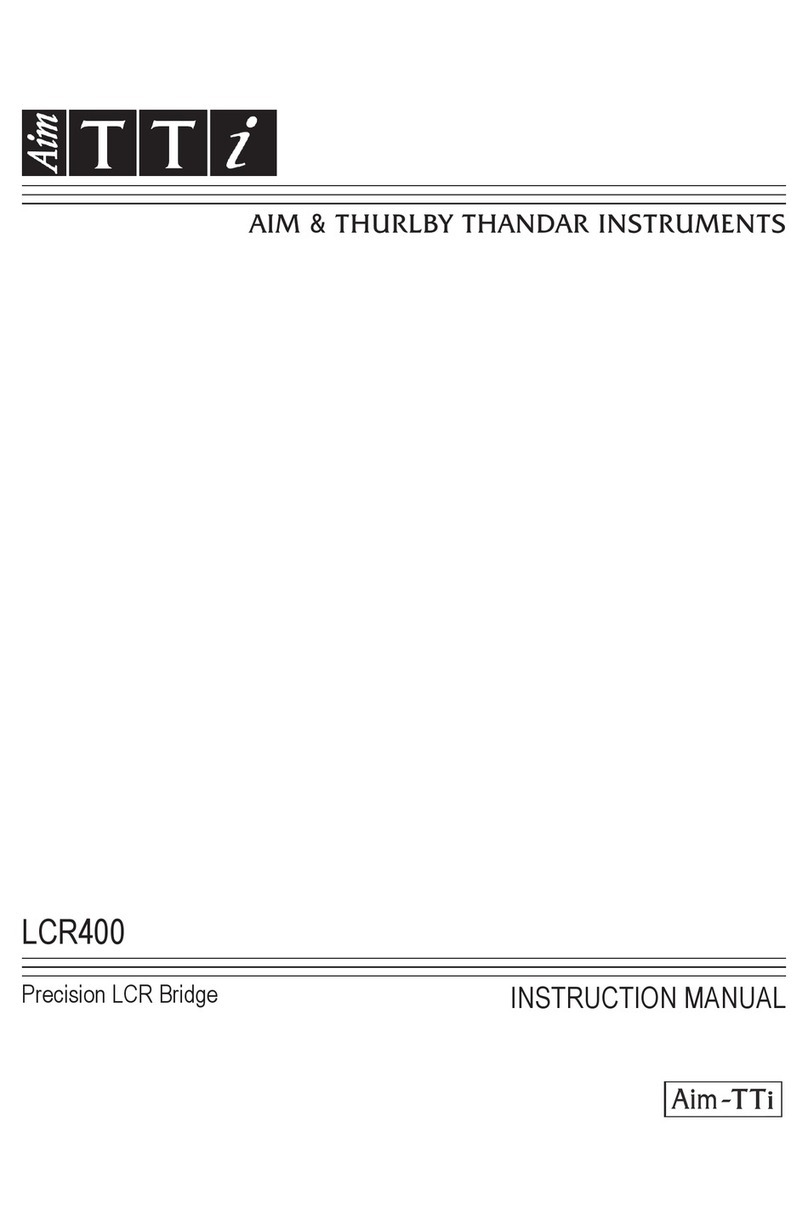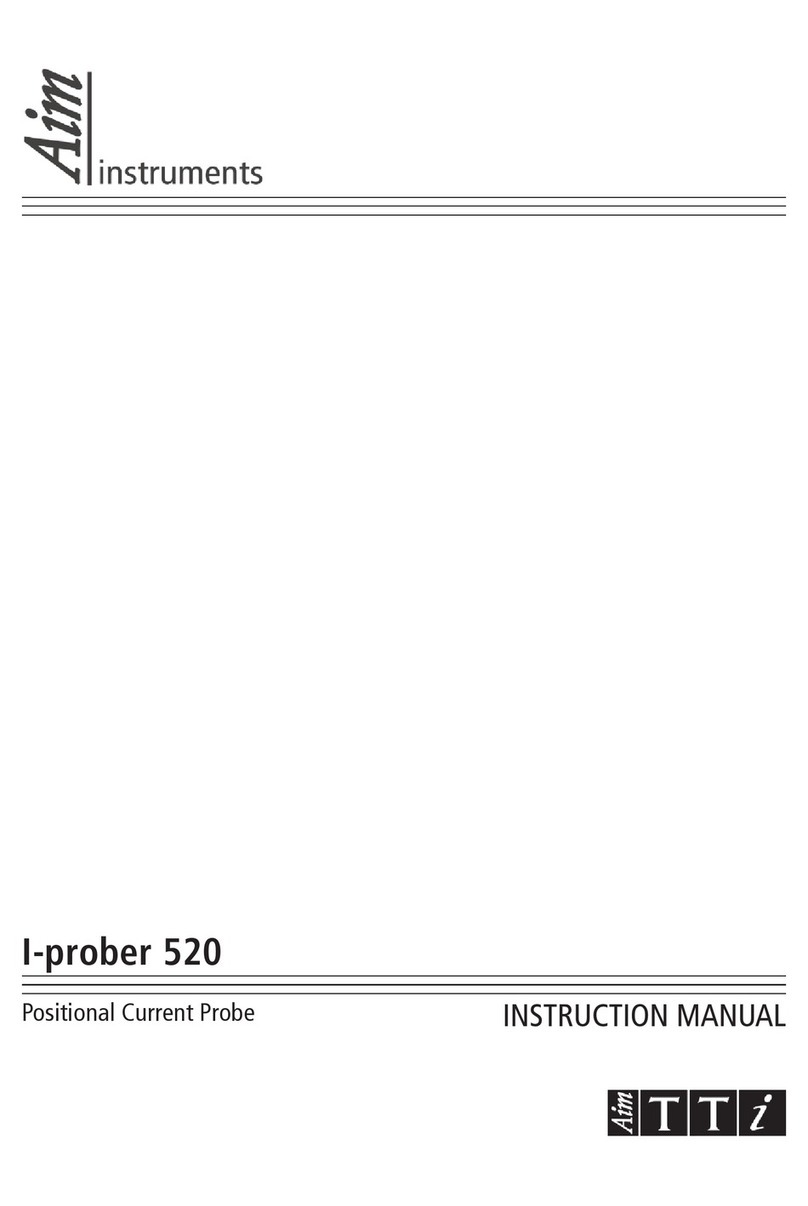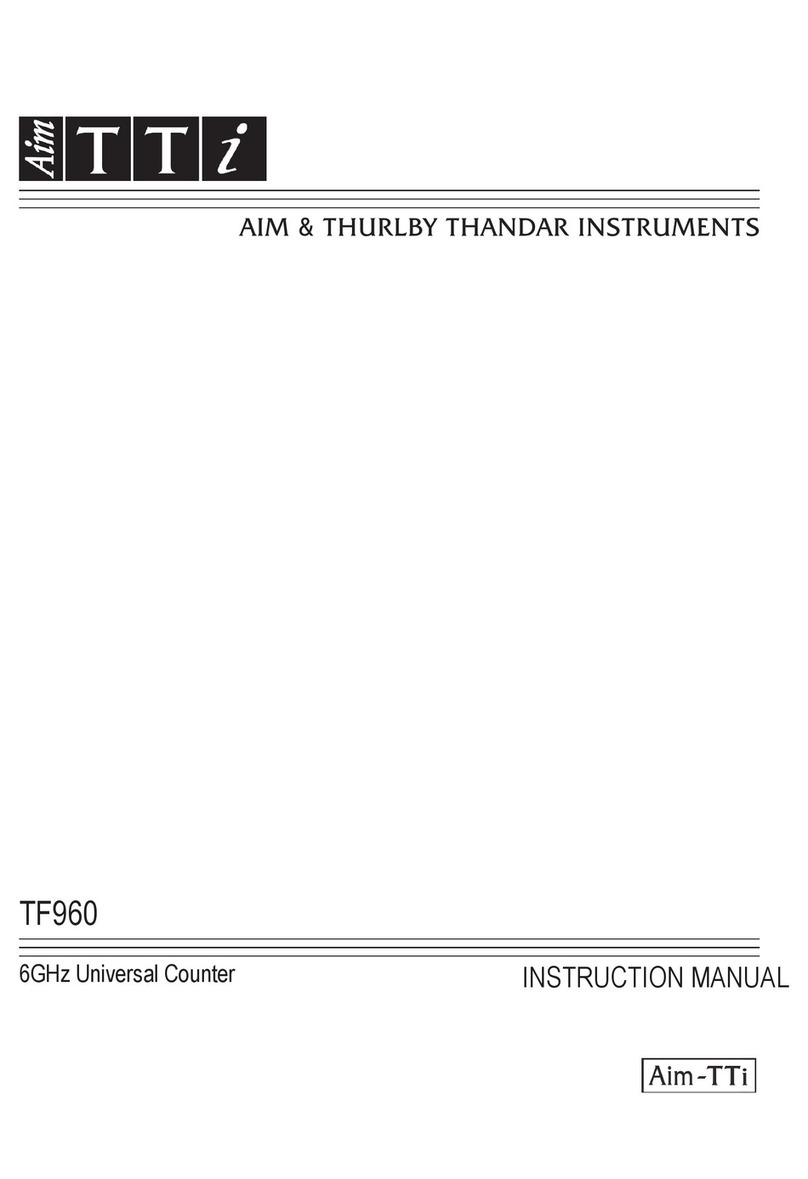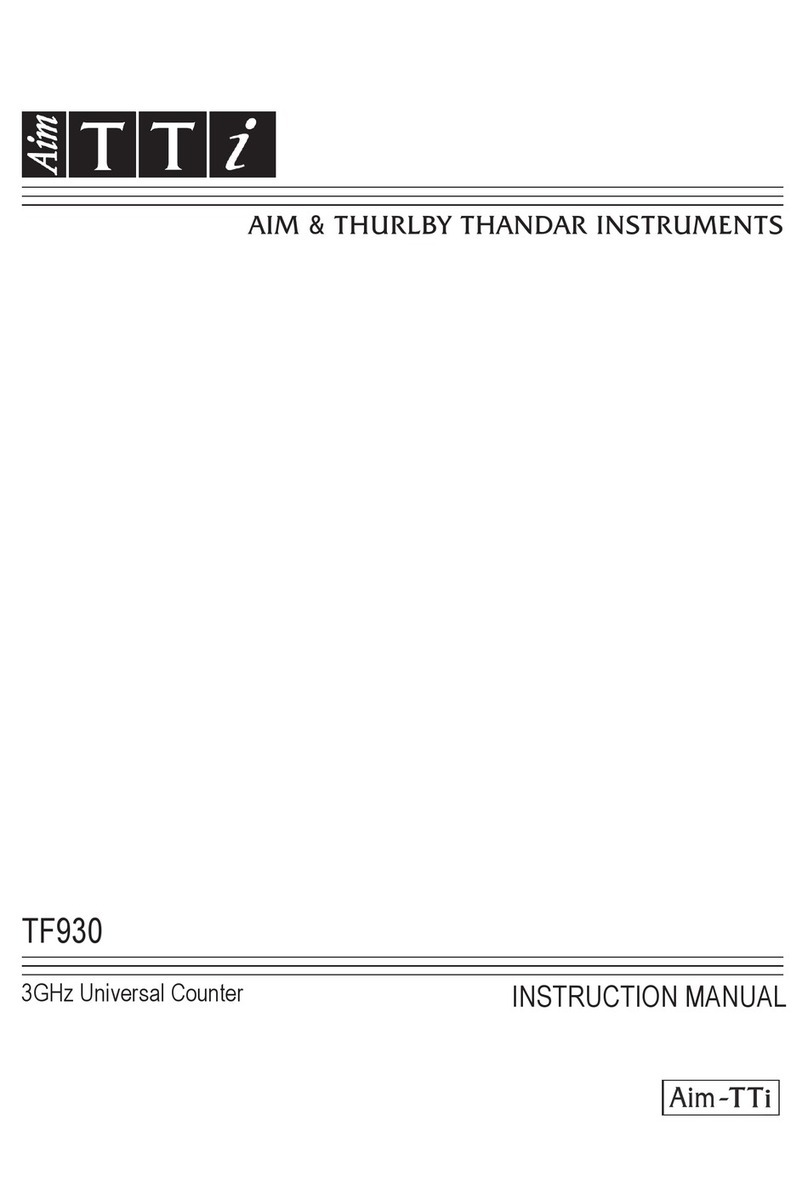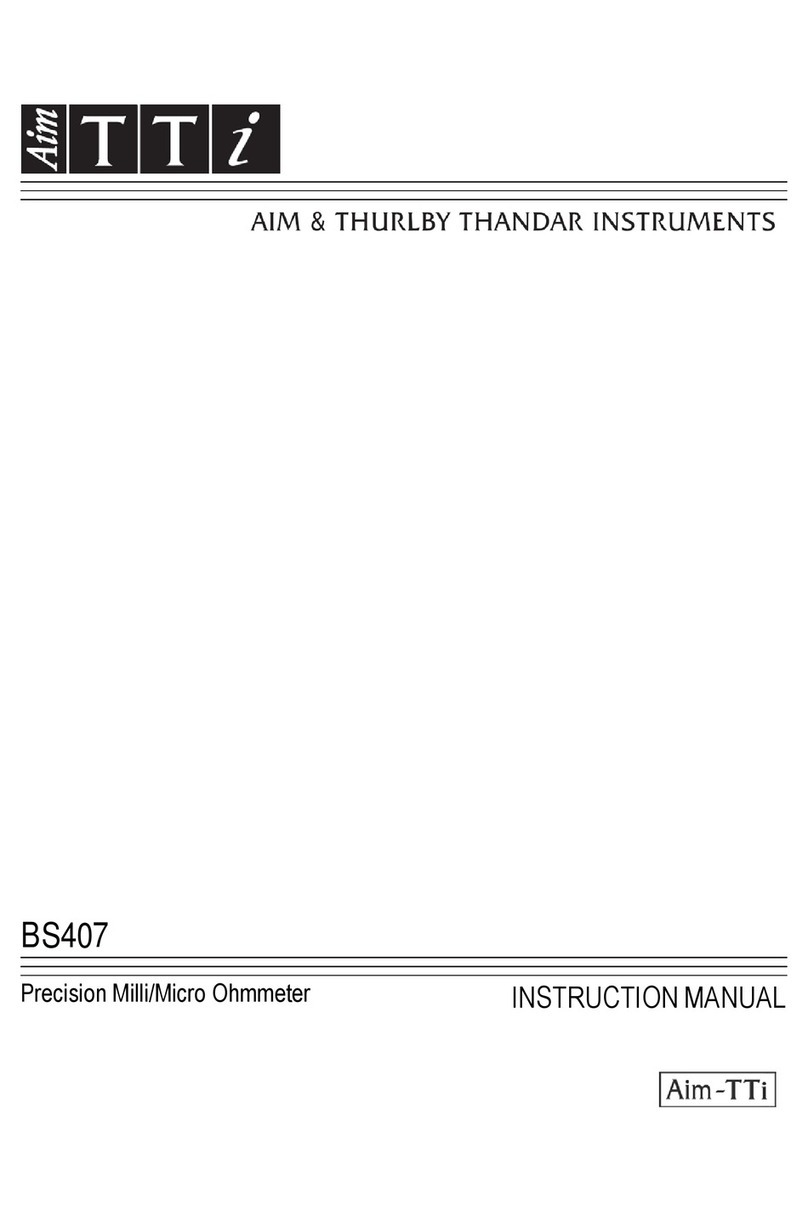- 4 -
2General Information
2.1 About this Guide
This guide is comprised of the on-screen Help instructions available on the instrument itself,
plus some essential extra information, e.g. Safety. The on-screen Help is split into Topics
associated with each sub-menu of the five top-level menu groups; each Topic explains the
functions accessible via that sub-menu, see section 3.8.2 for details. In the on-screen Help the
Topic headings and function headings, which are context sensitive to the current menu
selection, are highlighted in green text for easy reference; in this guide the same headings are
shown shaded, e.g. Specifications and Capabilities, Frequency, etc.
The function headings shaded in this way are mostly the names of the menu and function soft-
keys as they appear on the screen. Note, however, that the keys of pop-up menus are
described within the associated function and do not have their own shaded heading; instead
they are identified in the text using ‘ ‘, e.g. ‘Set by Tab/Jog’. The hard keys are also identified
in this guide in the same way, e.g. ‘Navigate Screen’, ‘View’.
In this guide, as on the Help screen, > between key names indicates the sequence of keys
needed to select the function described.
2.2 Specifications and Capabilities
The PSA6005 and PSA3605 are portable spectrum analyzers incorporating a high resolution
colour TFT touch screen. They are sufficiently small and lightweight to be operated as a true
handheld instruments and have a battery life of more than three hours from each charge.
Frequency can be set from 10MHz to 6000MHz or 3600MHz respectively to 100Hz resolution.
Span can be set between 0.027MHz and 5990MHz or 3590MHz. RBW and VBW are selectable
between 300Hz and 10MHz. Frequency accuracy is 1ppm. Marker accuracy is 0.37% of span.
Level the on-screen amplitude range is 84dB with a reference level of +20dBm, 0dBm, -20dBm
or -40dBm. Vertical magnification to 1dB/div can be selected. Average noise floor is better than
-120dBm at -40dBm ref. level and 10kHz RBW/VBW. Amplitude accuracy is better than +/-1dB
at 2GHz at 10dB below the reference level, with a level flatness over the operating range better
than +/-1dB relative to 2GHz, and linearity better than +/-1dB over 60dB range down from the
reference level.
Maximum input without damage is +25dBm or 50V dc.
Markers two markers are available with readout of frequency and level for each plus difference
values. Markers can be peak finding or peak tracking. A frequency counter can be used at the
marker point.
Sweep can be continuous or single. Sweep time is defined by the span, RBW and sweep mode.
Demodulation a zero span mode is available with AM or FM audio demodulation. Waveform
demodulation is available when Option U02 is installed.
Traces there are three traces: live, view and reference. The live trace can be normal, peak hold,
or average (2 to 48 sweeps). Up to 999 traces can be stored internally.
Screen Images the whole screen can be stored as a bit-map. Up to 999 can be stored
internally.
Set-ups and Presets complete instrument set-ups can be stored (999 maximum). Presets are
available for complete re-setting and for commonly used frequency ranges.
Status and Help full instrument status can be displayed as can context sensitive help screens.
Power operation can be from batteries or mains power. Battery life depends on screen
brightness but is typically more than 3 hours. Auto-off can be selected to switch off 5 to 60 mins
after last key press.