Aircatglobal VirtualFly YOKO User manual
Other Aircatglobal Educational Equipment manuals

Aircatglobal
Aircatglobal VirtualFly VF-G1000 User manual
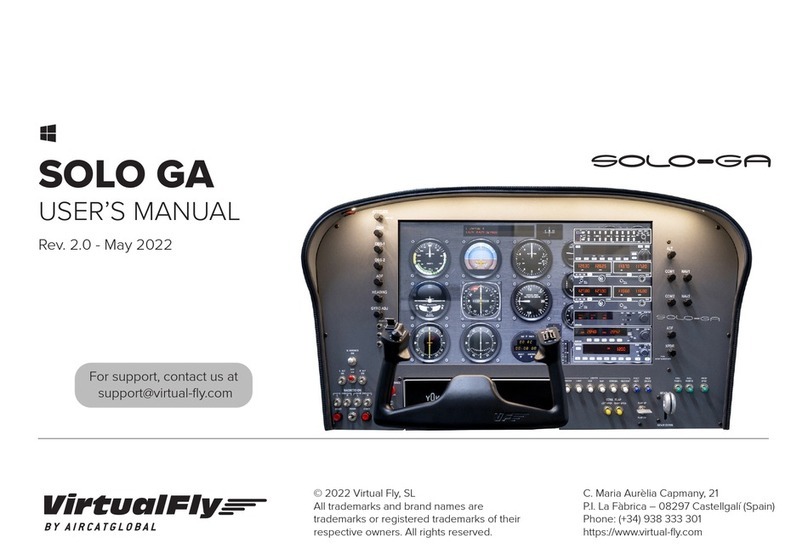
Aircatglobal
Aircatglobal Virtual Fly SOLO GA User manual

Aircatglobal
Aircatglobal VirtualFly SOLO D4 User manual
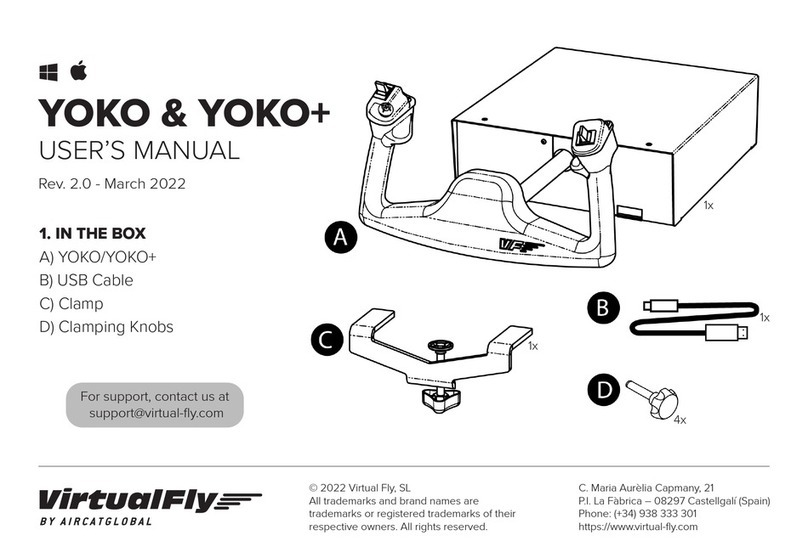
Aircatglobal
Aircatglobal VirtualFly YOKO User manual

Aircatglobal
Aircatglobal VirtualFly VERNIO User manual
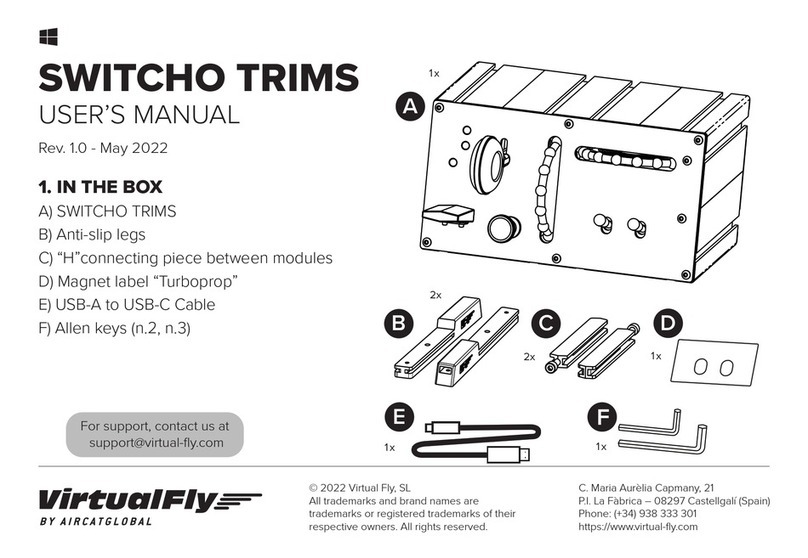
Aircatglobal
Aircatglobal VirtualFly SWITCHO TRIMS User manual

Aircatglobal
Aircatglobal VirtualFly VF-G1000 User manual
Popular Educational Equipment manuals by other brands

Quanser
Quanser 6 DOF Hexapod Laboratory guide

Surefire
Surefire Flying Model Rocket Kit How to use

ACROME
ACROME myCONTROL STEWART PRO user manual

SmartMan
SmartMan Baby Manikin manual

Nasco
Nasco Life/form LF03840U instruction manual

Pitsco Education
Pitsco Education BUILDERSPACES SPACEPORT Assembly instructions















