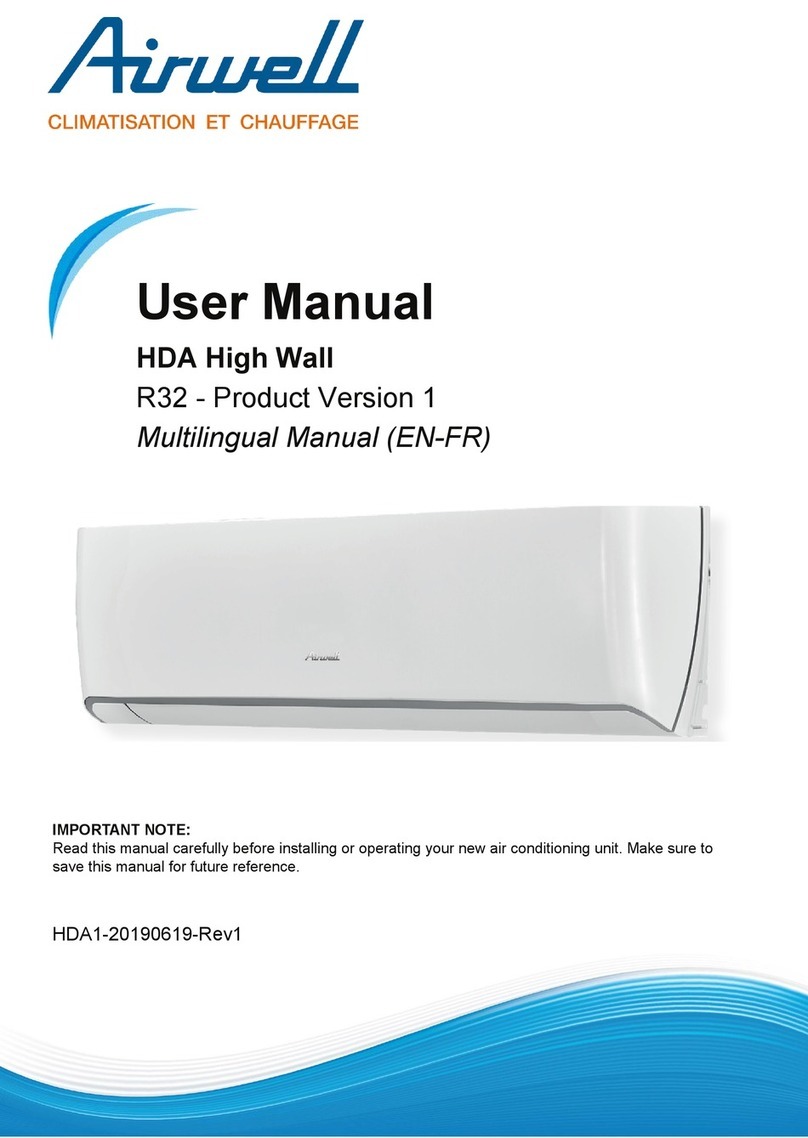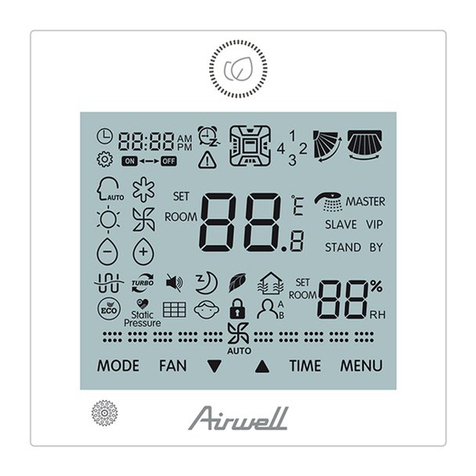The control panel of wire controller is responsible for it is timing off for 24h. At this time, if you press the Timer button, it controlling the operation status of the system by the button and will deactivate Timing Off.displaying the working status of the entire system by its LCD screen, and is responsible for communicating with the control board of the system.1The Fan Speedbutton is valid in the Cooling mode, Heating mode and Ventilation mode.2Press the Fan Speed button of the wire controller or the Volume button of the remote controller in the Cooling mode Heating mode or Ventilation mode, and the volume changes as follows3There is no Auto wind in the Ventilation mode, and the volume changes as follows Press it to display the Swing icon. The Swing icon will swing back and forth.2Press the Swing button, and the upper and lower wind deflectors will swing within the specified range automatically, and the left and right wind deflectors will swing within the specified range automatically, and press it again to stop the swing.1) Short press this button , Enter a state of energy saving of 26 , namely the setting temperature is 26.This function under the boot of Refrigeration and Heating mode is effective. 2) Long press this button,will enter the query condition.It will exit the query condition,when you press this button again and do not operate for five seconds in the condition of the query.By pressing and Button to check the current state of indoor unit in the query condition.The first time is to display the address and model HP of the indoor unit, the second time is to display the address and the power consumption of the indoor unit, the third time is to display the address of the indoor unit and T1 temperature , the fourth time is to display the address of the Control the On/Off status of the system.indoor unit and T2 temperature, the fifth time is to display the address of the indoor unit and T2B temperature, the sixth time is When the air conditioning is powered on, every time you press to display the address of the indoor unit and T2 average mode button or the mode button of remote controller, the mode temperature, the seventh time is to display the address of the will change in the following sequence.indoor unit and opening of expansion valve, and recovery the Auto ModeRefrigerationDehumidificationHeatingmain page status for the eight time.VentilationAuto Mode1Boot state, pressandButton, increase/decreasethe setting temperatureRefrigerationDehumidificationVentilation and Heating mode Scope of temperature setting: 121The first,second,third bit of the DIP Switch is no meaning. ~ 28℃The setting temperature do not adjust in Auto ModeThe factory all dial to the OFF state.Press theand button for 3s simultaneously to lock The fourth bit ON of the DIP switch indicates it is With this button. At this time, It will display the locking icon in LCD. Power Failure Memory function, and the fourth bit OFF indicates it Deactivate this button, and press the and button again is Without Power Failure Memory function.The factory dials to the simultaneously." " OFF state.Set Timing On or Timing Off. The wire controller to set the time range as 1-24h.1Press the Timer button in the Off statusto go into the Timing On for 1 hour, and then press the Timer button plus 1 until it is timing on for 24h. At this time, if you press the Timer button, it will deactivate Timing On.2Press the Timer button in the On status to go into the Timing Off for 1 hour, and then press the Timer button plus 1 until ) """""" ) 、: ) : ) ) ℃℃" "" "" " →→→→→ ) " "" ".,, ) ℃.2) " "" " 2)" "" ") ) Operation and Instruction:" "Button(ON/OFF):ButtonDescription of DIP Switch:" " and " " Button(TEMP+ and TEMP-):" " Button(TIMER): " "Button(FAN):" " Button(SWING):1" "Button(26℃/CHECK):(MODE): Operation and Instruction:" "Button(FAN):" " Button(SWING): " "Button(26℃/CHECK):" "Button(ON/OFF):Button(MODE):Description of DIP Switch: "" and "" Button(TEMP+ and TEMP-): ButtonTIMER " " " "():
High speedMiddle speedLow speed Auto wind
I. Use-methodI. Use-method
ON
with power failure memoryOFFwithout power failure memory4
Figure NumberMaterial Code: Figure Number:Material Code :: :
High speedMiddle speedLow speed
Fig1 Appearance of Wire Controller Fig2 LCD display content of Wire Controller
5h
Auto
FANSET TEMPSWINGVRFFORCETIMER ON OFFTiming settingsState of temperature settingand fanlt displayThe lock key displayFault status is displayedPut the wind iconAutomatic modeCooling modeDehumidification modeVentilation modeHeating mode Wind speed setting state
AUTO
?26CWiirree CCoonnttrroolllleerr MMaannuuaallpls read this manual carefully before installation and install according to the instruction