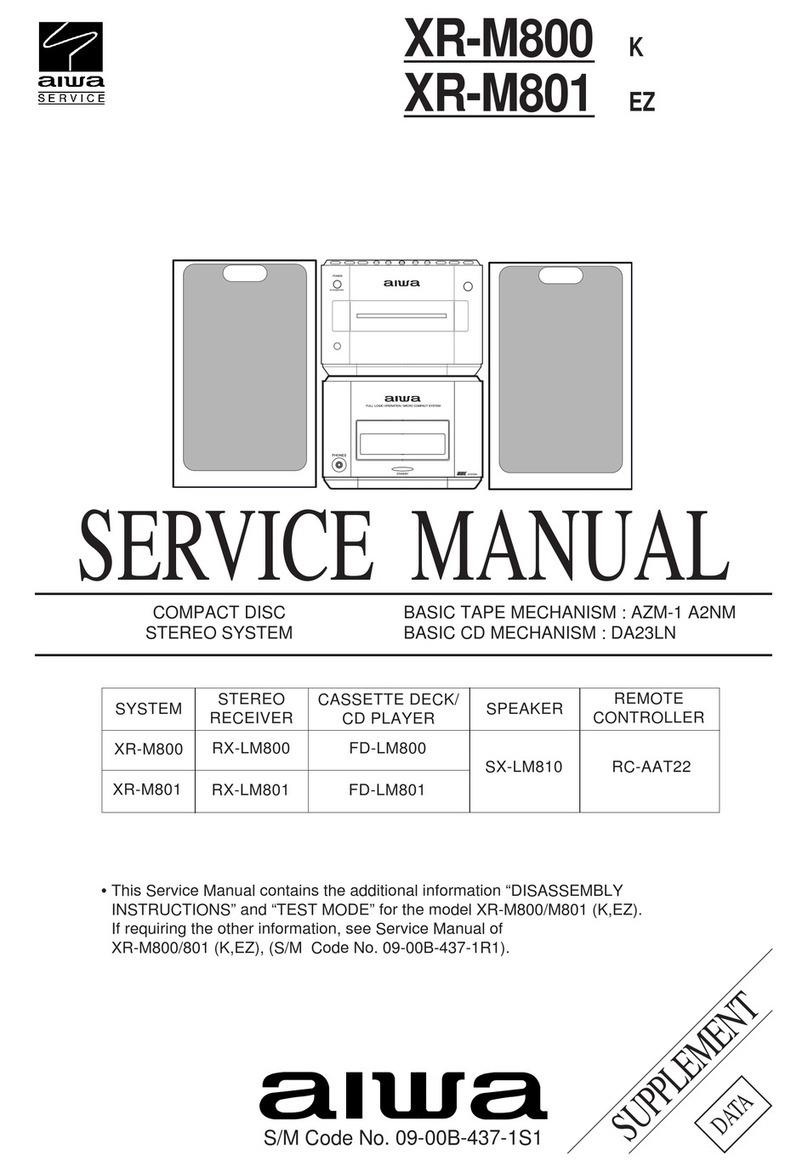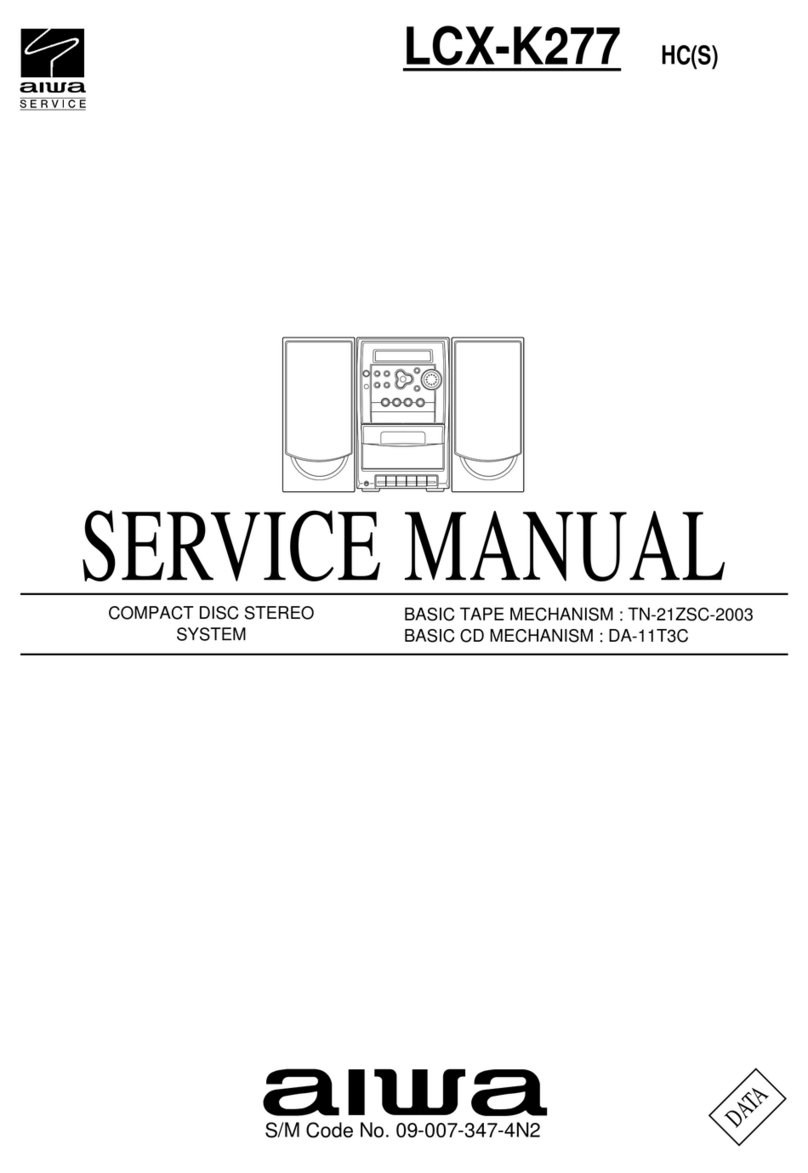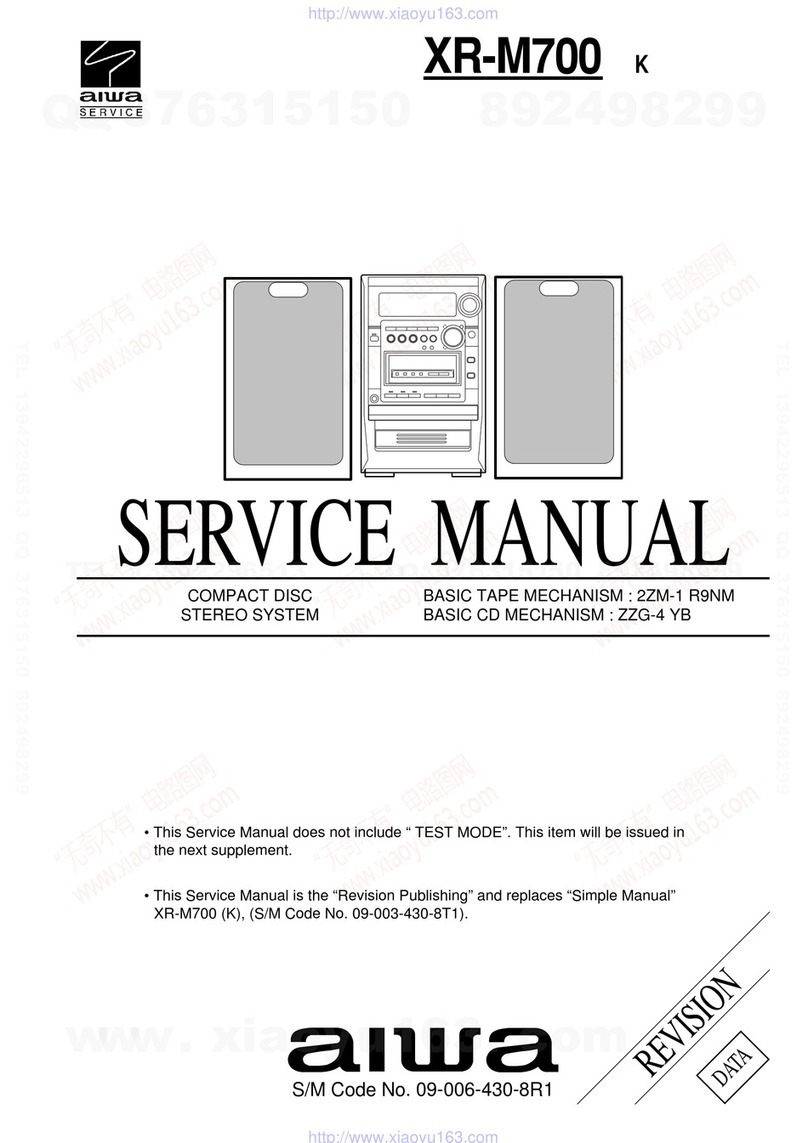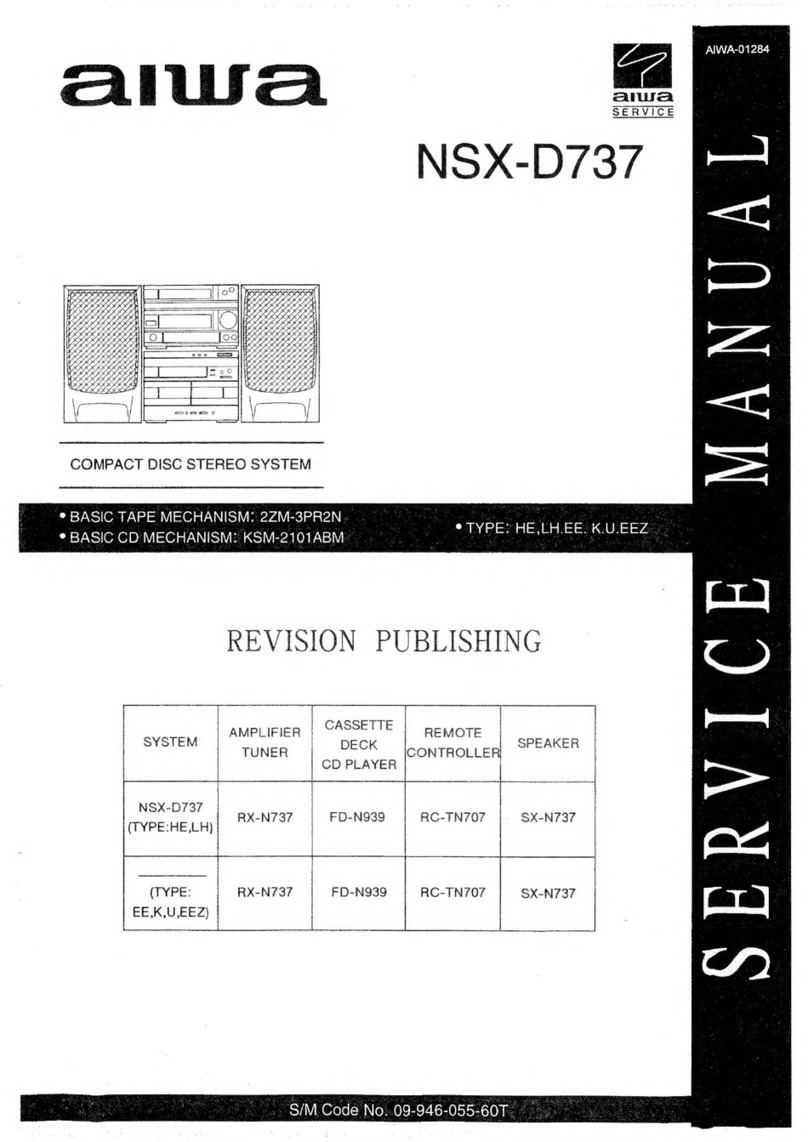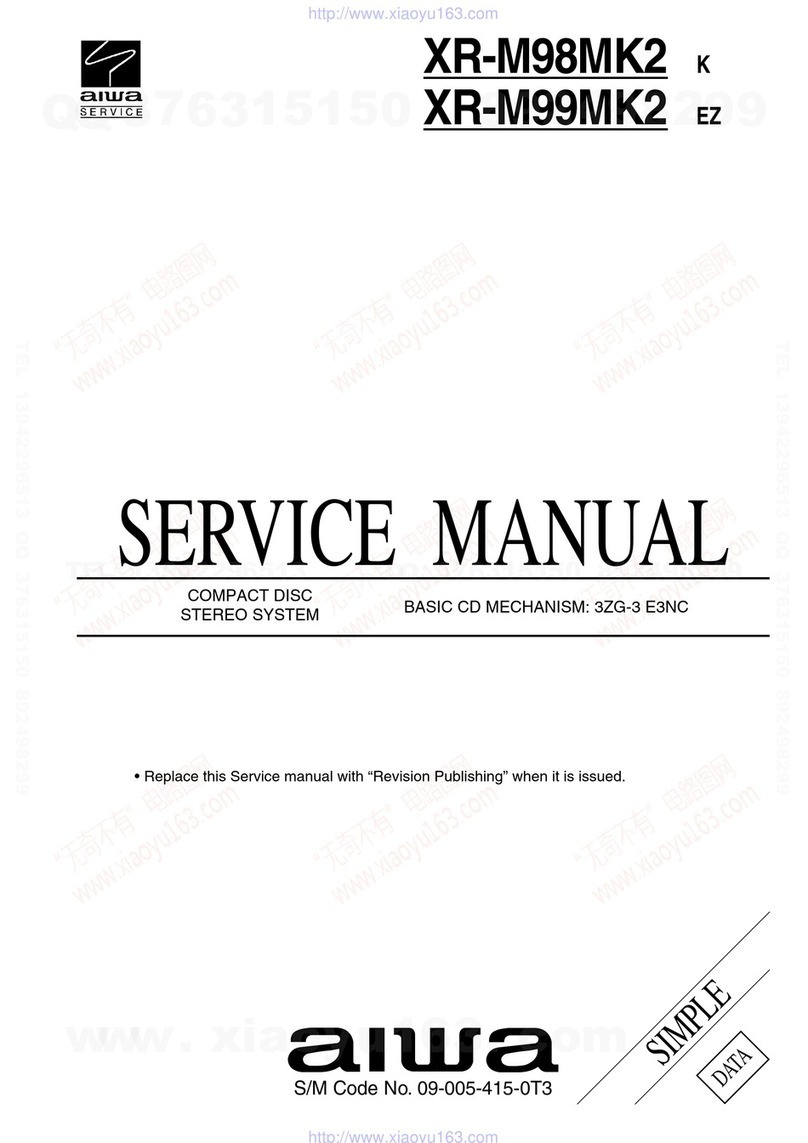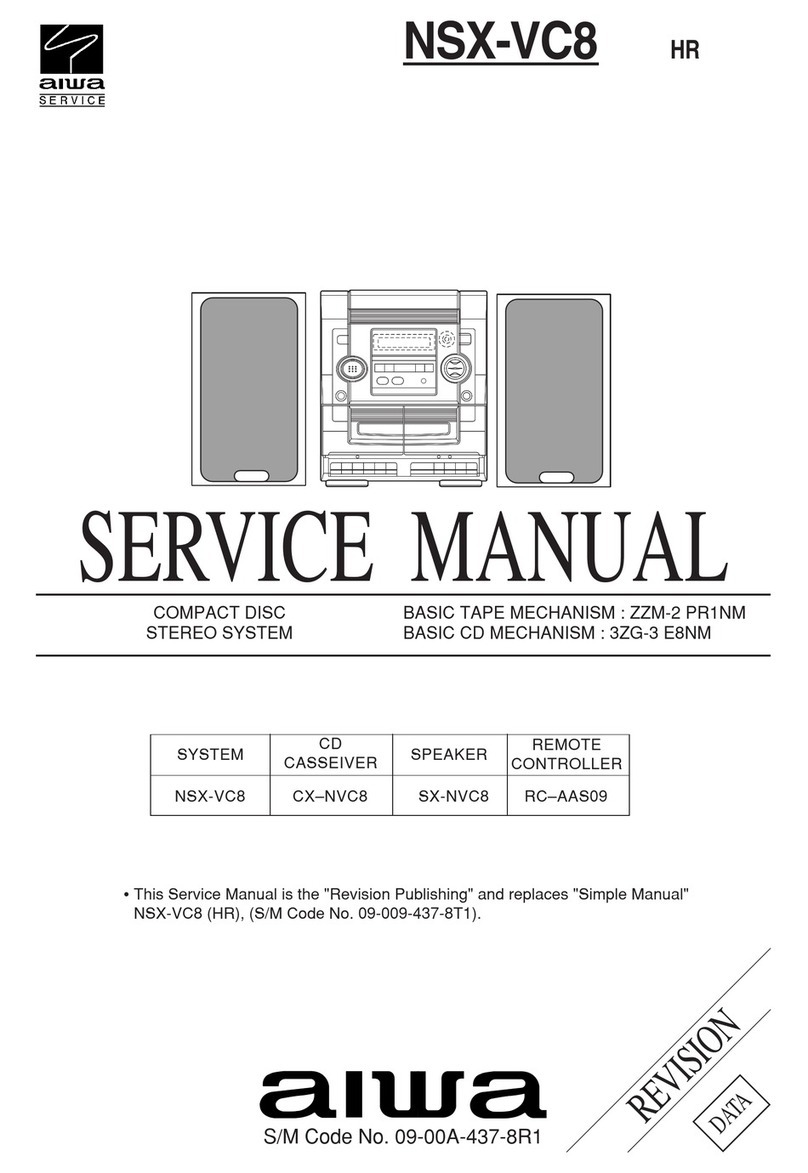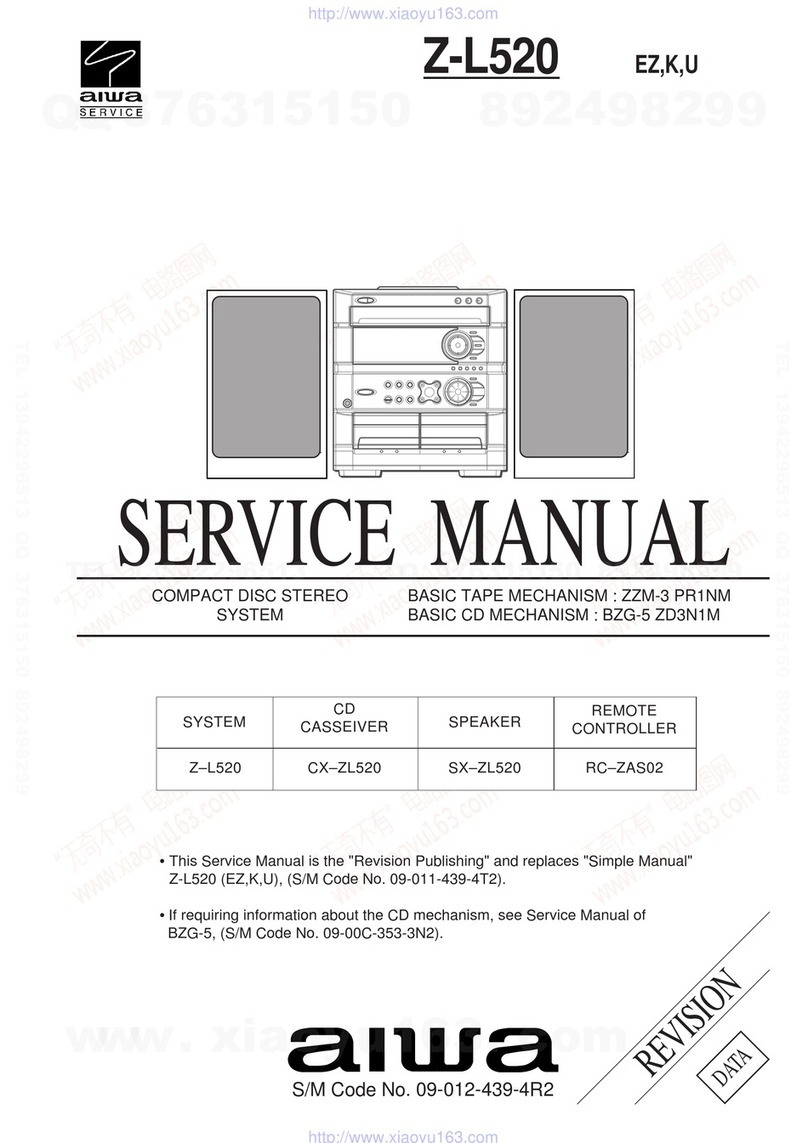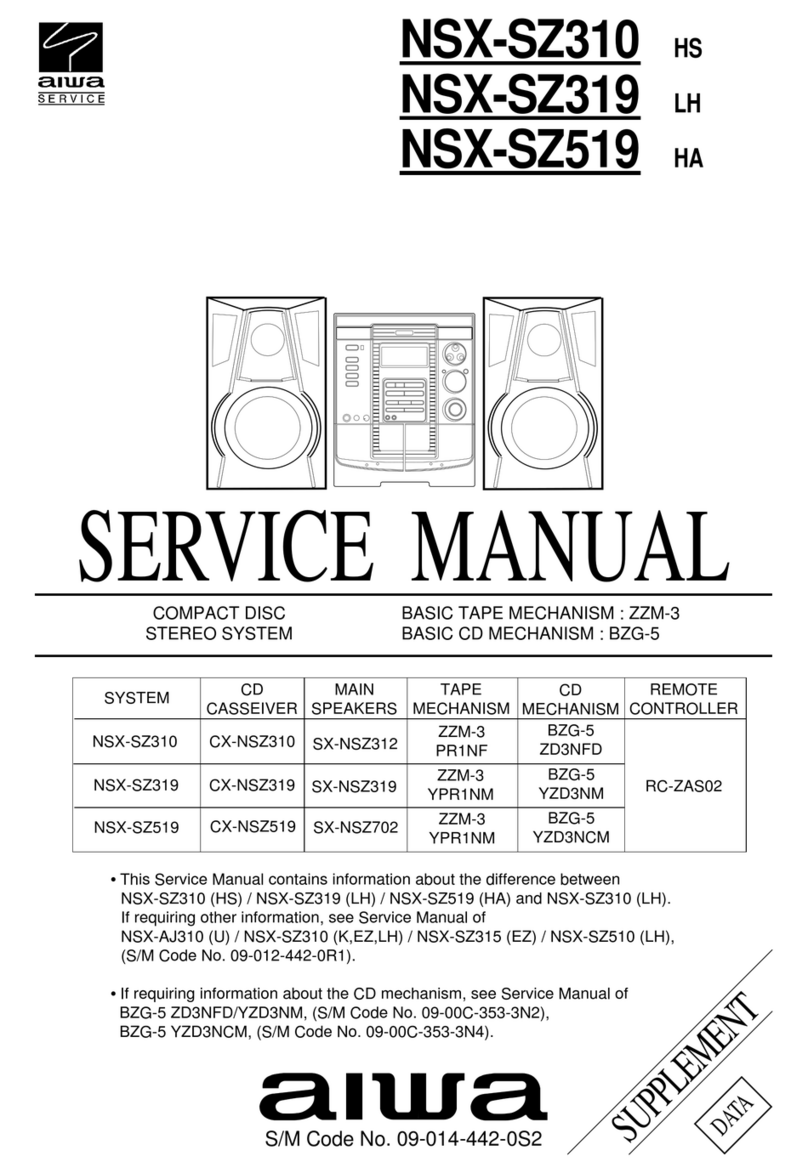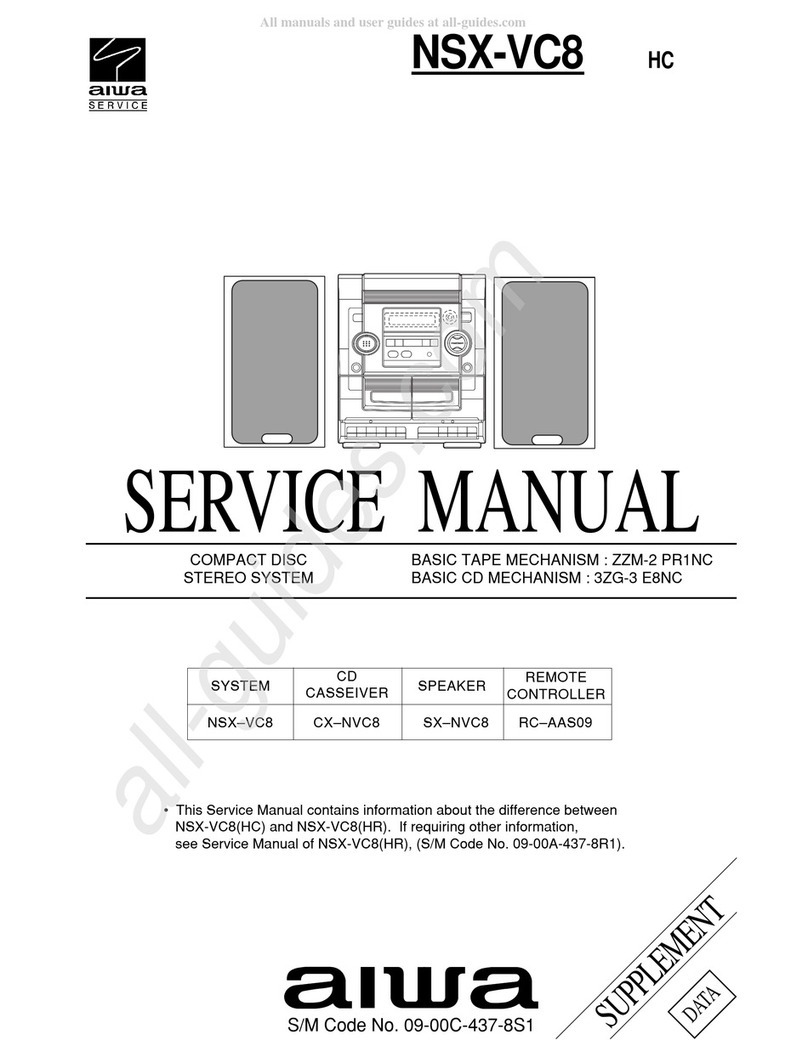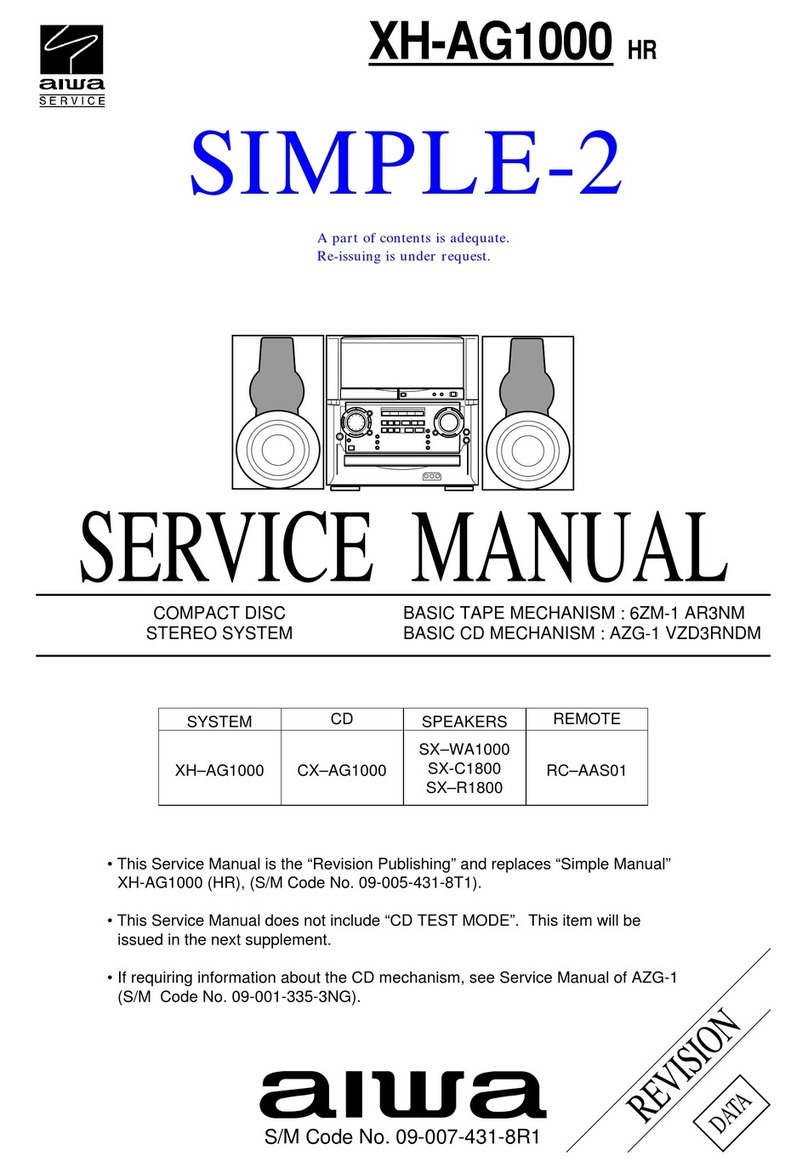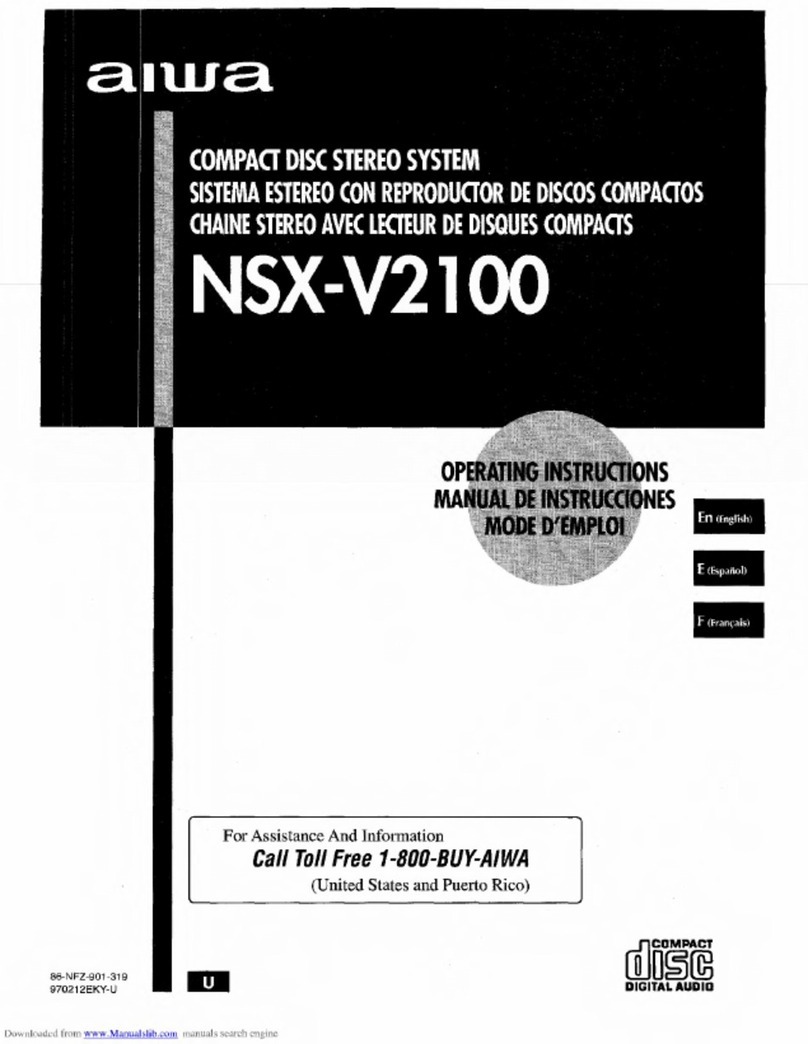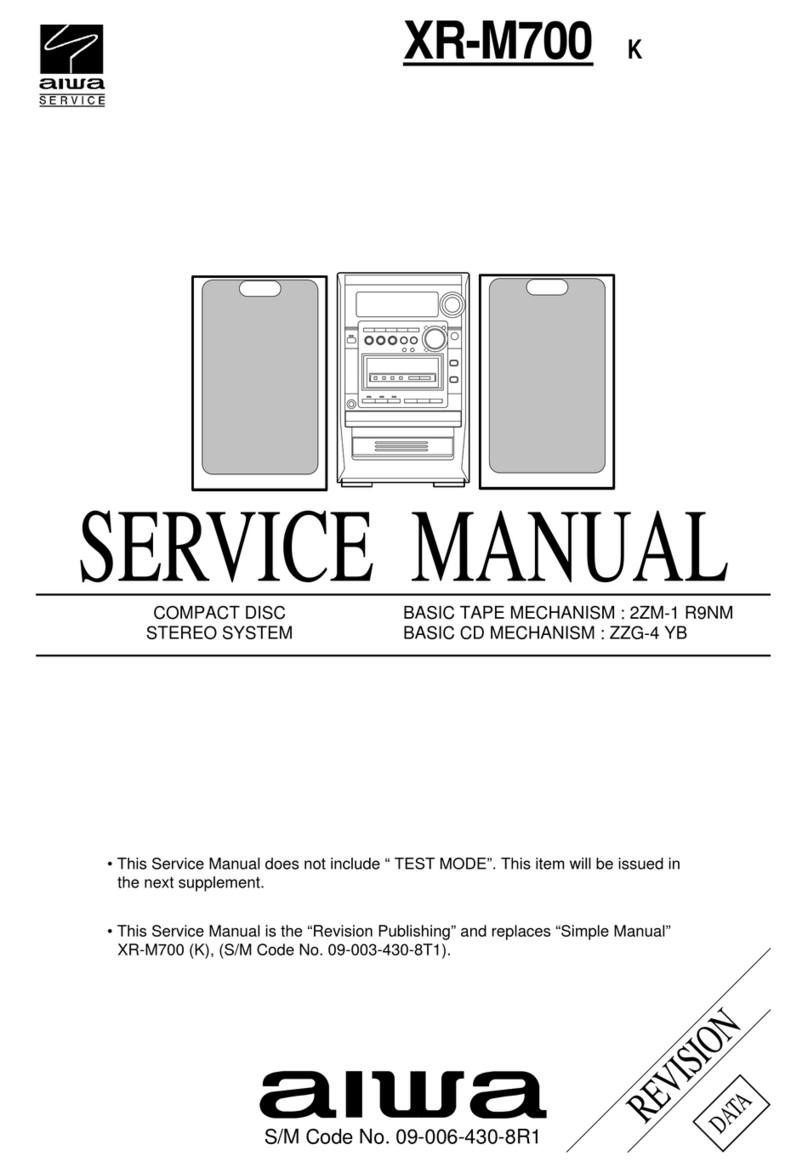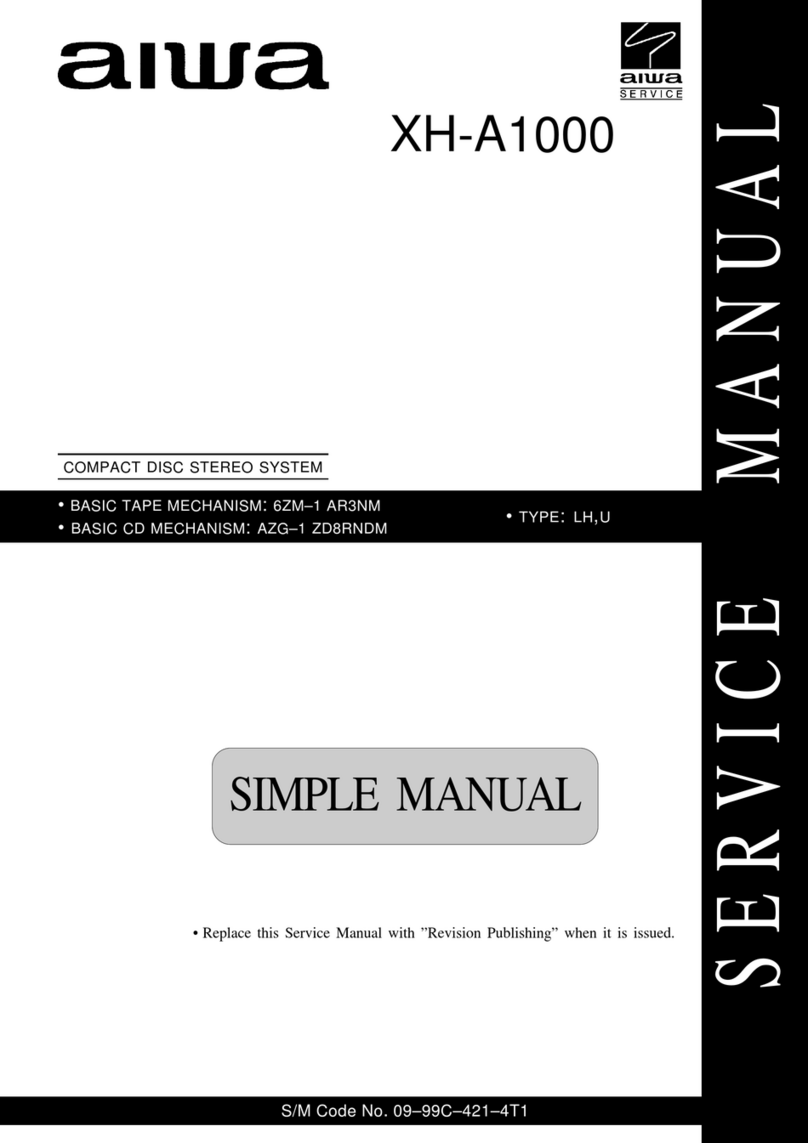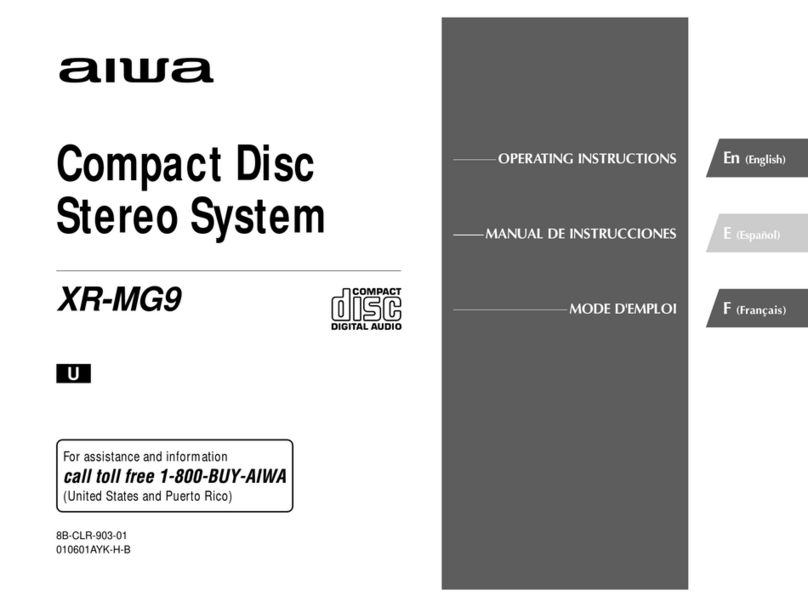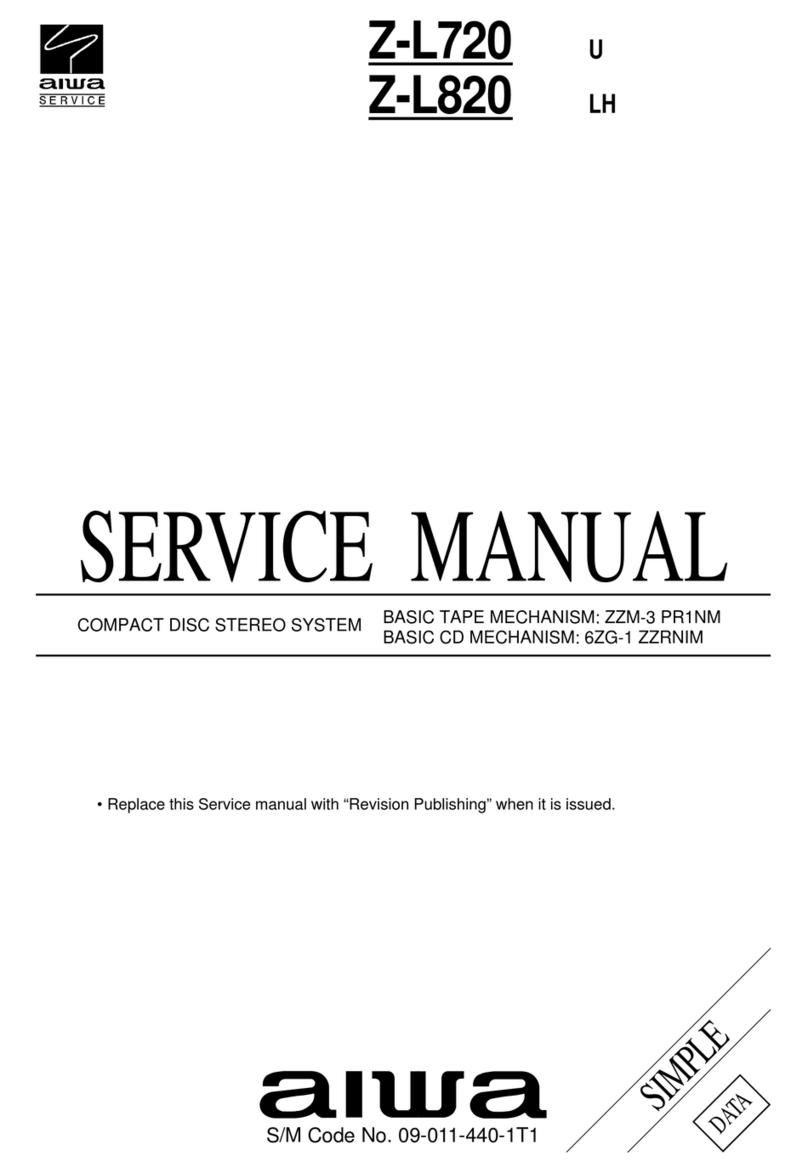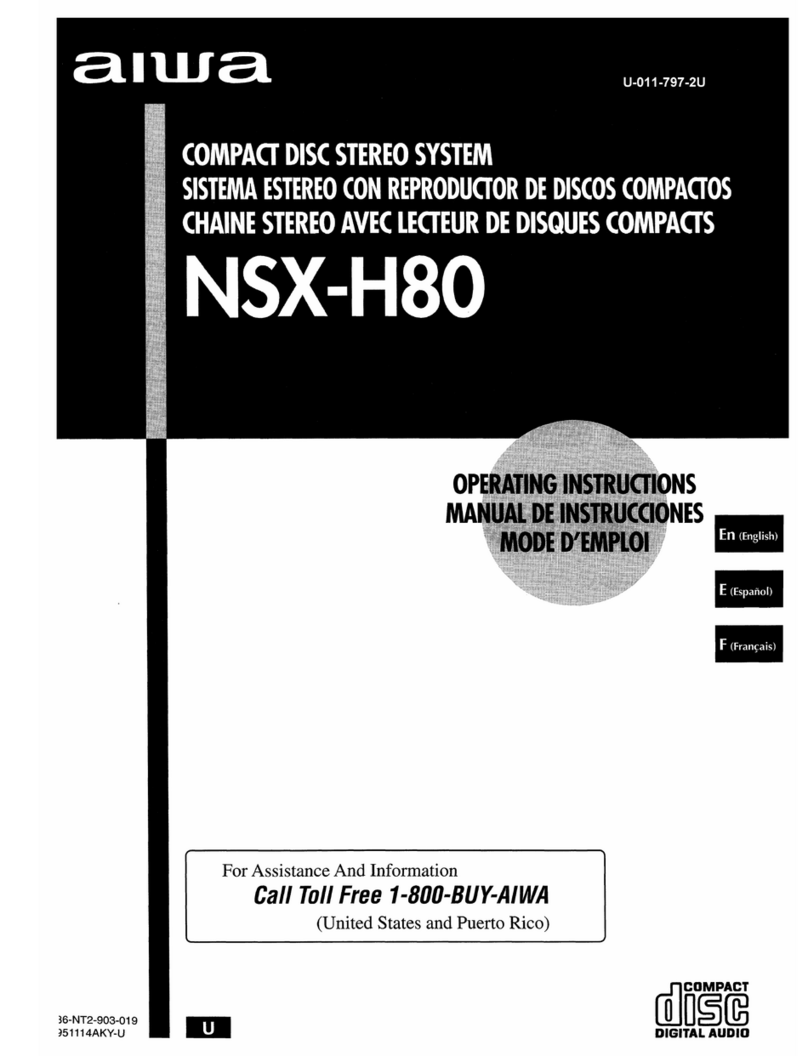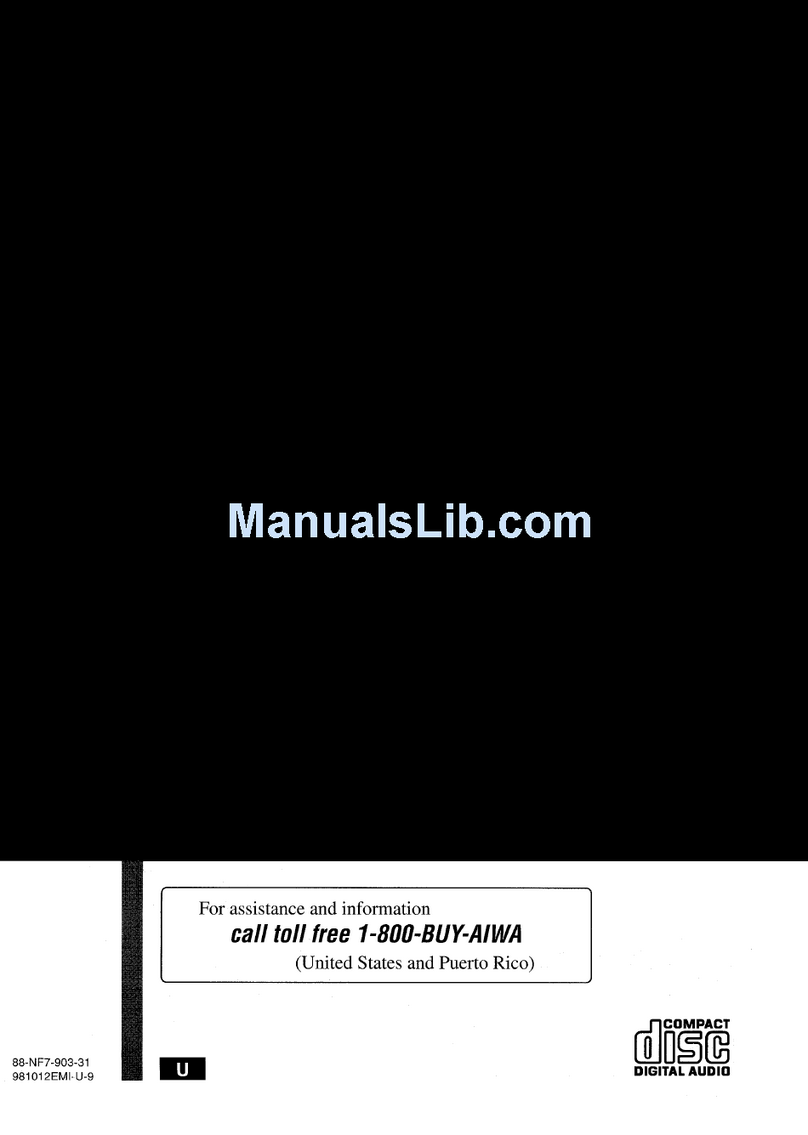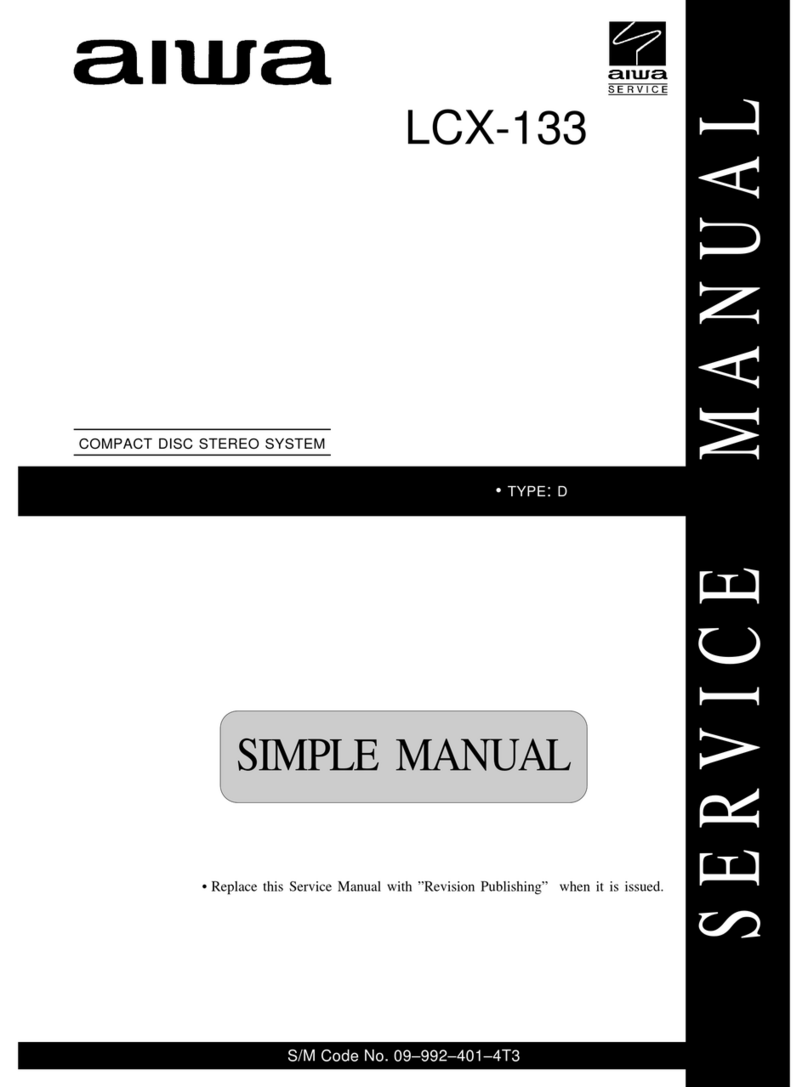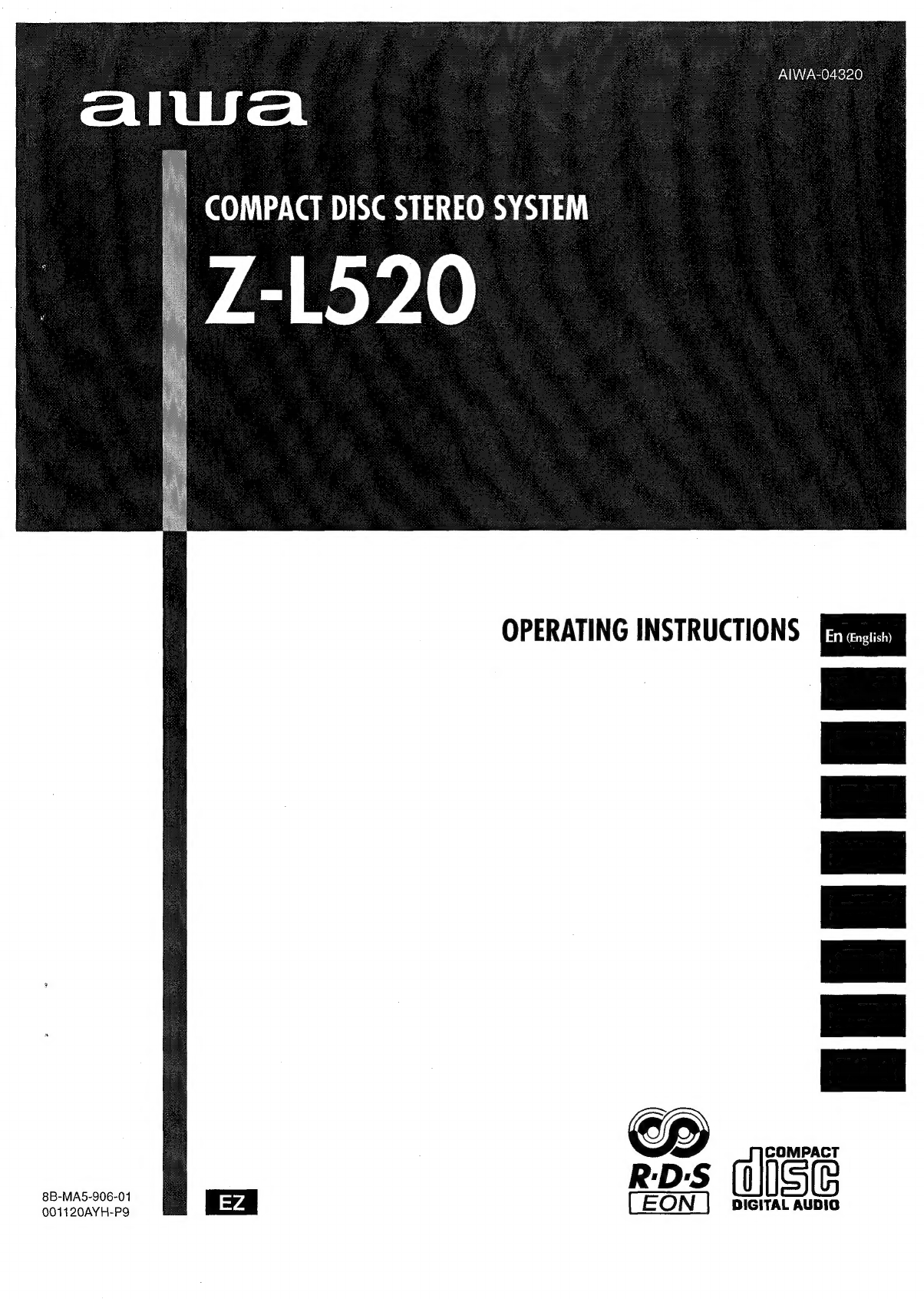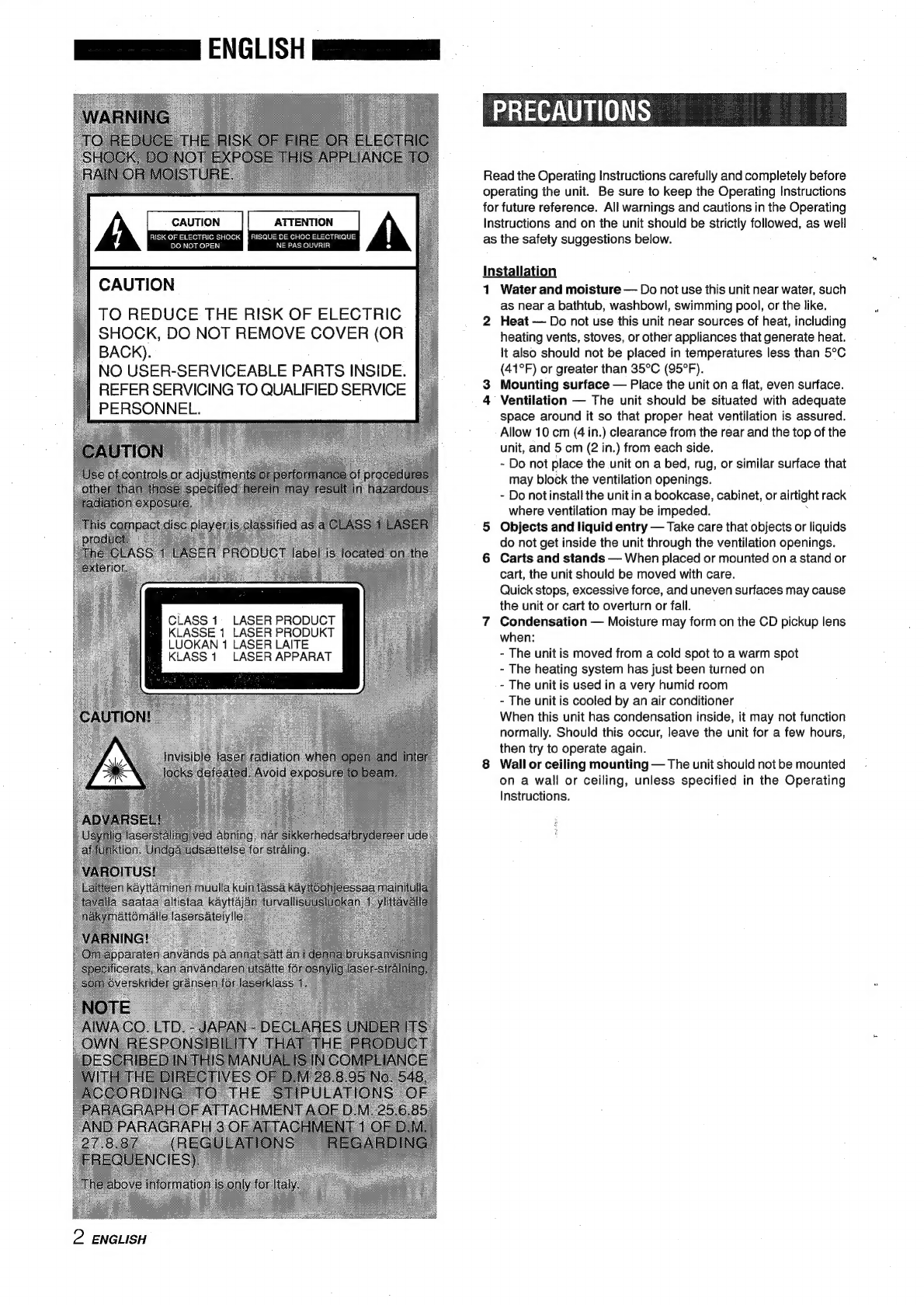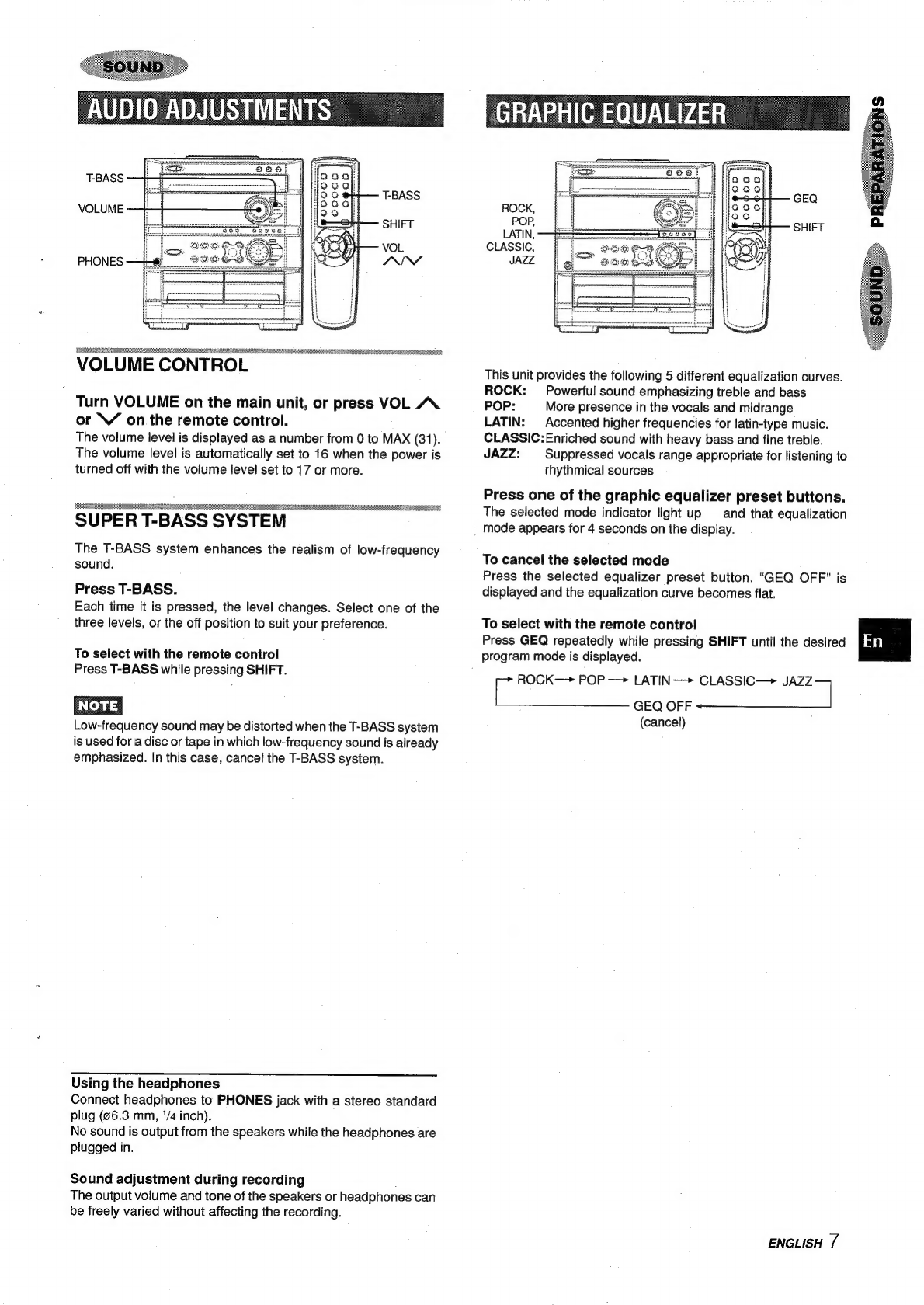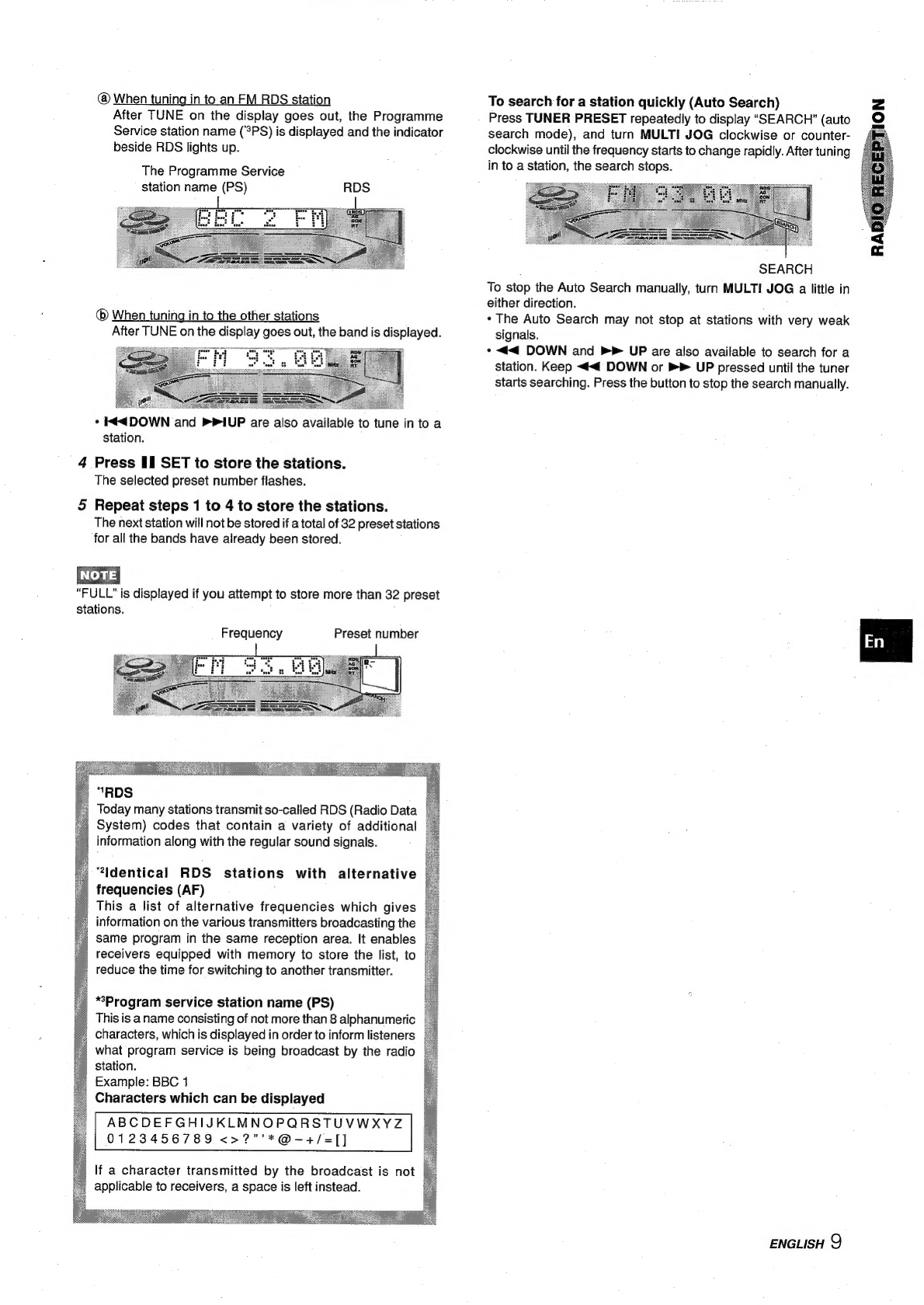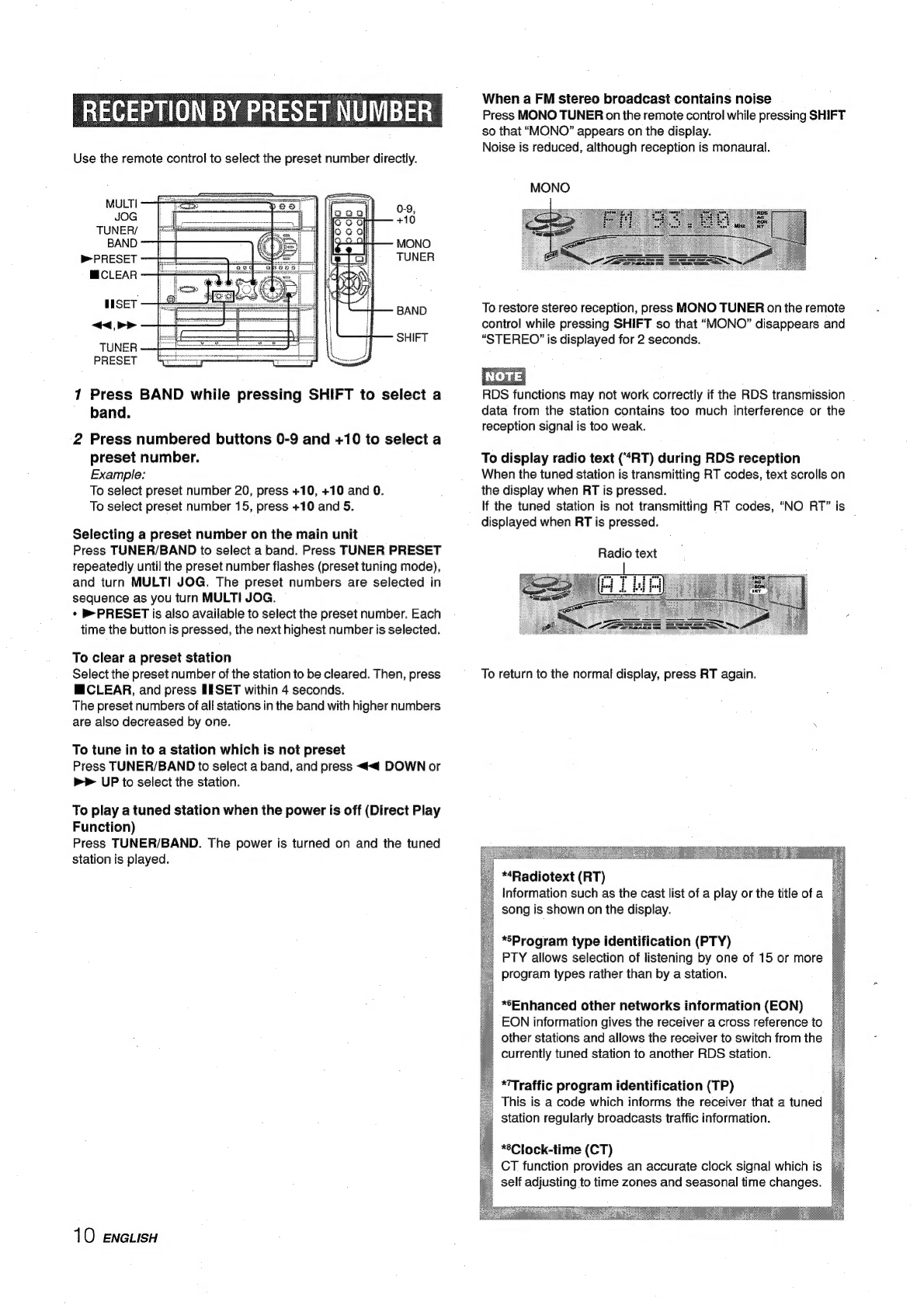Electric
Power
1
Power
sources
—
Connect
this
unit
only
to
power
sources
specified
in
the
Operating
Instructions,
and
as
marked
on
the
unit.
2
AC
power
cord
-
When
disconnecting
the
AC
power
cord,
pull
it
out
by
the
AC
power
plug.
Do
not
pull
the
cord
itself.
-
Never
handle
the
AC
power
plug
with
wet
hands,
as
this
could
result
in
fire
or
shock.
:
-
Power
cords
should
be
firmly
secured
to
avoid
being
severely
bent,
pinched,
or
walked
upon.
Pay
particular
attention
to
the
cord
from
the
unit
to
the
power
outlet.
-
Avoid
overloading
AC
power
plugs
and
extension
cords
beyond
their
capacity,
as
this
could
result
in
fire
or
shock.
3
When
notin
use
—
Unplug
the
AC
power
cord
from
the
power
outlet
if
the
unit
will
not
be
used
for
several
months
or
more.
When
the
cord
is
plugged
in,
a
small
amount
of
current
continues
to
flow
to
the
unit,
even
when
the
power
is
turned
off.
Maintenance
.
Clean
the
unit
only
as
recommended
in
the
Operating
Instructions.
Damage
Requiring
Service
Have
the
units
serviced
by
a
qualified
service
technician
if:
-
The
AC
power
cord
or
plug
has
been
damaged
-
Foreign
objects
or
liquid
have
got
inside
the
unit
-
The
unit
has
been
exposed
to
rain
or
water
-
The
unit
does
not
seem
to
operate
normally
-
The
unit
exhibits
a
marked
change
in
performance
-
The
unit
has
been
dropped,
or
the
cabinet
has
been
damaged
DO
NOTATTEMPT
TO
SERVICE
THE
UNIT
YOURSELF.
Check
your
system
and
accessories
CX-ZL520
Compact
disc
stereo
cassette
receiver
SX-WZL520
Front
speakers
FM
antenna
Remote
Control
MW/LW
antenna
Operating
Instructions,
etc.
PREPARATIONS
CONNECTIONS
...,....00.
.
4
REMOTE
CONTROL
......
5
BEFORE
OPERATION
5
SOUND
AUDIO
ADJUSTMENTS
........ccsscsressescessnsessensvsrensnarsseneen
7
GRAPHIC
EQUALIZER
.......cscsscssscsessssnscssesteneesentensenenoraee
7
RADIO
RECEPTION
PRESETTING
STATIONS
.......csscsesssscnsescessbsnsseesensenseneses
8
RECEPTION
BY
PRESET
NUMBER
.........sssccersssnsnecters
10
SEARCHING
WITH
THE
HELP
OF
RDS
CODES...........
11
TAPE
PLAYBACK
BASIC
OPERATIONS
.....ccsssssssessesonsssonsenessenevarssensvsenneee
12
CD
PLAYING
BASIC
OPERATIONS
PROGRAMMED
PLAY
RECORDING
BASIC
RECORDING
......
DUBBING
ou...
eesssseeeeseeseeeesesnsene
DUBBING
THE
WHOLE
TAPE
....
AL
EDIT
RECORDING
u.....ccsceesssssseetssnssnanteenerssnsnnsnantans
PROGRAMMED
EDIT
RECORDING
CLOCK
AND
TIMER
SETTING
THE
CLOCK.
.....cssssssssesssssttecrsensusssncuserssnsvsenseens
18
SETTING
THE
SLEEP
TIMER
.......ssessserssecstecesersssuncnsenae
18
SETTING
THE
TIMER
......:scscsssrsesssseteesseenscentesenerrenarssnener
19
OTHER
CONNECTIONS
CONNECTING
OPTIONAL
EQUIPMENT
........scseesseses
20
LISTENING
TO
EXTERNAL
SOURCES.
......essssssseeseeseee
20
GENERAL
CARE
AND
MAINTENANCE
......
TROUBLESHOOTING
GUIDE
SPECIFICATIONS
......ccscesecserscssresssussenersonsnansenersnsnnernennsens
PARTS
INDEX
.........sccsssesseescnsentaeeensnseareernnasenset
ENGLISH
3