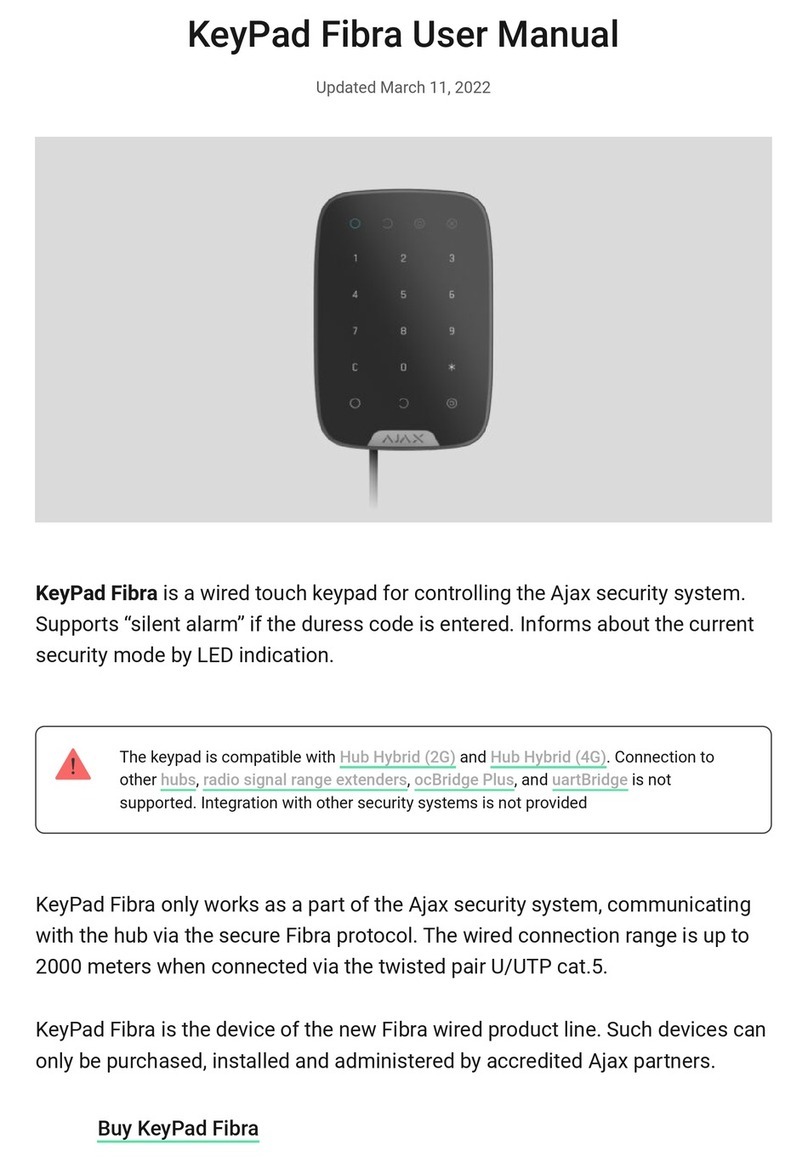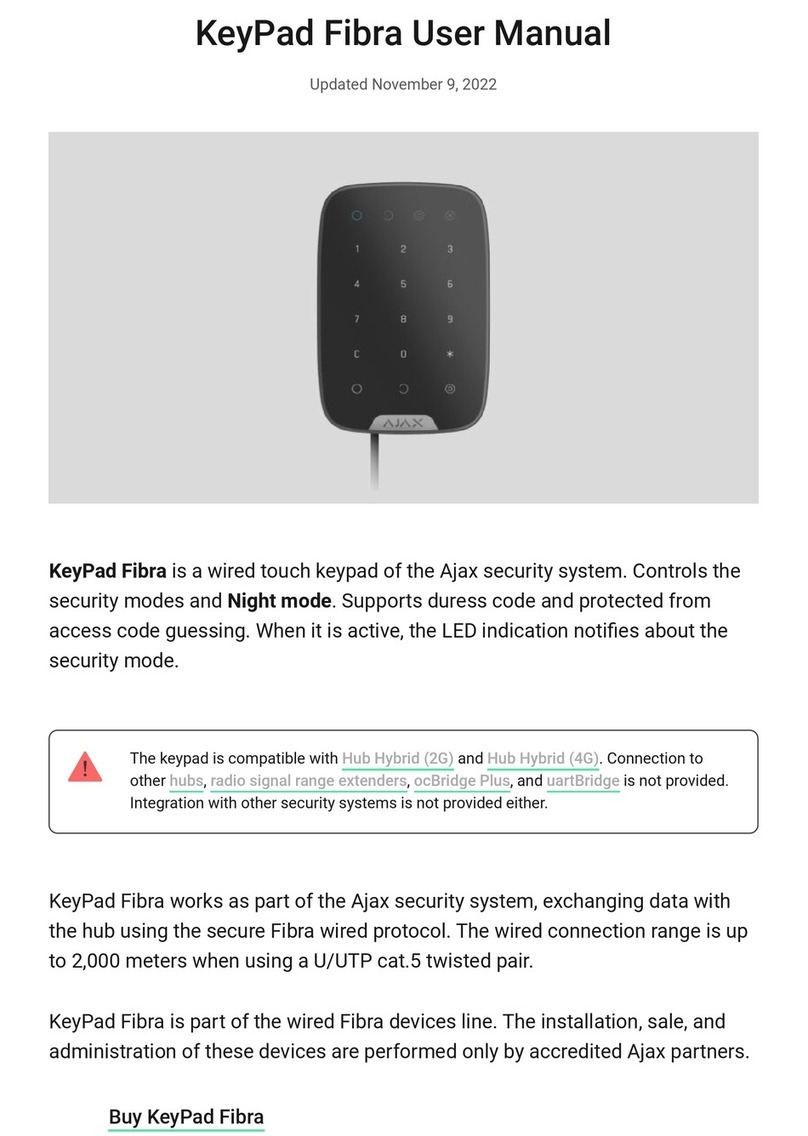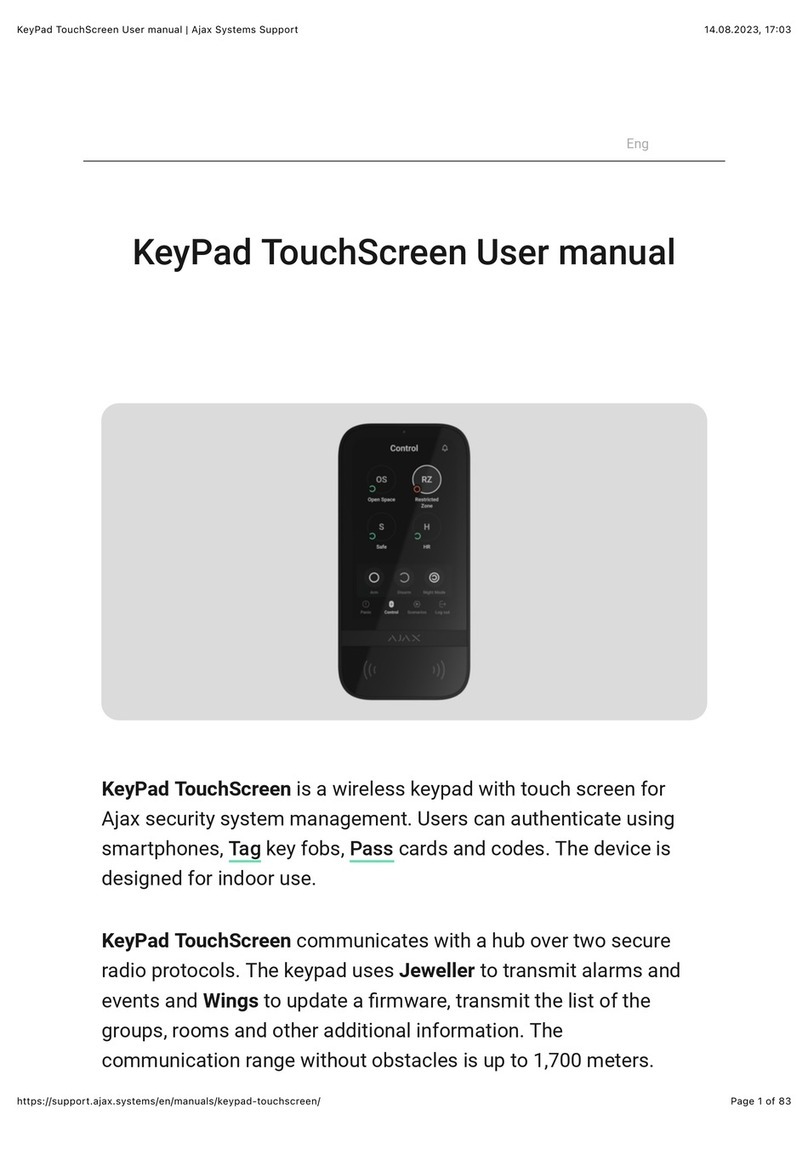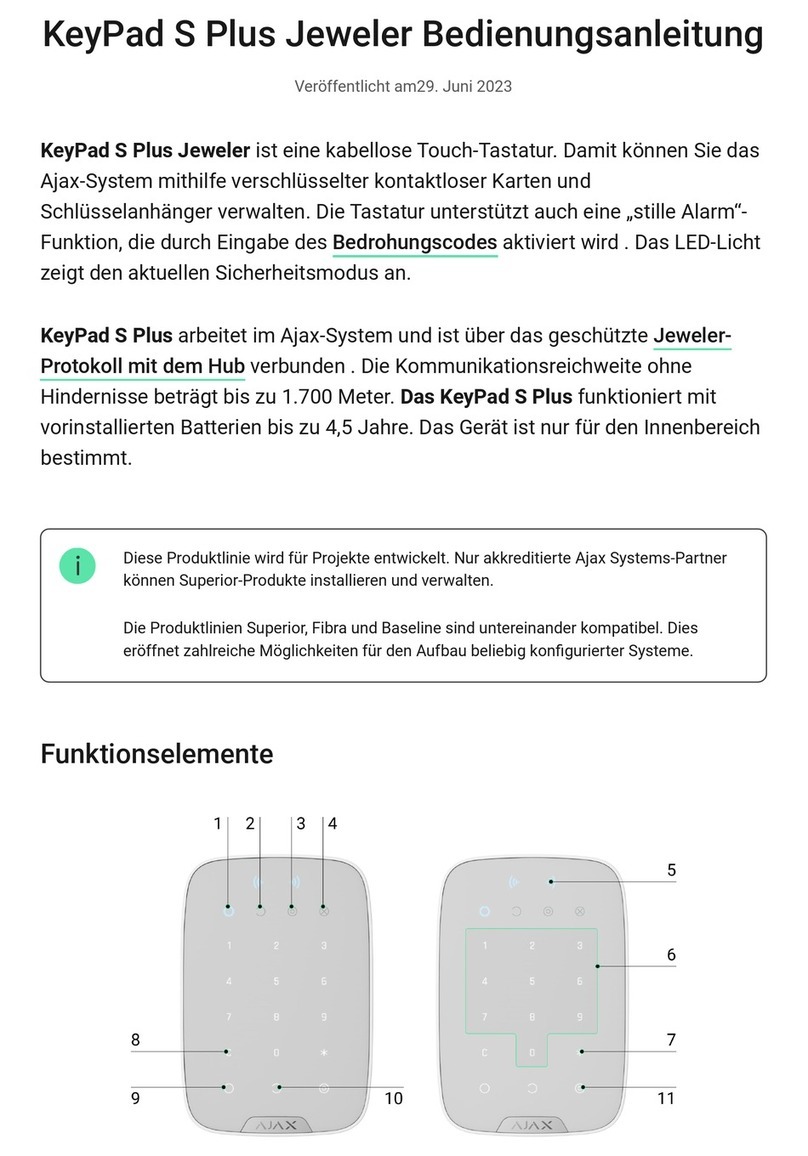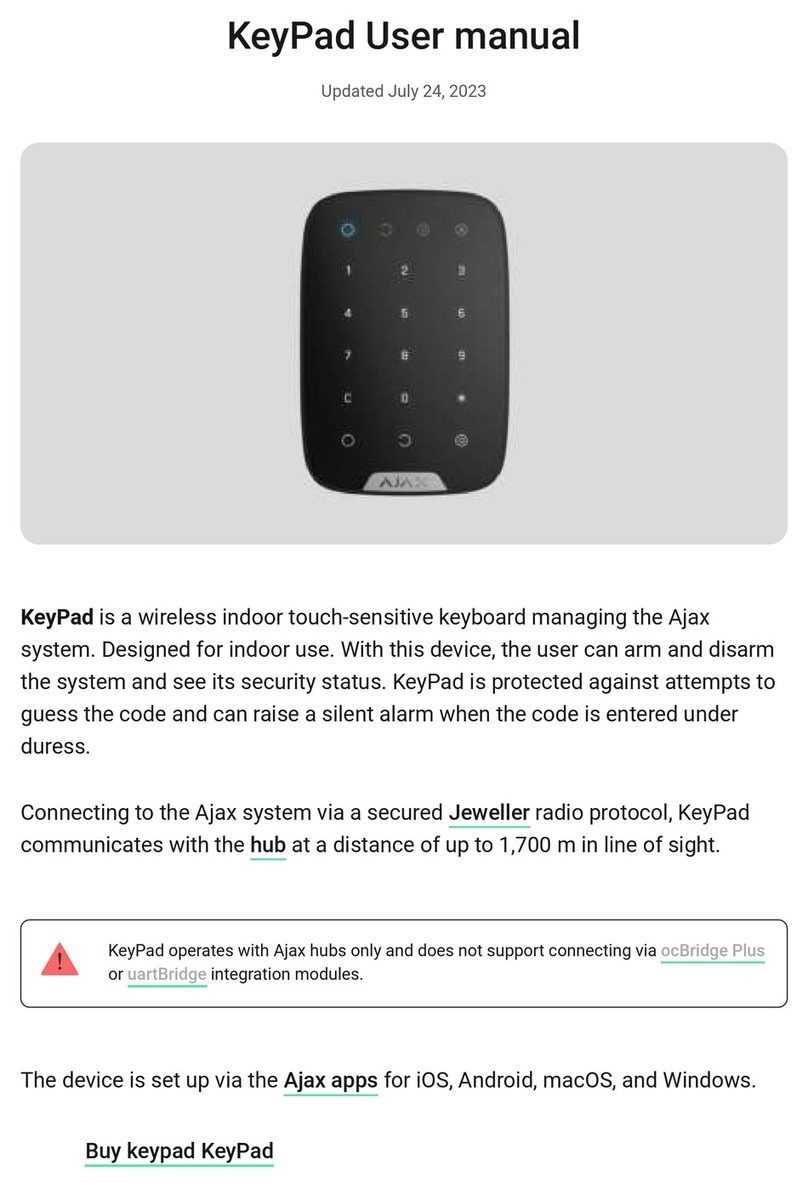To connect KeyPad Plus
The keypad only works with one hub. When connected to a new hub, the device stops
sending commands to the old hub. Once added to a new hub, KeyPad Plus is not
removed from the device list of the old hub. This must be done manually through the
Ajax app.
KeyPad Plus turns off automatically 6 seconds after being turned on if the
keypad fails to connect to the hub. Therefore, you do not need to turn off the
device to retry the connection.
Updating the statuses of devices in the list depends on the Jeweller settings; the
default value is 36 seconds.
Icons
The icons represent some of KeyPad Plus states. You can see them in the
Devices tab in the Ajax app.
Icon Value
Jeweller signal strength — Displays the signal strength between the hub or radio signal
range extender and KeyPad Plus
Battery charge level of KeyPad Plus
1. Open the Ajax app. If your account has access to multiple hubs, select the
one to which you want to connect KeyPad Plus.
2. Go to the Devices menu and click Add Device.
3. Name the keypad, scan or enter the QR code (located on the package and
under the SmartBracket mount), and select a room.
4. Click Add; the countdown will begin.
5. Turn on the keypad by holding the power button for 3 seconds. Once
connected, KeyPad Plus will appear in the hub device list in the app. To
connect, locate the keypad at the same protected facility as the system
(within the coverage area of the hub radio network range). If the connection
fails, try again in 10 seconds.