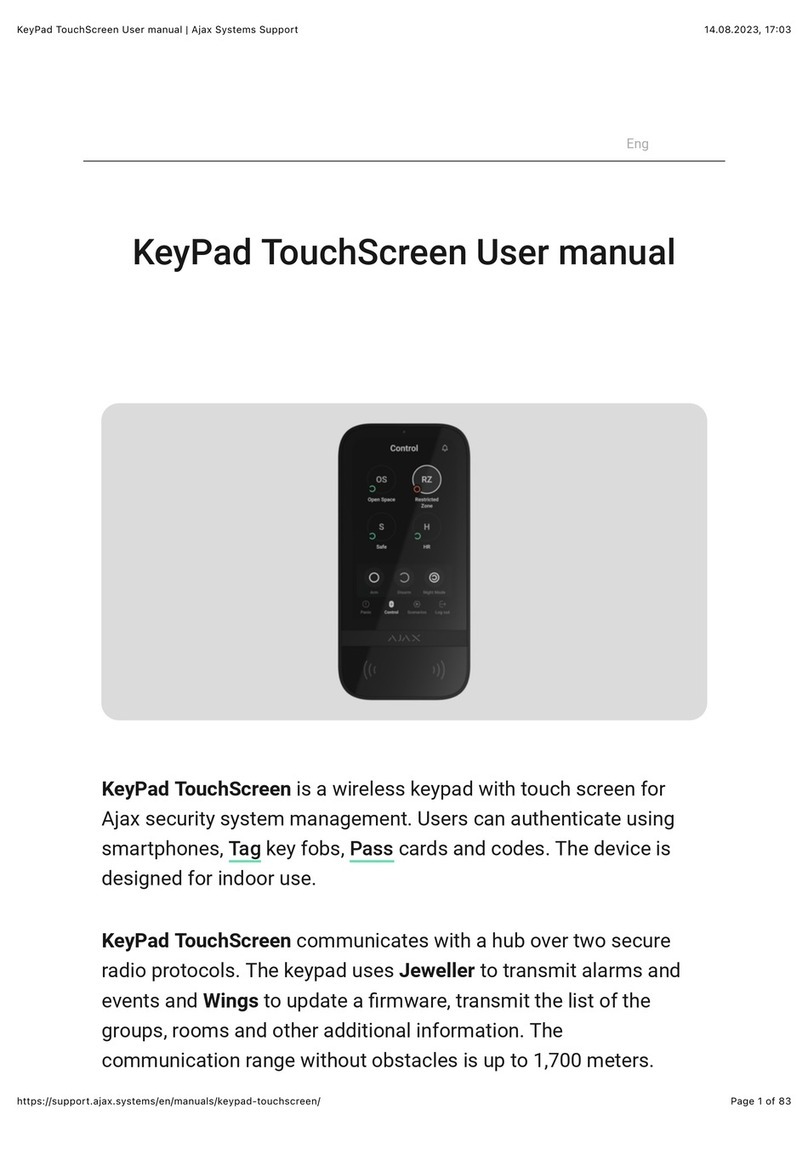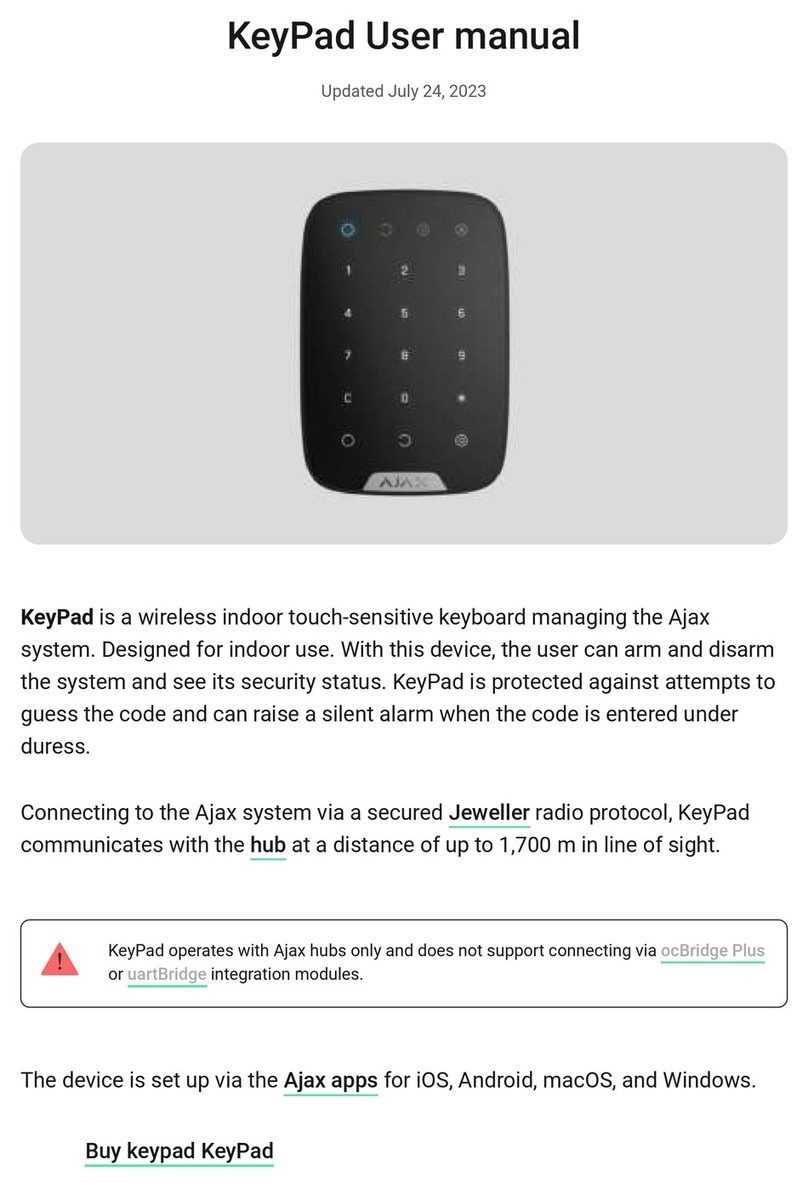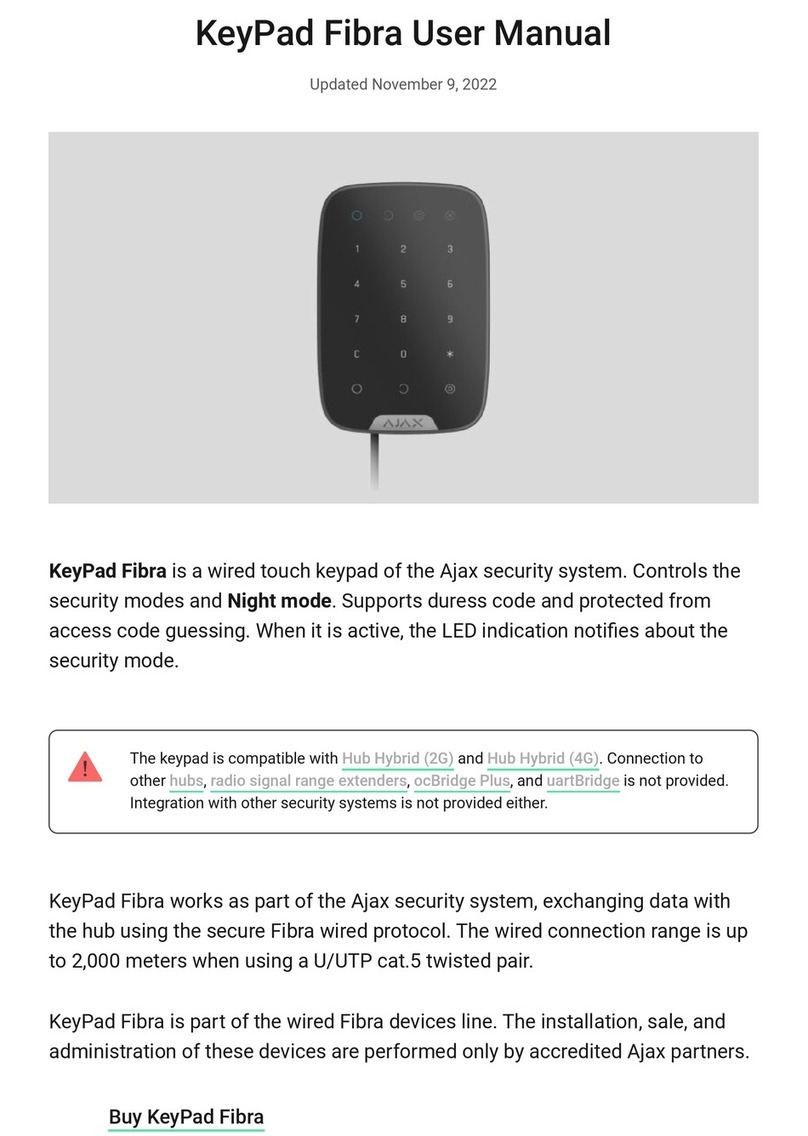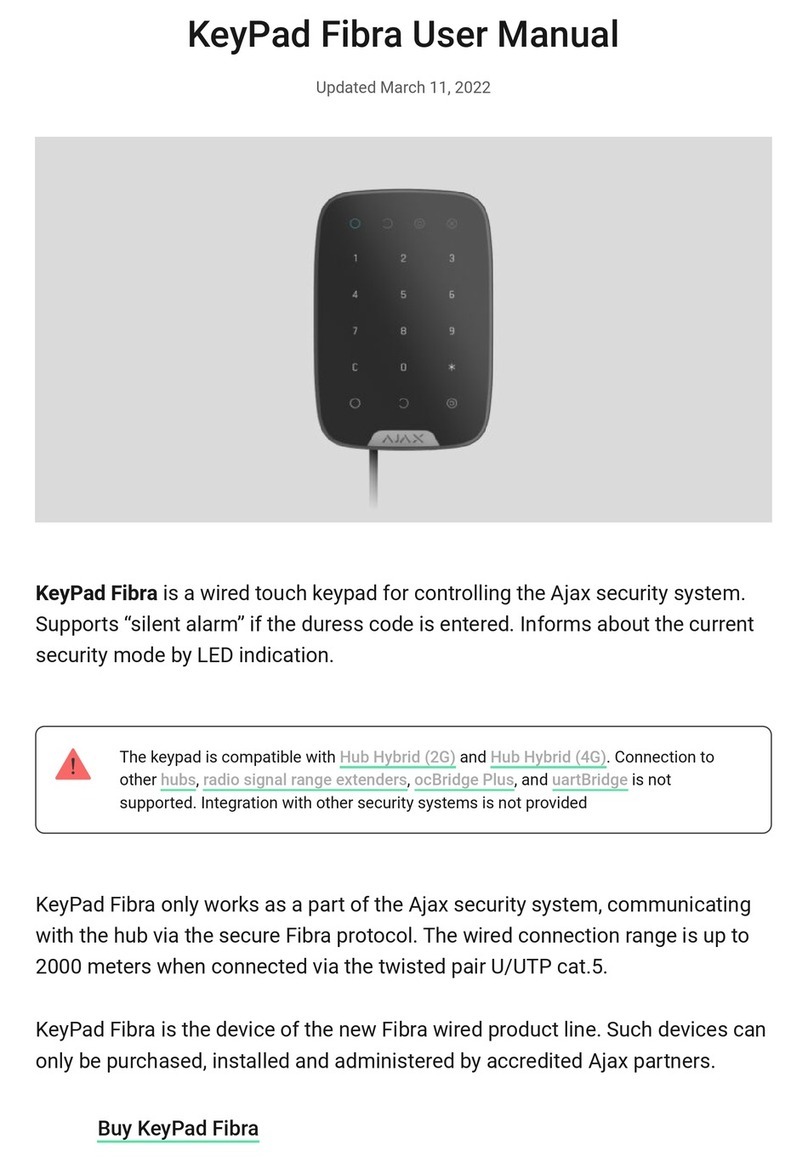With the update, users can mute re alarms in their groups without
affecting detectors in the groups they do not have access to.
Two-stage arming
KeyPad S Plus can participate in two-stage arming but cannot be used as a
second-stage device. The two-stage arming process using Tag or Pass is similar
to using a personal or general code on the keypad.
Sending events to the monitoring station
The Ajax system can transmit alarms to the monitoring app as
well as the central monitoring station (CMS) in the formats of SurGard (Contact
ID), SIA (DC-09), ADEMCO 685, and .
KeyPad S Plus can transmit the following events:
When an alarm is received, the operator of the security company monitoring
station knows what happened and where to send the fast response team. The
addressability of each Ajax device allows you to send events and the type of the
device, the name assigned to it, and the room to the PRO Desktop or the CMS.
The list of transmitted parameters may differ depending on the type of CMS and
the selected communication protocol.
OS Malevich 2.12
Learn more
Learn more
PRO Desktop
other protocols
1. The duress code is entered.
2. The panic button is pressed (if the Function button works in the panic
button mode).
3. The keypad is locked due to an attempt to guess a code.
4. Tamper alarm/recovery.
5. Loss/recovery of connection between KeyPad S Plus and the hub.
6. Temporary activation/deactivation of KeyPad S Plus.