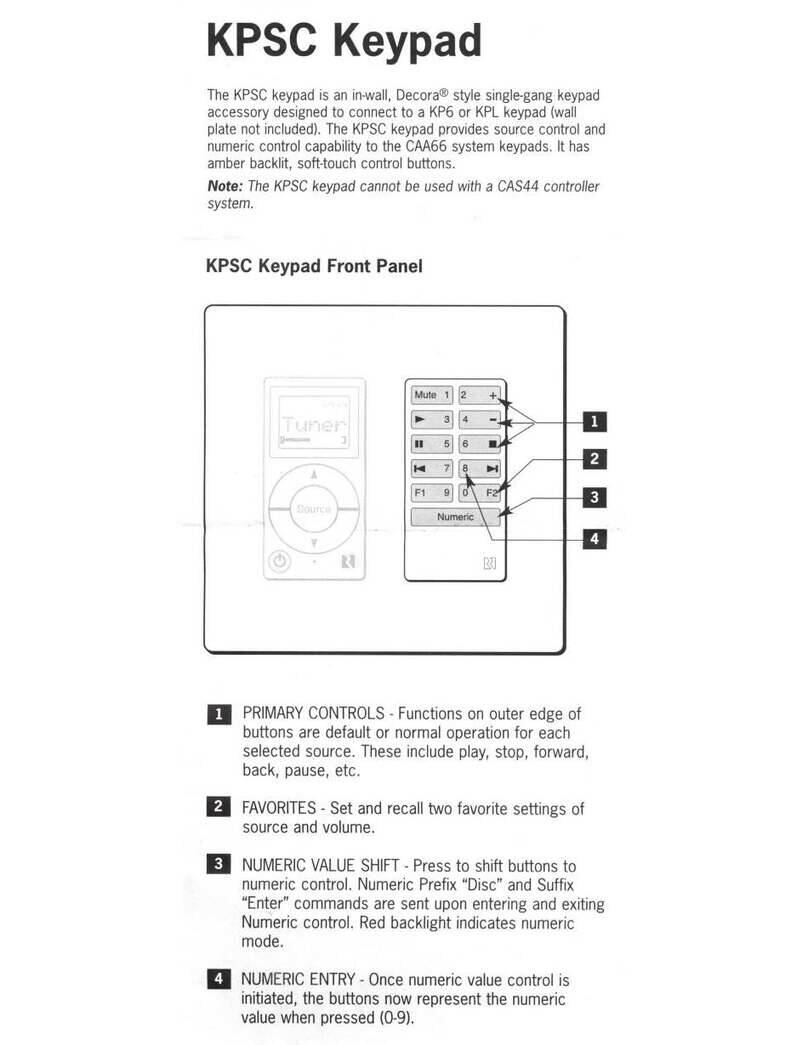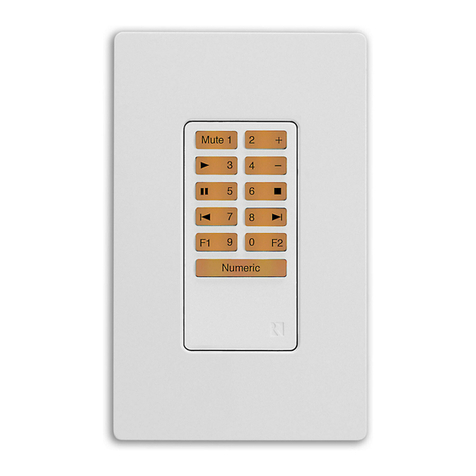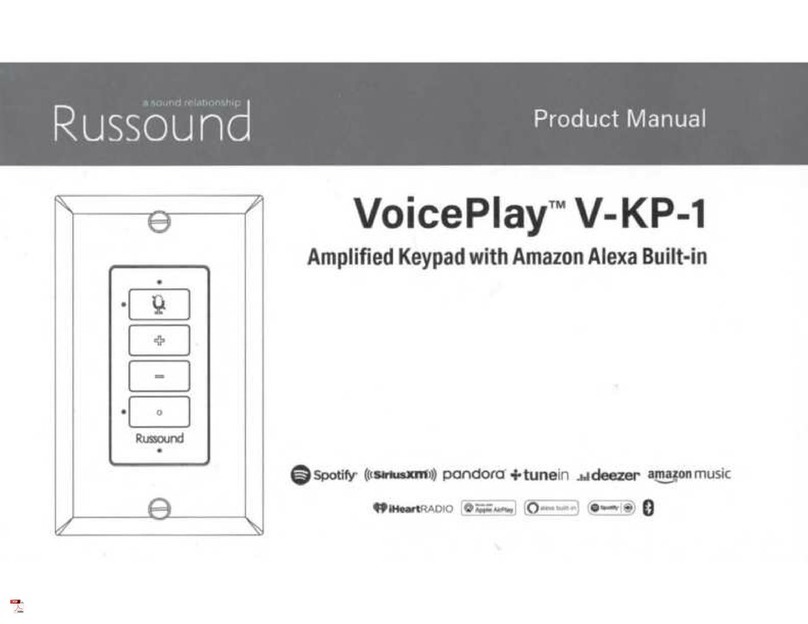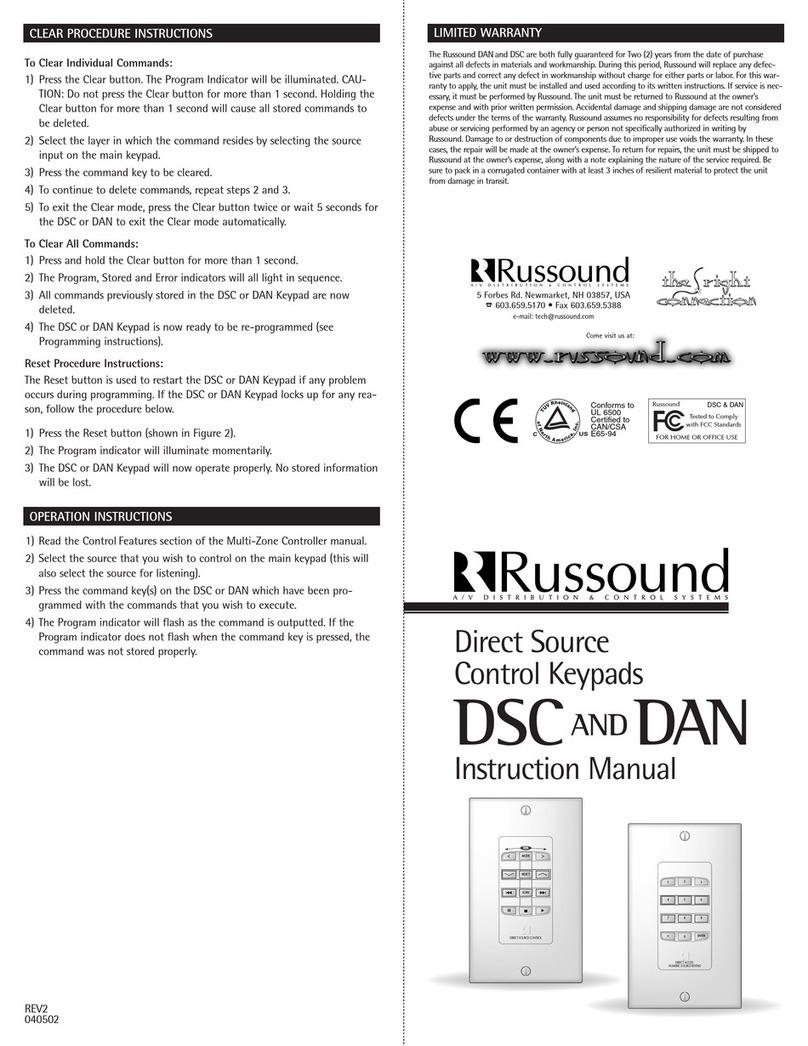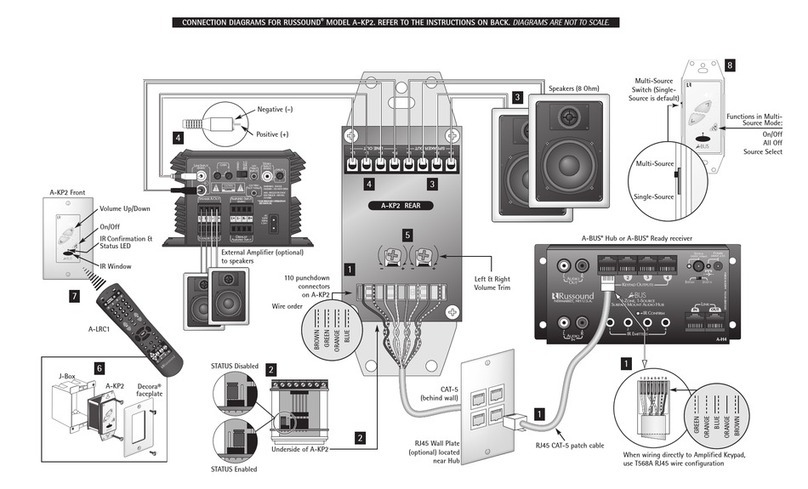PRODUCT OVERVIEW
The CA-LCD keypad is an accessory to the CA-6.4 and CA4.4pi audio distrib-
ution systems. The CA-LCD controls volume and source selection for the
zone that it is in. The backlit LCD display shows the source that is selected as
well as the volume level. The backlight can be selected between green and
amber. Each of the four sources can be designated by easily selecting one of
the 23 source labels with a quick selection from the front of the keypad.
Volume, source selection, room on / off and backlight operation can be
operated from the CA-LCD remote. The IR receiver on the CA-LCD will also
pass IR to operate source components. A 12-VDC trigger output allows oper-
ation of 12 volt-triggered products like the Russound SRM-2.1 speaker relay
module. The Russound CA-LCD keypad is built with pride. Reliability and
quality are the primary objective. Russound products are guaranteed to pro-
vide years of enjoyment.
KEYPAD CONNECTIONS
Each keypad connection on the back panel of the CA audio distribution sys-
tem corresponds to the room / zone number chosen for your speakers. Each
zone operates independently, so it is very important to connect the keypad
to the correct zone keypad input. The recommended wire length for CAT-5 is
no longer than 125 feet. If the length is greater, use an 8 conductor 22
AWG wire. Connect each wire 1 thru 8 using a small jewelers screwdriver.
Take note of the color of each wire and the number, being sure that the
color and number match at the keypad and the keypad input on the con-
troller. If you are using the SRM-2.1 speaker relay module, wire the +, - ter-
minals of the CA-LCD to the SRM-2.1 +, - terminals.
SETTING THE KEYPAD
Before the keypad is installed into the j-
box, turn on the power so that you can
operate the keypad. The amber and the
green back light brightness can be individ-
ually set. Note the brightness controls are
located on the side of the keypad. Adjust
to the desired brightness the backlight
that first comes on. Press and hold the
lamp button on the front of the keypad
until the backlight switches to the other
color. Adjust the brightness for the select-
ed color. Also the maximum volume and
the balance can be set at this time.
INSTALLING THE KEYPAD
The best performance is achieved when the keypad is placed away from
direct sunlight. Consider a convenient operating location before wiring.
Choose a place that is easily seen from the common areas of the room. Be
sure that you will be able to route the wire for the keypad for the area you
have selected. The wire should not be run or placed near AC wiring. Mount
the keypad into a standard 18 cubic inch j-box or p-ring using a Decora-
style cover plate when finished. If you are installing the DSC keypad you will
need to use a double-gang electrical box. If you are installing the CA-LCD,
DSC and the DAN keypad you will need to install a triple-gang electrical
box.
NOTE: Use only UL/CSA approved junction box.
CA-LCD KEYPAD OPERATION
1) Display: The LCD panel displays the source selected and the volume level.
2) Source: The source button is pressed to select one of the four sources to
listen to. Press the source button until the desired source is selected. The
source will be displayed on the LCD display panel.
3) Volume Up/Down: The UP/ DOWN arrows for volume are used to select
the volume level and to select a different source name after the store
button is pressed. If the button is pressed and held the volume will ramp
up or down.
4) Lamp: The lamp button when pressed and released will turn on and off
the backlight lamp. The backlight color can be set to amber or green by
pressing and holding the button. The backlight will change from one
color to the other.
5) Store: The store function is used to select and store one of the 23 preset
source names for each of the four sources. Select the source name that
you want to change by selecting source. Press and hold the store button
for approximately 3 seconds, and the display begins to flash. Immediately
press the UP/ DOWN volume buttons to select the different source
names. After you have selected the name, press the store button again.
6) Power: Turn on or off any zone by pressing the power button on the
front of the corresponding keypad. When the keypad comes on, it will
automatically select the source that was previously selected and set the
volume to minimum.
CAT5 OR 8 CONDUCTOR
22AWG WIRE 12345678
INPUT FROM KEYPADS
43
12345678 12345678
L+
L–
R–
R+
L+L–R–R+
AMPLIFIED ZONE
INPUT FROM MULTI-
ZONE SYSTEM
AMPLIFIED
OUTPUTTO
IN-WALL SPEAKERS
CA-System
AMBER BRIGHTNESS
GREEN BRIGHTNESS
VOLUME
BALANCE
LESS MORE
DIRECT ACCESS
NUMERIC SOURCE KEYPAD
897
564
231
0ENTER
DIRECT SOURCE CONTROL
SEEK
MODE
SELECT
SCAN
REMOTE SENSOR
VOLUME
SOURCE
STORE POWER
CA-LCD DSC DAN
REMOTE SENSOR
VOLUME
SOURCE
STORE POWER
1 - Display
5 - Store
2 - Source
4 - Lamp
8 - IR Receiver
3 - Volume Up / Down
6 - Power
7 - IR Confirmation LED
Figure 1
Figure 2
Figure 3
Figure 4
CA-LCD manual 2/20/02 3:02 PM Page 2