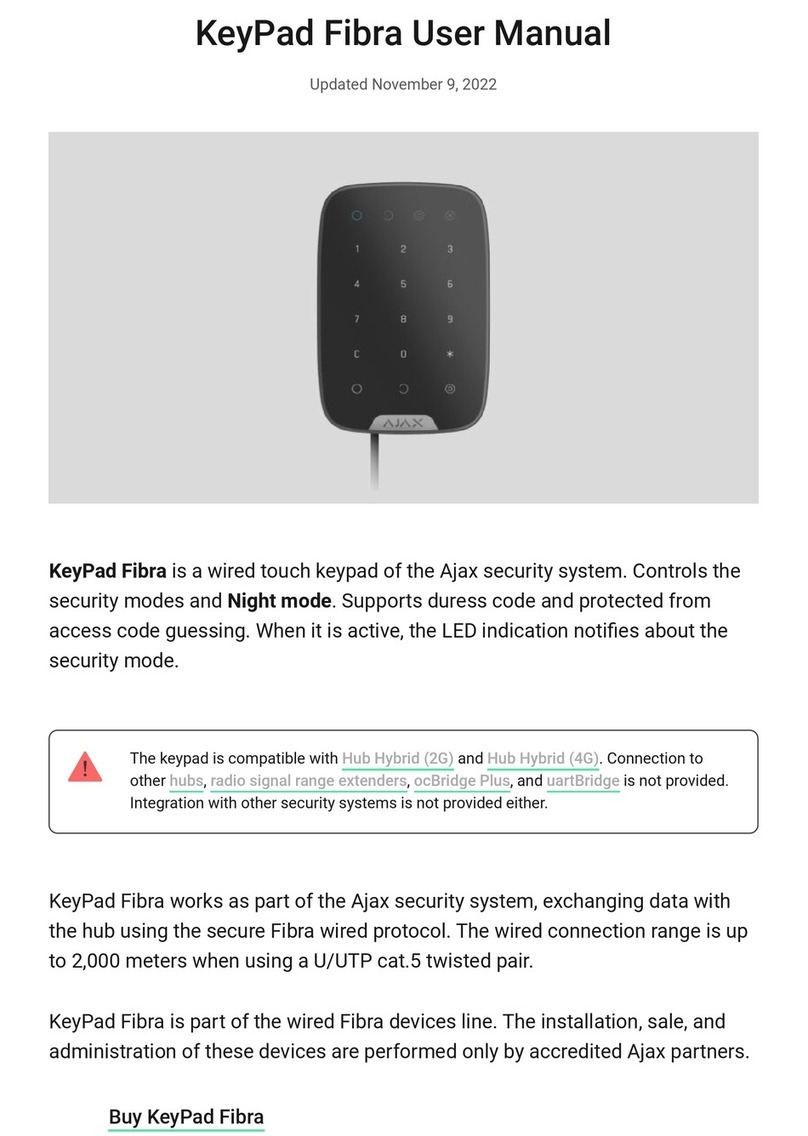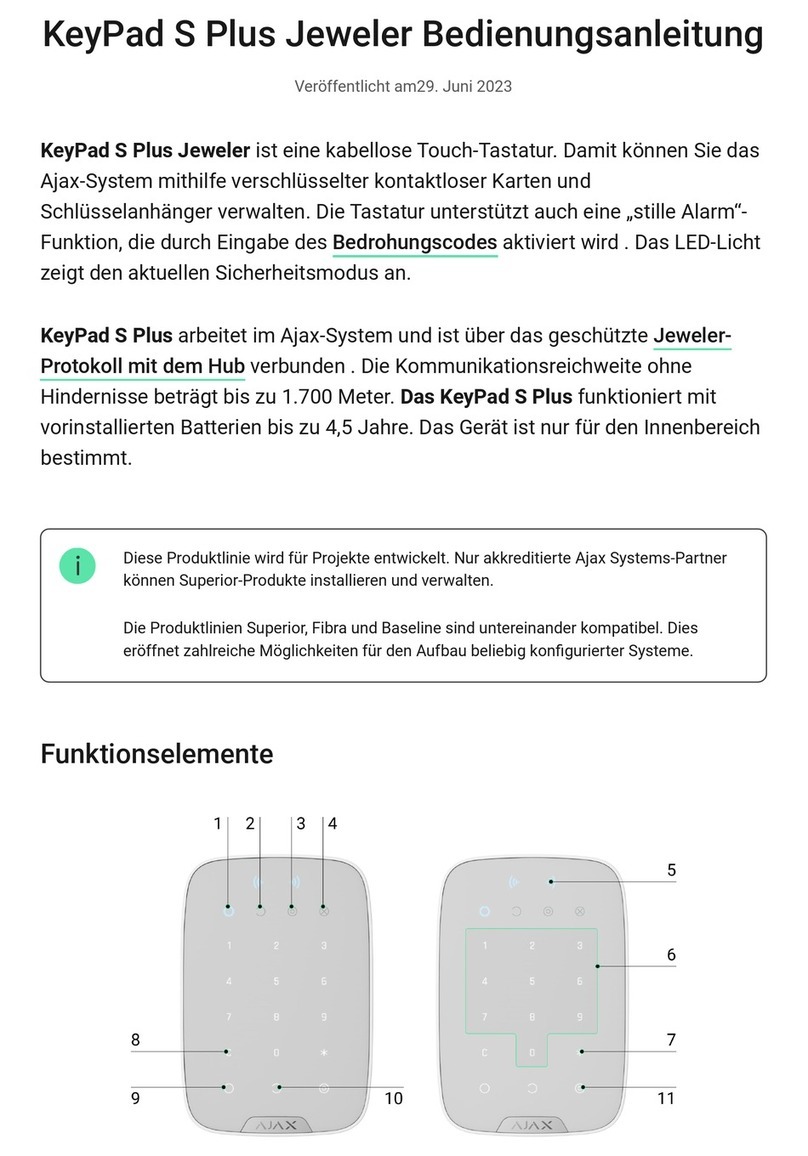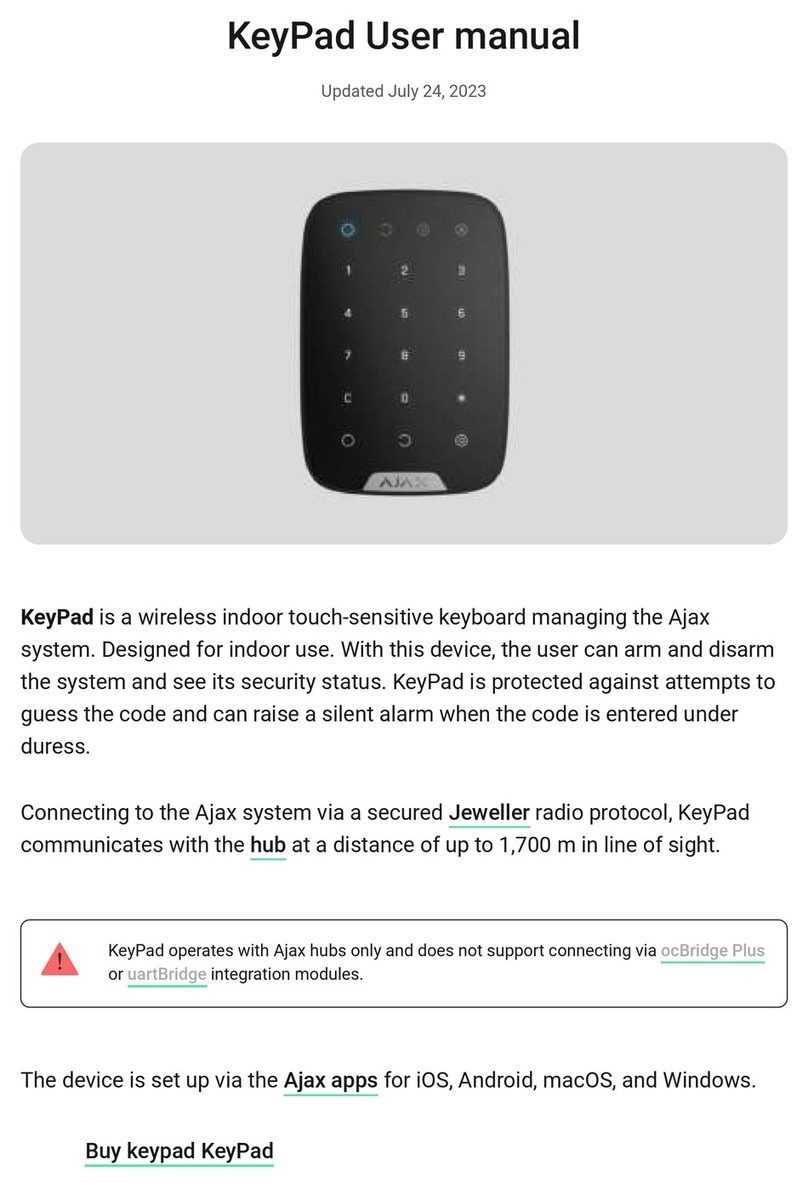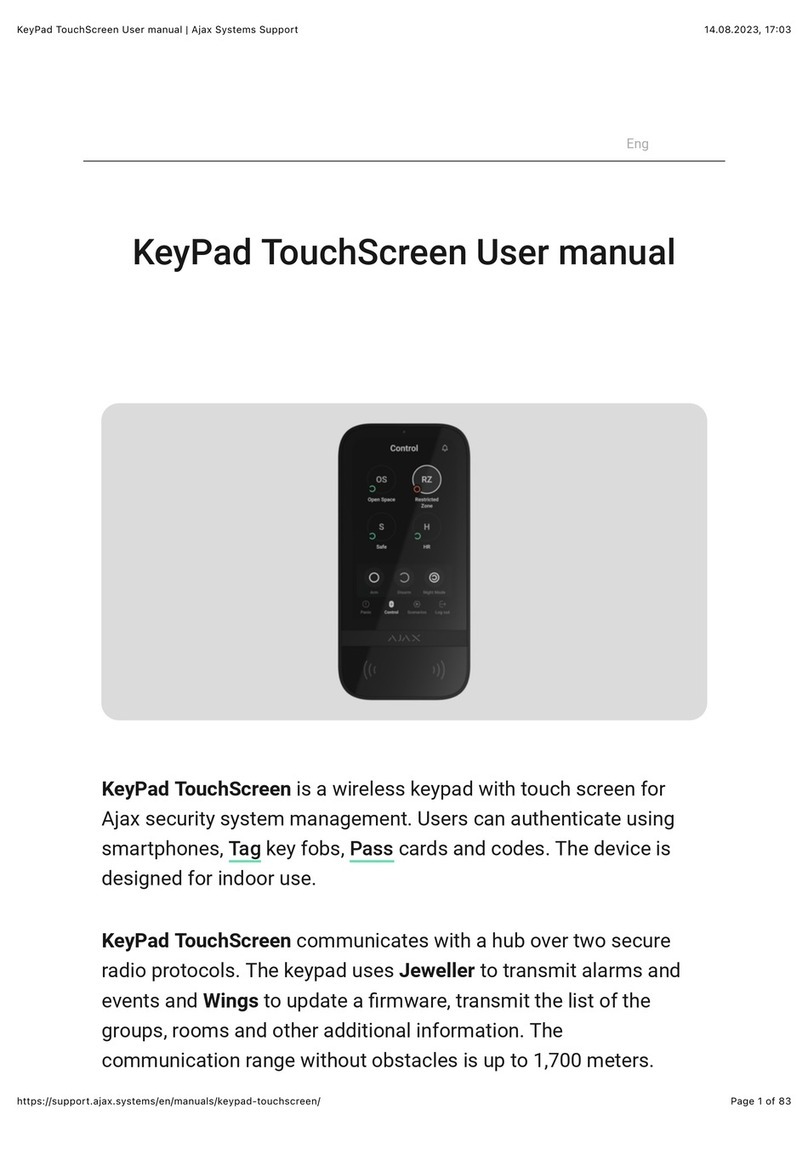When designing the layout scheme of the detectors, consider the wiring diagram
of the power cables laid on the site. Signal cables must be laid at a distance of
at least 50 cm from the power cables when lying parallel, and, if they intersect, it
must be at a 90° angle. Note that, if you connect multiple devices on the same
bus, detectors are connected in sequence.
The maximum number of connectable devices for the Hub Hybrid is 100 at the default
settings.
How to calculate the number of connectable detectors (in progress)
For facilities that are under construction or renovation, cables are laid after the
main wiring of the facility. Use protective tubes to route system cables to
organize and secure the wires; ties, clips, and staples can be used to secure
them.
When laying wires externally (without mounting them inside the walls), use an
electric channel raceway. Raceways should be no more than half-lled with
cables. Do not allow cables and wires to sag. The raceway should be hidden
from view if possible — for example, behind furniture.
We recommend laying cables inside walls, oors, and ceilings. This will provide greater
security: the wires will not be visible, and it will be impossible for an intruder to access
them.
When selecting a cable, consider the length of the connection lines and the
number of detectors to be connected; these parameters affect the signal
strength. We recommend using shielded copper cables with a high-quality
insulation layer.
When installing, observe the bend radius that the manufacturer species in the
cable specs. Otherwise, you risk damaging or breaking the conductor.
Be sure to check all cables for bends and physical damage before installation.
Perform the installation in a way that minimizes the possibility of damage to the
cables from the outside.