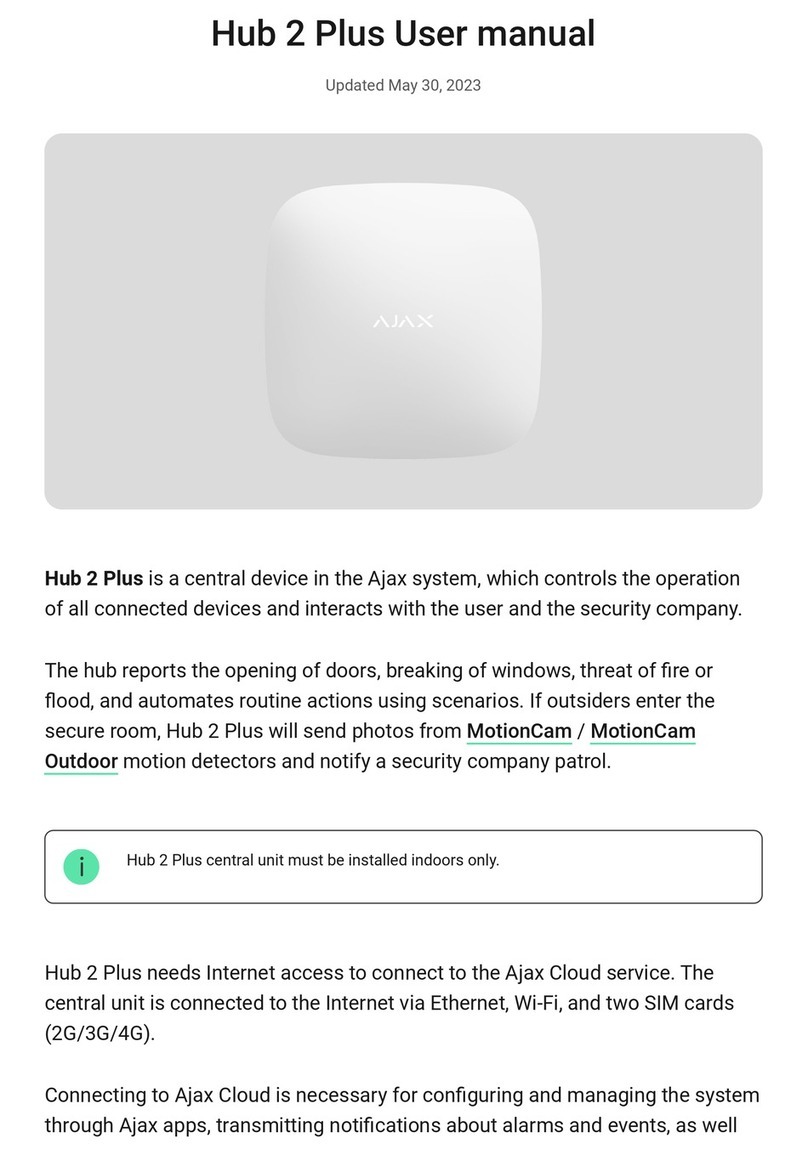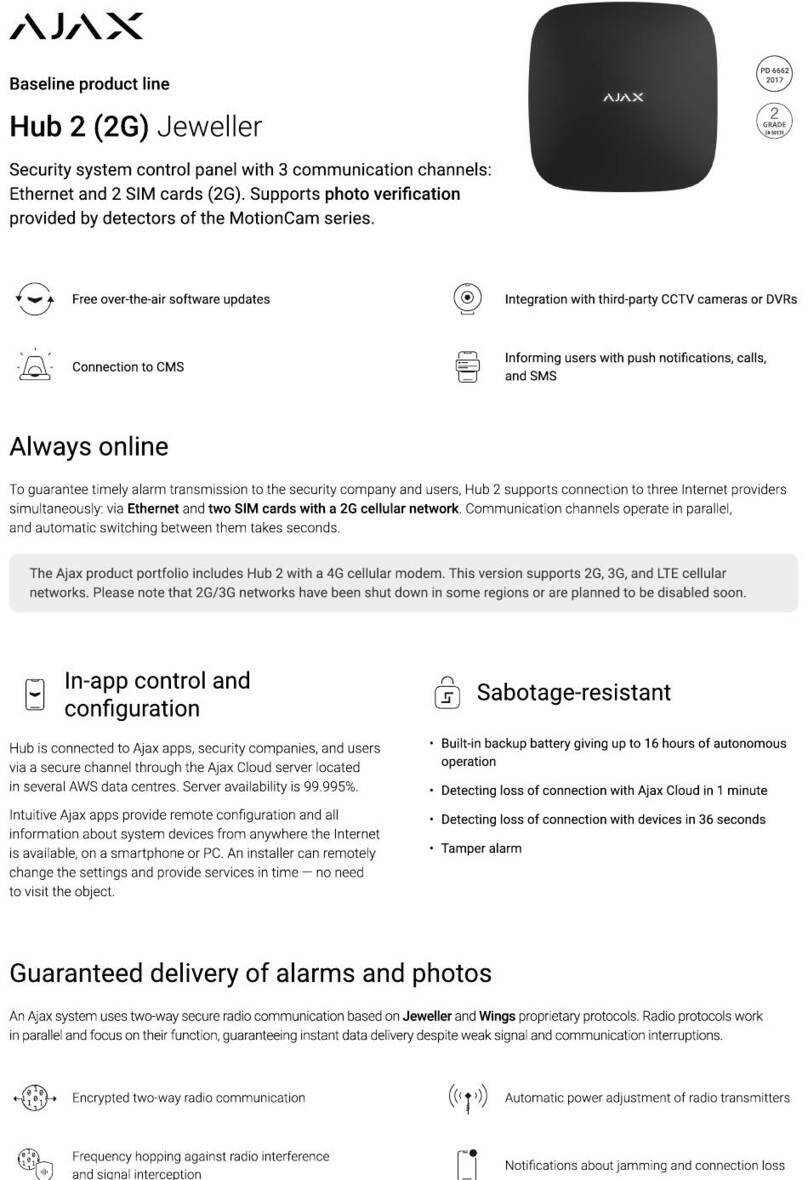Bright green or white color of the logo notifies that the Hub has connected to the server
If the Ethernet connection does not occur automatically, disable proxy,
filtration by MAC addresses and activate the DHCP in the router settings –
the Hub will receive an IP address. During the next set-up of the Hub in the
web application or mobile application, you will be able to preset a static IP
address.
To connect to the GSM network, you will need a Micro-SIM format mobile
operator’s card with the disabled PIN code request (PIN code request can
be disabled using your mobile phone) and sufficient amount on the account
to pay for the GPRS, SMS services and make calls.
In some regions, Hub is sold already complete with a SIM card
If the Hub does not connect to the Ajax Cloud via the GSM network, use
Ethernet to set up the network parameters in the mobile application. To
prescribe the access point, username and password correctly, please
contact the support service of the operator.
Ajax Account
The Ajax security system is set up via the app to which the account of the
administrator is connected. The account with the information about the
added Hubs is placed on the cloud server Ajax Cloud in encrypted form.
User parameters of the Ajax security system and connected devices are
stored locally on the Hub and are inextricably connected with it. Any
change of the Hub administrator does not result in any failure in the
settings of the devices connected thereto.
The telephone number may be used to create only one Ajax account
Create an account in the Ajax system in the mobile app following the step-
by-step guidance. As part of the process, you will need to confirm your e-
mail address and mobile phone number.
Your account may combine the roles –administrator of one Hub, user of
another Hub.