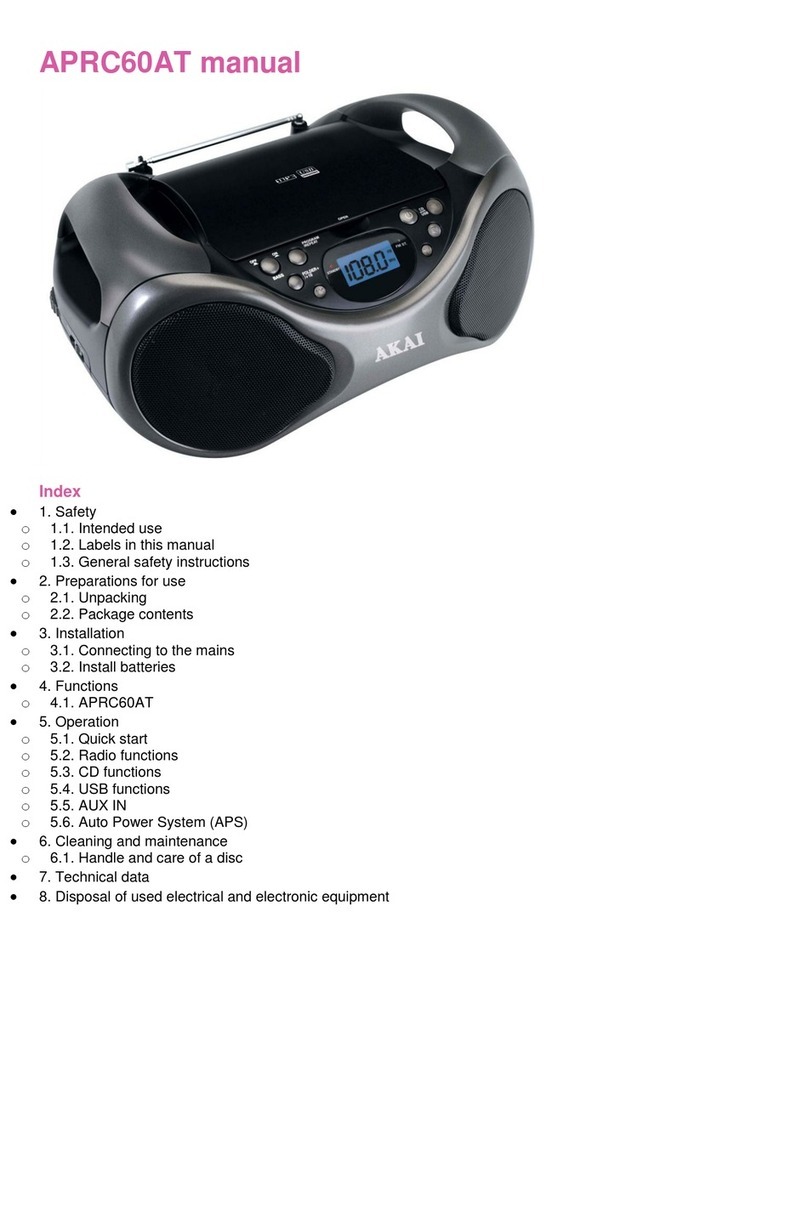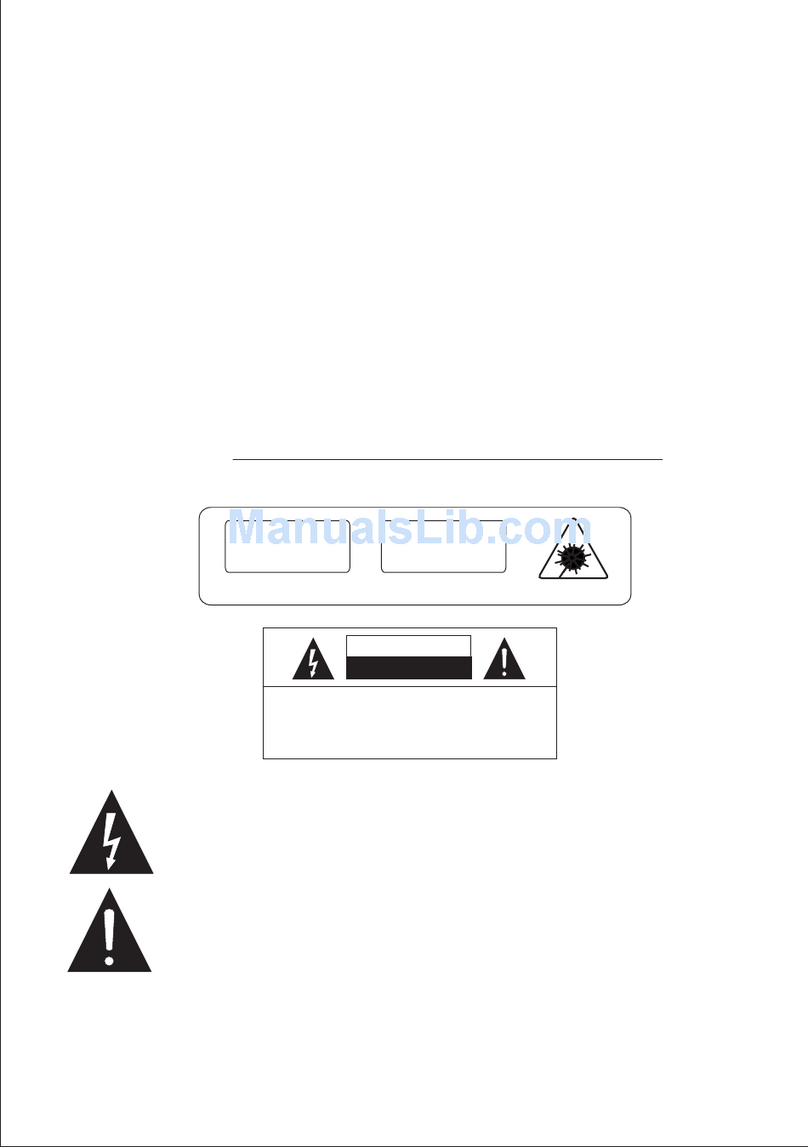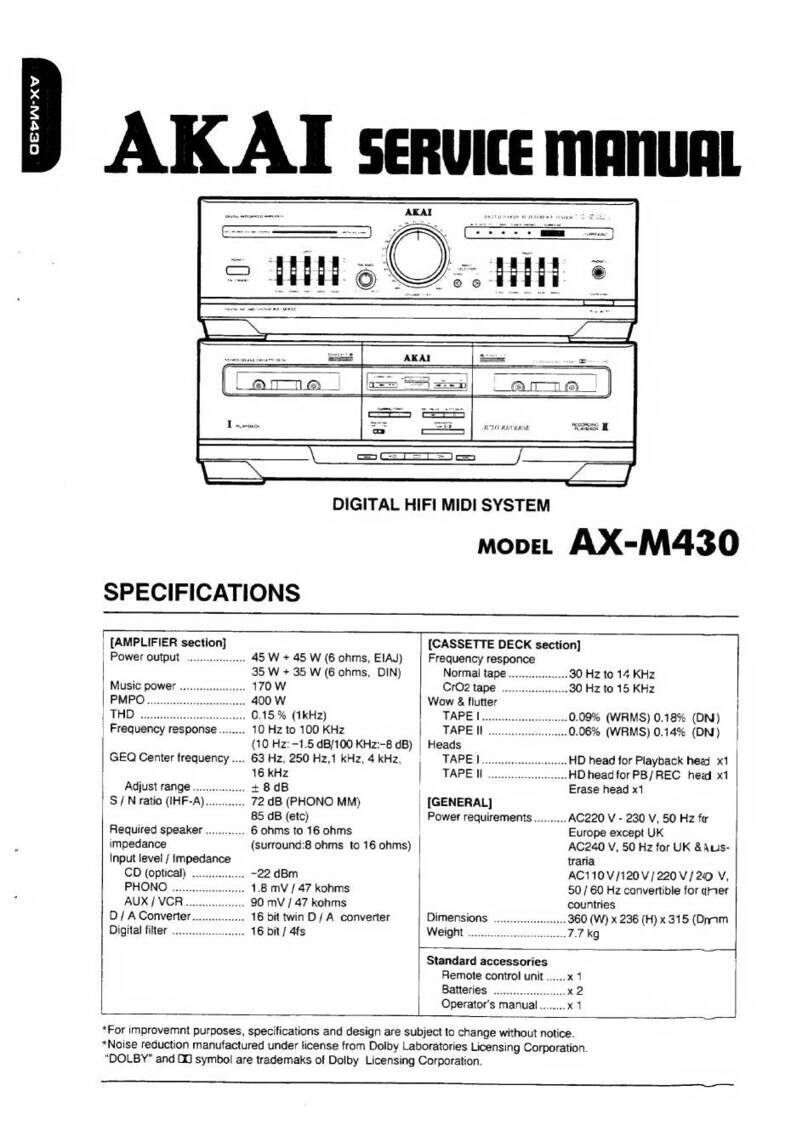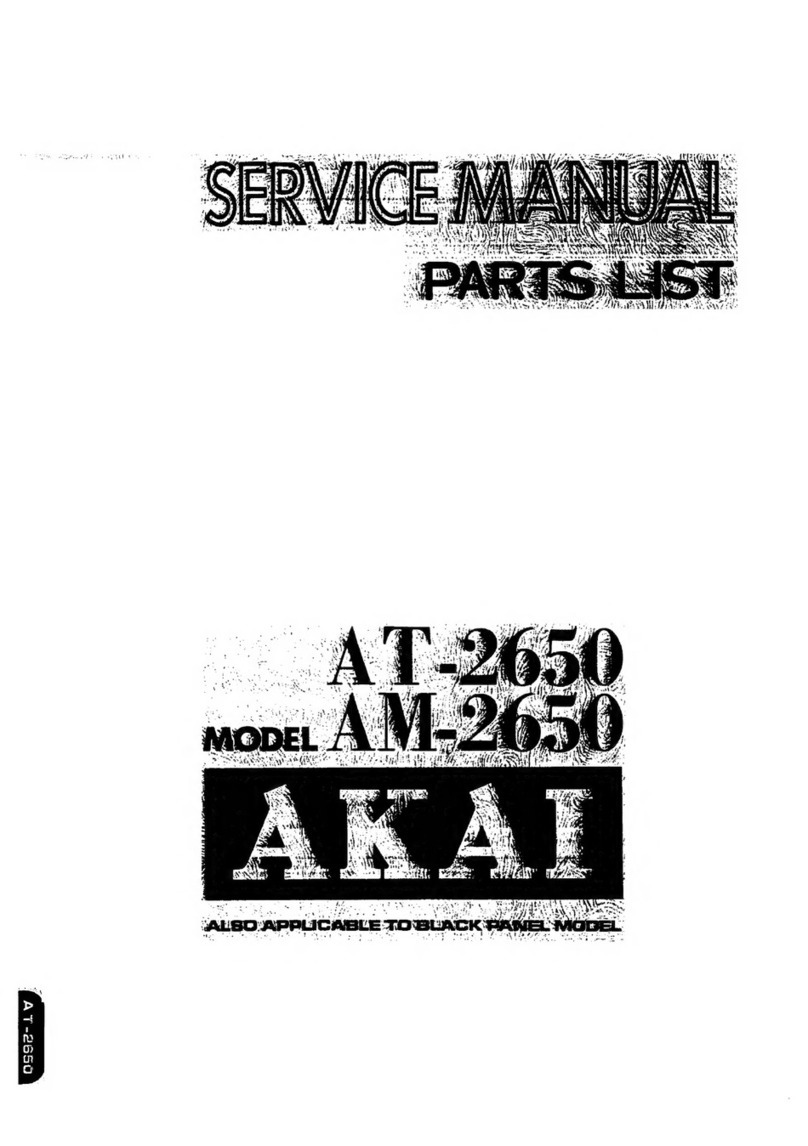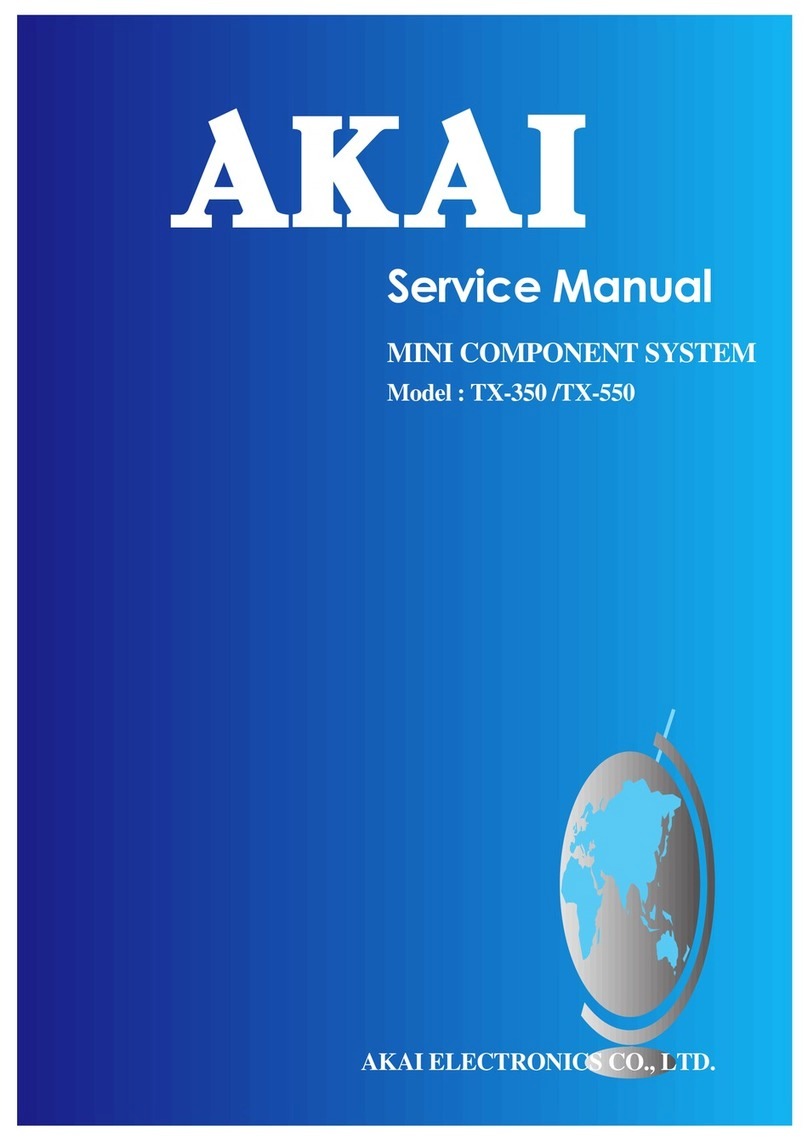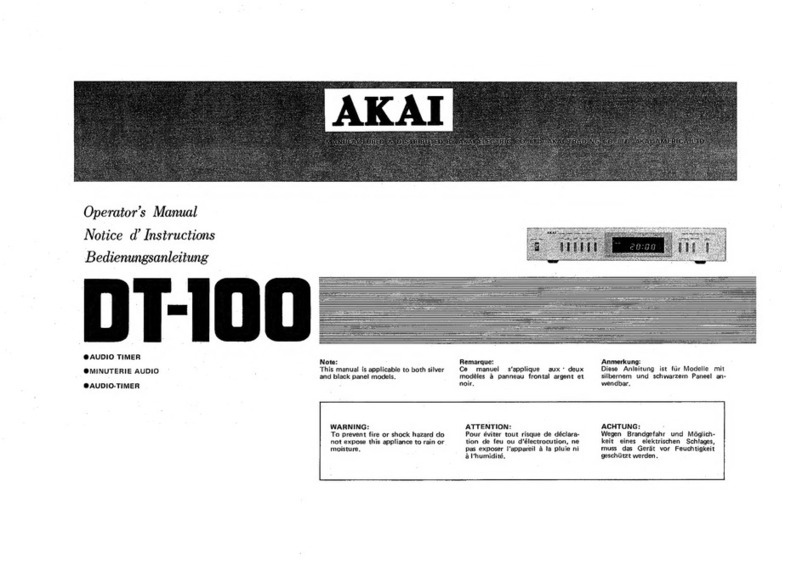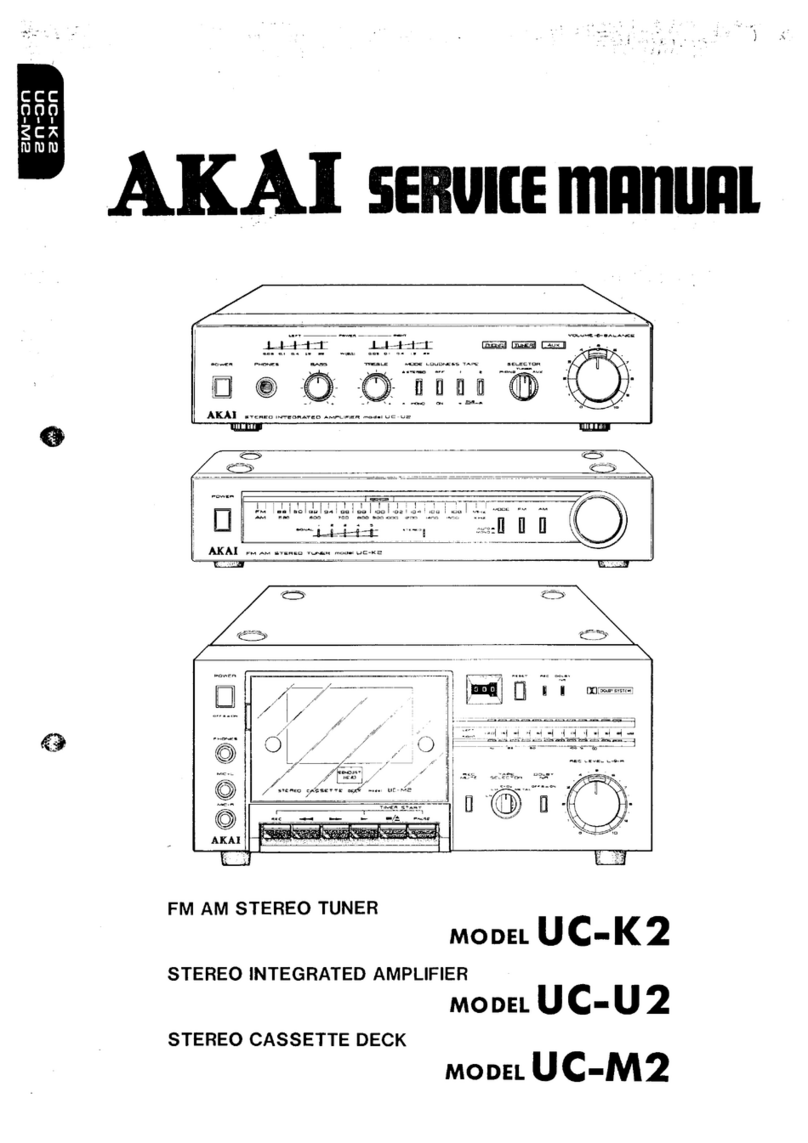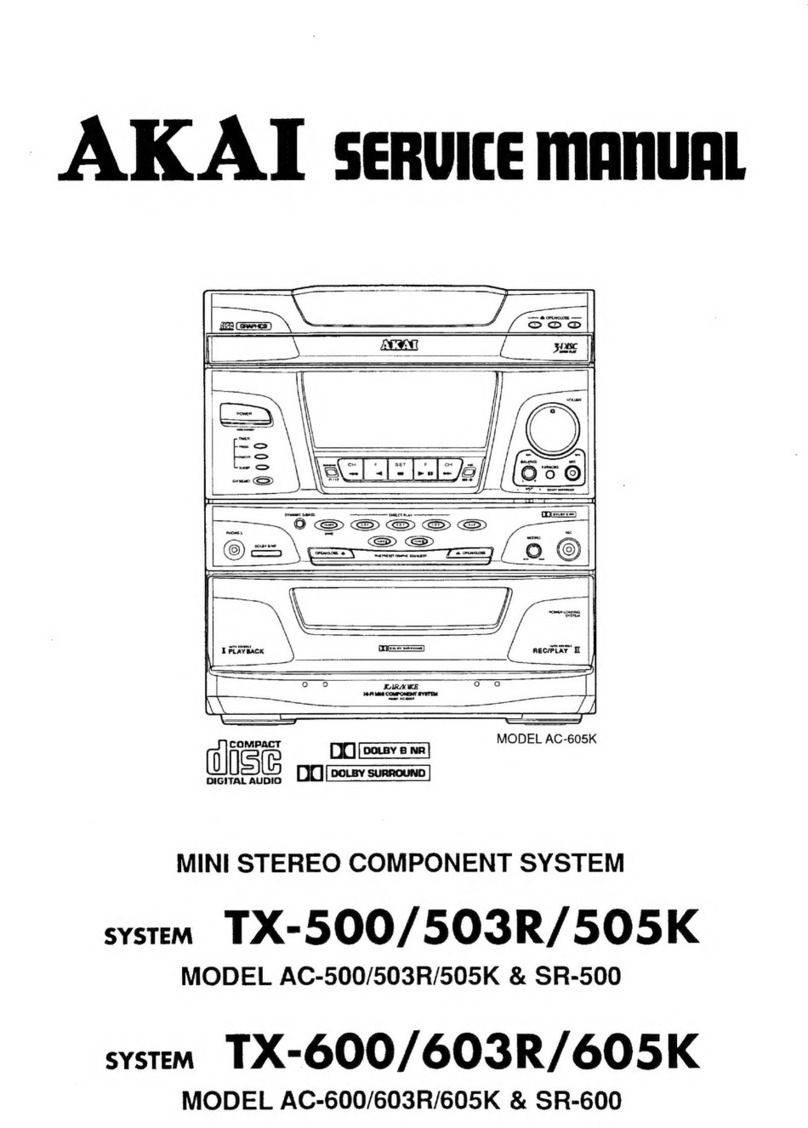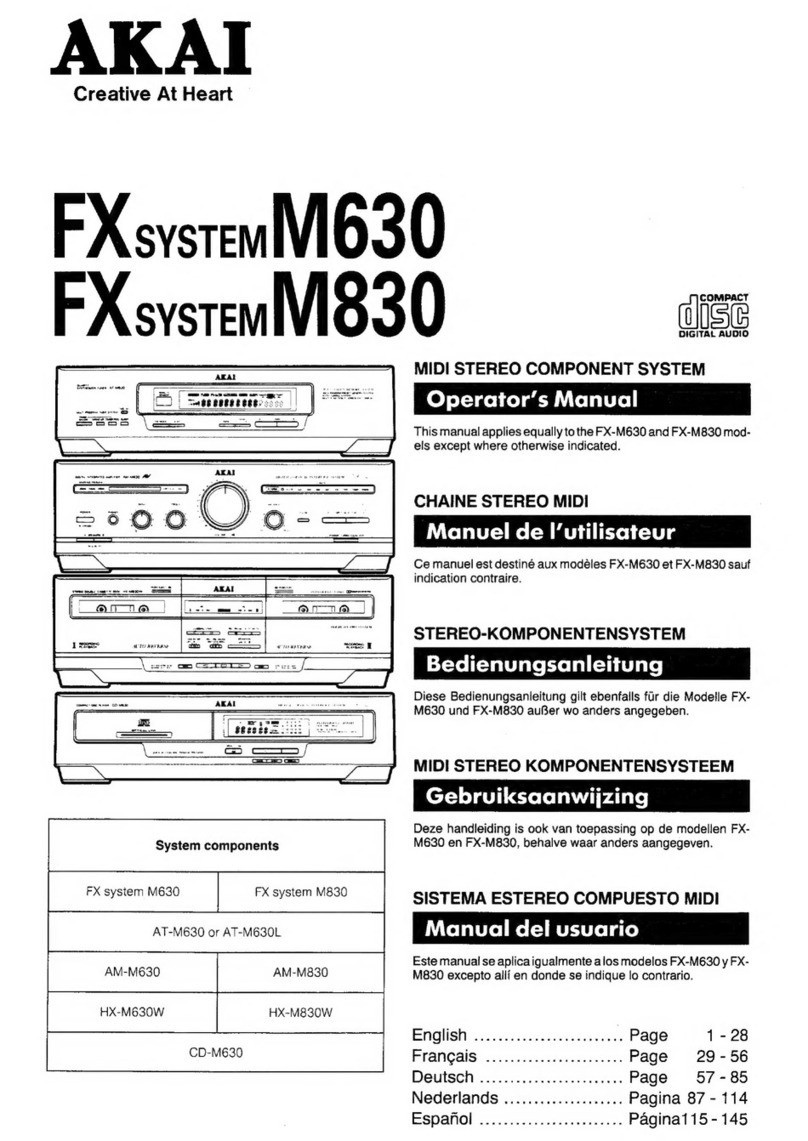Undo and Redo................................................................................................................................................................. 24
Erase....................................................................................................................................25
Deleting In Real Time......................................................................................................................................................25
Deleting From the Erase Screen ......................................................................................................................................25
Timing correct......................................................................................................................26
Real time timing correction .............................................................................................................................................26
Swing................................................................................................................................................................................26
Correcting the timing of recorded events ........................................................................................................................26
Swing................................................................................................................................................................................27
Shift Timing .....................................................................................................................................................................27
Strength ............................................................................................................................................................................ 27
Window ............................................................................................................................................................................27
Click/Metronome .................................................................................................................27
Note Repeat .........................................................................................................................28
Note Repeat Hold.............................................................................................................................................................28
Locate ............................................................................................................................................................................... 28
Detailed Information on the Sequence Feature....................................................................29
Setting the Length of a Sequence ....................................................................................................................................29
Setting the Time Signature of the Sequence....................................................................................................................29
Setting Tempo ..................................................................................................................................................................30
Tap Tempo .......................................................................................................................................................................30
Changing Tempo of All Sequences At One Time...........................................................................................................30
About Tempo Change ......................................................................................................................................................30
Setting the Loop for a Sequence ......................................................................................................................................31
Extending the Sequence Length Automatically .............................................................................................................. 31
Changing the Default Settings .........................................................................................................................................31
Changing the Sequence Name .........................................................................................................................................31
Changing the Default Name for a Sequence....................................................................................................................32
Copying a Sequence......................................................................................................................................................... 32
Copying a Sequence Parameters ('Loop', 'Time Sig', 'Bars')...........................................................................................32
Deleting a Sequence.........................................................................................................................................................32
Deleting All Sequences....................................................................................................................................................33
Handling the duration (the length of a note) at the loop boundary .................................................................................33
Track Features .....................................................................................................................33
Setting the Track Type.....................................................................................................................................................33
Selecting a Program .........................................................................................................................................................33
Sending MIDI Program Changes.....................................................................................................................................34
Track Velocity..................................................................................................................................................................34
Track Mute .......................................................................................................................................................................34
Setting the MIDI Output Channel....................................................................................................................................34
Changing a Track Name ..................................................................................................................................................35
Changing the Default Name for a Track..........................................................................................................................35
Copying a Track...............................................................................................................................................................35
Deleting a Track...............................................................................................................................................................35
Deleting all Tracks ...........................................................................................................................................................35
Track Lock .......................................................................................................................................................................36
MIDI Receive Indicator ................................................................................................................................................... 36
Track Select with [SHIFT] + Pad ....................................................................................................................................36
Continuous Sample Tracks ...................................................................................................37
Selecting a Track with Function Keys.............................................................................................................................37
Soloing a Track ................................................................................................................................................................37
MIDI Sequencer Features ....................................................................................................38
Handling the Sustain Pedal ..................................................................................................39
Recording Aftertouch ...........................................................................................................39
Chapter 4: Editing Sequences ...................................................................................41
Selecting a region for the editing .........................................................................................41
Setting the Range .............................................................................................................................................................41
Setting the pad/note number ............................................................................................................................................41
Copying events (COPY) ..................................................................................................................................................41
Moving events (MOVE) ..................................................................................................................................................42
Transpose .........................................................................................................................................................................42
Changing the timing of an event (SHIFT TIMING) .......................................................................................................43
Changing the Velocity of an event (Velocity).................................................................................................................43
Changing the duration of an event (DURATION) ..........................................................................................................44
Selecting the editing region by bar ......................................................................................44