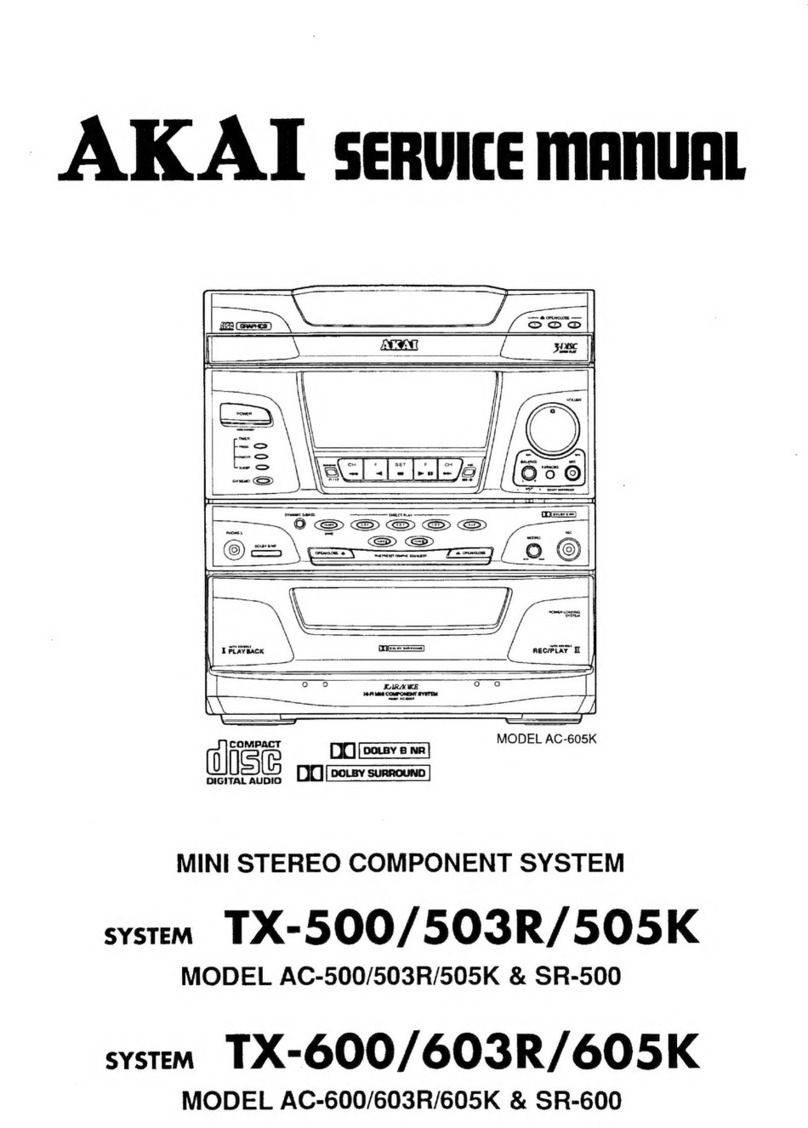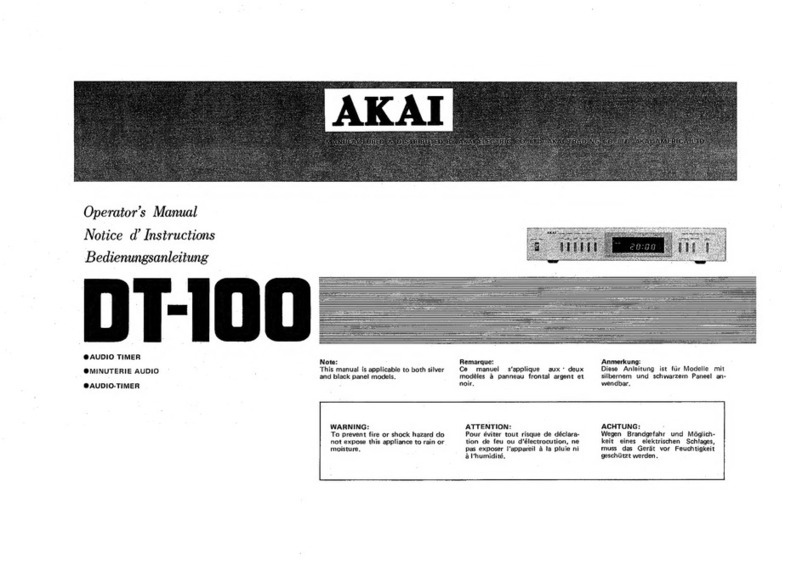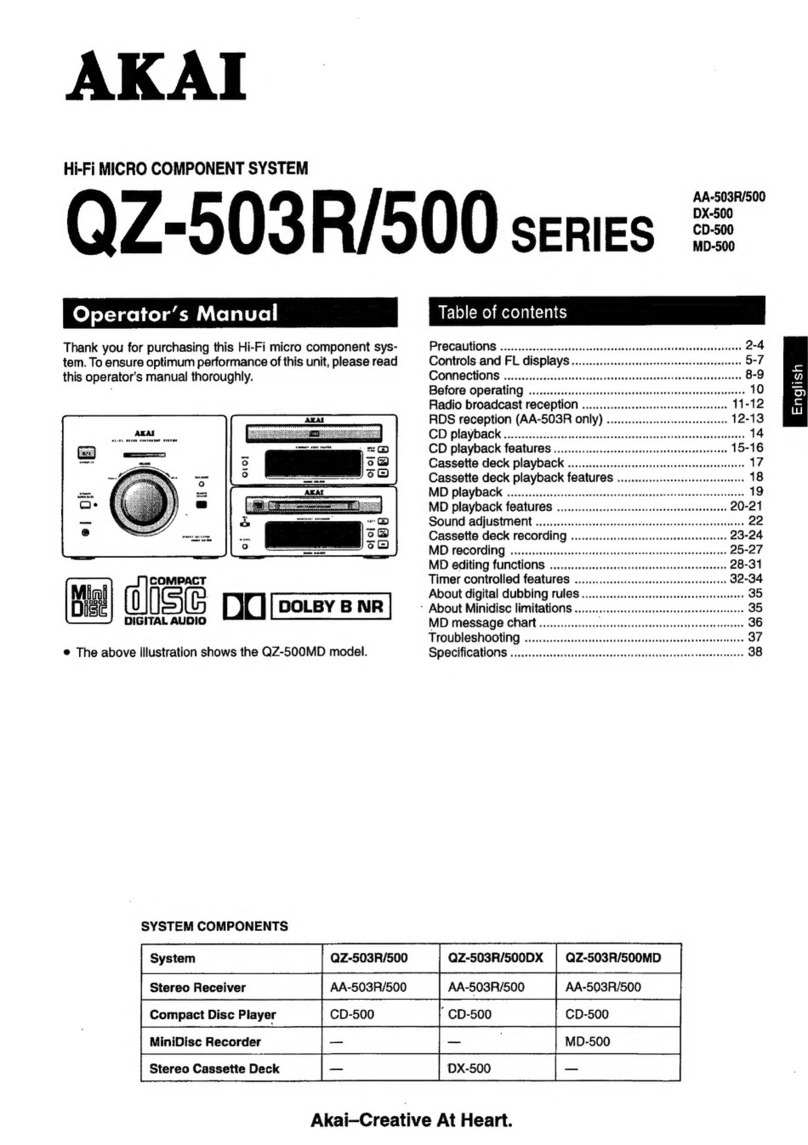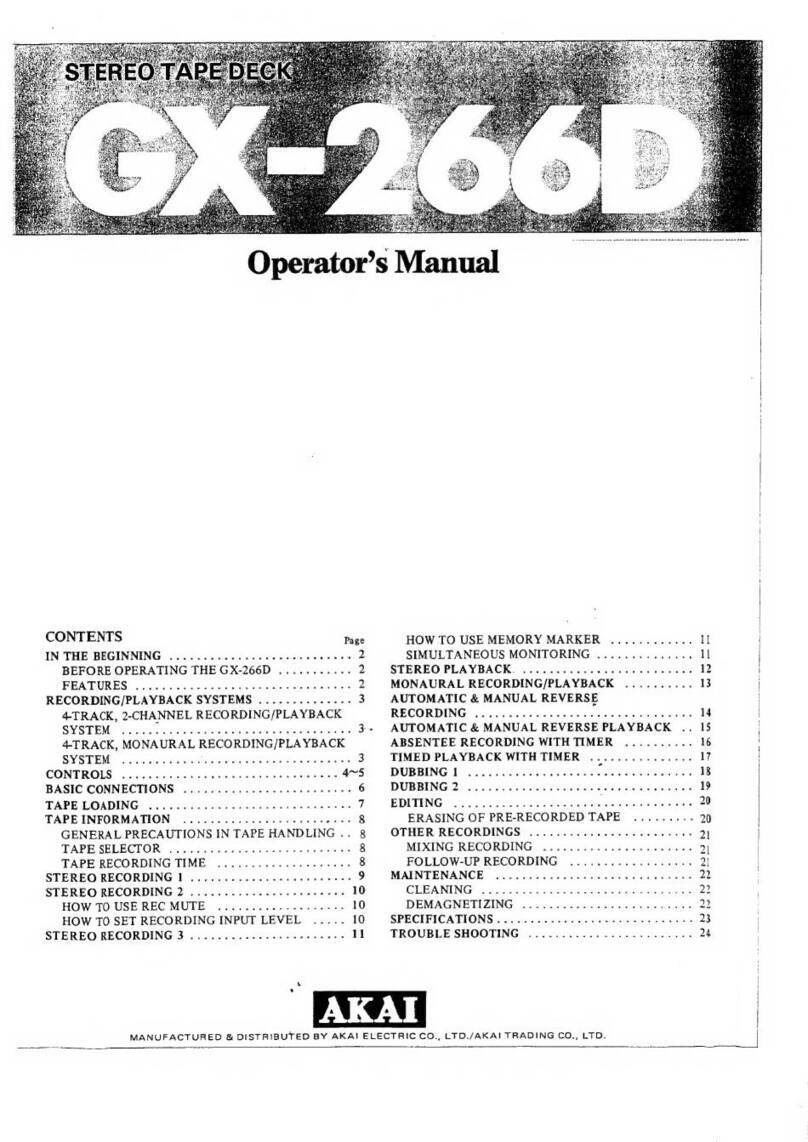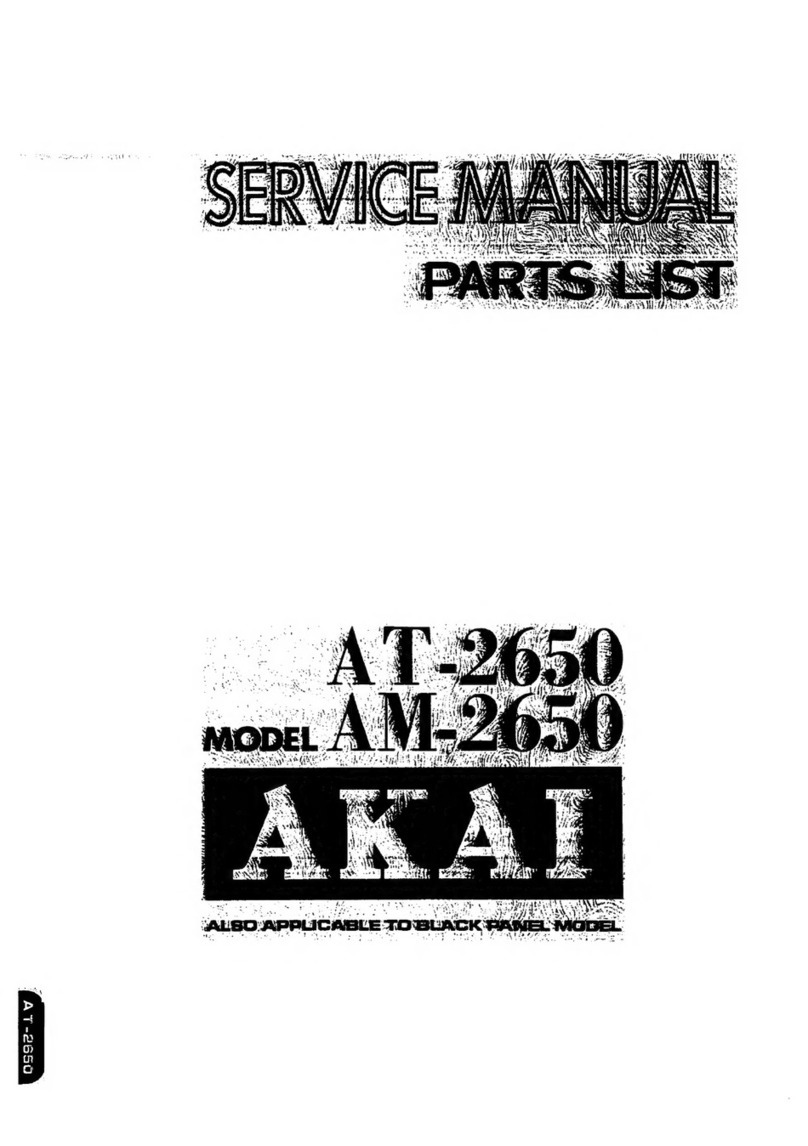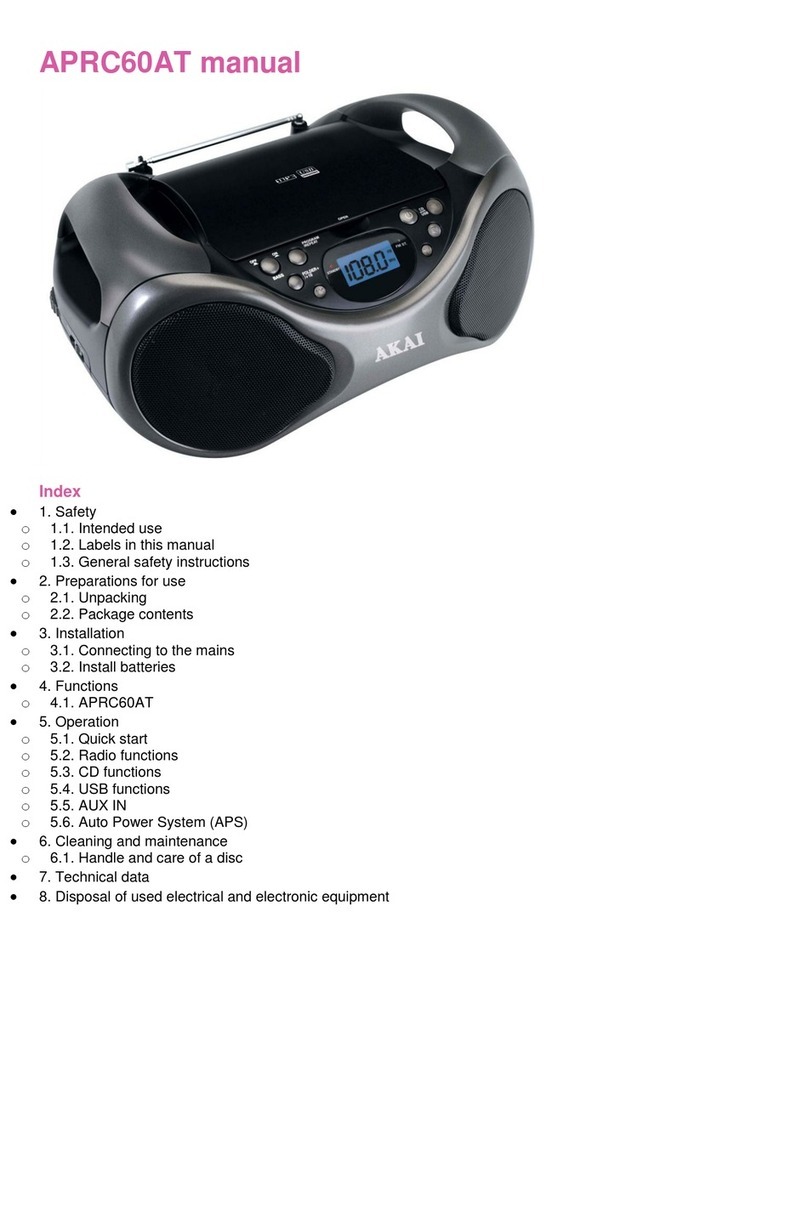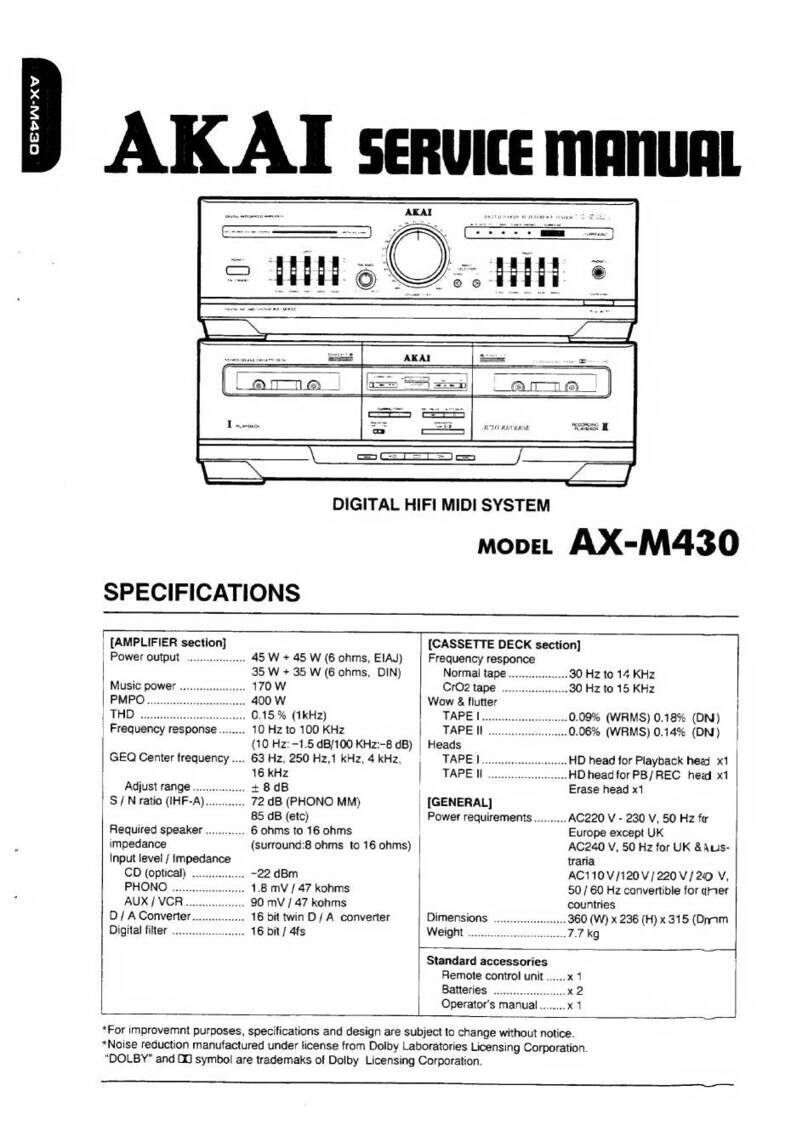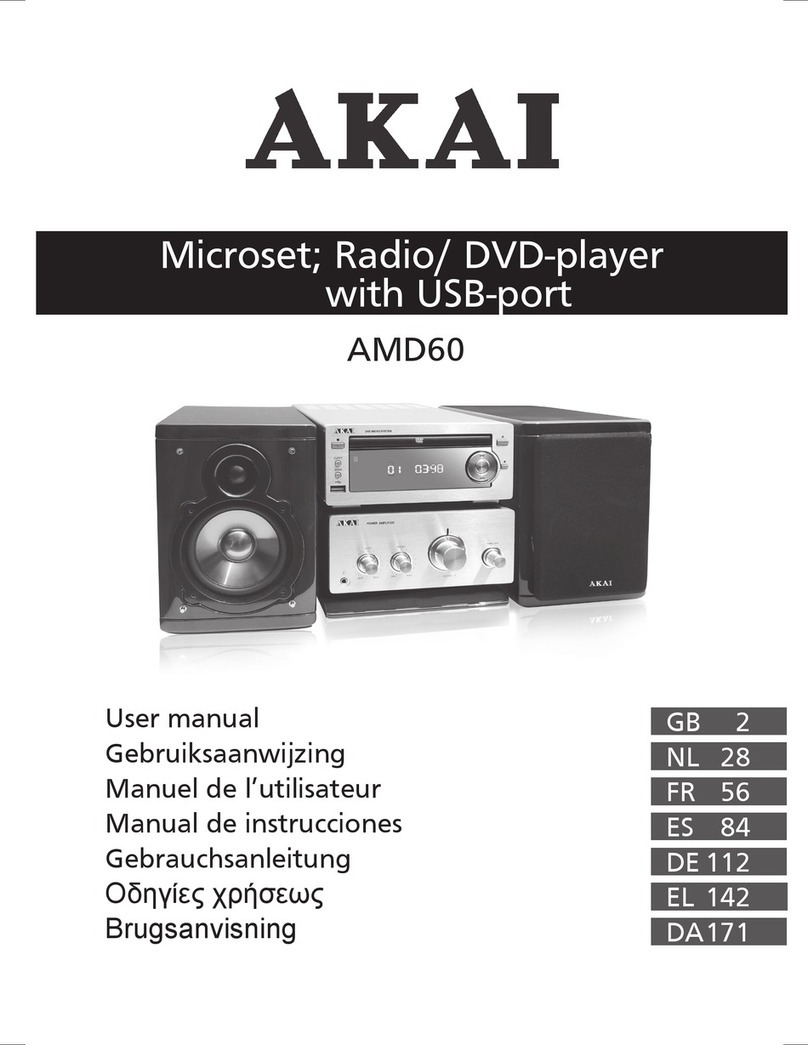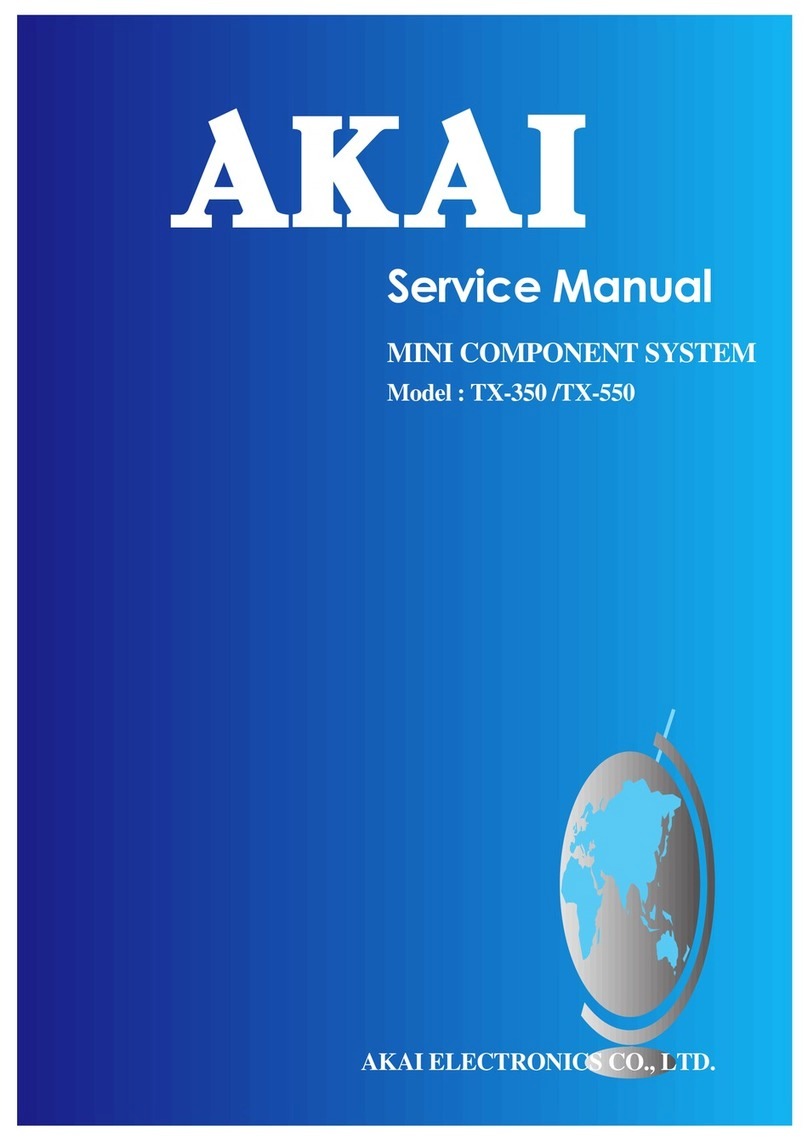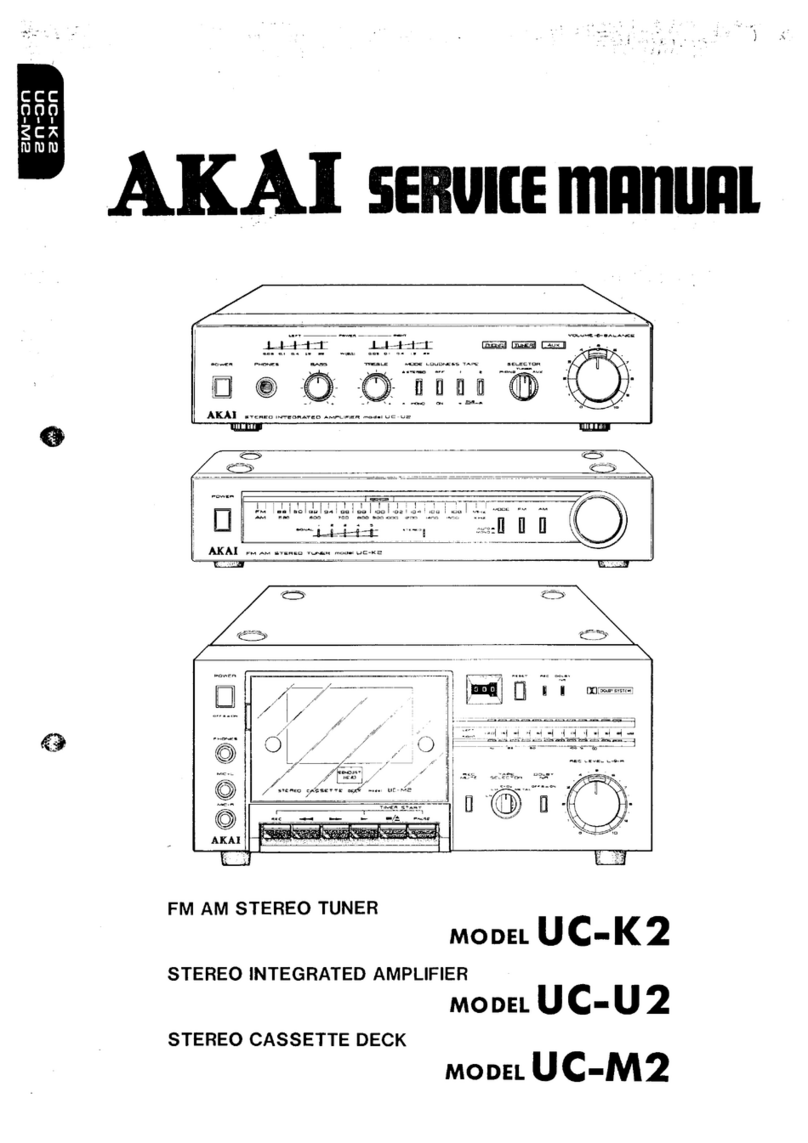1.Intended use
The DVD Microset plays music from CDs and music, videos and photos from DVDs and USB. The
appliance also plays music from iPad/iPhone/iPod. The Microset can be controlled by bluetooth. Read
the manual carefully before the first use.
DVDs and DVD appliances are manufactured under the worldwide agreed DVD regional code system
that the appliance will operate only with corresponding disc of the same regional code. If the code
number on the label of a DVD does not match that on the label alongside, the DVD will not play on this
appliance.
The appliance has built in copyright protection technology that prevents copying from a disc to any
media. If a video recorder is connected to the appliance, the video output image will be distorted
during recording.
Manufactured under license from Dolby Laboratories. "Dolby" and the double-D symbol are
trademarks of Dolby Laboratories. Confidential unpublished works. Copyright 1992-1997 Dolby
Laboratories. All rights reserved.
Because of the great variety of products with USB ports and their sometimes quite manufacturer-
specific functions we can neither guarantee that all devices will be recognised, nor that all operating
options that are possible in theory will actually work.