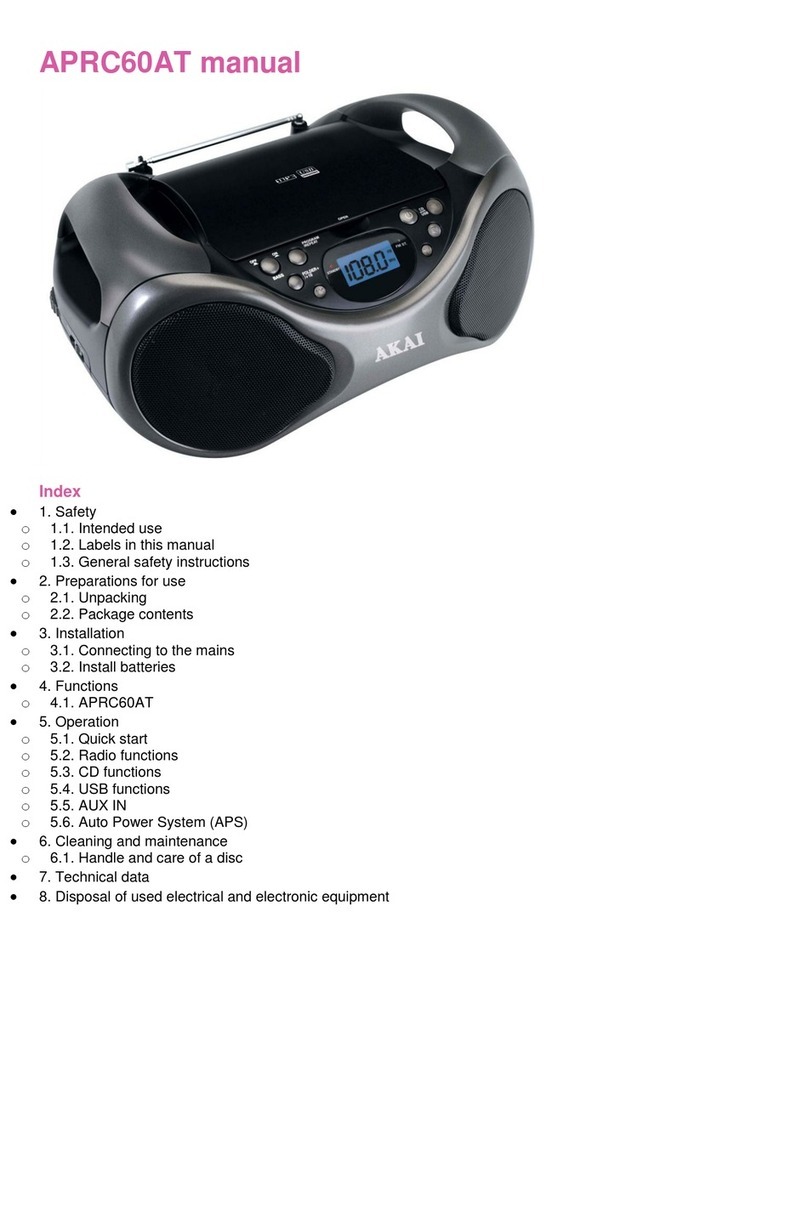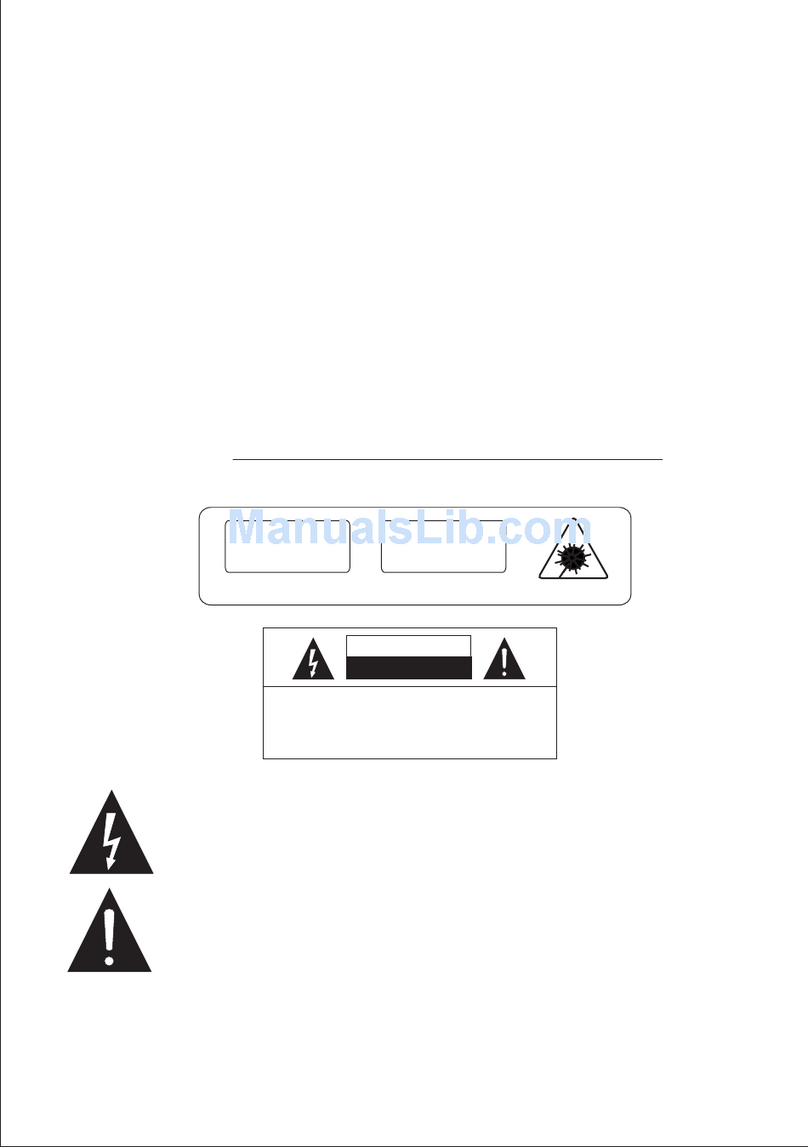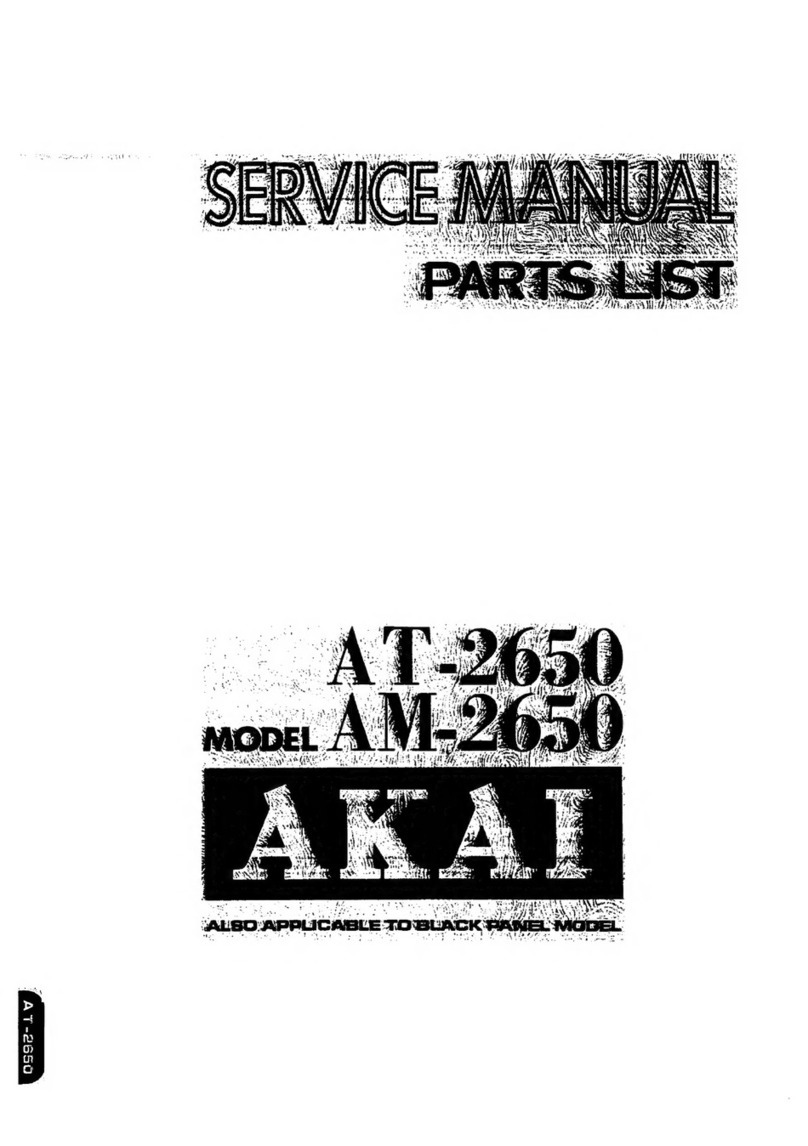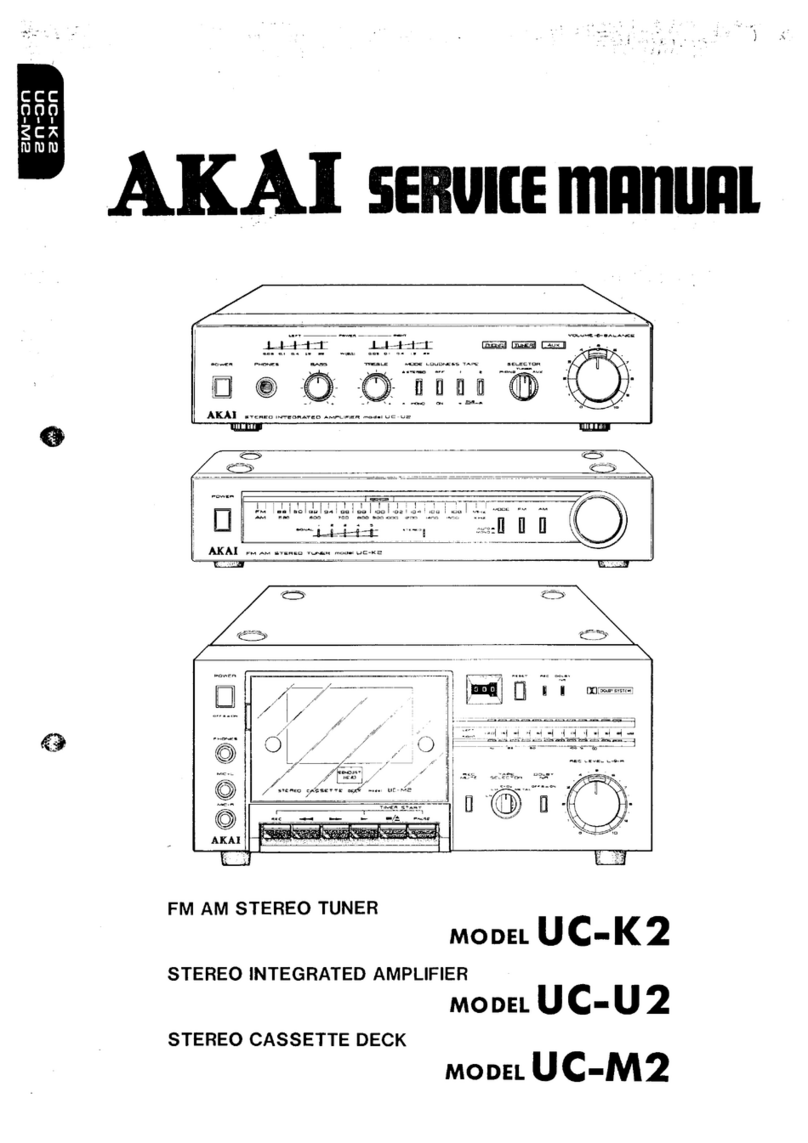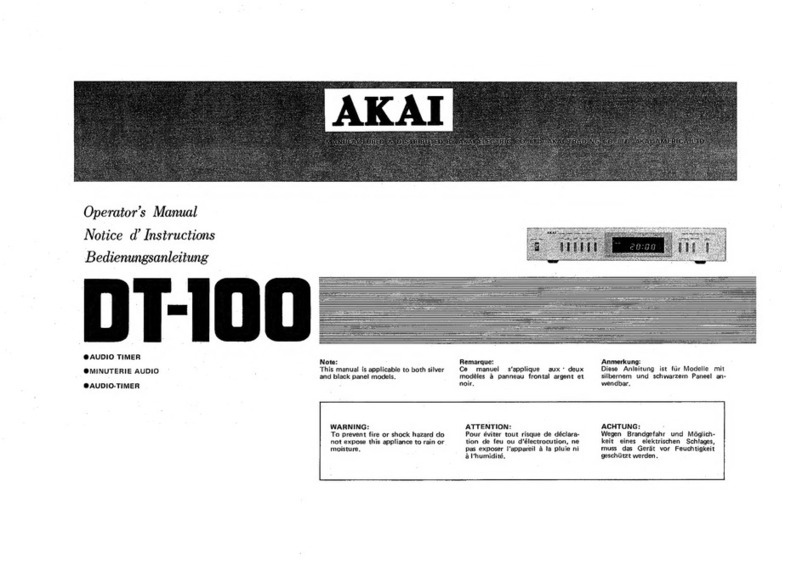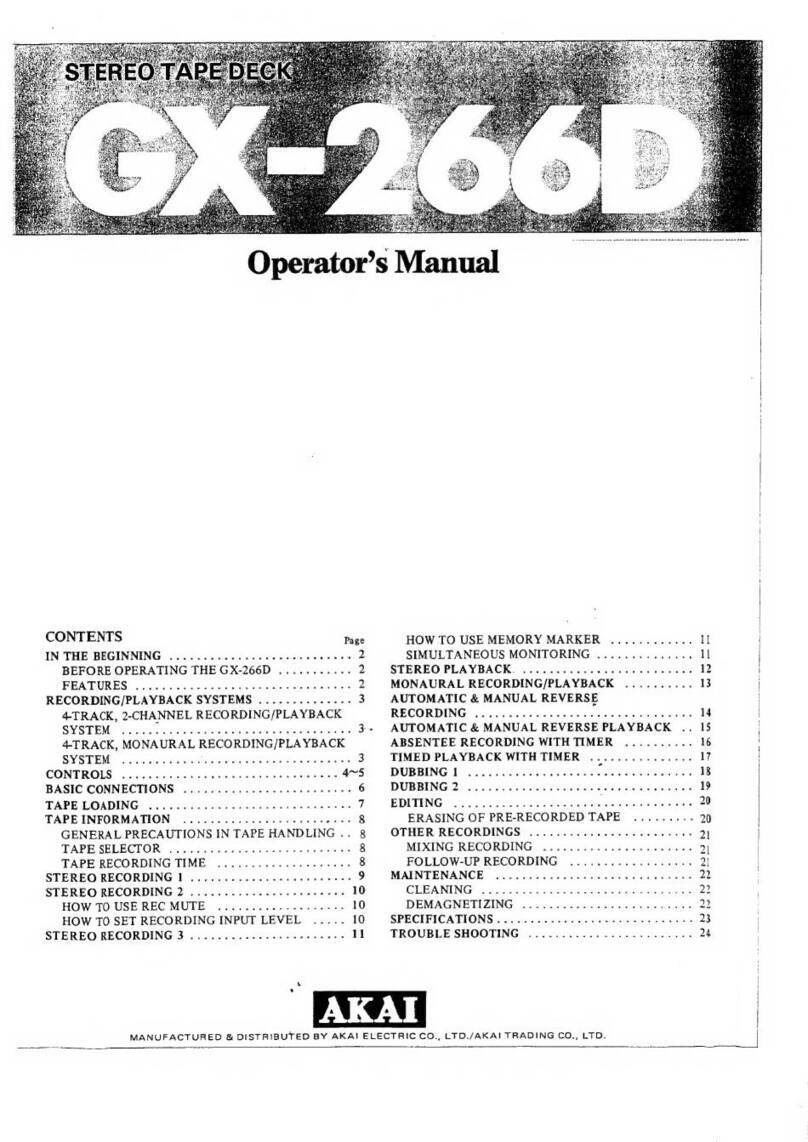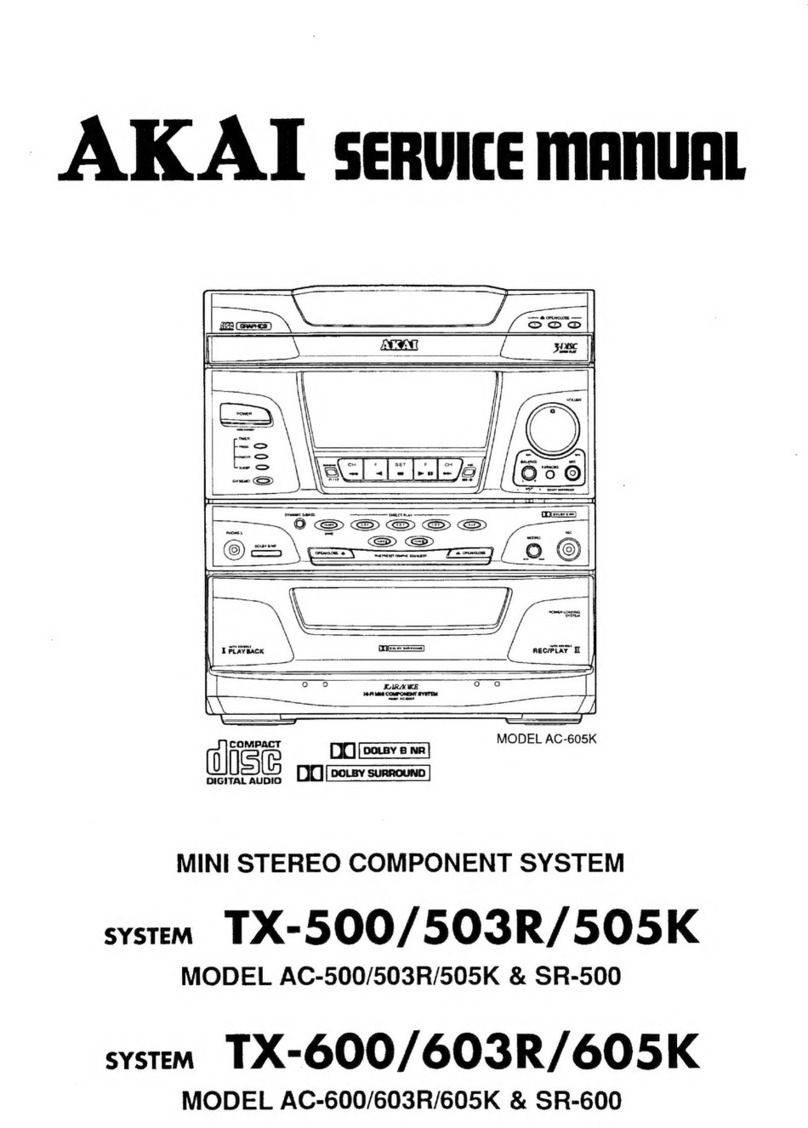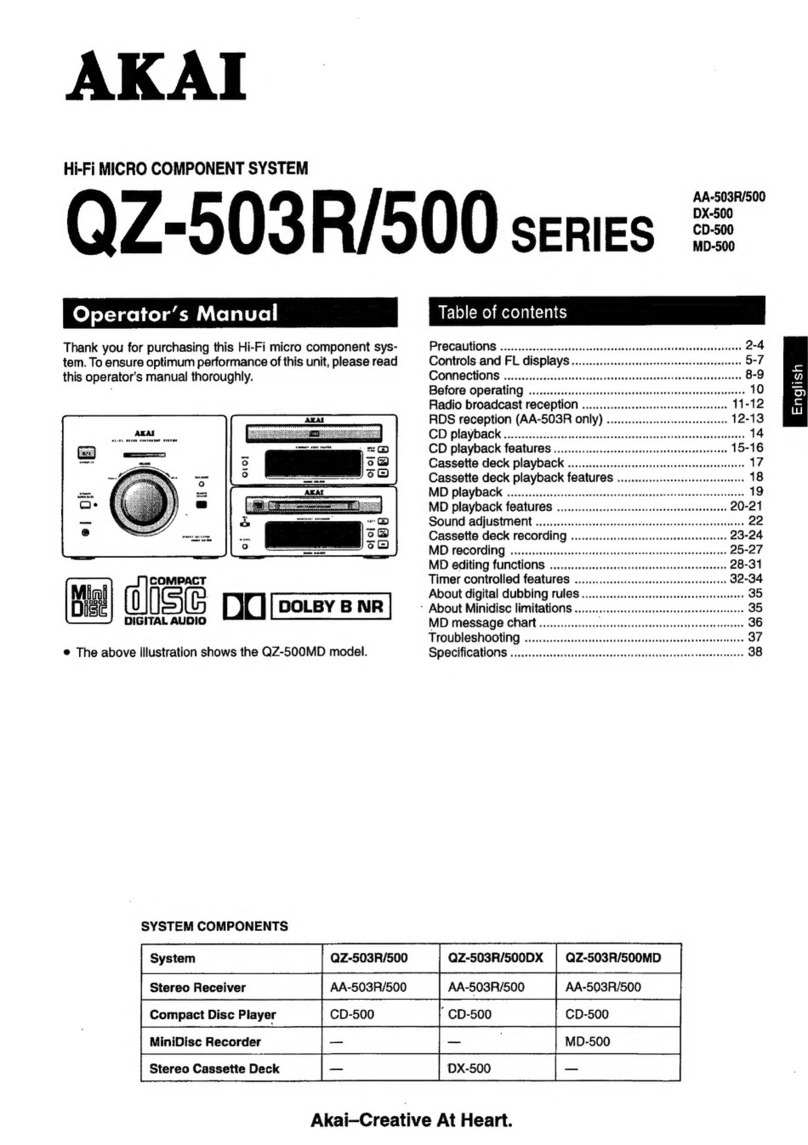Table of contents
Copyright notice
Design and specications are subject to change without notice.
1. Safety........................................................................... 3
1.1 Intended use ....................................................................3
1.2 Labels in this manual .......................................................3
1.3 General safety instructions ..............................................4
2. Preparations for use................................................... 4
2.1 Unpacking ........................................................................4
2.2 Package contents ............................................................5
3. Installation................................................................... 5
3.1 Installing the speakers .....................................................6
3.2 Connecting random equipment ........................................7
3.3 Connecting the units ........................................................9
3.4 Connecting to the mains ..................................................9
3.5 Remote control...............................................................10
4. Functions................................................................... 11
4.1 DVD Micro System.........................................................11
4.2 Remote control...............................................................12
5. Operation................................................................... 13
5.1 Quick start ......................................................................13
5.2 CD/DVD functions ..........................................................15
5.3 Radio functions ..............................................................17
5.4 USB functions ................................................................18
5.5 Clock functions...............................................................18
5.6 General setup menu operation (DVD mode only) ..........19
6. Cleaning and maintenance ...................................... 22
6.1 Handle and care of a disc ..............................................23
7. Troubleshooting........................................................ 23
8. Technical data........................................................... 25
9. Disposal of used electrical
and electronic equipment ........................................ 27