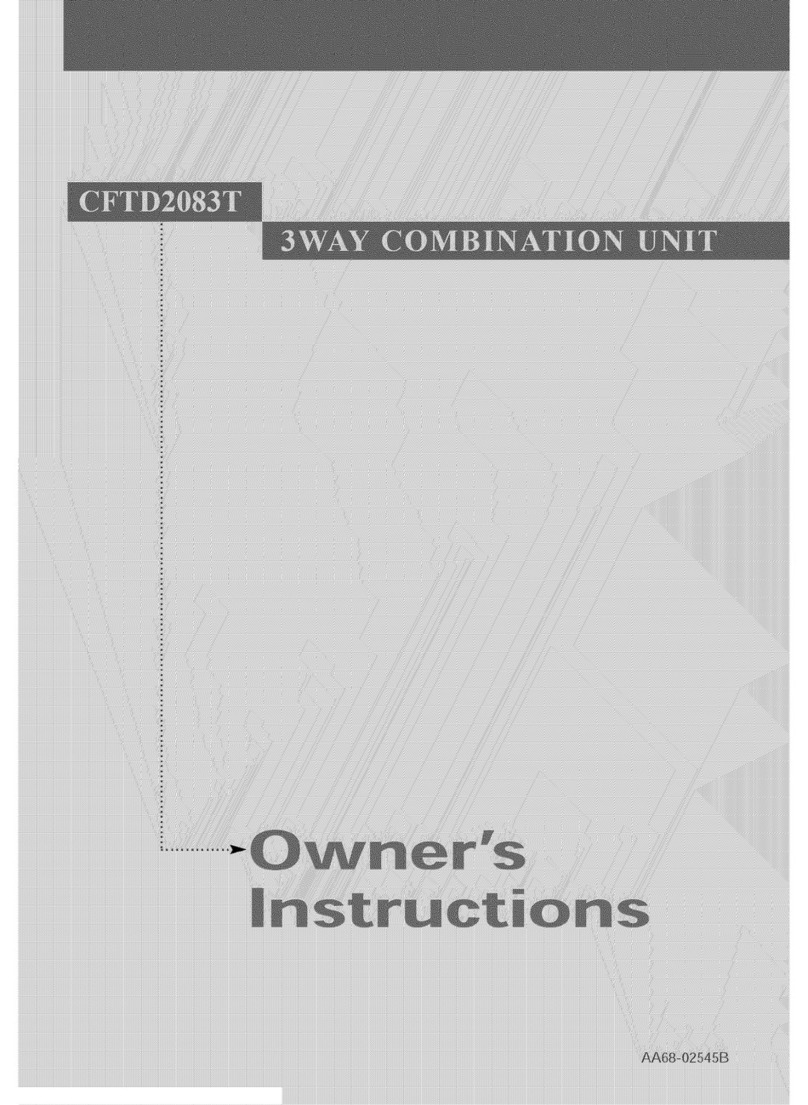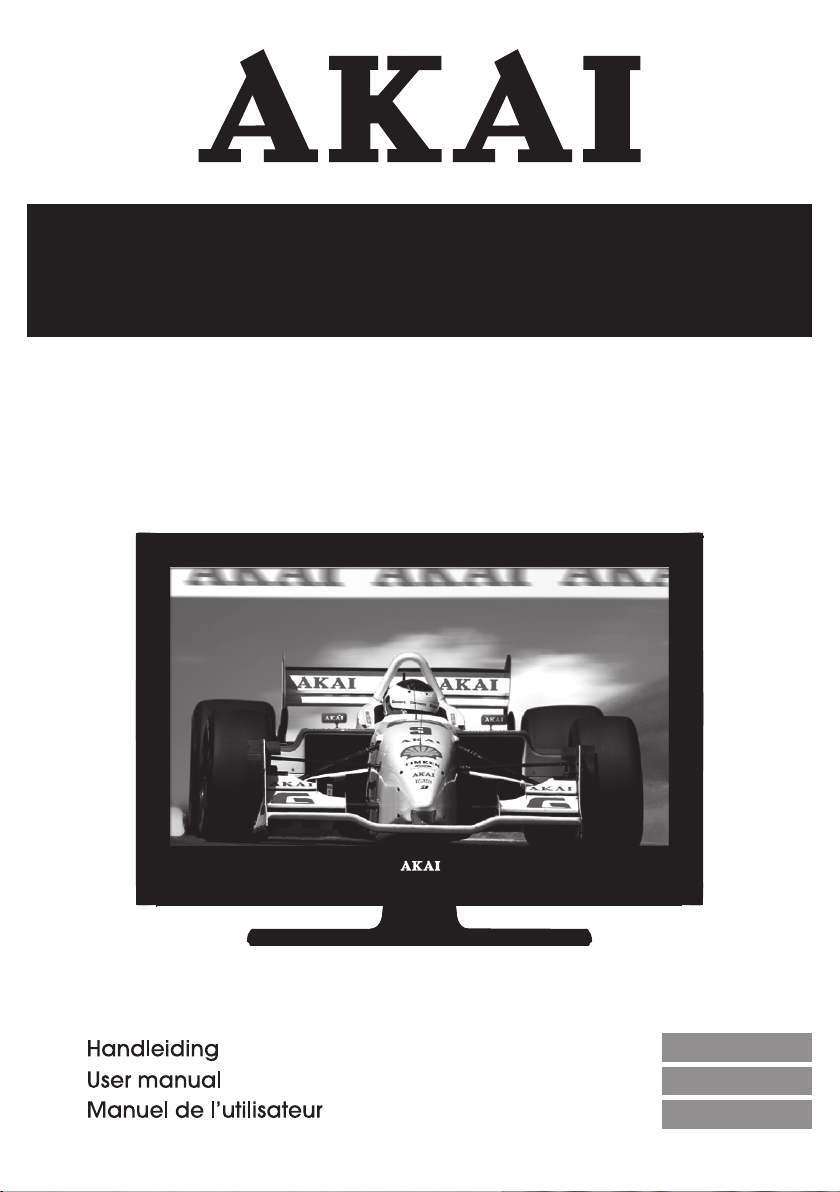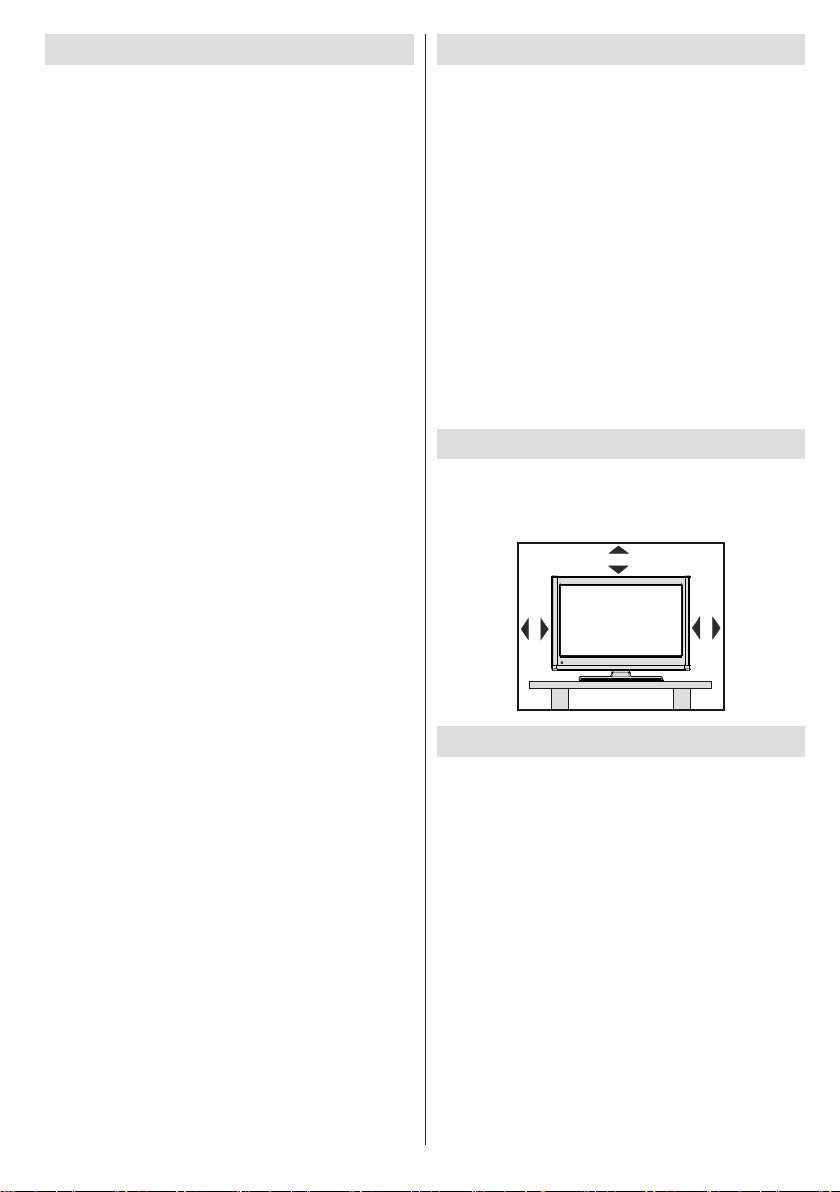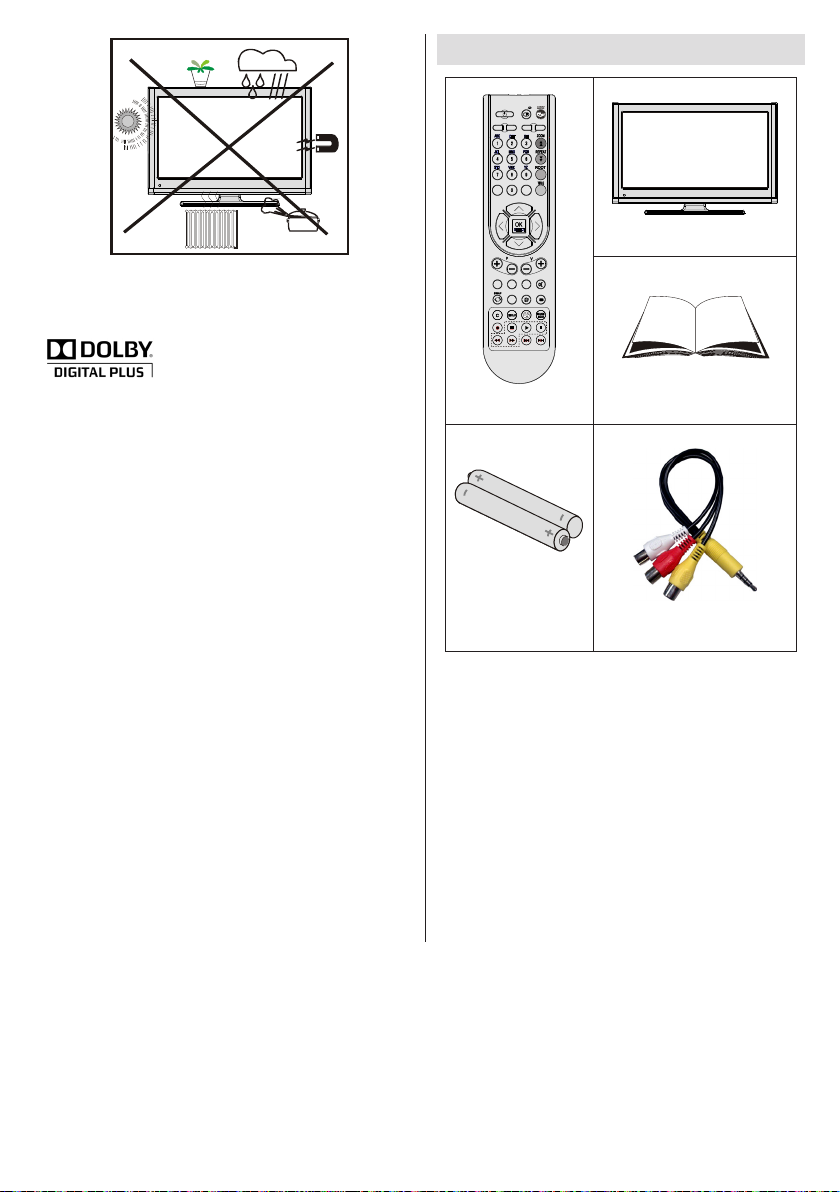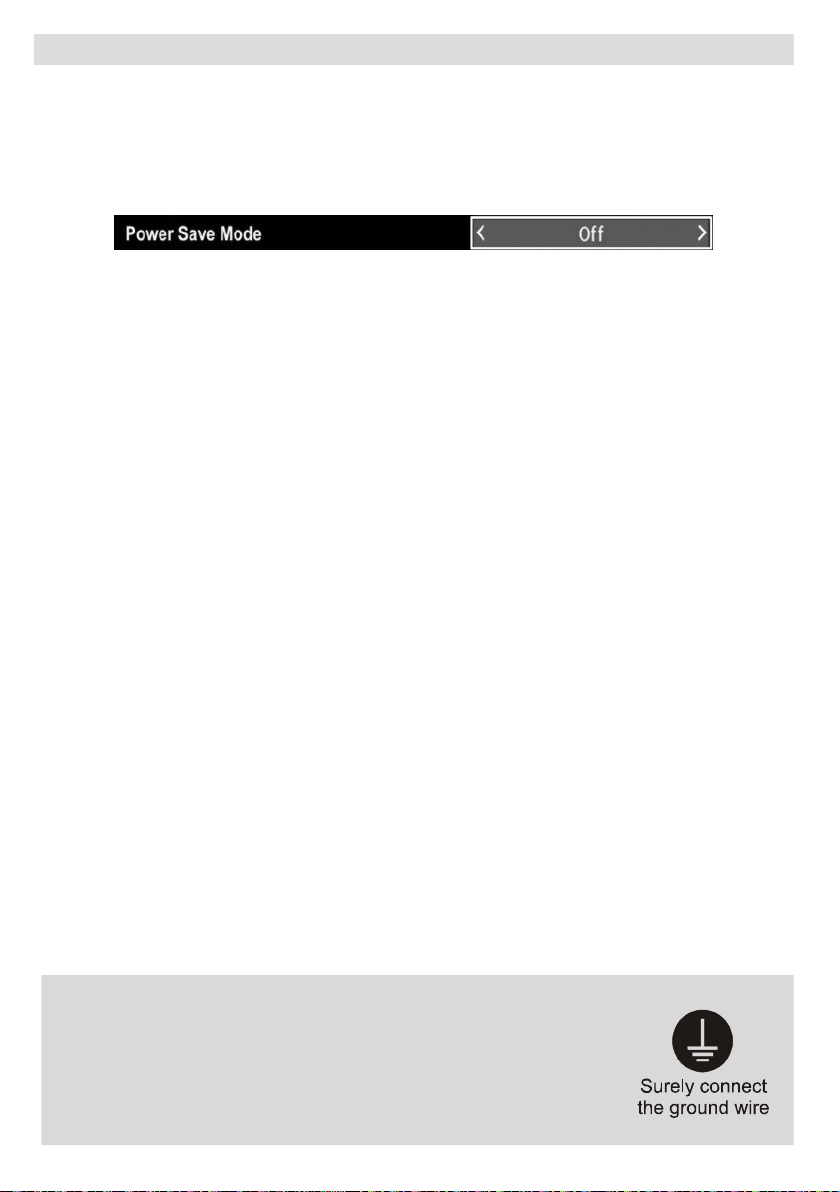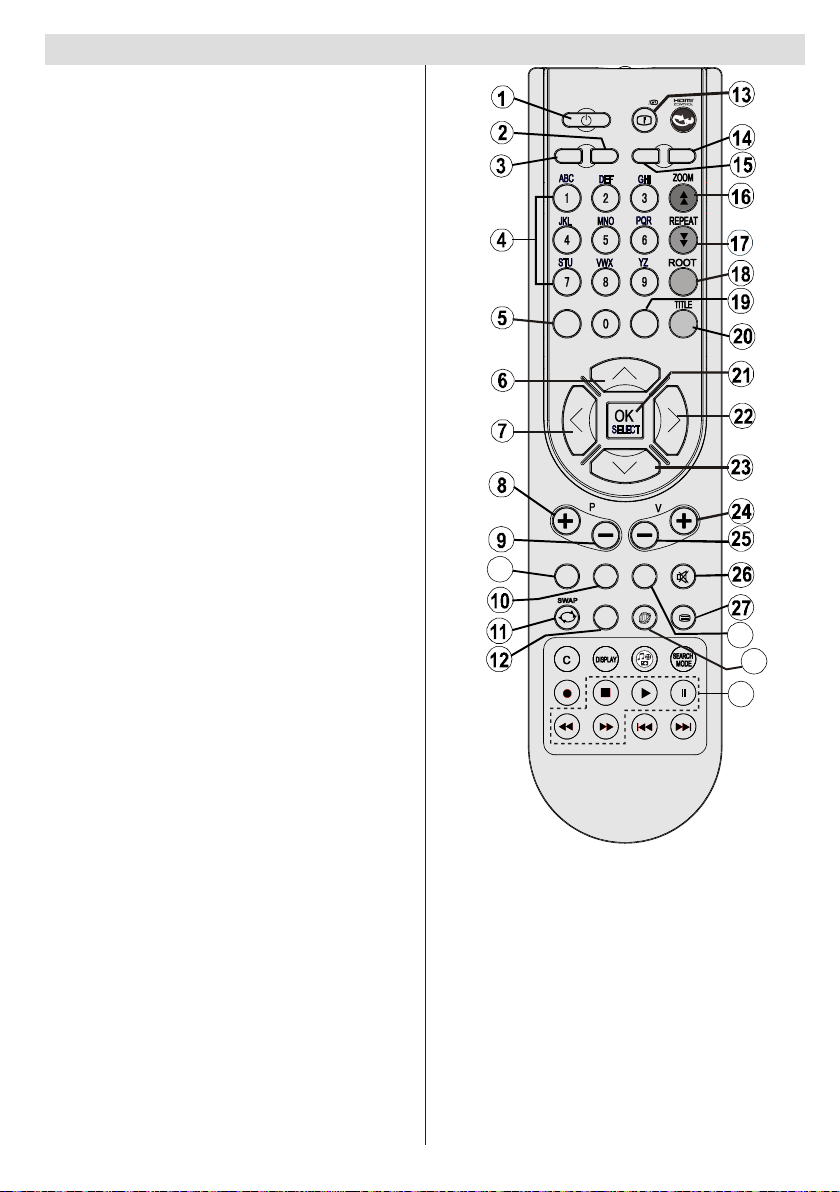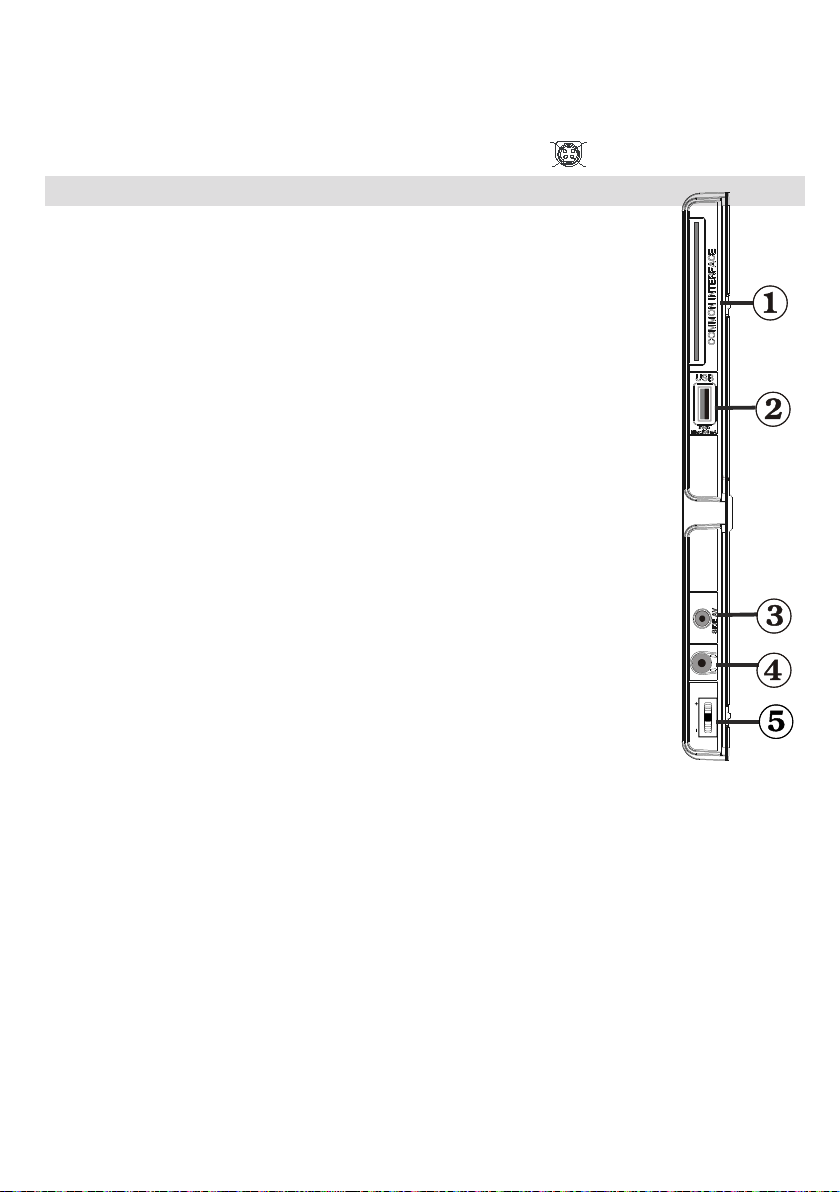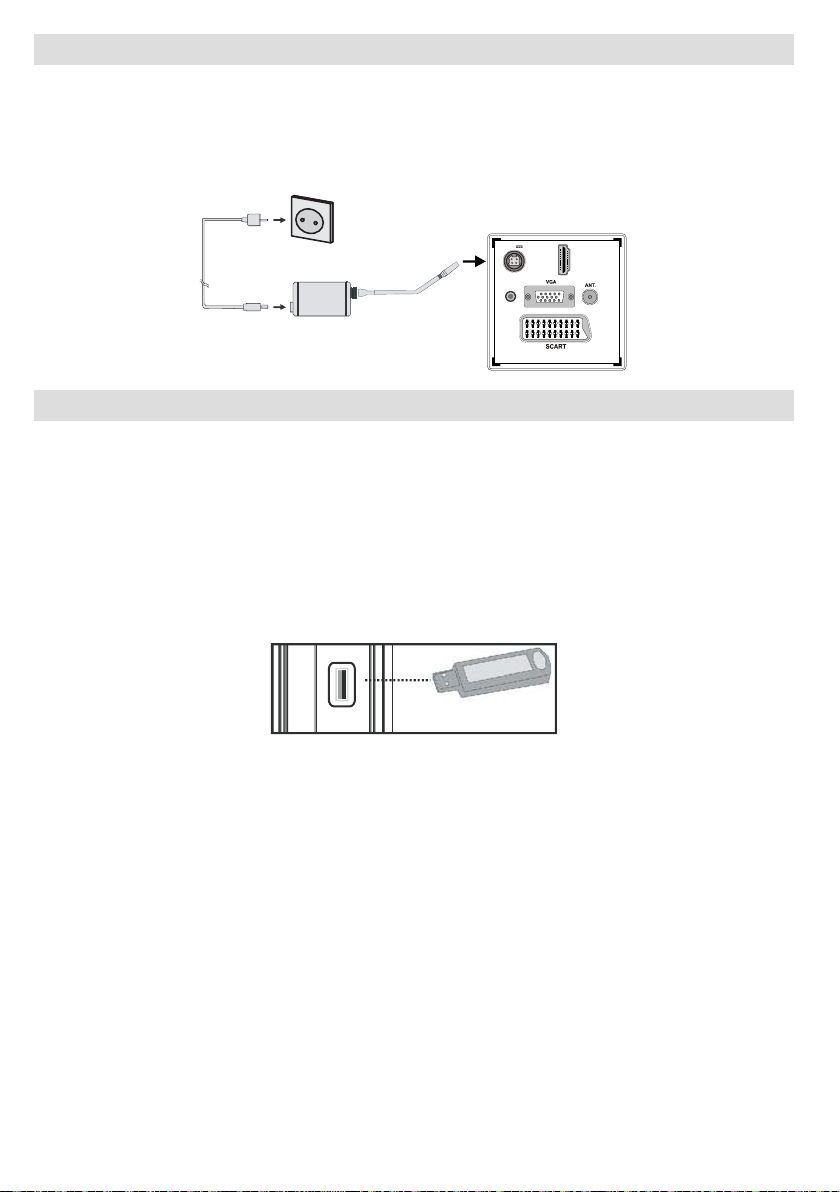English - 44 -
Contents
Features ............................................................... 45
Introduction........................................................... 45
Preparation........................................................... 45
Safety Precautions ............................................... 45
Package Contents ................................................ 47
Environmental Information ................................... 48
Repair Information ............................................ 48
Remote Control Buttons ....................................... 49
TV and Operating Buttons.................................... 50
Viewing the Connections - Back Connectors ....... 50
Viewing the Connections - Side Connectors ........ 51
Power Connection ................................................ 52
Using USB Media ................................................. 52
USB Memory Connection ................................. 52
Connecting the TV to a PC................................... 53
Using Side AV Connectors ................................... 53
Connecting to a DVD Player via HDMI................. 53
Connecting to a DVD Player................................. 53
Remote Control Handset...................................... 54
Inserting Batteries............................................. 54
Switching On/Off................................................... 54
To Switch the TV On......................................... 54
To Switch the TV Off ......................................... 54
Input Selection...................................................... 54
Basic Operations .................................................. 55
Operation with the Buttons on the TV............... 55
Volume Setting.............................................. 55
Programme Selection ................................... 55
Viewing Main Menu....................................... 55
AV Mode ....................................................... 55
Operation with the Remote Control .................. 55
Volume Setting.............................................. 55
Programme Selection (Previous or Next
Programme).................................................. 55
Programme Selection (Direct Access) .......... 55
Viewing Electronic Programme Guide (EPG)....... 55
First Time Installation............................................ 56
Installation ............................................................ 57
Auto Channel Scan Menu Operation................ 58
Manual Tuning ..................................................... 58
Digital Aerial Manual Search............................. 58
Digital Cable Manual Search ............................ 58
Analogue Manual Search ................................. 58
Analogue Fine Tune.......................................... 59
Network Channel Scan..................................... 59
Clear Service List (*)......................................... 59
Managing Stations: Channel List.......................... 59
Operating the Channel List............................... 60
Moving a Channel............................................. 60
Deleting a Channel ........................................... 60
Renaming a Channel........................................ 60
Locking a Channel............................................ 60
Managing Stations: Favourites............................. 60
Button Functions............................................... 61
Managing Stations: Sorting the Channel List ....... 61
On-Screen Information ......................................... 61
Media Playback Using Media Browser................. 61
Viewing Photos via USB................................... 62
Media Browser Settings.................................... 63
Changing Image Size: Picture Formats................ 63
Conguring Picture Settings................................. 64
Operating Picture Settings Menu Items............ 64
Picture Settings Menu Items............................. 64
PC Picture Settings........................................... 64
Conguring Sound Settings.................................. 65
Operating Sound Settings Menu Items............. 65
Sound Settings Menu Items.............................. 65
Conguring Your TV’s Settings............................. 66
Operating Settings Menu Items ........................ 66
Settings Menu Items......................................... 66
Using a Conditional Access Module (not
included)............................................................... 66
Viewing Conditional Access Menu (*)............... 66
Conguring Language Preferences...................... 67
Language Settings............................................ 67
Parental Control.................................................... 67
Parental Settings Menu Operation ................... 68
Timers................................................................... 68
Setting Sleep Timer .......................................... 68
Setting Programme Timers............................... 68
Conguring Date/Time Settings............................ 69
Conguring Source Settings................................. 69
Conguring Other Settings ................................... 69
Operation.......................................................... 69
Other Features ..................................................... 70
Teletext ................................................................. 71
Tips....................................................................... 71
Appendix A: PC Input Typical Display Modes....... 72
Appendix B: AV and HDMI Signal Compatibility
(Input Signal Types).............................................. 72
Appendix C: Supported DVI Resolutions.............. 73
Appendix D: Software Upgrade............................ 73
Appendix E: Supported File Formats for USB
Mode..................................................................... 74
Specications ....................................................... 75
Digital Reception (DVB-C).................................... 75