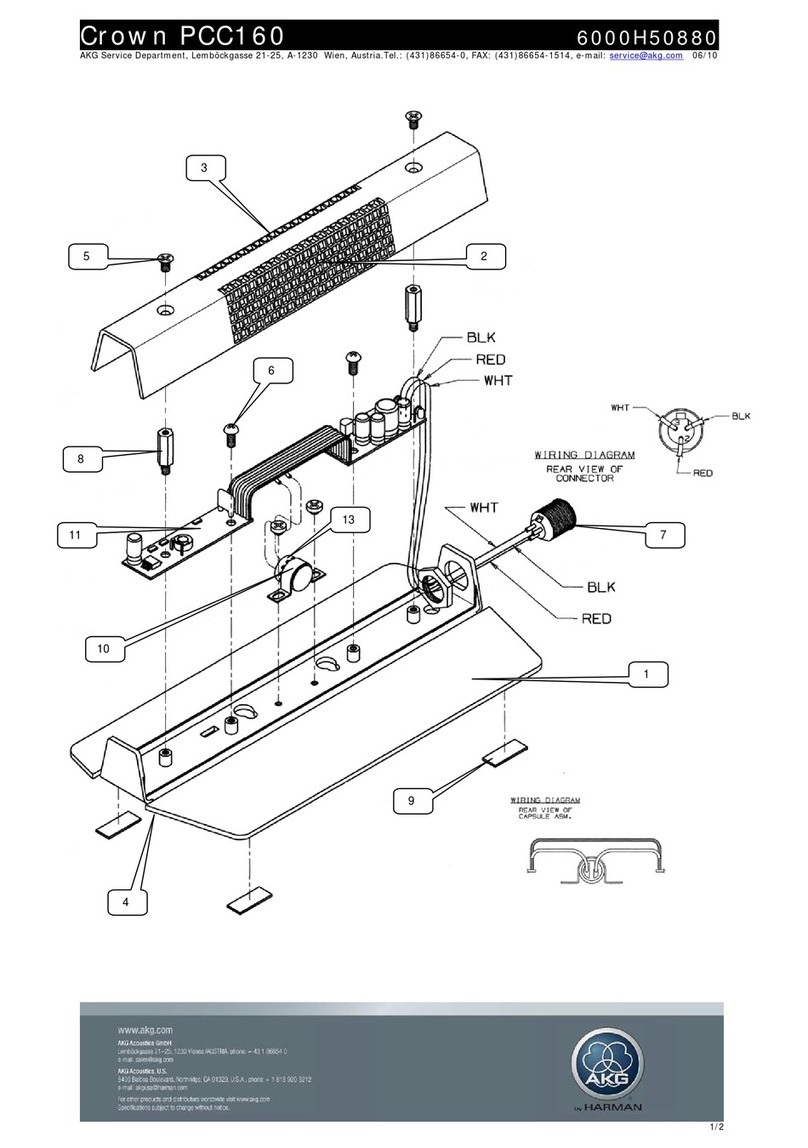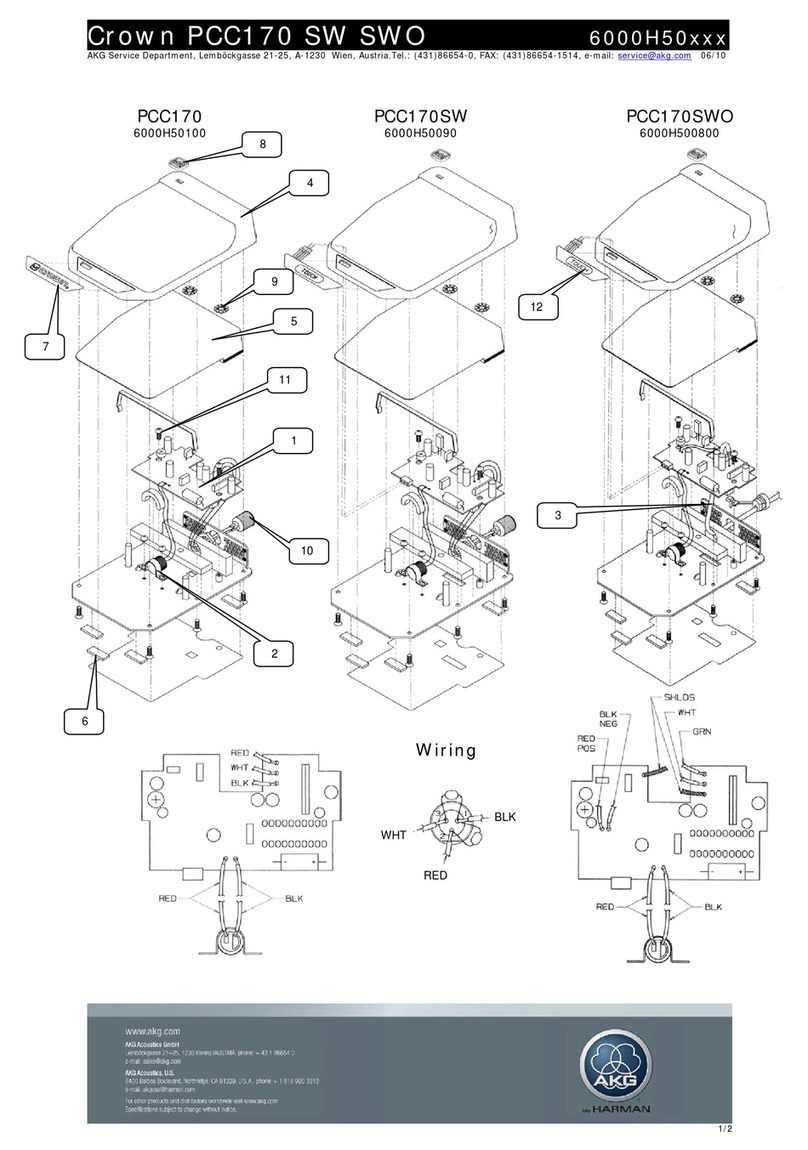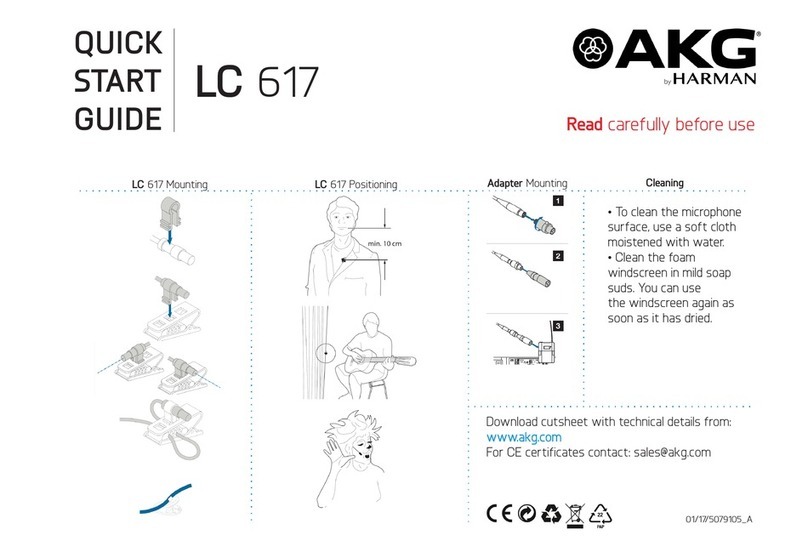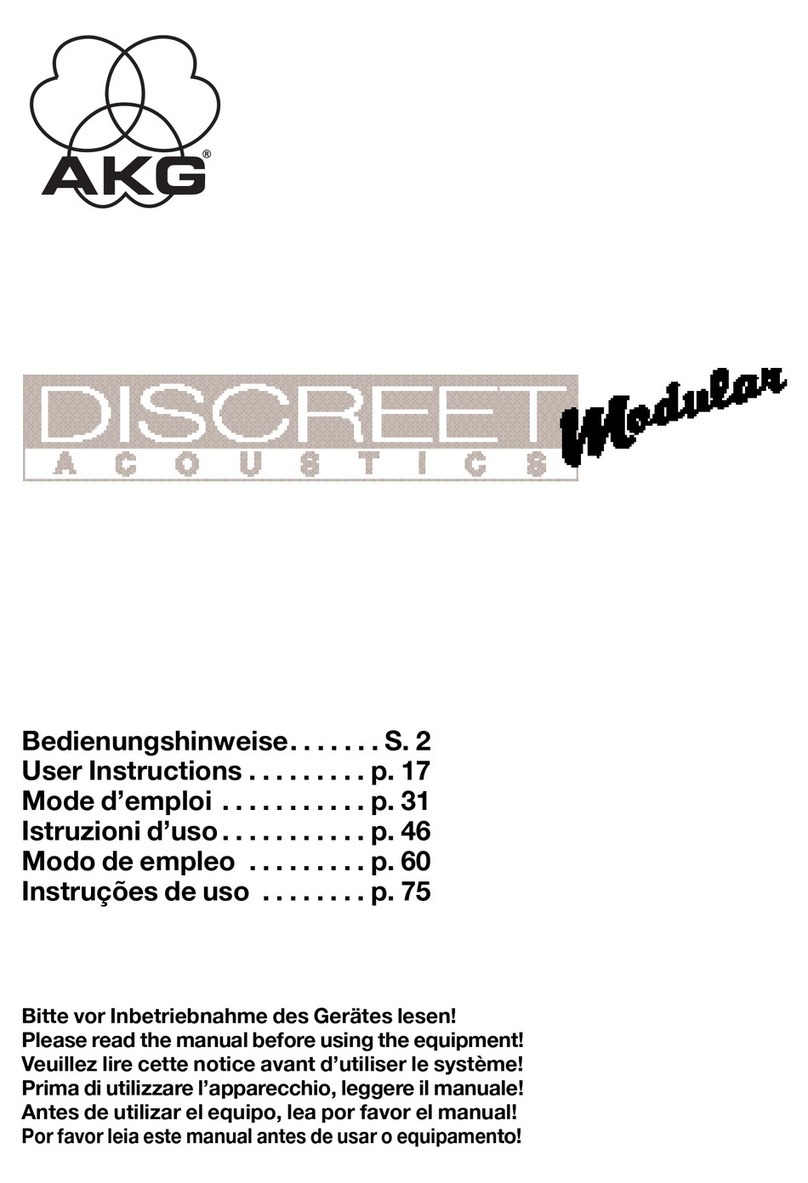Description
Thank you for purchasin an AKG product. This Manual contains important
instructions for settin up and operatin your equipment. Please take a few
minutes to read the instructions below carefully before operating the
equipment. Please keep the Manual for future reference. Have fun and
impress your audience!
•Perception 12 USB microphone
•Table tripod
•Tripod adapter
•USB cable
•Quick Start Guide
Please check that the packa in contains all the components listed above. If
anythin is missin , please contact your AKG dealer.
For optional accessories, refer to the current AKG catalo or folder, or visit
www.ak .com. Your dealer will be lad to help.
The Perception 120 USB microphone expands AKG's successful Perception
ran e and is also the first USB-equipped condenser microphone from AKG.
With the widespread USB standard, ease of use and real plu -and-play, users
without any recordin experience can quickly and easily make hi h-quality,
professional recordin s usin PC or Mac - with no installation and no additional
equipment such as mixin desks or special sound cards.
The microphone features an inte ral analo -to-di ital converter. It is the only
USB microphone in its class to have a separate analo -to-di ital converter (24-
bit, 128x oversamplin ) instead of the normal sin le chip system, offerin
convincin sound quality and low noise.
The Perception 120 USB contains a 2/3" condenser capsule for clear,
transparent sound, an inte ral pop filter, a switchable bass-cut filter and an
attenuation switch.
NOTE
For further information about the features and use of USB microphones and
frequently asked questions, see the product description on the AKG website at
http://www.ak .com/perception120usb
2Description
Optional Accessories