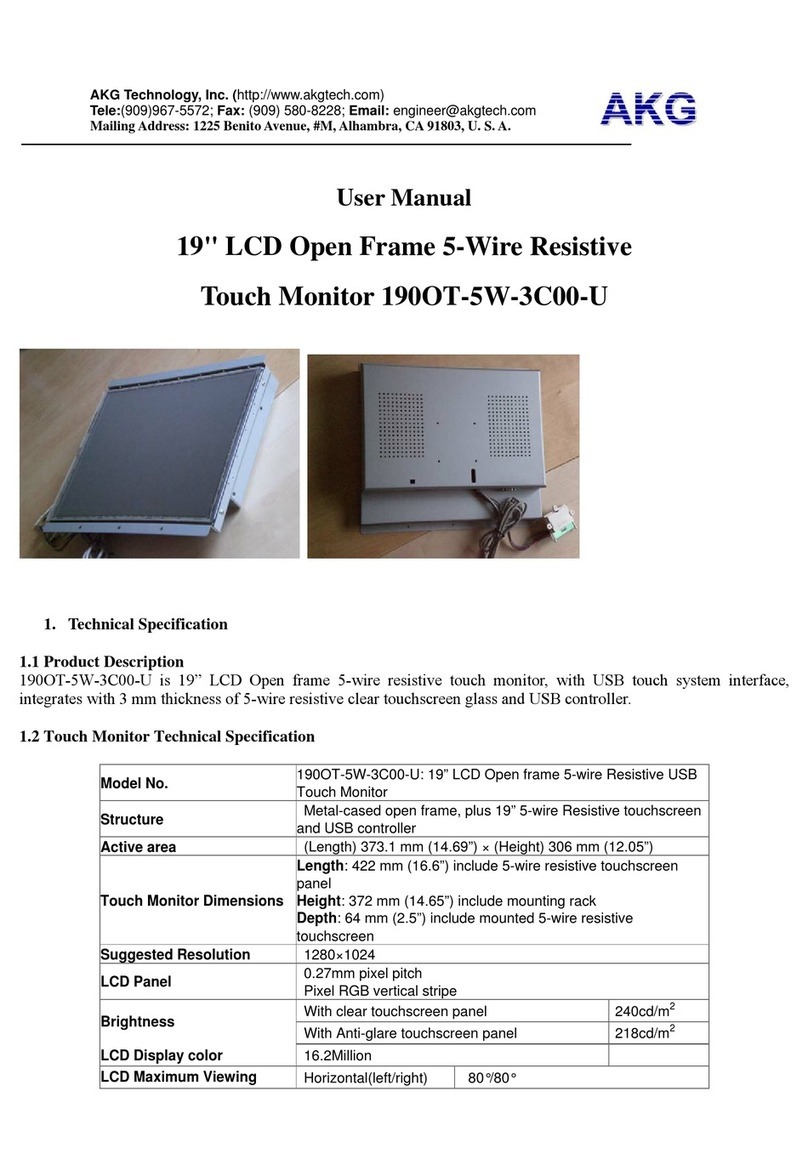AKG Technology, Inc. (http://www.akgtech.com)
Mailing Address: 1225 Benito Avenue, #M, Alhambra, CA 91803, U. S. A.
9 - 11 LCDOpenframeSAWTouchMonitor
As an example, a SXGA resolution LCD panel has 1280 pixels horizontally by 1024
pixels vertically. Input video is also represented by the same terms. SXGA input video has a
format of 1280 pixels horizontally by 1024 pixels vertically. When the input pixels contained
in the video input format match the native resolution of the panel, there is a one to one
correspondence of mapping of input video pixels to LCD pixels. As an example, the pixel in
column 45 and row 26 of the input video is in column 45 and row 26 of the LCD. For the case
when the input video is at a lower resolution than the native resolution of the LCD, the direct
correspondence between the video pixels and the LCD pixels is lost. The LCD controller can
compute the correspondence between video pixels and LCD pixels using algorithms contained
on its controller. The accuracy of the algorithms determines the fidelity of conversion of video
pixels to LCD pixels. Poor fidelity conversion can result in artifacts in the LCD displayed
image such as varying width characters.
Chapter 6
6.
.
TOUCHMONITOR SAFETY
This manual contains information that is important for the proper setup and maintenance
of your touch monitor. Before setting up and powering on your new touch monitor, read
through this manual, especially Chapter 2 (Installation), and Chapter 3 (Operation).
1 To reduce the risk of electric shock, follow all safety notices and never open the touch
monitor case.
2 Turn off the product before cleaning.
3 The socket-outlet shall be installed near the equipment and shall be easily accessible.
4 The slots located on the sides and top of the touch monitor case are for ventilation. Do not
block or insert anything inside the ventilation slots.
5 It is important that your touch monitor remains dry. Do not pour liquid into or onto your
touch monitor. If your touch monitor becomes wet do not attempt to repair it yourself.
Care and Handling of Your Touch monitor
The following tips will help keep your touch monitor functioning at the optimal level.
• To avoid risk of electric shock, do not disassemble the brick supply or display unit cabinet.
The unit is not user serviceable. Remember to unplug the display unit from the power outlet
before cleaning.
• Do not use alcohol (methyl, ethyl or isopropyl) or any strong dissolvent. Do not use thinner
or benzene, abrasive cleaners or compressed air.
• To clean the display unit cabinet, use a cloth lightly dampened with a mild detergent.
• Avoid getting liquids inside your touch monitor. If liquid does get inside, have a qualified
service technician check it before you power it on again.
• To clean the touch screen, use window or glass cleaner. Put the cleaner on the rag and wipe
the touch screen. Never apply the cleaner directly on the touch screen.
Chapter 7
7.
.
TECHNICAL SPECIFICATIONS
Model No. KOT-0190US-SA4B
Structure Metal-cased open frame