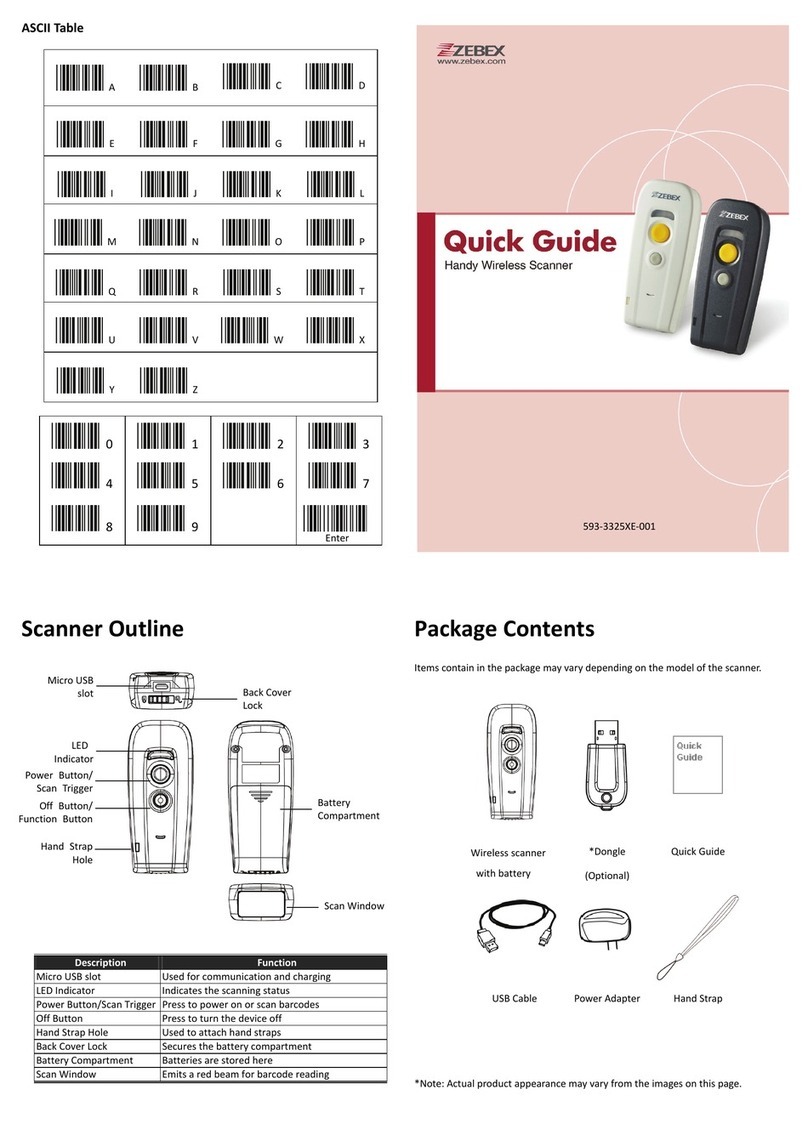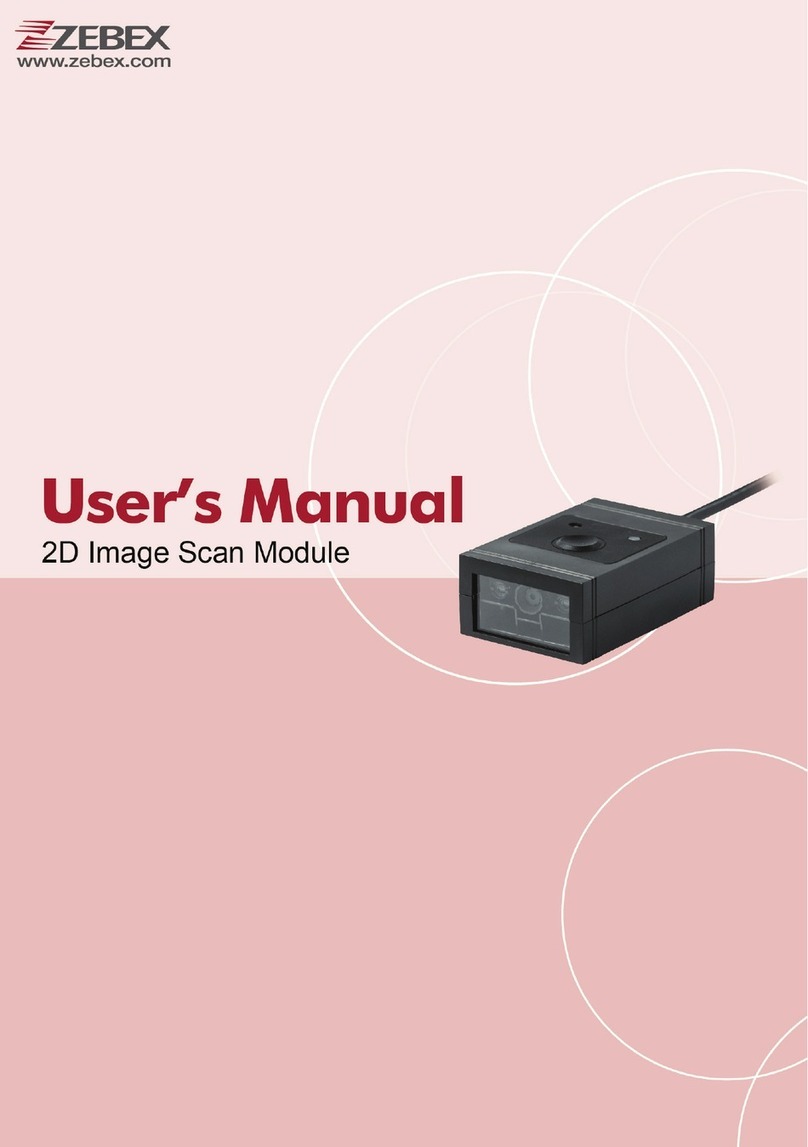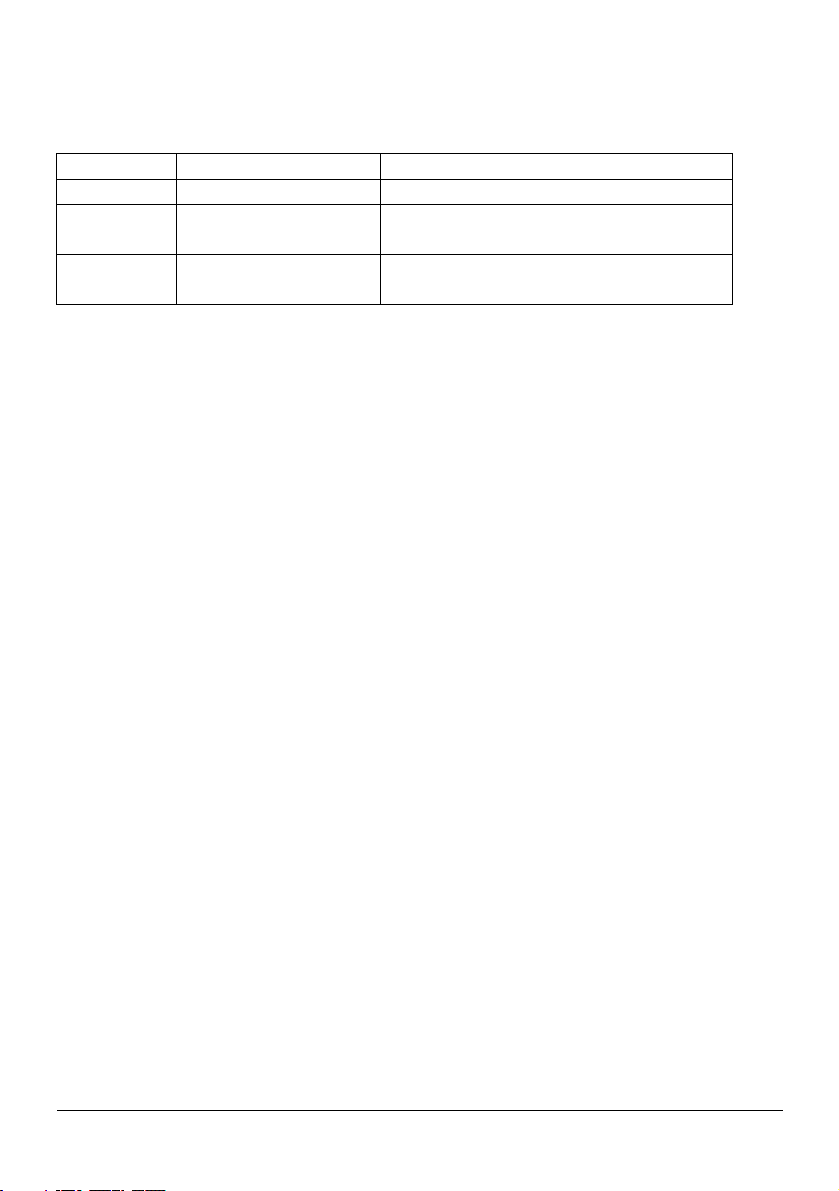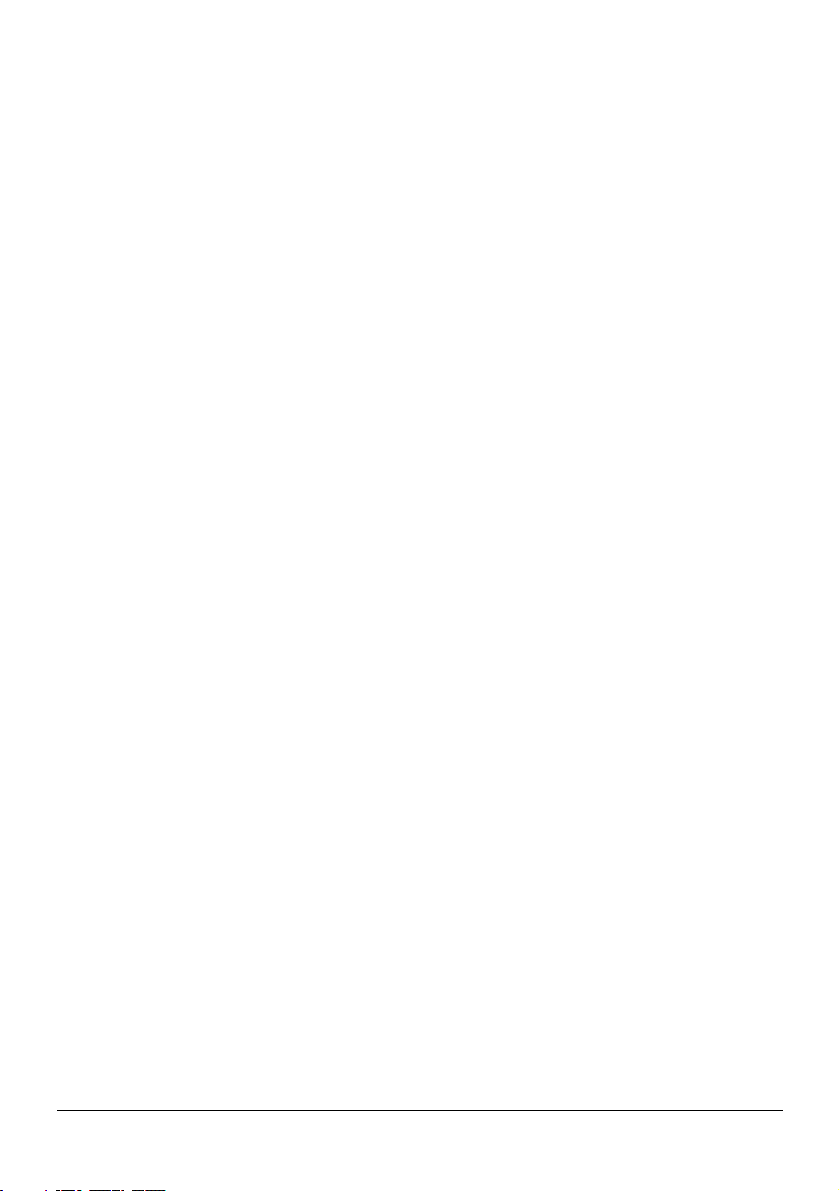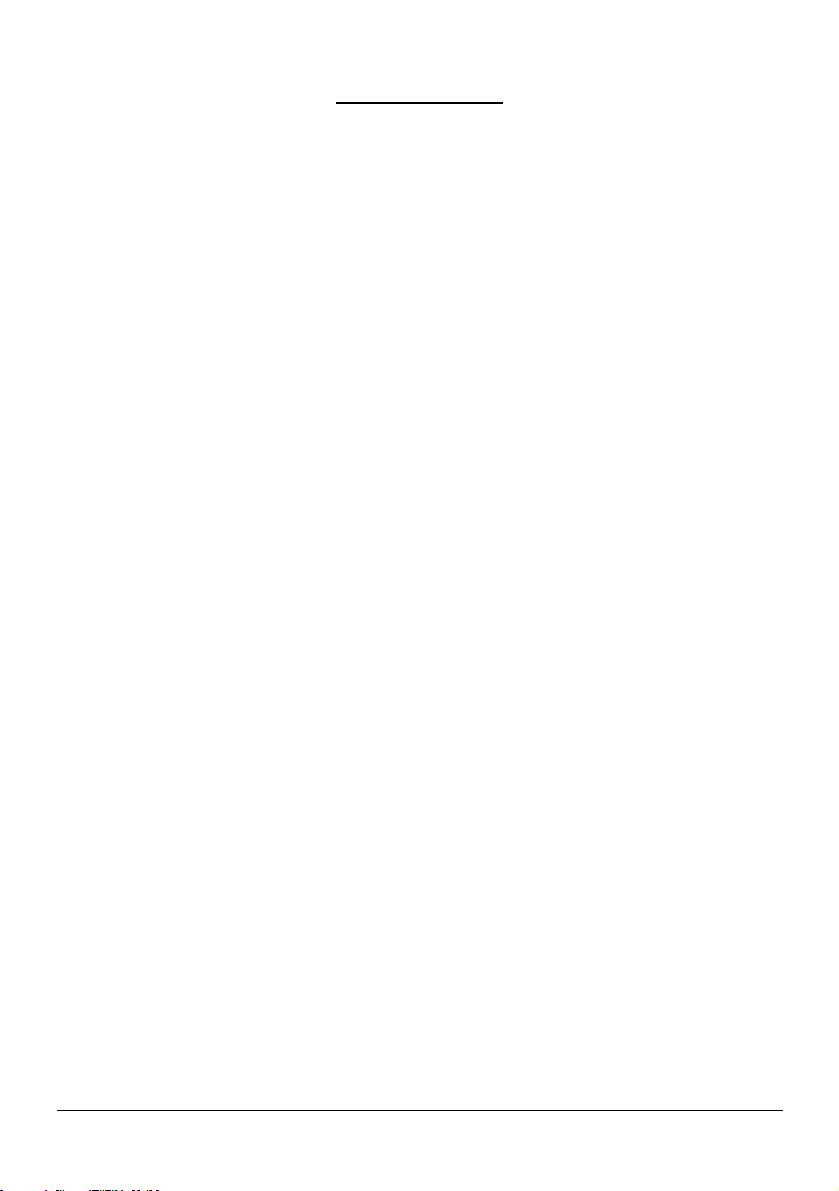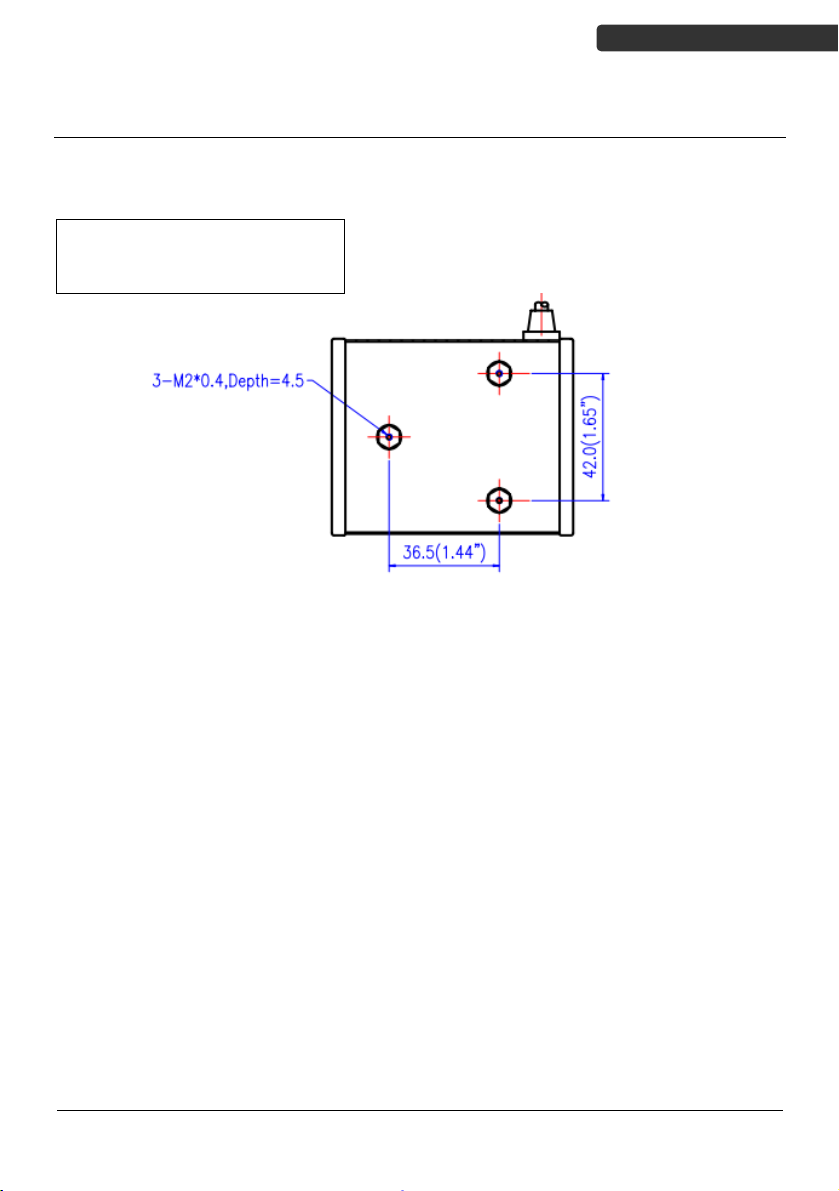Advanced Middle-Range CCD Scan Module
iii
Table of Contents
Important Notice ................................................................................................... ii
Instruction ............................................................................................................. 1
Maintaining the Scanner................................................................................... 1
Overview ........................................................................................................... 2
Components.............................................................................................. 2
Mounting........................................................................................................... 3
Blink Mode ........................................................................................................ 4
Scan Zone .......................................................................................................... 4
Connection ............................................................................................................ 5
Keyboard Wedge connection for K/PS2 compatible terminal................... 5
RS-232C interface uses detachable cable.................................................. 5
USB Interface with Type A detachable cable............................................. 6
Technical Specification .......................................................................................... 7
Dimension ............................................................................................................. 9
Programming Guide ............................................................................................ 10
Programming Procedure ................................................................................. 11
Default Parameters ......................................................................................... 12
Scanner Operation .................................................................................. 12
Interface Communication ....................................................................... 12
Symbologies ............................................................................................ 13
Data Formating ....................................................................................... 14
Trigger Command Format ....................................................................... 15
Parameter Setting ........................................................................................... 16
Scanner Operation .................................................................................. 16
Interface Configuration ........................................................................... 25
The Symbologies ..................................................................................... 33
Data Editing............................................................................................. 56
Appendix 1: USB Virtual COM Driver Installation ................................... 59
Appendix 2: Barcode Length Setting ....................................................... 60
Appendix 3: Full ASCII Code 39 Table...................................................... 61