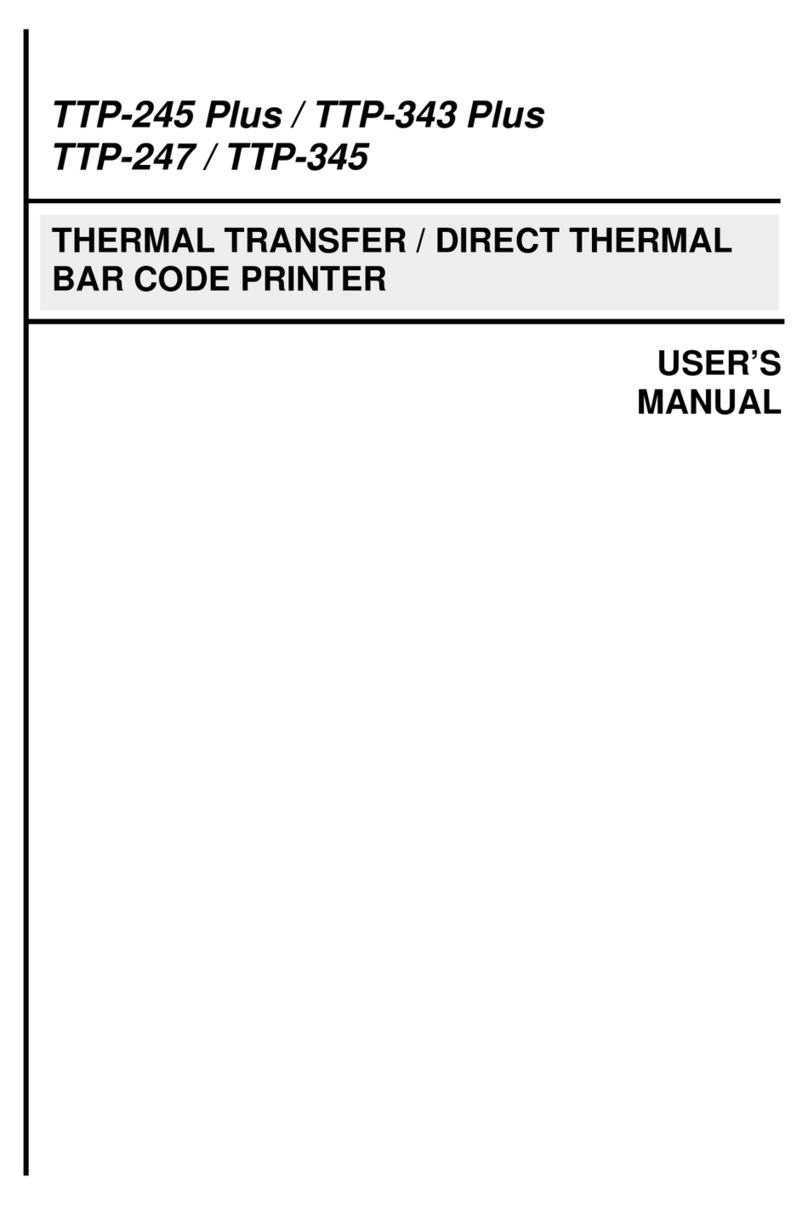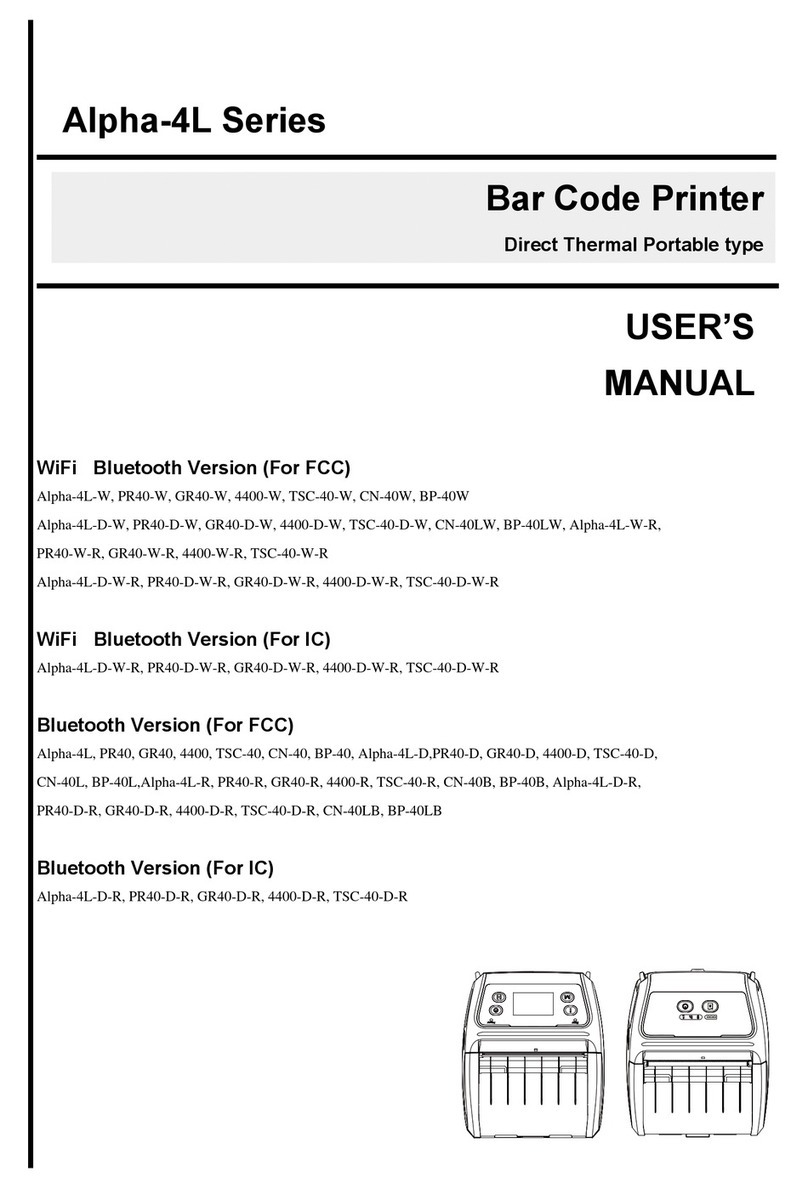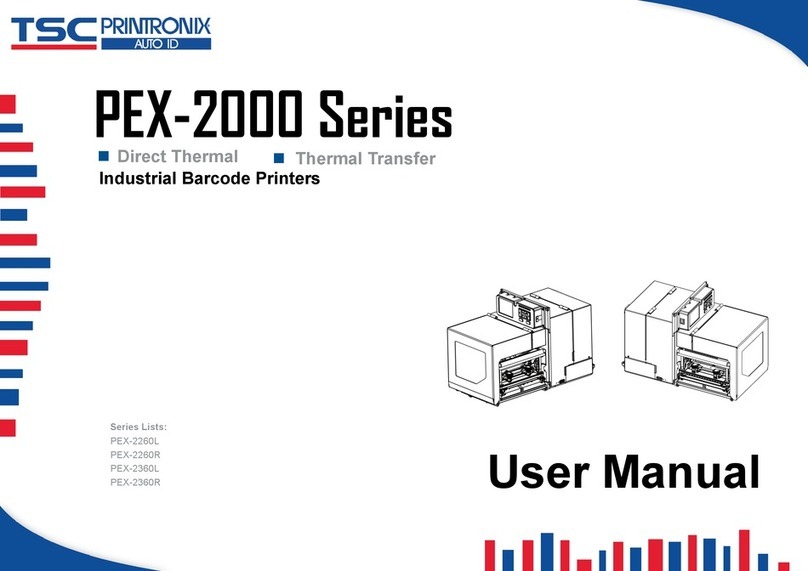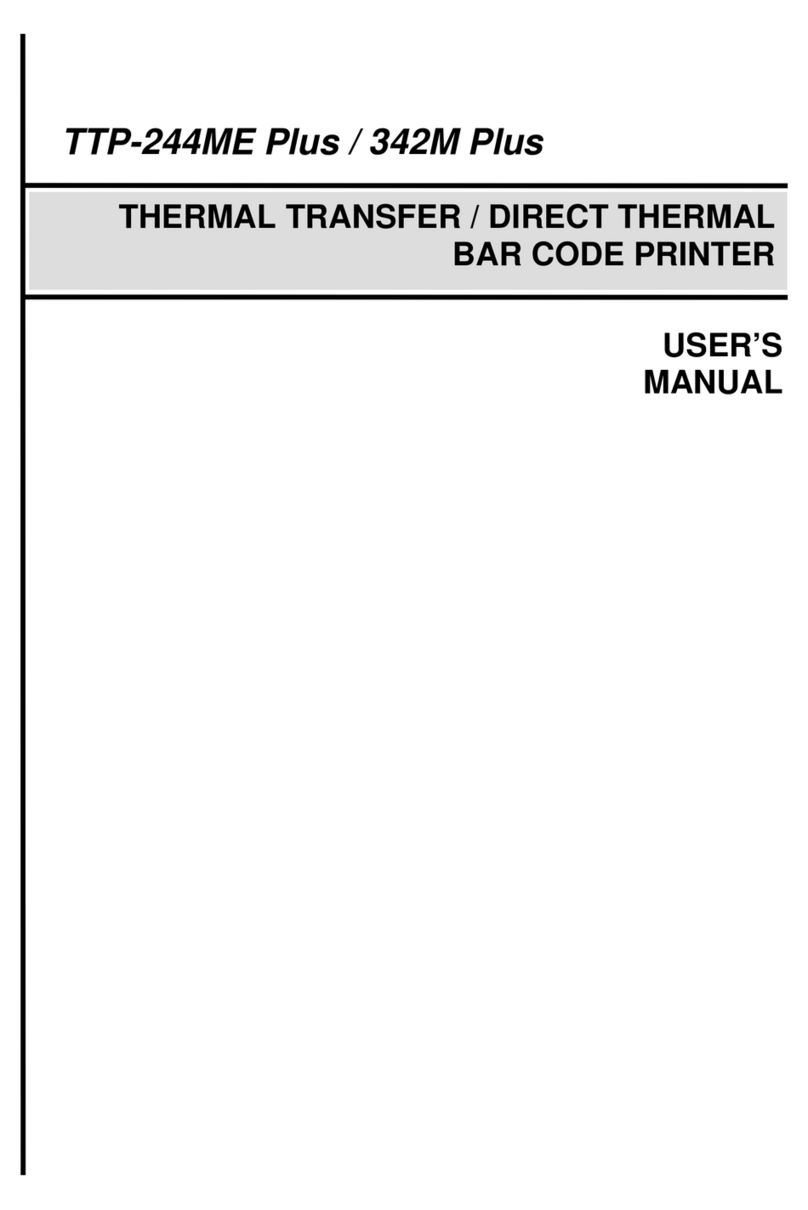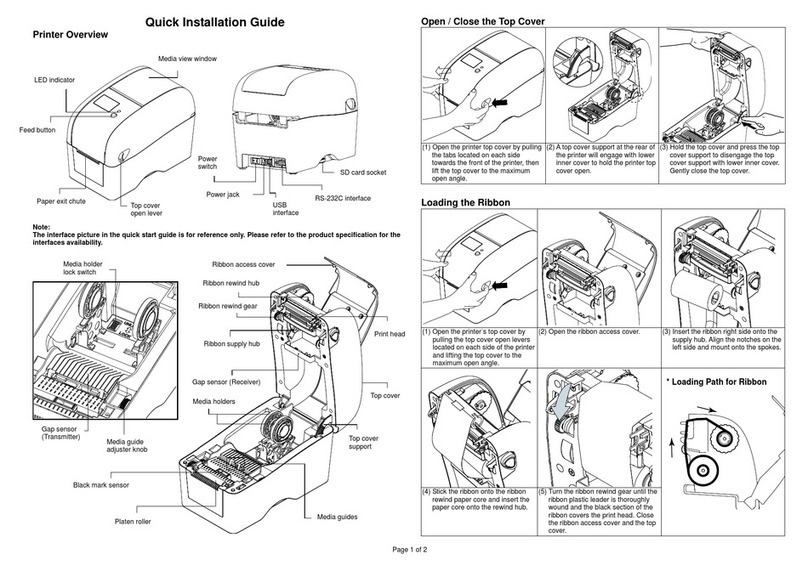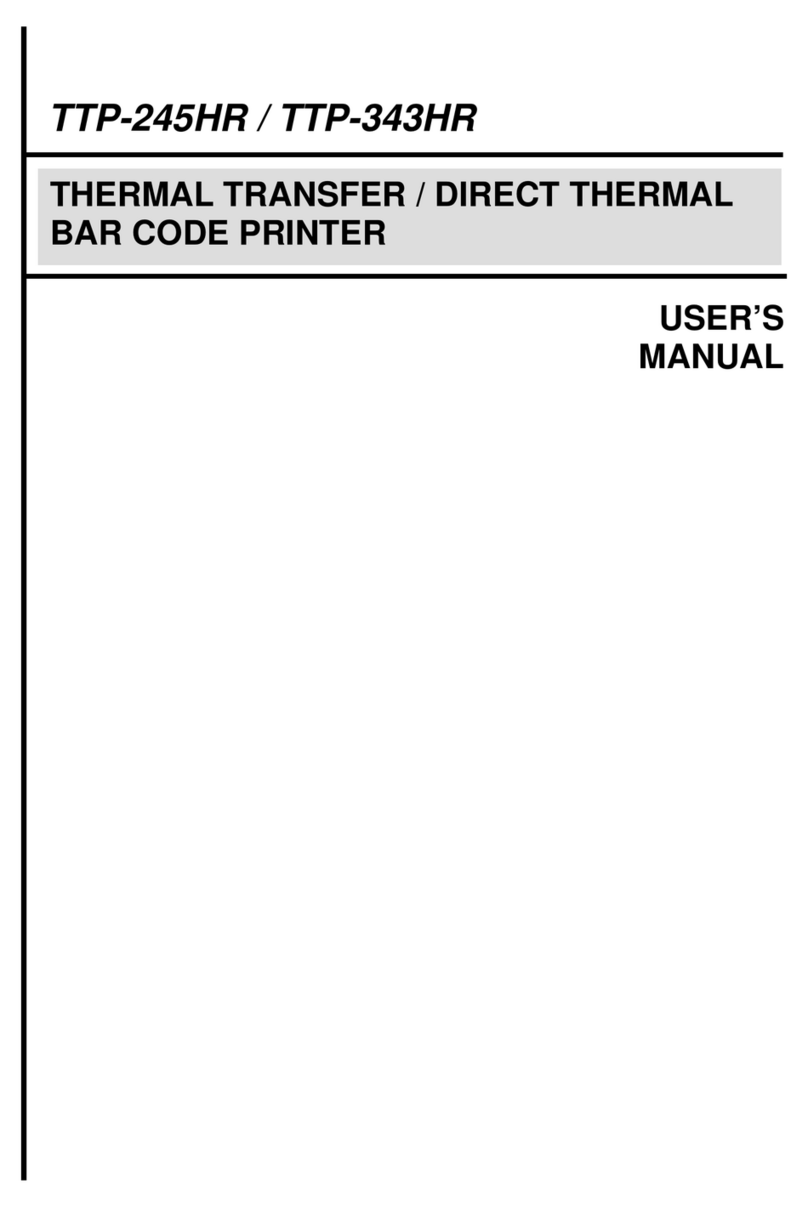3.2.1 Charge the Battery ..............................................................................................................................................................................23
3.2.2 Charge by 4-bay Battery Charger Station (Optional)............................................................................................................................24
3.3 Charge the Battery Communicate..............................................................................................................................................................25
3.3.1 Connecting with the Communication Cable.........................................................................................................................................25
3.3.2 Connecting with Bluetooth (Optional) ..................................................................................................................................................25
3.4 Loading the Media .....................................................................................................................................................................................26
4. Accessories(Use TDM-20 as sample) .............................................................................................................................................................27
4.1 Install the Belt Clip.....................................................................................................................................................................................27
4.2 Install the Media spacer kit (Optional)........................................................................................................................................................28
4.3 Install the IP54-rated environmental case with shoulder strap (Optional)...................................................................................................29
4.4 Install Shoulder strap kit (Optional) ............................................................................................................................................................30
4.5 Install Vehicle holder adapter for RAM mount (Optional)............................................................................................................................31
4.6 Charge by 1-bay Printer Charger Station (Optional)...................................................................................................................................32
4.7 Charge by 4-bay Printer Charger Station (Optional)...................................................................................................................................33
5. TSC Console...................................................................................................................................................................................................35
5.1 Start TSC Console.....................................................................................................................................................................................35
5.2 Set WiFi and Add to TSC Console Interface ..............................................................................................................................................37
5.3 Initialize the Printer WiFi Setting ................................................................................................................................................................40
5.4 TPH Care...................................................................................................................................................................................................41
5.5 Printer Function .........................................................................................................................................................................................42